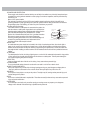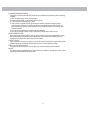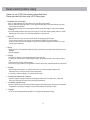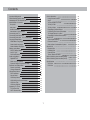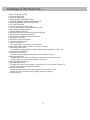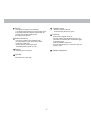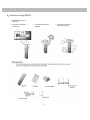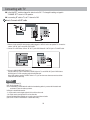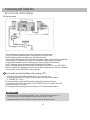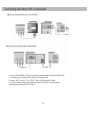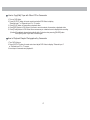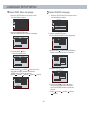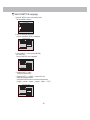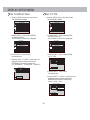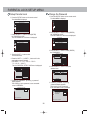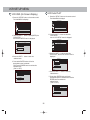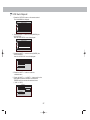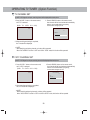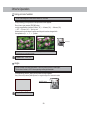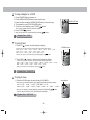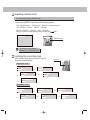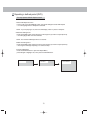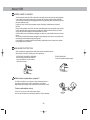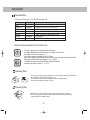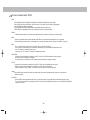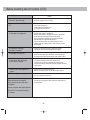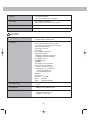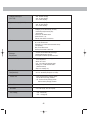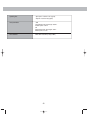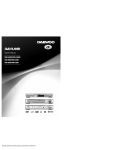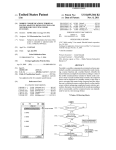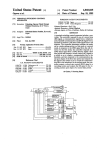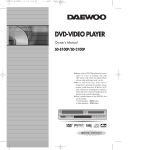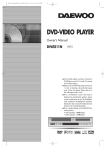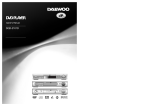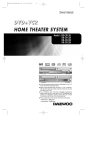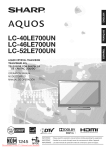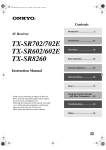Download PYLE Audio PLDVCR600 User`s manual
Transcript
User's Manual MODEL NO.:PLDVCR600 PLDVCR500 view ◆ In the initial settings, exclusive channel for DVD/Video is set to CH 3. Set the TV channel to CH3 before using it. ◆ Region code of DVD/Video player for home is 1 or ALL. In inserting a disc with other region code, it does not operate. Please only use a disc with region code 1 or ALL. ◆ is a 'Prohibition' mark. If this mark is displayed in operating the product, please wait for a while, then use it. If 'Prohibition' mark continues to be displayed in pressing a button after that, it means the button does not function in the currently played disc. Important Safeguards The lightning flash with arrowhead symbol, within an equilateral triangle, is intended to alert the user to the presence of uninsulated “dangerous voltage”within the product’ s enclosure that may be of sufficient magnitude to constitute a risk of electric shock. CAUTION RISK OF ELECTRIC SHOCK DO NOT OPEN CAUTION: TO REDUCE THE RISK OF ELECTRIC SHOCK, DO NOT REMOVE COVER (OR BACK). NO USERSERVICEABLE PARTS INSIDE. REFER SERVICING TO QUALIFIED SERVICE PERSONNEL. The exclamation point within an equilateral triangle is intended to alert the user to the presence of important operating and servicing instructions in the literature accompanying the appliance. WARNING : TO REDUCE THE RISK OF FIRE OR ELECTRIC SHOCK, DO NOT EXPOSE THIS APPLIANCE TO RAIN OR MOISTURE. CAUTION : TO PREVENT ELECTRIC SHOCK, MATCH WIDE BLADE OF PLUG TO WIDE SLOT, FULLY INSERT. IMPORTANT FOR LASER PRODUCTS LASER : This Digital Video Disc Player employs a Laser System. To ensure proper use of this product please read this owner’ s manual carefully and retain for future reference. Should the unit require maintenance, contact an authorized service location - see service procedure. Use of control adjustments or the performance of procedures other than those specified may result in hazardous radiation exposure. To prevent direct exposure to the laser beam, do not try to open the enclosure. Visible laser radiation when open and interlocks defeated. DO NOT STARE INTO THE BEAM. DANGER : Visible laser radiation when open and interlock failed or defeated. Avoid direct exposure to beam. CAUTION : Do not open the top cover. There are no user serviceable parts inside the Unit; leave all servicing to qualified service personnel. FCC NOTICE: This equipment has been tested and found to comply with the limits for a Class B digital device, pursuant to part 15 of the FCC Rule. These limits are designed to provide reasonable protection against harmful interference in a residential installation. This equipment generates, uses and can radiate radio frequency energy and if not installed and used in accordance with the instructions, may cause harmful interference to radio communications. However, there is no guarantee that interference will not occur in a particular installation. If this equipment does cause harmful interference to radio or television reception; which can be determined by turning the equipment off and on, the user is encouraged to try to correct the interference by one or more of the following measures: Reorient or relocate the receiving antenna. Increase the separation between the equipment and receiver. Connect the equipment to an outlet on a circuit different from that to which the receiver is connected. Consult the dealer or an experience radio/TV technical for help. CAUTION: Any changes or modification in construction of this device which are not expressly approved by the party responsible for compliance could void the user’ s authority to operate the equipment. 1 This set has been designed and manufactured to assure personal safety. Improper use can result in electric shock or fire hazard. The safeguards incorporated in this unit will protect you if you observe the following procedures for installation, use and servicing. This unit is fully transistorized and does not contain any parts that can be repaired by the user. 1 READ INSTRUCTIONS All the safety and operating instructions should be read before the unit is operated. 2 RETAIN INSTRUCTIONS The safety and operating instructions should be retained for future reference. 3 HEED WARNINGS All warnings on the unit and in the operating instructions should be adhered to. 4 FOLLOW INSTRUCTIONS All operating and use instructions should be followed. 5 CLEANING Unplug this unit from the wall outlet before cleaning. Do not use liquid cleaners or aerosol cleaners. Use a damp cloth for cleaning. 6 ATTACHMENTS Do not use attachments unless recommended by the unit’ s manufacturer as they may cause hazards. 7 WATER AND MOISTURE Do not use this unit near water- for example, near a bath tub, wash bowl, kitchen sink or laundry tub, in a wet basement, or near a swimming pool and the like. Caution : Maintain electrical safety. Powerline operated equipment or accessories connected to this unit should bear the UL listing mark or CSA certification mark on the accessory itself and should not be modified so as to defeat the safety features. This will help avoid any potential hazard from electrical shock or fire. If in doubt, contact qualified service personnel. 8 ACCESSORIES Do not place this unit on an unstable cart, stand, tripod, bracket, or table. The unit may fall, causing serious injury to a child or adult as well as serious damage to the unit. Use this unit only with a cart, stand , tripod, bracket, or table recommended by the manufacturer. 8A A unit and cart combination should be moved with care. Quick stops, excessive force, and uneven surfaces may cause the unit and cart combination to overturn. 9 VENTILATION Slots and openings in the case are provided for ventilation to ensure reliable operation of the unit and to protect it from overheating. These openings must not be blocked or covered. These openings must not be blocked by placing the unit on a bed, sofa, rug, or other similar surface. This unit should never be placed near or over a radiator or heat radiator. This unit should not be placed in a built-in installation such as a bookcase or rack unless proper ventilation is provided or the manufacturer’ s instructions have been adhered to. 10 POWER SOURCES This unit should be operated only from the type of power source indicated on the marking label. If you are not sure of the type of power supply to your home, consult your dealer or local power company. For units intended to operate from battery power, or other sources, refer to the operating instructions. PORTABLE CART WARNING (symbol provided by RETAC) 11 GROUNDING OR POLARIZATION This unit is equipped with a polarized alternating -current line plug (a plug having one blade wider than the other). This plug will fit into the power outlet only one way. This is a safety feature. If you are unable to insert the plug fully into the outlet, try reversing the plug. If the plug still fails to fit, contact your electrician to replace your obsolete outlet.To prevent electric shock, do not use this polarized plug with an extension cord, receptacle, or other outlet unless the blades can be fully inserted without blade exposure. If you need an extension cord, use a polarized cord. 2 12 POWER-CORD PROTECTION Power-supply cords should be routed so that they are not likely to be walked on or pinched by items placed upon or against them, paying particular attention to cords at plugs, convenience receptacles, and the point where they exit from the unit. Note to CATV system installer This reminder is provided to call the CATV system installer’ s attention to Section 820-40 of the NEC which provides guidelines for proper grounding and, in particular, specifies that the cable ground shall be connected to the grounding system of the building, as close to the point of cable entry as practical. 13 Outdoor Antenna Grounding If an outside antenna or cable system is connected to the product, be sure the antenna or cable system is grounded so as to provide some protection against voltage surges and built-up static charges. Section 810 of the National Electrical Code, ANSI/NFPA No. 70-1984 (Section 54 of Canadian Electrical Code, Part 1) provides information with respect to proper grounding of the mast and supporting structure, grounding of the lead-in wire to an antenna-discharge unit, connection to grounding electrodes, and requirements for the grounding electrode. See example as shown. 14 Power Lines An outside antenna system should not be located in the vicinity of overhead power lines, other electric light or power circuits, or where it can fall into such power lines or circuits. When installing an outside antenna system, extreme care should be taken to keep from touching or approaching such power lines or circuits as contact with them might be fatal. Installing an outdoor antenna can be hazardous and should be left to a professional antenna installer. 15 LIGHTNING For added protection for this unit during a lightning storm, or when it is left unattended and unused for long periods of time, unplug it from the wall outlet and disconnect the antenna or cable system. This will prevent damage to the unit due to lightning and power line surges. 16 DISC TRAY Keep your fingers well clear of the disc as it is closing. It may cause serious personal injury. 17 OVERLOADING Do not overload wall outlets of extension cords as this can result in a risk of fire or electric shock. 18 OBJECT AND LIQUID ENTRY Never push objects of any kind into this unit through openings as they may touch dangerous voltage points or “short-out”parts that could result in a fire or electric shock. Never spill liquid of any kind on the unit. 19 BURDEN Do not place a heavy object on or step on the product. The object may fall, causing serious personal injury and serious damage to the product. 20 DISC Do not use a cracked, deformed or repaired disc. These discs are easily broken and may cause serious personal injury and product malfunction. 21 SERVICING Do not attempt to service this unit yourself as opening or removing covers may expose you to dangerous voltage or other hazards. Refer all servicing to qualified service personnel. EXAMPLE OF ANTENNA GROUNDING ANTENNA LEAD IN WIRE GROUND CLAMP ANTENNA DISCHARGE UNIT (NEC SECTION 810-20) ELECTRIC SERVICE EQUIPMENT GROUNDING CONDUCTORS (NEC SECTION 810-21) GROUND CLAMPS NEC - NATIONAL ELECTRICAL CODE 3 POWER SERVICE GROUNDING ELECTRODE SYSTEM (NEC ART 250 PART H) 22 DAMAGE REQUIRING SERVICE Unplug this unit from the wall outlet and refer servicing to qualified service personnel under the following conditions. A. When the power-supply cord or plug is damaged. B. If liquid has been spilled, or objects have fallen into the unit. C. If the unit has been exposed to rain or water. D. If the unit does not operate normally by following the operating instructions. Adjust only those controls that are covered by the operating instructions. Improper adjustment of other controls may result in damage and will often require extensive work by a qualified technician to restore the unit to its normal operation. E. If the unit has been dropped or the cabinet has been damaged. F. When the unit exhibits a distinct change in performance-this indicates a need for service. 23 REPLACEMENT PARTS When replacement parts are required, have the service technician verify that the replacements he uses have the same safety characteristics as the original parts. Use of replacements specified by the unit manufacturer can prevent fire, electric shock, or other hazards. 24 SAFETY CHECK Upon completion of any service or repairs to this unit, ask the service technician to perform safety checks recommended by the manufacturer to determine that the unit is in safe operating condition. 25 WALL OR CEILING MOUNTING The product should be mounted to a wall or ceiling only as recommended by the manufacturer. 26 HEAT The product should be situated away from heat sources such as radiators, heat registers, stoves, or other products (including amplifiers) that produce heat. 4 Read Carefully before Using Cautions in use of DVD-Video player are described below. Please read carefully before using a DVD-Video player. ◆ Installation place and handling - When you place this player near other devices, they may affect poorly together. - When you place DVD-Video player and TV in the upper and lower sides, it may cause flickering of pictures or failure (tape is not ejected). - When you place this player near strong magnetic materials, it may affect image or voice poorly or damage recording. - Do not spill volatile liquids like insect spray over the player. Do not leave rubber or plastic products in contact with the player for a long time. They will cause deterioration or paint peel-off. ◆ Not in use - When the unit is not in use, be sure to remove the disc or tape and turn off the power. - If you do not use the unit for a long period, remove batteries in REMOTE to prevent leakage. - In case you don’ t use the unit for a long time, the unit may not function properly in the future. Turn on and use the player occasionally. ◆ Moving - Repack the unit as it was originally packed at the factory. Alternatively, pack this product with towel not to be damaged. - Eject any videotape. ◆ Cleaning - Dust off dirt in cabinet or control panel part smoothly with a soft cloth. - For heavy dirt, soak the cloth in a weak detergent solution, wring it well and wipe. Use a dry cloth to wipe it out. - Follow instructions in using chemical cleaners. - Do not use any type of solvent such as gasoline or benzene, as they may cause deterioration or paint peel-off. ◆ Checking - Video is a high precision device. To obtain a clear screen, we recommend regular inspection and maintenance every 1,000 hours of use by technical engineers. - For checking, contact your dealer or your nearest service center. ◆ Checking and Replacement of Antenna - Antenna is subject to change in its direction or damage by wind and rain. For clean screen, contact and consult your nearest service center about checking and replacement. ◆ In recording important screen - Be sure to record the screen and check whether recording is performed properly. We beg you to understand compensation of recording if recording is not performed by badness of used tape or video. ◆ Copyright - Do not use your recordings without permission of a copyrighter except personal usage. 5 ◆ Tape and Disc Handling - Do not use any tape and disc below. Damage of video head or cut/coiling of tape may cause failure. ① Tape with mold ② Tape or disc stained with juice or attachments ③ Tape having breakage connection ④ Disassembled tape ⑤ Disc with severe scratch ⑥ Moisture condensation may occur in tape. Moisture condensation damages the tape. Please use the tape after the moisture condensation is disappeared. - After use, store tape vertically in a case to prevent loose. - Do not store the following places. ① High temperature and humidity ② Subject generation of mold ③ Subject to direct sunlight ④ Much dirt or dust ⑤ Near strong magnetic materials such as speaker 6 Contents Important Safeguards Read Carefully before Using Advantages of This Product Are.... Idenificatuion of Controls front palel rear panel remote Controller instructions in using remote Connecting with TV Connecting with Cable box Connecting with other vcr or camcorder Language Setup Manu Select Manu Language Select Audio Language Select Subtitle Language Display setup Manu Set TV Display Mode Set TV Type Set Plcture Mode Audio setup Manu DigitalSETUP Dual mono (1+1) setup Dynamic Range compression setup Parental Lock Setup Manu Parent Lock Setup Change Password Others Setup Menu FM Transmitter Screen Saver VCR Setup Manu VCR OSD (One Screen Display) VCR Auto Play VCR Auto Repeat Operating TV Tuner TV Channel Set CATV Channel Set Other's Operation Using a zoom function Anglr To skip chapter in a DVD To Play It Fast To Play It Slow Repeating a Defined Period Confirming The Current Disc Mode To Display Menus In a Disc Repeating a Defined Period (DVD) About VCR Video Head Cleaning Erasure Protection What is Dew Condensation System About DVD Playable Disc Handling Disc Cleaning Disc Terms related with DVD Before Doubting about troubles (DVD) Before Doubting about troubles (VCR) Specifications VCR Part DVD Part 1 5 8 9 9 11 12 13 14 15 16 18 18 18 19 20 20 20 21 22 22 22 23 24 24 24 25 25 25 26 26 26 27 28 28 28 7 29 29 29 30 30 30 31 31 32 33 34 34 34 34 35 35 35 35 36 37 38 40 40 41 Advantages of This Product Are ..... ◆ BUILT-IN TV TUNER (TV/CATV) ◆ Hi-Fi stereo system [VCR] ◆ Digital Auto Tracking [VCR] ◆ BACK LIGHTING OF FUNCTION BUTTONS ◆ EXTERNAL IR REMOTE CONTROLLER WITH RECEIVER ◆ DEW & HEAT SENSORS FOR TAPE PROTECTION ◆ AUTO START FUNCTION ◆ DC power Supply (2 kind of DC 12v inputs) ◆ DVD, VCD, CD, CD-R(MP3), CD-RW, VHS playback function ◆ Watching DVD for recording broadcast ◆ Integrated REMOTE (VCR, DVD) ◆ MP3 file playback function (CD-R disc having records of MP3 files) ◆ Various video type-supported ( NTSC and PAL) ◆ GUI (Graphical User Interface) OSD (On Screen Display) ◆ Screensaver function [DVD] ◆ Slow Forward / reverse (DVD) playback ◆ Fast Forward / reverse playback ◆ Various TV aspect (DVD) - 4:3 for Pan and Scan, 4:3 for Letter Box, and 16:9 for Wide ◆ Repeat playback (title and chapter for DVD, track and disc for VCD/CD) ◆ Selective Play (DVD/VCD/CD) - You can select and play the desired title / chapter of DVD and track of Video CD/CD in STOP mode. ◆ Screen zoom function (DVD/VCD) ◆ Parental Lock function (DVD) - This function can prevent playback of software that may be unsuitable for children. ◆ Multi Angle function (DVD) - This function allows you to choose the viewing angle of scenes which were shot from a number of different angles. (The number of angles depends on the software.) ◆ Built-in Dolby Digital decoder (DVD) ◆ Multi Subtitle function (DVD) - The subtitle can be seen in up to 8 languages. In the case of SVCD or CVD, it depends on the disc. (The number of subtitle languages depends on the software.) ◆ Multi Audio function (DVD) - The audio soundtrack can be heard in up to 8 languages. In the case of SVCD or CVD, it depends on the disc.(The number of audio languages depends on the software.) ◆ Composite video out 8 Identificationof ofControls Controls Identification Front Panel ⑥ ② ③ ⑤ ④ ⑦ ⑨ ⑧ ① OPEN/CLOSE ⑬ ⑮ ⑪ ⑩ ⑭ ⑫ ① Open/Close button ⑩ Audio/Video in jack Connect these jack to the audio/video out jacks terminal of your game machine or camcorder using the RCA cord provided. If this key is pressed while power is supplying . disc tray will open,the open/close button lamp will light up in red then insert the disc and the disc will be played automatically ⑪ Remote control receiver. ② Playback/Pause button(DVD) Playback disc press this button to pause a screen the pause lamp will blink in pause mode ⑫ Autorepeat lamp During auto repeat operation, auto repeat lamp will light up in red. ③ Stop button(DVD) ⑬ HI-FI Lamp In the Hi-Fi out mode, the lamp will light up in red ⑭ DEW/HEAT lamp When power is on, tis indicator flashes red to indicate excessive moisture buildup inside the VCR. The unit will not operate unit it dries out sufficiently (the tape can be ejected from the unit) When DEW mode has been activated, leave the unit on the allow it to dry out completely. Use to stop playing ④ Disc tray ⑤ DVD Disc lamp ⑥ VCD Disc lamp ⑦ CD/MP3 Disc lamp ⑧ Fast forward button / the former track select button ⑮ REC key Press the REc key for at least one second to start recording. Press to select the former track or to playback rapidly when the disc is to playback rapidly, the fast forward button will light up in red Fast forward/Cue key It this key is pressed in the Playback mode, the VCRenters the forward picture search mode. If pressed in stop mode,the the tape will fast forward at hig speed. The FF indicator lamp will up in red. ⑨ Rewind button / the next track select button Press to select the next track or to playback back rapidly when the disc is to playback back rapidly, the rewind button will light up in red 9 Identification of Controls Play key. Press this key to playback a recorded tape, or to release special operation such as the search mode. In the playback mode the playback indicator lamp will be light in red, and Auto Tracking mode, this indicator lamp will blink. Rewind / Review key. If this key is pressed in the PLAYBACK mode, the VCR enters the reverse picture search mode. If pressed in STOP mode, then the tape will rewind at high speed. The REW indicator lamp will up in red. Stop key. Cassette-In Lamp. When the cassette is inserted, the CST-IN lamp will light up in green. Power Key When power is supplied to the set, the power indicator lamp will always light up in red. The Power ON and Power OFF mode will be toggled by pressing this key. When the POWER is switched on, the power lamp will light up in red the other keys will light up in green. Cassette Compartment Press this button to stop tape. Eject Key. Press this button to eject tape. 10 Rear Panel ⑨ ⑦ ⑤⑥ ⑧ ⑩ ④ ① ② ③ ④ DC JACK IN (DC 12V) For car using, we recommend to use this connector with 3-wire system. * Connector description for 4 ① ANT IN Connector. Connect the TV antenna (or cable if available- home use) to this connector. ② RF OUT Connector. This connectors provides an interface to the antenna input connectors terminal of your television using a coaxial cable. Tuner the television to channel 3 or 4 to watch video tapes. ⑤ IR INPUT Connect this terminal to remote control out. ③ DC 12V IN JACK ( Round type) ⑥ DIGITAL OUT Connecter ACC 12V GND VEHICLE BATTERY 12V To enjoy sound quality of theater lev el in home, connect this jac k with amp or unit embedded with digital audio decoder To use this connector, below Convert-Adapter accessory should be locked into above connector 4. ⑦ AUDIO IN (AV1) Connector this terminal to AUDIO OUT terminal of your Game machine, Camcorder, using the RCA cord For displaying this Rear A/V input connected, Input Signal should be set to "AV1" in Menu setting mode. ( Convert-Adapter) ⑧ S/W OUT Connector * Please note : We highly recommend to connect the unit corresponding to the 3-wire system of 4. Thus, to make sure a proper working of power-off tape guide. Beyond it, the unit will automatically change to standby mode after turning off the vehicle in order to save the car battery. Connect this terminal to VIDEO IN terminal of your TV , using the RCA cord . ⑨ DVD OUT Connector. Connect this terminal to VIDEO IN terminal of your TV , using the RCA cord . ⑩ VIDEO OUT Connector. Connect this terminal to VIDEO IN terminal of your TV , using the RCA cord . Caution : Make use of AC/DC Adaptor ( Ripple Voltage: Max 500mV) 11 REMOTE CONTROLLER 46 45 1 DVD & VCR Power On/Off 2 REPEAT Playback button [DVD] MENU button TITLE MENU button MOVE in OSD button A/V SEL button OSD DISPLAY button RETURN button CLEAR button PROGRAM button MUTE button GOTO button PBC button FF button F.SKIP button CH3/CH4 button [VCR] EJECT button [VCR] Auto Search button [VCR] FF button [VCR] STOP button [VCR] AUDIO button [VCR] REC button [VCR] REPLAY button [VCR] Tracking - (ManuallyaTracking in playback mode) /Channel - (in TV or CATV mode)button [VCR] Tracking + (ManuallyaTracking in playback mode) /Channel + (in TV or CATV mode)button [VCR] RE-Tracking button [VCR] Encore button [VCR] Pause/Still button [VCR] Playback button [VCR] Rewind button [VCR] TV /VCR button [VCR] STOP button [DVD] R.SKIP button [DVD] Play/Pause button [DVD] Rewind button [DVD] Step button [DVD] 3 4 5 POWER OPEN/CLOSE 6 1 44 ANGLE SUBTITLE AUDIO 7 REPEAT 2 43 REPEAT A-B ZOOM TOP MENU 8 MENU 3 42 9 41 10 4 11 40 5 ENTER 12 13 A/V SEL. SETUP 39 6 14 7 15 8 16 9 17 DISPLAY RETURN 2 1 3 CLEAR 38 5 4 6 PROGRAM 8 7 9 18 10 MUTE 0 SLOW 11 PBC STEP 12 REW PLAY/PAUSE 22 14 STOP R.SKIP F.SKIP 23 15 32 24 CH3/CH4 VCR 16 TV/VCR A. SEARCH EJECT STOP FF 25 17 31 REW PLAY PAUSE/STILL ENCORE 18 19 REPLAY AUDIO 28 27 21 13 FF 33 30 29 20 GOTO 37 36 35 34 19 R.TRK --- TRK --- 27 22 28 REC - + 26 20 21 --- CH --- 29 23 30 31 32 33 34 26 25 24 35 36 37 38 39 40 41 Slow button [DVD] Number button [DVD] Setup button [DVD] Enter button [DVD] Zoom button [DVD] 42 43 44 45 46 12 Repeat A-B button [DVD] Angle button [DVD] Open/Close button [DVD] Subtitle button [DVD] Audio button [DVD] Instructions in Using REMOTE ▶ Operate REMOTE within 7m from the unit. ▶ Do not press 2(two) buttons at the same time. ▶ Do not light up sending part of REMOTE 13 ▶ Do not keep in the place with much dust and humidity Connecting with TV ■ In the initial SET, exclusive channel for video is set to CH 3. To change this setting, set again in “CHANNEL SET”screen in VCR operation. ■ In connecting RF cable to TV, set TV channel to CH3. How to Connect with RF cable REAR PANEL OF DVD-VIDEO REAR PANEL OF TV INPUT 1 INPUT 2 OUTSIDE ANTENNA OR WALL ANTENNA OUTLET ANT IN RF CABLE 1. Remove circular cable (RF cable) (surplus cable) plugged in “ANT.IN”Jack in rear panel of TV. Connect the cable to “ANT.IN”jack in rear panel of DVD-Video. 2. Connect TV to DVD-Video. Connect “RF OUT”jack in DVD-Video with “ANT.IN”jack in TV with RF cable. REAR PANEL OF TV INPUT 1 INPUT 2 REAR PANEL OF DVD-VIDEO ANT IN AUDIO/VIDEO CABLE 3. (If there is AUDIO/VIDEO INPUT jack in TV) Connect VIDEO OUT jack in DVD-Video to VIDEO IN jack in TV, and AUDIO OUT jack in DVD-Video to AUDIO IN jack in TV with connecting cable of Audio/Video jack. Select VCR mode by pressing TV/INPUT button in TV, you can view more clear screen and sound than connection with RF cable only. CHECK UP! VHF: 2 ~13 channels of TV UHF: 14~69 channels of TV CATV: Broadcasting is transmitted with cable from broadcasting station by contract with the station and consumers. It does not need any antenna. In/Out jack in Audio/Video terminal: - In: A jack used to receive signal required in this unit from other units. - Out: A jack used to send signal of this unit to other units. Connect with Audio/Video terminal, you can enjoy more clear video and audio. (Use OUTPUT button in this REMOTE to select video mode.) 14 Connecting with Cable Box If your cable system only requires you to use a converter box for some channels (i.e., pay-TV channels), follow these steps: Find the primary incoming RF cable. Plug this cable into a splitter (available at your local electronics store.) Connect one RF cable between one OUT terminal on the splitter and the IN terminal on the converter box. Connect another RF cable between the other OUT terminal on the splitter and the A-IN terminal on an A/B switch available at your local electronics store.)Connect a third RF cable between the OUT terminal on the converter box and the B-IN terminal on the A/B switch. Connect a RF cable between the OUTterminalon the A/B switch and the ANT. IN on your DVD-VIDEO. When the A/B switch is in the B position,use the converter box to change channels ; when the A/B switch is in the A position, use the DVD-VIDEO to change channels. How to watch general broadcasting with recording CATV 1. Set Channel Select switch of Converter Box to CH 3 or 4 as same as video exclusive channel. Press [SET] button in [VCR] operation to set video exclusive channel in “CHANNEL SET”screen. 2. Press channel button of Converter Box to select channel to be recorded. In this case, if you want to watch CATV to be recorded, press [TV/INPUT] button of TV to select “Out(VCR)”. 3. Press [REC] button in DVD-Video. 4. To watch general broadcasting, press channel button in TV to select the desired channel. CHECK UP! For some types of TV, you should press [TV/INPUT] button in TV REMOTE and convert from Out 1 ( VCR 1) or Out 2(VCR 2) mode to Broadcasting Channel mode to change TV channel. Change channel selection of CATV receiver in recording, contents of recording is changed. 15 Connecting with Other VCR or Camcorder 1. Connect AUDIO/VIDEO OUT jack in Camcorder(or playback video) to AUDIO/VIDEO IN jack in rear panel (or front panel) of DVD-Video with connecting cable. 2. Connect “ANT. IN”jack in TV to “RF.OUT”jack in DVD-Video with RF cable. 3. To record contents of camcorder or playback video with DVD-Video, insert recording tape attached recording tab in DVD-Video. 16 How to Copy(Edit) Tape with Other VCR or Camcorder 1. Turn on DVD-Video. 2. Press [OUTPUT] button of remote control and adjust DVD-Video to display "External Input 1" or "External Input 2" in TV screen. 3. Press [PLAY] button in Camcorder or playback video. 4. Press [REC] button in DVD-Video if you want to record contents of camcorder or playback video. 5. Press [Pause] button in DVD-Video when unnecessary or undesired scene is displayed in recording. (Caution) Recording is released automatically after 5 minutes since pressing [PAUSE] button. Press [REC] button if you want to record again. How to Playback Chapter Photographed by Camcorder 1. Turn DVD-Video on. 2. Press [OUTPUT] button of remote control and adjust DVD-Video to display “External Input 1” or “External Input 2”in TV screen. 3. Insert tape in camcorder and playback it. 17 LANGUAGE SETUP MENU Select DISC Menu Language Select AUDIO Language 1. Press the "SETUP" button on the remote control. The initial MENU is displayd. 1. Press the "SETUP" button on the remote control. The initial MENU is displayd. SETUPM MENU TT ? SETUPM MENU LANGUAGE SETUP DISPLAY SETUP AUDIO SETUP PARENTAL SETUP OTHERS SETUP VCR SETUP TT ? EXIT SETUP LANGUAGE SETUP DISPLAY SETUP AUDIO SETUP PARENTAL SETUP OTHERS SETUP VCR SETUP EXIT SETUP LANGUAGE SETUP LANGUAGE SETUP 2. Press the select(ENTER) button then the LANGUAGE SETUP MENU is displayed. 2. Press the select(ENTER) button. then the LANGUAGE SETUP menu is displayed. LANGUAGE SETUP MENU T DISC MENU AUDIO SUBTITLE LANGUAGE SETUP MENU ENGLISH FRANCAIS DEUTSCH ESPANOL ITALIANO T DISC MENU AUDIO SUBTITLE ENGLISH FRANCAIS DEUTSCH ESPANOL ITALIANO MAIN MENU MAIN MENU LANGUAGE SETUP LANGUAGE SETUP 3. Press the SHIFT button to select(ENTER) the "AUDIO", then the AUDIO menu is displayed. 3. Press the SHIFT button to enter the selected menu. LANGUAGE SETUP MENU LANGUAGE SETUP MENU T DISC MENU AUDIO SUBTITLE ENGLISH FRANCAIS DEUTSCH ESPANOL ITALIANO T DISC MENU AUDIO SUBTITLE ENGLISH FRANCAIS DEUTSCH ESPANOL ITALIANO MAIN MENU MAIN MENU LANGUAGE SETUP LANGUAGE SETUP 4. Press the SHIFT 4. Press the SHIFT ( or SHIFT ) button unit for the appropriate system is selected. and Press the ENTER button to activate the selected. italiano) ( English francais deutsch espanol button. LANGUAGE SETUP MENU T DISC MENU AUDIO SUBTITLE ENGLISH FRANCAIS DEUTSCH ESPANOL ITALIANO LANGUAGE SETUP MENU T DISC MENU AUDIO SUBTITLE ENGLISH FRANCAIS DEUTSCH ESPANOL ITALIANO MAIN MENU LANGUAGE SETUP 5. Press the SHIFT ( or SHIFT ) button unit for the appropriate system is selected. and Press the ENTER button to activate the selected. ( English francais deutsch espanol MAIN MENU LANGUAGE SETUP italiano) 18 Select SUBTITLE Language 1. Press the "SETUP" button on the remote control. The initial MENU is displayd. SETUPM MENU TT ? LANGUAGE SETUP DISPLAY SETUP AUDIO SETUP PARENTAL SETUP OTHERS SETUP VCR SETUP EXIT SETUP LANGUAGE SETUP 2. Press the select(ENTER) button then the "LANGUAGE SETUP" is displayed. LANGUAGE SETUP MENU T DISC MENU AUDIO SUBTITLE ENGLISH FRANCAIS DEUTSCH ESPANOL ITALIANO MAIN MENU LANGUAGE SETUP 3. Press the SHIFT ▼ button to select (ENTER) the "SUBTITLE". Then the SUBTITLE menu is displayed. LANGUAGE SETUP MENU T DISC MENU AUDIO SUBTITLE MAIN MENU ENGLISH FRANCAIS DEUTSCH ESPANOL ITALIANO OFF LANGUAGE SETUP 4. Press the SHIFT ▶ button to enter the selected menu. 5. Press the SHIFT ▼ ( or SHIFT ▲) button unit for the appropriate system is selected. and Press the ENTER button to activate the selected menu. ( English → francais → deutsch → espanol → italiano → OFF ) LANGUAGE SETUP MENU T DISC MENU AUDIO SUBTITLE MAIN MENU ENGLISH FRANCAIS DEUTSCH ESPANOL ITALIANO OFF LANGUAGE SETUP 19 DISPLAY SETUP MENU Set TV DISPLAY Mode Set TV TYPE 1. Press the "SETUP" button on the remote control. The initial MENU is displayd. 1. Press the "SETUP" button on the remote control. The initial MENU is displayd. SETUPM MENU TT ? SETUPM MENU LANGUAGE SETUP DISPLAY SETUP AUDIO SETUP PARENTAL SETUP OTHERS SETUP VCR SETUP LANGUAGE SETUP DISPLAY SETUP AUDIO SETUP PARENTAL SETUP OTHERS SETUP VCR SETUP TT ? EXIT SETUP EXIT SETUP LANGUAGE SETUP LANGUAGE SETUP 2. Press the SHIFT ▼ button to select (ENTER) the "DISPLAY SETUP". Then the DISPLAY SETUP menu is displayed. 2. Press the SHIFT ▼ button to select (ENTER) the "DISPLAY SETUP". Then the DISPLAY SETUP menu is displayed. SETUPM MENU SETUPM MENU TT ? LANGUAGE SETUP DISPLAY SETUP AUDIO SETUP PARENTAL SETUP OTHERS SETUP VCR SETUP TT LANGUAGE SETUP DISPLAY SETUP AUDIO SETUP PARENTAL SETUP OTHERS SETUP VCR SETUP ? EXIT SETUP EXIT SETUP GOTO DISPLAY SETUP MENU GOTO DISPLAY SETUP MENU 3.Press the SHIFT ▼ button to select (ENTER) the "TV TYPE". 3. Press the SHIFT ▶ button to enter the selected menu. DISPLAY SETUP MENU 4. Press the SHIFT ▼ ( or SHIFT ▲) button unit for the appropriate system is selected. and Press the ENTER button to activate the selected menu. ( 4:3 LETTER BOX → 4:3 PAN-SCAN → 16:9 WIDE ) TV DISPLAY TV TYPE PIC MODE MAIN MENU DISPLAY SETUP MENU TV DISPLAY TV TYPE PIC MODE MULTI NTSC PAL SET MULTISYNC MODE 4:3 LETTER BOX 4:3 PAN-SCAN 16:9 WIDE 4. Press the SHIFT ▶ button to enter the selected menu. 5. Press the SHIFT ▼ ( or SHIFT ▲) button unit for the appropriate system is selected. and Press the ENTER button to activate the selected menu ( MULTI → NTSC → PAL ) MAIN MENU SELECT 4:3 NORMAL TV L-BOX DISPLAY SETUP MENU TV DISPLAY TV TYPE PIC MODE MAIN MENU SELECT NTSC TV 20 MULTI NTSC PAL Set Picture Mode 1. Press the "SETUP" button on the remote control. The initial MENU is displayd. SETUPM MENU TT ? LANGUAGE SETUP DISPLAY SETUP AUDIO SETUP PARENTAL SETUP OTHERS SETUP VCR SETUP EXIT SETUP LANGUAGE SETUP 2. Press the SHIFT ▼ button to select (ENTER) the "DISPLAY SETUP". Then the DISPLAY SETUP menu is displayed. SETUPM MENU TT ? LANGUAGE SETUP DISPLAY SETUP AUDIO SETUP PARENTAL SETUP OTHERS SETUP VCR SETUP EXIT SETUP GOTO DISPLAY SETUP MENU 3. Press the SHIFT ▼ button to select (ENTER) the "PIC MODE". DISPLAY SETUP MENU TV DISPLAY TV TYPE PIC MODE AUTO HI-RES N-FLICKER MAIN MENU SET PICTURE MODE 4. Press the SHIFT ▶ button to enter the selected menu. 5. Press the SHIFT ▼ ( or SHIFT ▲) button unit for the appropriate system is selected. and Press the ENTER button to activate the selected menu. ( AUTO → HI-RES → N-FLICKER ) DISPLAY SETUP MENU TV DISPLAY TV TYPE PIC MODE AUTO HI-RES N-FLICKER MAIN MENU SELECT HIGH-RESOLUTION MODE 21 AUDIO SETUP MENU DIGITAL OUT Setup DUAL MONO (1+1) Setup 1. Press the "SETUP" button on the remote control. The initial MENU is displayd. 1. Press the "SETUP" button on the remote control. The initial MENU is displayd. SETUPM MENU TT ? SETUPM MENU LANGUAGE SETUP DISPLAY SETUP AUDIO SETUP PARENTAL SETUP OTHERS SETUP VCR SETUP TT ? EXIT SETUP EXIT SETUP LANGUAGE SETUP LANGUAGE SETUP 2. Press the SHIFT ▼ button to select (ENTER) the "AUDIO SETUP". Then the AUDIO SETUP menu is displayed. 2. Press the SHIFT ▼ button to select (ENTER) the "AUDIO SETUP". Then the AUDIO SETUP menu is displayed. SETUPM MENU TT ? LANGUAGE SETUP DISPLAY SETUP AUDIO SETUP PARENTAL SETUP OTHERS SETUP VCR SETUP LANGUAGE SETUP DISPLAY SETUP AUDIO SETUP PARENTAL SETUP OTHERS SETUP VCR SETUP SETUPM MENU TT ? EXIT SETUP GOTO DISPLAY SETUP MENU LANGUAGE SETUP DISPLAY SETUP AUDIO SETUP PARENTAL SETUP OTHERS SETUP VCR SETUP EXIT SETUP GOTO DISPLAY SETUP MENU 3. Press the SHIFT ▶ button to enter the selected menu. 3. Press the SHIFT ▼ button to select (ENTER) the "AC3 DUAL MONO". 4. Press the SHIFT ▼ ( or SHIFT ▲) button unit for the appropriate system is selected. and Press the ENTER button to activate the selected menu. ( DISABLE → BITSTREAM → PCM ) AUDIO SET MENU DIGITAL OUT AC3 DUAL MONO AC3 DYNAMIC AUDIO SET MENU DIGITAL OUT AC3 DUAL MONO AC3 DYNAMIC STEREO L-MONO R-MONO MIX-MONO MAIN MENU DISABLE BITSTREAM PCM DUAL MONO (1+1) SETUP 4. Press the SHIFT ▶ button to enter the selected menu. MAIN MENU 5. Press the SHIFT ▼ ( or SHIFT ▲) button unit for the appropriate system is selected. and Press the ENTER button to activate the selected menu. ( STEREO → L-MONO → R-MONO → MIX-MONO) SELECT DIGITAL OUT DISABLE AUDIO SET MENU DIGITAL OUT AC3 DUAL MONO AC3 DYNAMIC MAIN MENU SELECT STEREO MODE 22 STEREO L-MONO R-MONO MIX-MONO Setup DYNAMIC Range Compression 1. Press the "SETUP" button on the remote control. The initial MENU is displayd. SETUPM MENU TT ? LANGUAGE SETUP DISPLAY SETUP AUDIO SETUP PARENTAL SETUP OTHERS SETUP VCR SETUP EXIT SETUP LANGUAGE SETUP 2. Press the SHIFT ▼ button to select (ENTER) the "AUDIO SETUP". Then the AUDIO SETUP menu is displayed. SETUPM MENU TT ? LANGUAGE SETUP DISPLAY SETUP AUDIO SETUP PARENTAL SETUP OTHERS SETUP VCR SETUP EXIT SETUP GOTO DISPLAY SETUP MENU 3. Press the SHIFT ▼ button to select (ENTER) the "AC3 DYNAMIC". AUDIO SET MENU DIGITAL OUT AC3 DUAL MONO AC3 DYNAMIC FLL 6/8 4/8 2/8 MAIN MENU OFF DYNAMIC RENGE COMPRESSION 4. Press the SHIFT ▶ button to enter the selected menu 5. Press the SHIFT ▼ ( or SHIFT ▲) button unit for the appropriate system is selected. and Press the ENTER button to activate the selected menu. AUDIO SET MENU DIGITAL OUT AC3 DUAL MONO AC3 DYNAMIC FLL 6/8 4/8 2/8 MAIN MENU OFF DYNAMIC RNG COMPRESSION 1/4 23 PARENTAL LOCK SETUP MENU Change the Password Setup Parental Lock 1. Press the "SETUP" button on the remote control. The initial MENU is displayd. 1. Press the "SETUP" button on the remote control. The initial MENU is displayd. SETUPM MENU SETUPM MENU TT ? TT LANGUAGE SETUP DISPLAY SETUP AUDIO SETUP PARENTAL SETUP OTHERS SETUP VCR SETUP ? EXIT SETUP EXIT SETUP LANGUAGE SETUP LANGUAGE SETUP 2. Press the SHIFT ▼ button to select (ENTER) the "PARENTAL LOCK". Then the PARENTAL LOCK menu is displayed. 2. Press the SHIFT ▼ button to select (ENTER) the "PARENTAL LOCK". Then the PARENTAL LOCK menu is displayed. SETUPM MENU TT SETUPM MENU TT ? LANGUAGE SETUP DISPLAY SETUP AUDIO SETUP PARENTAL SETUP OTHERS SETUP VCR SETUP LANGUAGE SETUP DISPLAY SETUP AUDIO SETUP PARENTAL SETUP OTHERS SETUP VCR SETUP ? LANGUAGE SETUP DISPLAY SETUP AUDIO SETUP PARENTAL SETUP OTHERS SETUP VCR SETUP EXIT SETUP GOTO DISPLAY LOCK MENU EXIT SETUP 3. Press the SHIFT ▼ button to select (ENTER) the "PASSWORD". GOTO DISPLAY LOCK MENU 3. Press the SHIFT ▶ button to enter the selected menu PARENTAL LOCK MENU ? 4. Press the SHIFT ▼ ( or SHIFT ▲) button unit for the appropriate system is selected. ( KID SAFE → G → PG → PG 13 → PG -R → R → NC-17 → ADULT ) Then the PARENTAL VERIFY PAGE menu is displayed. MAIN MENU PARENTAL PASSWORD MAIN MENU 1 KID SAFE 2G 3 PG 4 PG 13 5 PG-R 6R 7 NC-17 8 ADULT SET TO KIDS SAFE 4. Press the SHIFT ▶button to enter the selected menu. PARENTAL LOCK MENU ? PARENTAL PASSWORD 1 KID SAFE 2G 3 PG 4 PG 13 5 PG-R 6R 7 NC-17 8 ADULT PARENTAL LOCK MENU ? PARENTAL PASSWORD CHANGE SET TO KIDS SAFE MAIN MENU 5. If selecting “PARENTAL”by moving, a password display appears. Then entering a user’ s password, a user canresettle a user’ s PARENTAL. CHANGE PASSWORD 5. If selecting “CHANGE”by moving, a password display appears. Then entering a user’ s password, a user canresettle a user’ s password. PASSWORD VERIFY PAGE INPUT PASSWORD : PASSWORD CHANGE PAGE OLD PASSWORD : NEW PASSWORD : CONFIRM PWD : PLEASE ENTER PASSWORD PLEASE ENTER OLD PASSWORD 24 OTHERS SETUP MENU Screen Saver Setup the FM Transmitter ※ Option Function 1. Press the "SETUP" button on the remote control. The initial MENU is displayd. 1. Press the "SETUP" button on the remote control. The initial MENU is displayd. SETUPM MENU LANGUAGE SETUP DISPLAY SETUP AUDIO SETUP PARENTAL SETUP OTHERS SETUP VCR SETUP TT SETUPM MENU LANGUAGE SETUP DISPLAY SETUP AUDIO SETUP PARENTAL SETUP OTHERS SETUP VCR SETUP TT ? ? EXIT SETUP LANGUAGE SETUP EXIT SETUP 2. Press the SHIFT ▼ button to select (ENTER) the "OTHERS SETUP". Then the OTHERS SETUP menu is displayed. LANGUAGE SETUP 2. Press the SHIFT ▼ button to select (ENTER) the "OTHERS SETUP". Then the OTHERS SETUP menu is displayed. OTHERS LOCK MENU FM TRANSMITTER SCR SAVER OTHERS LOCK MENU FM TRANSMITTER SCR SAVER MAIN MENU 88.1 MHz 88.3 MHz 88.5 MHz 88.7 MHz 88.9 MHz 89.1 MHz 89.3 MHz 89.5 MHz 89.7 MHz 89.9 MHz off MAIN MENU 88.1 MHz 88.3 MHz 88.5 MHz 88.7 MHz 88.9 MHz 89.1 MHz 89.3 MHz 89.5 MHz 89.7 MHz 89.9 MHz off OTHERS SETUP 3. Press the SHIFT ▼ button select (ENTER) the "SCR SAVER". Then the SCREEN SAVER menu is displayed. OTHERS SETUP OTHERS LOCK MENU FM TRANSMITTER SCR SAVER 3. Press the SHIFT ▶ button to enter the selected menu. 4. Press the SHIFT ▼ ( or SHIFT ▲) button unit for the appropriate system is selected. and Press the ENTER button to activate the selected menu. ( 88.1MHz → 88.3MHz → 88.5MHz → 88.7MHz→ 88.9MHz → 89.1MHz → 89.3MHz → 89.5MHz → 89.7MHz → 89.9MHz → off ) MAIN MENU SELECT SCREEN SAVER ON 4. Press the SHIFT ▶ button to enter the selected menu. 5. Press the SHIFT ▼ ( or SHIFT ▲) button unit for the appropriate system is selected. and Press the ENTER button to activate the selected menu. ( "ON" or "OFF") OTHERS LOCK MENU FM TRANSMITTER SCR SAVER MAIN MENU ON OFF 88.1 MHz 88.3 MHz 88.5 MHz 88.7 MHz 88.9 MHz 89.1 MHz 89.3 MHz 89.5 MHz 89.7 MHz 89.9 MHz off OTHERS LOCK MENU FM TRANSMITTER SCR SAVER OTHERS SETUP MAIN MENU SELECT SCREEN SAVER ON 25 ON OFF VCR SETUP MENU VCR Auto PLAY VCR OSD (On Screen Display) 1. Press the "SETUP" button on the remote control. The initial MENU is displayd. 1. Press the "SETUP" button on the remote control. The initial MENU is displayd. SETUPM MENU LANGUAGE SETUP DISPLAY SETUP AUDIO SETUP PARENTAL SETUP OTHERS SETUP VCR SETUP TT SETUPM MENU LANGUAGE SETUP DISPLAY SETUP AUDIO SETUP PARENTAL SETUP OTHERS SETUP VCR SETUP TT ? ? EXIT SETUP LANGUAGE SETUP EXIT SETUP LANGUAGE SETUP 2. Press the SHIFT ▼ button to select the "VCR SETUP", then the VCR SETUP menu is displayed. 2. Press the SHIFT ▼ button to select(ENTER) the "VCR SETUP", then the VCR SETUP menu is displayed. SETUPM MENU OSD AUTO PLAY AUTO REPEAT ▶ LANGUAGE SETUP DISPLAY SETUP AUDIO SETUP PARENTAL SETUP OTHERS SETUP VCR SETUP TT VCR SETUP ON OFF ? MAIN MENU EXIT SETUP GOTO VCR SETUP MENU VCR SETUP 3. Press the SHIFT ▼ button to select the "AUTO PLAY", then the AUTO PLAY menu is displayed. 3. Press the SHIFT ▶ button to enter the selected menu. VCR SETUP OSD AUTO PLAY AUTO REPEAT 4. Press select ENTER button unit for the appropriate system is selected. and Press the ENTER button to activate the selected menu. ( "ON" or "OFF") ▶ ON OFF MAIN MENU VCR SETUP VCR SETUP OSD AUTO PLAY AUTO REPEAT ▶ 4. Press the SHIFT ▶ button to enter the selected menu. ON OFF 5. Press select ENTER button unit for the appropriate system is selected.and Press the ENTER button to activate the selected menu. ( "ON" or "OFF") MAIN MENU SELECT VCR OSD ON VCR SETUP OSD AUTO PLAY AUTO REPEAT MAIN MENU VCR OSD 26 ▶ ON OFF VCR Auto Repeat 1. Press the "SETUP" button on the remote control. The initial MENU is displayd. SETUPM MENU LANGUAGE SETUP DISPLAY SETUP AUDIO SETUP PARENTAL SETUP OTHERS SETUP VCR SETUP TT ? EXIT SETUP LANGUAGE SETUP 2. Press the SHIFT ▼ button to select(ENTER) the "VCR SETUP", then the VCR SETUP menu is displayed. SETUPM MENU LANGUAGE SETUP DISPLAY SETUP AUDIO SETUP PARENTAL SETUP OTHERS SETUP VCR SETUP TT ? EXIT SETUP GOTO VCR SETUP MENU 3. Press the SHIFT ▼ button to select(ENTER) the "AUTO REPEAT", then the AUTO PLAY menu is displayed. VCR SETUP OSD AUTO PLAY AUTO REPEAT ▶ ON OFF MAIN MENU VCR OSD 4. Press the SHIFT ▶ button to enter the selected menu. 5. Press the SHIFT ▼ ( or SHIFT ▲) button unit for the appropriate system is selected. and Press the ENTER button to activate the selected menu. ( "ON" or "OFF") VCR SETUP OSD AUTO PLAY AUTO REPEAT ▶ ON OFF MAIN MENU SELECT VCR AUTO REPEAT OFF 27 OPERATING TV TUNER (Option Function) TV CHANNEL SET ※ NOTE : If RF-Sigmal is not input, searching channel will be displayed blue-back picture. 2. Press A.SEARCH button on the remote control, then channels will be found and stored automatically. 1. Press "A/V SEL." button on the remote control, until " TV" is selected. While the "AUTO SEARCHING" is progressing, channels will be changed up to 69. (DVD ▶ TV ▶ CATV ▶ AV1 ▶ AV2) TV 02 TV CHANNEL SET CH ** AUTO SEARCHING............... 3. When searching and storing is completed, the TV mode will be displayed. ※ NOTE: While searching and storing channels, no button will be operated. When "AUTO REPAT" function is "OFF" and VCR is "STOP" mode, this function will be operated. CATV CHANNEL SET ※ NOTE : If RF-Sigmal is not input, searching channel will be displayed blue-back picture. 1. Press "A/V SEL." button on the remote control, until " CATV" is selected. 2. Press A.SEARCH button on the remote control, then channels will be found and stored automatically. While the "AUTO SEARCHING" is progressing, channels will be changed up to 125. (DVD ▶ TV ▶ CATV ▶ AV1 ▶ AV2) CATV 01 CATV CHANNEL SET CH ** AUTO SEARCHING............... 3. When searching and storing is completed, the CATV mode will be displayed. ※ NOTE: While searching and storing channels, no button will be operated. When "AUTO REPAT" function is "OFF" and VCR is "STOP" mode, this function will be operated. 28 Other's Operation Using a zoom function A user can enlarge the current screen about 2,4 or 8 times. Keep pressing [ZOOM] button till the preferred zoom appears. Every time a user presses [ZOOM] button, a zoom magnification changes 2 times ( X2 ) → 4 times ( X4 ) → 8 times ( X8 ) → OFF → 2 times ( X2 ) ... one by one. A base point to be enlarged is center and the point can be changed with the operation of [◀, ▶, ▲ , ▼ ] button. ZOOM X2 POWER OPEN/CLOSE ANGLE REPEAT A-B SUBTITLE AUDIO REPEAT ZOOM TOP MENU MENU ENTER When “TV ASPECT”item is set to “4:3 PS”in setup screen, or with certain discs, 2 times Zoom may not function properly. Playable Disc : DVD,VCD Angle If a disc includes multi angle information, a user can watch a screen in multi angles, The function is limited to a DVD disc supporting multi angle information. Keep pressing [ANGLE] button till the preferred angle appears. Every time a user presses [ANGLE] button, an angle changes in a consecutive order. TV 02 POWER OPEN/CLOSE ANGLE button ANGLE REPEAT A-B SUBTITLE AUDIO REPEAT ZOOM TOP MENU MENU ENTER Playable Disc : DVD 29 Zoom button To skip chapter in a DVD 1. Press POWER button to power on. 2. Press [OPEN/CLOSE] button to open the disc tray. 3. Insert the disc and press [OPEN/CLOSE] button to close the tray. 4. To playback it, press [PLAY/PAUSE] button. 5. To move to next chapter, press F.SKIP( ) button. SLOW PLAY/PAUSE R.SKIP STOP FF SKIP BUTTON F.SKIP CH3/CH4 VCR TV/VCR EJECT A. SEARCH REW PLAY PAUSE/STILL ENCORE FF STOP AUDIO REPLAY --- TRK --- R.TRK The current chapter moves to the next chapter. 6. Press R.SKIP( GOTO PBC STEP REW REC - + --- CH --- ) button. 7. Also you can return to normal speed by pressing ( ) button. Playable Disc : DVD To play it fast 1. Press FF ( ) button to start fast-play in playing. FF,REW Button If Every time you press the button, play speed changes like the below orders DVD : x 2 FF → x 4 FF → x 8 FF → x 16 FF → x 32 FF → x 64 FF → PLAY → x 2 FF .... VCD : x 2 FF → x 3 FF → x 4 FF → x 5 FF →PLAY→ x 2 FF.... MP3 : x 2 FF → x 4 FF → x 6FF → x 8 FF →PLAY→ x 2 FF.... Also you can return to normal speed by pressing play/pause ( ) button. SLOW PBC STEP REW PLAY/PAUSE R.SKIP STOP GOTO FF F.SKIP CH3/CH4 VCR TV/VCR 2. Press REW ( ) button to start reverse fast-play in playing. A. SEARCH REW PLAY PAUSE/STILL ENCORE REPLAY --- TRK --- R.TRK FF AUDIO REC - + If Every time you press the button, play speed changes like the below orders DVD : x 2 FR → x 4 FR → x 8 FR → x 16 FR → x 32 FR → x 64 FR → PLAY → x 2 FR .... DVR : x 2 FR → x 3 FR → x 4 FR → x 5 FR → PLAY → x 2 FR .... MP3 : x 2 FR → x 4 FR → x 6 FR → x 8 FR → PLAY → x 2 FR.... Also you can return to normal speed by pressing ( ) button. EJECT STOP --- CH --- Playable Disc : DVD,VCD To play it slow Slow Button 1. Press the SLOW button to play it slowly in PLAYBACK. Every time you press the button, play speed changes like the below orders VCD : x 1 SF → x 2 SF → x 3 SF → STEP BWD → x 1 SF..... DVD : x 2 SF → x 4 SF → x 8 SF→ x 2 SR→ x 4 SR → x 8 → PLAY → x 2 SF..... SLOW PBC STEP REW PLAY/PAUSE R.SKIP STOP GOTO FF F.SKIP CH3/CH4 VCR Also you can return to normal speed by pressing PLAY/PAUSE ( *For the case of SVCD or VCD, Slow playback is available. ) button. TV/VCR A. SEARCH REW PLAY PAUSE/STILL ENCORE R.TRK STOP REPLAY --- TRK --- --- CH --- Playable Disc : DVD,DVD 30 FF AUDIO REC - + EJECT Repeating a defined period You may repeat a desired chapter or track. 1. Keep pressing REPEAT button till the preferred system appears. DVD : Chapter Repeat on → Title Repeat on → Repeat off → Chapter Repeat on VCD : REP-ONE → REP-ALL → REP OFF → REP-ONE MP3(CD) : REP-ONE → Folder Rep → Folder → REP-ONE Also you can return to normal speed by pressing PLAY/PAUSE ( ) button. Chapter Repet on POWER OPEN/CLOSE ANGLE SUBTITLE AUDIO REPEAT ZOOM TOP MENU MENU REPEAT A-B REPEAT button ENTER A certain disc may not be repeated. Playable Disc : VCD,DVD,MP3(CD) confirming the current disc mode While in playing, Keep pressing "DISPLAY" button till the preferred system appears. Display button ENTER Playable Disc : DVD A/V SEL. SETUP DISPLAY RETURN 1 2 4 5 6 7 8 9 3 CLEAR TITEL 00/00 CHAPTER 000/000 → 00 : 00: 00 → CHAPTER ELAPSED TITEL REMAIN PROGRAM 00 : 00: 00 MUTE 0 CHAPTER REMAIN → 00 : 00: 00 00 : 00: 00 TITEL 00/00 CHAPTER 000/000 → 00 : 00: 00 Playable Disc : VCD SINGLE ELAPSEO → 00 : 00: 00 → TOTAL REMAIN 00 : 00: 00 SINGLE RENAIN → 00 : 00: 00 → OFF 00 : 00: 00 31 TOTAL ELAPSED 00 : 00: 00 → SINGLE ELAPSEO 00 : 00: 00 To display menus in a disc If a disc includes menus, a user may use them. 1. Press "MENU" button. It shows menus in the disc. Also they are different according to discs. Move a cursor to a relative item with "MOVE IN OSD" buttons of ◀ , ▶, ▼, ▲ button and select one with "ENTER" button or "PLAY" button. POWER OPEN/CLOSE ANGLE REPEAT A-B SUBTITLE AUDIO REPEAT ZOOM TOP MENU MENU MOVE IN OSD button ENTER button ENTER Playable Disc : DVD 2. Press "PBC" button. Every time pressing "PBC" button, PBC function turns ON and OFF over and over. Menu screen only appears when selecting “PBC ON”. Select a number of menu screen and press "ENTER" button. If you watch a movie without menu screen, select “PBC OFF”mode by pressing "PBC" button. ENTER A/V SEL. SETUP DISPLAY RETURN number button 1 2 3 4 5 6 7 8 9 SLOW STEP CLEAR PROGRAM MUTE PBC button 0 PBC REW PLAY/PAUSE R.SKIP STOP GOTO FF F.SKIP Playable Disc : VCD 2.0 CD and VCD1.1 do not support the function. 32 Repeating a defined period (DVD) You may repeat a desired chapter or track. 1 Select A-B Repeat Function In Play mode, press the REPEAT button, then press left/right to select A-B Repeat. o "A-" will highlight when A-B Repeat is selected. NOTE: If you are playing a CD, the menu will display "Track" in place of "Chapter" 2 Mark the Starting Point Press the ENTER button at the beginning of the segment you want to repeat (Point A). o "B" will highlight after Point A is selected. NOTE: The minimum AB Repeat time is 5 seconds. 3 Mark the Ending Point Press the ENTER button again at the end of the segment you want to repeat (Point B). o The segment will begin repeating in a continuous loop. 4 Cancel A-B Repeat Press the REPEAT button to open the Repeat Menu, press left/right to highlight "Off," then press the ENTER button. A TO B SET A A TO B SET B 33 A TO B CANCELLED About VCR VIDEO HEAD CLEANING The video heads enable the VCR to read video information pictures from the tape during playback. In the unlikely event that the heads become clogged with dirt video playback will be impossible. This can easily be determined during playback of a known good tape, there is good sound, but the picture is extremely snowy. If this si the case, have the video cassette recorder checked by qualified service personnel. NOTES During normal operation of the VCR, the video and audio heads can accumulate dirt over a period of time, especially when using an old or poor quality tape. When the heads are dirty, the picture can get snowy and the tracking control will have little or no effect. If this condition occurs, head cleaning cartridges may take care of the problem and restore normal picture. We recommend that head cleaning cartridges be used sparingly since they are very abrasive and can damage the video heads during prolonged use. If the problem is not resolved with the head cleaning cartridge then the unit needs to be checked by a qualified service personnel. ERASURE PROTECTION Video cassettes are equipped with a safety tab to prevent accidental erasure. When the tab is removed, recording can not be performed. TO PREVENT ACCIDENTAL ERASURE -After recording, break off the safety tab with a screwdriver if you don't want to record over the tape. TO RECORD AGAIN - Cover the hold with cellophane tape. What is dew condensation symptom? If a VCR is moved from a cool place to a warm and damp place or a place facing a direct cool wind from air-conditioner...and others, temperature varies sharply, which makes dew on head drums of VCR. If dew condensation occurs, 1 First, turn it on for one or two hours before using it. 2 Do not use it because it may develop troubles of a VCR or videotape. 34 About DVD Playable Disc DVD,Video CD (Version 1.1,2.0),S-VCD and Audio CD Disc type DVD Video CD CD CD-R CD-RW DVD-R S-VCD Playable Possible Possible Possible Possible Possible Possible Possible Restriction Region number 1 or Region number All Version 1.0/1.1/2.0, SVCD/CVD PCM or dts Video-CD/CD/CD-ROM (MP3 File) Video-CD/CD/CD-ROM (MP3 File) DVD Video SUPER Video CD REGION MANAGEMENT INFORMATION 1 (Region 1) ALL This unit is designed and manufactured to respond to the Region Management information that is recorded on a DVD disc. The region number of this player is “1”. If the region number described on the DVD discs does not correspond to the Region number of this player, the player will not play this disc. This player will play DVD discs made for “ALL”regions. Therefore, this player will play DVD discs marked with labels containing the region number “1”or “ALL”. (Region ALL) Handling Disc - To keep a disc clean condition, please do not touch a side containing play information. - Do not attach a bit of paper or sticky tape on it. - Do not expose a disc to a direct sunlight or electric heating systems. - After using it, please keep a disc in a case. Cleaning Disc - Before using it, please rub it from center toward outside with clean clothes. - Do not use any type of solvent such as thinner, benzol (benzene), commercial cleaning goods or antistatic sprays. 35 Terms related with DVD DVD A DVD (abbreviation of Digital Versatile Disc or Digital Video Disc) can include 135 minutes of video information. And for audio, it can hold up to 8 kinds of languages and 32 kinds of subtitle languages. By using MPEG-2 video compression and digital 3D surround sound, DVD realizes highdefined screen and quality sound like a movie theater. CDDA A CDDA (abbreviation of Compact disc digital audio) is a music disc that is currently used. MP3 Audio compression format that enables audio files to be stored and transferred on a computer with a relatively small file size. It enables you to enjoy CD quality music. (Short for MPEG-1 Layer 3) PBC This is recorded on a Video CD 2.0, Video CD 3.0, SVCD and CVD. The scenes or information to be viewed (or listened to) can be selected interactively with the TV monitor by looking at the menu shown on the TV monitor. It stands for PlayBack Control. CHAPTER It means the information recorded in a DVD. A title in a DVD is divided into many tracks, of which a track is called as a chapter. A certain scene of a screen can be quickly searched with the chapter number. TITLE It means the information recorded in a DVD. A DVD can be divided into may titles. TRACK It means the information recorded in a video CD and audio CD. A disc consists of many a track, for which a user can search a certain position. Angle Some DVD discs contain the various scenes that have been simultaneously shot from a number of different angles. S-VIDEO The S-VIDEO output separates the color (C) and luminance (Y) signals before transmitting them to the TV set in order to achieve a sharper picture. So this must be selected from the menu to enable the SVIDEO output to function. 36 Before doubting about troubles (DVD) Symptom The recorder does not play. No sound comes through. A disc is playing but screen does not appear or poor screen appears. Sound is irregular REMOTE does not work. “AUDIO”or “SUBTITLE”button does not work. “ANGLE”button does not work while a DVD is playing. “MENU”does not appear while a DVD is playing. Screen shakes or appears only in black and white. (or Subtitle shakes) Checks - a If a DVD is from overseas, it may not be played. Please check a DVD’ s region code whether it has the relative region code 1 or All. - a Please check whether a DVD is inserted in a right direction. - a If it is a CD-ROM for PC or DVD-ROM, it does not work. - a Play mode may be “SLOW”or “PAUSE”(In abnormal speed play, no sound comes through) - a Did you connect the parts in right way? - a Please check the operative condition of TV or amplifier. - a From SETUP, please check “AUDIO”items. - a Did you turn on your TV sets? - a Did you connect the parts in right way? - a The play may be in “PAUSE”. - a A disc may have some contaminants or be damaged. - a A disc may be bad one. - a Please check the connection with Dolby Digital amplifier. - a Please check the plugs are connected with one another tightly. - a Some contaminants may be remained in connection terminal. - a Please check the degree of remote control, distance or any interruption. - a Battery may be weak or exhausted. - a When you operate DVD, use it by pressing [DVD] button. - a If a DVD does not include language information, it does not support the function. - ANGLE”is supported only in a DVD contains multi angle scenes. Also a user can confirm the support with the “ANGLE” mark on screen. - a Please check the degree of remote control, distance or any interruption. - a Please check a battery in remote control whether it is exhausted or not. - a A DVD may not contain menu information. - a The recorder may not coincide with your TV system. Please press “SYSTEM”to match to NTSC system. - a A disc may have some contaminants or be damaged. - a If you playback a DVD disc of PAL system whose region code is “ALL”, the playback screen may shake. 37 Before doubting about troubles (VCR) Symptom “Power On”does not work. It does not work even in “Power On”. A videotape is not inputted in. Checks - a Please check whether a power plug is inserted in an electric outlet. - The Polarity of power cord is not correct. - Please check whether a videotape is inserted in. - a Try to insert a plug again. - Check circuit fuse at source of power. (see vehicle/converter manual.) - a Please check whether a power plug is inserted in an electric outlet. - a Please check whether a videotape is in. - a Please check whether a videotape is inserted in a right direction (a side of transparent window should be on the upside) - a Have you inputted a videotape again just after the tape was ejected? Please try it again after fully ejecting it. - a When a videotape forces to be ejected, the tape may not be inputted. In the case, please pull out an outlet, and then push the tape smoothly. On inputting a videotape, the tape is re-ejected. - That’ s why a safe mode to protect a videotape is operated automatically. Please pull out the tape and input it again. A videotape is not ejected. - In case the product is used for a long time, a videotape may not be ejected for a film inside may be stretched. In the case, please pull out a power plug for about 10mins and then press “EJECT”button. A channel on video and a play screen does not appear. Noise (screen noise) appears on screen. While in playing, noise appears. Sound and screen are irregular. Sound comes out but screen does not appear. - a Please check your antenna’ s connection. - a TV channel should be fixed on video channel (3 or 4). - a Please check your antenna’ s signal whether it may be weak. In case of its weakness, please use a frequency amplifier connected with the device. - a While in no use of VCR, was it turned on? - a While in recording a program, do you watch another channel? - Please press “TRACKING”for better screen. Videotape may be poor. Try to change it to another one. - a Please use a head-cleaner to clean VCR heads. VCR heads may be contaminated. Screen is irregular and stripes appears. "Screen Error" message is displayed in a screen. 38 Symptom While recording and playing, the top of screen extremely waves. A screen is not clear. Checks - a Since VCR Play signals are not stable like a TV signals, screen - a In case videotape is the one recorded by other products or old one, stripe may appear on the screen. - a Try to adjust the screen by [TRACKING+/-] button - a Try to use a head-cleaner. A screen at pause is trembling or slow screen is not clear. - Try to use a head-cleaner. - a Try to adjust the screen Recording a TV program is impossible. - a For recording, you should use videotape with a tab. - a Please check whether a channel is fixed on video. If not, you have to turn it into “TV”by pressing “OUTPUT”button. - a Are RF cables inputted antenna connection terminal correctly? - a Does a CH number selected in display section appear? - a Please check a tab on a tape whether it is broken or not. (If it was broken, please scotch-tape it) - a Check whether a tape attached with a recording tap is inserted. - a Check whether the screen is displayed in VCR Only Channel. Press [OUTPUT] button in this remote controller to adjust in "General Broadcast" condition. - a Is the rounded line (RF cable) connected in "ANT.IN" terminal? - a Is the selected channel number shown in Display? - a Is a tab of cassette tape broken? (Please cover a tab hole with cellophane adhesive tape (Scotch tape).) In spite of pressing “CHANNEL”, a channel can not be set. - a You may not memorize channels. - a Please check your channel setting or press a number button. While duplicating, screen is not clean and distorted. - a Some tapes or discs distributed in the market for lending is set to prevent copy in manufacturing. These tapes cannot be duplicated in a good condition. remote control does not work. - a Battery may be weak or exhausted. - a A receiver of remote control may be different with a sender. Buttons on remote control do not work. - a In case a videotape is positioned in the beginning, “VISS REW” and “REW”do not work. - a In case a videotape is positioned in the end, “FF”, “VISS FF”, “PLAY”and “REC”do not work. - a Please check whether another button is pressed. Cable broadcasting can not be selected. - a Please select “CABLE”not “NETWORK”from the “CHANNEL SETTING”. 39 Specifications VCR PART Power Supply DC 12V Consumed electricity 24W Weight approx 3.9 Kg Dimension (WxHxD) 265mm x130mm x 275mm Operative temperature 5° C~35° C (Humidity : 80% maximum) Installation condition Horizontal Received channels VHF: 2-13 CH / UHF: 14-69 CH / Cable: 1-125 Signal type NTSC-M Antenna Input/output U/V-mixed: 75½unbalanced VIDEO input 1.0 Vp-p 47k ohm unbalanced, RCA JACK AUDIO input Line Input -8.8dBm, 47k ohm minimum VHF output 3 or 4 CH VIDEO output 1.0 Vp-p 47k ohm unbalanced, RCA JACK TAPE WIDTH 12.65mm (1/2INCH) VHS Record System of Luminance Signal Frequency Modulation Recording Record System of Color Signal Down converted sub carrier phase shift system Tape Speed SP : 33.35 mm/s EP : 11.12 mm/s (FOR NTSC) REC Time (T-120) SP : 2Hours EP : 6 Hours (FOR NTSC WITH T-120) FF/REW Time ABOUT 4 Min (T-120) Luminance S/N SP : 43 dB Min Audio Signal Output 1.Mono EE/SN-1 : -5.8dBm±2dBm(1Khz) 1Kohm Maximum SN-2 : SN-1+2,-5dBm(7Khz) 1Kohm Maximum 2. Hi-Fi EE/REC => PB;SP -5.8dBm±2dBm(400Hz) 1Kohm Maximum SN-7A; -5.8dBm± 2dBm(1Khz) 1Kohm Maximum EP : 41 dB Min Audio S/N (A.W) MONO ; SP 42 dB Minimum SLP 40dB mINIMUM Hi-Fi ; SP/SLP 68dB Minimum A.Frequency Range Hi-Fi ; SP/SLP 0+1,-3dB [20Hz-20KHz] 40 Distortion Hi-Fi; sp/slp 0.7% Maximum Mono ; SP 4.0% Maximum/SLP 5.0% Maximum Wow Flutter Hi-Fi ; SP/SLP 0.012% Maximum Mono ; SP0.0300% Maximum/SLP 0.400% Maximum Hi-Fi Channel Balance SP/SLP ±3.0 Miximum Hi-Fi CH Seperation (A.Weighted) sp/slp : 45dB Min DVD PART Pick-up System Playable disc Audio Signal Output Non-contact Optical Pick-up System AT Attachment Packet Interface (ATAPI) * DVD/VCD/CD/CD-R/CD-RW/MP3/ SVCD/DVD-R * DVD : DVD-5, DVD-9, DVD-10, DVD-18, DVD-R * CD : CD-DA, CD-R, CD-R/W, Video CD, DVCD, SVCD, Enhanced-CD, Mixed-CD, CD-I * Disc diameter : 12cm, 8cm * Disc Capacity DVD : 4.7GB(DVD-5, single layer) 8.5GB(DVD-9, dual layer) 9.4GB(DVD-10, double side & single layer) 17.1GB(DVD-18, double side & dual layer) CD : 550MB(Mode 1,12cm) 680MB(Mode 2,12cm) 180MB(8cm) * Disc Thickness : 1.2mm (CD & DVD) * Disc Center Hole : 15mm diameter * Track pitch : 1.6§- (CD), 0.74§- (DVD) * Scanning velocity : 1.2~ 1.4 m/sec (CD) 3.49 m/sec (DVD Single Layer) 3.84 m/sec (DVD Dual Layer) * Block Size DVD : 2,048 bytes CD : Mode 0 2,352 bytes Mode 1 2,048 bytes Mode 2 2,336/2,048/2,328 bytes * 2.0 Vrms Audio S/N(A. W) * 100dB(RCA JACK) Digital audio output Audio Frequency range * 20 Hz (CH 3) : - 0.3 ± 1 dB 1 KHz(CH 2) REFERENCE : 0 dB 20 KHz(CH 6) : - 1.5 ( ±1 dB) 41 Analogue Audio output (2CH. L/R) * DVD : 48/96KHz sampling * VCD : 44.1KHz sampling * CD : 44.1KHz sampling Digital Audio output (COAXIAL) * DVD : 48KHz sampling * VCD : 44.1KHz sampling * CD : 44.1KHz sampling Vibration * Data read Operation : 0.25G(0'P), at 10 to 500Hz sweep, sine wave, 1 Octave/min(except resonance point) * Non-operating : 2.0G rms, at 10 to 500Hz random (30min/Axis for X, Y, Z) After test, there shall be no hard errors. Shock * Data read Operation : 6G, 11msec half sine wave (20 shocks for X,Y,Z with 3 seconds between shocks) * Non-operating : 60G,11msec half sine wave After test, there shall be no hard errors Electrostatic Discharge Requirements * The drive should withstand 8kV test voltage of Electrostatic Discharge and meet the acceptance criteria as specified in IEC 801-2. Loader Reliability * MTBF : 100,000 POH at 20% duty cycle in room temperature. * MTTR : max. 30 min * Tray : min. 30,000 cycle (with limit switch) * Feeding : min. 1 million full stroke seeks (without limit switch) * Noise : max. 40 dB (at 1 m) Data Transfer Rate(Sustained) * DVD : 2.76 MB/sec(2X Speed in CLV mode) * CD : max. 600 KB/sec(4X Speed in CLV mode) Access Time * DVD : Less than 300 ms (Average), random Less than 360 ms (Average), full stroke * CD : Less than 340 ms (Average), random Less than 400 ms (Average), full stroke Data Buffer 256KB (DVD/CD) Error Rate * max. 10E-12 (CD) , max. 10E-17 (DVD) Disc Loading * Type : motorized tray * Time : 1.5 sec(typical) 42 Operating time * Spin-up time : Less than 13 sec (Typical) * Stop time : Less than 2 sec(Typical) Laser parameters * DVD Semiconductor Laser / Wave length : 650nm / Emission power : 0.28 mV *CD Semiconductor Laser / Wave length : 780nm Emission power : 0.30 mV FM Transmitter *FM 88.1MHz ~89.9 MHz(11 Step, 0.2MHz) 43 Pyle Audio Inc. 1600 63rd Street Brooklyn, NY 11204 www.pyleaudio.com