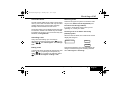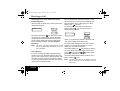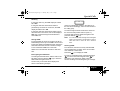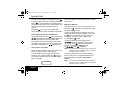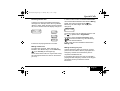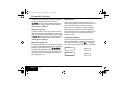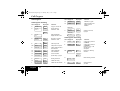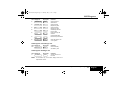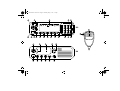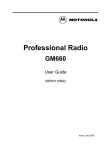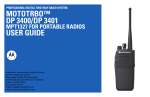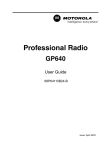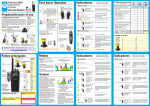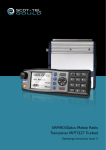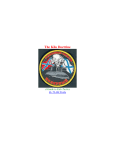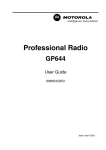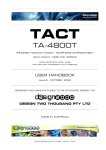Download Motorola GM1200E User guide
Transcript
GM1200 (EN) Stage4 Page 1 Thursday, May 1, 1997 1:28 pm GM1200 User Guide GM1200 User Guide Contents Page: Page: General Information............................................ 2 Radio Controls ................................................... 2 Call Diversion ................................................9 External Alarm...............................................9 Display Icons ...................................................... 3 Special Calls .....................................................10 Audio Tones ........................................................ 3 Short Data Messages (SDM) ......................10 Status Calls .................................................13 Emergency Calls .........................................13 Priority Calls ................................................14 Broadcast Calls ...........................................14 DTMF ..........................................................14 Turning the Radio On/Off.................................... 4 Making a Call ..................................................... 5 Shortform Dialling ......................................... 5 Fixed and Dynamic Groups .......................... 6 Dedicated Calls............................................. 6 Manual Dialling ............................................. 6 Keypad Edit................................................... 6 Last Number Redial ...................................... 7 Cancelling a Call ................................................ 7 Ending a Call ...................................................... 7 Receiving a Call ................................................ 7 Receiving a Call on an OACSU System ....... 7 Receiving a Call on an FOACSU System ..... 8 Call in Absence............................................. 8 Personality Selection.........................................14 Conventional Mode......................................15 Call Progress.....................................................16 Call Progress-Sending ................................16 Call Progress-Receiving..............................16 Call Progress-Cancelling.............................17 Call Progress-Ending ..................................17 Safety Information .............................................18 Computer Software Copyrights .........................18 Contents 1 English GM1200 (EN) Stage4 Page 2 Thursday, May 1, 1997 1:28 pm General Information General Information Radio Controls This user guide covers the operation of the 1200 Series mobile radios used on MPT1327 Trunked Radio Systems. Please note that the location of the system may affect the types of call which are available. The radio display prompts are available in various languages. Please consult your dealer for further information. Numbers refer to the illustrations on inside covers. This user guide describes the operation of radios with (K8) and without (K4) a keypad. On radios without a keypad the different types of call described below can only be selected via the shortform dial position selector (16 & 17). Please consult your dealer for further information. 1. On/Off and Volume Control 2. Light Emitting Diodes (LED) Red: On when radio is transmitting Green: Flashes to indicate NO SERVICE. 3. Alpha-numeric Display Two lines of 14 characters (K8) or one line of 9 characters (K4), backlit. 4. Dedicated Call Button (On K4 either or ) M 5. Emergency Button 6. Clear Button for cancelling a call, or clearing down at the end of a call, or deleting an SDM in the SDM stack, or Monitor Button (conventional mode). 7. Edit/Clear Button for correcting keypad entries or for clearing down at the end of call. 8. Keypad 0 to 9 for entering digits # for sending a call call modifier for priority, broadcast, ✱ emergency and status calls. 9. Status Button for sending status messages. WARNING: When installing or removing the mobile radio from the vehicle it must be switched off. 10. External Alarm Button English 2 General Information/Radio Controls GM1200 (EN) Stage4 Page 3 Thursday, May 1, 1997 1:28 pm Display Icons 11. Personality Selection Audio Tones 12-13. Not Used High pitched tone 14. Data Key for interrogating the data message stack or initiating a short data call request. Self test: Sounded on power up. Tone A: Call clear indication. 15. Call in Absence Selector Tone B: Traffic channel allocated and PTT/Mic/ Loudspeaker enabled. Tone C1: System busy. Tone C2: Unavailable. Tone C3: Called party busy. Tone C4: Invalid number. Tone D: Call set up in progress, wait for further indications. Tone E: Incoming call, press PTT, then wait for further indications. Tone F: Transaction confirmed, called unit will call back. Tone G: Look at display for call set up or system information. Tone H: Invalid entry. 16-17. Shortform Dial Position Selector or Channel Selector (conventional mode). 18. Microphone Connector When installing the microphone, turn the radio off and on again. 19. Transmit (PTT) Push to talk, release to listen. 20. Clear Button (on rear) for cancelling a call or clearing down at the end of a call. Activated when the microphone is replaced. Display Icons Scanning. Registered/Call Monitoring (conventional mode). Loudspeaker Open. Call In Absence received. External Alarm selected. Data message(s) in the Data Message stack. Low pitched tone Display Icons/Audio Tones 3 English GM1200 (EN) Stage4 Page 4 Thursday, May 1, 1997 1:28 pm Turning the Radio ON/OFF Key click: Confidence tone when any key pressed/speech limitation warning. Fail tone: Hardware error/call timed out (conventional mode). Note: In the following pages two types of radio display Note: If the radio fails the self test routine, consult your dealer. When the self test is complete the radio will display: K8 TEXT K4 213 TEXT followed by examples will be shown : K8 TEXT 213 K4 where "213" is the identity of the radio. 213 TEXT After this text has been displayed, the radio will scan for system access with the LED flashing GREEN and the scanning icon lit. Turning the Radio ON/OFF Turn the radio on by pressing the combined ON/ OFF/VOLUME control (1). The radio then enters a self test routine. During the test the display will be activated, the self test tone will sound, and the LED will light green. If the radio fails the self test a continuous low tone will sound and the display will show a fault code, e.g. “02”: K8 K4 RADIO FAULT 02 ERR 02 until the radio is turned off by pressing the control (1) again. English 4 Turning the Radio ON/OFF When a control channel is acquired, the green LED will go off and the scanning icon will be replaced by the registered icon . Use the combined ON/OFF/VOLUME control (1) to adjust the volume to a comfortable listening level. GM1200 (EN) Stage4 Page 5 Thursday, May 1, 1997 1:28 pm Making a Call Making a Call For example: The radio is capable of making a variety of calls, including calls to individual radios, groups of radios and calls to private and public telephone systems. Before you can make a call the radio must be in the IDLE STATE, i.e. a personality has been selected and no call is in progress (see "Personality Selection"). In the IDLE STATE the radio displays: K8 K8 K4 JOHN SMITH JOHN or 213 213 or K4 POSITION 15 TEXT 213 POS ID 15 213 or The 1200 series radios can make calls by using Shortform Dialling, or Dedicated Calls. K8 radios can also make calls using Manual Dialling. Shortform Dialling When the radio is in the IDLE STATE shortform dialling may be used. This allows quick access to up to 40 preprogrammed numbers of up to 14 digits (on K4 radios, only the last 8 digits are displayed) using the shortform dial position selector (16 & 17). Depending on the way your radio is programmed, the radio will display the alphanumeric alias, the number to be dialled or the position in the list. GROUP 01 GRP 01 where 01 indicates position in Fixed Group list. or BA 123 SERVICE BA 123 where BA 123 SERVICE is an Dynamic Group alpha alias. or DYNAMIC 01 DYN 01 where 01 indicates position in Dynamic Group list. The call request is sent either by pressing the PTT key (19) or # . Making a Call 5 English GM1200 (EN) Stage4 Page 6 Thursday, May 1, 1997 1:28 pm Fixed and Dynamic Groups If the shortform dial position selector (16 & 17) is operated, but no call request is sent, the display will be held until tone H sounds. The display will then revert to the IDLE STATE. Note: When the shortform dial number is displayed, it may be edited as described in the Keypad Edit section (K8 only). Fixed and Dynamic Groups A fixed group is a group of users, the address (number) of which is pre-programmed into your radio by your dealer. A dynamic group is a group of users, the address (number) of which is sent to your radio ‘over air’ at any time via the system controller. Therefore at any time you may become a member of a dynamic group, able to receive calls and (depending on how your radio is programmed) send calls to that group. Incoming calls to fixed and dynamic group numbers are detailed in Receiving a Call and displayed under Call Progress - Receiving. To make an outgoing call to a fixed or dynamic group address, use the shortform dial position selector (16 & 17) when the radio is in the IDLE STATE as detailed in Shortform Dialling. English 6 Fixed and Dynamic Groups Dedicated Calls Hold the dedicated call button (4) down for a preset period to make a call to a preprogrammed number. The number will then be displayed and the conversation can go ahead. Manual Dialling (K8 only) To make a call enter the telephone number, the identity of the radio or group of radios via the keypad (8), e.g. "210" followed by # or PTT: 210# Keypad Edit (K8 only) Before a call is initiated the last digit may be deleted by pressing the edit button (7). Press the button again to delete the next digit and enter the correct digit. If the edit button (7) is pressed during a call, the call will be ended. GM1200 (EN) Stage4 Page 7 Thursday, May 1, 1997 1:28 pm Receiving a Call Last Number Redial Receiving a Call The last number dialled by the radio is stored in the memory of the radio. For status calls only the called number will be stored, not the status message. Partially entered numbers are also stored. There are two types of systems on which the radio may be used, Off Air Call Set Up (OACSU) and Full Off Air Call Set Up (FOACSU). The stored number can be displayed when the radio is in the IDLE STATE. This number may be recalled by pressing the PTT key (19). The number may also be edited, see Keypad Edit. If you are in doubt about which system you are operating on, consult your dealer. Receiving a call on an Off Air Call Set Up (OACSU) System When the radio is called, tone D will sound and the display will change to: Cancelling a Call At any time while setting up a call it may be cancelled by pressing the clear button C (6) or by dialling ✱ # . See "Call Progress - Cancelling a Call". Ending a Call A call should always be ended by pressing the clear button C (6), by replacing the microphone, by dialling ✱ # or by pressing the edit/clear button (7). See "Call Progress - Ending a Call". ALERTED 213 ALERT followed by 213 This will be followed by tone B and the display will change to indicate the type of call being received. See "Call Progress - Receiving". Cancelling a Call/Ending a Call/Receiving a Call 7 English GM1200 (EN) Stage4 Page 8 Thursday, May 1, 1997 1:28 pm Receiving a Call Receiving a call on a Full Off Air Call Set Up (FOACSU) System When the radio is called, tone E will sound and the display will change to: ALERTED 213 ALERT followed by When a call has been stored by the radio, tone G will sound every ten seconds and the display will show the identity of the calling party. The call in absence icon will be lit. To view the calls in the stack, press the call in absence button (15). The call in absence display will look like this: 213 01 Press either the PTT or # key (K8 only) or lift the microphone to accept the call. Tone D will sound until a traffic channel is allocated then tone B will sound and the display will change to indicate the type of call being received. See "Call Progress Receiving". Note: The system may have a limited call time and the call may be terminated automatically if this call time is exceeded. Call in Absence If a call is not answered within a preprogrammed amount of time, the call will be stored by the radio. Up to 10 calls can be stored. If the same radio calls more than once the call is only stored once. When 10 calls have been stored by the radio, the eleventh call received overwrites the first. English 8 Receiving a Call/Call in Absence 213 01 followed by 213 where "01" indicates the position in the stack and "213" is the number of the calling party. The most recent call stored by the radio will be on position "01". Operate the selector (16 & 17) to display any other calls in the stack. Press either the PTT or # key (K8 only) to make a call. The number stays in the stack until the clear button C (6) is pressed, ✱ # is dialled or the personality of the radio is changed. To exit the Call in Absence stack, press the call in absence button (15). Note: The calls in the stack are not deleted when the radio is turned off. It is not possible to call back status calls. GM1200 (EN) Stage4 Page 9 Thursday, May 1, 1997 1:28 pm Receiving a Call Call Diversion Incoming speech calls or status calls can be diverted either from your radio (initiated by pressing 4 1 ) or from another radio (initiated by ✱ pressing ✱ 4 4 ). On K4 radios Call Diversion/ Cancellation may be programmed in the shortform dial list. Please contact your dealer for further information. When the radio is in the IDLE STATE, call diversion can be initiated by pressing: ✱ 4 (or 1 4 ) ✱ to divert all calls ✱ 4 1 (or 4 ) 1 ✱ to divert speech calls only ✱ 4 1 (or 4 ) 2 ✱ to divert status calls only followed by the ID of the receiving radio and # . Examples: Pressing 4 ✱ 1 2 3 4 # Pressing 4 4 DIVERTING DIVERT A call will then automatically be set up to the radio which is receiving the diverted calls. Cancel call diversion by pressing # 4 1 # 4 4 ✱ followed by followed by 1 1 or or 2 2 , if necessary or , if necessary, and "ID". Press radio. # 4 5 to cancel calls redirected to your External Alarm ✱ will divert all calls from your radio to the radio with the ID "234". ✱ If a call is made to a radio whose calls are currently being diverted, tone D will sound and the display of the calling radio will change to: ✱ 2 3 4 ✱ 4 3 2 The external alarm button (10) activates the vehicle horn and/or lights to inform you a call is being received. Press the button to turn the external alarm on and the icon will be lit. # will redirect all calls to the radio with the ID "234" to the radio with the ID "432". Press the button again to turn it off. Please contact your dealer for further information. Receiving a Call/Call Diversion/External Alarm 9 English GM1200 (EN) Stage4 Page 10 Thursday, May 1, 1997 1:28 pm Special Calls Special Calls Displaying Incoming Data Short Data Messages (SDM) The short data message display can be switched ON and OFF using the keypad controls as follows: Short data messages may be set up, sent and received using the radio keypad and controls. Outgoing data messages from the keypad are limited to numeric data only in any combination of up to 20 characters. Note: Non keypad radios cannot generate or display incoming SDMs and may only be used for data when connected to external data terminal equipment (DTE). Receiving Short Data Messages On receiving an SDM, tone G sounds and the display shows: DATA RECEIVED The data message icon is lit whenever SDMs are in the data message stack, i.e. displayable, unless the message display has been turned off (refer to Displaying Incoming Data). ♦ Enter ✱ 23000 short data display. # to turn OFF the incoming ♦ Enter ✱ 23001 short data display. # to turn ON the incoming The SDM display defaults to ON, however the option setting is retained when the radio is switched off. Note: This feature is important if the radio is being used with external data terminal equipment (DTE), to prevent loss of data messages. With the SDM display set to ON, on reception of a valid SDM, either it can be displayed by the radio and/or passed to external DTE. In either case, the SDM is received and accepted (acknowledged) by the radio. Only if the SDM is of an un-displayable format AND the external DTE is disconnected, is the SDM rejected by the radio. With the SDM display set to OFF, on reception of a valid SDM, it will not be added to the data message stack for display, but passed to the external DTE, which if accepted will be acknowledged by the radio. However, if the DTE is not present e.g. disconnected, the SDM is rejected by the radio. In this case the SDM will not be accepted (acknowledged) by the radio and will not be lost. English 10 Special Calls/Short Data Messages GM1200 (EN) Stage4 Page 11 Thursday, May 1, 1997 1:28 pm Special Calls Summary 01 If using the radio only, the SDM display should be set to ON. DATA 213 If using the radio with external DTE which is permanently connected in normal use, the SDM display should be set to ON. where 01 indicates the position in the stack (01 is the most recent message), and 213 is the number of the calling party. If using the radio with external DTE which may be disconnected in normal use, then set the display to OFF prior to disconnecting the external DTE to avoid SDM loss. To scroll through the other entries in the stack use the short form dial position selector (16 & 17). Storing SDMs Incoming SDMs are stored on receipt in the Short Data Message stack. Up to five SDMs can be stored by the radio. When five SDMs have been stored, the sixth SDM overwrites the first. The data message icon is lit whenever SDMs are in the stack. SDMs are not stored when the radio is switched OFF. To exit the data message stack interrogate mode press the data key D (14). Note: You must exit the data message stack interrogate mode to put the radio in the idle state in order to make other calls or enter the call in absence stack. Scrolling SDMs From the stack, the entire currently selected SDM may be displayed by scrolling, which can be either on a character or word basis. Press Edit Interrogating the SDM stack To interrogate the SDM stack, with the radio in the idle state, press the data key D (14) to enter the SDM stack interrogate mode. (7) to display the SDM. To scroll on a character basis, press keypad button 6 to scroll to the left and keypad button 4 to scroll to the right. Hold down either button to continue scrolling to the end/beginning of message. The first entry in the stack will be displayed as shown in the following example: Special Calls/Short Data Messages 11 English GM1200 (EN) Stage4 Page 12 Thursday, May 1, 1997 1:28 pm Special Calls To scroll on a word basis, press keypad button 8 to scroll forward through the message and keypad button 2 to scroll backwards. The display shows as many complete words as the display allows, after which they are split and displayed section by section. Press Edit (7) to return to the SDM stack interrogate mode to select and display other SDMs. Deleting Messages from the SDM Stack Pressing either Clear button C (6) or keypad keys # will delete the currently selected SDM from ✱ the stack. The radio returns to the SDM stack interrogate mode after each deletion until the last message is deleted when the display returns to the idle state and the SDM icon is extinguished. Status replies to an SDM Where an SDM contains a calling party number, the radio can respond with a status message. From the SDM stack interrogate mode or SDM scrolling mode, press the status key S (9). The radio will exit the data mode and enter the dialling state for example: 213S English 12 Special Calls/Short Data Messages The status digits can then be specified as in normal status mode. Making an SDM Call SDM calls may be set up in one of three ways, via the data key D , manually via the keypad or via the shortform dialling feature. To make an SDM call via the data key, select the desired address as detailed in Making a Call, press the D key (14) followed by the data message string which may only consist of digits (0-9). i.e. ADDRESS ( D ) DATA To make an SDM call via the keypad, enter 2 ✱ ✱ followed by the data message string (digits 0-9), press ✱ followed by the desired address as described in Making a Call. i.e. ✱ 2 ✱ DATA ✱ ADDRESS Note: The maximum data message size is limited to 20 characters which includes address information and data selection characters. To make an SDM call via the shortform dialling feature, select the pre-programmed address and send the message as detailed in Shortform Dialling. Note: The maximum data message size is limited to 14 characters which includes address information and data selection characters. GM1200 (EN) Stage4 Page 13 Thursday, May 1, 1997 1:28 pm Special Calls Receiving a Status Call A status is a code for transmitting prearranged messages. For example, status "05" may indicate "Return to base". When the radio receives a status call, tone G will sound and the display changes to: In order to make a status call via the status button, choose the desired address as described in Making a Call. Then press the status button S (9), followed by two status digits. The display then changes to: S05 213 RETURN TO BASE S05 213 RETURN TO BASE S05 followed by 213 and RETURN if status text is preprogrammed in the radio. Making a Status Call For radios with a keypad, status calls may be initiated in two different ways, via the status key S (9) or manually via the keypad (8). On K4 radios status calls can only be made if they are preprogrammed into the radio on the selector (16 & 17). The status number may be edited by using the edit key (7), please refer to Keypad Edit. To initiate a status call via the keypad (8) enter 0 then enter the status e.g. "05" followed by ✱ ✱ and the desired address. In both cases the call is handled as described in Making a Call. Making an Emergency Call Hold the emergency button (5) down for a preset period of time to make a call to a preprogrammed emergency number. No further button press is required to establish the call. If provided by the system, the user can also dial a preprogrammed emergency number via the keypad (8). Please contact your dealer for further information. Special Calls/Status/Emergency 13 English GM1200 (EN) Stage4 Page 14 Thursday, May 1, 1997 1:28 pm Personality Selection A dialled number may also be given an emergency priority by prefixing the required number by 9 ✱ ✱ . The call is then initiated as previously described. The display changes are described in "Call Progress - Sending". Making a Priority Call A priority call allows you to gain priority over other users of the system when requesting a call. Priority calls are indicated by prefixing the required number by ✱ 8 ✱ . The call is then initiated as previously described. The display changes are described in "Call Progress - Sending". Making a Broadcast Call A broadcast call allows you to make broadcast calls to groups of radios. Broadcast calls are indicated by prefixing the required number by ✱ 1 1 ✱ . The call is then initiated as previously described. Note that on a broadcast call only the calling radio can talk and there is no indication that any units have received the call. English 14 DTMF (K8 only) DTMF means Dual Tone Multi Frequency and is used when the radio is required to operate in a radio system with an interface to telephone systems. The access code for DTMF is system dependent, please contact your dealer for further information. Enter the access code. To generate the DTMF tones press and hold the PTT (19) while entering the desired number. Personality Selection The radio may be programmed with a number of different personalities. To change personality press the personality selection button P (11). Release the button when the desired personality is displayed: PERSONALITY 1 PER or CONVENTIONAL Special Calls/Priority/Broadcast/DTMF/Personality Selection CONV 1 GM1200 (EN) Stage4 Page 15 Thursday, May 1, 1997 1:28 pm Personality Selection In the conventional mode the radio is equipped with a time out timer. A speech limitation warning will sound a few seconds before the transmitter is switched off. The call timed out tone will sound, until the PTT is released. Conventional Mode In the conventional mode the radio operates as a standard two-way radio. Select the personality "Conventional" as described above. The display shows: CHANNEL To generate the DTMF tones press and hold the PTT (19) while entering the desired number. 01 CH 01 Use the channel selector (16 & 17) to display the desired channel. Prior to transmission always make sure that the channel is free (red LED not flashing). Press the PTT key (19) to transmit, release it to listen. The red LED lights while the radio transmits and flashes if the channel is busy. Some channels may be monitored for activity by pressing the monitor button C (6). The icon will be lit until the channel is changed or the monitor button C (6) is pressed again. The icon will also light briefly when the microphone is taken out of its holder. Please consult your dealer for further information. Personality Selection/Conventional Mode 15 English GM1200 (EN) Stage4 Page 16 Thursday, May 1, 1997 1:28 pm Call Progress Call Progress Tone Display K8 Call Progress - Sending Tone Display K8 Display K4 CALL FAIL C FAIL C2 TIMEOUT T OUT Comment D CALLING CALL Trying to connect call D CALLING PRIOR Priority call sent, modifier *8* used PRIORITY CALL DATA D CALLING EMERG EMERGENCY Emergency call sent, modifier *9* used followed by CALL FAIL C FAIL SCANNING SCAN CALL FAIL READY READY Call can proceed G/D QUEUED QUEUED Call queued on system D DIVERTING DIVERT Calls to called unit have been diverted C2 UNOBTAINABLE UNOBT Call unobtainable C2 UNAVAILABLE UNAV'L Unit unavailable C4 INVALID NUMBER INV NO Incorrect number C1 SYSTEM BUSY S BUSY System busy, try again D ALERTING ALERT Alerting called unit C3 ENGAGED ENGAGE Called unit is busy F WILL CALL BACK C BACK Called unit will call back English 16 System access lost, try again C FAIL Call Progress - Receiving Tone Display K8 Display K4 D ALERTED NNN ALERT E ALERTED NNN ALERT D/E ALERTED CALL B XXX Call request timed out. Check service is available followed by Data Call initiated, display held for 2 secs. CALLING Comment Call failed, try again followed by H followed by D Display K4 C2 Call Progress/Sending/Receiving NNN EMERG EMERGENCY Comment A call is being received on OACSU A call is being received on FOACSU. Press PTT or “#” or lift microphone to accept call Emergency call being received followed by ALERT G ALERTED Data call being received NNN DATA RECEIVED B NNN XXX NNN Call from radio in your fleet GM1200 (EN) Stage4 Page 17 Thursday, May 1, 1997 1:28 pm Call Progress Tone Display K8 Display K4 Comment B INTERFLEET XXX INT FL Call from radio in another fleet B TELEPHONE XXX TEL Call from public telephone system B PABX XXX PABX Call from private telephone system B CALL XXX CALL Call identity unknown to the system B DYNAMIC NN DYN NN B GROUP NN GRP NN B SYS WIDE XXX S WIDE Dynamic Group call received (maybe alpha alias) Fixed Group call received Call to all radios in use on the system Call Progress - Cancelling a call Tone Display K8 D/G CANCELLING Display K4 CANCEL Comment Call successfully cancelled by user Call Progress - Ending a call Tone Display K8 G CALL ENDED Note: Display K4 C END Comment Another call can now be made For K8 radios only, in the above displays “XXX” is an elapsed time counter. Call Progress/Cancelling/Ending 17 English GM1200 (EN) Stage4 Page 18 Thursday, May 1, 1997 1:28 pm Safety Information Safety Information Every radio, when transmitting, radiates energy into the atmosphere which may, under certain conditions, cause the generation of a spark. All users of vehicles fitted with radios should be aware of the following warnings: Do not operate radio near inflammable liquids or in the vicinity of explosive devices During normal use, the radio will subject you to radio energy substantially below the level where any kind of harm is reported. To ensure personal safety, please observe the following simple rules: ■ DO NOT transmit when the antenna is very close to, or touching, exposed parts of the body, especially the face and eyes. ■ DO NOT hold the transmit (PTT) key in when not actually desiring to transmit. ■ DO NOT allow children to play with any radio equipment containing a transmitter. ■ DO NOT operate radio whilst driving. It should also be noticed that the use of a hand held microphone while driving could constitute an offence under the Road Traffic Regulation. English 18 Computer Software Copyright The products described in this manual may include copyrighted computer programmes stored in semiconductor memories or other media. Laws in the United States of America and other countries preserve for Motorola Europe and Motorola Inc. certain exclusive rights for copyrighted computer programmes, including the right to copy or reproduce in any form the copyrighted computer programme. Accordingly, any copyrighted computer programmes contained in the products described in this manual may not be copied or reproduced in any manner without the express written permission of the holders of the rights. Furthermore, the purchase of these products shall not be deemed to grant either directly or by implication, estoppel, or otherwise, any licence under the copyrights, patents, or patent applications of the holders of the rights, except for the normal non-exclusive royalty free licence to use that arises by operation of the law in the sale of the product. Safety Information/Computer Software Copyright GM1200 User Gde Cover Page 2 Thursday, May 1, 1997 1:19 pm 2 1 3 D 18 17 16 15 P 14 13 11 3 2 1 12 S 9 10 4 5 A 1 2 3 4 5 6 7 8 9 * 0 # 8 7 K8 20 C 19 6 17 16 K4 18 P C 11 6 10 15 4