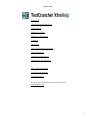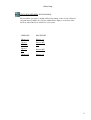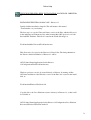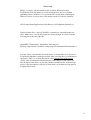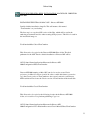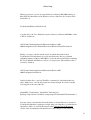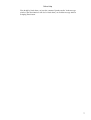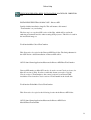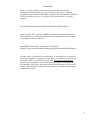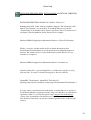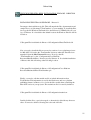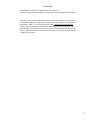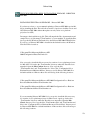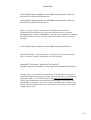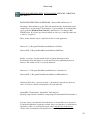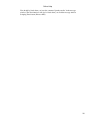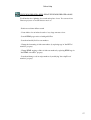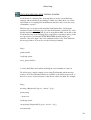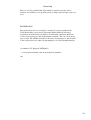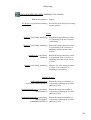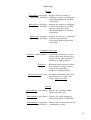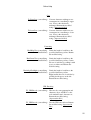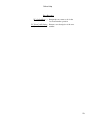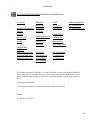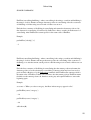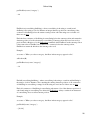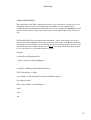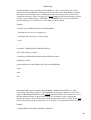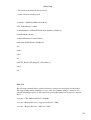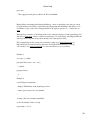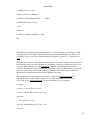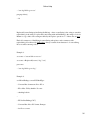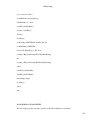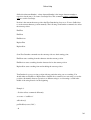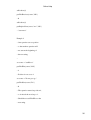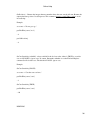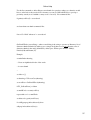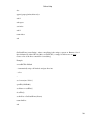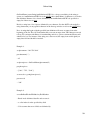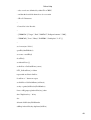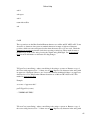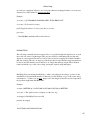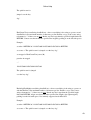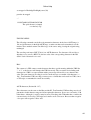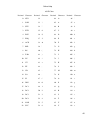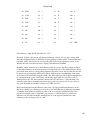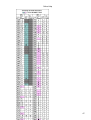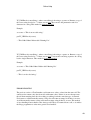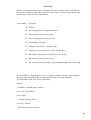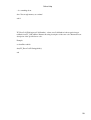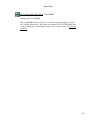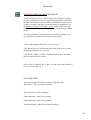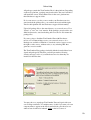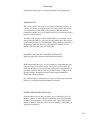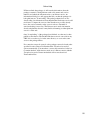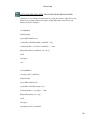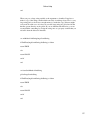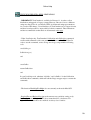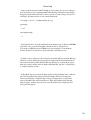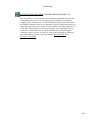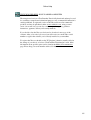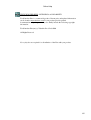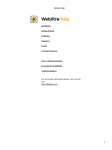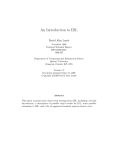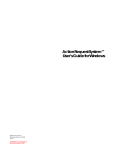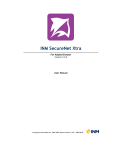Download Online Help
Transcript
Online Help
Installation
What TextCruncher Xtra Does
Getting Started
Methods at a Glance
Methods Documentation
JavaScript
Shockwave
Lingo Tips for Increasing Speed
General limitations
Limitations in Director 11
Updating Projects from V1.0
How to Order & Register
Licensing & Availability
Technical Support
For up-to-date information please visit our web site:
xtras.tabuleiro.com
1
Online Help
TEXTCRUNCHER HELP: INSTALLATION
The installation procedure is slightly different depending on the version of Director
and platform used. Make sure you have administrative rights to create files in the
directory where Director is installed on your system.
WINDOWS
MACINTOSH
Director 11
Director 11
Director
MX 2004
Director MX
2004
Director
MX
Director MX
Director 8.5
Director 8.5
2
Online Help
TEXTCRUNCHER XTRA HELP: INSTALLATION: MACINTOSH - DIRECTOR
11
INSTALLING THE XTRA ON MAC OSX - Director 11
Double-click the installation .dmg file. This will mount a disk named
"TextCruncher" on your desktop.
The first step is to copy the Universal binary version of the Xtra, which will be used
in the authoring environment and also when creating Mac OSX projectors, for both
Intel and PPC machines. This file is located in the install disk image, at:
TextCruncher/Mac Universal/TextCruncher.xtra
This file needs to be copied to the Director 11 Xtras folder. The final pathname for
the Xtra in a default installation of Director 11 will be:
OSX Volume Name/Applications/Adobe Director
11/Configuration/Xtras/TextCruncher.xtra
Windows projectors can also be created directly on Director 11 running on Mac
OSX after installation of the Windows version of the Xtra. It is located on the install
disk, at:
TextCruncher/Windows/TxtCrnch.x32
Copy this file to the Cross Platform resources directory in Director 11, so that it will
be available at:
OSX Volume Name/Applications/Adobe Director 11/Configuration/Cross Platform
Resources/Windows/Xtras/TxtCrnch.x32
3
Online Help
Finally, you need to edit the xtrainfo.txt file to include information about
TextCruncher. This information is used by the Shockwave and cross-platform
publishing features in Director 11, to locate the files needed when assembling the
Windows version of your projector. The xtrainfo.txt file is located by default at:
OSX Volume Name/Applications/Adobe Director 11/Configuration/xtrainfo.txt
Double click the file to open it in TextEdit, or alternatively edit with another text
editor. Make sure to save the file in plain text format, though. You need to add the
following line to the end of the file:
[#namePPC:"TextCruncher", #nameW32:"TxtCrnch.x32",
#package:"http://download.tabuleiro.com/packages/TextCruncher/5/TextCruncher"]
You may want to customize this line in the future, to instruct Director to download
TextCruncher Shockwave packages from the same server that hosts your Shockwave
applications. This is covered in more detail at the Using the Xtra in Shockwave
section of the documentation. Restart Director for the changes to take effect. The
Xtra should be listed when you issue the command "put the xtralist" in the message
window. The Xtra functions will also be listed when you click the message window
Scripting Xtras button.
4
Online Help
TEXTCRUNCHER XTRA HELP: INSTALLATION: MACINTOSH - DIRECTOR
MX 2004
INSTALLING THE XTRA ON MAC OSX - Director MX 2004
Double-click the installation .dmg file. This will mount a disk named
"TextCruncher" on your desktop.
The first step is to copy the OSX version of the Xtra, which will be used in the
authoring environment and also when creating OSX projectors. This file is located in
the install disk image, at:
TextCruncher/Mac Carbon/TextCruncher
This file needs to be copied to the Director MX 2004 Xtras folder. The final
pathname for the OSX Xtra in a default installation of Director MX will be:
OSX Volume Name/Applications/Macromedia Director MX
2004/Configuration/Xtras/TextCruncher
Director MX 2004 running on Mac OSX can also be used to create Classic
projectors, for Mac OS versions 8 and 9. In order to enable this feature you need to
copy the Classic version of TextCruncher to the correct location in your Director
MX installation. First locate the Classic version of TextCruncher in the install disk:
TextCruncher/Mac Classic/TextCruncher
This file needs to be copied to the following location in the Director MX 2004
folder, to be used for cross-platform publishing. Copy it to:
OSX Volume Name/Applications/Macromedia Director MX
2004/Configuration/Cross Platform Resources/Classic MacOS/Xtras/TextCruncher
5
Online Help
Windows projectors can also be created directly on Director MX 2004 running on
Mac OSX after installation of the Windows version of the Xtra. It is located on the
install disk, at:
TextCruncher/Windows/TxtCrnch.x32
Copy this file to the Cross Platform resources directory in Director MX 2004, so that
it will be available at:
OSX Volume Name/Applications/Macromedia Director MX
2004/Configuration/Cross Platform Resources/Windows/Xtras/TxtCrnch.x32
Finally, you need to edit the xtrainfo.txt file to include information about
TextCruncher. This information is used by the Shockwave and cross-platform
publishing features in Director MX 2004, to locate the files needed when assembling
the Classic MacOS and Windows versions of your projector. The xtrainfo.txt file is
located by default at:
OSX Volume Name/Applications/Macromedia Director MX
2004/Configuration/xtrainfo.txt
Double click the file to open it in TextEdit, or alternatively edit with another text
editor. Make sure to save the file in plain text format, though. You need to add the
following line to the end of the file:
[#namePPC:"TextCruncher", #nameW32:"TxtCrnch.x32",
#package:"http://download.tabuleiro.com/packages/TextCruncher/5/TextCruncher"]
You may want to customize this line in the future, to instruct Director to download
TextCruncher Shockwave packages from the same server that hosts your Shockwave
applications. This is covered in more detail at the Using the Xtra in Shockwave
section of the documentation. Restart Director for the changes to take effect. The
6
Online Help
Xtra should be listed when you issue the command "put the xtralist" in the message
window. The Xtra functions will also be listed when you click the message window
Scripting Xtras button.
7
Online Help
TEXTCRUNCHER XTRA HELP: INSTALLATION: MACINTOSH - DIRECTOR
MX
INSTALLING THE XTRA ON MAC OSX - Director MX
Double-click the installation .dmg file. This will mount a disk named
"TextCruncher" on your desktop.
The first step is to copy the OSX version of the Xtra, which will be used in the
authoring environment and also when creating OSX projectors. This file is located in
the install disk image, at:
TextCruncher/Mac Carbon/TextCruncher
This file needs to be copied to the Director MX Xtras folder. The final pathname for
the OSX Xtra in a default installation of Director MX will be:
OSX Volume Name/Applications/Macromedia Director MX/Xtras/TextCruncher
Director MX running on Mac OSX can also be used to create Classic projectors, for
Mac OS versions 8 and 9. In order to enable this feature you need to copy the
Classic version of TextCruncher to the correct location in your Director MX
installation. First locate the Classic version of TextCruncher in the install disk:
TextCruncher Folder/Mac Classic/TextCruncher
This file needs to be copied to the following location in the Director MX folder:
OSX Volume Name/Applications/Macromedia Director MX/Classic
MacOS/Xtras/TextCruncher
8
Online Help
Finally, you need to edit the xtrainfo.txt file to include information about
TextCruncher. This information is used by the Shockwave and cross-platform
publishing features in Director MX 2004, to locate the files needed when assembling
the Classic MacOS version of your projector. The xtrainfo.txt file is located by
default at:
OSX Volume Name/Applications/Macromedia Director MX/xtrainfo.txt
Double click the file to open it in TextEdit, or alternatively edit with another text
editor. Make sure to save the file in plain text format, though. You need to add the
following line to the end of the file:
[#namePPC:"TextCruncher", #nameW32:"TxtCrnch.x32",
#package:"http://download.tabuleiro.com/packages/TextCruncher/5/TextCruncher"]
You may want to customize this line in the future, to instruct Director to download
TextCruncher Shockwave packages from the same server that hosts your Shockwave
applications. This is covered in more detail at the Using the Xtra in Shockwave
section of the documentation. Restart Director for the changes to take effect. The
Xtra should be listed when you issue the command "put the xtralist" in the message
window. The Xtra functions will also be listed when you click the message window
Scripting Xtras button.
9
Online Help
TEXTCRUNCHER XTRA HELP: INSTALLATION: MACINTOSH - DIRECTOR
8.5
INSTALLING THE XTRA ON MAC OS 8 AND 9 - Director 8.5
Running under OSX, double-click the installation .dmg file. This will mount a disk
named "TextCruncher" on your desktop. To install the Xtra just copy the file
"TextCruncher" from the Mac Classic folder to the Xtras folder of your Director 8.5
installation. The final pathname for the Xtra will be for example:
Macintosh HD:OS9 Applications:Macromedia Director 8.5:Xtras:TextCruncher
Finally, you need to edit the xtrainfo.txt file to include information about
TextCruncher. This information is used by the Shockwave publishing features in
Director. The xtrainfo.txt file is located in the directory where Director 8.5 was
installed, for example at:
Macintosh HD:OS9 Applications:Macromedia Director 8.5:xtrainfo.txt
Double click the file to open it in SimpleText, or another editor capable of saving
plain text files. You need to add the following line to the end of the file:
[#namePPC:"TextCruncher", #nameW32:"TxtCrnch.x32",
#package:"http://download.tabuleiro.com/packages/TextCruncher/5/TextCruncher"]
You may want to customize this line in the future, to instruct Director to download
TextCruncher Shockwave packages from the same server that hosts your Shockwave
applications. This is covered in more detail at the Using the Xtra in Shockwave
section of the documentation. Restart Director for the changes to take effect. The
Xtra should be listed when you issue the command "put the xtralist" in the message
window.
10
Online Help
TEXTCRUNCHER XTRA HELP: INSTALLATION: WINDOWS - DIRECTOR
11
INSTALLING THE XTRA ON WINDOWS - Director 11
Decompress the installation .zip file. This will unpack the Xtra, documentation and
sample files to a folder named "TextCruncher" on your machine. To install the Xtra,
just copy the file Windows\TxtCrnch.x32 to the Director 11 XTRAS folder. If your
copy of Director 11 is installed at the default location, the Windows Xtra file will be
located at:
C:\Program Files\Adobe\Adobe Director 11\Configuration\Xtras\TxtCrnch.x32
Now you need to install the files necessary for creation of cross-platform projector
for Mac OSX. Go back to the "TextCruncher" directory where the Xtra files were
unpacked. Open the Mac Universal directory. Now copy the file
"TextCruncher.cpio" to the "Configuration\Cross Platform
Resources\Macintosh\Xtras" directory used by Director 11. In a default installation
of Director this file will end up at the following location:
C:\Program Files\Adobe\Adobe Director 11\Configuration\Cross Platform
Resources\Macintosh\Xtras\TextCruncher.cpio
Finally, you need to edit the xtrainfo.txt file to include information about
TextCruncher. This information is used by the Shockwave and cross-platform
publishing features in Director 11, to locate the files needed when assembling the
Mac OSX version of your projector. The xtrainfo.txt file is located by default at:
C:\Program Files\Adobe\Adobe Director 11\Configuration\xtrainfo.txt
Double click the file to open it in notepad, or alternatively edit with any other text
editor. You need to add the following line to the end of the file:
11
Online Help
[#namePPC:"TextCruncher", #nameW32:"TxtCrnch.x32",
#package:"http://download.tabuleiro.com/packages/TextCruncher/5/TextCruncher"]
You may want to customize this line in the future, to instruct Director to download
TextCruncher Shockwave packages from the same server that hosts your Shockwave
applications. This is covered in more detail at the Using the Xtra in Shockwave
section of the documentation. Restart Director for the changes to take effect. The
Xtra should be listed when you issue the command "put the xtralist" in the message
window. The Xtra functions will also be listed when you click the message window
Scripting Xtras button.
12
Online Help
TEXTCRUNCHER XTRA HELP: INSTALLATION: WINDOWS - DIRECTOR
MX 2004
INSTALLING THE XTRA ON WINDOWS - Director MX 2004
If you have not done so, we recommend updating to Director MX 2004 version 10.1
before installing the Xtra. This will allow creation of projectors for Mac Classic and
OSX (Director MX 2004 without the update can only create cross platform
projectors for OSX.)
Decompress the installation .zip file. This will unpack the Xtra, documentation and
sample files to a folder named "TextCruncher" on your machine. To install the Xtra,
just copy the file Windows\TxtCrnch.x32 to the Director MX 2004 XTRAS folder.
If your copy of Director MX 2004 is installed at the default location, the Windows
Xtra file will be located at:
C:\Program Files\Macromedia\Director MX
2004\Configuration\Xtras\TxtCrnch.x32
Now you need to install the files necessary for creation of cross-platform projector
for Mac OSX. Go back to the "TextCruncher" directory where the Xtra files were
unpacked. Open the Mac Carbon directory. Now copy the files
"TextCruncher.data" and "TextCruncher.rsrc" files to the "Configuration\Cross
Platform Resources\Macintosh\Xtras" directory used by Director MX 2004. In a
default installation of Director these files will end up at the following locations:
C:\Program Files\Macromedia\Director MX 2004\Configuration\Cross Platform
Resources\Macintosh\Xtras\TextCruncher.data
C:\Program Files\Macromedia\Director MX 2004\Configuration\Cross Platform
Resources\Macintosh\Xtras\TextCruncher.rsrc
If you are running Director MX 2004 10.1, you can also install the files necessary
for creation of cross-platform projector for Mac Classic. Again, go back to the
"TextCruncher" directory where the Xtra files were unpacked. Open the Mac
Classic directory. Now copy the files "TextCruncher.data" and "TextCruncher.rsrc"
files to the "Configuration\Cross Platform Resources\Classic\Xtras" directory used
by Director MX 2004. In a default installation of Director these files will end up at
the following locations:
13
Online Help
C:\Program Files\Macromedia\Director MX 2004\Configuration\Cross Platform
Resources\Classic\Xtras\TextCruncher.data
C:\Program Files\Macromedia\Director MX 2004\Configuration\Cross Platform
Resources\Classic\Xtras\TextCruncher.rsrc
Finally, you need to edit the xtrainfo.txt file to include information about
TextCruncher. This information is used by the Shockwave and cross-platform
publishing features in Director MX 2004, to locate the files needed when assembling
the OSX and Classic versions of your projector. The xtrainfo.txt file is located by
default at:
C:\Program Files\Macromedia\Director MX 2004\Configuration\xtrainfo.txt
Double click the file to open it in notepad, or alternatively edit with any other text
editor. You need to add the following line to the end of the file:
[#namePPC:"TextCruncher", #nameW32:"TxtCrnch.x32",
#package:"http://download.tabuleiro.com/packages/TextCruncher/5/TextCruncher"]
You may want to customize this line in the future, to instruct Director to download
TextCruncher Shockwave packages from the same server that hosts your Shockwave
applications. This is covered in more detail at the Using the Xtra in Shockwave
section of the documentation. Restart Director for the changes to take effect. The
Xtra should be listed when you issue the command "put the xtralist" in the message
window. The Xtra functions will also be listed when you click the message window
Scripting Xtras button.
14
Online Help
TEXTCRUNCHER XTRA HELP: INSTALLATION: WINDOWS - DIRECTOR
MX AND 8.5
INSTALLING THE XTRA ON WINDOWS - Director MX and Director 8.5
Decompress the installation .zip file. This will unpack the Xtra, documentation and
sample files to a folder named "TextCruncher" on your machine. To install the Xtra,
just copy the file Windows\TxtCrnch.x32 to the Director 8.5 or Director MX
XTRAS folder. If you have previously installed an older copy of the Xtra make sure
to remove or replace it.
These are the default locations of the Xtras folder for each application:
Director 8.5- C:\Program Files\Macromedia\Director 8.5\Xtras
Director MX- C:\Program Files\Macromedia\Director MX\Xtras
Finally, you need to edit the xtrainfo.txt file to include information about
TextCruncher. This information is used by the Shockwave publishing features in
Director. The xtrainfo.txt file is located by default at:
Director 8.5 - C:\Program Files\Macromedia\Director 8.5\xtrainfo.txt
Director MX - C:\Program Files\Macromedia\Director MX\xtrainfo.txt
Double click the file to open it in notepad, or alternatively edit with any other text
editor. You need to add the following line to the end of the file:
[#namePPC:"TextCruncher", #nameW32:"TxtCrnch.x32",
#package:"http://download.tabuleiro.com/packages/TextCruncher/5/TextCruncher"]
You may want to customize this line in the future, to instruct Director to download
TextCruncher Shockwave packages from the same server that hosts your Shockwave
applications. This is covered in more detail at the Using the Xtra in Shockwave
section of the documentation. Restart Director for the changes to take effect. The
15
Online Help
Xtra should be listed when you issue the command "put the xtralist" in the message
window. The Xtra functions will also be listed when you click the message window
Scripting Xtras button (Director MX).
16
Online Help
TEXTCRUNCHER XTRA HELP: WHAT TEXTCRUNCHER XTRA DOES
TextCruncher does lightning-fast search and replace of text. You can use it in a
Director projector or in a Shockwave movie to:
- Perform a real-time fulltext search
- Create indices for an indexed search of very large amounts of text
- Search HTML pages retrieved with getNetText
- Search and modify field or text members
- Change the formatting of rich text members by replacing tags in "the RTF of
member" property
- Change HTML tagging or links of rich text member by replacing HTML tags in
"the HTML of member" property
- Search and change code in script members by modifying "the scriptText of
member" property
17
Online Help
TEXTCRUNCHER XTRA HELP: GETTING STARTED
TextCruncher is a Scripting Xtra. Scripting Xtras are used to extend the Lingo
language with new functions and datatypes. Unlike Asset Xtras there is no visual
representation of a scripting Xtra in the Director interface, and you can not create
castmembers or sprites.
The first step is to download and install the TextCruncher Xtra, following the
instructions in the installation page. Now that TextCruncher is installed, let's verify
that the installation was successful. If you are using DirectorMX you should see the
TextCruncher entry in the Scripting Xtras context menu, appearing at the top of the
message window. Selecting the TEXTCRUNCHER submenu and the "put
interface" entry will output a list of all commands understood by TextCruncher in
the message window. You can also use the following command
Lingo:
put the xtralist
JavaScript syntax:
trace(_player.xtraList)
to verify which Xtras are installed, including the version number for each one.
We will now try a simple scripting session using TextCruncher and the message
window. All of TextCruncher functions are available as global Lingo keywords, so
there is no need to create an instance of the Xtra in order to use them. For example:
Lingo:
mystring = ReplaceAll("dog cat", "mouse", "dog")
put mystring
--"mouse cat"
JavaScript syntax:
var mystring = ReplaceAll("dog cat", "mouse", "dog")
trace(myresult)
18
Online Help
That's it. You just confirmed that TextCruncher is installed correctly, and its
functions are available as new global keywords in Lingo and Javascript, ready to be
used.
REGISTRATION
The registered version does not display a warning. If you have purchased the
TextCruncher Xtra you received a registration number. Make the following
registration call in the first movie that uses TextCruncher commands. Make sure
you do it before using any other TextCruncher commands. The code can be in any
type of script. The startMovie handler is the most convenient place to put it because
it will execute before any other code that might try to use TextCruncher functions.
on startMovie TC_Register("DUF98989")
-- your registration number is the string inside the parentheses
end
19
Online Help
TEXTCRUNCHER XTRA HELP: METHODS AT A GLANCE
Method and arguments
TC_Register (registrationCodeString)
Purpose
Prevents the demo dialog from coming
up after purchase.
Search
FindFirst (sourceString, findString)
Returns the integer character position
in sourceString of the first occurence
of findString.
FindNext (sourceString, findString)
Returns the integer character position
in sourceString of the occurence of
findString after the current search
position.
FindPrevious (sourceString,
findString)
Returns the integer character position
in sourceString of the occurence of
findString before the current search
position.
FindAll (sourceString, findString)
Returns a list of the starting character
positions of all occurrences of
findString in sourceString.
Character Position
GetWordOfCharPosition
(sourceString, characterNumber)
Returns the integer word number of
sourceString containing the specified
character position.
GetLineOfCharPosition (sourceString,
characterNumber)
Returns the integer line number of
sourceString containing the specified
character position.
GetItemOfCharPosition (sourceString,
characterNumber,
itemDelimiterASCIICod)
Returns the integer item number of
sourceString containing the specified
character position.
20
Online Help
Replace
ReplaceFirst (sourceString,
replaceString, findString)
Replaces the first occurrence of
findString found in sourceString with
replaceString. Returns the modified
sourceString.
ReplaceNext (sourceString,
replaceString, findString)
Replaces the occurrence of findString
found in sourceString on or after the
current search position with
replaceString. Returns the modified
sourceString.
ReplaceAll (sourceString,
replaceString, findString)
Replaces all occurrences of findString
found in sourceString with
replaceString. Returns the modified
sourceString.
Search/Replace Properties
SetPosition (characterNumber)
Sets the integer character position in
the string from where the next find or
replace will start. Affects FindNext,
FindPrevious and ReplaceNext.
GetPosition ( )
Returns the integer character position
from which the next find or replace
will start. Affects FindNext,
FindPrevious and ReplaceNext.
SetCaseSensitivity (boolean)
Determines whether the found string
must match the case of the search
string. (deprecated in D11)
Indexing
GetListOfWords (sourceString)
Returns a list of character chunks
delimited by white space.
GetListOfLines (sourceString)
Returns a list of lines delimited by
either CR only (Mac) or CR/LF (PC)
GetListOfItems (sourceString,
itemDelimiterASCIICode)
Returns a list of items delimited by the
itemDelimiter specified.
21
Online Help
Case
ToUpperCase (sourceString)
Converts characters with upper case
counterparts in sourceString to upper
case. Leaves other characters
unchanged. Returns the modified
string. (deprecated in D11)
ToLowerCase (sourceString)
Converts characters with lower case
counterparts in sourceString to lower
case. Leaves other characters
unchanged. Returns the modified
string. (deprecated in D11)
Formatting
HardWrapText (sourceString,
charsPerLine)
HardCenterText (sourceString,
charsPerLine)
HardAlignTextRight (sourceString,
charsPerLine)
Limits the length of each line to the
specified characters per line. Returns
the modified string.
Limits the length of each line to the
specified characters per line. Centers
the text of each line by padding it with
spaces on either end. Returns the
modified string.
Limits the length of each line to the
specified characters per line.
Right-justifies the text of each line by
padding it with spaces on the left.
Returns the modified string.
URL Encoding
TC_URLEncode (sourceString)
Hex-encodes some punctuation and
characters above ASCII 127 to the
web standard Latin-1 character set.
Returns the modified string.
(deprecated in D11)
TC_URLDecode (sourceString)
Decodes URL-encoded text. Returns
the modified string. (deprecated in
D11)
22
Online Help
Error Reporting
TC_GetLastError ( )
TC_ErrorCodeToString
(errorCodeNumber)
Returns the error status code for the
last TextCruncher operation
Returns a text description of the error
number.
23
Online Help
TEXTCRUNCHER XTRA HELP: METHODS DOCUMENTATION
TC_Register
REPLACE
CASE
ERROR REPORTING
ReplaceFirst
ToUpperCase
TC_GetLastError
SEARCH COMMANDS
ReplaceNext
ToLowerCase
TC_ErrorCodeToString
FindFirst
ReplaceAll
FindNext
FORMATTING
FindPrevious
SEARCH/REPLACE
PROPERTIES
HardWrapText
FindAll
SetPosition
HardCenterText
GetPosition
HardAlignTextRight
GetWordOfCharPosition
INDEXING
URL ENCODING
GetLineOfCharPosition
GetListOfWords
TC_URLEncode
GetItemOfCharPosition
GetListOfLines
TC_URLDecode
CHARACTER
POSITION
GetListOfItems
TC_Register(registrationCodeString) - No return. The demo version of TextCruncher Xtra will
display a trial-version alert the first time you use a method other than TC_Register. If you have
purchased the TextCruncher Xtra you received a registration number. Call the register method
like so:
TC_Register("48dkd2929")
-- your registration number is the string inside the parentheses parameter
Example:
TC_Register("4812345")
24
Online Help
SEARCH COMMANDS
FindFirst(sourceString,findString) - where sourceString is the string to search in and findString is
the string to look for. Returns an integer character position in sourceString of the first occurence
of findString or 0 if the string was not found or if there was an error
Finds the first occurrence of findString in sourceString and returns the character position of its
first character in sourceString. Not affected by SetPosition. Always searches from character 1 of
sourceString. After FindFirst the current position is the return value of FindFirst.
Example:
put findFirst("abcdefg","c")
-- 3
FindNext(sourceString,findString) - where sourceString is the string to search in and findString is
the string to look for. Returns and integer character position in sourceString of the occurence of
findString on or after the current search position or 0 if the string was not found or if there was an
error.
Finds the first occurrence of findString in sourceString after the current position and returns the
character position of its first character in sourceString. Current position may have been set by a
previous Find or Replace or by the SetPosition command. After FindNext the current position is
the return value of FindNext. If there is no occurence after the current position, FindNext returns
0, which sets the current positon to 0, therefore causing any subsequent FindNext to start at the
beginning again.
Example:
set source = "When you select a category, the filters in that category appear in a list."
put FindFirst(source,"category")
-- 19
put FindNext(source,"category")
-- 49
setPosition(40)
25
Online Help
put FindNext(source,"category")
-- 49
FindPrevious(sourceString,findString) - where sourceString is the string to search in and
findString is the string to look for. Returns an integer character position in sourceString of the
occurence of findString before the current search position or 0 if the string was not found or if
there was an error.
Finds the first occurrence of findString in sourceString before the current position and returns the
character position of its first character in sourceString. Current position may have been set by a
previous Find or Replace or by the SetPosition command. After FindPrevious the current position
is the return value of FindPrevious. If there is no occurence before the current position,
FindPrevious returns 0, which sets the current positon to 0.
Example:
set source = "When you select a category, the filters in that category appear in a list."
setPosition(40)
put FindPrevious(source,"category")
-- 19
FindAll(sourceString,findString) - where sourceString is the string to search in and findString is
the string to look for. Returns a list containing the starting character positions of all occurrences
of findString in sourceString or empty list if the string was not found or if there was an error.
Finds all occurrences of findString in sourceString and returns a list of the character positions of
each found string in sourceString. Not affected by SetPosition. Always searches from character 1
of sourceString. Does not affect current position.
Example:
set source = "When you select a category, the filters in that category appear in a list."
put FindAll(source,"category")
-- [19, 49]
26
Online Help
CHARACTER POSITION
The return values of the Find commands would not be very useful unless you had some way of
fetching the found word back out of the Director text chunk you were searching. These
commands, in tandem with the Find commands can be used to do things like highlight the found
word in a Director field or display the found word in context with the other words on the same
line.
GetWordOfCharPosition(sourceString,characterNumber) - where sourceString is the string to
search in and characterNumber is the integer character position in the string. Returns an integer
word number in sourceString of word containing the specified character position or 0 if no word
contains the character position or if there was an error. Converts the character position returned
by one of the Finds to a word number in the text chunk.
Example:
on showWord fieldName,theWord
-- Finds a word in a field and highlights it
-set charPos = FindNext(field fieldName,theWord)
if TC_GetLastError() = 0 then
set wordNum = GetWordOfCharPosition(field fieldName,charPos)
if wordNum > 0 then
hilite word wordNum of field fieldName
end if
end if
end
27
Online Help
GetLineOfCharPosition(sourceString,characterNumber) - where sourceString is the string to
search in and characterNumber is the integer character position in the string. Returns an integer
line number in sourceString of line containing the specified character position or 0 if no line
contains the character position or if there was an error. Returns 0 if the character in the specified
position is a line ending character - RETURN (13), LINEFEED (10). Converts the character
position returned by one of the Finds to a line number in the text chunk.
Example:
on showContext fieldName,theWord,contextFieldName
-- Finds the line in a field a word appears in
-- and displays the whole line of text in another
-- field
-set charPos = FindNext(field fieldName,theWord)
if TC_GetLastError() = 0 then
set lineNum = GetLineOfCharPosition(field fieldName,charPos)
if lineNum > 0 then
put line lineNum of field fieldName into field contextFieldName
end if
end if
end
GetItemOfCharPosition(sourceString,characterNumber,itemDelimiterASCIICode) - where
sourceString is the string to search in, characterNumber is the integer character position in the
string and itemDelimiterASCIICode is the ASCII value (charToNum) of the character to use for
the item delimiter. Returns an integer item number in sourceString of item containing the
specified character position or 0 if no item contains the character position or if there was an error.
Converts the character position returned by one of the Finds to an item number in the text chunk.
Example:
on getDataFieldContainingWord dataRecord,theWord
28
Online Help
-- Find word in tab-delimited data record and
-- return data field containing word
-set charPos = FindFirst(dataRecord,theWord)
if TC_GetLastError() = 0 then
set dataFieldNum = GetItemOfCharPosition(dataRecord,charPos,9)
if dataFieldNum > 0 then
set the itemDelimiter = numToChar(9)
return item dataFieldNum of dataRecord
else
return ""
end if
else
return TC_ErrorCodeToString(TC_GetLastError())
end if
end
REPLACE
The following commands find a specified character or string in text and replace it with another.
The original string remains unchanged. A copy of the string with the changes is returned. You
can perform multiple replaces on the same text by passing the return from one replace to the next
like so:
set source = "The SRP for MS Word is $299.00"
set source = ReplaceAll(source, "suggested retail price","SRP")
set source = ReplaceAll(source, "Microsoft","MS")
29
Online Help
put source
-- "The suggested retail price for Microsoft Word is $299.00"
ReplaceFirst(sourceString,replaceString,findString) - where sourceString is the string to search
in, replaceString is the string to replace the found string with and findString is the string to look
for. Returns a copy of the source string modified by the replace operation or "" if there was an
error.
Finds the first occurrence of findString in the source string and replaces it with replaceString. Not
affected by SetPosition. Always searches from character 1 of sourceString. After ReplaceFirst the
current position is the characterposition after the end of the replaced string.
This command ignores the current case-sensitivity setting set by SetCaseSensitivity for
high-ASCII (above numtochar(125)) characters. For high-ASCII characters it is always
case-sensitive. See (deprecated in D11) for more information on case sensitivity.
Example 1:
set source = "aaabbb"
put replacefirst(source,"xxx","aaa")
-- "xxxbbb"
put getposition()
-- 4
Example 2:
on tabsToSpaces memName
-- Replace TAB indents at the beginnings of lines
-- with 5 spaces instead, in a text member
-set temp = the text of member memName
set li = the number of lines of temp
repeat with x = 1 to li
30
Online Help
set thisLine = line x of temp
if char 1 of thisLine = TAB then
set thisLine = ReplaceFirst(thisLine,"
",TAB)
put thisLine into line x of temp
end if
end repeat
set the text of member memName = temp
end
ReplaceNext(sourceString,replaceString,findString) - where sourceString is the string to search
in, replaceString is the string to replace the found string with and findString is the string to look
for. Returns a copy of the source string modified by the replace operation or "" if there was an
error.
Finds the first occurrence of findString in sourceString on or after the current position and returns
the character position of its first character in sourceString. Current position may have been set by
a previous Find or Replace or by the SetPosition command. After ReplaceNext the current
position is the character position after the end of the replaced string. If ReplaceNext goes past the
end of the source string it will return 0 and set position back to 0, which causes a subsequent
ReplaceNext to wrap around and start at the beginning of the string.
This command ignores the current case-sensitivity setting set by SetCaseSensitivity for
high-ASCII (above numtochar(125) ) characters. For high-ASCII characters it is always
case-sensitive. See (deprecated in D11) for more information on case sensitivity.
Example:
set source = "aaa cat bbb cat ccc cat "
set source = ReplaceFirst(source,"dog","cat")
put source
-- "aaa dog bbb cat ccc cat "
set source = ReplaceNext(source,"dog","cat")
put source
31
Online Help
-- "aaa dog bbb dog ccc cat "
put getposition()
-- 16
ReplaceAll(sourceString,replaceString,findString) - where sourceString is the string to search in,
replaceString is the string to replace the found string with and findString is the string to look for.
Returns a copy of the source string modified by the replace operation or "" if there was an error.
Finds all occurrences of findString in sourceString and replaces each occurrence with
replaceString. Not affected by SetPosition. Always searches from character 1 of sourceString.
Does not affect current position.
Example 1:
set source = "aaa cat bbb cat ccc cat "
set source = ReplaceAll(source,"dog","cat")
put source
-- "aaa dog bbb dog ccc dog "
Example 2:
on fixLineEndings convertToWhichType
-- Converts Mac format text file to PC or
-- PC to Mac. Utility handler. No error
-- checking built in.
--- EX: fixLineEndings("PC")
-- Converts Mac file to PC format. Prompts
-- for file to convert.
32
Online Help
-set y = new(xtra "fileio")
set theFilePath = displayOpen(y)
if theFilePath <> "" then
openFile(y,theFilePath,1)
set temp = readFile(y)
delete(y)
closeFile(y)
set PCending = RETURN & numToChar(10)
set MacEnding = RETURN
if convertToWhichType = "PC" then
set temp = ReplaceAll(temp,PCending,MacEnding)
else
set temp = ReplaceAll(temp,MacEnding,PCending)
end if
createFile(y,theFilePath)
openFile(y,theFilePath,2)
writeString(y,temp)
closeFile(y)
end if
end
SEARCH/REPLACE PROPERTIES
The following properties affect the operation of the Find and Replace commands.
33
Online Help
SetPosition(characterNumber) - where characterNumber is the integer character number to
reposition search start to. No return. JavaScript Note: This command requires a small Lingo
script to work in JavaScript.
Position is the current character position that TextCruncher has been set to. You use SetPosition
to set the current character position manually. The following TextCruncher commands also affect
the current position:
FindFirst
FindNext
FindPrevious
ReplaceFirst
ReplaceNext
Some TextCruncher commands use the current position as their starting point:
FindNext starts searching from the character after the current position.
FindPrevious starts searching from the character before the current position
ReplaceNext starts searching from and including the current position
TextCruncher does not associate position with any particular string you are searching. You
should either use FindFirst or ReplaceFirst to find the first occurrence in a new string or reset the
position to 0 manually between operations on different strings to avoid starting a search in the
middle of the string instead of at the beginning.
Example 1:
-- Position affects commands differently
set source = "aaabbbccc"
setPosition(4)
put FindNext(source,"bbb")
-- 0
34
Online Help
setPosition(4)
put FindPrevious(source,"bbb")
-- 0
setPosition(4)
put ReplaceNext(source,"xxx","bbb")
-- "aaaxxxccc"
Example 2
-- One operation can set position
-- so that another operation will
-- not start at the beginning of
-- the next string
-set source = "aaabbbccc"
put FindFirst(source,"bbb")
-- 4
-- Position is now set to 4
set source = "Do not pass go."
put FindNext(source,"Do")
-- 0
-- The operation started at position 4,
-- so it missed the word at pos 1.
-- Should have used FindFirst on the
-- new string.
35
Online Help
GetPosition( ) - Returns the integer character number where the next search will start. Returns the
current character position. JavaScript note: This command requires a small Lingo script to work
in JavaScript.
Example:
set source = "Do not pass go."
put FindFirst(source,"not")
-- 4
put GetPosition()
-- 4
SetCaseSensitivity(onOrOff) - where onOrOff is the boolean value, either 1 (TRUE) to consider
case or 0 (FALSE) to ignore case. No return. Determines whether or not the Find and Replace
commands will consider case. The default is FALSE - ignore case.
Example:
SetCaseSensitivity(FALSE)
set source = "Cart the cart over here."
put FindFirst(source,"cart")
-- 1
SetCaseSensitivity(TRUE)
put FindFirst(source,"cart")
-- 10
INDEXING
36
Online Help
Use the list commands to index Director text chunks for operations where you otherwise would
have to refer back to the text itself. For instance you can use GetListOfWords to speed up a
proximity search (word 1 within so many words of word 2). List commands like:
if getAt(wordList,5) = secondword
are faster than text chunk commands like:
if word 5 of field "whatever" = secondword
GetListOfWords(sourceString) - where sourceString is the string to operate on. Returns a list of
character chunks delimited by white space or empty list if there was an error. Returns a list of
character chunks in the string delimited by white space. White space includes TAB(9),
Linefeed(10) and Return(13).
Example:
on makeIndex thestring
-- Create an alphabetical index of the words
-- in a text chunk
-set index = [:]
set thestring = ToLowerCase(thestring)
set wordList = GetListOfWords(thestring)
if TC_GetLastError() = 0 then
set numWords = count(wordList)
repeat with w = 1 to numWords
set thisword = getAt(wordList,w)
if voidP(getaprop(index,thisword)) then
addprop index,thisword,list(w)
37
Online Help
else
append getprop(index,thisword),w
end if
end repeat
sort index
end if
return index
end
GetListOfLines(sourceString) - where sourceString is the string to operate on. Returns a list of
lines delimited by either CR only (Mac) or CR/LF (PC) or empty list if there was an error.
Creates a list of the lines contained in sourceString.
Example:
on readPCFile filePath
-- Automatically strips off linefeeds and puts lines into
-- a list
-set f = new(xtra "fileio")
openFile(f,filePath,1)
set filetext = readFile(f)
closeFile(f)
set lineList = GetListOfLines(filetext)
return lineList
end
38
Online Help
GetListOfItems(sourceString,itemDelimiterASCIICode) - where sourceString is the string to
operate on, itemDelimiterASCIICode is the ASCII value (charToNum) of character to use for the
item delimiter. Returns a list of items delimited by the itemDelimiterASCIICode specified or
empty list if there was an error.
Divides a string into a list of pieces delimited by any character. Get the ASCII code needed by
using chartonum() on any typeable character in the message window or refer to the ASCII chart.
Note: A string that begins with the specified item delimiter will create an empty item at the
beginning of the list. The old TextCruncher did not create an empty item. This change was made
to keep TC consistent with Director's item handling and also to preserve information that would
otherwise be lost. For instance, if the string was a data record, the empty item would signify an
empty data field and should be retained.
Example 1:
set phonenum = "891-752-3344"
put chartonum("-")
-- 45
set phonepieces = GetListOfItems(phonenum,45)
put phonepieces
-- ["891", "752", "3344"]
set areacode = getAt(phonepieces,1)
put areacode
-- "891"
Example 2:
on readInDataFile theFilePath, keyFieldNumber
-- Reads in tab-delimited data file and converts it
-- to a list indexed on the specified key field
-- Code assumes that record fields are delimited by
39
Online Help
-- tabs, records are delimited by either CR or CR/LF,
-- and that the data fields themselves do not contain
-- CR or LF characters.
-- Created list looks like this:
--- ["IN000789":["Vargas","Paul","PART987","Ballpeen hammer","5.00"],
-- "IN000790":["Jones","Marty","PART002","Switchplate","1.97"] ]
-set f = new(xtra "fileio")
openFile(f,theFilePath,1)
set source = readFile(f)
closeFile(f)
set indexedList = [:]
set lineList = GetListOfLines(source)
if TC_GetLastError() = 0 then
repeat with oneLine in lineList
if oneLine = "" then next repeat
set fieldList = GetListOfItems(oneLine,9)
set key = getAt(fieldList,keyFieldNumber)
if not voidP(getaprop(indexedList,key)) then
alert "Duplicate key: " & key
else
deleteAt fieldList,keyFieldNumber
addProp indexedList,key,duplicate(fieldList)
40
Online Help
end if
end repeat
end if
return indexedList
end
CASE
These operations use the Mac Standard Roman character set on Mac and PC ANSI on PC. Some
decorative or shareware fonts put non-standard characters in empty or little-used character
positions, which can cause unexpected results when characters above 127 are cased. Check the
character set crossmap against the font before reporting a casing bug. These methods return a
modified copy of the source string, leaving the original string unchanged. See (deprecated in
D11) for more information on character encoding changes.
ToUpperCase(sourceString) - where sourceString is the string to operate on. Returns a copy of
the source string uppercased or "" if there was an error. Replaces any character in the string with
its uppercase counterpart if there is one. Leaves the character unchanged if there is no uppercase
character for it. Uses Mac Standard Roman character set on Mac and PC ANSI on PC. This
method is deprecated in D11.
Example:
set source = "uppercase this!"
put ToUpperCase(source)
-- "UPPERCASE THIS!"
ToLowerCase(sourceString) - where sourceString is the string to operate on. Returns a copy of
the source string lowercased or "" if there was an error. Replaces any character in the string with
41
Online Help
its lowercase counterpart if there is one. Leaves the character unchanged if there is no lowercase
character for it. This method is deprecated in D11.
Example:
set source = "pUT $50,000 iN UnMARked BIlLs IN tHe BRieFcaSE."
set source = ToLowerCase(source)
put ToUpperCase(char 1 of source) into char 1 of source
put source
-- "Put $50,000 in unmarked bills in the briefcase."
FORMATTING
The following commands break text up into lines of a specified length and align the text on each
line to the left, center or right margin. They are most useful for formatting plain text that will
display in a monospaced font such as Courier. Lines created by wrapping are delimited with the
Mac line endings (CR only). A single word in the text that is longer than the wrap length will not
be broken, and will therefore cause that line to be longer than the wrap length. These methods
return a modified copy of the source string, leaving the original string unchanged.
HardWrapText(sourceString,charsPerLine) - where sourceString is the string to operate on and
charsPerLine is the maximum number of characters per line. Returns a copy of the source string
reformatted or "" if there was an error. Aligns text to left margin and breaks any line longer than
the specified length limit with RETURN.
Example:
set ruler = RETURN & "123456789012345678901234567890" & RETURN
set source = "The quick brown fox jumped over the lazy dog."
set wrapped = HardWrapText(source,20)
put ruler & wrapped
-- "
123456789012345678901234567890
42
Online Help
The quick brown fox
jumped over the lazy
dog."
HardCenterText(sourceString,charsPerLine) - where sourceString is the string to operate on and
charsPerLine is the maximum number of characters per line. Returns a copy of the source string
reformatted or "" if there was an error. Breaks any line longer than the specified length limit with
RETURN. Centers text shorter than the specified line length by padding it on the left with spaces.
Example:
set ruler = RETURN & "123456789012345678901234567890" & RETURN
set source = "The quick brown fox jumped over the lazy dog."
set wrapped = HardCenterText(source,30)
put ruler & wrapped
-- "
123456789012345678901234567890
The quick brown fox jumped
over the lazy dog."
HardAlignTextRight(sourceString,charsPerLine) - where sourceString is the string to operate on
and charsPerLine is the maximum number of characters per line. Returns a copy of the source
string reformatted or "" if there was an error. Breaks any line longer than the specified length
limit with RETURN. Aligns text shorter than the specified line length to the right margin by
padding it on the left with spaces. Not currently supported under Mac OSX.
Example:
set ruler = RETURN & "123456789012345678901234567890" & RETURN
set source = "The quick brown fox jumped over the lazy dog."
43
Online Help
set wrapped = HardAlignTextRight(source,30)
put ruler & wrapped
-- "
123456789012345678901234567890
The quick brown fox jumped
over the lazy dog."
URL ENCODING
The following commands encode/decode punctuation characters in the lower ASCII range (<
128) and all characters in the high ASCII range, to make text that can be transmitted over the
internet. These methods return a modified copy of the source string, leaving the original string
unchanged.
The encoding conforms to RFC1738 for low ASCII characters. For characters 128 and above,
which are not covered by RFC1738, the hex value of the corresponding character in the ISO
8859-1 Latin-1 character set is used.
Huh?
The content of a URL cannot contain characters that have special meaning within the URL like
":" or "/" or the browser will interpret the URL incorrectly. The convention for including such
characters in a URL is to represent them with a percent sign followed by a two character hex
value. The same format of encoding is used in e-mail messages to transmit 8-bit characters ( >
128 ). TextCruncher's URL encoding converts text to a format that can be used in a URL, sent to
a CGI script, or transmitted in e-mail successfully.
ASCII characters (Decimal 0 - 127)
These characters are the same on the Mac and the PC. TextCruncher's URLencoding encodes all
punctuation in this character range and all non-printable characters. Spaces are converted to %20
rather than +, although + is used by many browsers. Encoding with %20 rather than + enables the
converted text to be used by CGI scripts and e-mail as well as browsers. Browsers that recognize
+ for space will recognize %20 as well.
44
Online Help
ASCII Chart
Decimal
Character
Decimal
0
NUL
32
1
SOH
33
2
STX
3
Character
Decimal
Character
Decimal
Character
64
@
96
`
!
65
A
97
a
34
"
66
B
98
b
ETX
35
#
67
C
99
c
4
EOT
36
$
68
D
100
d
5
ENQ
37
%
69
E
101
e
6
ACK
38
&
70
F
102
f
7
BEL
39
'
71
G
103
g
8
BS
40
(
72
H
104
h
9
TAB
41
)
73
I
105
i
10
LF
42
*
74
J
106
j
11
VT
43
+
75
K
107
k
12
FF
44
,
76
L
108
l
13
CR
45
-
77
M
109
m
14
SO
46
.
78
N
110
n
15
SI
47
/
79
O
111
o
16
DLE
48
0
80
P
112
p
17
DC1
49
1
81
Q
113
q
18
DC2
50
2
82
R
114
r
19
DC3
51
3
83
S
115
s
20
DC4
52
4
84
T
116
t
21
NAK
53
5
85
U
117
u
22
SYC
54
6
86
V
118
v
45
Online Help
23
ETB
55
7
87
W
119
w
24
CAN
56
8
88
X
120
x
25
EM
57
9
89
Y
121
y
26
SUB
58
:
90
Z
122
z
27
ESC
59
;
91
[
123
{
28
FS
60
<
92
\
124
|
29
GS
61
=
93
]
125
}
30
RS
62
>
94
^
126
~
31
US
63
?
95
_
127
DEL
8-bit characters "high ASCII" (Decimal 128 - 255)
ISO 8859-1 Latin1 is the current web standard character set but it does not agree exactly with
either Mac Standard Roman or ANSI, the western standards on Mac and PC. TextCruncher maps
both Mac and PC characters to the corresponding ISO 8859-1 Latin1 character, if there is one,
which is the same convention used for escaping 8-bit characters in HTML.
Both Mac and PC character sets contain characters that do not have any ISO counterpart. Those
are the tinted characters in the 8-bit character crossmap chart below. The ANSI characters tinted
green in the chart, have no corresponding characters in Latin1, but are still encoded and decoded
by many browsers using their ANSI values. These ANSI characters and their Mac counterparts
are encoded by TextCruncher using the ANSI value. Mac characters with no ISO counterpart and
no counterpart in the "green" ANSI range, like the Mac apple (240) are encoded as %3F (?).
ANSI positions, like 128, that contain no character are also encoded as ?. Since the Mac-only
characters (pink with no matching character in green) will not be preserved, it's a good idea to
stay away from them in text that is destined to be URL-encoded.
Keep in mind that because the character values after 127 represent different characters on the
Mac and on the PC, most character positions above 127 will URLencode differently depending
on whether TextCruncher is running on a Mac or PC. For example, numToChar(168) is the
registered trademark symbol on the Mac, so it encodes to %AE (decimal 174), which is its
character code in Latin1.On the PC, numToChar(174) is the registered trademark so that
character position is what encodes to %AE.
46
Online Help
47
Online Help
TC_URLEncode(sourceString) - where sourceString is the string to operate on. Returns a copy of
the source string encoded or "" if there was an error. Hex-encodes the punctuation and 8-bit
characters in a string. This method is deprecated in D11.
Example:
set source = "This is an encoded string."
put TC_URLEncode(source)
-- "This%20is%20an%20encoded%20string%2e"
TC_URLDecode(sourceString) - where sourceString is the string to operate on. Returns a copy of
the source string decoded or "" if there was an error. Converts hex-encoding sequences in a string
back to single-characters. This method is deprecated in D11.
Example:
set source = "This%20is%20an%20decoded%20string%2e"
put TC_URLDecode(source)
-- "This is an decoded string."
ERROR REPORTING
The previous version of TextCruncher could return error values or data from the same call. The
current version returns only data from calls with return values. If there is an error that prevents
the call from returning data, the closest thing to nothing, but in the same data type, is returned.
For instance a call that normally returns a Lingo list will return an empty list if there is an error.
A call that normally returns a string will return an empty string if there is an error. This method
of error handling insures that the same data type will always be returned from a call, so it enables
the Lingo programmer to write more generic error handlers.
48
Online Help
Instead of examining the return value to determine if an error occurred, use TC_GetLastError()
directly after making any other call you want to monitor status for. The following chart lists the
possible return values from TC_GetLastError()
Error number
0
Description
No Error
-10
Not enough memory to complete operation
-11
Findstring parameter is empty string
-12
Source string parameter is empty string
-13
Serial Number is Invalid
-14
Attempt to set position to a negative value
-16
Attempt to set case sensitivity to value other than 0 or 1
-17
The number of characters to wrap the lines is not positive
-18
The character position is white space
-19
The character position specified is greater than the length of the source string
TC_GetLastError( ) - Returns 0 for no error or a negative number if an error occurred. Returns
the status of the last TextCruncher call made. Returns status for all calls other than
TC_GetLastError itself or TC_ErrorCodeToString.
Example:
set foundList = FindAll(source,"madras")
set err = TC_GetLastError()
if err = 0 then
--- continue normal operation
else if err = -10 then
-- Inform user about error user can
49
Online Help
-- do something about
alert "Not enough memory to continue"
end if
TC_ErrorCodeToString(errorCodeNumber) - where errorCodeNumber is the negative integer
returned from TC_GetLastError. Returns the string description of the error code. Returns the text
description of the specified error code.
Example:
on showError which
alert(TC_ErrorCodeToString(which))
end
50
Online Help
TEXTCRUNCHER XTRA HELP: JAVASCRIPT
XTRAS AND JAVASCRIPT
Director MX 2004 added JavaScript as an alternative scripting language, and it is
also available in Director 11. The syntax in the methods doc for TextCruncher Xtra
works for both Lingo and JavaScript. For more info, see the tech note on JavaScript
and Xtras.
51
Online Help
TEXTCRUNCHER XTRA HELP: SHOCKWAVE
TextCruncher Xtra can be used in Shockwave: the distribution package
provides packaged Xtras that are downloaded automatically to the user's
machine, and installed on demand. Please consult Adobe's web site for a
complete overview of the Xtras automated download mechanism: read
the Shockwave Xtras downloading overview technote. The basic steps
required to make TextCruncher Xtra available for download are outlined
below.
To create a Shockwave movie that will auto-download the Xtra to the
user's hard drive you must do the following, in this order:
1. Upload the packaged Xtra files to your web server
2. Modify the entry for TextCruncher Xtra in file xtrainfo.txt to point to
the packaged Xtra files on your server
3. Do Modify -> Movie -> Xtras, select TextCruncher Xtra, and check
the "Download if Needed" option
Once you have completed steps 1 and 2, you can create other Shockwave
movies by doing only step 3.
PACKAGED FILES
Your TextCruncher Xtra archive contains a subfolder called
"Shockwave". There are four files inside it:
TextCruncher.w32 - Win 32 package
TextCruncher.ppc - Mac Classic package
TextCruncher.carb - Mac Carbon package
TextCruncher.xpku - Mac Universal Binary package
52
Online Help
All packages contain the TextCruncher Xtra for that platform. Depending
on the user's platform, a package autodownloaded to the user's hard drive
will install the correct TextCruncher Xtra for the user's platform into
their Shockwave support folder.
If, for some reason, you choose not to make your Shockwave movies
autodownload the package files, you can have the user install the right
Xtra for their platform into the Shockwave support folder manually.
Upload all package files to the same directory on your web server. Use a
"binary" or "raw", not "text" transfer. If the packages are uploaded to two
different directories, autodownloading will not work. Do not rename the
package files.
If you are going to distribute TextCruncher Xtra with Shockwave
movies, we recommend that you use your own web server to do so.
Packages are available at Tabuleiro's download services, but we reserve
the right to refuse access, without notice, to any referring URL that
generates excessive traffic.
The TextCruncher Xtra packages included with the download have been
signed and packaged by Tabuleiro, and will present the following
security message to users of your Shockwave movies when they are
installed for the first time:
You may choose to repackage TextCruncher Xtra and sign it with your
own Verisign certificate. You might want to do this if you want your own
company name to appear in the auto-download dialog box the user sees
when an auto-download is initiated. Adobe is the best source of
53
Online Help
information on applying for a Verisign certificate and packaging files.
XTRAINFO.TXT
The text file xtrainfo.txt resides in your Director authoring directory. It
contains information about Xtras such as file version names for an Xtra
on both platforms and the URL for the packages. The information
contained in xtrainfo.txt is saved with each movie you create and used by
projectors and Shockwave.
You must create an entry for TextCruncher Xtra in your xtrainfo.txt file
that specifies the URL on your server for the package files. The last part
of the path will always be "TextCruncher". That specifies the filename of
the packages within the directory, without the file extension. Do not
include a file extension at the end of the path.
[#namePPC:"TextCruncher", #nameW32:"TxtCrnch.x32",
#package:"http://www.domain.com/folder/TextCruncher"]
Make sure that the line above does not contain any return character after
you paste it into your xtrainfo.txt file. Open your text editor wide and
make sure the line does not wrap. If the opening and closing brackets are
not on the same line, Director will not be able to create a valid list from
the entry and the "Download if needed" button will be dimmed for
TextCruncher Xtra in Director.
If you edit xtrainfo.txt while Director is open you should quit and restart
Director to read in the changed information in xtrainfo.
EDITING THE MOVIE'S XTRAS LIST
Open the Director movie that you want to save as Shockwave. Choose
Modify -> Movie -> Xtras and add TextCruncher. Select TextCruncher
from the list and check the "Download if needed" option. Director will
initiate an internet connection and look for the packages at the URL you
specified in xtrainfo.txt.
54
Online Help
If Director finds the packages, it will transfer information about the
package contents for both platforms such as file names and version
numbers and embed the information into your Director movie. An
informational dialog box will appear that tells you that the packages for
both platforms are "downloading". The packages themselves are not
downloading, just information about them that the Shockwave movie will
need later to compare the version of the Xtra the user possibly already
has to the version currently on the server in order to determine if
autodownloading is necessary. The Director movie needs information
about both platforms because it may find itself running on either platform
once it is on the web.
Once "downloading" of the packages has finished, save the movie, then
publish as Shockwave. The finished Shockwave movie can reside at any
URL. It does not have to be in the same directory or even on the same
server as the packaged Xtras.
If a connection cannot be opened, or the packages cannot be found at the
specified location, Director will uncheck the "Download as needed"
option automatically. You must have a successful connection for the box
to remain checked. A Shockwave made out of a Director movie with the
"Download as needed" button unchecked will not autodownload
TextCruncher Xtra.
55
Online Help
TEXTCRUNCHER XTRA HELP: LINGO TIPS FOR INCREASING SPEED
Operations on text chunks are much faster if you put the contents of the field or text
member into a string variable and operate on that rather than on the field or text
member itself. For example:
on oneMethod
SetPosition(0)
repeat while firstChar > 0
set firstChar = FindNext(field "someField","cat")
if char(firstChar + 3) of field "someField" = " " then
ReplaceNext(field "someField","cat","dog")
end if
end repeat
end
on fasterMethod
set temp = field "someField"
SetPosition(0)
repeat while firstChar > 0
set firstChar = FindNext(temp,"cat")
if char(firstChar + 3) of temp = " " then
ReplaceNext(temp,"cat","dog")
end if
end repeat
put temp into field "someField"
56
Online Help
end
When you pass a large string variable as the argument to a handler, Lingo has to
make a copy of the string variable which can really slow things down. If it is a very
large string and you don't have enough memory to make the copy, Director might
even crash. In such a case it is faster to store the large string in a global and let the
handler operate directly on the global. If you are familiar with behaviors, you can
accomplish the same thing by storing the string once as a property variable that you
reference from the behavior's handlers.
on oneMethod findString,hugeSearchString
if FindFirst(hugeSearchString,findString) > 0 then
return TRUE
else
return FALSE
end if
end
on fasterSaferMethod findString
global hugeSearchString
if FindFirst(hugeSearchString,findString) > 0 then
return TRUE
else
return FALSE
end if
end
57
Online Help
TEXTCRUNCHER XTRA HELP: LIMITATIONS
- IMPORTANT: TextCruncher is available for Director 11, in order to allow
distribution and upgrade of legacy content. However, Director 11 uses a different
string encoding (Unicode, specifically UTF8) in all internal string representations.
As a result of this change, several functions of TextCruncher are no longer relevant,
and have been deprecated or superseded by built-in commands. These limitations
and the recommended workarounds are documented at this page.
- Under JavaScript only, TextCruncher's SetPosition and GetPosition commands
conflict with commands of the same name inside Macromedia's FileIO Xtra. In
order to use the commands, create a Lingo movie type script with the following
code:
on tcSetPos pos
SetPosition (pos)
end
on tcGetPos
return GetPosition
end
In your JavaScript code, substitute "tcSetPos" and "tcGetPos" for the SetPosition
and GetPosition commands, which will call the Lingo wrapper script to execute the
commands.
- The function HardAlignTextRight does not currently work under Mac OSX.
- ReplaceFirst and ReplaceNext ignore the current case-sensitivity setting set by
SetCaseSensitivity for high-ASCII (above numtochar(125) ) characters. For
high-ASCII characters those two methods are always case-sensitive.
58
Online Help
- Lingo treats the character numToChar(0) as end of string. If you read a string in
from an outside source containing numToChar(0) Lingo will truncate the string at
that point. TextCruncher will not be able to operate on such a string correctly, nor
will Lingo. Normal text files do not contain character 0.
set astring = "cat" & " " & numtochar(0) & "dog"
put astring
-- "cat "
put length(astring)
-- 8
- TextCruncher does not work with double-byte character sets on Director MX2004
and earlier. Also, some TextCruncher commands such as ToUpperCase,
ToLowerCase,URLEncode and URLDecode were designed to work with the
Latin-1 character set and will not work with other 8-bit character sets.
- Certain versions of Director cannot display more than 32K of text in the Message
Window at a time. During development, put results from TextCruncher functions
into rich text members rather than the Message Window to examine them, or put
them into global variables and use chunk commands like "put line 5 of myGlobal"
to examine smaller sections.
- If EasyBase Xtra is present in the Xtras folder and TextCruncher Xtra is added to
the folder, EasyBase Xtra will prevent TextCruncher Xtra from loading and
Director will display a "Duplicate Xtra" dialog. Workaround is to temporarily
remove EasyBase Xtra and restart Director. Then add EasyBase Xtra and start
Director again. At this point both xtras can load but the bogus "Duplicate Xtra"
dialog will still appear.
59
Online Help
TEXTCRUNCHER XTRA HELP: UPDATING PROJECTS FROM V1.0
The return values of some commands were changed to make them consistent. If a
command that finds text does not find the target, it returns the closest thing to
"nothing" in the same data type it would return if the text was found. For instance
the FindAll command returns a list of character positions for the found string or an
empty list if the string was not found. In v1.0 it returned void if the string was not
found. This change in behavior may require changes in error handling for Lingo
written for v1.0. Check the doc for the current return value for TextCruncher
commands used in old code. You may also want to take advantage of additional
error information provided by the new commands TC_GetLastError and
TC_ErrorCodeToString.
60
Online Help
TEXTCRUNCHER HELP: HOW TO ORDER & REGISTER
The unregistered version of TextCruncher Xtra is fully-functional and may be used
for evaluation, nonprofit and educational purposes only: commercial distribution is
strictly prohibited. A registered version of the Xtra can be used in commercial
products, and may be purchased online at xtras.tabuleiro.com, using a secure
server. At our web site you can also consult our purchase policy, purchase
instructions, payment, delivery and security methods.
If you decide to buy the Xtra you don't need to download a new copy of the
software. After your order is processed you will receive an e-mail with a serial
number to register the software you've already installed on your machine.
To register the Xtra you should use the TC_Register() function, usually called at
the startup of your movie, or before a TextCruncher Xtra function is used. More
information about specific syntax can be found at the Methods Documentation
page. Please keep your serial number archived for future reference.
61
Online Help
TEXTCRUNCHER HELP: LICENSING & AVAILABILITY
TextCruncher Xtra is a commercial product. Current price and updated information
can be found at xtras.tabuleiro.com. If your product provides printed
documentation and package we ask you to kindly include the following copyright
information:
TextCruncher Xtra(tm) (c) Tabuleiro Prod. Ltda 2008
All Rights Reserved
No royalty-fees are required for a distribution of the Xtra with your product.
62
Online Help
TEXTCRUNCHER HELP: TECHNICAL SUPPORT
Please use the Your Account section available at our web site xtras.tabuleiro.com
to submit your questions. The site also contains Technotes and other resources that
can help you identify and solve the most common problems quickly.
63