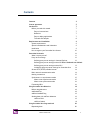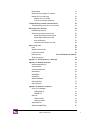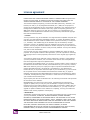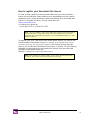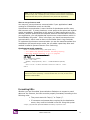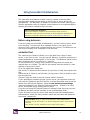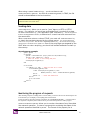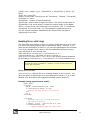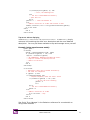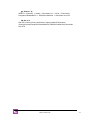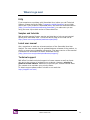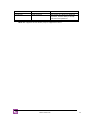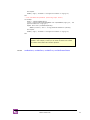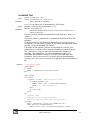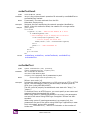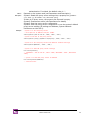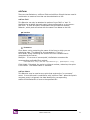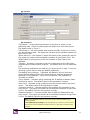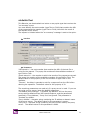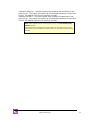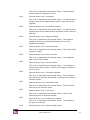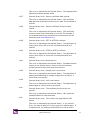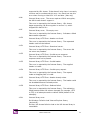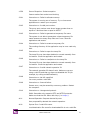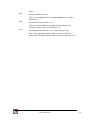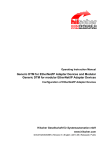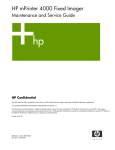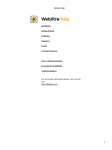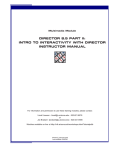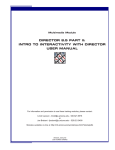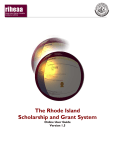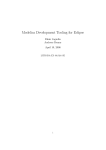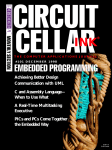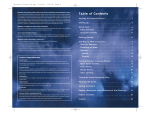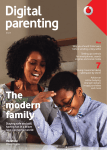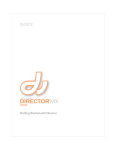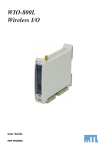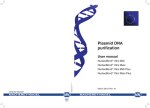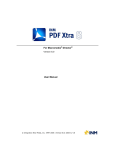Download - Integration New Media
Transcript
INM SecureNet Xtra
For Adobe Director
Version 2.0.0
User Manual
© Integration New Media Inc. 2002-2009| Manual Version 2.0.0 | 2009-08-06
Contents
Contents
2
License agreement
5
Introduction
7
Before you read this manual
7
Easy to learn and use
7
Behaviors
7
Easy to deploy applications
7
Tutorials and Samples
8
Requirements and installation
9
System requirements
9
Special considerations and limitations
9
Installation
9
How to register your SecureNet Xtra license
SecureNet Xtra basics
10
11
What is a proxy server?
11
Proxy server settings
12
Defining proxy server settings in Internet Explorer
12
Defining proxy server settings on Mac OS 9Error! Bookmark not defined.
Defining proxy server settings on Mac OS X
13
Initializing the proxy server settings for SecureNet Xtra
14
Secure HTTP (HTTPS) outside browser
14
Basic network communication tasks
14
Naming conventions
15
Synchronous vs. asynchronous modes
15
When to use asynchronous mode
15
When to use synchronous mode
16
Formatting URLs
Using SecureNet Xtra Behaviors
16
18
Before using behaviors
18
snbGetNetText
18
snbDownloadNetThing
19
Sending data with snbForm behaviors
19
snbForm.Field
19
snbForm.Submit
19
Using SecureNet Xtra Lingo methods
Requesting data
INM SecureNet Xtra®
20
20
2
Sending data
21
Monitoring the progress of requests
21
Handling Errors with Lingo
22
Display errors on screen
22
Trap errors without displaying
23
Troubleshooting network communications
Troubleshooting proxy server connections
Delivering to the end user
24
24
25
Standalone projectors
25
Shockwave projectors and movies
25
Delivering a Shockwave Projector
25
Delivering a Shockwave movie
25
Auto-installation
25
Location of Shockwave Xtra file
26
Where to go next
28
FAQs
28
Samples and tutorials
28
Latest user manual
Discussion list
28
Error! Bookmark not defined.
Technical support
28
Appendix 1: SecureNet Xtra vs. NetLingo
29
Appendix 2: Methods reference
31
snxDownloadNetThing
31
snxGetNetText
33
snxGetStreamStatus
34
snxNetAbort
35
snxNetDone
35
snxNetError
36
snxNetTextResult
37
snxPostNetText
37
snxProxyServer
39
Appendix 3: Behaviors reference
41
Script ‘Error Manager’
41
snsDisplayError
41
snsNetError
42
snbForm
43
snbForm.Field
43
snbForm.Submit
43
snbGetNetText
45
snbDownloadNetThing
47
INM SecureNet Xtra®
3
Appendix 4: Error codes
49
Index
59
Apple, Mac and Macintosh are trademarks or registered trademarks of Apple Computer, Inc. in
the United States and/or other countries. Adobe, Authorware, Director and Xtra are trademarks
or registered trademarks of Adobe, Inc. in the United States and/or other countries. Microsoft,
Internet Explorer, Windows and Windows NT are trademarks or registered trademarks of
Microsoft Corporation, registered in the U.S. and/or other countries.
Other trademarks, trade names and product names contained in this manual may be the
trademarks or registered trademarks of their respective owners, and are hereby acknowledged.
INM SecureNet Xtra®
4
License agreement
PLEASE READ THIS LICENSE AGREEMENT CAREFULLY BEFORE USING Integration New
Media's SecureNet XTRA. BY USING Integration New Media's SecureNet XTRA, YOU
AGREE TO BECOME BOUND BY THE TERMS OF THIS LICENSE AGREEMENT.
The enclosed computer program(s), license file and data (collectively, "Software") are
licensed, not sold, to you by Integration New Media, Inc. ("INM") for the purpose of
using it for the development of your own products ("Products") only under the terms of
this Agreement. INM and its licensors reserve any rights not expressly granted to you.
INM and its licensors grant you no right, title or interest in or to the Software. The
Software is owned by INM and its licensors and is protected by International copyright
laws and international treaties.
1. License.
You may install one copy of the Software on a single Windows-compatible computer and
one copy on a single Macintosh-compatible computer. To "install" the Software means
that the Software is either loaded or installed on the permanent memory of a computer
(i.e., hard disk). This installed copy of the Software may be accessible by multiple
computers, however, the Software cannot be installed on more than one computer at
any time. You may only install the Software on another computer if you first remove the
Software from the computer on which it was previously installed. You may not sublease,
rent, loan or lease the Software.
You may make one copy of the Software in machine-readable form solely for backup
purposes. As an express condition of this Agreement, you must reproduce on each copy
any copyright notice or other proprietary notice that is on the original copy supplied by
INM.
Your license is limited to the particular version (collectively "Version") of the Software
you have purchased. Therefore, use of a Version other than the one encompassed by
this License Agreement requires a separate license.
Upon purchase of a Software license, you are given a license number, which is subject to
the restrictions set forth above and may not be distributed by you in any way. However,
INM and its licensors grant you a royalty-free right to reproduce and distribute the file
named "SecureNet Xtra.x32" ("Runtime Kit") provided that (i) you distribute the
Runtime Kit only in conjunction with and as part of your own Products; (ii) own a license
for the specific Version of the Software that contains the Runtime Kit; (iii) agree to
indemnify, hold harmless and defend INM and its licensors from and against any claims
or lawsuits, including attorney's fees, that arise or result from the use or distribution of
your Products with the Runtime Kit.
Any third party who will use the Runtime Kit in an authoring environment must purchase
its own license of the Software.
Notwithstanding any other terms in this License, if the Software is licensed as an
upgrade or update, then you may only use the Software to replace previously validly
licensed versions of the same software. You agree that the upgrade or update does not
constitute the granting of a second license to the Software (i.e., you may not use the
upgrade or update in addition to the software it is replacing, nor may you transfer the
software which is being replaced to a third party).
2. Restrictions.
The Software contains trade secrets in its human perceivable form and, to protect them,
you may not MODIFY, TRANSLATE, REVERSE ENGINEER, REVERSE ASSEMBLE,
DECOMPILE, DISASSEMBLE OR OTHERWISE REDUCE THE SOFTWARE TO ANY HUMAN
PERCEIVABLE FORM. YOU MAY NOT MODIFY, ADAPT, TRANSLATE, RENT, LEASE, LOAN
OR CREATE DERIVATIVE WORKS BASED UPON THE SOFTWARE OR ANY PART THEREOF.
THE SOFTWARE IS NOT INTENDED FOR USE IN THE OPERATION OF NUCLEAR
FACILITIES, AIRCRAFT NAVIGATION, AIR TRAFFIC CONTROL, OR OTHER
ENVIRONMENTS IN WHICH THE FAILURE OF THE SOFTWARE COULD LEAD TO DEATH,
PERSONAL INJURY, OR SEVERE PHYSICAL OR ENVIRONMENTAL DAMAGE.
INM SecureNet Xtra®
5
You may not transfer or assign your rights under this License to another party without
INM's prior written consent. Assignment application forms can be obtained from INM's
sales department.
3. Copyright notices. You may not alter or change INM's and its licensors' copyright
notices as contained in the Software. You must include a copyright notice, in direct
proximity to your own copyright notice, in substantially the following form "Portions of
code are Copyright ©2002-2006 used under license by Integration New Media, Inc.".
4. Acceptance. The Software shall be deemed accepted by you upon delivery unless
you provide INM, within two (2) weeks therein, with a written description of any bona
fide defects in material or workmanship.
5. Termination. This Agreement is effective until terminated. This Agreement will
terminate immediately without notice from INM or judicial resolution if you fail to comply
with any provision of this Agreement. Upon such termination you must destroy the
Software, all accompanying written materials and all copies thereof, and Sections 6 and
7 will survive any termination.
6. Limited Warranty. INM warrants for a period of ninety (90) days from your date of
purchase (as evidenced by a copy of your receipt) that the media on which the Software
is recorded will be free from defects in materials and workmanship under normal use
and the Software will perform substantially in accordance with the manual. INM's entire
liability and your sole and exclusive remedy for any breach of the foregoing limited
warranty will be, at INM's option, replacement of the disk, refund of the purchase price
or repair or replacement of the Software.
7. Limitation of Remedies and Damages. In no event will INM, its parent or
subsidiaries or any of the licensers, directors, officers, employees or affiliates of any of
the foregoing be liable to you for any consequential, incidental, indirect or special
damages whatsoever (including, without limitation, damages for loss of profits, business
interruption, loss of business information and the like), whether foreseeable or not,
arising out of the use of or inability to use the Software or accompanying written
materials, regardless of the basis of the claim and even if INM or an INM representative
has been advised of the possibility of such damage. INM's liability to you for direct
damages for any cause whatsoever, and regardless of the form of the action, will be
limited to the greater of US $199.00 or the money paid for the Software that caused the
damages.
THIS LIMITATION WILL NOT APPLY IN CASE OF PERSONAL INJURY ONLY WHERE AND
TO THE EXTENT THAT APPLICABLE LAW REQUIRES SUCH LIABILITY. BECAUSE SOME
JURISDICTIONS DO NOT ALLOW THE EXCLUSION OR LIMITATION OF LIABILITY FOR
CONSEQUENTIAL OR INCIDENTAL DAMAGES, THE ABOVE LIMITATION MAY NOT APPLY
TO YOU.
8. General. This Agreement will be construed under the laws of the Province of Quebec,
except for that body of law dealing with conflicts of law. If any provision of this
Agreement shall be held by a court of competent jurisdiction to be contrary to law, that
provision will be enforced to the maximum extent permissible, and the remaining
provisions of this Agreement will remain in full force and effect.
9. The parties acknowledge having requested and being satisfied that this Agreement
and its accessories be drawn in English. Les parties reconnaissent avoir demandé que
cette entente et ses documents connexes soient rédigés en anglais et s'en déclarent
satisfaits.
INM SecureNet Xtra®
6
Introduction
Integration New Media’s SecureNet Xtra enables you to create Director
projectors and Shockwave movies that can:
• Access Internet/Intranet resources even from behind any
proxy server, whether or not username and password
authentication is required;
• Access Internet/Intranet resources from secure web sites
using the HTTPS protocol;
In addition to these unique features, SecureNet Xtra
helps you reduce costs by:
• Enabling you to implement HTTP queries in a much easier
way than NetLingo;
• Allowing you to debug HTTPS queries right from the Director
authoring environment;
Before you read this manual
This user manual provides the essential information you need to use
SecureNet Xtra. The section entitled SecureNet Xtra basics outlines the typical
scenarios in which SecureNet Xtra is used.
Easy to learn and use
If you’re already familiar with NetLingo, you already know how to use INM’s
SecureNet Xtra. SecureNet Xtra provides nearly all the methods found in
NetLingo and the method names and syntaxes are almost identical. The only
visible difference is the “snx” at the beginning of all SecureNet Xtra method
names. This makes converting any existing NetLingo code to SecureNet Xtra
a breeze.
SecureNet Xtra methods can be used in place of NetLingo methods without
any additional coding, whether in a setting that requires encrypted
authentication or not.
Behaviors
In addition to the methods available in the Xtra itself, INM has included in the
download package, SecureNet Xtra Behaviors that allow you to quickly
accomplish the basic tasks of sending and retrieving data over the Internet.
These Behaviors are FREE for you to use and modify as needed.
Easy to deploy applications
Your standalone projectors can be delivered on CD-ROM, or downloaded onto
the end-user’s hard drive. The end-user doesn’t need any special player.
You don’t even have to know your user’s proxy server settings. At authoring
time you can choose to allow SecureNet Xtra to detect the IP address and
port number based on the user’s current Internet settings. This also means
the user’s IT staff doesn’t have to become involved in deploying your
solutions. See System requirements for complete specifications.
INM SecureNet Xtra®
7
Tutorials and Samples
In addition to the Xtra itself, INM provides a set of samples, tutorials and
documentation to assist you.
The First Steps tutorial gives you step-by-step instructions on how to use
SecureNet Xtra’s Behaviors to complete a sample application that
demonstrates sending credit card information over a secure connection.
With the Proxy-Connect tutorial you learn how to use SecureNet Xtra’s
Behaviors to connect from a computer behind a proxy server, to a World Wide
Web server that returns data.
Both of these tutorials come with sample Director movies that you can use
and modify for your own projects.
Download the First Steps and Proxy-Connect tutorials from our web site:
http://inm.com/products/snxdirector/samples/
INM SecureNet Xtra®
8
Requirements and installation
System requirements
• Adobe Director version 11.0 – 11.5
• Windows XP/Vista
• Windows: Microsoft Internet Explorer 6 and later (or at least
the corresponding wininet.dll library).
• Mac OSX 10.4.x – 10.5.x
• Mac: working Internet connection.
• Mac: URL Access Manager library version 2.4.1 or higher.
Special considerations and limitations
¾
SQUID proxy limitations
• With SQUID proxy on Mac, the POST operation is only
supported for small amounts of data (less than 7Kb).
• With SQUID proxy on Windows, you may POST large
amounts of data by using the workaround solution described
in the Tech Note called "How to handle large POST requests
through SQUID proxy server using snxPostNetText".
Note: Commonly used web browsers also have problems with SQUID; Safari
does not support SQUID proxy, and Internet Explorer does not support large
POST operations consistently with SQUID when user authentication is
required.
Installation
1. Make sure Adobe Director is not running,
2. Place the Xtra (on Windows, a file named “SecureNet Xtra.x32”; on
Mac, a file named “SecureNet Xtra.XTR”)) into the Xtras folder.
This folder is located in the same place as the Director application.
3. Place SecureNet Xtra’s Behaviors Library (a file named “SecureNet
Xtra.cst”) in Director’s Libs folder.
4. Launch Director. To check if the Xtra was correctly installed type
“showxlib” in the Message window. You should see “SecureNetXtra”
in the list of Xtras displayed. To check if the Behaviors were
correctly installed, open the Library Palette from the Windows
menu. You should find the SecureNet Xtra Behaviors library from
the pop-up menu in the upper left corner of the window.
INM SecureNet Xtra®
9
How to register your SecureNet Xtra license
In order to ship a product containing SecureNet Xtra you must purchase a
license for the software. Please make sure to read and agree to the License
Agreement (see License agreement) before purchasing your SecureNet Xtra
license. To purchase a license, visit our online store at:
https://store.INM.com/ ,
or contact us by phone at:
+1 800 400 1772 or +1 514 871 1333
Note: The free evaluation version of SecureNet Xtra contains all the functionality of
the licensed version, except that a Demo Version alert appears the first time the
application calls a SecureNet Xtra method or uses a SecureNet Xtra Behavior. Click
the alert to close it.
To register your Xtra, and remove the Demo splash screen, you need to call
the SecureNet Xtra method snxRegister(thekey) at the beginning of each Director
movie that uses the Xtra. The string parameter theKey is the license number that was
given to you by INM upon purchase of the license, in quotes. To avoid making
mistakes we recommend you copy/paste this number from the email that
Integration New Media sends you.
Example: snxRegister(“S2R9-T6K8-2HD2-J391”)
Note: Never distribute the license number. If your movie must be sent to other
developers, first remove the license number from your script.
INM SecureNet Xtra®
10
SecureNet Xtra basics
You would use SecureNet Xtra in these scenarios:
1) Your application crosses a proxy server that requires
authentication
2) Your application requires a secure connection (HTTPS) from a
projector or Shockwave movie.
3) Your application meets both of these requirements
What is a proxy server?
A proxy server intercepts requests between a client (e.g., your desktop) and
a web server. Many corporate offices now use secure proxy servers for one
or more of the following reasons:
• to mask the identity of the client computer; only the proxy
server's IP address is seen from outside.
• to serve web pages from its cache and thus alleviate network
traffic when the same URLs are requested repeatedly
• to control access to the web
Depending on a proxy server’s security settings, it may require a username
and password; this is known as authentication. As a multimedia developer,
you must be aware that more and more potential clients are located in
environments where they are behind proxy servers that may require
username and password authentication before allowing any
http communication. Therefore, if your application requires Internet access,
you have to address this issue.
For example, corporate e-learning applications are often used by company
members from both within the proxy and externally. If the e-learning
application obtains content from outside the proxy, the internal users need
SecureNet Xtra to be able to receive it. Likewise if the application sends
tracking information to a database that is behind the proxy, SecureNet Xtra
must be used to allow data to pass into the secure environment.
See the following definitions of “proxy server” for further clarification:
http://www.newworldpartnership.com/def_proxy.html
http://www.webopedia.com/TERM/p/proxy_server.html
INM SecureNet Xtra®
11
Proxy server settings
On Windows, SecureNet Xtra uses Microsoft Internet Explorer’s encryption
schemes to send an encoded username and password that the proxy server is
able to decode. On Mac, SecureNet Xtra uses the URL Access Manager
library. On either platform, SecureNet Xtra can be set up to use the enduser’s current Internet settings to obtain the proxy IP Address and Port
number.
Defining proxy server settings in Internet Explorer
To set or check the proxy server settings used by Internet Explorer:
1. Click Tools > Internet Options… from the Internet Explorer menu
bar.
2. In the Connections tab of the Internet Options dialog box, click LAN
Settings…
3. The lower half of the LAN settings window contains Proxy server
settings.
4. If you connect to the Internet using a proxy server, the checkbox
should be checked and the Address and Port fields should be filled
in with the correct settings.
5. Click Advanced… to view or set specifications for multiple proxy
servers.
6.
IE proxy server settings
INM SecureNet Xtra®
12
Defining proxy server settings on Mac OS X
To change the Internet settings on Mac OS X:
1. Open System Preferences… from the Apple menu;
2. In the Internet & Network section, choose Network;
3. In the Location: and Show: menus, select the options that
describe your Internet connection;
4. Click the Proxies tab;
5. Click Web Proxy (HTTP), and enter the IP address or name of the
proxy server and well as the port number;
6. To define a proxy server for secure HTTP operations, click Secure
Web Proxy, and enter the IP address and port number of the
proxy server.
Network preferences on Mac OS X: Proxy server settings
Note: On Mac OS X version 10.2, secure HTTP requests do not pass through
the proxy server. If there is another way to access the Internet, the request will
go directly through. See HTTPS across a proxy server with authentication.
On Mac OS X 10.3.x, secure HTTP communications do pass through the proxy
server.
INM SecureNet Xtra®
13
Initializing the proxy server settings for SecureNet Xtra
If you are using SecureNet Xtra Behaviors in your project, you specify the
proxy server settings directly in the Behavior dialog boxes for each Behavior
that performs a network communication task.
If you are coding your project in Lingo, you need to call the SecureNet Xtra
method snxProxyServer(), with syntax 3 or 4, to set the proxy server information,
before using any of the other SecureNet Xtra methods. This method lets
SecureNet Xtra know that you will be using a proxy server, and identifies the
proxy server IP Address and Port number, and the Username and Password, if
required.
Examples:
snxProxyServer("204.19.171.45", 8080, "Vahe", "secretpwd")
snxProxyServer(#Default, "Vahe", "secretpwd")
Once snxProxyServer() is called to set the proxy server parameters, all
subsequent SecureNet Xtra methods use these proxy server settings. When
you want to stop using the proxy server, you can call snxProxyServer with the
#Stop parameter, as in:
snxProxyServer(#Stop)
The snxProxyServer method can also be used to obtain information about the
proxy server settings in use. For more details see snxProxyServer in
Appendix 2: Methods reference.
Secure HTTP (HTTPS) outside browser
For this scenario, your end-user is not necessarily behind a proxy, but your
application requires a secure connection, with encrypted data transfer, and
your application must run outside the browser environment.
An example of this application is a kiosk that sells tickets to sporting events.
It checks a remote database to see if tickets are available. It then accepts
the buyer’s name and credit card information, encrypts the information and
sends it to another remote application that verifies it. If the information is
valid, the kiosk prints the ticket using information that it receives, encrypted,
from the remote database application.
Basic network communication tasks
The basic tasks that SecureNet Xtra allows you to do are:
• Request data (either text or encrypted files from a URL)
• Send data (either text or encrypted files to a URL)
• Monitor the status of the connection to a remote URL
To perform these tasks you can use either the SecureNet Xtra Behaviors or
the Lingo methods. The SecureNet Xtra Behaviors make it easy to rapidly
implement basic communication tasks without having to know Lingo or worry
about error management. The Behaviors all operate in synchronous mode,
meaning the Director application waits for network communication to be
completed before allowing any further interaction from the user. Using the
Lingo methods, you can execute communication tasks in synchronous or
asynchronous modes. This allows you to have more control over the flow of
your application. The following sections discuss the differences between
synchronous and asynchronous communication and indicate when to use
each. If you are already familiar with these concepts, you may skip these
INM SecureNet Xtra®
14
sections and go directly to Using SecureNet Xtra Behaviors or Using
SecureNet Xtra Lingo methods.
Note for Shockwave developers:
Do not use SecureNet Xtra Behaviors if you are developing an application for
Shockwave on Mac OS 9.x. Please see Limitation for Shockwave on Mac OS 9.
Naming conventions
SecureNet Xtra methods and Behaviors have names that are similar to their
corresponding NetLingo methods. The distinguishing differences are the
following prefixes:
• SecureNet Xtra Lingo methods begin with “snx”
• SecureNet Xtra Behaviors begin with “snb”
• SecureNet Xtra Scripts (found in the Behaviors Library)
begin with “sns”
Synchronous vs. asynchronous modes
SecureNet Xtra can be used in synchronous or asynchronous modes.
Whether you request or send data, communication with the remote server is
initiated, the server does something, and then the server sends back some
result.
In synchronous mode, the Director application waits to receive the results
of that communication (either data that was requested, or an
acknowledgement that the data sent was received by the remote server).
While Director is waiting, it does not process any other commands and does
not allow the user to interact with objects on the stage.
In asynchronous mode, the Director application does not wait to receive the
response. The next line of code is executed immediately. In this case, the
application can process other data or do other tasks while waiting for the
result to be returned. In asynchronous mode, the application typically checks
to see if results have been returned in an on idle, on exitframe or on
enterframe script.
NetLingo only supports asynchronous communication.
When to use asynchronous mode
When the user has to wait for a network operation to complete and you want
to display something or play a sound or animation while the request is being
processed, you should use asynchronous communication.
A good example of asynchronous communication is an application that runs
queries on a large database or on a slow server, or if the user has a slow
connection. If the queries take a while to process, you don’t want your
application to stop running between each one. Instead, you can allow a user
to create and send queries asynchronously. At any time, the user can display
a list of all queries generated and see which ones have returned results. This
list can be updated by an on idle script.
INM SecureNet Xtra®
15
Note: It may be impractical to allow more than four or five network processes to
be active at any time. Depending on the processor and the amount of information
transferred with each process, performance may deteriorate significantly.
When to use synchronous mode
You may only use synchronous communication if your application is not
running as a Shockwave movie on the Mac.
Synchronous communication is more intuitive for developers and for many
end-users as well. In many situations, a user performs an action and expects
results immediately. Depending on the amount of data transferred over the
network, network speed, and how frequent network communication occurs in
your application, you may decide that synchronous communication results in
uncomfortably long waits. If this is the case, you should use asynchronous
communication, which must be done via SecureNet Xtra’s Lingo methods.
To implement synchronous communication you use the same SecureNet Xtra
methods as with asynchronous mode, but you add a repeat loop after each
method is called to prevent Director from continuing.
Synchronous mode example:
NetID = snxGetNetText(“http://www.myURL.com”)
-- this repeat loop prevents Director from doing anything
-- while the network operation is still in progress
repeat while NOT (snxNetDone(NetID))
end repeat
err = snxNetError(NetID)
if err = “OK” then
member( “DisplayField”).text = snxNetTextResult(NetID)
else
alert “Error: no data returned. The error code is: “& err
end if
Note: During synchronous communication, all animation and sound are stopped
until the end of the repeat loop. This also means there is no way for the user to
abort the communication.
Formatting URLs
Whether you use SecureNet Xtra methods or Behaviors to request or send
data over the Internet, the URLs must be properly formatted, according to the
following rules:
• They must start with “http://” or “https://”.
• If username and password are required by the destination
server, they must be included in the URL using this syntax:
"https://myUsername:[email protected]/Store.html”
INM SecureNet Xtra®
16
• URLs must be encoded. They cannot contain non-ASCII
characters, ASCII control characters, reserved characters, or
unsafe characters. The following table lists the characters
that must be encoded for SecureNet Xtra URLs, with their
hexadecimal representations. To encode a character within a
URL, replace it by the "%" symbol, followed by the two-digit
hexadecimal representation.
Character
Hexadecimal representation
Reserved characters
Forward slash/Virgule ("/")
%2F
Colon (":")
%3A
'At' symbol ("@")
%40
Unsafe characters
Space
%20
Quotation marks
%22
Percent (“%”)
%25
Caret (“^”)
%5E
Tilde (“~”)
%7E
Left square bracket (“[”)
%5B
Right square bracket (“}”)
%5D
Grave accent (“`”)
%60
INM SecureNet Xtra®
17
Using SecureNet Xtra Behaviors
The SecureNet Xtra Behaviors make it easy to rapidly implement basic
communication tasks without having to know Lingo or worry about error
management. The Behaviors all operate in synchronous mode, meaning the
Director application waits for network communication to be completed before
allowing any further interaction from the user.
Note for Shockwave developers:
Because the Behaviors (except for the ErrorManager scripts) execute in
synchronous mode, they cannot be used if you are developing an application for
Shockwave on Mac OS 9. Please see Limitation for Shockwave on Mac OS 9.
Before using behaviors
If you are using the SecureNet Xtra Behaviors, you don’t have to worry about
error checking. Just copy the Error Manager script to your each of your
movies or into a castlib that is shared among your movies. The Behaviors use
this script to display error messages to the end user.
snbGetNetText
The snbGetNetText Behavior allows you to get data from a http or https
server, in the form of text. You can use this Behavior to perform queries on a
remote database by accessing ASP or CGI scripts. This Behavior performs the
same operation as the snxGetNetText() method.
To use snbGetNetText, drag it onto a button on stage that will initiate the
request when it is clicked. The URL for the request must be stored in a cast
member of type text or field.
Fill in the parameters dialog box:
URL stored in: Select the cast member (of type text or field) that contains the
URL.
Result stored in: Select a cast member (of type text or field) in which to store
the returned text.
Timeout: Drag the slider to set the timeout value in seconds.
If your application connects through a proxy server you can either enter the
proxy server IP Address and Port number, or allow SecureNet Xtra to use the
values from MS Internet Explorer. Keep the Use default proxy settings
check box checked to use Internet Explorer’s settings. If there is no proxy
server, Use default proxy settings has no effect.
If you are not using MS Internet Explorer’s settings, enter the proxy server’s
IP address and port number manually in the corresponding fields
If your end user has a proxy server that requires username and password
authentication, select the cast members where the username and password
are stored, respectively.
Important Note: Once you assign a cast member to a SecureNet Behavior
parameter, such as URL stored in, you cannot change the location of this member
in the cast.
If the member is moved, the Behavior will no longer work properly.
INM SecureNet Xtra®
18
snbDownloadNetThing
This Behavior allows you to download a file from a http or https server and
save it to a specified name and location. snbDownloadNetThing performs the
same operation as the snxDownloadNetThing() method. Note that
snbDownloadNetThing cannot be used in a Shockwave context.
To use snbDownloadNetThing, drag it onto a button on stage that will initiate
the download when it is clicked. The URI (Uniform Resource Identifier) for
the file to download must be stored in a cast member of type text or field.
The parameters for this Behavior are nearly identical to those of
snbGetNetText. The only exception is that instead of ‘Results stored in’, you
need to provide a local filename and path to which the downloaded file will be
saved. The path and filename should be stored in a Director cast member
that can be either on or off stage. In the snbDownloadNetThing parameters
dialog box, select that cast member for the ‘Local file name in’: parameter.
Sending data with snbForm behaviors
The Behaviors snbForm.Field and snbForm.Submit allow you to easily create a
data entry form that can be submitted to a URL. These two Behaviors are
used in combination: snbForm.Field identifies the values to be submitted and
snbForm.Submit sends the data to the specified URL.
snbForm.Field
Drag this Behavior from the Library palette to a sprite of type text or field on
Director’s stage.
Enter the parameters in the dialog box:
Form Name: this parameter is used to group the fields that are sent when a
submit button is clicked that contains the same Form Name reference. It can
be any string and does not correspond to anything on the receiving URL.
Item Name: this parameter identifies the variable on the server side that will
receive the string data contained within the sprite.
snbForm.Submit
Drag this Behavior from the Library palette to a button, or any sprite that can
receive the mouseUp event, on Director’s stage.
Enter the parameters in the dialog box:
Form Name: the value of this parameter should match that of all the sprites
to be submitted to the URL when the submit button is clicked. Form Name can
be any string; it does not correspond to anything on the receiving URL.
URL stored in: select the cast member that contains the URL
Result stored in: select a cast member in which to store the resulting text
Timeout: drag the slider to set the timeout value in seconds
The proxy server parameters for this Behavior are identical to those used in
snbGetNetText and snbDownloadNetThing.
INM SecureNet Xtra®
19
Using SecureNet Xtra Lingo methods
Using the SecureNet Xtra methods directly, rather than through Behaviors,
allows you to have greater control over the flow of your application. One
advantage to using the methods is that they can be implemented in
synchronous or asynchronous modes. See Synchronous vs. asynchronous
modes. Note that you must use the asynchronous mode if you are
distributing your project via Shockwave that will be viewed on the Mac.
Requesting data
You initiate a request for data from a remote server using either snxGetNetText() or
snxDownloadNetThing(). SnxGetNetText() allows you to specify the URL for a
text file, ASP or CGI script or web page and obtains the result as text.
SnxDownloadNetThing() lets you download a file that is either text or non-text,
and save it to a specified location.
After initiating a request, your application calls snxNetDone(), with the ID of the
request, to determine if the result has been returned.
When snxNetDone returns a value of TRUE, you must call snxNetTextResult()
to obtain the text data returned by the remote server after initiating a
request with snxGetNetText(). You can then display the result or use it in your code. . After
the call to snxNetTextResult(), the network ID is no longer valid and your code should set its
variable to 0.
Asynchronous example:
global gNetID
on mouseUp
gNetID = snxGetNetText(“http://www.SecureNetXtra.com”)
-- check for errors in initiating the request
snsDisplayError(gNetID,1)
end
on exitFrame
if (gNet > 0) then
-– make sure the ID is valid
if snxNetDone(gNetID) then
if NOT snsDisplayError(gNetID,1) then
member(“Result”).text = snxNetTextResult(gNetID)
end if
gNetID = 0 -– reset the network ID
end if
-- loop on the frame until the operation is done
go to the frame
end if
end
Note: In asynchronous mode, you must use a global network ID, gNetID in this example,
so that you can check its status from outside the handler that initiates the network
operation.
INM SecureNet Xtra®
20
When using snxDownloadNetThing(), you do not have to call
snxNetTextResult(gNetID). As soon as snxNetDone(gNetID) is TRUE, the file
should be downloaded to the local machine.
Note: snxDownloadNetThing() cannot be used in a Shockwave context; SecureNet
Xtra will return error code -2101.
Sending data
snxPostNetText() allows you to send or “post” data to a HTTP or HTTPS
server. For example, you would use snxPostNetText() to submit form data.
As with snxGetNetText(), your application calls snxNetDone(), with the ID returned
from the snxPostNetText method, to determine if a result has been returned from
the remote URL.
When snxNetDone returns a value of TRUE, you must call snxNetTextResult()
to obtain the text data returned by the remote server. You can then display the
result or use it in your code. After the call to snxNetTextResult(), the network ID is no longer
valid and your code should set its variable to 0. Even if the script that was targeted by the
POST does not return anything, you should call snxNetTextResult to clean up
the memory.
Asynchronous example:
global gNetID
on mouseUp
gNetID = snxPostNetText (http://www.inm.com/orderform.cgi,
[#color:"red", #quantity: "200"])
-- check for errors in initiating the post
snsDisplayError(gNetID,1)
end
on exitFrame
if (gNetID > 0) then -– make sure the ID is valid
if snxNetDone(gNetID) then
if NOT snsDisplayError(gNetID,1) then
member(“Result”).text = snxNetTextResult(gNetID)
end if
gNetID = 0 -– reset the network ID
end if
go to the frame
end if
end
Monitoring the progress of requests
After initiating a request or sending data to a remote URL, you need to check to see that the request was
received before you can display or do anything with result returned.
To find out when a network request has completed, call snxNetDone(NetID). It returns True if
the request has completed (with or without errors), or False if the operation is still in progress.
SnxGetStreamStatus(NetID) allows you to monitor the status of any SecureNet
Xtra network operation. It returns a propertyList containing the status of the
network operation identified by NetID. The format of the property list is
INM SecureNet Xtra®
21
([#URL:"xxx", #state: "yyyy", #bytesSoFar: z, #bytesTotal: u, #error: e]),
where
#URL: the current URL
#state: current state. The value can be “Connecting”, “Started”, “InProgress”,
“Complete” or “Error”.
#bytesSoFar : number of bytes transferred.
#bytesTotal : total number of bytes to transfer. This value may be equal to
#bytesSoFar if the server doesn’t include the content length in the header.
#Error : Empty string if the download is not complete, "OK" if it completed
successfully, or an error code (<0) if the operation ended with an error.
You can use the properties #bytesSoFar and #bytesTotal to display a
progress bar to the user.
Handling Errors with Lingo
The SecureNet Xtra method snxNetError(NetID) simply returns an error code
if an error occurred during the request specified by NetID. However, if you
want the text description of the error, you can take advantage of the methods
in the Error Manager script, found in the SecureNet Xtra Behaviors Library.
Copy that script to your internal cast.
After each call to snxGetNetText(), snxPostNetText() or
snxDownloadNetThing(), call either snsNetError(NetID),or
snsDisplayError(NetID,detail) where NetID is the unique network operation
ID returned by snxGetNetText(), snxPostNetText() or snxDownloadNetThing().
Note: The Error Manager script does not perform any communications; it just
interprets the results of snxNetError. Therefore, you may use this script in any
context, Mac or Windows.
Display errors on screen
snsDisplayError() displays the error message directly to the end-user. You
have the option of displaying a short error description (detail = 0) or a more
detailed error description with suggested possible causes (detail=1).
Example (using asynchronous mode):
global gNetID
on mouseup
gNetID = snxDownloadNetThing(URL, fName)
if (snsDisplayError(gNetID, 1)) then
-- displays the error directly in an alert box
exit
end if
end mouseup
on exitFrame
-- download or query was initiated successfully
-- now check for completion
if (gNetID > 0) then –- make sure the ID is valid
if snxNetDone(gNetID) then
–- request completed, check the result status
INM SecureNet Xtra®
22
if (snsDisplayError(gNetID, 1)) then
-- error; do something else
else
-- the file is downloaded successfully
-- open the file
end if
gNetID = 0 -- reset the network ID
else
-- update a status bar on screen and continue to wait
member(“txtSTATUS”).text = string(snxGetStreamStatus(gNetID))
go to the frame
end if
end if
end exitFrame
Trap errors without displaying
snxNetError() returns an error code (<0) if an error occurred. snsNetError() simply
returns a list containing the short error description and the more detailed
description. You may call these methods to trap and manage errors yourself.
Example (using asynchronous mode):
global gNetD
on mouseup
gNetID = snxDownloadNetThing(URL, fName)
if (snxNetError(gNetID) <> “OK”) then
lMyError = snsNetError(gNetID)
-- do something, because you have an error.
-- lMyError contains the description and
-- details of the error
exit
end if
end mouseup
on exitFrame
-- download or query was initiated successfully
-- now check for completion
if (gNetID > 0) then
if snxNetDone(gNetID) then
–- request completed, check the result status
if (snxNetError(gNetID) <> “OK”) then
-- do your own error handling
gNetID = 0
exit
end if
-- the file is downloaded successfully
gNetID = 0
else
-- update a status bar on screen
go to the frame –- loop
end if
end if
end exitFrame
See Script ‘Error Manager’ in the Behaviors reference for more details on
using these methods.
INM SecureNet Xtra®
23
Troubleshooting network communications
Network communications may fail due to any of several possible conditions:
• internal communication problems in the user’s network
• syntax error in the URL or in the parameters sent via a post
• invalid local file name for snxDownloadNetThing
• server dead
• proxy server not working or wrong username and password
• wrong or missing username and password in the URL for an
https request
This section outlines how to test where the problem lies.
Troubleshooting proxy server connections
The steps in this flowchart should be performed from within the proxy server
network, usually on the end-user’s computer. Before you begin, make sure
you have the correct Proxy Address and Port number settings in Internet
Explorer. See Defining proxy server settings in Internet Explorer .
Step 1. INM provides a HTML file named testproxy.htm with the SecureNet
Xtra package. Copy this file to the server your application connects to. Then
type the URL of the HTML file (the one on your server) directly in Internet
Explorer. Example:
http://myserver/mytest/testproxy.htm
Does it work?
Yes: If the URL returns a message saying the “connection is working” it
means there is no error in getting past the proxy server and the error must lie
at the Director end, as opposed to within the network. Continue to Step 2.
No: If the result of Step 1 was not successful – you did not receive any
feedback-- it means the problem lies within the internal network configuration
or the proxy settings in Internet Explorer. Contact the System Administrator
at the user’s site.
Step 2. Play the Proxy-Connect sample Shockwave movie available from:
http://www.SecureNetXtra.com/demos. Replace the URL with the URL you
used in Step 1.
Does it work?
Yes: If this sample works, it means the problem lies within your Director
scripts or server-side scripts. Continue to Step 3.
No: If this sample does not work, there may be an error in SecureNet Xtra.
Contact INM’s support team at:
http://www.INM.com/support/
Step 3. Try debugging your code. Verify that the URL you are trying to
access is properly encoded. See Formatting URLs.
If you need assistance, Integration New Media’s Developer Assistance
program can give you detailed support on your projects. Visit our Developer
Assistance page on our web site to find out more about this service.
http://www.INM.com/services/developer-assistance/
INM SecureNet Xtra®
24
Delivering to the end user
SecureNet Xtra is designed in a way that minimizes any last minute changes
needed before delivery to the end-user. (For security and usability reasons,
Adobe has developed a different process for locating and installing, over the
Internet, for Shockwave applications – See Shockwave projectors and movies
below).
Standalone projectors
You deliver the Xtra file (on Windows: SecureNet Xtra.X32, on Mac:
SecureNet Xtra.XTR) in a folder named "Xtras" located in the same folder
as the projector itself.
Shockwave projectors and movies
Delivering a Shockwave Projector
A Shockwave Projector is very similar to a Director Projector, except that the
file you deliver is very tiny; it contains no Xtras and no Director playback
engine.
See Auto-installation below for information on how to make sure that the
appropriate version of SecureNet Xtra will be downloaded to the user's
computer when needed.
To create a Shockwave Projector, select File > Create Projector > Options >
Player: Shockwave.
Note: If you plan to distribute your Shockwave projector or movie for crossplatform usage, be sure to fully test it on both Mac and Windows platforms.
See Special considerations and limitations.
Delivering a Shockwave movie
SecureNet Xtra cannot be included in Shockwave movies. Instead, it is
automatically downloaded to the end-user's computer, if required (i.e., if not
already installed).
See Auto-installation below for information on how to make sure that the
appropriate version of SecureNet Xtra is downloaded to the user's computer
when needed.
To test the resulting Shockwave movie locally on your computer, create a
folder named DSWMEDIA anywhere on your hard disk and move the
deliverable files into it (i.e., the Shockwave movie, the external castlibs, the
HTML file, etc.)
Auto-installation
When you deliver your project as a Shockwave movie, SecureNet Xtra can be
automatically installed onto your end-users computers via the Internet. To
instruct your movie to auto-install SecureNet Xtra when needed:
1. Make sure (or add) the Verisign information in the "xtrainfo.txt" file
located in your Director folder.
INM SecureNet Xtra®
25
Important: This information is different for each release of the
Xtra. There fore you should copy it directly from the release
notes that come with the SecureNet Xtra download package.
Everything in square brackets must be on a single line without line
breaks. It looks something like this:
; SecureNet Xtra for Director by Integration New Media, Inc.
; http://www.INM.com/
[#namePPC:”SecureNet Xtra.XTR”,#nameW32:"SecureNet
Xtra.X32",#package:"http://signed.INM.com/verisign/snxdirector/1.3.2/Se
cureNetXtra",#info:"http://www.INM.com/products/snxdirector"]
2. Launch Director and open your movie.
3. Choose Modify > Movie > Xtras.
4. If "SecureNet Xtra" is not in the list, click Add. Choose "SecureNet
Xtra.X32" on Windows; or "SecureNet Xtra.XTR" on Mac, and click
OK.
5. Select SecureNet Xtra in the list again and make sure “Download
if Needed” is checked.
6. Now, Save your movie, and Publish the Shockwave movie.
Note: You should copy the exact text from the Xtra's Release Notes and paste it
into your "Xtrainfo.txt" file, as this information changes with every release.
Users who access Shockwave movies that automatically download
SecureNet Xtra will get a Verisign certificate with the Xtra's
credentials. Verisign is a standard means of downloading software
from secure sources. Users have the choice of allowing or refusing
the installation of the Xtras.
The appropriate Xtras for their operating system will be
downloaded into a standard location on the hard drive and will then
be accessible to any Shockwave movie thereafter.
Note: If the user refuses to download the Xtras, your application will not work
correctly. You may want to use some defensive programming techniques to
recover from such a situation.
Location of Shockwave Xtra file
The location of the auto-downloaded Shockwave Xtra file is as follows:
¾
Windows Vista
C:\Users\User\AppData\LocalLow\Adobe\Shockwave Player
11\xtras\download\IntegrationNewMediaInc\INMSecureNetXtra> SecureNet
Xtra.x32
INM SecureNet Xtra®
26
¾
Windows XP
WINNT > System32 > Adobe > Shockwave 11 > Xtras > Download >
IntegrationNewMediaInc > INMsSecureNetXtra > SecureNet Xtra.x32
¾
Mac OS X
Mac OS X/Users/Library/Application Support/Adobe/Shockwave
/Xtras/download/IntegrationNewMediaInc/INMsSecureNetXtra/SecureNet
Xtra.XTR
INM SecureNet Xtra®
27
Where to go next
FAQs
If you experience a problem with SecureNet Xtra, before you call Technical
Support, please check the FAQs (Frequently Asked Questions) on our Web
site to see if your problem is discussed there, and visit the Download section
(http://inm.com/products/snxdirector/download/), to make sure you are
using the most up-to-date version of SecureNet Xtra.
Samples and tutorials
INM provides sample Director movies and tutorials to help you get started
quickly with SecureNet Xtra. Check the demos page on our web site at
http://www.inm.com/products/snxdirector/samples/.
Latest user manual
Also, remember to read any relevant sections of the SecureNet Xtra User
Manual. The user manual may be updated between releases of the product, to
clarify or correct any misleading information. The latest version of the manual
is available for download from INM's Download Library
(http://www.inm.com/products/snxdirector/support/).
Technical support
INM offers free basic technical support to license owners as well as clients
who are in the process of evaluating our products. However, priority is
given to license owners. Make sure to provide your license number when
you contact us to maintain your priority status.
To obtain support please submit a ticket on our web site:
http://support.inm.com/
INM SecureNet Xtra®
28
Appendix 1: SecureNet Xtra vs. NetLingo
NetLingo methods
SecureNet Xtra
methods and Behaviors
Downloading and streaming media
DownloadNetThing
snxDownloadNetThing
GetNetText
Differences with SecureNet Xtra
• Only HTTP and HTTPS; not FTP
snbDownloadNetThing
• Allows downloading files from a
secure HTTPS server from a
projector or Director movie
snxGetNetText
snbGetNetText
• Only HTTP and HTTPS; not FTP
• Does not support multiple OS
character set
• Use of netID parameter is
mandatory
• Allows retrieval of text from a
secure HTTPS server from a
projector or Director movie
PostNetText
snxPostNetText
snbForm.Field
snbForm.Submit
• Only HTTP and HTTPS; not FTP
• Does not support multiple OS
character set
• Use of netID parameter is
mandatory
• Allows posting to a secure HTTPS
server from a projector or Director
movie
Using Network Operations
GetLatestNetID NS-F
GetStreamStatus
snxGetStreamStatus
• Does not support syntax with an
URL passed as a parameter, only
netID
NetAbort
snxNetAbort
• Does not support syntax with an
URL passed as a parameter, only
netID
NetDone
snxNetDone
• Use of netID parameter is
mandatory
NetError
snxNetError
snsNetError
snsDisplayError
• snxNetError doesn’t support the no
parameter syntax
NetLastModDate
NetMime
NetPresent
NetTextResult
NS-F
NS-F
NS-F
snxNetTextResult
snbGetNetText
snbPostNetText
INM SecureNet Xtra®
• snsDisplayError and snsNetError
allow for multiple syntaxes
• Use of netID parameter is
mandatory
• The Behaviors allow you to
optionally display the returned
result directly to a field or text
29
member.
On streamStatus
ProxyServer
NS-F
snxProxyServer
TellStreamStatus
NS-F
SecureNet Xtra allows for additional
syntaxes, with the ability to accept
username and password
NS-F: Not supported in this release; may be supported in future.
INM SecureNet Xtra®
30
Appendix 2: Methods reference
snxDownloadNetThing
Syntax
Parameters
Return
Description
Examples
snxDownloadNetThing (URL, localFile)
URL is the URL of the file to download.
localFile is the full name (including the path) of the file on the local
disk.
Success: unique id for the operation (> 0)
Failure: error code (<0)
Initiates the loading of a file on an HTTP or HTTPS server.
The URL must be properly encoded and must start with “http://” or
“https://”.
To access a file on a HTTPS server, depending on how the server is
configured, you may need to specify a user name and password within
the URL, using the standard URL syntax.
Use snxNetDone to find out when the snxDownloadNetThing operation
is complete. Use snxNetError (or the ErrorManager scripts in the
SecureNet Xtra Behavior Library) to find out if the operation was
successful.
Use snxGetStreamStatus to get the bytes downloaded so far.
Shockwave doesn’t support snxDownloadNetThing.
-- Asynchronous sample
global gNetID
on mouseUp
gNetID = snxDownloadNetThing( "http://www.INM.com/webmedia/logo.gif",
the applicationPath & "logo.gif")
end
global gNetID
on exitFrame
-- check if the operation is completed
if (gNetID > 0) then
if snxNetDone(gNetID) then
if Not snsDisplayError(gNetID) then –- display any errors
member("logo").fileName = the applicationPath & "logo.gif")
go to frame label(“AfterResults”)
end if
else
-- update the status on screen and wait
member("status").text = string(snxGetStreamStatus (gNetID))
go to the frame
end if
end if
end
-- synchronous sample
on mouseUp
NetID = snxDownloadNetThing( "http://www.inm.com/webmedia/logo.gif" ,
the applicationPath & "logo.gif")
Repeat while NOT (snxNetDone(NetID))
member("status").text = string(snxGetStreamStatus (NetID))
INM SecureNet Xtra®
31
end repeat
member("logo").fileName = the applicationPath & "logo.gif")
end
-- with username and password (accessing https server)
on mouseUp
NetID = snxDownloadNetThing(
"https://myUsername:[email protected]/webmedia/logo.gif", the
applicationPath & "logo.gif")
Repeat while NOT (snxNetDone(NetID))
member("status").text = string(snxGetStreamStatus (NetID))
end repeat
member("logo").fileName = the applicationPath & "logo.gif")
end
Note: In asynchronous mode, you must use a global network ID,
gNetID in this example, so that you can check its status from outside
the handler that initiates the network operation.
See also
snxNetAbort, snxNetDone, snxNetError, snxGetStreamStatus
INM SecureNet Xtra®
32
snxGetNetText
Syntax
Syntax1: snxGetNetText (URL)
Syntax2: snxGetNetText (URL, propertylist)
Parameters
URL is the URL to retrieve.
PropertyList is property list of parameters for CGI scripts.
Return
Description
Success: unique id for the operation (> 0)
Failure: error code (<0)
Initiates the loading of text from a file on an HTTP or HTTPS server, or
initiates a CGI query.
The URL must be properly formatted and must start with “http://” or
“https://”.
If you use syntax 2, parameters in propertyList don’t have to be URL
encoded.
To access a file on a HTTPS server, depending on how the server is
configured, you may need to specify a user name and password within
the URL, using the standard URL syntax.
The length of the request (number of characters for the URL, plus
parameters) is limited to the maximum allowed by Internet Explorer.
Use snxNetDone to find out when the snxGetNetText operation is
complete. Use snxNetError (or the ErrorManager scripts in the
SecureNet Xtra Behavior Library) to find out if the operation was
successful. Use snxNetTextResult to return the text downloaded by
snxGetNetText. Use snxGetStreamStatus to get the bytes downloaded so
far.
Examples
-- Asynchronous sample
global gNetID
on mouseUp
gNetID = snxGetNetText ("http://www.inm.com")
end
global gNetID
on exitFrame
if (gNetID > 0) then –- make sure the ID is valid
if snxNetDone(gNetID) then
member("Result").text = snxNetTextResult(gNetID)
gNetID = 0 –- reset the request ID
end if
go to the frame
end if
end
-- synchronous sample
-- accessing HTTPS with username and password
-- required for destination server (NOT the proxy server)
on mouseUp
NetID = snxGetNetText ("https://eric:[email protected]")
Repeat while NOT (snxNetDone(NetID))
member("status").text = string(snxGetStreamStatus (NetID))
INM SecureNet Xtra®
33
end repeat
member("Result").text = snxNetTextResult(NetID)
end
-- Syntax 1: passing parameters to an ASP script
gNetID = snxGetNetText("http://www.inm.com/query.asp?name=eric%20Cartman")
-- Syntax 2: passing parameters to an ASP script
gNetID = snxGetNetText("http://www.integration.qc.ca/query.asp", [#name:
“eric cartman"])
Note: In asynchronous mode, you must use a global network ID, gNetID in
this example, so that you can check its status from outside the handler that
initiates the network operation.
See also
snxNetAbort, snxNetDone, snxNetError, snxNetTextResult,
snxGetStreamStatus
snxGetStreamStatus
Syntax
Parameters
Return
Description
Examples
snxGetStreamStatus (NetID)
NetID is the unique network operation ID returned by the
snxGetNetText or snxDownloadNetThing method.
Success: propertyList that contains the status of the network operation
([#URL:"xxx", #state: "yyyy", #bytesSoFar: z, #bytesTotal: u, #error: e])
#URL: the current URL
#state: current state. The value can be Connecting, Started,
InProgress, Complete or Error.
#bytesSoFar : number of bytes transferred.
#bytesTotal : total number of bytes to transfer. This value may be
equal to #bytesSoFar if the server doesn’t include the content length
in the header.
#Error : Empty string if the download is not complete, "OK" if it
completed successfully, or an error code (<0) if the operation ended
with an error.
Failure: error code (<0)
Reads the status of the network operation identified by NetID.
-- Asynchronous sample
global gNetID
on mouseUp
gNetID = snxGetNetText ("http://www.inm.com")
end
on exitFrame
if (gNetID > 0) then
put snxGetStreamStatus(gNetID)
if snxNetDone(gNetID) then
member("Result").text = snxNetTextResult(gNetID)
gNetID = 0
end if
go to the frame
end if
INM SecureNet Xtra®
34
end
It will display this kind of information in the message window:
-- [#URL: "http://www.inm.com", #state: "InProgress", #bytesSoFar: 3501,
#bytesTotal: 50000, #error: ""]
Note: In asynchronous mode, you must use a global network
ID, gNetID in this example, so that you can check its status
from outside the handler that initiates the network operation.
See also
snxNetAbort, snxNetDone, snxNetError, snxNetTextResult,
snxGetNetText, snxDownloadNetThing
snxNetAbort
Syntax
Parameters
Return
Description
Examples
snxNetAbort (NetID)
NetID is the unique network operation ID returned by snxGetNetText,
snxPostNetText or snxDownloadNetThing method.
Nothing.
Cancel a network operation (initiated with snxGetNetText,
snxPostNetText or snxDownloadNetThing) identified by NetID. It has no
effect if the operation was already complete.
on mouseUp
if (gNetID > 0) then
snxNetAbort(gNetID)
end if
end
See also
snxGetNetText, snxPostNetText, snxDownloadNetThing
snxNetDone
Syntax
Parameters
Return
Description
Examples
snxNetDone (NetID)
NetID is the unique network operation ID returned by snxGetNetText,
snxPostNetText or snxDownloadNetThing methods.
TRUE if the network operation is completed with success or with an
error; FALSE if the network operation is still in progress.
Indicates if a network operation (initiated with snxGetNetText,
snxPostNetText or snxDownloadNetThing) identified by NetID is
finished.
global gNetID
on exitFrame
if (gNetID > 0) then
if snxNetDone(gNetID) then
if snxNetError(gNetID) <> "OK" then
–- use the Error Manager script to display the error
snsDisplayError(gNetID,1)
else
–- display the results from the server
INM SecureNet Xtra®
35
member("Result").text = snxNetTextResult(gNetID)
go to frame label(”AfterResults”)
end if
gNetID = 0 -– reset the Network ID
else
go to the frame
-– continue to wait
end if
end
See also
snxNetTextResult, snxGetNetText, snxPostNetText,
snxDownloadNetThing
snxNetError
Syntax
Parameters
snxNetError (NetID)
NetID is the unique network operation ID returned by snxGetNetText,
snxPostNetText or snxDownloadNetThing method.
Return
Description
Examples
"OK" if the network operation completed with success.
An error code (<0) if the network operation didn’t complete with success.
Empty string if the network operation is in progress or if NetID doesn’t
refer to a valid network operation.
Determines if an error occurred in a network operation
global gNetID
on exitFrame
if (gNetID > 0) then
–- make sure the Network ID is valid
if snxNetDone(gNetID) then
if snxNetError(gNetID) <> "OK" then
–- display the error code
Alert("Error:"&&string(snxNetError(gNetID)))
-- do something else
else
–- display the result text
member("Result").text = snxNetTextResult(gNetID)
end if
gNetID = 0
–- reset the Network ID
end if
end if
go to the frame
end
See also
snxNetDone, snxNetTextResult, snxGetNetText, snxPostNetText,
snxDownloadNetThing
INM SecureNet Xtra®
36
snxNetTextResult
Syntax
Parameters
Return
Description
Examples
snxNetTextResult (NetID)
NetID is the unique network operation ID returned by snxGetNetText or
snxPostNetText method.
If successful: The text retrieved from the URL
Otherwise: Empty string
Retrieves the text read during the network operation identified by
NetID. After this method is called, the network ID no longer exists.
global gNetID
on exitFrame
if (gNetID > 0) then –- make sure the Network ID is valid
if snxNetDone(gNetID) then
–- use ErrorManager script to display text of the error
if NOT snsDisplayError(gNetID,1) then
–- no error; display the result text
member("Result").text = snxNetTextResult(gNetID)
end if
gNetID = 0 –- reset the Network ID
end if
end if
go to the frame
end
See also
snxNetDone, snxNetError, snxNetTextResult, snxGetNetText,
snxPostNetText
snxPostNetText
Syntax
Parameters
Return
Description
Syntax1: snxPostNetText (URL, postText)
Syntax2: snxPostNetText (URL, propertylist)
URL is the URL to retrieve.
PostText is the text to post.
PropertyList is property list of parameters to post.
Success: unique id for the operation (> 0)
Failure: error code (<0)
Initiates the posting of parameters to a CGI script on an HTTP or HTTPS
server. The information is sent in the same way a browser posts an
HTML form (using METHOD=POST).
The URL must be properly formatted and must start with “http://” or
“https://”.
To access a file on an HTTPS server, you must specify a user name and
password using the standard URL syntax.
When using syntax 1 (passing parameters in a string), the parameters
are sent to the server using MIME type "text/plain" and are not URLencoded.
When using syntax 2 (passing parameters in a property list), the
parameters are sent to the server using MIME type "application/x-wwwform-urlencoded" and are URL-encoded.
Unlike with snxGetNetText(), there is no limitation on the number of
INM SecureNet Xtra®
37
characters in the request.
Use snxNetDone to find out when the snxPostNetText operation is
complete. Use snxNetError (or the ErrorManager scripts in the
SecureNet Xtra Behavior Library) to find out if the operation was
successful. Use snxNetTextResult to return the text returned by
snxPostNetText. Use snxGetStreamStatus to get the bytes downloaded
so far.
Examples
-- Asynchronous sample
global gNetID
on mouseUp
-- initiate the POST
gNetID = snxPostNetText (http://www.inm.com/orderform.cgi,
[#color:"red", #quantity: "200"])
end
global gNetID
on exitFrame
if (gNetID > 0) then -– make sure the Network ID is valid
if snxNetDone(gNetID) then
-- display the results and continue
member("Result").text = snxNetTextResult(gNetID)
gNetID = 0 –- reset the Network ID
go to frame label(“AfterResults”)
else
-- update the status info and keep waiting
member("status").text=string(snxGetStreamStatus(NetID))
go to the frame
end if
end if
end
-- synchronous sample (accessing HTTPS)
-- Username and password required for
-- the destination server, NOT the proxy server
on mouseUp
NetID = snxPostNetText ("https://Vahe:[email protected]/orderform.cgi",
[#color:"red", #quantity: "200"])
Repeat while NOT(snxNetDone(NetID))
member("status").text = string(snxGetStreamStatus(NetID))
end repeat
member("Result").text = snxNetTextResult(NetID)
end
Note: In asynchronous mode, you must use a global network
ID, gNetID in this example, so that you can check its status
from outside the handler that initiates the network operation.
See also
snxNetAbort, snxNetDone, snxNetError, snxNetTextResult
INM SecureNet Xtra®
38
snxProxyServer
Syntax
Parameters
Syntax1: snxProxyServer
Syntax2: snxProxyServer
Syntax3: snxProxyServer
Syntax4: snxProxyServer
Syntax1:
()
(Command)
(IPAddress[, Port[, UserName[, Password]]])
(#Default,[UserName[,Password]])
Reads the current proxy server settings into a propertyList
([#Address: "xxx", #Port: yyy, #UserName: "zzz", #Password: "uuu"])
On Windows, if snxProxyServer was set using Syntax 4
(#Default), this method checks for proxy server settings
according to the following algorithm:
1) If an auto-config script is used, snxProxyServer() returns
“AutoConfigURL”.
2) If 'use same proxy for all protocols' is checked, it returns the
HTTP proxy settings
3) Else if HTTP settings are not empty, it returns them
4) Else if Secure HTTP (https) settings are not empty, it returns
them
5) Else if Socks settings are not empty, it returns them
Note: Syntax 1 does not retrieve the #UserName and #Password
properties unless they were explicitly set using syntax 3 or 4
below.
Syntax2:
command is a symbol that indicates the action to be performed by
snxProxyServer:
#Stop: stop using a proxy server for network operations
#Address: returns the address of the proxy server
#Port: returns the port used by the proxy
#UserName: returns the user name used by the proxy
#Password: returns the password used by the proxy
Syntax3:
IPAddress is the IP address or URL of the proxy server (String)
Port is the port number used by the proxy server (Integer). This
value can be omitted (the default value is 80)
UserName is the user name to use with a proxy server that
requires authentication. If omitted, the default value is "".
Password is the password to use with a proxy server that requires
authentication. If omitted, the default value is "".
Syntax4:
#Default: Sets the proxy settings to Microsoft Internet Explorer’s
settings on Windows, and to the Internet Control Panel’s settings
on Mac.
UserName is the user name to use with a proxy server that
requires authentication. If omitted, the default value is "".
Password is the password to use with a proxy server that requires
INM SecureNet Xtra®
39
Return
Description
Examples
authentication. If omitted, the default value is "".
Depends on the syntax used (see Parameters and Description).
Syntax1: Reads the proxy server settings into a propertyList ([#Address:
"xxx", #Port: yyy, #UserName: "zzz", #Password: "uuu"])
If there is no proxy server, the property list returned is empty.
Syntax2: Executes an action (see Parameters for details)
Syntax3: Sets the proxy server configuration
Syntax4: Sets the proxy server configuration to use the system’s default
proxy server settings (IE settings on Windows; System Network
Preferences on Mac OS X).
--syntax 3 to set the proxy server
-- with specific IP address and port number
snxProxyServer(“204.19.171.45”, 8080, “Vahe”, “INM”)
--syntax 3 with URL of the proxy server
snxProxyServer(“http://myDomain.com/myProxy”, 8080, “Vahe”, “INM”)
--syntax 4 to set the proxy server with default Internet settings
snxProxyServer(#Default, “Vahe”, “INM”)
--syntax 1 to read the proxy server settings
Put snxProxyServer()
-- ([#Address: “204.19.171.45”, #Port: 8080, #UserName: “Vahe”, #Password:
“INM”]
-- syntax 2 to read the proxy server IP address
Put snxProxyServer(#Address)
-- “204.19.171.45”
INM SecureNet Xtra®
40
Appendix 3: Behaviors reference
SecureNet Xtra Behaviors allow you to perform three basic
network operations: get text, download a file, and submit
data to a URL. If you installed the Behaviors properly, you
should see the library named SecureNet-Xtra in Director’s
library palette. See
Installation if you need to review this procedure.
Before using a Behavior, drag the Error Manager script from the Behavior
library to your internal cast. The Behaviors use this script to handle errors. To
use a Behavior, drag it from the Library palette to the appropriate sprite on
Director’s stage and fill in the parameters. The Behavior will automatically be
copied to your internal cast.
All SecureNet Xtra Behaviors are executed in synchronous mode, meaning the
application waits for a response from the network operation before
continuing. Each Behavior allows you to set a Timeout parameter that is used
to abort the operation if no results have been returned within the specified
timeout delay.
Script ‘Error Manager’
This is a movie script that contains two methods used for managing error
messages generated by SecureNet Xtra methods. If you use SecureNet Xtra
Lingo methods, you can copy the methods in this script to your movie script
and call these methods to check for errors. See Handling Errors with Lingo.
If you are using the SecureNet Xtra Behaviors, copy the Error Manager script
from the Behavior library into your movie’s internal cast. The Behaviors use
this script to handle errors.
Note: In order for the Behaviors to generate error descriptions you must copy
the Error Manager script from the Behavior library to your internal cast.
snsDisplayError
Syntax
Parameters
snsDisplayError (theError, [theDetailLevel])
theError is the error code returned by a SecureNet Xtra method. Possible values:
theError < 0:displays the error message and returns TRUE
theError = “OK” or “”: displays nothing and returns FALSE
theError = propertyList returned by snxGetStreanmStatus: checks the
error code, displays the error (if there is one), returns TRUE if there was
an error and FALSE otherwise
theError > 0 (assumes it’s a valid NetId and not an error code); in this
case snsDisplayError calls snxNetError, displays the error (if there is
one), returns TRUE if there was an error and FALSE otherwise
TheDetailLevel is an optional parameter, possible values:
0: only the error description is displayed
1: the error description, plus suggested causes are displayed
INM SecureNet Xtra®
41
Return
Description
Examples
TRUE if there was an error, FALSE if no error
Displays an alert containing the error description for error number
theError, generated by a SecureNet Xtra method. Call this method
after each SecureNet Xtra method to display the error message to the
end-user. See parameters for more details.
NetID = snxGetNetText(
http://www.SecureNetXtra.com/proxyconnect.html,[#user:”vahe”, #password:
“INM”])
-- Display the full text description of the error
snsDisplayError(NetID,1)
See also
snsNetError, snxNetError, snxGetStreamStatus
snsNetError
Syntax
Parameters
Return
Description
Examples
snsNetError (theError)
TheError is the error code returned by a SecureNet Xtra method.
Possible values:
theError < 0:displays the error message and returns TRUE
theError = “OK” or “”: displays nothing an returns FALSE
theError = propertyList returned by snxGetStreanmStatus: checks the
error code, returns the property list if there was an error and FALSE
otherwise
theError > 0 (assumes it’s a valid a NetID and not an error code); in
this case snsNetError calls the method snxNetError(), returns the
property list if there is an error and FALSE otherwise
If theError is not valid, snsNetError returns an empty list.
If theError is a valid error number, snsNetError returns a property list:
([#Desc: ‘Short description’, #Detail : ‘possible causes’]).
Returns a property list containing the error description and details for
error number theError, generated by a SecureNet Xtra method. Call
this method when you want to trap and manage the error yourself.
NetID = snxGetNetText(
http://www.SecureNetXtra.com/proxyconnect.html,[#user:”vahe”, #password:
“INM”])
err = snxNetError(NetID)
If err <> “OK” then
lMyError = snsNetError(NetID)
See also
snsDisplayError, snxNetError, snxGetStreamStatus
INM SecureNet Xtra®
42
snbForm
There are two Behaviors: snbForm.Field and snbForm.Submit that are used in
combination to create a form that can be submitted to a URL
snbForm.Field
This Behavior can only be attached to sprites of type ‘field’ or ‘text’. It
identifies the variables that each sprite value corresponds to on the serverside form. It must be used in combination with the snbForm.Submit
Behavior, which posts all values with the same Form Name to the URL.
¾
Interface
¾
Parameters
Form Name: string containing the name of the form to which you are
submitting data. The default for this parameter is “Form 1”.
Item Name: string containing the name of the form variable that is
recognized by the server.
Example : if Item Name is ‘amountpaid’, the Behavior executes this
corresponding snxPostNetText method:
snxPostNetText(“http://www.INM.com/orderform.cgi”, [#amountpaid : 150]).
Field Visible: If checked, the sprite is visible at runtime; otherwise, the sprite
is not visible. The default value is “checked”.
snbForm.Submit
This Behavior may be used on any sprite that receives the “on mouseup”
event. It must be used in combination with ‘snbForm.Field’. When the sprite’s
mouseup event is triggered, the data identified by corresponding
snbForm.Field Behaviors is sent to the specified URL.
INM SecureNet Xtra®
43
¾
Interface
¾
Parameters
‘Form Name’: string containing the name of the form to which you are
submitting data. The form name groups the fields to be sent to the server.
The default value is “Form 1”.
‘URL stored in’: the cast member that contains the URL of the form to which
you are submitting data. The popup list contains all the available members of
type Field or Text.
‘Result stored in’: the member in which the results of the request are stored.
The popup list contains all the available members of type Field or Text. The
default value for this property is the first member of type Field or Text
available.
‘Timeout’: the delay in seconds to wait for a response from the URL before
considering the communication a failure. The default value for this parameter
is 30.
The remaining parameters are used only if a proxy server is used. If you are
not using a proxy server, leave the default parameters.
‘Use default proxy settings’: If checked, the Behavior will use the proxy
server settings obtained from MS Internet Explorer, and the parameters
specified in ‘Proxy Address’, ‘Proxy Port’ are ignored. This parameter is
“checked” by default.
‘Proxy Address’: character string containing the IP address or domain name
of the proxy server. The default value for this parameter is empty.
‘Proxy Port’: character string containing the port number used by the proxy
server. The default value for this parameter is 8080.
‘Username stored in’: the cast member that contains the Username for the
proxy server. The popup list contains all the available members of type Field
or Text. The default value for this property is empty.
‘Password stored in’: the cast member that contains the Password for the
proxy server. The popup list contains all the available members of type Field
or Text. The default value for this property is empty.
Note: If the application does not use a proxy server, leave Use default proxy
settings checked.
If Use default proxy settings is not checked then you must have a proxy server
and enter the correct IP Address and port number, or else these text boxes must
be blank.
INM SecureNet Xtra®
44
snbGetNetText
This Behavior can be attached to a button or any sprite type that receives the
“on mouseup” event.
You must identify the cast member (type Text or Field) that contains the URL
of the request and the member (type Text or Field) into which the result of
the request will be stored.
The request is initiated when the “on mouseup” message is sent to the sprite.
¾
Interface
¾
Parameters
‘URL stored in’: the cast member that contains the URL of the text file or
script for the request. The popup list contains all the available members of
type Field or Text.
‘Result stored in’: the member to which the results of the request are stored.
The popup list contains all the available members of type Field or Text. The
default value for this property is the first member of type Field or Text
available.
‘Timeout’: the delay in seconds to wait for a response from the URL before
aborting the operation. The default value for this property is 30.
The remaining parameters are used only if a proxy server is used. If you are
not using a proxy server, leave the default parameters.
‘Use default proxy settings’: If checked, the Behavior will use the proxy
server settings obtained from MS Internet Explorer, and the parameters
specified in ‘Proxy Address’, ‘Proxy Port’ are ignored. This parameter is
“checked” by default.
‘Proxy Address’: character string containing the IP address or domain name
of the proxy server. The default value for this parameter is empty.
‘Proxy Port’: character string containing the port number used by the proxy
server. The default value for this parameter is 8080.
INM SecureNet Xtra®
45
‘Username stored in’: the cast member that contains the Username for the
proxy server. The popup list contains all the available members of type Field
or Text. The default value for this property is empty.
‘Password stored in’: the cast member that contains the Password for the
proxy server. The popup list contains all the available members of type Field
or Text. The default value for this property is empty.
Note: If the application does not use a proxy server, leave Use default proxy
settings checked.
If Use default proxy settings is not checked then you must have a proxy server
and enter the correct IP Address and port number, or else these text boxes must
be blank.
INM SecureNet Xtra®
46
snbDownloadNetThing
This Behavior is attached to a button or any sprite that receives the “ on
mouseup” event.
You must identify the cast member (type Text or Field) in which the URL for
the download request is stored and the member (type Text or Field) that
contains the full path and file name to which the downloaded file will be
saved.
The request is initiated when the “on mouseup” message is sent to the sprite.
snbDownloadNetThing cannot be used in a Shockwave context; SecureNet
Xtra will return an error.
¾
Interface
¾
Parameters
‘URL stored in’: the name of the cast member that contains the URL of the
file to be downloaded. The popup list contains all the available members of
type Field or Text.
‘Local file name in’: the member that contains the path and name of the file
to which the Behavior saves the downloaded file. The popup contains the list
of all the members of type Field and Text available. The default value for this
property is the first member of type Field or Text available.
‘Timeout’: the delay in seconds to wait for a response from the URL before
aborting the operation. The default value for this property is 30.
The remaining parameters are used only if a proxy server is used. If you are
not using a proxy server, leave the default parameters.
‘Use default proxy settings’: If checked, the Behavior will use the proxy
server settings obtained from MS Internet Explorer, and the parameters
specified in ‘Proxy Address’, ‘Proxy Port’ are ignored. This parameter is
“checked” by default.
‘Proxy Address’: character string containing the IP address or domain name
of the proxy server. The default value for this parameter is empty.
‘Proxy Port’: character string containing the port number used by the proxy
server. The default value for this parameter is 8080.
‘Username stored in’: the cast member that contains the Username for the
proxy server. The popup list contains all the available members of type Field
or Text. The default value for this property is empty.
INM SecureNet Xtra®
47
‘Password stored in’: the cast member that contains the Password for the
proxy server. The popup list contains all the available members of type Field
or Text. The default value for this property is empty.
Note: If the application does not use a proxy server, leave Use default proxy
settings checked.
If Use default proxy settings is not checked then you must have a proxy server and
enter the correct IP Address and port number, or else these text boxes must be
blank
INM SecureNet Xtra®
48
Appendix 4: Error codes
-400:
HTTP error: Invalid syntax.
The request could not be processed by the server due to invalid
syntax.
-401:
HTTP error: Access denied.
The requested resource requires user authentication. User
name and/or password may be absent or incorrect in the URL
-403:
HTTP error: Request forbidden.
The server understood the request, but is refusing to fulfill it.
-404
HTTP error: Object not found.
The server has not found anything matching the requested URI
(Uniform Resource Identifier).
405
HTTP error: Method is not allowed.
The method used is not allowed.
406
HTTP error: No response acceptable to client found.
The server didn’t find any response acceptable to the client.
407
HTTP error: Proxy authentication required.
You must provide a valid user name and password to the proxy
server using the snxProxyServer method.
-408
Server timed out waiting for request.
HTTP error: The server didn’t receive the request. Try again.
-409
HTTP error: User should resubmit with more information.
The request could not be completed due to a conflict with the
current state of the resource. You should resubmit with more
information.
-410
HTTP error: The resource is no longer available.
The requested resource is no longer available on the server,
and no forwarding address is known.
-411
HTTP error: Content length required.
The server refuses to accept the request without a defined
content length.
-412
HTTP error: Failed to evaluate precondition in the request.
INM SecureNet Xtra®
49
The precondition given in one or more of the request header
fields evaluated to false when it was tested on the server.
-413
HTTP error: Request entity too large.
The server is refusing to process a request because the request
entity is larger than the server is willing or able to process.
-414
HTTP error: Request URI too long.
The server is refusing to service the request because the
request URI (Uniform Resource Identifier) is longer than the
server is willing to interpret.
-415
HTTP error: Unsupported media type.
The server refuses to service the request because the request is
in a format not supported by the requested resource for the
requested method.
-500
HTTP error: Internal server error.
The server encountered an unexpected condition that
prevented it from fulfilling the request.
-501
HTTP error: Request not supported.
The server does not support the functionality required to fulfill
the request.
-502
Error response received from gateway.
HTTP error: The server, while acting as a gateway or proxy,
received an invalid response from the upstream server it
accessed in attempting to fulfill the request.
-503
HTTP error: Temporarily overloaded.
The server is temporarily overloaded.
-504
HTTP error: Timed out waiting for gateway.
The request was timed out waiting for a gateway.
-505
HTTP error: HTTP version not supported.
The server does not support, or refuses to support, the HTTP
protocol version that was used in the request message.
-965
Socket library error: Resource temporarily unavailable.
This error is reported by the Socket library. The operation
cannot be completed immediately. It should be retried later.
-1001
Internet library error: Out of handles.
This error is reported by the Internet library. No more handles
could be generated at this time.
-1002
Internet library error: Timeout.
INM SecureNet Xtra®
50
This error is reported by the Internet library. The request has
timed out.
-1003
Internet library error: Extended error.
This error is reported by the Internet library. An extended
error was returned from the server. This is typically a string or
buffer containing a verbose error message.
-1004
Internet library error: Internal error.
This error is reported by the Internet library. An internal error
has occurred.
-1005
Internet library error: Invalid URL.
This error is reported by the Internet library. The URL is not
properly formatted. Here are some examples:
http://www.INM.com https://user:[email protected]
-1006
Internet library error: Unrecognized scheme.
This error is reported by the Internet library. The URL scheme
could not be recognized or is not supported.
-1007
Internet library error: Server name not resolved.
This error is reported by the Internet library. The server name
could not be resolved.
-1008
Internet library error: Protocol not found.
This error is reported by the Internet library. The requested
protocol could not be located.
-1009
Internet library error: Invalid option.
This error is reported by the Internet library. A request to
InternetQueryOption or InternetSetOption specified an invalid
option value.
-1010
Internet library error: Bad option length.
This error is reported by the Internet library. The length of an
option supplied to InternetQueryOption or InternetSetOption is
incorrect for the type of option specified.
-1011
Internet library error: Option cannot be set.
This error is reported by the Internet library. The request
option cannot be set, only queried.
-1012
Internet library error: Shutdown.
This error is reported by the Internet library. The Internet
function support is being shut down or unloaded.
-1013
Internet library error: Incorrect user name.
This error is reported by the Internet library. The request to
INM SecureNet Xtra®
51
connect and log on to a FTP server could not be completed
because the supplied user name is incorrect.
-1014
Internet library error: Incorrect password.
This error is reported by the Internet library. The request to
connect and log on to a FTP server could not be completed
because the supplied password is incorrect.
-1015
Internet library error: Login failure.
This error is reported by the Internet library. The request to
connect to and log on to a FTP server failed.
-1016
Internet library error: Invalid operation.
This error is reported by the Internet library. The requested
operation is invalid.
-1017
Internet library error: Operation canceled.
This error is reported by the Internet library. The operation
was canceled, usually because the handle on which the request
was operating was closed before the operation completed.
-1018
Internet library error: Incorrect handle type.
This error is reported by the Internet library. The type of
handle supplied is incorrect for this operation.
-1019
Internet library error: Incorrect handle state.
This error is reported by the Internet library. The requested
operation cannot be carried out because the handle supplied is
not in the correct state.
-1020
Internet library error: Not a proxy request.
This error is reported by the Internet library. The request
cannot be made via a proxy.
-1021
Internet library error: Registry value not found.
This error is reported by the Internet library. A required
registry value could not be located.
-1022
Internet library error:
Windows: Bad registry value.
Mac: Bad Configuration in Control Panels > TCP/IP.
This error is reported by the Internet library.
Windows: A required registry value was located but is an
incorrect type or has an invalid value.
Mac: Make sure your TCP/IP settings are correct or see your
system administrator.
-1023
Internet library error: No direct access.
INM SecureNet Xtra®
52
This error is reported by the Internet library. Direct network
access cannot be made at this time.
-1024
Internet library error: No context.
This error is reported by the Internet library. An asynchronous
request could not be made because a zero context value was
supplied.
-1025
Internet library error: No callback function.
This error is reported by the Internet library. An asynchronous
request could not be made because a callback function has not
been set.
-1026
Internet library error: Request pending.
This error is reported by the Internet library. The required
operation could not be completed because one or more
requests are pending.
-1027
Internet library error: Incorrect format.
This error is reported by the Internet library. The format of the
request is invalid.
-1028
Internet library error: Item not found.
This error is reported by the Internet library. The requested
item could not be located.
-1029
Internet library error: Cannot connect.
This error is reported by the Internet library. The attempt to
connect to the server failed. Could be a wrong port number, or
server is busy.
-1030
Internet library error: Connection aborted.
This error is reported by the Internet library. The connection
with the server has been terminated. Could be host is down or
network is down.
-1031
Internet library error: Connection reset.
This error is reported by the Internet library. The connection
with the server has been reset.
-1032
Internet library error: Force retry.
This error is reported by the Internet library. Calls for the
Internet function to redo the request.
-1033
Internet library error: Invalid proxy request.
This error is reported by the Internet library. The request to
the proxy was invalid.
-1036
Internet library error: Handle already exists.
INM SecureNet Xtra®
53
This error is reported by the Internet library. The request failed
because the handle already exists.
-1037
Internet library error: Security certificate date expired.
This error is reported by the Internet library. SSL certificate
date that was received from the server is bad. The certificate is
expired.
-1038
Internet library error: Security certificate common name
invalid.
This error is reported by the Internet library. SSL certificate
common name (host name field) is incorrect. For example, if
you entered www.server.com and the common name on the
certificate says www.different.com.
-1039
Internet library error: HTTP to HTTPS on redirect.
This error is reported by the Internet library. The application is
moving from a non-SSL to a SSL connection because of a
redirect.
-1040
Internet library error: HTTPS to HTTP on redirect.
This error is reported by the Internet library. The application is
moving from a SSL to a non-SSL connection because of a
redirect.
-1041
Internet library error: Mixed security.
This error is reported by the Internet library. Indicates that the
content is not entirely secure. Some of the content being
viewed may have come from unsecured servers.
-1042
Internet library error: Change post is non secure.
This error is reported by the Internet library. The application is
posting and attempting to change multiple lines of text on a
server that is not secure.
-1043
Internet library error: Post is non-secure.
This error is reported by the Internet library. The application is
posting data to a server that is not secure.
-1044
Internet library error: The certificate on the server has
expired.
This error is reported by the Internet library. URL cannot be
accessed without a valid certificate.
-1045
Internet library error: SSL Protocol not supported by URL
Access.
This error is reported by the Internet library. If you see this
error, you may be able to fix it by trying your request again. If
it doesn’t work, try adding a certificate to your server that’s
INM SecureNet Xtra®
54
supported by URL Access. If that doesn’t help, there is currently
no other way to workaround this error. You should not see this
error when running on Mac OS X 10.2 and later. (Mac only)
-1046
Internet library error: The server requires 128-bit encryption,
but URL Access doesn’t support it.
This error is reported by the Internet library. URL Access
began supporting 128-bit encryption in version 2.1, which
shipped with Mac OS 9.1
-1047
Internet library error: File empty error.
This error is reported by the Internet library. Indicates a failed
data transfer operation.
-1150
Internet library HTTP Error: Header not found.
This error is reported by the Internet library. The requested
header could not be located.
-1151
Internet library HTTP Error: Downlevel server.
This error is reported by the Internet library. The server did
not return any headers.
-1152
Internet library HTTP Error: Invalid server response.
This error is reported by the Internet library. The server
response could not be parsed.
-1153
Internet library HTTP Error: Invalid header
This error is reported by the Internet library. The supplied
header is invalid.
-1154
Internet library HTTP Error: Invalid query request.
This error is reported by the Internet library. The request
made to HttpQueryInfo is invalid.
-1155
Internet library HTTP Error: Header already exists.
This error is reported by the Internet library. The header could
not be added because it already exists.
-1156
Internet library HTTP Error: Redirect failed.
This error is reported by the Internet library. The redirection
failed because either the scheme changed (for example, HTTP
to FTP) or all attempts made to redirect failed (default is five
attempts).
-1201
Internet library error.
On Windows: Failed to load Internet Explorer library
(wininet.dll).
On Mac: URL Access failed to load or the URL Access library is
unavailable.
INM SecureNet Xtra®
55
Windows: Make sure Internet Explorer 4.x or greater is
installed on the computer and that the computer has an active
Internet connection.
Mac: Check that URL Access is in the Control Panels >
Extensions Manager.
-1202
Internet Explorer library error: Failed to set the callback
procedure.
Severe error that can be caused by an old or invalid version of
wininet.dll.
-1203
Internet library error: Failed to authenticate the user.
The user name and/or the password defined with the
snxProxyServer are not accepted by the proxy server.
-1204
Internet library error: Failed to close the request.
Failure attempting to close the request handle. System error.
Close the application and restart to release this handle.
-1205
Internet Config. error: failed to start or to find the config file.
Check if there is “Internet” in the Control Panels and if you can
set properties.
-1352
Server Exception: Routing exception.
Server is unable to forward the request to the appropriate
target. See your system administrator.
-1353
Server Exception: Relationship exception.
The trust relationship between this workstation and the primary
domain failed. See your system administrator.
-1354
Server Exception: Gateway exception.
Default Gateway is not properly configured. See your system
administrator.
-1355
Server Exception: IP Address exception.
IP Address is not properly configured. See your system
administrator.
-1356
Server Exception: Server exception.
Server is not properly configured. See your system
administrator.
-1357
Server Exception: Invalid status exception.
Invalid status reported by server.
-1358
Server Exception: Configuration exception.
Server configuration can’t be loaded.
INM SecureNet Xtra®
56
-1359
Server Exception: Socket exception.
Cannot make client socket non-blocking.
-2001
Internal error: Failed to allocate memory.
The system is running out of memory. Try to close some
applications or restart your computer.
-2002
Internal error: Invalid port number.
The proxy port number must be an integer greater than or
equal to 0 and less than or equal to 65537.
-2003
Internal error: Failed to generate a temporary file name.
The system is not able to generate a unique temporary file
name because too many temp files are in use. Close the
application and restart.
-2004
Internal error: Failed to create a temporary file.
The working directory of the application may be on a read-only
disk.
-2005
Internal error: Failed to open the temp file.
The temp file may have been deleted or moved manually from
its location. Close the application and restart.
-2006
Internal error: Failed to read/write to the temp file.
The temp file may have been deleted or moved manually from
its location. Close the application and restart.
-2007
Internal error: Invalid network operation ID.
The network operation ID doesn’t exist. Make sure you are
using a valid ID and that you have not disabled this ID (for
example, by calling snxNetTextResult).
-2008
Internal error: No URL specified.
You must provide a valid URL.
-2009
Internal error: Internal failure.
Severe error; may be caused by a memory problem. Restart
the computer.
-2010
Internal error: Unsupported protocol.
INM’s SecureNet only supports HTTP and HTTPS protocols.
Make sure that the URL starts with http:// or https://.
-2011
Normal Operation: Request aborted by user.
User purposefully aborted the network operation.
-2012
Syntax Error: Invalid file name.
Local destination file name for downloaded file is not a valid file
INM SecureNet Xtra®
57
name.
-2101
Wrong mode for this Xtra.
This error is triggered when snxDownloadNetThing is used in
Shockwave.
-2102
Not supported on Mac OS 10.1.x.
This error is generated when calling snxProxyServer() to
initialize a proxy server on Mac OS 10.1.x.
-2103
Not supported on Mac OS 10.1.x. when using a proxy.
This error is generated when trying to perform a HTTP or
secure HTTP operation across a proxy server on Mac OS 10.1.x.
INM SecureNet Xtra®
58
Index
A
Asynchronous communication, 17
Auto-installation, 28
B
Basic tasks, 16
Behaviors
snbDownloadNetThing, 21, 50
snbForm, 46
snbForm.Field, 21, 46
snbForm.Submit, 21, 46
snbGetNetText, 20, 48
snsDisplayError, 44
snsNetError, 45
Using Behaviors, 20
Behaviors reference (Appendix 3), 44
M
Mac limitations, 9
Mailing list, 31
Methods
snxDownloadNetThing, 34
snxGetNetText, 22, 36
snxGetStreamStatus, 23, 37
snxNetAbort, 38
snxNetDone, 23, 38
snxNetError, 39
snxNetTextResult, 40
snxPostNetText, 23, 40
snxProxyServer, 42
Methods reference (Appendix 2), 34
N
NetLingo comparison chart (Appendix 1), 32
D
Delivering to end user, 28
Demos, 8, 31
Discussion list, 31
Downloading files
using Behaviors, 21
using Lingo, 22
E
Errors
Debugging, 24
Error codes (Appendix 4), 52
Example
Posting data to a form, 23
Requesting data using Get, 22
F
FAQs, 31
I
Installation, 10
Internet Explorer
proxy server settings, 13
L
Licensing, 10
Limitations, 9
Location of Shockwave Xtra file, 29
P
Posting data
using Behaviors, 21
using Lingo, 23
Proxy server
definition, 12
Proxy server settings, 13
Proxy settings
Internet Explorer, 13
Macintosh, 14, 15
R
Registration, 10
Requesting data
using Behaviors, 20
using Lingo, 22
Requirements
Director, 9
Internet Explorer, 9
S
Shockwave, 28
Delivering a Stand-alone, 28
on Mac, 9
Standalone projectors, 28
Synchronous communication, 18
T
Technical support, 31
Troubleshooting
Code, 24
Network connections, 27
INM SecureNet Xtra®
59
Tutorials, 8, 31
Encoding, 19
Formatting, 19
U
URLs
INM SecureNet Xtra®
60