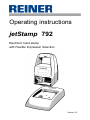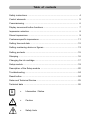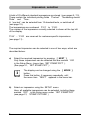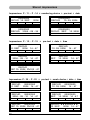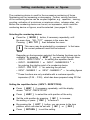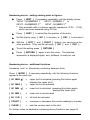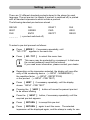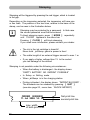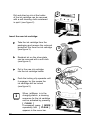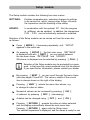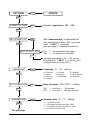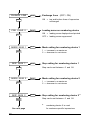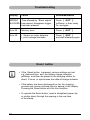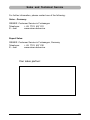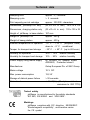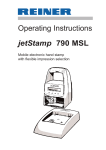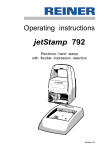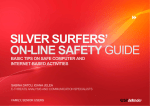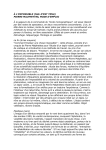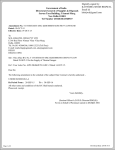Download Reiner jetStamp 792 Operating instructions
Transcript
Operating instructions jetStamp 792 Electronic hand stamp with Flexible Impression Selection Version 2.2 © 2003 Ernst Reiner GmbH & Co. KG All rights reserved. Translations, reprints, or any other form of reproduction of this manual, even in part and regardless of form, require prior written permission. This operating instruction is subject to change without prior notice. It has been compiled with the utmost care and diligence, however we cannot assume any form of liability for errors or omissions or for damage resulting from them. 2 Table of contents Safety instructions ....................................................................................... 4 Control elements ......................................................................................... 5 Commissioning ............................................................................................ 6 Display zones and button functions .............................................................7 Impression selection ....................................................................................8 Stored impressions ......................................................................................9 Customer-specific impressions ...................................................................11 Setting time and date ..................................................................................12 Setting numbering device or figures ...........................................................13 Setting pre-texts ........................................................................................... 15 Stamping ...................................................................................................... 16 Changing the ink cartridge ........................................................................... 17 Setup module ............................................................................................... 19 Description of the Setup module ............................................................... 20 Troubleshooting ........................................................................................... 24 Reset button ................................................................................................. 24 Sales and Technical Service .......................................................................25 Technical data .............................................................................................26 i = Information / Notice = Caution = Safety hints Note ! Warning Safety instructions On this page, you will find safety instructions that you must always observe when handling and working with your Electronic Hand Stamp • The jetStamp 792 complies with the relevant safety regulations for information technology equipment, including office machinery • Unauthorised opening of the unit and improper repairs can cause considerable danger (fire hazard) To avoid the danger of crushing, do not insert your finger between the baseplate and the print carriage • The ink in the ink cartridge is a hazardous substance! Never hold the lower face of the jetStamp 792 against a person's face Keep ink cartridges out of the reach of children • Transport the machine only in its original package or other suitable package that provides protection against shock and impact • If the machine is taken from a cold environment into a warm room, dew may form on it. Wait until the machine has warmed up to room temperature and is absolutely dry before starting to use it • Make sure that the local mains voltage corresponds to the voltage stated on the mains unit • Ensure that the locally-installed mains socket with protective earth, which you use for the machine, is readily accessible at all times • The machine has no ON / OFF switch; to disconnect it from the mains you must pull the mains unit out of the mains socket • Arrange the connection leads so that they do not create a hazard (danger of tripping) and cannot be damaged • Take care that no objects (e.g. necklaces, paper clips, or liquids) fall into the machine - danger of electric shock and short circuit. • In an emergency, e.g. in the event of damage to the machine casing, control elements or the mains lead, or if an object or liquid falls into machine, pull the mains unit out of the mains socket and inform your the sales agent or our Service Department 4 Control elements 9 3 2 4 5 6 7 1 8 1 2 3 4 5 6 7 8 9 = = = = = = = = = Base station jack bush for power supply Trigger Display Buttons Locking rail for ink cartridge Ink cartridge Locating tab jack bush for remote triggering 5 Commissioning Unpack the stamp, connect the mains unit to jetStamp 792, plug in the mains unit and switch on the power supply. Note: Use only original REINER components! Place jetStamp in the base station, take care of the following points: • Engage the notch (8) and place jetStamp in the base station • When jetStamp 792 is connected to power, the stamps data like date and time can be set for starting the stamp. After 5 minutes being connected to power a power-off indicator will become effective. • In case of a power failure an empty battery logo will be indicated on the display. Date and time are only stored for a short while. At the same time the triggering of the stamp, the buttons and data transmission are disabled. The menu bar (see p. 7) is also extracted. • Avoid exposing the jetStamp to direct sunlight. For permissible ambient temperature, see page 26, 'Technical data' Installing ink cartridge: Press [ MODE ] if necessary repeatedly, until the menu item “INKJET” appears in the lower line of the display (menu bar) Press [ INKJET ] : For easier handling, the print carriage moves automatically to the centre of its travel Take the ink cartridge out of its packing (follow the manufacturers instructions!) Press the locking rail (6) to the rear and insert the ink cartridge into the print carriage with its grip (7) towards you Pull the locking rail (6) forwards again until it engages Press [ INKJET ] to transport the print carriage back to its start position 6 7 8 6 Display zones and button funcitons The display is divided into three zones: A The top line is the status line. On the left is the number of the impression selected (P:01 ... P:29) . To the right of that, if the impression includes numbering, is the repetition setting (e.g. R:02/02) . At the right of the top line is the battery symbol, showing the state of charge of the battery. B The middle of the display shows the impression currently selected on one or two lines. C The bottom line of the display contains the menu bar. The menu items and commands displayed here can be selected by pressing the appropriate button. D Below the display there are four buttons. Each button is associated with the menu field in the display immediately above it, i.e. a button function always depends on the menu or command displayed. Example of a display: Pre-text A B C P : 25 R : 01 / 01 SENT 24. APR CLOCK Numbering device 00000000 2006 14 : 47 NO/TXT NEXT MODE D 7 Impression selection A total of 25 different standard impressions are stored (see pages 9 / 10). These contain the individual printing fields 'Pre-text' 'Numbering device' 'Date' and 'Time . A 'pre-text' can be selected from 12 standard texts, or switched off (see page 15). The impressions are numbered 'P:01' to 'P:25'. The number of the impression currently selected is shown at the top left of the display. 'P:26' ... 'P:29' are reserved for customer-specific impressions (see page 11) . The required impression can be selected in one of two ways, which are described below: a) Select the required impression by pressing [ NEXT ] Only those impressions can be selected that are marked 'ON' in the Setup Menu (menu item ‘SET STAMP PICT’ ) . (See page 21, 'SET STAMP PICT' ). i Note b) 8 The display can be changed using the [ MODE ] button. Press this button, if necessary repeatedly, until the menu item “NEXT” appears in the menu bar. Select an impression using the SETUP menu. Here, all available impressions can be selected, including those marked 'OFF' in the Setup menu under 'SET STAMP PICT' (see page 21, 'STAMP PICTURE' ) Stored impressions Impressions P : 01 ... P : 04 = pre-text + date P : 01 RECUD CLOCK 24. SEP NO/TXT P : 03 RECUD CLOCK NEXT 2006 MODE 2006 - 09 - 24 NO/TXT NEXT MODE P : 02 RECUD CLOCK NO/TXT P : 04 RECUD CLOCK 24. 09. 2006 NEXT SEP NO/TXT MODE 24. 2006 NEXT MODE Impressions P : 05 ... P : 07 = pre-text + numbering device P : 05 R : 01 / 01 RECUD 00000000 NO/TXT P : 07 NEXT P : 06 R : 01 / 01 RECUD 0 0 0 0 0 0 0 0 MODE NO/TXT NEXT MODE R : 01 / 01 RECUD NO/TXT 00000000 NEXT MODE Impressions P : 08 ... P : 10 = pre-text + figures P : 08 RECUD 0000000000 NO/TXT NEXT MODE P : 09 RECUD 0 0 0 0 0 0 0 0 NO/TXT NEXT MODE P : 10 RECUD 000000000000 NO/TXT i NEXT MODE On selection of one of the impressions P:08 ... P:10 , the numbering-device setting is automatically cleared. Note 9 Stored impressions Impressions P : 11 ... P : 14 = numbering device + pre-text + date P : 11 R : 01 / 01 00000000 RECUD 10. SEP 2006 CLOCK NO/TXT MODE P : 13 R : 01 / 01 CLOCK NO/TXT NEXT 00000000 RECUD 2006 - 09 - 24 NEXT MODE P : 12 R : 01 / 01 CLOCK NO/TXT P : 14 R : 01 / 01 CLOCK NO/TXT 00000000 RECUD 10. 09. 2006 NEXT MODE 00000000 RECUD SEP 10. 2006 NEXT MODE Impressions P : 15 ... P : 19 = pre-text + date + time P : 15 RECUD 10. SEP 2006 CLOCK NO/TXT NEXT P : 16 14 : 47 MODE P : 17 RECUD 2006 - 09 - 10 CLOCK NO/TXT NEXT RECUD 10. 09. 2006 14 : 47 CLOCK P : 18 14 : 47 MODE NO/TXT NEXT SEP RECUD 10. 2006 CLOCK NO/TXT NEXT MODE 14 : 47 MODE P : 19 RECUD SEP 10. 2006 PM 02 : 47 CLOCK NO/TXT NEXT MODE Impressions P : 20 ... P : 25 = pre-text + numb. device + date + time P : 20 R : 01 / 01 CLOCK NO/TXT P : 22 R : 01 / 01 CLOCK NO/TXT P : 24 RECUD 00000000 SEP 10. 2006 PM 02 : 47 R : 01 / 01 RECUD 0 0 0 0 0 0 0 0 10. SEP 2006 14 : 47 CLOCK NO/TXT RECUD 10. SEP 00000000 2006 14 : 47 NEXT MODE RECUD 00000000 2006 - 09 - 10 14 : 47 10 NEXT NEXT MODE MODE P : 21 R : 01 / 01 CLOCK NO/TXT P : 23 R : 01 / 01 CLOCK NO/TXT P : 25 R : 01 / 01 CLOCK NO/TXT RECUD 00000000 10. 09. 2006 14 : 47 NEXT MODE RECUD 00000000 SEP 10. 2006 14 : 47 NEXT NEXT MODE MODE Customer-specific impressions Impressions P : 26 ... P : 29 = customer-specific P : 26 ... P : 29 ------------------------------------NO/TXT NEXT MODE P:26 ... P:29 are intended for individual, customer-specific impressions. Each impression can have two lines with up to 20 characters in each. Characters can be entered as follows: Select impression required (P:26 ... P:29) Press [ NO/TXT The top line of the MODI TEXT 01 = MODI TEXT 02 = MODI TEXT 03 = MODI TEXT 04 = ]: display shows 'INPUT - MODI TEXT 01' first entry block (10 characters) in the top line second entry block (10 characters) in the top line first entry block (10 characters) in the bottom line second entry block (10 charac.) in the bottom line To change from one entry block to the next, press [ NEXT ] Using [ VARY ] , a block is selected for entry or changing, you can then enter characters with [ DEC ] or [ INC ] The following characters are avaibable: 0 ... 9 Ç Ä Å É Æ Ö Ü £ Ø Ñ Á À ¥ A ... Z Ê È Ó Ú € Í $ & * + , - . / : @ [ RIGHT ] is used to select the next entry position Press [ RETURN ] to go back to the previous menu i Note The customer-specific impressions P:26 ... P:29 have the fields Date 2 , Time 2, Numbering device 2 and Pre-text assigned to them. When using a PC-Set, the appropriate fields can be individually entered in these impressions, and then selected for data entry. If you have any questions, please contact your dealer. 11 Setting time and date To set the time and date, an impression must first be selected that contains the date, or date and time as appropriate. First select an impression that contains the date, or date and time as appropriate (see also pages 8 and 9). Press [ MODE ] if necessary repeatedly, until the menu item “CLOCK” is displayed Press [ CLOCK ] to select the required menu item The display shows “INPUT - TIME 1” * and below it you will see the time currently set i This menu may be protected by a password. In that case the correct password must first be entered. Note Press [ VARY ] to select the minutes figures and set the minutes by pressing [ INC ] Press [ NEXT ] to select the hours figures and set the hours by pressing [ INC ] Press [ RETURN ] and then [ NEXT ] to change to the date display (display shows “INPUT - DATE 1” *) Press [ VARY ] to select the year figures and set the year by pressing [ INC ] Press [ NEXT ] to change to the month display and use [ INC ] to set the month Press [ NEXT ] to change to the days figures and use [ INC ] to change the setting Press [ RETURN ] if necessary twice, to exit the menu. The impression selected will be displayed, and the stamp is ready for use * When using a customer-specific impression (P:26 ... P:29) , you can change to “INPUT - TIME 2 or “INPUT - DATE 2” at this point by pressing [ NEXT ] (see page 10) 12 Setting numbering device or figures The numbering device is used for the successive numbering of forms. Numbering can be increasing or decreasing. Further, various functions of the numbering device can be coupled together, e.g. repetition, zeroing, counting, activation of a minimum or maximum value, advance step, etc. Before the numbering device can be set, an impression, which uses the numbering device or figures, must be selected (see pages 9 / 10). Selecting the numbering device: Press the [ MODE ] button, if necessary repeatedly, until the menu item “NO / TXT” appears in the menu bar. Pressing [ NO / TXT ] then activates the menu. i This menu may be protected by a password. In that case the correct password must first be entered. Note Depending on the impression selected, the following functions may be available. By pressing [ NEXT ] , you can scroll through them. ¥ INPUT - REPETITION = for setting the repetition factor ¥ INPUT - NUMBERER 1 or INPUT - NUMBERER 2 * = for entering the starting point of a numbering device ¥ INPUT - PRE TEXT = for selecting the pre-text ¥ INPUT - NUMBER 1 or INPUT - NUMBER 2 * = for setting figures * These functions are only available with a customer-specific impression (P:26 ... P:29), which has been prepared using PC-Set Setting the repetition factor (INPUT - REPETITION): Press [ NEXT ] if necessary repeatedly, until the display shows “INPUT - REPETITION” Press [ VARY ] to select the units position of the entry Set the units position by pressing [ INC ] to increase the setting, or press [ DEC ] to reduce it By pressing the [ LEFT ] button, you can move to the tens position, which can also be set with [ INC ] or [ DEC ] Press [ RETURN ] to exit the setting 13 Numbering device - setting starting point or figures : Press [ NEXT ] if necessary repeatedly, until the display shows “INPUT - NUMBERER 1” “INPUT - NUMBER 1” or INPUT - NUMBER 2 * INPUT - NUMBERER 2 * * Only available with a customer-specific impression (P:26 ... P:29), which has been prepared using PC-Set Press [ VARY ] to select the first position of the entry Set this digit by using [ INC ] to increase, or [ DEC ] to decrease it With the [ LEFT ] and [ RIGHT ] buttons, you can move to the other positions. They can be set using [ INC ] and [ DEC ] To exit the setting press [ RETURN ] Press [ RETURN ] again to exit the menu. The selected impression is displayed again, and jetStamp is ready for use Numbering device - additional functions Increasing and / or decreasing numbering between limits. Press [ MODE ] if necessary repeatedly, until the following functions appear in the menu bar: [ N1 MAX ] [ N1 MAX ] [ N1 MIN = = ] = upper limit is activated (pressing this button again displays the upper limit) upper limit is de-activated [ N1 MIN ] = lower limit is activated (pressing this button again displays the lower limit) lower limit is de-activated [ N1 CLR ] = all limits de-activated [ COUNT ] = increases or decreases the counter reading by one step [ CLEAR ] = sets the counter back to the limit For further notes on additional numbering-device functions, see page 22 14 Setting pre-texts There are 12 different standard pre-texts stored in the stamp for each language. The set pre-text (or blanks if pre-text is switched off) is printed with all standard impressions which include a pre-text. The following standard pre-texts are stored : RECUD SENT FILE _____ INU. ORDER ENT.D ( = pre-text switched off) DRAFT PAID RECPT FAX ORIG REG.D To select a pre-text proceed as follows: Press [ MODE ] if necessary repeatedly, until “NO / TXT” appears in the menu bar Press [ NO / TXT ] to select this menu item i Note This menu may be protected by a password. In that case the correct password must first be entered. If you need more information, please contact your dealer. Depending on the impression selected, the display will now offer entry of the numbering device ( = INPUT - NUMBERER 1), the repetition factor ( = INPUT - REPETITION) or the pre-text ( = INPUT - PRE TEXT) Press [ NEXT ] if necessary repeatedly, until the display shows “INPUT - PRE TEXT” Pressing the [ VARY ] button will cause the present pre-text to be shown blinking Press the [ NEXT ] button, if necessary repeatedly, until the required pre-text appears Press [ RETURN ] to accept this pre-text Press [ RETURN ] again to exit the menu. The selected impression will be displayed again, and the stamp is ready for use 15 Stamping Stamping will be triggered by pressing the red trigger, which is located in the grip. Depending on the impression selected, the impression will have one or two lines. The position of the two lines, relative to the base of the stamp, can be seen in the illustration below. i Note Stamping may be protected by a password. In that case the correct password must first be entered. To block stamping again, press [ MODE ] repeatedly until 'CLOSE' appears in the menu bar. Pressing [ CLOSE ] will block stamping. If you need more information, please contact your dealer. • The ink in the ink cartridge is harmful! Never hold jetStamp gainst a person’s face! • The cable lenght of an external trigger amount to max. 1 m • If you apply a higher voltage than 1V to the socket you risk damage of the device! Stamping is not possible under the following circumstances: • When the battery is discharged - the display shows “EMPTY BATTERY NO IMPRINT POSSIBLE” • In Setup or Setting mode • When jetStamp is in the charging station • Printing is blocked - the display shows “IMPRINT BLOCKED” : The blockade can be released by pressing [ QUIT ] (see also page 23, menu item 'BLOCK IMPRINT') ORDER 00000000 11. Jul 2006 14 : 36 max. width of both print lines 16 first print line second print line Changing the ink cartridge i • The change of the ink cartridge may be necessary if the imprint is incomplete or if dots are missing Note • For an optimal print performance the ink cartridge should be changed at least all six months • The ink cartridge is ready to print that neans there is no preparation necessary before using it • Replacement ink cartridges are available with the order number 801 307 - 000 on REINER stock The ink in the ink cartridge is harmful. Never swallow it! Always keep the ink cartridge out of the reach of children! ! Warning Removing a used ink cartridge: Press [ MODE ] , if necessary repeatedly, until the menu item “INKJET” appears Press [ INKJET ] : The print carriage will go automatically to the centre of its travel to make handling easier Push the locking rail (7) back until it clicks into position, and then withdraw the ink cartridge forwards 7 17 Dirt and dried up ink at the holder of the ink cartridge can be removed with a soft cleaning cloth moistened in spirit (see figure 2) 2 2 Insert the new ink cartridge: Take the ink cartridge from the packaging and remove the coloured protection film from the ink cartridge (see figure 3) 3 Residual ink on the silver plate can be removed with a soft cloth (see figure 4) Put in the new ink cartridge into the ink cartridge holder 4 Push the locking clip upwards until it engages, by this means the ink cartridge will be locked (see figure 5) i Note 18 When jetStamp is in the charging station, a cleaning sequence for the ink cartridge can be activated by pressing [ CLEAN ] If necessary, press [ MODE ] repeatedly until [ CLEAN ] appears in the menu bar. 5 Setup module The Setup module contains the following two main menus: SETTINGS: Enables comprehensive, extensive changes to settings to be carried out, which, among other things, influence the impression and the handling of the stamp. UPDATE: In combination with the optional PC - Set, the program in jetStamp can be updated. In addition, the impressions P:26 ... P:29 can be individually replaced or modified. Selection of the Setup module can be carried out from the menu bar as follows: Press [ MODE ] , if necessary repeatedly, until “SETUP” appears in the menu bar On pressing [ SETUP ] , the first main menu 'SETTINGS' is displayed and with [ NEXT ] you can switch between the two menu items 'SETTINGS' and 'UPDATE' . Whichever is displayed can be selected by pressing [ CALL ] i Note Selection of the Setup module may be protected by a password. In that case the correct password must first be entered. If you need further information, please contact your dealer By pressing [ NEXT ] , you can scroll through the menu items (see also pages 19 and 20). The value or status of the current item is always shown on the right of the display. Pressing [ VARY ] selects the menu item shown, e.g. to change its value or status Numerical values can be increased by pressing [ INC ] or reduced by pressing [ DEC ] (decreasing) A status can be changed using [ OFF ] and [ ON ] Pressing [ RETURN ] accepts the value or status selected, and the display automatically shows the next menu item. Pressing [ RETURN ] again exits the Setup menu. The selected impression is displayed, and the stamp is ready for use 19 Description of the Setup module MODE Press, repeatedly if necessary SETUP (Enter password if required) SETTINGS CALL NEXT UPDATE CALL FIRMWARE ALL NEXT See next page FIRMWARE PART NEXT STAMP PICTURE NEXT PRE TEXT START Update firmware, standard impressions and standard pre-texts. START Update Firmware without impressions and without pretexts START Replace or modify impressions 26 to 29 START Replace or modify pre-texts 20 SETTINGS UPDATE NEXT CALL STAMP PICTURE VARY Activate impression (01 ... 29) CALL Add impression(s) to favourites list NEXT SET STAMP PICT Only impressions marked 'ON' are shown when [ NEXT ] is pressed (see also page 8, 'Impression selection') NEXT SEL ST PICT ALL ON OFF = = all impressions selectable no impression selectable 1 Individual impressions (01 ... 29) can be activated with [ NEXT ] (= setting 'ON') or suppressed (= setting 'OFF') LANGUAGE VARY 0 3 6 9 NEXT SPLIT HOUR 60M VARY NEXT See next page = = = = German Italian Flemish Danish VARY setting 1 = French 4 = Spanish 7 = Norwegian 2 = English 5 = Portuguese 8 = Swedish Hour divisions (ON / OFF) ON OFF NEXT SUMMERTIME Language (0 ... 9) = one hour = 60 minutes = one hour = 100 sub-divisions Summer time (0 ... 3) 0 1 2 3 = = = = setting setting no summer time European summer time from 1996 European summer time prior to 1996 American summer time 21 CHANGE LINE VARY ON = top and bottom lines of impression exchanged NEXT PRE CHAR 0 VARY VARY VARY VARY NEXT Mode setting for numbering device 2 1 = increase to a maximum 2 = decrease to a minimum NEXT SKIP NUM 2 Step setting for numbering device 1 Step can be set between 0 and 99 NEXT MODE NUM 2 Mode setting for numbering device 1 1 = increase to a maximum 2 = decrease to a minimun NEXT SKIP NUM 1 Leading zeros on numbering device ON = leading zeros displayed and printed OFF = leading zeros suppressed NEXT MODE NUM 1 Exchange lines (OFF / ON) VARY Step setting for numbering device 2 Step can be set between 0 and 99 * See next page 22 numbering device 2 is used for customer-specific impressions * PRT CARTRIDGE VARY VARY Print blockade setting 0 1 2 3 NEXT PASSW SETUP settings 1 = standard ink cartridge 2 = ink cartridge with quick-drying ink rinsing every 8 seconds 3 = ink cartridge with quick-drying ink rinsing every 6 seconds 4 = ink cartridge with quick-drying ink rinsing every 4 seconds NEXT BLOCK IMPRINT Ink cartridge = = = = no print blockade printing blocked after 60 seconds printing blocked after 30 seconds printing blocked after 15 seconds * VARY Password for Setup VARY Password for time setting VARY Password for numbering device / pre-texts * VARY Password for stamping NEXT PASSW CLOCK * NEXT PASSW NO/TXT NEXT PASSW PRINT * NEXT * Password setting: See page 21 Select desired menu item with [ VARY ] then activate with [ ON ] or de-activate with [ OFF ] , press [ RETURN ] and enter your chosen password. 23 Troubleshooting Display Cause Recommendation IMPRINT Time allowed by ‘Block Imprint’ BLOCKED has expired, disappears trigger has been pressed Press [ QUIT ] : jetStamp is then ready for use again Error 04 Memory error Press [ QUIT ] Error 09 • Sensor or motor defective • print carriage blockade Press [ QUIT ] and start stamping again Reset button i Note • If the Reset button is pressed, various settings are lost, e.g .date and time and the battery charge indication. jetStamp must then be placed in the charging station for about 3 hours to synchronise the state-of-charge indicator. • If the battery has been discharged too far, the charging process may cause confused signs to appear in the display. Pressing the Reset button will cure this condition. • To operate the Reset button, insert a straightend paper clip or similar object through the opening in the rear face of the stamp 24 Sales and Technical Service For further information, please contact one of the following: Sales - Germany: REINER Customer Service in Furtwangen Telephone: + 49 7723 657 221 E - mail: www.reiner.de/service Export Sales: REINER Customer Service in Furtwangen, Germany Telephone: + 49 7723 657 230 E - mail: www.reiner.de/service Your sales partner: 25 Technical data Stamping time approx. 0,7 seconds Stamping cycle > 2 seconds Print capacity per ink cartridge approx. 300.000 characters Dimensions, jetStamp 792 only (W x D x H in mm) Dimensions, charging station only (W x D x H in mm) 102 x 135 x 32 95 x 70 x 170 Height of jetStamp in base station 187 mm Weight of jetStamp 792 approx. 490 g Weight of baseg station approx. 430 g Ambient temperature for operation + 8° C ... + 35° C (temperat. limits) down to - 8° C conditional Temper. for transport and storage - 20° C ... + 60° C (up to 48 hours) Humidity for operation 30% ... 70% relative humidity Humidity for transport and storage 10% ... 90% relative humidity Power supply using mains supply by REINER AC adapter model A30950G, Protection class II Manufacturer Ontop European Div. of SAC Group Mains voltage 12 V DC Max. power consumption 13,2 W Storage of data at power failure > 30 seconds Noise level < 60 dB(A) (Workplace related emissions to ISO 7779) Tested safety jetStamp is manufactured to the safety standards IEC 950, EN 60950 and VDE 0805 . Markings jetStamp complies with EC directive 89/336/EEC ‘Electromagnetic compatibility’, and therefore carries the CE symbol. 26 Ernst REINER GmbH & Co. KG Postfach 1351 D - 78115 Furtwangen Telephone Fax E-Mail Internet 790 103 - 021 b + 49 7723 6570 + 49 7723 657200 [email protected] www.reiner.de 04 / 07