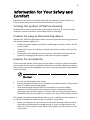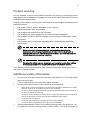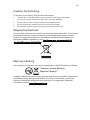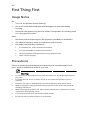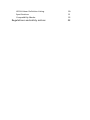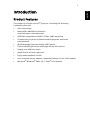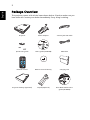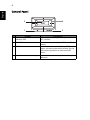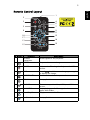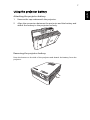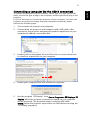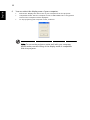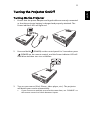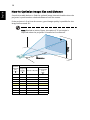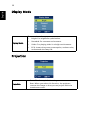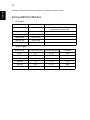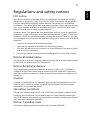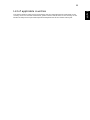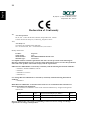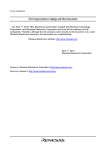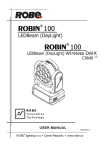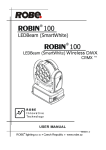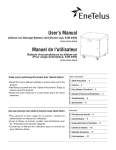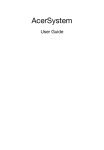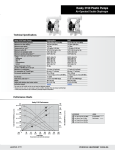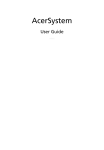Download Acer C112 User`s guide
Transcript
Acer Projector C112/LB100/LK-WV20 Series User's Guide Copyright © 2010. Acer Incorporated. All Rights Reserved. Acer Projector C112/LB100/LK-WV20 Series User's Guide Original Issue: 12/2010 Changes may be made periodically to the information in this publication without obligation to notify any person of such revisions or changes. Such changes will be incorporated in new editions of this manual or supplementary documents and publications. This company makes no representations or warranties, either expressed or implied, with respect to the contents hereof and specifically disclaims the implied warranties of merchantability or fitness for a particular purpose. Record the model number, serial number, purchase date and place of purchase information in the space provided below. The serial number and model number are recorded on the label affixed to your projector. All correspondence concerning your unit should include the serial number, model number and purchase information. No part of this publication may be reproduced, stored in a retrieval system, or transmitted, in any form or by any means, electronically, mechanically, by photocopy, recording or otherwise, without the prior written permission of Acer Incorporated. Acer Projector C112/LB100/LK-WV20 Series Model number: __________________________________ Serial number: ___________________________________ Date of purchase: ________________________________ Place of purchase: ________________________________ Acer and the Acer logo are registered trademarks of Acer Incorporated. Other companies' product names or trademarks are used herein for identification purposes only and belong to their respective companies. "HDMI™, the HDMI logo and High-Definition Multimedia Interface are trademarks or registered trademarks of HDMI Licensing LLC." iii Information for Your Safety and Comfort Read these instructions carefully. Keep this document for future reference. Follow all warnings and instructions marked on the product. Turning the product off before cleaning Unplug this product from the wall outlet before cleaning. Do not use liquid cleaners or aerosol cleaners. Use a damp cloth for cleaning. Caution for plug as disconnecting device Observe the following guidelines when connecting and disconnecting power to the external power supply unit: • • • Install the power supply unit before connecting the power cord to the AC power outlet. Unplug the power cord before removing the power supply unit from the projector. If the system has multiple sources of power, disconnect power from the system by unplugging all power cords from the power supplies. Caution for Accessibility Be sure that the power outlet you plug the power cord into is easily accessible and located as close to the equipment operator as possible. When you need to disconnect power to the equipment, be sure to unplug the power cord from the electrical outlet. Warnings! • • • Do not use this product near water. Do not place this product on an unstable cart, stand or table. If the product falls, it could be seriously damaged. Slots and openings are provided for ventilation to ensure reliable operation of the product and to protect it from overheating. These openings must not be blocked or covered. The openings should never be blocked by placing the product on a bed, sofa, rug or other similar surface. This product should never be placed near or over a radiator or heat register, or in a built-in installation unless proper ventilation is provided. • Never push objects of any kind into this product through cabinet slots as they may touch dangerous voltage points or short-out parts that could result in a fire or electric shock. Never spill liquid of any kind onto or into the product. iv • • To avoid damage of internal components and to prevent battery leakage, do not place the product on a vibrating surface. Never use it under sporting, exercising, or any vibrating environment which will probably cause unexpected short current or damage rotor devices, lamp. Using electrical power • • • • • This product should be operated from the type of power indicated on the marking label. If you are not sure of the type of power available, consult your dealer or local power company. Do not allow anything to rest on the power cord. Do not locate this product where people will walk on the cord. If an extension cord is used with this product, make sure that the total ampere rating of the equipment plugged into the extension cord does not exceed the extension cord ampere rating. Also, make sure that the total rating of all products plugged into the wall outlet does not exceed the fuse rating. Do not overload a power outlet, strip or receptacle by plugging in too many devices. The overall system load must not exceed 80% of the branch circuit rating. If power strips are used, the load should not exceed 80% of the power strip's input rating. This product's AC adapter is equipped with a three-wire grounded plug. The plug only fits in a grounded power outlet. Make sure the power outlet is properly grounded before inserting the AC adapter plug. Do not insert the plug into a non-grounded power outlet. Contact your electrician for details. Warning! The grounding pin is a safety feature. Using a power outlet that is not properly grounded may result in electric shock and/or injury. Note: The grounding pin also provides good protection from unexpected noise produced by other nearby electrical devices that may interfere with the performance of this product. • Use the product only with the supplied power supply cord set. v Product servicing Do not attempt to service this product yourself, as opening or removing covers may expose you to dangerous voltage points or other risks. Refer all servicing to qualified service personnel. Unplug this product from the wall outlet and refer servicing to qualified service personnel when: • • • • • • the power cord or plug is damaged, cut or frayed liquid was spilled into the product the product was exposed to rain or water the product has been dropped or the case has been damaged the product exhibits a distinct change in performance, indicating a need for service the product does not operate normally after following the operating instructions Note: Adjust only those controls that are covered by the operating instructions, since improper adjustment of other controls may result in damage and will often require extensive work by a qualified technician to restore the product to normal condition. Warning! For safety reasons, do not use non-compliant parts when adding or changing components. Consult your reseller for purchase options. Your device and its enhancements may contain small parts. Keep them out of the reach of small children. Additional safety information • • • Do not look into the projector's lens when the lamp is on. The bright light may hurt your eyes. Turn on the projector first and then signal sources. Do not place the product in the following environments: • • Space that is poorly ventilated or confined. At least 50cm clearance from walls and free flow of air around the projector are necessary. Locations where temperatures may become excessively high, such as inside of a car with all windows rolled up. Locations where excessive humidity, dust, or cigarette smoke may contaminate optical components, shorten the life span and darken the image. Locations near fire alarms. • • Locations with an ambient temperature above 40 ºC/104 ºF. Locations where the altitudes are higher than 10000 feet. • • • Unplug immediately if there is something wrong with your projector. Do not operate if smoke, strange noise or odor comes out of your projector. It vi • • • • • • • • • • • might cause fire or electric shock. In this case, unplug immediately and contact your dealer. Do not keep using this product to break or drop it. In this case contact your dealer for inspection. Do not face the projector lens to the sun. It can lead to fire. When switching the projector off, please ensure the projector completes its cooling cycle before disconnecting power. Do not frequently turn off the main power abruptly or unplug the projector during operation. The best way is to wait for the fan to stop before turning main power off. Do not touch the air outlet grille and bottom plate which become hot. Clean the air filter frequently. The temperature inside may rise and cause damage when the filter/ventilation slots are clogged with dirt or dust. Do not look into the air outlet grille when projector is operating. It may hurt your eyes. Always open the lens shutter or remove the lens cap when the projector is on. Do not block the projector lens with any object when the projector is under operation as this could cause the object to become heated and deformed or even cause a fire. To temporarily turn off the lamp, press HIDE on the remote control. Do not attempt to disassemble this projector. There are dangerous high voltages inside which may hurt you. The only user serviceable part is the lamp which has its own removable cover. Refer servicing only to suitable qualified professional service personnel. Do not stand the projector on end vertically. It may cause the projector to fall over, causing injury or damage. vii Caution for Listening To protect your hearing, follow these instructions. • • • • • Increase the volume gradually until you can hear clearly and comfortably. Do not increase the volume level after your ears have adjusted. Do not listen to music at high volumes for extended periods. Do not increase the volume to block out noisy surroundings. Decrease the volume if you can't hear people speaking near you. Disposal instructions Do not throw this electronic device into the trash when discarding. To minimize pollution and ensure utmost protection of the global environment, please recycle. For more information on the Waste from Electrical and Electronics Equipment (WEEE) regulations, visit http://www.acer-group.com/public/ Sustainability/sustainability01.htm Mercury advisory For projectors or electronic products containing an LCD/CRT monitor or display: "Lamp(s) contain Mercury, Dispose Properly." Lamp(s) inside this product contain mercury and must be recycled or disposed of according to local, state or federal laws. For more information, contact the Electronic Industries Alliance at www.eiae.org. For lamp-specific disposal information, check www.lamprecycle.org viii First Thing First Usage Notes Do: • Turn off the product before cleaning. • Use a soft cloth moistened with mild detergent to clean the display housing. • Disconnect the power plug from AC outlet if the product is not being used for a long period of time. Don't: • Block the slots and openings on the projector provided for ventilation. • Use abrasive cleaners, waxes or solvents to clean the unit. • Use under the following conditions: • • • • In extremely hot, cold or humid environments. In areas susceptible to excessive dust and dirt. Near any appliance that generates a strong magnetic field. Place in direct sunlight. Precautions Follow all warnings, precautions and maintenance as recommended in this user's guide to maximize the life of your unit. Warning: • • Do not look into the projector's lens when the lamp is on. The bright light may hurt your eyes. To reduce the risk of fire or electric shock, do not expose this product to rain or moisture. • • Please do not open or disassemble the product as this may cause electric shock. • When switching the projector off, please ensure the projector completes its cooling cycle before disconnecting power. • • Turn on the projector first and then the signal sources. When changing the lamp, please allow the projector to cool down, and follow all changing instructions. Do not use lens cap when projector is in operation. First Thing First iii viii Usage Notes viii Precautions viii Introduction 1 Product Features 1 Package Overview 2 Projector Overview 3 Projector Outlook 3 Control Panel 4 Remote Control Layout 5 Using the projector battery 7 Getting Started Connecting the Projector 8 8 Connecting a USB disk/stick (to the USB A connector) 8 Connecting a computer (to the USB B connector) Turning the Projector On/Off 9 11 Turning On the Projector 11 Turning Off the Projector 12 Adjusting the Projected Image 13 Adjusting the Height of the Projected Image 13 How to Optimize Image Size and Distance 14 User Controls 15 Onscreen Display (OSD) Menus 15 Display Mode 16 Projection 16 Aspect Ratio 17 Language 17 Management 18 Audio 18 Appendices Troubleshooting 19 19 Contents Information for Your Safety and Comfort LED & Alarm Definition Listing 20 Specifications 21 Compatibility Modes 22 Regulations and safety notices 23 1 Product Features This product is a single-chip DLP® projector, including the following outstanding features: • DLP® technology • Native 858 x 480 WVGA resolution Auto/Full aspect ratio supported • NTSC/PAL compatible and HDTV (720p, 1080i) supported • Compact size projector facilitates business purposes and home entertainment • Multi-language Onscreen Display (OSD) menus • Environmental light source and longer life by LED solution • Display over USB (mini type) • Apple iPhone AV jack supported • Enjoy media playback via USB • Acer notebook power adapter compatible (except for the CULV models) • Microsoft® Windows® 2000, XP, 7, Vista® OS compliant English Introduction English 2 Package Overview This projector comes with all the items shown below. Check to make sure you have them all. Contact your dealer immediately if any thing is missing. Projector Power adapter 3.5 mm jack A/V cable User’s guide (CD-ROM) USB cable Acer Projector Quick start guide XXXXXX 3V Remote control Remote control battery Carrying case Projector battery (Optional) Tripod (Optional) Acer Multi-media user’s guide (CD-ROM) 3 English Projector Overview Projector Outlook Front / upper side 3 4 2 5 1 # Description 1 Projection lens 2 Focus ring 3 Control panel 4 Power key and Power indicator LED: To turn on the projector, press and hold the power key for 3 seconds. 5 Battery release button Rear side # 1 2 3 4 5 6 1 2 3 4 USB A USB B AUDIO OUT AUDIO IN /AV IN Description USB connector (Type A) USB connector (Type mini B) Audio output connector Audio input connector/AV input connector Remote control receiver DC IN connector 5 6 DC IN English 4 Control Panel # 3 4 1 2 Function Description 1 Power key and Power indicator LED Refer to the "Turning the Projector On/ Off" section. 2 SOURCE Chooses composite video, USB A or USB B source. 3 MENU Launches the Onscreen Display (OSD) menu, returns to the previous step for the OSD menu operation or exits the OSD menu. 4 Four directional select keys Selects items or makes adjustments to your selection. 5 1 2 # 3 4 6 5 7 8 9 11 10 17 12 13 14 15 16 icon Function Description 1 Infrared transmitter Sends signals to the projector. 2 FREEZE To pause the screen image. 3 POWER Refer to the "Turning the Projector On/Off" section. 4 HIDE Press "HIDE" to hide screen image; press again to display the image. 5 ASPECT RATIO To choose the desired aspect ratio. 6 RESYNC Not applicable. 7 SOURCE Chooses composite video, USB A, or USB B source. 8 BACK/STOP Stops playing media file or go back to an upper data folder. 9 Enter/Play/Pause Plays/pauses a media file. 10 Pre./Rewind Not applicable. English Remote Control Layout English 6 # icon Function Description 11 MENU • Launches the Onscreen Display (OSD) menu, returns to the previous step for the OSD menu operation or exits the OSD menu. • Confirms your selection of items. 12 Next/Fast forward Not applicable. 13 USB A To change source to USB A. 14 USB B To change source to USB B. 15 AV To change source to AV. 16 VOL +/- Increases/decreases the volume. 17 Four directional select keys Selects items or makes adjustments to your selection. 7 Attaching the projector battery: 1 Remove the cap underneath the projector. 2 Align the connectors between the projector and the battery and attach the battery to the projector securely. 1 2 Removing the projector battery: Press the button on the side of the projector and detach the battery from the projector. English Using the projector battery Getting Started Connecting the Projector USB Notebook/PC Speakers 1 3 2 USB USB A USB B AUDIO IN /AV IN AUDIO OUT DC IN iPod/iPhone 4 5 6 DVD player, Set-top box, HDTV receiver R W Y English 8 # Description # 4 Description 1 USB cable USB disk/stick 2 Audio cable 5 3.5 mm jack A/V cable 3 Power adapter 6 3.5 mm jack A/V to RCA cable Connecting a USB disk/stick (to the USB A connector) For details, please refer to the Multi-media user’s guide CD supplied with your projector. 9 To connect the projector to your computer, take a type A to type mini B USB cable, connect the type A plug to the computer, and the type mini B plug to the projector. If it is the first time you connect the projector to your computer, to ensure the projector can project the image from your computer successfully, please perform the following steps. 1 Turn on both the projector and computer. 2 Connect both the projector and computer with a USB cable. After connection, the projector automatically sends an application to your computer by adding a removable disk. 3 Double-click the executable file and follow the on-screen instruction to install the required file to your computer. 4 Restart your computer after the installation completes. 5 Run the program "EZ Display" from Start > Programs > EZ Display > EZ Display. When the program is started, the image on your computer will be projected. The projected image is scaled to 640 x 480. (NOTE: Switch the projector input source to USB B before running the "EZ Display"program.) English Connecting a computer (to the USB B connector) English 10 6 You can select the display area of your computer. • Full Screen: Displays the full screen of your computer from the projector. • Compatible mode: Sets the computer screen to 640 x 480. That is only partial screen of the computer will be displayed. • To stop projecting the computer screen, click Exit. Note: To ensure the projector works well with your computer, please make sure the timing of the display mode is compatible with the projector. 11 Turning On the Projector 1 Ensure that the power adapter and signal cable are securely connected or that the projector battery is charged and properly attached. The Power indicator LED will light red. DC IN 2 Press and hold (POWER) on the control panel for 3 seconds or press (POWER) on the remote control, and the Power indicator LED will flash blue and then turn to a solid blue. 3 Turn on your source (iPod, iPhone, video player, etc.). The projector will detect your source automatically. • If you connect to multiple sources at the same time, use "SOURCE" on the remote control to switch between inputs. English Turning the Projector On/Off English 12 Turning Off the Projector 1 To turn the projector off, press remote control. (POWER) on the projector or 2 The LED power indicator will turn RED. 3 If the projector will not be used for an extended period, unplug the power cord from the power outlet. Note: Whenever the projector automatically shuts down, contact your local reseller or service center. 13 Adjusting the Height of the Projected Image The projector is equipped with a fixed foot for adjusting the image height. You can also use a tripod (optional) to lift the projector. To raise the image: • Release the fixed foot from the bottom of the projector. If the projector battery is attaching to the projector, detach it before doing so. • If you have a tripod (optional), mount the projector to the tripod by aligning the threaded hole on the bottom of the projector and the head of the tripod. Spread the legs of the tripod evenly to ensure the projector is in a steady position. To lower the image: • Retract the fixed foot. • If you are using a tripod (optional), remove the projector from the tripod. Fixed foot Tripod English Adjusting the Projected Image English 14 How to Optimize Image Size and Distance Consult the table below to find the optimal image sizes achievable when the projector is positioned at a desired distance from the screen. If the projector is 2 m from the screen, good image quality is possible for the image sizes around 50". Note: Remind as below figure, the space of 76 cm height is required when the projector is located at 2 m distance. 50" B Height: 76 cm From base to top of image A 2m Desired distance Screen Size Desired From base to Distance Diagonal top of image (m) (inch) W (cm) x H (cm) (cm) <A> <B> <C> 0.6 15 33 x 19 23 0.8 20 44 x 25 30 1 25 55 x 31 38 1.5 37 83 x 47 56 2 50 110 x 62 76 2.5 62 138 x 78 94 3 75 166 x 93 114 3.5 87 193 x 109 133 4 100 221 x 124 152 Zoom Ratio: 1.0 x C 15 English User Controls Onscreen Display (OSD) Menus The projector has multilingual Onscreen Display (OSD) menus that allow you to make image adjustments and change a variety of settings. Using the OSD menus • To open the OSD menu, press "MENU" on the control panel or remote control. • When the OSD is displayed, use to select an item in the main menu. After selecting the desired main menu item, press for feature setting. to enter a submenu • Use • Press on the control panel or remote control, the screen will return to the main menu. • To exit the OSD menu, press "MENU" on the control panel or remote control again. It will close and the projector will automatically save the new settings. to select the desired item. Main menu Highlight English 16 Display Mode There are three factory presets. Display Mode • Bright: For brightness optimization. • Standard: For common environment. • Video: For playing video in a bright environment. • ECO: Lowers the power consumption, reduces noise, and extends the lamp life. Projection Projection • Front: The factory default setting. • Rear: When you select this function, the projector reverses the image so that you can project behind a translucent screen. 17 English Aspect Ratio Use this function to choose your desired aspect ratio. Aspect Ratio • Full: Resizes image to fit full screen by width (858 pixels) and height (480 pixels). • Auto: Keeps the image with original width-height ratio and maximize the image to fit native horizontal or vertical pixels. Language Language Sets a language for the OSD menus. Use select your preferred language. to English 18 Management Auto Shutdown The projector will automatically shut down while there is no signal input detected after the setting time. Audio Volume Press to select if you want to mute, decrease, or increase the projector speaker volume. 19 English Appendices Troubleshooting If you experience a problem with your Acer projector, refer to the following troubleshooting guide. If the problem persists, please contact your local reseller or service center. # 1 2 3 Problem No image appears onscreen Solution • Make sure all the cables are correctly connected as described in the "Getting Started" section. • Ensure none of the connector pins are bent or broken. • Make sure the projector is switched on. Image is out of focus • • Adjusts the focus ring on the projector lens. Image is too small or too large • Move the projector closer to or further from the screen. • Press "MENU" on the control panel or remote control. Go to "Aspect Ratio" and try different settings. Make sure the projection screen is within the required distance of 1.92 to 12.8 feet (0.6 to 4 meters). Refer to the "How to Optimize Image Size and Distance" section for more information. 4 Image has slanted sides • If possible, reposition the projector so that it is centered on the screen and below the bottom of the screen. 5 Image is reversed • Select "Projection" on the OSD and adjust the projection direction. 6 The projector stops responding to all controls • If possible, turn off the projector, then unplug the power cord and wait at least 30 seconds before reconnecting power. English 20 LED & Alarm Definition Listing LED Messages Message Power LED Red Blue Standby (Power cord plugged in) V -- Power on process -- Quick flashing Power on -- V Fan error Repeatedly flash twice in a row. -- Thermal error Repeatedly flash thrice in a row. -- Battery run out Repeatedly flash four times in a row. -- 21 The specifications below are subject to change without notice. For final specs, please refer to Acer's marketing documentation. Projection system DLP™ Resolution WVGA (858 x 480) PC compatibility Up to 1280 x 800 (640 x 480 in video preferred) Video compatibility NTSC (3.58/4.43), PAL (B/D/G/H/I/M/N) Multimedia compatibility 480/576P preferred. Please check the Multi-media user’s guide CD for details. Aspect ratio Full (native), Auto Displayable colors 24 bits Projection lens F = 1.7, f = 12 mm, Manual Focus Projection screen size (diagonal) 15" (38 cm) - 100" (253 cm) Projection distance 1.92' (0.6 m) - 12.8' (4 m) Throw ratio 25" @ 1 m (1.81:1) Weight < 250g Dimensions (W x D x H) 91.5 x 137 x 22.5 mm Power supply 19V 2.1A (Adapter 19V/2.15A, Class II) Power consumption Max. 50 W Standby < 1 W Operating temperature 0ºC to 35ºC / 32ºF to 95ºF Projector battery type Detachable battery pack Projector battery capacity 2800mAhx6, 3S2P Projector battery life 1.6 hr/Bright, 2 hr/STD I/O connectors • • • • • Standard package contents • Accessory (optional) DC IN x 1 Audio/AV input x 1 Audio output x 1 USB (Type A) x 1: for multimedia USB (Type mini B) x 1 AC adapter x 1 • • • • • • • • USB cable x 1 (Type mini B to type A) • • Battery x 1 (for the projector) 3.5 mm jack A/V cable x 1 Remote control x 1 Battery x 1 (for the remote control) User's guide (CD-ROM) x 1 Quick start guide x 1 Carrying case x 1 Acer Multi-media user’s guide (CD-ROM) x 1 Tripod x 1 *Design and specifications are subject to change without notice. English Specifications English 22 *Design and specifications are subject to change without notice. Compatibility Modes 1 2 PC Signal Mode Resolution VGA_60 640 x 480 SVGA_60 800 x 600 XGA_60 1024 x 768 WXGA_60 1280 x 720 WXGA_60 1280 x 768 WXGA_60 1280 x 800 Remark Video clips and PowerPoint files presentation preferred Video Signal Video mode NTSC V.Frequency [Hz] H.Frequency [KHz] 60 15.73 fsc (MHz) 3.58 PAL 50 15.63 4.43 PAL-M 60 15.73 3.58 PAL-N 50 15.63 3.58 PAL-60 60 15.73 4.43 NTSC4.43 60 15.73 4.43 FCC notice This device has been tested and found to comply with the limits for a Class B digital device pursuant to Part 15 of the FCC rules. These limits are designed to provide reasonable protection against harmful interference in a residential installation. This device generates, uses, and can radiate radio frequency energy and, if not installed and used in accordance with the instructions, may cause harmful interference to radio communications. However, there is no guarantee that interference will not occur in a particular installation. If this device does cause harmful interference to radio or television reception, which can be determined by turning the device off and on, the user is encouraged to try to correct the interference by one or more of the following measures: • Reorient or relocate the receiving antenna. • Increase the separation between the device and receiver. • Connect the device into an outlet on a circuit different from that to which the receiver is connected. • Consult the dealer or an experienced radio/television technician for help. Notice: Shielded cables All connections to other computing devices must be made using shielded cables to maintain compliance with FCC regulations. Notice: Peripheral devices Only peripherals (input/output devices, terminals, printers, etc.) certified to comply with the Class B limits may be attached to this equipment. Operation with non-certified peripherals is likely to result in interference to radio and TV reception. Caution Changes or modifications not expressly approved by the manufacturer could void the user's authority, which is granted by the Federal Communications Commission, to operate this device. Operation conditions This device complies with Part 15 of the FCC Rules. Operation is subject to the following two conditions: (1) this device may not cause harmful interference, and (2) this device must accept any interference received, including interference that may cause undesired operation. Notice: Canadian users This Class B digital apparatus complies with Canadian ICES-003. English Regulations and safety notices English 23 English 24 Remarque à l'intention des utilisateurs canadiens Cet appareil numérique de la classe B est conforme a la norme NMB-003 du Canada. Declaration of Conformity for EU countries Acer hereby, declares that this projector series is in compliance with the essential requirements and other relevant provisions of Directive 1999/5/EC. Compliant with Russian regulatory certification Radio device regulatory notice Note: The regulatory information below is for models with wireless LAN and/or Bluetooth only. General This product complies with the radio frequency and safety standards of any country or region in which it has been approved for wireless use. Depending on configurations, this product may or may not contain wireless radio devices (such as wireless LAN and/or Bluetooth modules). Canada — Low-power license-exempt radio communication devices (RSS-210) a Common information Operation is subject to the following two conditions: 1. This device may not cause interference, and 2. This device must accept any interference, including interference that may cause undesired operation of the device. b Operation in 2.4 GHz band To prevent radio interference to the licensed service, this device is intended to be operated indoors and installation outdoors is subject to licensing. This device must be used in strict accordance with the regulations and constraints in the country of use. For further information, please contact a local office in the country of use. Please see http://ec.europa.eu/enterprise/rtte/implem.htm for the latest country list. English List of applicable countries English 25 English 26 Acer Incorporated 8F, 88, Sec. 1, Hsin Tai Wu Rd., Hsichih Taipei Hsien 221, Taiwan Declaration of Conformity We, Acer Incorporated 8F, 88, Sec. 1, Hsin Tai Wu Rd., Hsichih, Taipei Hsien 221, Taiwan Contact Person: Mr. Easy Lai, e-mail:[email protected] And, Acer Italy s.r.l Via Lepetit, 40, 20020 Lainate (MI) Italy Tel: +39-02-939-921, Fax: +39-02 9399-2913, www.acer.it Hereby declare that: Product: Projector Trade Name: Acer Model Number: KWV0015/LB100/LK-WV20 series Machine Type: C112 series Is compliant with the essential requirements and other relevant provisions of the following EC directives, and that all the necessary steps have been taken and are in force to assure that production units of the same product will continue comply with the requirements. EMC Directive 2004/108/EC as attested by conformity with the following harmonized standards: -. EN55022, AS/NZS CISPR22, Class B -. EN55024 -. EN61000-3-2 Class A -. EN61000-3-3 Low Voltage Directive 2006/95/EC as attested by conformity with the following harmonized standard: -. EN60950-1 RoHS Directive 2002/95/EC on the Restriction of the Use of certain Hazardous Substances in Electrical and Electronic Equipment -. The maximum concentration values of the restricted substances by weight in homogenous material are: 0.1% Polybrominated Biphenyls (PBB’s) Mercury Lead 0.1% Polybrominated Diphenyl Ethers (PBDE’s) 0.1% 0.1% Hexavalent Chromium 0.1% Cadmium 0.01% Directive 2009/125/EC with regard to establishing a framework for the setting of ecodesign requirements for energy-related product. The standards listed below are applied to the product if built with WLAN module or wireless keyboard and mouse. R&TTE Directive 1999/5/EC as attested by conformity with the following harmonized standard: • Article 3.1(a) Health and Safety -. EN60950-1 -. EN62311 • Article 3.1(b) EMC -. EN301 489-1 -. EN301 489-17 • Article 3.2 Spectrum Usages -. EN300 328 -. EN301 893 (Applicable to 5GHz high performance RLAN). Year to begin affixing CE marking 2010. Easy Lai /Manager Regulation Center, Acer Inc. Dec. 1, 2010 Date English Acer Incorporated 8F, 88, Sec. 1, Hsin Tai Wu Rd., Hsichih Taipei Hsien 221, Taiwan English 27 English 28 Acer America Corporation 333 West San Carlos St., San Jose CA 95110, U. S. A. Tel: 254-298-4000 Fax: 254-298-4147 www.acer.com Federal Communications Commission Declaration of Conformity This device complies with Part 15 of the FCC Rules. Operation is subject to the following two conditions: (1) this device may not cause harmful interference, and (2) this device must accept any interference received, including interference that may cause undesired operation. The following local Manufacturer / Importer is responsible for this declaration: Product: DLP Projector Model Number: KWV0015/LB100/LK-WV20 series Machine Type: C112 series Name of Responsible Party: Acer America Corporation Address of Responsible Party: 333 West San Carlos St. San Jose, CA 95110 U. S. A. Contact Person: Acer Representative Phone No.: 254-298-4000 Fax No.: 254-298-4147