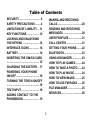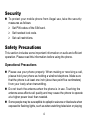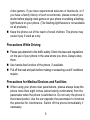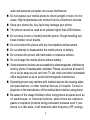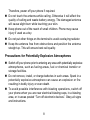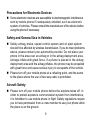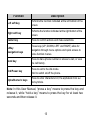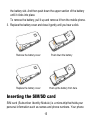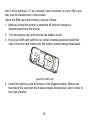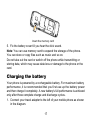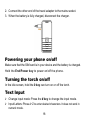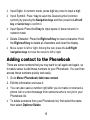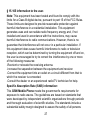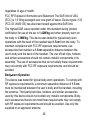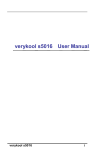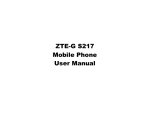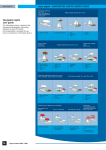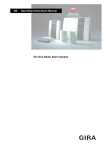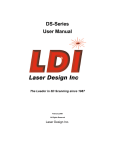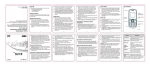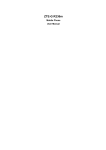Download Verykool i133 User manual
Transcript
i133 Mobile Phone User Manual LEGAL INFORMATION All rights reserved. No part of this publication may be excerpted, reproduced, translated or utilized in any form or by any means, electronic or mechanical, including photocopying and microfilm, without the prior written permission of Infosonics Corporation. The manual is published by Infosonics Corporation. We reserve the right to make modifications on print errors or update specifications without prior notice. Version No.: R0.1 Edition Time: 2013.05.06 Table of Contents SECURITY ............................... 4 SAFETY PRECAUTIONS ........ 4 LIMITATION OF LIABILITY ... 11 KEY FUNCTIONS .................. 12 LOCKING AND UNLOCKING THE KEYPAD ........................ 14 INTERFACE ICONS............... 14 BATTERY .............................. 14 INSERTING THE SIM/SD CARD ............................................... 15 CHARGING THE BATTERY .. 17 POWERING YOUR PHONE ON/OFF ................................. 18 TURNING THE TORCH ON/OFF ............................................... 18 TEXT INPUT .......................... 18 ADDING CONTACT TO THE PHONEBOOK........................ 19 MAKING AND RECEIVING CALLS ....................................20 SENDING AND RECEIVING MESSAGES ...........................20 USER PROFILES ...................21 CALL CENTER.......................21 SETTING YOUR PHONE........22 BLUETOOTH..........................23 USING ORGANIZER ..............23 HOW TO PLAY GAMES .........24 HOW TO TAKE A PHOTO ......24 HOW TO PLAY MUSIC ...........24 HOW TO VIEW IMAGE...........25 HOW TO USE FM RADIO ......25 FILE MANAGER.....................25 SERVICES..............................26 3 Security To protect your mobile phone from illegal use, take the security measures as follows: Set PIN codes of the SIM card. Set handset lock code. Set call restrictions. Safety Precautions This section includes some important information on safe and efficient operation. Please read this information before using the phone. Operational Precautions Please use your phone properly. When making or receiving a call, please hold your phone as holding a wireline telephone. Make sure that the phone is at least one inch (about two point five centimeters) from your body when transmitting. Do not touch the antenna when the phone is in use. Touching the antenna area affects call quality and may cause the phone to operate at a higher power level than needed. Some people may be susceptible to epileptic seizures or blackouts when exposed to flashing lights, such as when watching television or playing 4 video games. If you have experienced seizures or blackouts, or if you have a family history of such occurrences, please consult your doctor before playing video games on your phone or enabling a flashinglight feature on your phone. (The flashing-light feature is not available on all products.) Keep the phone out of the reach of small children. The phone may cause injury if used as a toy. Precautions While Driving Please pay attention to the traffic safety. Check the laws and regulations on the use of your phone in the area where you drive. Always obey them. Use hands-free function of the phone, if available. Pull off the road and park before making or answering a call if conditions require. Precautions for Medical Devices and Facilities When using your phone near pacemakers, please always keep the phone more than eight inches (about twenty centimeters) from the pacemaker when the phone is switched on. Do not carry the phone in the breast pocket. Use the ear opposite the pacemaker to minimize the potential for interference. Switch off the phone immediately if necessary. 5 Some phones may interfere with some hearing aids. In the event of such interference, you may consult your hearing aids manufacturer to discuss alternatives. If you use any other personal medical device, please consult the manufacturer of your device to determine if it is adequately shielded from RF (radio frequency) energy. In those facilities with special demand, such as hospital or health care facilities, please pay attention to the restriction on the use of mobile phone. Switch off your phone if required. Mobile Phone Please use original accessories or accessories approved by the phone manufacturer. Using any unauthorized accessories may affect your mobile phone’s performance, damage your phone or even cause danger to your body and violate related local regulations about telecom terminals. Turn off your phone before you clean it. Use a damp or anti-static cloth to clean the phone. Do not use a dry cloth or electrostatically charged cloth. Do not use chemical or abrasive cleaners as these could damage the phone. As your mobile phone can produce electromagnetic field, do not place it near magnetic items such as computer disks. Using the phone near electrical appliances such as TV, telephone, 6 radio and personal computer can cause interference. Do not expose your mobile phone to direct sunlight or store it in hot areas. High temperatures can shorten the life of electronic devices. Keep your phone dry. Any liquid may damage your phone. The phone cannot be used at an altitude higher than 2000 meters. Do not drop, knock or harshly treat the phone. Rough handling can break internal circuit boards. Do not connect the phone with any incompatible enhancement. Do not attempt to disassemble the mobile phone or battery. Do not store the phone with flammable or explosive articles. Do not charge the mobile phone without battery. Some electronic devices are susceptible to electromagnetic interference sent by phone if inadequately shielded. Please use phone at least 20 cm or as far away as you can from TV set, radio and other automated office equipment so as to avoid electromagnetic interference. Operating phone may interfere with medical devices like hearing aides and pacemakers, or other medical devices in hospital. Consult a physician or the manufacturer of the medical device before using phone. Be aware of the usage limitation when using phone at places such as oil warehouses, or chemical factories, where there are explosive gases or explosive products being processed, because even if your phone is in idle state, it still transmits radio frequency (RF) energy. 7 Therefore, power off your phone if required. Do not touch the antenna while calling. Otherwise it will affect the quality of calling and waste battery energy. The damaged antenna will cause slight burn while touching your skin. Keep phone out of the reach of small children. Phone may cause injury if used as a toy. Do not put other things on the terminal to avoid overlaying radiator. Keep the antenna free from obstructions and position the antenna straight up. This will ensure best call quality. Precautions for Potentially Explosive Atmospheres Switch off your phone prior to entering any area with potentially explosive atmospheres, such as fueling areas, fuel or chemical transfer or storage facilities. Do not remove, install, or charge batteries in such areas. Spark in a potentially explosive atmosphere can cause an explosion or fire resulting in bodily injury or even death. To avoid possible interference with blasting operations, switch off your phone when you are near electrical blasting caps, in a blasting area, or in areas posted “Turn off electronic devices”. Obey all signs and instructions. 8 Precautions for Electronic Devices Some electronic devices are susceptible to electromagnetic interference sent by mobile phone if inadequately shielded, such as electronic system of vehicles. Please consult the manufacturer of the device before using the phone if necessary. Safety and General Use in Vehicles Safety airbag, brake, speed control system and oil eject system shouldn’t be affected by wireless transmission. If you do meet problems above, please contact your automobile provider. Do not place your phone in the area over an airbag or in the airbag deployment area. Airbags inflate with great force. If a phone is placed in the airbag deployment area and the airbag inflates, the phone may be propelled with great force and cause serious injury to occupants of the vehicle. Please turn off your mobile phone at a refueling point, and the same to the place where the use of two-way radio is prohibited. Aircraft Safety Please turn off your mobile phone before the airplane takes off. In order to protect airplane’s communication system from interference, it is forbidden to use mobile phone in flight. Safety regulations require you to have permission from a crew member to use your phone while the plane is on the ground. 9 If the mobile phone has the function of automatic timing poweron, please check your alarm setting to make sure that your phone will not be automatically turned on during flight. Battery Use Do not short-circuit the battery, as this can cause the unit to overheat or ignite. Do not store battery in hot areas or throw it into fire. Otherwise, it will cause explosion. Do not disassemble or refit the battery. Otherwise, it will cause liquid leakage, overheating, explosion and ignition of the battery. Please store the battery in a cool dry place if you don’t use it for a long period. The battery can be recharged for hundreds of times, but it will eventually wear out. When the operating time (talk time and idle time) is noticeably shorter than normal, it is time to replace it with a new one. Please stop using the charger and battery when they are damaged or show evidence of aging. Return the worn-out battery to the provider or dispose of it in accordance with environment regulations. Do not dispose of it in household rubbish. Please use original batteries or batteries approved by the phone manufacturer. Using any unauthorized battery may affect your handset performance or may cause danger of explosion, etc. 10 Warning: If the battery is damaged, do not discharge it. If the leakage does come into contact with the eyes or skin, wash thoroughly in clean water and consult a doctor. Limitation of Liability ZTE shall not be liable for any loss of profits or indirect, special, incidental or consequential damages resulting from or arising out of or in connection with using this product, whether or not ZTE had been advised, knew or should have known the possibility of such damages. The user should refer to the enclosed warranty card for full warranty and service information. Note: The pictures and icons shown in the manual are just schematic drawings for function demonstration. If they are inconsistent with your handset, please take your handset as the standard. If the inconsistency exits in the manual because of the handset function updating, please refer to the follow-up public information from ZTE CORPORATION. 11 Key Functions Torch Headset Earpiece 4-Way Navigation Keys and Center Key Charger interface Left/Right soft Keys Send Key End/Power Key Alpha/Numeric Keys * Key # Key 12 Function Description Left soft key Performs the function indicated at the left bottom of the screen. Right soft key Performs the function indicated at the right bottom of the screen. Center key Press to confirm actions and make selections. 4-Way Navigation keys These keys (UP, DOWN, LEFT and RIGHT) allow for navigation through menu options and quick access to some function menus. Send key Press to dial a phone number or answer a call, or view the call history. End/Power key Press to exit to the idle mode. Hold to switch on/off the phone. Alpha/Numeric keys Press to enter characters 0-9, the alphabets from a-z and symbols. Note: In this User Manual, “press a key” means to press the key and release it, while “hold a key” means to press the key for at least two seconds and then release it. 13 Locking and Unlocking the Keypad In idle screen, press the Left soft key and then press the * key within two seconds to lock the keypad. The unlock method is the same. Locking the keypad can prevent unintentional operations on it. You can answer an incoming call with the regular operation when the keypad is locked. Interface icons Indicator What it means Indicator What it means Signal strength Headset New SMS Missed call Silent General Battery status New MMS Alarm clock set Keypad locked Battery The lithium ion battery of the mobile phone can be immediately used after unpacking. Installing and removing the battery 1. Make sure that your phone is off and remove the battery cover. 2. Insert the battery by aligning the metal contacts with the contacts in 14 the battery slot. And then push down the upper section of the battery until it clicks into place. To remove the battery, pull it up and remove it from the mobile phone. 3. Replace the battery cover and close it gently until you hear a click. Remove the battery cover Push down the battery Replace the battery cover Push up the battery from here Inserting the SIM/SD card SIM card (Subscriber Identity Module) is a micro-chip that holds your personal information such as names and phone numbers. Your phone 15 won’t work without it. If you already have contacts on your SIM card, they can be transferred in most cases. Insert the SIM card and memory card as follows: 1. Make sure that the phone is switched off and the charger is disconnected from the phone. 2. Turn the phone over and remove the battery cover. 3. Hold your SIM card with the cut corner oriented as shown and then slide it into the card holder with the metal contacts facing downward. Insert the SIM card 4. Insert the memory card as shown in the diagram below. Make sure that insert the card with the metal contacts facing down until it clicks to the right position. 16 Insert the memory card 5. Fix the battery cover till you hear the click sound. Note: You can use memory card to expand the storage of the phone. You can store or copy files such as music and so on. Do not take out the card or switch off the phone while transmitting or storing data, which may cause data loss or damage to the phone or the card. Charging the battery Your phone is powered by a rechargeable battery. For maximum battery performance, it is recommended that you first use up the battery power and then charge it completely. A new battery’s full performance is achieved only after three complete charge and discharge cycles. 1. Connect your travel adapter to the left of your mobile phone as shown in the diagram. 17 2. Connect the other end of the travel adapter to the mains socket. 3. When the battery is fully charged, disconnect the charger. Powering your phone on/off Make sure that the SIM card is in your device and the battery is charged. Hold the End/Power key to power on/off the phone. Turning the torch on/off In the idle screen, hold the 0 key can turn on or off the torch. Text Input Change input mode: Press the # key to change the input mode. Input Letters: Press A~Z to enter desired characters. It does not work in numeric mode. 18 Input Digits: In numeric mode, press digit key once to input a digit. Input Symbol: Press * key to select the Desired symbol (common symbols) by pressing the Navigation keys and then press the Left soft key or Center key to confirm it. Input Space: Press the 0 key to input space. It does not work in numeric mode. Delete Character: Press the Right soft key to clear a character. Hold the Right soft key to delete all characters and clear the display. Move cursor to left or right: Among the text, press the Left/Right navigation keys to move the cursor to left or right. Adding contact to the Phonebook There are some numbers that you may want to call again and again, so it makes sense to add these numbers to your Phonebook. You can then access these numbers quickly and easily. 1. Go to Menu>Phonebook>Add new contact. 2. Edit the information and save it. You can also save a number right after you’ve made or received a phone call or a text message from someone who is not yet in your Phonebook list. To delete someone from your Phonebook list, first select the name, then select Options>Delete. 19 Making and receiving calls The most basic way to make a call is to input the number in the standby mode and press the Send key. You can also make a call from the Phonebook list. To call someone: Go to Menu>Phonebook. Use the Up/Down keys to find the name of the person you want to call. You can also type in the first letter of the name of the person you want to call to find the right name, and press the Send key. To receive a call, press the Send key. To end a call, press the End/Power key. To reject a call, press the End/Power key. Make sure that you are in an area with sufficient signal coverage to make calls. The strength of the network signal is indicated on the Status Bar of the screen. Sending and receiving messages You can use your mobile phone to send and receive messages. Send a message 1. Go to Menu>Messaging>Write message. 2. Write your message. For more information on input method, see section ‘Text Input’. When you write an SMS, press Options>Send to, and edit the recipient. When you write an 20 MMS, you can edit To, Cc, Bcc, Subject and content. In content field, you can select Options and then select to add picture, sound, bookmark, attachment and so on. 3. When you finish writing an SMS/MMS, select Options to send or save the message. Receive a message Upon receiving a message, the mobile phone will alert you with a ringtone, prompt, or a new message icon. 1. Press View to enter the Inbox directly and then press the Center key to open the message. 2. Use the Up/Down keys to view the message. 3. While the message is open, use Options to reply, delete, or forward the message. You can also call back the sender. User profiles Go to Menu>User profiles. You can select Options>Activate to activate a profile. Or you can select Options>Customize to edit a profile. Call center Go to Menu>Call center. Call history Dialled calls, Received calls and Missed calls are saved in Call 21 history. If the records are full, the earliest saved records will be deleted. Also, you can delete call logs and view call timers in Call history. Call settings You can set call waiting, call divert and call barring and so on. Setting your phone You can adjust various settings of your phone. Go to Menu>Settings. Phone settings: Set time and date and schedule power on/off, select language, set pref. input method and LCD backlight, etc. Network settings: Set to automatically or manually select network, and set the preferred networks. Security settings: Set security features to protect your phone and SIM card from unauthorized use. Connectivity: You can add and view Data account. Restore factory settings: Enter the phone lock code to restore to the factory settings. Some personal information might be lost if you use this function, so be careful. Note: You may be required to input the phone password in some of the security settings interfaces. The default password is 1122. You can also change the password in Settings. 22 Bluetooth The Bluetooth device must be paired before the communication is performed. 1. Go to Menu>Settings>Connectivity>Bluetooth. You can turn on or off Bluetooth on your phone. When Bluetooth is on, the icon will appear in the status bar 2. Go to My device>Search new device to search other Bluetoothenabled devices and list them. 3. Select the desired device name in the list and press Pair. 4. Enter the wireless password, and then press OK. When the opposite party enters the same password, the connection will be established. Note: Go to Visibility, you can choose to be visible or not. When your phone is visible, and the Bluetooth is turned on, all other Bluetoothenabled devices within range can detect your phone. Using Organizer Go to Menu>Organizer. Calendar Go to Organizer>Calendar. The calendar of the current month will be displayed on the screen and the current date will be marked by a background box in a special colour. 23 Alarm Go to Organizer>Alarm. You can view and edit the alarm clocks settings. You can also enable or disable the alarms. By pressing Edit, you can set the corresponding features of the alarm according to instructions. How to play games Go to Menu>Multimedia>Games. Your mobile phone has classic games. Select a game and start it, you can view Help to see the rules of the game. Note: please take your handset as the standard. How to take a photo Go to Menu>Multimedia>Camcorder. To take a photo: aim the camera at the object and then press the Center key to take the shot. Configure camera: press the Left soft key to configure your camera. How to play music Go to Menu>Multimedia>Audio player. You can play the audio in your phone or the memory card. 24 How to view image Go to Menu>Multimedia>Image viewer. You can select an image in your phone or the memory card and view it. How to use FM radio Go to Menu>Multimedia>FM radio. With the radio, you can search for radio channels, listen to them, and save them on your device. Note that the quality of the radio broadcast depends on the coverage of the radio station in that particular area. In the FM radio interface, you can press the */# keys to adjust volume, press the Up key to turn on/off auto search, press the Left/Right keys to tune the frequency, and press the Down key to pause. Select Options to enter the submenu. Note: please take your handset as the standard. File manager Go to Menu>File manager. You can check all the folders in the phone or the memory card, create new ones or rename, delete the folders, etc. 25 Services Go to Menu>Services. In Services you can view internet content. STK SIM card Toolkit (STK) services are value-added services provided by your network provider. Your mobile phone supports STK service, but if your SIM card and network provider do not support the service, these functions can’t be used. FCC Caution § 15.19 Labelling requirements. This device complies with part 15 of the FCC Rules. Operation is subject to the following two conditions: (1) This device may not cause harmful interference, and (2) this device must accept any interference received, including interference that may cause undesired operation. § 15.21 Information to user. Any Changes or modifications not expressly approved by the party responsible for compliance could void the user's authority to operate the equipment. 26 § 15.105 Information to the user. Note: This equipment has been tested and found to comply with the limits for a Class B digital device, pursuant to part 15 of the FCC Rules. These limits are designed to provide reasonable protection against harmful interference in a residential installation. This equipment generates uses and can radiate radio frequency energy and, if not installed and used in accordance with the instructions, may cause harmful interference to radio communications. However, there is no guarantee that interference will not occur in a particular installation. If this equipment does cause harmful interference to radio or television reception, which can be determined by turning the equipment off and on, the user is encouraged to try to correct the interference by one or more of the following measures: ‐Reorient or relocate the receiving antenna. ‐Increase the separation between the equipment and receiver. ‐Connect the equipment into an outlet on a circuit different from that to which the receiver is connected. ‐Consult the dealer or an experienced radio/TV technician for help. Specific Absorption Rate (SAR) information: This GSM Mobile Phone meets the government's requirements for exposure to radio waves. The guidelines are based on standards that were developed by independent scientific organizations through periodic and thorough evaluation of scientific studies. The standards include a substantial safety margin designed to assure the safety of all persons 27 regardless of age or health. FCC RF Exposure Information and Statement The SAR limit of USA (FCC) is 1.6 W/kg averaged over one gram of tissue. Device types: i133 (FCC ID: WA6I133) has also been tested against this SAR limit. The highest SAR value reported under this standard during product certification for use at the ear is 1.42W/kg and when properly worn on the body is 1.39W/kg. This device was tested for typical body‐worn operations with the back of the handset kept 1.5cm from the body. To maintain compliance with FCC RF exposure requirements, use accessories that maintain a 1.5cm separation distance between the user's body and the back of the handset. The use of belt clips, holsters and similar accessories should not contain metallic components in its assembly. The use of accessories that do not satisfy these requirements may not comply with FCC RF exposure requirements, and should be avoided. Body‐worn Operation This device was tested for typical body‐worn operations. To comply with RF exposure requirements, a minimum separation distance of 1.5 cm must be maintained between the user’s body and the handset, including the antenna. Third‐party belt‐clips, holsters, and similar accessories used by this device should not contain any metallic components. Body‐ worn accessories that do not meet these requirements may not comply with RF exposure requirements and should be avoided. Use only the supplied or an approved antenna. 28