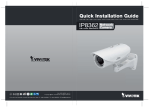Download Vivotek IP8151P User`s manual
Transcript
English Warning Before Installation Power off the Network Camera as soon as smoke or unusual odors are detected. Keep the Network Camera away from water. If the Network Camera becomes wet, power off immediately. Contact your distributor in the event of occurrence. Contact your distributor in the event of occurrence. Do not place the Network Camera around heat sources, such as a television or oven. Refer to your user's manual for the operating temperature. Keep the Network Camera away from direct sunlight. Do not place the Network Camera in high humidity environments. EN - 1 Do not place the Network Camera on unsteady surfaces. Do not touch the Network Camera during a lightning storm. Do not disassemble the Network Camera. Do not drop the Network Camera. Do not insert sharp or tiny objects into the Network Camera. EN - 2 English 1 Package Contents IP8151 / IP8151P Power Adapter Camera Stand CS-mount Lens Quick Installation Guide Software CD Warranty Card L-type Hex Key Wrench EN - 3 2 Physical Description Front Panel Light Sensor Lens Built-in Microphone Back Panel Audio Out BNC Video Out Status LED Microphone In External/Internal MIC Switch Ethernet 10/100 RJ45 Socket Recessed Reset Button SD/SDHC Card Slot NTSC/PAL Switch Power Cord Socket General I/O Terminal Block Focus Assist Button (IP8151P only) DC-iris Control Cable Socket (IP8151) P-iris Control Cable Socket (IP8151P) Lens Focus Controller Zoom Controller EN - 4 English 3 Mounting the Lens to the Camera 1. Mount the lens by turning it clockwise onto the camera mount until it stops. If necessary, turn the lens counterclockwise slowly until it gets the best attitude. 2. Connect the DC-iris control cable to the socket. (IP8151) Connect the P-iris control cable to the socket. (IP8151P) 1 2 For further setup, please refer to the lens’ instruction manual inside the lens package. 4 Network Deployment General Connection (without PoE) 1. If you have external devices such as sensors and alarms, connect them to the general I/O terminal block. 2. Connect the camera to a switch via Ethernet cable. 3. Connect the power cable from the Network Camera to a power outlet. 3 1 1: Power +12V 2: Digital output 3: Digital input 4: Ground 5: AC 24V 6: AC 24V 7: RS485+ 8: RS485- 2 POWER COLLISION 1 2 EN - 5 3 4 5 LINK RECEIVE PARTITION Ethernet Switch Power over Ethernet (PoE) When using a PoE-enabled switch The Network Camera is PoE-compliant, allowing transmission of power and data via a single Ethernet cable. Follow the below illustration to connect the Network Camera to a PoE-enabled switch via Ethernet cable. PoE Switch POWER COLLISION 1 2 3 4 5 LINK RECEIVE PARTITION When using a non-PoE switch Use a PoE power injector (optional) to connect between the Network Camera and a non-PoE switch. PoE Power Injector (optional) POWER COLLISION 1 2 3 4 5 LINK RECEIVE PARTITION Non-PoE Switch EN - 6 English 5 Assigning an IP Address 1. Install "Installation Wizard 2" from the Software Utility directory on the software CD. 2. The program will conduct an analysis of your network environment. After your network is analyzed, please click on the "Next" button to continue the program. IW2 Installation Wizard 2 3. The program will search for VIVOTEK Video Receivers, Video Servers, and Network Cameras on the same LAN. 4. After searching, the main installer window will pop up. Click on the MAC that matches the one labeled on the bottom of your device to connect to the Network Camera via Internet Explorer. Network Camera Model No: IP8151P R o HS MAC:0002D1730202 00-02-D1-73-02-02 Pat. 6,930,709 192.168.5.151 0002D1730202 This device complies with part 15 of the FCC rules. Operation is subject to the following two conditions: (1)This device may not cause harmful interference, and (2) this device must accept any interference received, including interference that may cause undesired operation. Made in Taiwan EN - 7 IP8151 6 Ready to Use 1. Access the Network Camera from the LAN. 2. Retrieve live video through a web browser or recording software. 3. Unscrew the zoom controller to adjust the zoom factor. Upon completion, tighten the zoom controller. 4. Unscrew the focus controller to adjust the focus range. Upon completion, tighten the focus controller. N T 4 3 ∞ W For further setup, please refer to the user’s manual on the software CD. EN - 8 English 7 Fine-tune the Camera Focus Please follow the steps below to fine-tune the camera focus: 1. Use the supplied L-type hex key wrench to loosen the ring screw; the adjustment ring will become rotatable. 2. Rotate the adjustment ring to fine-tune the distance between the sensor and the lens; the IR-cut filter and image sensor will move forwards or backwards as the illustration shown below. 3. When finished, tighten the ring screw to fix the adjustment ring. C 2 CS 1 for CS-mount lens for C-mount lens IR-cut filter and image sensor EN - 9


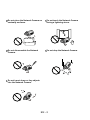
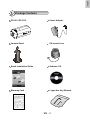

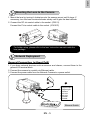

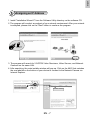
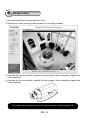
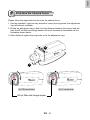
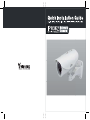
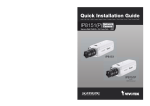
![Cover [IP8151_8151P]_Outline](http://vs1.manualzilla.com/store/data/006061260_1-bb76daf44ece7d55407dbb3618e33da4-150x150.png)

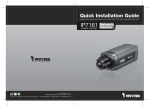
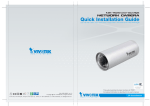
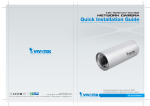
![Cover [IP8331]_Outline](http://vs1.manualzilla.com/store/data/006291669_1-58e4b2a382cb6b9ba21df6b07dfb0c67-150x150.png)
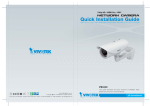

![Cover [IP8362]_Outline.ai](http://vs1.manualzilla.com/store/data/006040131_1-f4c76c920c0cb23747f988387705b142-150x150.png)