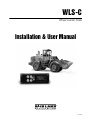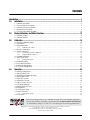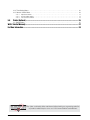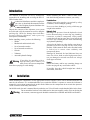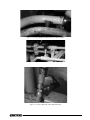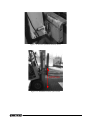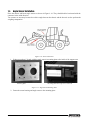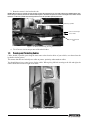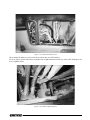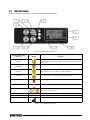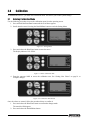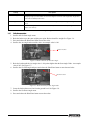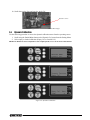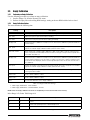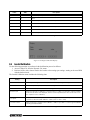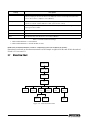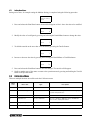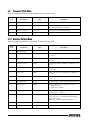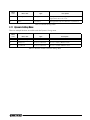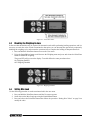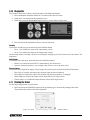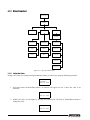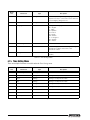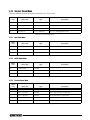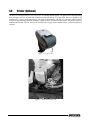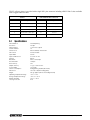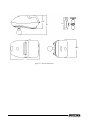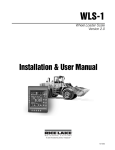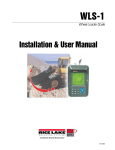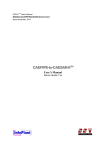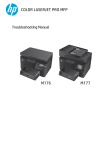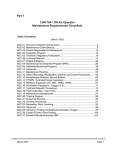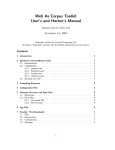Download Rice Lake WLS-C User manual
Transcript
WLS-C Wheel Loader Scale Installation & User Manual To be the best by every measure 115203 Contents Introduction.............................................................................................................................................. 1 1.0 Installation ................................................................................................................................... 1 1.1 1.2 1.3 1.4 1.5 2.0 Indicator Installation . . . . . . . . . . . . . . . . . . . . . . . . . . . . . . . . . . . . . . . . . . . . . . . . . . . . . . . . . . . . . . 2 Pressure Sensor Installation . . . . . . . . . . . . . . . . . . . . . . . . . . . . . . . . . . . . . . . . . . . . . . . . . . . . . . . . 3 Proximity Sensors Installation . . . . . . . . . . . . . . . . . . . . . . . . . . . . . . . . . . . . . . . . . . . . . . . . . . . . . . . 6 Angle Sensor Installation . . . . . . . . . . . . . . . . . . . . . . . . . . . . . . . . . . . . . . . . . . . . . . . . . . . . . . . . . . 8 Passing and Protecting Cables. . . . . . . . . . . . . . . . . . . . . . . . . . . . . . . . . . . . . . . . . . . . . . . . . . . . . 10 Display Indications and Button Functions ................................................................................. 12 2.1 Indicator Display . . . . . . . . . . . . . . . . . . . . . . . . . . . . . . . . . . . . . . . . . . . . . . . . . . . . . . . . . . . . . . . . 12 2.2 Indicator Buttons . . . . . . . . . . . . . . . . . . . . . . . . . . . . . . . . . . . . . . . . . . . . . . . . . . . . . . . . . . . . . . . 13 3.0 Calibration ................................................................................................................................. 14 3.1 Entering Calibration Mode . . . . . . . . . . . . . . . . . . . . . . . . . . . . . . . . . . . . . . . . . . . . . . . . . . . . . . . . 14 3.2 Parameters. . . . . . . . . . . . . . . . . . . . . . . . . . . . . . . . . . . . . . . . . . . . . . . . . . . . . . . . . . . . . . . . . . . . 15 3.3 Angle Calibration . . . . . . . . . . . . . . . . . . . . . . . . . . . . . . . . . . . . . . . . . . . . . . . . . . . . . . . . . . . . . . . 15 3.3.1 Calibration procedure . . . . . . . . . . . . . . . . . . . . . . . . . . . . . . . . . . . . . . . . . . . . . . . . . . . . . . . . . . . . . 16 3.4 Dynamic Calibration . . . . . . . . . . . . . . . . . . . . . . . . . . . . . . . . . . . . . . . . . . . . . . . . . . . . . . . . . . . . . 17 3.5 Empty Calibration . . . . . . . . . . . . . . . . . . . . . . . . . . . . . . . . . . . . . . . . . . . . . . . . . . . . . . . . . . . . . . . 18 3.5.1 3.5.2 Performing an Empty Calibration . . . . . . . . . . . . . . . . . . . . . . . . . . . . . . . . . . . . . . . . . . . . . . . . . . . . . 18 Empty Calibration Options. . . . . . . . . . . . . . . . . . . . . . . . . . . . . . . . . . . . . . . . . . . . . . . . . . . . . . . . . . 18 3.6 Loaded Calibration . . . . . . . . . . . . . . . . . . . . . . . . . . . . . . . . . . . . . . . . . . . . . . . . . . . . . . . . . . . . . . 19 3.7 Menu Flow Chart . . . . . . . . . . . . . . . . . . . . . . . . . . . . . . . . . . . . . . . . . . . . . . . . . . . . . . . . . . . . . . . 20 3.7.1 Setting New Values . . . . . . . . . . . . . . . . . . . . . . . . . . . . . . . . . . . . . . . . . . . . . . . . . . . . . . . . . . . . . . . 21 3.8 Calibration Menu . . . . . . . . . . . . . . . . . . . . . . . . . . . . . . . . . . . . . . . . . . . . . . . . . . . . . . . . . . . . . . . 3.9 Password (PIN) Menu . . . . . . . . . . . . . . . . . . . . . . . . . . . . . . . . . . . . . . . . . . . . . . . . . . . . . . . . . . . . 3.10 Machine Setting Menu . . . . . . . . . . . . . . . . . . . . . . . . . . . . . . . . . . . . . . . . . . . . . . . . . . . . . . . . . . 3.11 Dynamic Setting Menu . . . . . . . . . . . . . . . . . . . . . . . . . . . . . . . . . . . . . . . . . . . . . . . . . . . . . . . . . . 4.0 21 22 22 23 Operation.................................................................................................................................... 24 4.1 Making a Weighment . . . . . . . . . . . . . . . . . . . . . . . . . . . . . . . . . . . . . . . . . . . . . . . . . . . . . . . . . . . . 4.2 Setting a New Tare. . . . . . . . . . . . . . . . . . . . . . . . . . . . . . . . . . . . . . . . . . . . . . . . . . . . . . . . . . . . . . 4.3 Disabling the Weighing Feature . . . . . . . . . . . . . . . . . . . . . . . . . . . . . . . . . . . . . . . . . . . . . . . . . . . . 4.4 Setting Max Load . . . . . . . . . . . . . . . . . . . . . . . . . . . . . . . . . . . . . . . . . . . . . . . . . . . . . . . . . . . . . . . 4.5 Machine Function . . . . . . . . . . . . . . . . . . . . . . . . . . . . . . . . . . . . . . . . . . . . . . . . . . . . . . . . . . . . . . . 4.6 Correction Function . . . . . . . . . . . . . . . . . . . . . . . . . . . . . . . . . . . . . . . . . . . . . . . . . . . . . . . . . . . . . 4.7 Adjust Display Contrast . . . . . . . . . . . . . . . . . . . . . . . . . . . . . . . . . . . . . . . . . . . . . . . . . . . . . . . . . . 4.8 Language Selection . . . . . . . . . . . . . . . . . . . . . . . . . . . . . . . . . . . . . . . . . . . . . . . . . . . . . . . . . . . . . 4.9 Setting Date and Time . . . . . . . . . . . . . . . . . . . . . . . . . . . . . . . . . . . . . . . . . . . . . . . . . . . . . . . . . . . 4.10 Diagnostics . . . . . . . . . . . . . . . . . . . . . . . . . . . . . . . . . . . . . . . . . . . . . . . . . . . . . . . . . . . . . . . . . . . 4.11 Printing the Ticket . . . . . . . . . . . . . . . . . . . . . . . . . . . . . . . . . . . . . . . . . . . . . . . . . . . . . . . . . . . . . . 4.12 Menu Flowchart . . . . . . . . . . . . . . . . . . . . . . . . . . . . . . . . . . . . . . . . . . . . . . . . . . . . . . . . . . . . . . . 4.12.1 24 24 25 25 26 26 27 27 28 29 29 30 Setting New Values . . . . . . . . . . . . . . . . . . . . . . . . . . . . . . . . . . . . . . . . . . . . . . . . . . . . . . . . . . . . . . . 30 4.13 User Menu . . . . . . . . . . . . . . . . . . . . . . . . . . . . . . . . . . . . . . . . . . . . . . . . . . . . . . . . . . . . . . . . . . . 31 Technical training seminars are available through Rice Lake Weighing Systems. Course descriptions and dates can be viewed at www.ricelake.com/training or obtained by calling 715-234-9171 and asking for the training department. © 2010 Rice Lake Weighing Systems. All rights reserved. Printed in the United States of America. Specifications subject to change without notice. Rice Lake Weighing Systems is an ISO 9001 registered company. Version 1.0, December 2010 i 4.14 Time Setting Menu . . . . . . . . . . . . . . . . . . . . . . . . . . . . . . . . . . . . . . . . . . . . . . . . . . . . . . . . . . . . . 32 4.15 Sensors Check Menu. . . . . . . . . . . . . . . . . . . . . . . . . . . . . . . . . . . . . . . . . . . . . . . . . . . . . . . . . . . 33 4.15.1 4.15.2 4.15.3 5.0 Input Status Menu . . . . . . . . . . . . . . . . . . . . . . . . . . . . . . . . . . . . . . . . . . . . . . . . . . . . . . . . . . . . . . . 33 On/Off Outputs Menu . . . . . . . . . . . . . . . . . . . . . . . . . . . . . . . . . . . . . . . . . . . . . . . . . . . . . . . . . . . . . 33 Pressure Sensor Menu . . . . . . . . . . . . . . . . . . . . . . . . . . . . . . . . . . . . . . . . . . . . . . . . . . . . . . . . . . . . 33 Printer (Optional) ....................................................................................................................... 34 5.1 Specifications . . . . . . . . . . . . . . . . . . . . . . . . . . . . . . . . . . . . . . . . . . . . . . . . . . . . . . . . . . . . . . . . . 35 WLS-C Limited Warranty........................................................................................................................ 37 For More Information ............................................................................................................................. 38 Rice Lake continually offers web-based video training on a growing selection of product-related topics at no cost. Visit www.ricelake.com/webinars. ii WLS-C Wheel Loader Scale Introduction This manual is intended for use by technicians responsible for installing and servicing the WLS-C Wheel Loader Scale. Authorized distributors and their employees can view or download this manual from the Rice Lake Weighing Systems distributor site at www.ricelake.com. Unpack the contents of the shipment your system arrived in and verify the contents are correct, using the packing slip. Check for damage that could have occurred during shipment, and report any discrepancies immediately. Before installing, ensure you have the following: • Welder • Mechanical and electrical tools • Set of assorted wrenches • Set of assorted screwdrivers • Grinder • Voltmeter • Assorted hydraulic fittings If washing the machine with a high-pressure power washer, you must protect all system components from direct spraying to avoid damage. Warning 1.0 Before installing the WLS-C Wheel Loader Scale, take the following measures to ensure your safety: Protective Gear Always wear safety goggles, as required by safety conditions, when welding or grinding. Never wear loose clothing or jewelry, which may get caught in the machine. Hydraulic Parts Discharge all pressure from the hydraulic circuit before disconnecting or removing any plumbing, connector, or relative component. Always make certain that all moving parts have been locked and check for any residual pressure when disconnecting any hydraulic plumbing. Always let the bucket or other similar parts down to ground-level before carrying out any work on the machine. If this cannot be done, make sure that bucket is locked so it cannot come suddenly and unexpectedly down. Damaged or detached fuel and lubricant lines can cause fire. Never bend or strike high pressure lines, nor put damaged or twisted ones back on. Always check pipes and ducts. Repairs Detach the battery and let any remaining charge out before carrying out any work on the vehicle. If possible, have the vehicle brought into a shed or onto a hard, clean floor. Installation When installing the components, use the appropriate brackets supplied. These can be mounted inside the cab onto the cab structure. It is recommended that you consult the machine’s operator to ensure the indicator is mounted in a convenient location based on their needs. Make sure the components do not restrict the operator’s vision or interfere with bodily movements. On forklift trucks, the unit is mounted directly under the roof. You will need to make threaded holes in the frame. Do not attach the brackets to the dashboard or other non-metallic surface. Prior to altering the Warning cab structure, customer approval should be attained due to EROPS and ROPS certifications. WLS-C Wheel Loader Scale - Installation 1 Indicator Pressure transducer Angle sensor Proximity Sensor and Cable Pressure transducer cable Indicator with wiring (see Table 1-1 for cable details) Figure 1-1. WLS-C Component List Wire Connect To PT1 Pressure transducer PT2 Second pressure transducer (optional) Prox1 Angle sensor on chassis Prox2 Angle sensor on boom Power (Brown/White) Positive terminal on battery Power (Green/Yellow) Negative terminal on battery Table 1-1. Cable Harness 1.1 Indicator Installation 1. Use the bracket as a template to drill holes. Then, mount the bracket. Or, use the suction cup mount. 2. Fasten screws holding the bracket in place. The bracket can now accept the indicator. 3. Loosen the bracket handle shown in Figure 1-2, find the desired angle, and tighten the handle. Bracket handle Figure 1-2. Bracket screwed in place 2 WLS-C Wheel Loader Scale Figure 1-3. Indicator Mounted in Cab Figure 1-4. Indicator Back 1.2 Pressure Sensor Installation The pressure sensor reads the main line pressure of the lift cylinder (hydraulic line). Only one sensor is required; however, the WLS-C Wheel Loader Scale may be used with two pressure sensors if needed. There are two options for pressure sensor installation: • Install a flange block where the hydraulic line attaches to the hydraulic fluid distributor. Use one of the fittings supplied to attach the sensor to the flange block. The kit comes with a few common fittings which fit the majority of wheel loaders. It may be required to locate special fittings for the installation. See Figure 1-5 through Figure 1-8 for a list of provided fittings. NOTE: Some manufacturers do not use flange blocks. In these cases, use a swivel T-fitting. • Attach the weld-on flange (supplied, see Figure 1-7 4) directly to the hydraulic line. This should be performed by a qualified welder to ensure proper fitting and seal. Note: The best source for flange blocks is the local heel loader or skid steer dealer that sold the machine originally. An alternative source for flange blocks is www.mainmfg.com/mainhome.html. WLS-C Wheel Loader Scale - Installation 3 1. Select the fitting which works best. 2. Attach the fitting to the hydraulic valve. Note: The hydraulic line may need to be removed if using the weld-on flange. 3. The fitting should be mounted in a position to allow it to self-bleed with gravity. If possible, mount at an angle rather than perpendicular to the hydraulic line. (See Figure 1-10 through Figure 1-13 for examples). Figure 1-5. 1/4" BSPP Straight Fitting Figure 1-7. Weld-on Flange Figure 1-6. 1/4" NPT Male to 1/4" Female Straight Fitting Pressure sensors are equipped with 1/4" BSPP threads; therefore, the fittings shown in Figure 1-5 and Figure 1-6 can be connected directly to the sensor with the copper o-ring seal (see Figure 1-9) in between. This seal must be installed on all sensors to ensure an air-tight seal. Notes: The copper o-ring seal has a smooth side and a rough side. The seal should be installed so the smooth side touches the sensor. Figure 1-8. 1/4" NPT male to 1/4" BSPP Female Swivel 90-Degree Fitting There is also a rubber gasket on the sensor (see Figure 1-13 on page 6). Keep this in a safe place until ready to install, as it falls off easily. The fittings shown in Figure 1-5, Figure 1-6 and Figure 1-8 can be connected directly to the valve of the machine. The weld-on fitting (Figure 1-7) can be used on the steel tubing of the cylinder line if you cannot tap the line. The fitting shown in Figure 1-8 cannot be connected directly to the pressure sensor due to a 37-degree flare swivel end. 4 WLS-C Wheel Loader Scale Figure 1-9. Copper O-Ring Seal Figure 1-10. Flange Welded to Hydraulic Line at Desired Angle Figure 1-11. Sensor Mounted at Non-Recommended Angle Figure 1-12. Sensor Mounted at Recommended Angle WLS-C Wheel Loader Scale - Installation 5 Rubber gasket Figure 1-13. Sensor Mounted at Recommended Angle; Rubber Gasket Highlighted 4. Place the copper o-ring between the sensor and fitting (with the smooth side towards the sensor) and tighten the sensor with a crescent wrench. 5. Once the sensor is mounted, the hydraulic line can be bled. 6. After starting the machine, partially loosen the sensor. 7. Wait until fluid leaks out without any air bubbles before tightening it down. 8. Route wire back to the cab. Route along a stationary area; tying to existing electrical lines is recommended. 9. Tie off excess wire in an open area of the wheel loader. 10. Check for leaks again after running the machine for a short period of time. 1.3 Proximity Sensors Installation Positioning the proximity sensors is extremely important for the accuracy of weighing during the lifting stage. You must make sure you install them in such a way that the lifting reference notch activates the first proximity switch, and that it remains active even when the second has been activated. If the weighing system is running properly, the acoustic indicator will go off after the second proximity has been reached. This means a measurement has been made. On the other hand, when the vehicle arm is coming down, it must first activate the second proximity, and then the first. This is so weighing takes place only during lifting and not lowering. In forklift trucks, the distance between the two must be about 20 cm, given the speed at which the forks rise. This layout has been tested on many different models, and has been seen to be the best, because hydraulic pressure tends to remain more stable and give a greater proportional increase. For forklifts, we suggest you place the first switch 40–50 cm above the lowest point. See Figure 1-15 on page 7 NOTE: The proximity switch cannot read if positioned more than 5 mm away from the reading plate. You should always try to place them about 2–3 mm apart. 6 WLS-C Wheel Loader Scale Figure 1-14. Location of Installed Proximity Sensor 40/50 cm Figure 1-15. Installation Location of First Switch WLS-C Wheel Loader Scale - Installation 7 1.4 Angle Sensor Installation Place the chassis and boom angle sensors as shown in Figure 1-16. They should both be horizontal with the connector in the cabin direction. Two sensors are necessary because the relative angle between the chassis and the boom is used to perform the weighing computation. Figure 1-16. Sensor Placement 1. Using two to three 1" beads, weld the angle sensor’s mounting plate to the inside of the support arm. Mounting plate Mounting plate with angle sensor attached. Figure 1-17. Angle Sensor Mounting Plate 2. Fasten the sensor housing and angle sensor to the mounting plate. 8 WLS-C Wheel Loader Scale Angle Sensor Figure 1-18. Angle Sensor Installed On Support Arm NOTE: Angle sensors should be installed in line with the opening and bolt for the arm and must parallel on the boom. There are 3 bolts on the angle sensor: 1 on top and 2 on the bottom. The angle sensor should be installed so that the 1 bolt side faces up and the side with 2 bolts faces down. If installed correctly, the wire will be toward the cab of the loader. See Figure 1-19 on page 9. Angle Sensors Figure 1-19. Angle Sensors Installed WLS-C Wheel Loader Scale - Installation 9 3. Route the sensor’s wire back to the cab. NOTES: Ensure there is enough slack in the wire to allow the support arm to raise fully without over-tightening the wire. Route along a stationary area of the wheel loader. Figure 1-20 shows the pressure sensor and angle sensor wires routed between a stationary cylinder and existing electrical line; this provides optimal protection. stationary cylinder pressure and angle sensor wires existing electrical line Figure 1-20. Wires Routed Along Existing Electrical Line. 4. Tie off excess wire in an open area of the wheel loader. 1.5 Passing and Protecting Cables Cables should, if possible, pass along the same route as the electrics cables of your vehicle, or at least where the hydraulic circuitry passes. This means that there are basically two cables to protect: proximity and transducer cables. You should always leave some leeway for the cables. When giving full-lock steering to the left and right, the cables should not become too tight or too slack. Figure 1-21. Proper Amount of Slack in Cables 10 WLS-C Wheel Loader Scale Figure 1-22. Cables Routed Correctly Do not mount the cables too close to the motor, unless they are well insulated. If you use clips to fix the cables down, remember not to tighten them too much. Very often, cable breakage is due to over-tightened clips. Figure 1-23. Cables Clipped Properly WLS-C Wheel Loader Scale - Installation 11 2.0 2.1 Display Indications and Button Functions Indicator Display Once power is applied, the system performs a self-test and displays the software version and the date of the latest upgrade. For example, WS06_05 (WS06_XX) 28/2/2010 (DD/MM/YY). Figure 2-1. WLS-C Software Version and Date of Last Update This screen is visible for only a few moments before it clears and displays the weighing screen. Figure 2-2. Weighing Screen 1. Total Weight 2. Partial Weight 3. Active Weighing Mode 12 WLS-C Wheel Loader Scale 2.2 Indicator Buttons Indicator buttons are your interface for communicating with the indicator. Figure 2-3. Indicator Keypad Buttons Number referenced in Figure 2-3 Button 1 Total/Plus Function Press and hold for 3 seconds to zero. In static weighing mode without input, this button adds the partial load to the total. 2 Partial/Minus Partial zeroing button. 3 Print/Enter Press and hold for 3 seconds to access Operation menu. Press and release once to print ticket (optional printer) 4 Tare/Sel Press and release once to memorize new Tare. Press and hold for 3 seconds for zeroing the Tare value. 5 When lit indicates Tare value is other than zero. 6 When lit indicates Tare value equals zero. 7 Indicator lights warning for maximum load. See “Setting Max Load” on page 25.for more information. 8 987.65 Total Weight 9 12.34 Partial Weight 10 Symbol of active weighing mode. Table 2-1. Keypad Button Functions WLS-C Wheel Loader Scale - Display Indications and Button Functions 13 3.0 Calibration To calibrate the WLS-C, you must enter calibration mode. This allows you to alter system settings. 3.1 Entering Calibration Mode Use the following procedure to access the calibration menu from the operating screen. 1. Press and hold the Print/Enter button until the User Menu appears. 2. Scroll down the menu list using the Partial/Minus button to reach the Setting Menu. Figure 3-1. Setting Menu 3. Press and release the Print/Enter button to enter the menu. The display indicates CAL: PIN 0. Figure 3-2. Enter Calibration PIN 4. Enter the password 4482 to access the calibration area. See “Setting New Values” on page 21. to complete changes. Figure 3-3. Calibration PIN Entered Once the values are entered, follow the procedure below to confirm it. 1. Press and release the Print/Enter button to confirm the changes made. The asterisk will disappear. 2. Press and release the Partial/Minus button. 14 WLS-C Wheel Loader Scale 3. Press and release the Print/Enter button to confirm the password. You can scroll to another page of the menu by using the Partial/Minus button or go back a menu by pressing and holding the Tare/Sel button. 3.2 Parameters Prior to performing the empty and/or loaded calibration on both Dynamic or Static weighing systems, you must set the system’s general parameters in the Machine Setting menu. Setting and Saving Parameters To gain access to the Machine Setting menu press and release the Print/Enter button when in the Setting Menu. Figure 3-4. Setting Menu 3.3 Angle Calibration Angle calibration is used with ASC angle sensors only. Figure 3-5. Angle Setting Setting Description Side The position of angle sensor on the boom, (LEFT-RIGHT), press and release the Print/Enter button to change the mounting side. Left is standard. Act Angle The actual value of relative angle, or the difference between the angles of boom and chassis. Angle value if left side should be positive value Start Ang The value of relative angle for the start weighing point selected. Get Start Angle Press and release the Print/Enter button to memorize the actual value of relative angle as the start weighing angle with the boom in the start weighing position. Angle value if left side should be positive value. End Ang The value of relative angle for the end weighing. Get End Angle Press and release the Print/Enter button to memorize the actual value of relative angle as end weighing angle. Angle value if left side should be positive value Reset Ang The value of relative angle for concluding the weighing and start with a new weighing. Table 3-1. Angle Settings WLS-C Wheel Loader Scale - Calibration 15 Setting Description Get Reset Angle Press and release the Print/Enter button to memorize the actual value of relative angle to reset the weighing angle cycle. Should be set around 10 degrees lower than start weigh value. Angle value if left side should be positive value. Delete Angles Press and release the Print/Enter button to erase all angles value (Start Ang., End Ang., Reset Ang.). Save To save the angle calibration values to the memory. Must be done after completing to save the data to the memory. Table 3-1. Angle Settings 3.3.1 1. 2. 3. 4. Calibration procedure Scroll to the Get Start Angle menu. Raise the bucket up to the start weighing area point. Bucket should be straight. See Figure 3-6. Press and release the Print/Enter button to store the value. Scroll to the Act Angle and record the value. An example value is 146. Bucket Position Figure 3-6. Bucket Position for Get Start Angle 5. Raise the bucket until the Act Angle value is 100 points higher than the Start Angle Value. An example value is 245. See Figure 3-7. 6. Scroll to the Get End Angle and press and release the Print/Enter button to store that end value. Bucket Position Figure 3-7. Bucket Position for Start Angle Value 7. Lower the bucket about one foot from the ground level. See Figure 3-8. 8. Scroll to the Get Reset Angle menu. 9. Press and release the Print/Enter button to store that value. 16 WLS-C Wheel Loader Scale 10. Scroll down to the Save and save the Angle Cal Bucket Position Figure 3-8. Bucket Position for Get Reset Angle 3.4 Dynamic Calibration Use the following procedure to access the dynamic calibration menu from the operating screen. 1. Scroll using the Partial/Minus button to the Dynamic Cal. menu from the Setting Menu. 2. Select empty or loaded calibration (Empty Cal. or Loaded Cal.). NOTE: If the WLS-C has been configured for static weighing mode, access to this menu will be denied. Figure 3-9. Dynamic Calibration WLS-C Wheel Loader Scale - Calibration 17 3.5 Empty Calibration 3.5.1 Performing an Empty Calibration User the following procedure to perform an empty calibration. 1. Scroll to Empty Cal. from the Dynamic Cal. menu. 2. Perform 10 empty lifts at decreasing RPM settings, starting at the max RPM with the bucket closed. 3.5.2 Empty Calibration Options The menu includes the following data: Setting Description Time Time elapsed during the lift, the lower this value is, the greater the speed of the lift cycle. TP1 value Indicates the piston’s pressure transducer reading. TP2 value Indicates the rod’s pressure transducer reading (if installed). EmptyLoad1 Set the real load for calibration 1 usually is set to“0”, because the calibration is performed with the machine empty ET11 point Displays the number of lifts performed at decreasing speed, which will correspond to the number of points recorded in empty calibration1 table, (refer ET1 xxxx: -xxxxx) ET1 xxxx: -xxxxx Allows viewing the complete empty calibration 1 table, it is possible to view two values: the left value corresponds the index table, whereas the value on the right corresponds the acquired value of the table. See Table 3-3. EmptyLoad2 Set the real load for calibration 2 usually is set to“0”, because the calibration is performed with the machine empty: if different, insert the value according to the machine’s capacity, keeping in mind the decimals to be displayed, and the resolution preferred (this value can also be set at the end of the calibration). ET22 point Displays the number of lifts performed at decreasing speed, which will correspond to the number of points recorded in empty calibration 2 table, (refer ET2 xxxx: -xxxxx) ET2 xxxx: -xxxxx Allows viewing the complete empty calibration 2 table. It is possible to scroll through the table by selecting the index number. Delete Cal. 1 Used to delete calibration 1 data. Delete Cal. 2 Used to delete calibration 2 data. Save To save all modifications to the empty calibration. Table 3-2. Empty Calibration Settings 1. Table empty calibration 1 - First machine 2. Table empty calibration 2 - Second machine, if exists NOTE: Once the empty calibration of 10 lifts is completed you must save the data to the memory. Index Range 0-59, Points Table Range 0-19 Index Table Description 0 1 Time 1 1 Back side cylinder pressure or differential pressure 2 2 Time Table 3-3. Index and Table Range 18 WLS-C Wheel Loader Scale Index Table Description 3 2 Back side cylinder pressure or differential pressure 4 3 Time 5 3 Back side cylinder pressure or differential pressure 6 4 Time 7 4 Back side cylinder pressure or differential pressure X N Time Y N Back side cylinder pressure or differential pressure Table 3-3. Index and Table Range Figure 3-10. Empty Calibration Display 3.6 Loaded Calibration Use the following procedure to perform a loaded calibration proceed as follows. 1. Access Loaded Cal. from the Dynamic Cal. menu. 2. Perform 10 lifts with a known load in the bucket at decreasing rpm settings, starting at the max RPM with the bucket closed. The Loaded Calibration menu includes the following data: Setting Description Time Time elapsed during the lift, obviously the lower this value, the greater the speed of the lift. TP1 value Indicates the piston’s pressure transducer reading. TP2 value Indicates the rod’s pressure transducer reading (if installed). KnownLoad1 Set the known load for calibration 1: insert the value according to the machine’s capacity, keeping in mind the decimals to be displayed, and the resolution preferred (this value can also be set at the completion of the calibration). LT11 point Displays the number of lifts performed at decreasing speed, which will correspond to the number of points recorded in loaded calibration 1 table, (refer LT1 xxxx: -xxxxx) LT1 xxxx: -xxxxx Allows viewing the complete loaded calibration 1 table. It is possible to scroll through the table by selecting the index number. Table 3-4. Loaded Calibration Settings WLS-C Wheel Loader Scale - Calibration 19 Setting Description KnownLoad2 Set the known load for calibration 2(if available): insert the value according to the machine’s capacity, keeping in mind the decimals to be displayed, and the resolution preferred (this value can also be set at the completion of the calibration). LT22 point Displays the number of lifts performed at decreasing speed, which will correspond to the number of points recorded in loaded calibration 2 table, (refer LT2 xxxx: -xxxxx). LT2 xxxx: -xxxxx Allows viewing the complete loaded calibration 2 table. It is possible to scroll through the table by selecting the index number. Delete Cal. 1 Used to delete calibration 1 data. Delete Cal. 2 Used to delete calibration 2 data. Save Save permanently all modifications to the loaded calibration. Table 3-4. Loaded Calibration Settings 1. Table loaded calibration 1 - First machine 2. Table loaded calibration 2 - Second machine, if exists NOTE: Once the loaded calibration of 10 lifts is completed you must save the data to the memory. Knownload is set based on what the measurement is used. Example: weight is 4230 lbs enter 4230 in knownload. If load is 2.31 ton enter 231. 3.7 Menu Flow Chart Operating Screen Operation Menu Calibration PIN Machine Setting Static Setting Dynamic Setting Empty Cal Angle Setting Weighing Mode Loaded Cal Figure 3-11. Calibration Menu Flow 20 WLS-C Wheel Loader Scale Advanced Setting Protected by Advanced PIN 3.7.1 Setting New Values Setting a new value, for example setting the Machine Setting, is completed using the following procedure. Machine Setting Rod 1 1. Press and release the Print/Enter button. An asterisk will appear on line 1 above the value to be modified. * 0 Rod 1 2. Modify the value of each figure by pressing and releasing the Partial/Minus button to change the value. * 1 Rod 1 3. To shift the asterisk on the next value to be modified by pressing the Tare/Sel button. * Rod 1 1 4. Increase or decrease the value by pressing and releasing the Partial/Minus or Total/Plus button. * Rod 1 61 5. Press and release the Print/Enter button to save the changes. The asterisk will disappear. 6. Scroll to another page of the menu or return to the operation menu by pressing and holding the Tare/Sel button to the previous menu. 3.8 Calibration Menu There are multiple functions accessible under the Calibration menu. Menu Line Menu Text Type Description 1 Setting Menu Text 2 Machine Setting Access sub-menu Access Machine Setting menu. Use to set weighing system main parameters. 2 Static Cal Access sub-menu Access to static calibration menu. 2 Dynamic Cal Access sub-menu Access to dynamic calibration menu, subdivided in two sections; empty and loaded. 2 Angle Setting Access sub-menu Access to angles calibration menu. 2 Advanced Setting Access sub-menu Reserved for manufacturer’s settings. Table 3-5. Calibration Settings Menu WLS-C Wheel Loader Scale - Calibration 21 3.9 Password (PIN) Menu There are multiple functions accessible under the Password (PIN) menu. Menu Line Menu Text Type Description 1 2 CAL. PIN XXXX Setting Insert the PIN to gain access to the calibration menu. See “Setting New Values” on page 21. 2 Enter to Confirm Command Press Enter to confirm the PIN setting. 2 Access Denied Viewing This message is displayed if the PIN is incorrect. Table 3-6. Password Settings Menu 3.10 Machine Setting Menu There are multiple functions accessible under the Machine Setting menu. Menu Line Menu Text Type Description 1 Machine Setting Text 2 Cylinder 1 xxxx Setting Setting lifting cylinder’s circumference for calibration 1, set in cm. 2 Rod 1 xxx Setting Setting cylinder rod’s circumference for calibration 1, set in cm. 2 Thickness1 xxxx Setting Setting lifting cylinder’s thickness for calibration 1, set in cm. 2 Cylinder 2 xxxx Setting Setting lifting cylinder’s circumference for calibration 2, set in cm. 2 Rod 2 xxxx Setting Setting cylinder rod’s circumference for calibration 2, set in cm. 2 Thickness2 xxxx Setting Setting lifting cylinder’s thickness for calibration 2, set in cm. 2 Round Val. xxxx Setting Setting rounding off value of partial weight. Default = 0 2 Active Angle x Setting Setting number for active angle sensor, range 0-1. 0 = Proximity Switch 1 = Angle Sensor (Default) 2 n.Decimals Setting Setting number of decimals for both partial and total weight, range 0-3. Default = 2 2 Unit Print Command Selecting units of measure (0-none, 1-Kg, 2-Tons, 3-Lb., 4-Short Tons, 5-Cubic Meters) which will be printed on the ticket. NOTE: Only available if a printer is installed. 2 Del Ticket Num. Command Zeroing the progressive number on the ticket. 2 Use Reg. x Setting Enable or disable the regenerative valve management. Table 3-7. Machine Settings Menu 22 WLS-C Wheel Loader Scale Menu Line Menu Text Type Description 2 Th. Reg. xxxx Setting Setting threshold in reading Adc point to know if the regenerative valve is On or Off. 2 Save Command Saving permanently all modifications to parameters. Table 3-7. Machine Settings Menu 3.11 Dynamic Setting Menu There are multiple functions accessible under the Dynamic Setting menu. Menu Line Menu Text Type Description 1 Dynamic Setting Text 2 Empty Cal. Access to sub-menu Access to empty calibration menu. 2 Loaded Cal. Access to sub-menu Access to loaded calibration menu. Table 3-8. Dynamic Loaded Calibration Settings Menu WLS-C Wheel Loader Scale - Calibration 23 4.0 Operation The WLS-C system is based on the measurement of the lift cylinder piston pressure (by means of the pressure transducer) and the calculation of the raise speed (with angle sensor). 4.1 Making a Weighment Use the following procedure to weigh a load based on the Active Weighing mode. Dynamic Weighing with 2 Proximity Sensors on Forklifts Following the initial lift off the ground, maintain a constant lifting speed during the complete weighing cycle. The WLS-C will begin calculating the load automatically when the first proximity is activated, and will be completed when the second proximity is then activated. The buzzer will start beeping when the first proximity is activated, and will continue until the completion of the weighing cycle. The partial load will then be added automatically to the total weight. Dynamic Weighing with 2 ASC or Proximity Sensors on Front Loaders Fill the bucket, begin lifting maintaining fully open raise function and a constant RPM speed during the complete weighing cycle. The WLS-C will begin calculating the load automatically when the ASC sensor angle start weigh angle is or when the first proximity is activated, and will be completed when the ASC sensor end weigh angle or second proximity is then activated. The buzzer will start beeping when the sensors are activated, and will continue until the completion of the weighing cycle. The partial load will then be added automatically to the total weight. NOTE: Avoid weighing with the machine tilted sideways, and/or sloping forward or backward. Avoid sudden and/or abrupt movements during the weighing operation. 4.2 Setting a New Tare Setting a new tare may be necessary when changing the actual bucket, changing the viscosity of the hydraulic oil in the circuit, or when some material accumulates in the bucket, which cannot be dislodged during normal dumping operation. It’s a known fact that the quantity of material accumulated in a bucket, after the first few cycles, stays more or less constant, therefore by setting a new tare, it enables zeroing the extra weight of the bucket, weighing only the material effectively dumped in the body of the truck. It is advisable to verify the status of the tare prior to beginning loading operations, by performing an empty weighing; in the eventuality that the partial weight is not “0”carry out the tare zeroing as described below. Repeat this operation a few times during the day to compensate for the hydraulic oil temperature variations. Zeroing Existing Tare 1. With an empty bucket, press and hold the Tare/Sel button until the lower LED is illuminated, the Tare value will be zeroed. Acquiring a new Tare: 1. Perform an empty weighing based on the active weighing mode shown on the WLS-C screen. See “Making a Weighment” on page 24. for more information. The screen will display a value for the partial weight. 2. Press and release the Tare/Sel button. The upper LED will illuminate and the new Tare value will be acquired. NOTE: To view the actual Tare value go to the User Menu by press and holding the Print/Enter button. 24 WLS-C Wheel Loader Scale Figure 4-1. Actual Tare Value 4.3 Disabling the Weighing Feature In the case that the machine may be required for alternative tasks while performing loading operations, and it is necessary to retain the value of load accumulated to that point, you can interrupt the operation by temporarily disabling the weighing cycle, and resume the operations later to complete the loading of that particular truck. 1. Press and hold the Print/Enter button to access the User menu. 2. Using the Partial/Minus button scroll down to the Weighing menu and press and release the Print/Enter button to disable the weighing. The green LED will go out on the display. To enable follow the same procedure above. On: Weighing Enabled Off: Weighing Disabled Figure 4-2. Weighing Enabled 4.4 Setting Max Load Use the following procedure to set the maximum load in the user menu. 1. Press and hold the Print/Enter button until the User menu appears. 2. Scroll down to the Max Load page using the Partial/Minus button. 3. Press and release the Print/Enter button then follow the procedure “Setting New Values” on page 30 to modify the value. WLS-C Wheel Loader Scale - Operation 25 Figure 4-3. “Traffic Light” Function The 3 LED’s on the WLS-C, as shown in Table 4-3, will illuminate according to the percentage of the Total Load lifted in relation to the Maximum Load. This is also known as the “Traffic Light” function. • Green LED: lit when the Total Weight is between 0% and 89% of the Maximum Load set. • Yellow LED: lit when the Total Weight is between 90% and 99% of the Maximum Load set. • Red LED: lit when the Total Weight equals or exceeds 100% of the Maximum Load set. NOTE: When exceeding the Maximum Load set for first time, the WLS-C will emit 3 rapid audible beeps and will continue each weighing that exceeds the Max load setting, until the Total Weight is zeroed (press and hold the Total/Plus button until the display indicates zero 4.5 Machine Function The WLS-C provides the ability to perform two independent calibrations,. This is typically used when the machine is equipped with 2 different lifting devices, for example bucket and forks. Use the following procedure to select the desired calibration mode. 1. Press and hold the Print/Enter button for 3 seconds to enter the User Menu. 2. Scroll down using the Partial/Minus button until you see the Machine heading. 3. Press and release the Print/Enter button to change the Machine number. Figure 4-4. Machine Number 4. To return to the main operating screen press and hold the Tare/Sel button. NOTE: This selection is not possible if the regenerative valve management is enabled. 4.6 Correction Function The Correction function is used to adjust a constant error in each weighing cycle without changing the calibration. 1. Press and hold the Print/Enter button for 3 seconds to enter the User menu. 2. Scroll down using the Partial/Minus button until you see the Correction menu. 3. Press and release the Print/Enter button and follow the procedure “Setting New Values” on page 30 to modify the correction percentage. 26 WLS-C Wheel Loader Scale It is possible to set a factor of ±10% in relation to the calibration value. 110 indicates the maximum positive correction to increase the weighed load, 90 indicates the maximum negative correction factor to decrease the weighed load, and 100 means no correction factor should be set Figure 4-5. Correction Function 4.7 Adjust Display Contrast Use the following procedure to adjust the display’s contrast. 1. Press and hold the Print/Enter button for 3 seconds to enter the User menu. 2. Scroll down using the Partial/Minus button until you see the Contrast menu. 3. Follow the “Setting New Values” on page 30 procedure to modify the contrast value, which can be set to a minimum value of 60, and a maximum of 160 (by lowering the value the display will fade, and increasing the value it will darken). 110 is the normal setting. Figure 4-6. Display Contrast Normal Setting 4.8 Language Selection Use the following procedure to select a language. 1. Press and hold the Print/Enter button for 3 seconds in the operating screen to change to the User menu. 2. Scroll down using the Partial/Minus button until you see the Language menu. Figure 4-7. Language Selection WLS-C Wheel Loader Scale - Operation 27 3. Press and release the Print/Enter button to change the language. These are the languages available: IT = Italian (Italiano) UK = English ES = Spanish (Espanol) FR = French (Francais) TR = Turkish FM = Flemish PT = Portuguese GE = German DK = Danish To return to the operating display, press and hold the Tare/Sel button. 4.9 Setting Date and Time Use the following procedure to set the date and time. 1. Press and hold the Print/Enter button for 3 seconds in the operating screen to change to the User menu. 2. Scroll down using the Partial/Minus button until you see the Time Setting menu. Figure 4-8. Time Setting 3. Press and release the Print/Enter button to select the time. 4. Use the Partial/Minus button to scroll to each sub-menu, then use the procedure “Setting New Values” on page 30 to set each feature: Minute, Hour, Day, Month, and Year. 5. To return to the Operating menu, press and hold the Tare/Sel button. 6. Scroll down using the Partial/Minus button until you see Updated Time. 7. Press and release the Print/Enter button 8. When prompted with the Enter to Confirm displayed on the second line on the screen, press and release the Print/Enter button again to confirm the modifications to Time Setting. A message Time Updated! will be displayed for a few moments and then return to the Tare sub-menu. 28 WLS-C Wheel Loader Scale 4.10 Diagnostics The “Sensors Check menu” allows viewing the status of all inputs and outputs. 1. Press and hold the Print/Enter button for 3 seconds to enter the User menu. 2. Scroll to the User menu from the operating screen. 3. Scroll down using the Partial/Minus button until you see the Sensors Check page. Figure 4-9. Sensor Check Menu 4. Press and release the Print/Enter button to enter the sub-menu. Proximity To select the second Proxy press and release the Print/Enter button. • Proxy 1 (to visualize the status of the 1stproximity switch) • Proxy 2 (to visualize the status of the 2ndproximity switch) The Proximity status is normally Off, however during the weighing cycle, they become active, the status is On momentary. On-Off Outputs To select the Out 4 sub-menu, press and release the Print/Enter button. • Buzzer (to visualize the status WLS-C internal buzzer, On when active) • Out 4(to visualize the printer’s power supply status if active or not, On when active). Pressure Sensors To select the Press High, Boom Angle, Chassis Angle sub-menu by press and release the Print/Enter button. • Press Low (to visualize the output value from the piston pressure transducer) • Press High (to visualize the output value from the rod pressure transducer, if equipped.) • Boom Angle (to visualize the output value from the boom ASC angle sensor.) • Chassis Angle ( to visualize the output from the Chassis ASC angle sensor.) 4.11 Printing the Ticket Use the following procedure to print a ticket. 1. Press and release the Print/Enter button (in the operation page) to activate the printing of the ticket. The printed ticket will show the following details: Figure 4-10. Printer Ticket Showing Progressive Number of Printed Tickets WLS-C Wheel Loader Scale - Operation 29 4.12 Menu Flowchart Operating Screen User Menu Time Setting Sensors Check Setting Menu Access by Password Input Status On/Off Outputs Pressure Sensors Proxy 1 Buzzer Press. Low Proxy 2 Out 4 Press. High Boom Ang Chassis Ang. Figure 4-11. Operation Menu Flow 4.12.1 Setting New Values Setting a new value, for example setting the Machine Setting, is achieved by using the following procedure.. USER Menu Max Load 0.00 1. Press and release the Print/Enter button. An asterisk will appear on line 1 above the value to be modified.. Max Load * 0.00 2. Modify the value of each figure by pressing and releasing the Tare/Plus or Partial/Minus button to change the value.. Max Load 30 WLS-C Wheel Loader Scale * 0.06 3. To shift the asterisk on the next value to be modified by pressing the Tare/Sel button.. Max Load * 0.06 4. Increase or decrease the value by pressing and releasing the Partial/Minus or Total/Plus button.. Max Load * 0.00 5. Press and release the Print/Enter button to save the changes. The asterisk will disappear. 6. Scroll to another page of the menu or return to the operation menu by pressing and holding the Tare/Sel button to the previous menu. 4.13 User Menu Use the following procedure to gain access to the User menu. 1. Press and hold the Print/Enter button for 3 seconds. 2. Scroll through using the Partial/Minus or Tare/Plus buttons. 3. Press and release the Print/Enter button to modify the sub-menu selected. The following pages will show some tables describing all the existing menus in the system where: • The first column refers to the line of the display in which the text is written. • The second column describes the text shown on the display. • The third column describes the type of function implied, such as: Heading Refers to the menu’s title. Visualize To view a set or memorized value. Settings Refers to any value that can be modified. Command Enables a function by pressing a command key. Sub-menu Access Allows access to a sub-menu by pressing a command key. Table 4-1. Definition of Types in Menu Tables There are multiple functions accessible under the User menu. Menu Line Menu Text Type Description 1 User Menu Heading 2 Tare: x.xx Visualize Last Tare value. 2 Weighing: On/Off Command Weighing enabled (On) or disabled (Off) 2 Max Load: xxx.xx Settings Current maximum load for warning lights function. 2 Machine: x Command To activate calibration 1 or 2 during operation mode. Not available if regenerative valve present. Table 4-2. User Settings Menu WLS-C Wheel Loader Scale - Operation 31 Menu Line Menu Text Type Description 2 Correction: xxx Settings Correction percentage of single weighing in case it may be necessary to correct minor errors detected in each weighing. Range: 90-110 2 Contrast: xxx Settings Display contrast 2 Language: UK Command Change menu language: UK = English IT - Italian ES = Spanish FR = French TR - Turkish FM = Flemish PT = Portuguese GE = German DK = Danish 2 Time Setting Access sub-menu Menu to set Time and Date 2 Sensors Check Access sub-menu Access to diagnostics menu allowing visualizing proximity and outputs status and to read transducers’ values. 2 Setting Menu Access sub-menu Access to calibration menu (restricted to system’s installer). Table 4-2. User Settings Menu 4.14 Time Setting Menu There are multiple functions accessible under the Time Setting menu. Menu Line Menu Text Type Description 1 Time Setting Heading 2 Minute Settings Settings to modify time and date. 2 Hour Settings Settings to modify time and date. 2 Day Settings Settings to modify time and date. 2 Month Settings Settings to modify time and date. 2 Year Settings Settings to modify time and date. 2 Update Time Command 2 Enter Confirm Command Confirm modification to Time and Date. 2 Time Updated Visualize Time and Date modified successfully. Table 4-3. Time Settings Menu 32 WLS-C Wheel Loader Scale 4.15 Sensors Check Menu There are multiple functions accessible under the Sensors Check menu. Menu Line Menu Text Type Description 1 Check Menu Heading 2 Proximity Access sub-menu Access to On/Off inputs menu. 2 On-off Output Access sub-menu Access to On/Off outputs menu. 2 Transducers Access sub-menu Access to analogue inputs menu. Table 4-4. Check Settings Menu 4.15.1 Input Status Menu Menu Line Menu Text Type Description 1 Input Status Heading 2 Proxy 1 On/Off Visualize Visualize input status of Proximity 1 2 Proxy 2 On/Off Visualize Visualize input status of Proximity 2. Table 4-5. Proximity Settings Menu 4.15.2 On/Off Outputs Menu Menu Line Menu Text Type Description 1 Output Status Heading 2 Buzzer On/Off Visualize Internal Buzzer. 2 Out 4 On/Off Visualize Printer Status. Table 4-6. On/Off Settings Menu 4.15.3 Pressure Sensor Menu Menu Line Menu Text Type Description 1 Analogue Value Heading 2 Press. Low xxxx Visualize Piston side transducer output value 2 Press. High xxxx Visualize Rod side transducer output value 2 Boom Ang xxxx Visualize Boom Angle Sensor 2 Chassis Ang xxxx Visualize Chassis Angle Sensor Table 4-7. Pressure Sensor Settings Menu WLS-C Wheel Loader Scale - Operation 33 5.0 Printer (Optional) The WLS-C roll tape printer is a very easy to use 24 columns thermal printer. The printer has a thermal printing head, fast type, and is to be used with standard thermal roll that are 57.5 mm width. Due to its lightness and compact size, it can be easily fitted into a wide range of applications. The WLS-C roll paper printer includes customized programming capability making it capable to meet customized requirements. The printer includes a standard interface RS 232 link, however an external power supply, direct current voltage, is not included but is required. Figure 5-1. Printer Unit Figure 5-2. Printer Installed in Cab 34 WLS-C Wheel Loader Scale WLS-C roll tape printer is provided with a single RJ11 pins connector including a RS232 link. Is also available with a rugged connector cable Printer CV1 STP6/10 cable connector PIN Signal PIN Signal 1 +VB Power Supply A Power Supply 2 GND Signal ground B RX Input 3 RX Serial link input signal C TX Output 4 TX Serial link output signal D Ground 6 GND Table 5-1. Interface Connections 5.1 Specifications Printer Method Resolution Printing speed Column number Character set Print format Paper width Paper roll dimension Interface Baud Rate Receiver buffer Flash memory Graphic memory Power supply Current consumption Dimensions Weight Operating Temperature Range Storage Temperature Range Relative Humidity Housing Protection Thermal printing 203 dpi > 50 mm/sec typical 24 ASCII standard, International Normal, Double 58 mm 57.5 mm ±1 mm RS232 600 to 38.400 bps 128 byte 32K 1 logo of 348 x 85 dot 10-30 VDC During printing 600mA (idle 20mA) 146 x 88 x 96(with holding plate) 605 gr. approx (Printer and holding bracket) -20 to + 70°C -40°C to + 80° C 10% to + 90 % IP40 WLS-C Wheel Loader Scale - Printer (Optional) 35 64.5 96 112 88.2 146 Figure 5-3. Printer Dimensions 36 WLS-C Wheel Loader Scale WLS-C Limited Warranty Rice Lake Weighing Systems (RLWS) warrants that all RLWS equipment and systems properly installed by a Distributor or Original Equipment Manufacturer (OEM) will operate per written specifications as confirmed by the Distributor/OEM and accepted by RLWS. RoughDeck fabricated platforms and weldments are warranted against defects in materials and workmanship for five (5) years. Load cells and all other components are warranted for two (2) years. RLWS warrants that the equipment sold hereunder will conform to the current written specifications authorized by RLWS. RLWS warrants the equipment against faulty workmanship and defective materials. If any equipment fails to conform to these warranties, RLWS will, at its option, repair or replace such goods returned within the warranty period subject to the following conditions: • Upon discovery by Buyer of such nonconformity, RLWS will be given prompt written notice with a detailed explanation of the alleged deficiencies. • Individual electronic components returned to RLWS for warranty purposes must be packaged to prevent electrostatic discharge (ESD) damage in shipment. Packaging requirements are listed in a publication, “Protecting Your Components From Static Damage in Shipment,” available from RLWS Equipment Return Department. • Examination of such equipment by RLWS confirms that the nonconformity actually exists, and was not caused by accident, misuse, neglect, alteration, improper installation, improper repair or improper testing; RLWS shall be the sole judge of all alleged non-conformities. • Such equipment has not been modified, altered, or changed by any person other than RLWS or its duly authorized repair agents. • RLWS will have a reasonable time to repair or replace the defective equipment. Buyer is responsible for shipping charges both ways. • In no event will RLWS be responsible for travel time or on-location repairs, including assembly or disassembly of equipment, nor will RLWS be liable for the cost of any repairs made by others. WARRANTIES EXCLUDE ALL OTHER WARRANTIES, EXPRESSED OR IMPLIED, INCLUDING WITHOUT LIMITATION WARRANTIES OF MERCHANTABILITY OR FITNESS FOR A PARTICULAR PURPOSE . N EITHER RLWS NOR DISTRIBUTOR WILL, IN ANY EVENT, BE LIABLE FOR INCIDENTAL OR CONSEQUENTIAL DAMAGES. THESE RLWS AND BUYER AGREE THAT RLWS’ SOLE AND EXCLUSIVE LIABILITY HEREUNDER IS LIMITED TO REPAIR OR REPLACEMENT OF SUCH GOODS. IN ACCEPTING THIS WARRANTY, THE BUYER WAIVES ANY AND ALL OTHER CLAIMS TO WARRANTY. SHOULD THE SELLER BE OTHER THAN WARRANTY CLAIMS. RLWS, THE BUYER AGREES TO LOOK ONLY TO THE SELLER FOR No terms, conditions, understanding, or agreements purporting to modify the terms of this warranty shall have any legal effect unless made in writing and signed by a corporate officer of RLWS and the Buyer. © 2010 Rice Lake Weighing Systems, Inc. Rice Lake, WI USA. All Rights Reserved. RICE LAKE WEIGHING SYSTEMS • 230 WEST COLEMAN STREET • RICE LAKE, WISCONSIN 54868 • USA WLS-C Wheel Loader Scale - Warranty 37 For More Information System Manuals • WLS-C Wheel Loader Scale Installation & User Manual, PN 115203 Literature • WLS-1/WLS-C Wheel Loader Scales Sales Literature, PN 103216 Web Site • • WLS-C Wheel Loader Scale Product Page at http://www.ricelake.com/product.aspx?CatID=4602 Frequently Asked Questions (FAQs) at http://www.ricelake.com/faqs.aspx Contact Information Hours of Operation Knowledgeable customer service representatives are available 6:30 a.m. - 6:30 p.m. Monday through Friday and 8 a.m. to 12 noon on Saturday. (CST) Telephone • • • Sales/Technical Support 800-472-6703 Canadian and Mexican Customers 800-321-6703 International 715-234-9171 Immediate/Emergency Service For immediate assistance call toll-free 1-800-472-6703 (Canadian and Mexican customers please call 1-800-321-6703). If you are calling after standard business hours and have an urgent scale outage or emergency, press 1 to reach on-call personnel. Fax Fax Number 715-234-6967 Email • • US sales and product information at [email protected] International (non-US) sales and product information at [email protected] Mailing Address Rice Lake Weighing Systems 230 West Coleman Street Rice Lake, WI 54868 USA 38 WLS-C Wheel Loader Scale PN 115203 12/10