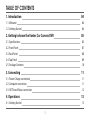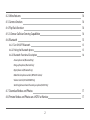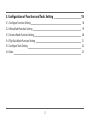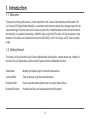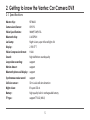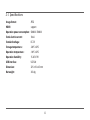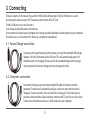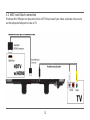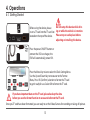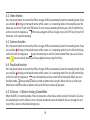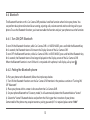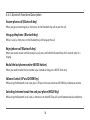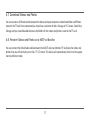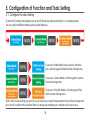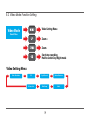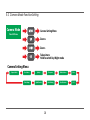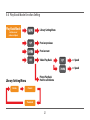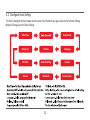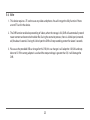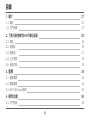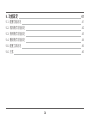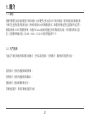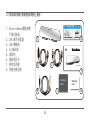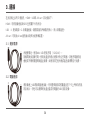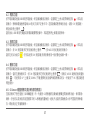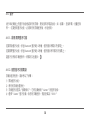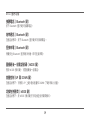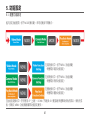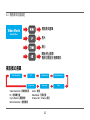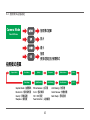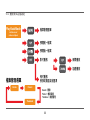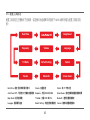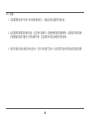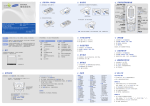Download Vantec Motion Master User`s manual
Transcript
USER’S MANUAL TABLE OF CONTENTS 1. Introduction 04 1-1. Welcome 04 1-2. Getting Started 04 2. Getting to know the Vantec Car Camera DVR 05 2-1. Specifications 05 2-2. Front Panel 07 2-3. Back Panel 08 2-4. Top Panel 09 2-5. Package Contents 10 3. Connecting 11 3-1. Power/Charge connection 11 3-2. Computer connection 11 3-3. HDTV and AVout connection 12 4. Operations 13 4-1. Getting Started 13 1 4-2. Video features 14 4-3. Camera function 14 4-4. Play Back function 14 4-5. G-Sensor-Collision Sensing Capabilities 14 4-6. Bluetooth 15 4-6-1. Turn ON/OFF Bluetooth 4-6-2. Pairing the Bluetooth phone 4-6-3. Bluetooth Functional Description 15 15 16 Answer phone call (Bluetooth Key) Hang up the phone (Bluetooth key) Reject phone call (Bluetooth key) Redial the last phone number (MENU OK button) Volume Control (UP and DOWN Key) Switching between hands free and your phone (MODE Key) 4-7. Download Videos and Photos 17 4-8. Preview Videos and Photos on a HDTV or Monitor 17 2 5. Configuration of Function and Tools Setting 18 5-1. Configure Function Setting 18 5-2. Video Mode Function Setting 19 5-3. Camera Mode Function Setting 20 5-4. Play Back Mode Function Setting 21 5-5. Configure Tools Setting 22 5-6. Note 23 3 1. Introduction 1-1. Welcome Thank you for choosing the Vantec Car Rear View Mirror with Camera Video Recorder and Bluetooth. This Car Camera DVR (Digital Video Recorder) is an excellent multi-function device that is design to provide safe video recording of real time event on the road using the Built-in Video Recorder and hands free Bluetooth functionality. It is capable of recording in 1080 HD video using H.264. The built-in G Sensor provides shock detection. This device uses Standard interface like USB, HDMI, 12/24V Car Charger, and TF card to simplify usage. 1-2. Getting Started The Vantec Car Rear View Mirror with Camera Vide Recorder functionality is broken down into 4 modes of function. They are Video mode, Camera mode, Playback mode and Bluetooth function. Video Mode : Recording of video using the mounted video camera. Camera Mode : Take still picture using the mounted camera. Playback Mode : Review recorded videos/photos taken using the Video Camera. Bluetooth Function : Provide hand free use of phone paired to the Bluetooth 4 2. Getting to know the Vantec Car Camera DVR 2-1. Specifications Master chip : Camera Lens/Sensor : Video Specifications : Bluetooth chip : Led Lamp : Display : Video Compression format : Sound : Loop video recording : Motion detect : Bluetooth phone call display : Synchronous voice record : Collision sensor : Night vision : Battery : TF type : NT96632 OV9712 1080P, 720P, VGA LI-85SPK01 Night vision, super infrared lights X4 2.7HD TFT H.264 high-definition sound quality support support support support 3D tri-axial collision detection IR super LED x4 high-quality built-in rechargeable battery support TF 32G (MAX) 5 2-1. Specifications Image format : HDMI : Operation power consumption : Static electric current : Standard voltage : Storage temperature : Operation temperature : Operation humidity : USB interface : Dimension : Net weight : JPEG support 500MA~700MA 10uA DC 5V -20℃~60℃ -10℃~60℃ 15-65% RH USB 2.0 325 x 92 x 45 mm 343.4g 6 2-2. Front Panel Bluetooth – The multi-function buttons serves as an ON/OFF for Bluetooth capability, accept, hang up, reject calls, and transfer to phone functions. Scroll UP – Directional function to scroll through the menu, Zoom in, previous view. Scroll DOWN – Directional function to scroll through the menu, Zoom out, next view. 7 2-3. Back Panel Reset Button – The reset button will cause the device to default all setting back to factory default setting. Camera – This Camera serve as a video camera and still (photo) picture camera. The camera can be adjusted to limited angle to record videos. The camera also comes with infrared light for night video. Rubber Suction Cap – This suction Cap works on Rearview Mirror Clip – The two springs loaded clip Speaker – The integrated speaker is capable of playing back recorded sound within close proximity and serve as a Bluetooth speaker when paired with the mobile phone. Microphone – The integrated Microphone is capable of recording sound within close proximity and serve as a Bluetooth Microphone when paired with the mobile phone. conjunction with the Rearview Mirror clip to further secure the device to your car rear view mirror. serve as clamp to secure this device to the existing rear view mirror with the aid of Rubber Suction Cap (10). 8 2-4 Top Panel Micro HDMI Port – Use for playback videos/photos. This requires an optional HDMI cable to connect to a TV for viewing. Mini USB Ports – This Mini USB Port serve two purposes. It TF Card Slot – TF card slot for storing videos and photos by Audio/Video Port – This port is use to playback using the provided Audio/Video Cable for playback on TV. is use for charging/Powering this device or for connecting to a computer system to retrieve video/photos. Camera. Maximum capacity is 32GB card. 9 2-5 Package Contents 1. Motion Master-Motion Detection Car Recorder 2. USB Car Charger 3. USB Cable 4. AV Output Cable 5. Cleaning Cloth 6. Warranty Card 7. User’s Manual 8. Installation Guide 8 1 2 3 USER’S MANUAL 7 Cleaning Cloth 4 5 10 Warranty Card 6 3. Connecting There are 3 ports on this device. They are Mini HDMI, USB and AVout port. The Mini HDMI port is use for connecting this device to your HDTV to preview the content of the TF card. The Mini USB port serves two functions: 1) to charge and provide power to the device; 2) to connect this device to your computer for viewing and downloading the videos/photos to your computer. The AVout port is use to connect this device to a composite video device. 3-1. Power/Charge connection To power and charge the device Lithium battery, connect the provided USB charger adapter (12V/24V) to the device Mini USB port. This will automatically power ON the device and start charging. Please use only the provided charger, other charger may not provide the correct voltage and may damage this device. 3-2. Computer connection To connect the device, connect the provided USB cable to the device and the computer. The device will automatically display a menu to select either the Mass Storage or Camera selection. You can select Mass Storage, this will enable you to preview or download the videos or photos stored on the TF card. You can also select Camera to use the device camera as a USB camera for your computer. 11 3-3. HDTV and AVout connection The device Mini HDMI port can be used to link to a HDTV for preview of your videos and photos. You can also use the composite AVout port to view on TV. 12 4. Operations 4-1. Getting Started Do not setup this device while drivBefore using the device, please insert a TF card into the TF card slot ing or while the vehicle is in motion. Please stop at a safe place before located on the top of the device. adjusting or installing this device. Press the power ON/OFF button or connect the USB car charger, the DVR will automatically power ON. Press the Menu Key twice to select the Tools Setting Menu. Use the Up and Down Key to maneuver to the Format Menu, Press OK (Confirm) selection to format the TF card to get it ready for use. Select OK to format the TF card. If you have important data on the TF card, please back up the data before you use the format function to erase and reformat the TF card. Once you TF card have been formatted, you are ready to set the Video/Camera for recording or taking still picture. 13 4-2. Video feature Press the power button or connect the USB car charger, DVR will automatically enter the recording mode. If you see a red dot blinking on the top left corner of the screen, it is in recording mode. In the recording state the videos are save in the TF card in AVI file format. To start or pause recording function, press the OK (confirm) key and it will switch to stop/pause. When you unplug the USB car charger or press ON/OFF key (2) to turn off the device, it will stop the recording. 4-3. Camera function Press the power button or connect the USB car charger, DVR will automatically enter the recording mode. If you see a red dot blinking on the top left corner of the screen, it is in recording mode. Press the OK (confirm) key and it will switch to stop/pause, press the mode key to switch to Camera mode. When you are in Camera mode, you can take still picture just like any digital camera using the OK key. 4-4. Play Back function Press the power button or connect the USB car charger, DVR will automatically enter the recording mode. If you see a red dot blinking on the top left corner of the screen, it is in recording mode. Press the OK (confirm) key and it will switch to stop/pause, press the mode key twice to switch to Play Back mode. When you are in Play Back mode, Browse and play back any videos or photos take using this device. You can use the Up or Down key to select the videos or photos and use the OK key to select and play back. 4-5. G-Sensor - Collision Sensing Capabilities When the DVR is in recording mode, if the unit encounter a shock (like a vehicle collision), the built-in G-Sensor will automatically start the collision sense. It will preserved and secure the video file. You can change the sensitivity of the G-Sensor in the Video Setting menu. 14 4-6. Bluetooth The Bluetooth function on this Car Camera DVR provide a hand free function when link to your phone. You can perform basic phone function like answering, rejecting calls, volume control and transferring call to your phone. To use the Bluetooth function, you have to enable the function and pair your phone to use the function. 4-6-1. Turn ON/OFF Bluetooth To turn ON the Bluetooth function, while Car Camera DVR is in VIDEO MODE, press and hold the Bluetooth key for 2 seconds, the Bluetooth icon will show on the Display Screen of the Car Camera DVR. To turn OFF the Bluetooth function, while Car Camera DVR is in VIDEO MODE, press and hold the Bluetooth key for 2 seconds, the Bluetooth icon will no longer displayed on the Display screen of the Car Camera DVR. When the Bluetooth function is turn ON but it is not paired with a phone, it will display a Gray icon 4-6-2. Pairing the Bluetooth phone To Pair your phone to the Bluetooth, follow the simple steps below: 1) Turn ON the Bluetooth functions on the Car Camera DVR mention in the previous section on “Turning ON/ OFF Bluetooth”. 2) Place your phone within a meter in distance from the Car Camera DVR. 3) Set your phone Bluetooth to “Discovery mode”, it will automatically detect the Bluetooth device “Vantec” 4) Select the “Vantec” Bluetooth device and perform the Pairing per the instruction of your phone. Some model of the phone may require to enter a pairing password, If it is required, please enter “0000” 15 4-6-3. Bluetooth Functional Description Answer phone call (Bluetooth key) When you get an incoming call, a short press on the Bluetooth key will answer the call. Hang up the phone (Bluetooth key) While in a call, a short press on the Bluetooth key will hang up the call. Reject phone call (Bluetooth key) When you cannot answer and like to reject a call, press and hold the Bluetooth key for 3 seconds when it is ringing. Redial the last phone number (MODE button) When you need to redial the last number a pass broadcast long press MODE (Enter key). Volume Control (UP and DOWN Key) While using the Bluetooth in call state, press UP key to increase volume and DOWN key to decrease volume. Switching between hands free and your phone (MODE Key) While using the Bluetooth in call state, a short press on the MODE key will switch between device and phone. 16 4-7. Download Videos and Photos You can connect a USB connection between the device and your computer to download Videos and Photos stored in the TF card. Once connected you should see a selection for Mass Storage or PC Camera. Select Mass Storage and you should be able to browse the folders for the videos and photos saved on the TF card. 4-8. Preview Videos and Photos on a HDTV or Monitor You can connect the Video/Audio cable between the AVOUT and your Monitor/TV to display the videos and photos that you will normally see on the 2.7” LCD screen. This device will automatically enter in to the supplementary Monitor mode. 17 5. Configuration of Function and Tools Setting 5-1. Configure Function Setting To enter the Function Setting Menu, turn on the DVR and stop video recording if it is in recording mode. You can switch to different mode by pressing the Mode key. If you are in Video Mode, when you press the Menu key, it will bring up the Video Function Setting menu. If you are in Camera Mode, it will bring up the Camera Function Setting menu. If you are in Play Back Mode, it will bring up the Play Back Function Setting menu. Within the Function Setting you can Press Up or Down key to select the parameters that you like to change and press the OK to confirm the selection. When all settings are complete, press the Menu key twice to exit. 18 5-2. Video Mode Function Setting Video Setting Menu Video Mode Record Video Zoom + Zoom Start/stop recording Hold to switch Day/Night mode Video Setting Menu Video Resolution EV Cyclic Record Motion Detection G Sensor Set Date Stamp Audio 19 5-3. Camera Mode Function Setting Camera Mode Camera Setting Menu Take Still Picture Zoom + Zoom Take picture Hold to switch Day/Night mode Camera Setting Menu Capture Mode Resolution Quality EV Sharpness White Balance Color Date Stamp Quick Review Anti-Shaking Face Detection ISO 20 5-4. Play Back Mode Function Setting Play Back Mode Library Setting Menu List libraries of videos and phots Preview previous Preview next Video Play Back << Speed >> Speed Photo Play Back Hold to set Volume Library Setting Menu Delete Protect Thumbnail 21 5-5. Configure Tools Setting The Tools Setting for all three modes are the same. Press the Menu key again while in the Function Setting Mode will bring you to the Tools Setting. Date/Time Beep Sound Frequency Volume Language TV Mode Default Setting Format Version Bluetooth Screen Savers 22 5-6. Note 1. This device requires a TF card to save any videos and photos. You will not get the fully function if there are not TF card in the device. 2. The DVR function enable loop recording of videos, when the storage is full, DVR will automatically record newer content and overwrite the older file. During the overwrite process, there is a blind spot (unrecorded) for about 3 seconds. During this blind spot the DVR will stop recording content for about 3 seconds. 3. Please use the provided USB car charge for this DVR, this car charger is will adapt the 12V/24V and step down to 5V. If the wrong adapter is used and the output voltage is greater than 5V, it will damage the DVR. 23 目錄 1. 簡介 27 1-1. 歡迎 27 1-2. 入門指南 27 2. 了解凡達克車用DVR行車紀錄器 28 2-1. 規格 28 2-2. 前面板 30 2-3. 後面板 31 2-4. 上方面版 32 2-5. 包裝內容 33 3. 連接 34 3-1. 連接電源 34 3-2. 電腦連線 34 3-3. HDTV 與 AVout 連線 35 4. 操作功能 36 4-1. 入門指南 36 24 4-2. 視訊功能 37 4-3. 拍照功能 37 4-4. 播放功能 37 4-5. G-Sensor-碰撞感應功能(保存緊急視訊) 37 4-6. 藍牙 38 4-6-1. 啟用/關閉藍牙功能 4-6-2. 配對藍牙功能電話 4-6-3. 藍牙功能 38 38 39 接聽電話 (Bluetooth 鍵) 結束通化 (Bluetooth 鍵) 拒接來電 (Bluetooth 鍵) 重播最後通話號碼 (MENU OK 鍵) 音量控制 (UP 和 DOWN 鍵) 切換免持聽筒模式 (MODE 鍵) 4-7. 下載視訊與照片 40 4-8. 在HDTV或顯示器上播放視訊/照片 40 25 5. 功能設定 41 5-1. 配置功能設定 41 5-2. 視訊模式功能設定 42 5-3. 拍照模式功能設定 43 5-4. 播放模式功能設定 44 5-5. 配置工具設定 45 5-6. 注意 46 26 1. 簡介 1-1. 歡迎 感謝您購買凡達克後視鏡型行車紀錄器。此款優秀之多功能DVR 行車紀錄器,使用內建視訊鏡頭紀錄 行車安全並提供藍芽服務功能,影像則採用H.264影像壓縮格式,錄製的影像品質佳且檔案不佔空間, 最高能錄製 1080P高畫質影像。內建的G-Sensor能偵測碰撞並同步開啟視訊功能,保存緊急事故之視 訊。支援標準傳輸介面;如USB、HDMI、12/24V車用充電器和TF卡。 1-2. 入門指南 凡達克行車紀錄器內建四種功能模式。分別為視訊模式、拍照模式、播放模式和藍芽功能。 視訊模式:使用內建鏡頭錄製影像。 拍照模式:使用內建鏡頭拍攝相片。 播放模式:撥放錄製影像/照片。 手機連接藍牙:提供手機連接藍牙功能 27 2. 了解凡達克車用行車紀錄器 2-1. 規格 晶片組 : 視訊鏡頭/感應器 : 影像規格 : 藍牙晶片 : Led 燈 : 螢幕 : 視訊壓縮格式 : 音效 : 循環視訊錄影 : NT96632 OV9712 1080P, 720P, VGA LI-85SPK01 四顆紅外線夜視燈,夜間拍攝效果更佳 2.7吋高畫質TFT螢幕 H.264 高清晰音質 支援 動態偵測 : 藍牙電話顯示 : 同步語音記錄 : 碰撞感應器 : 夜視功能 : 電池 : TF 類型 : 支援 支援 支援 3D 三軸碰撞檢測 LED x4 鋰電池 最大支援到32G TF card 28 2-1. 規格 圖像格式 HDMI : 電流消耗 靜態電流 標準電壓 存儲溫度 操作溫度 操作濕度 USB 介面 : : : : : : : : 產品尺寸 : 淨重 : JPEG 支援 500MA~700MA 10uA 直流 5V -20℃~60℃ -10℃~60℃ 15-65% RH USB 2.0 325 x 92 x 45 mm 343.4g 29 2-2. 前面板 2.7”螢幕 2.7”液晶顯示器整合至後照鏡內,在關閉的情況下仍然能當成後照鏡使用。 開關鍵 開關鍵能打開或關閉設備。關閉時,將會停止所有的功能,同時也包含 連接藍牙設備的功能。電源的部分亦可藉由USB連接提供電力。 Bluetooth 藍牙 多功能按鍵為開啟關閉藍牙的功能,接受、掛斷、拒絕來電。 Scroll UP 向上鍵 向上捲動功能/放大/上一張圖。 Scroll DOWN 向下鍵 模式鍵 主選單按鈕允許您以 3 種不同模式之間切換。 視訊模式 > 拍照模式 > 播放模式 向下捲動功能/縮小/下一張圖。 確定鍵 (確認/開始/暫停) 功能表鍵 此多功能按鍵能執行不同功能的設置或功能。主要是為了確認選擇、 啟動視訊錄影、拍照或暫停視訊錄影。 包含的兩種功能。如果只按一次,顯示功能設置功能表。 範例: 如果您在視訊模式下,它將顯示視訊設置。如果您是在拍照 模式下會顯示拍照設置。最後,如果您是在播放模式下,它將顯示播 放設置。 如果您再次按功能表鍵,它將顯示此設備相關的工具設置。 30 2-3. 後面板 重置按鍵 廣角鏡頭 將設備回復到出廠的設定值。 此鏡頭提供視訊和拍照功能,可自由調整角度並錄製影像。搭配紅外線 功能,使夜間拍攝畫面能更加清晰。 橡膠吸盤 彈簧夾具 與原本的後照鏡做結合,保護原本的後照鏡。 提供兩個後視鏡夾,配合橡膠吸盤,無需工具即可將裝置緊密穩固,不 輕易掉落。且適用於任何車款的後照鏡。 喇叭 麥克風 能撥放所錄製的影像聲音,與手機連結時亦能當成藍牙喇叭使用。 內建的麥克風除了能記錄周遭的聲音,亦能與手機配對後,做為藍牙 麥克風使用。 31 2-4. 上方面版 C 型 Mini HDMI Mini USB插孔 使用HDMI 傳輸線連結到HDTV,觀賞錄製的影像與照片。 兩用的Mini USB插孔。提供電源,及連接電腦來檢視所錄製的影片/ 照片。 TF卡插孔 聲音/影像 插孔 用於存儲影像和照片的 TF卡插孔。最高支援到 32 GB。 將錄製的聲音/影像連接到電視上播放。 32 2-5 將錄製的聲音/影像連接到電視上播放。 1. Motion Master-震動感應 行車紀錄器 2. USB 車用充電器 3. USB 傳輸線 4. AV 輸出線 5. 清潔布 6. 維修保固卡 7. 使用說明書 8. 快速安裝指南 8 1 2 3 USER’S MANUAL 7 Cleaning Cloth 4 5 33 Warranty Card 6 3. 連接 在此設備上共有3個插孔。HDMI、USB和 AV out。其功能如下: HDMI:可將設備連接到HDTV並預覽TF卡的內容。 USB :1. 提供電源。2. 與電腦連接,觀看或儲存所錄製的影片、照片到電腦裡。 AV out:可用此AV out插孔輸出到多功能影像裝置。 3-1. 連接電源 內建鋰電池,使用Mini USB 提供充電 (12V/24V)。 設備開啟後自動充電。使用此產品時務必使用內附之充電器,其他充電器可能 會造成不穩的電壓導致產品損壞。如使用其它配件造成產品損壞需自行負責。 3-2. 電腦連線 將設備連上USB再與電腦連接後,您可選擇儲存或預覽產品在TF卡上所保存的視 訊及相片。您也可以選擇將此產品當成您電腦的USB 視訊設備。 34 3-3. HDTV 與 AVout 連線 您可使用Mini HDMI將所錄製的影像和照片連接到HDTV上做預覽觀賞。也可以使用AV out連上電視觀看。 35 4. 操作功能 4-1. 入門指南 在開始使用設備之前,請先插 入TF記憶卡到本裝置上方的TF 卡插槽。 在車輛行駛過中不宜安裝此設備,欲 調整或安裝此產品之前請停靠安全的 地方,避免危險。 按下 ON/OFF 按鈕或連接USB 車用電源,本裝置將會自動 開啟。 按兩次 MENU 鈕以選擇 Tools Setting Menu,利用 Up 和 Down 鈕選擇格式化選項,按下 OK 鈕以確 認進行格式化,格式化之後的TF卡將可正常使用。 如果您在 TF 記憶卡上有重要的資料,請先行備份。 一旦格式化您的TF記憶卡,就能開始儲存所錄製視訊及相片。 36 4-2. 視訊功能 按下電源鍵或連接USB車用充電器後,將自動啟動視訊模式。當螢幕左上角出現閃爍的紅點 ,即為視 訊模式。影像錄製後會將檔案(AVI格式)存到TF記憶卡中。若要啟動或暫停錄音功能,請按 OK (確認鍵), 將切換到停止/暫停 。 當你拔出 USB 車用充電器或按電源鍵關閉設備時,本裝置將停止錄製視訊影像。 4-3. 拍照功能 按下電源鍵或連接USB車用充電器後,將自動啟動視訊模式。當螢幕左上角出現閃爍的紅點 訊模式。按 OK (確認鍵)和它將切換到停止/暫停 ,按 MODE 則切換到拍照模式。 當你在照片功能中 ,您可以使用 OK (確認鍵)拍照就像使用一般的數位相機一樣。 ,即為視 4-4. 播放功能 按下電源鍵或連接USB車用充電器後,將自動啟動視訊模式。當螢幕左上角出現閃爍的紅點 ,即為視 訊模式。當你在撥放模式中,按 OK (確認鍵)和它將切換到停止/暫停 ,按兩次 MODE 鍵則切換到播放 模式 。 可使用向 UP (上鍵)或 DOWN (下鍵)選擇的此設備所錄製影像或照片,然後按下 OK (確認鍵)選 擇並播放。 4-5. G-Sensor-碰撞感應功能(保存緊急視訊) 在視訊模式下發生碰撞(如車輛碰撞)時,內建的 G-感應器將自動偵測撞擊並開啟錄影功能,保存緊急 錄影。您也可以更改視訊設置選項中的 G-感應器的靈敏度,避免不必要的晃動造成太多不重要的影像儲 存,導致無法正常循環錄影。 37 4-6. 藍牙 此行車紀錄器上的藍牙功能連結到您的手機,提供基本的電話功能。如:接聽、 拒接來電,音量控制 等…。若要使用藍牙功能,必須與您的手機配對後,才能使用。 4-6-1. 啟用/關閉藍牙功能 若要開啟藍牙功能,按住Bluetooth(藍牙鍵) 2秒鐘,藍牙圖示將顯示於螢幕上。 若要關閉藍牙功能,按住Bluetooth(藍牙鍵) 2秒鐘,藍牙圖示將不顯示於螢幕上。 當藍牙沒有與手機配對時,將顯示灰色圖示。 4-6-2. 配對藍牙功能電話 手機與藍牙配對,請參考以下步驟: 1) 2) 3) 4) 開啟藍牙功能。 將您的手機放置附近。 手機藍牙設置為 ” 搜尋模式 ”,它將自動檢測 ” Vantec ” 的藍牙設備。 選擇 ” Vantec ” 藍牙設備,與您的手機配對。預設密碼為 ” 0000 ” 38 4-6-3. 藍牙功能 接聽電話 ( Bluetooth 鍵) 按下 Bluetooth (藍牙鍵)可接聽電話。 結束通話 ( Bluetooth 鍵) 在通話狀態中,按下 Bluetooth (藍牙鍵)即可掛斷電話。 拒接來電 ( Bluetooth 鍵) 持續按住 Bluetooth (藍牙鍵)3秒鐘,即可拒接來電。 重播最後一組電話號碼 ( MODE 鍵) 長按 MODE (模式鍵),可重播最後一組電話。 音量控制 (UP 與 DOWN 鍵) 在通話狀態下,可使用 UP (上鍵)增加音量和 DOWN (下鍵)來減小音量。 切換免持聽筒 ( MODE 鍵) 在通話狀態下,按 MODE (模式鍵)於可切換至免持聽筒模式。 39 4-7. 下載視訊與照片 您可以使用電腦連接USB與設備連線,並下載存儲在TF卡中的視訊及照片。連結成功後,就能使用存儲裝 置或數位鏡頭。選擇存儲裝置,您可以流覽TF記憶卡上的視訊和照片。 4-8. 在HDTV或顯示器上播放視訊/照片 透過 AV輸出線連接至您的螢幕顯示器,本裝置將會自動轉換成擴充顯示模式,您將可透過螢幕直接觀看 錄製的影片或照片。 40 5. 功能設定 5-1. 配置功能設定 進入設定功能選項,按下MODE(模式鍵)。即可切換到不同模式。 在視訊模式中,按下MENU (功能表鍵) ,將會顯示視訊功能設定。 在拍照模式中,按下MENU (功能表鍵) ,將會顯示拍照功能設定。 在撥放模式中,按下MENU (功能表鍵) ,將會顯示播放功能設定。 在功能設定模式中,您可使用 UP (上鍵)、 DOWN (下鍵)與 OK (確認鍵)來選擇欲修改的項目,修改完成 後,按兩次 MENU (功能表鍵)離開功能設定模式。 41 5-2. 視訊模式功能設定 視訊模式選單 Video Mode Record Video 放大 縮小 開始/停止錄影 長按切換至日/夜間模式 視訊模式選單 Video Resolution EV G Sensor Set Video Resolution : 影像解析度 EV : 影像曝光值 Cyclic Record : 循環錄影 Motion Detection : 動態檢測 Cyclic Record Motion Detection Date Stamp Audio Audio : 錄音 Date Stamp : 日期紀錄 G Sensor Set : G Sensor 設定 42 5-3. 拍照模式功能設定 Camera Mode 拍照模式選單 Take Still Picture 放大 縮小 拍照 長按切換至日/夜間模式 拍照模式選單 Capture Mode Resolution Quality EV Sharpness White Balance Color Date Stamp Quick Review Anti-Shaking Face Detection ISO Capture Mode : 拍照模式 Resolution : 相片解析度 Quality : 影像品質 Sharpness : 銳利度 White Balance : 白平衡 Color : 色彩效果 ISO : ISO 設定 Face Detection : 人臉偵測 43 Anti-Shaking : 防手震 Quick Review : 快速檢視 Date Stamp : 日期紀錄 5-4. 播放模式功能設定 Play Back Mode 檔案管理選單 List libraries of videos and phots 預覽前一檔案 預覽後一檔案 影片播放 倒帶播放 加速播放 相片播放 長按切換至設定選項 檔案管理選單 Delete Protect Delete : 刪除 Protect : 檔案保護 Thumbnail : 縮圖管理 Thumbnail 44 5-5. 配置工具設定 配置工具設定在三種模式下皆相同,當在模式功能選單中再度按下 MENU 鍵即可進入配置工具設定頁 面。 Date/Time Beep Sound Frequency Volume Language TV Mode Default Setting Format Version Bluetooth Screen Savers Date/Time : 設定 日期/時間 顯示格式 Volume : 音量設定 Format : 將 TF 卡格式化 Auto Power OFF : 可設定於X分鐘後自動關機 Frequency : 支援 50Hz 或 60Hz Screen Savers : 設定螢幕保護畫面啟動時間 Beep Sound : 提示音開/關 TV Mode : 支援 NTSC 或 PAL Bluetooth : 藍牙裝置相關設定 Language : 選擇顯示語言 Default Setting : 恢復至原廠預設值 Version : 確認本裝置韌體版本 45 5-6. 注意 1. 本裝置需要利用TF記憶卡來記錄影像與照片,請配合使用以獲得完整功能。 2. 此裝置採用循環視訊錄影功能,當記憶卡滿載時,自動會將較舊的檔案刪除,以便儲存新的檔案。 於循環儲存過程中會有三秒的緩衝時間,在這期間內將無法錄製任何的影像。 3. 使用本商品時務必使用內附之配件,勿自行使用其它配件,如使用其它配件將可能造成商品損壞。 46 www.vantecusa.com