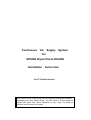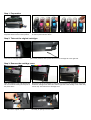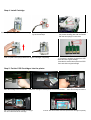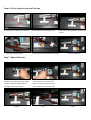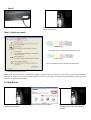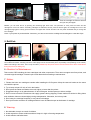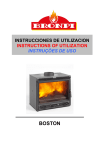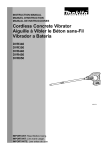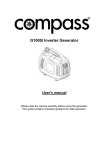Download Continuous Ink Supply System for EPSON Stylus Photo DX4450
Transcript
Continuous Ink Supply System for EPSON Stylus Photo DX4450 Installation Instruction For ST Prefilled Version This Version of the Continuous Ink Flow System comes with Prefilled Cartridges and Auto Reset Chips. You just need to fill the Reservoir bottles and print! The whole operation is very easy. It’s really an effective tool to save your money. CIS for Epson Stylus DX4450 Instruction Thank you for purchasing AT Continuous Ink Supply System. We appreciate your support and will try our best to make your experience with our products a pleasant one. Printing has been a different experience ever since you installed AT Continuous Ink Supply system on your own printer. Just imagine being able to print without regard to the ink level in those expensive little cartridges. Please take your time installing AT Continuous Ink Supply system. Do not remove your old cartridge until you have the AT CIS system primed and ready to install (to prevent the drying of heads). In addition, make sure you are getting perfect nozzle checks before installing the AT CIS system. The AT CIS system won’t be able to work properly if the nozzles are previously clogged. Most people get a perfect nozzle check the first time after installing the AT Continuous Ink Supply system; others may need to run two or three cleaning cycles or let the printer sit for a while before they get the perfect results. You are welcomed to use continue Ink Supply System which will greatly reduce your cost. And it is the ideal products suiting for Color Inkjet Printer. Please look over the instruction carefully before using it, which will make you use this system easily, safely and stably. 1. General Guide 1、Components a、CIS System 1set d、Standby Refill Kit 4pcs b、Air Filters 4pcs e、Instruction CD 1pc c、Support Arm 1set 2、Opening box inspection a、Check whether all the accessories are ready before installing. b、Check whether there's the leakage of the CISS, whether some tubes have been separated from the CISS 2. Printer Testing 1) Check whether the printer is in normal condition, like mechanical status, lubrication status etc. 2) Print testing lines to ensure the printing head is good condition. 3) Print pictures to see whether the printing image is good or not.. Please use this CIS System easily, it will not reduce or raise the accurateness of the printer. If the testing result is abnormal, please consult the local dealer for this products. 3. Installation Procedures Step 1: Preparation Put the CISS on the right side of the printer. and place all the tubes at correct position. Pull out the small rubber plug from the air hole as picture shown above. Place 6pcs of air filters into air holes, Step 2: Take out the original cartridges Press the ink-changing button pull out the power line of the printer and move the cartridge-car to the right side. Step 3: Remove the cartridge cover Open the cartridge cover to 60 degree and use a screwdriver inserting into the joint as the picture show. Take out the original cartridge Remove the clip of the cartridge by continually circumvolving the screwdriver clockwisely and lift the cartridge at the same time until the right side of the cartridge cover break away from its clip. Then take out the cartridge cover. Get ready for putting in the new CISS Step 4: Install Cartridge Place original cartridge above CIS Cartridge. Press cartridge down until it is locked Make sure the top and bottom chip contacts by the circled clips. (as picture showing) are well connected with the two springs on the cover Push it upside until springs fitted with original cartridges completely. ① reset button. ② switch. If the switch is turned to up place,then CISS should work with original cartridge. If the switch is turned to down palce, then CISS Can’t work without original cartridge. Step 5: Put the CISS Cartridges into the printer Move the cartridge-car to the left side Make the cartridge round the printer cover as above show Put in the special cartridge of CISS according to the color mark and lock the cartridge. the original position Move the cartridge-car back to A sound “Da” will be heard when the clip locks the cartridge completely Step 6: Fix the Support Arm and Tube line Fit the support arm like the picture shown Tube goes through the Clip. Fix the balance arm on the support arm. Fix the tube on the support arm as the above picture Clip the tube on the tubing holder by claspers. Finish the installation Step 7: Adjust Tube Line Adjust the tube length and move the cartridge car. Insure there's plenty length Stimulate the move of the cartridge car. Insure there will no block when the of tube to make the cartridge cart can tubes moving with cartridge car and thoroughly move to the left side. abnormal phenomena for the printer. Too long Twist Adjustment is finished. Perfect Step 8: Connect the power cord. Turn on the power and check whether the printer can work well. Step 9: Check the nozzle Nozzle is ok Print test lines. If it is OK, then you can begin using. Broken Lines If there is broken lines, then pls clean the printer head. Enter Checking Nozzle Panel Broken lines may be caused by air entering the nozzles. If there is still some broken lines after cleaning printer head repeatedly, especially for single color, then you can leave the printer for about 1 hour. Then the broken lines may disappear. If there is still such problem, then pls contact local dealer. 4. Chip Reset When the ink-lacking light flashes and windows screen shows need to replace new cartridge Pls press ink-changing button and cartridges will move to ink-changing position. Press chip resetting button. Press ink-changing button again Then the cartridge are reset to full level and you can print again. Besides, you can reset the ink by pressing the ink-lacking light three times. The procedure is: First, press the button and the cartridge-car moves out and the ink-lacking cartridges are indicated; second, press the button again, the cartridge-car move to the cartridge-changing place. Thirdly, press the button once again after several seconds. Then the printer will default that you change the new cartridges. Note: If your printer is produced after June 2007, you have to remove the cartridge and install again to reset the Chips. 5. Refill Ink Please pay attention to the ink level in the reservoirs; if the ink level is below 1CM as the picture shown above, please use refill kits to fill ink into Reservoir bottles. Carefully pull out the rubber plugs from the ink refill holes (There is possibility of ink spattering. Pls be careful.) Refill ink according to the colors. Then re-cap the rubber. (Please keep the printer and the reservoir bottles at the same horizontal line during the process of refilling ink.) 6. Attention for Maintenance: Take out the CISS including the inner cartridges and other components. Then remove support arm from printer, and re-install original cartridges. Please inquire local dealer before sending to maintenance. 7. Notice: 1. Please don’t take out cartridge at random after installing the CIS system. Keep the reservoir bottles on the same level with the printer. 2. Try to keep at least 1/2 inch of ink in the bottles. 3. Don’t place the Reservoir Bottles too much higher or lower than the printer. 4. Suggested using in a dry place between 15 and 35 degree. Avoid exposure to direct sunlight. 5. Don’t reverse or lean the continuous ink supply systems during shipping. Please make sure all the ink filling holes and ventilation holes are closed tightly during transportation. Otherwise, the ink may leak. 6. Don’t sway the cartridge frequently. It may cause ink leakage. 7. Don’t pull out the connector of cartridge and don’t tear off adhesive tape at the bottom of cartridge. 8. Warning: 1. Not drinkable; keep it out reach of children. 2. Avoid exposure to direct sunshine and don’t keep it in high or freezing temperature. 3. Avoid collision and fallen down.