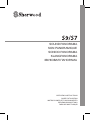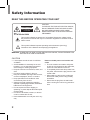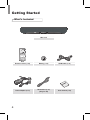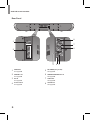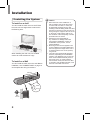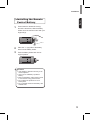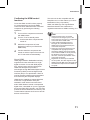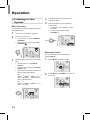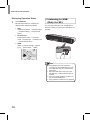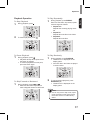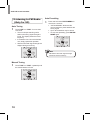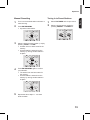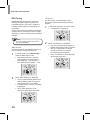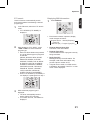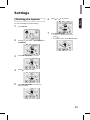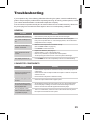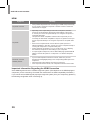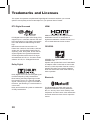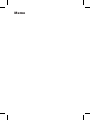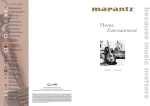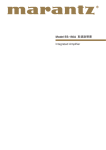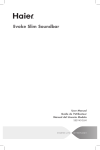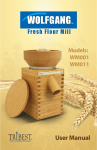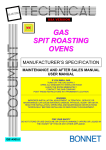Download Sherwood S7 Operating instructions
Transcript
SOUND PANORAMA SON PANORAMIQUE SONIDO PANORAMA KLANGPANORAMA ЗВУКОВАЯ ПАНОРАМА OPERATING INSTRUCTIONS GUIDE D’UTILISATION INSTRUCCIONES DE FUNCIONAMIENTO BEDIENUNGSANLEITUNG РАБОЧАЯ ИНСТРУКЦИЯ Safety Information READ THIS BEFORE OPERATING YOUR UNIT CAUTION RISK OF ELECTRIC SHOCK DO NOT OPEN CAUTION TO REDUCE THE RISK OF ELECTRIC SHOCK, DO NOT REMOVE FRONT OR BACK COVER. NO USER-SERVICEABLE PARTS INSIDE. REFER SERVICING TO QUALIFIED SERVICE PERSONNEL. This symbol indicates the presence of uninsulated "dangerous voltage" within the product's enclosure that may be of sufficient magnitude to constitute a risk of electric shock. This symbol indicates important operating and maintenance (servicing) instructions in the literature accompanying the appliance. WARNING: TO REDUCE THE RISK OF FIRE OR ELECTRIC SHOCK, DO NOT EXPOSE THIS APPLIANCE TO RAIN OR MOISTURE. CAUTION •• Leave space around the unit for sufficient ventilation. •• Avoid installation in extremely hot or cold locations, or in an area that is exposed to direct sunlight or heating equipment. •• Keep the unit free from moisture, water, and dust. •• Do not let foreign objects in the unit. •• Keep the ventilation openings clear of items, such as newspapers, linens, or curtains. •• Keep open flame from candles or other sources away from the unit. •• Observe the local regulations regarding disposal of packaging materials, exhausted batteries and old equipment. •• Do not expose the unit to dripping or splashing, or place objects filled with liquids such as vases. •• Do not let insecticides, benzene, or thinner come in contact with the unit. •• Never disassemble or modify the unit in any way. 2 Notes on the AC power cord and the wall outlet •• The unit remains connected to AC power as long as it is plugged into the wall outlet, even if the unit has been turned off. •• To completely disconnect this product from AC power, disconnect the plug from the wall socket outlet. •• When setting up this product, make sure that the AC outlet you are using is easily accessible. •• Disconnect the plug from the wall outlet when not using the unit for long periods of time. 2 Safety Information 4 Getting Started 4 What's Included 5 Parts Description English Table of Contents 8Installation 8 Installing the System 9 Installing the Remote Control Battery 10Connections 10 Subwoofer Connection 10 Connecting to HDMI Components 12 Connecting to Audio Components 13 Connecting the FM Antenna (Only for S9) 13 Power Connection 14Operation 14 Listening to Your System 16 Listening to USB (Only for S9) 18 Listening to FM Radio (Only for S9) 22 Listening to Music via Bluetooth (Only for S9) 23Settings 23 Setting the System 25Troubleshooting 27Specifications 28 Trademarks and Licenses 29Index 3 Getting Started What's Included Main unit 4 Remote control (1 ea) Battery (1 ea) HDMI cable (1 ea) Power adapter (1 ea) FM antenna (1 ea) (Only for S9) User manual (1 ea) Getting Started English Parts Description Front Panel 1 1 2 2 3 4 5 Sherwood BRAND 3 Power Button Press to turn the main unit on or turn off to standby mode. Display Panel Displays the current status of the main unit. 4 Volume Controller Adjusts the volume level. 5 USB Port (Only for S9) Connects a USB device. Input Selector Rotate to select an input source for playback. 5 S9/S7 3D Sound Soundbar Rear Panel 8 1 7 6 2 3 4 5 1 HDMI OUT See page 10. 5 FM TUNER (Only for S9) See page 13. 2 HDMI IN 1/2/3 See page 10. 6 SUBWOOFER PRE OUT 1/2 See page 10. 3 DC IN See page 13. 7 AUX IN R/L See page 12. 4 Power Switch See page 13. 8 OPTICAL IN See page 12. 6 Getting Started 5 ( USB ) Starts or pauses playback. 1 11 SEARCH.M ( FM TUNER ) Searches FM tuner stations. 2 10 ( USB ) Stops playback. 3 9 4 MO/ST ( FM TUNER ) Toggles between FM stereo and mono modes. / ( USB ) Skips to the next or returns to the previous file or track. 8 REPEAT ( USB ) Selects a repeat function. < RDS/ RDS > ( FM TUNER ) Tunes to the previous or next RDS station. 7 5 6 English Remote Control 6 7 8 RANDOM ( USB ) Selects random playback. SLEEP Sets a certain period of time for the main unit to be turned off. DIMMER Dims or brightens the display panel. / / / •• Selects a file, folder, or track for music files. •• Selects a setting option or menu. TUNE +/ TUNE Tunes to a desired FM station. 1 2 3 4 PRESET -/PRESET + Selects a preset FM station. SETUP Enters or exits the system setup menu. SURROUND Selects surround mode. ENTER/MEMO •• Confirms the selection. •• Stores a preset station. DISPLAY Displays the current status of the main unit. 9 MUTE Mutes or activates the sound. 10 INPUT SELECT VOLUME Adjusts the volume level. Selects an input source for play back. 11 ON/STANDBY Turns on the main unit or turn off to normal standby mode. 7 Installation Installing the System To Install on a shelf You can install the main unit on a shelf. Place the main unit at a height close to ear-level in the listening area. When installing the main unit, use a stable surface to avoid accidents or injury. To Install on a Wall You can install the main unit on the wall. Before installation, see "CONNECTIONS" on page 10 and complete the wiring connections. 600 mm 5 mm 10 mm 4-5 mm 8 Caution •• When the main unit is installed on a wall, its weight could cause the screws to come loose over time, or it may not be adequately supported by the wall, resulting in the unit falling. Make sure that the wall you intend to mount the unit on is strong enough to support it. Do not mount on plywood or soft surface walls. If you are uncertain of the wall quality, consult a professional for an advice. •• Sherwood is not responsible for any accidents or damage that result from improper installation, misuse or modification of the product, or from natural disasters. •• Mounting screws are not supplied. Use screws suitable for the wall material and that can support the weight of the unit. It is recommended to use 2 inch (50 mm) long screws. •• The main unit is magnetically shielded. However, depending on the installation location, color distortion may occur if the main unit is installed extremely close to the screen of the TV. If this happens, turn the main unit off, and turn it on after 15 minutes. If the problem persists, move the main unit further from the TV. Installation 1 Press inward to release the lock (1), and at the same time, slide the battery holder out of the remote control with your fingernail (2). 2 Place the "+" (top) side of the battery down into the battery holder. 3 Push the battery holder back into its original position. English Installing the Remote Control Battery Caution •• If the battery is placed incorrectly, it can cause explosion. •• Use only one CR2025 (3 V) lithium battery. •• Remove the battery if the remote control is not used for a long period of time. •• Do not leave the product in a hot or humid place. •• Do not handle and store the battery with metallic tools. 9 Connections Subwoofer Connection You can enjoy deep bass sounds by connecting an active subwoofer. Connecting to HDMI Components With HDMI, you can easily enjoy high quality sounds and images. The main unit plays audio from HDMI compatible products while also passing on the video signal to a HDMIconnected TV. 1 (RIGHT) 2 (LEFT) Active Subwoofer Caution •• Do not place objects behind the subwoofer and block the ventilation ports. •• Signal reception by the subwoofer may be unstable if it is placed too close to the main unit. In this case, separate the subwoofer at least 1 m from the main unit. •• Signal reception by the subwoofer may be interrupted if an obstruction (metal door or concrete wall, aluminum covered insulation, etc.) is placed between it and the main unit. If this occurs, install the subwoofer in an uninterrupted line-ofsight orientation from the main unit. 10 Blu-ray Player Cable Box HDMI TV Confirming the HDMI control functions To use the HDMI control functions properly, it is recommended to confirm the HDMI control functions usable with each connected component by performing the following operations. 1 Turn on all the components connected with HDMI cables. 2 Turn the TV off to standby mode. •• Confirm that all the components are turned off. 3 With all the components off, start playback of a device (connected with HDMI cable). 4 Confirm that all the components are turned on and the inputs of the main unit and TV are switched automatically. About HDMI HDMI (High Definition Multimedia Interface) supports both video and audio on a single digital connection for use with DVD players, DTV, set-top boxes, and other AV devices. HDMI was developed to provide the technologies of High Bandwidth Digital Content Protection (HDCP) as well as Digital Visual Interface (DVI) in one specification. HDCP is used to protect the digital content transmitted and received by DVI-compliant displays. This main unit is also compatible with the DeepColor and x.v.Color feature (x.v.Color is trademarks of Sony Corporation.). HDMI, the HDMI logo and High-Definition Multimedia Interface are trademarks or registered trademarks of HDMI Licensing, LLC. Note •• Check the setup of the connected component if an image is poor or the sound does not come out of a component connected via the HDMI cable. •• Audio signals (sampling frequency, bit length, etc.) transmitted from an HDMI jack may be suppressed by the connected component. •• When the connected component is not compatible with copyright protection technology (HDCP), the image and the sound from the HDMI TV OUT jack may be distorted or may be not output. In this case, check the specification of the connected component. •• Regardless of which input is selected for the system, the video signal from the HDMI input jack (BD, DVD, SAT) that was last selected is output from the HDMI TV OUT jack. HDMI has the capability to support standard, enhanced, or high-definition video plus standard to multi-channel surround-sound audio. HDMI features include uncompressed digital video, a bandwidth of up to 2.2 gigabytes per second (with HDTV signals), one connector (instead of several cables and connectors), and communication between the AV source and AV devices such as DTVs. 11 English Connections S9/S7 3D Sound Soundbar Connecting to Audio Components AUX Connection You can connect your audio devices to the unit and enjoy multichannel surround sound capabilities. •• Ensure the left (L) and right (R) channels and the inputs and outputs are correctly connected. •• To listen to the sound of a connected audio device, select AUX as the input source. •• To listen to TV audio, select TV as the input source. Optical Connection You can connect components equipped with an optical out jack. On the main unit, you can enjoy more plentifully the sound of components, such as DVD players, Satellite receiver/Cable boxes, BD (Blu-ray DiscTM) players or TVs. * "Blu-ray Disc" is a trademark of Blu-ray Disc Association. OPTICAL OUT TV, DVD Player, etc. Caution R L TV, DVD Player, etc. 12 •• TVs without an optical output jack cannot be connected to the unit. Connecting the FM Antenna (Only for S9) You can listen to FM radio by connecting the FM antenna to the FM terminal on the main unit. To strengthen the signal reception, extend the antenna to its full length. Power Connection Make sure to plug in after you have connected all your components to the main unit. Plug the supplied AC input cord into the AC inlet and then into the wall AC outlet. Make sure to turn on the power switch after plugging in. Otherwise, you cannot turn on the main unit even after plugging in completely and pressing the power button on the front panel. Power Switch Caution •• The supplied AC adapter is designed exclusively for use with this unit. Do not attempt to use it with any device for which was not expressly designed, since fires or shocks may occur. •• Handle the power cord by the plug part. Do not pull out the plug by tugging the cord, and never touch the power cord when your hands are wet, as this could cause a short circuit or electric shock. •• The system should be disconnected by removing the main plug from the wall socket when not in regular use for a long period of time. 13 English Connections Operation Listening to Your System Basic Operation 4 Start playback of the component you selected in step 1. 5 During playback, you can adjust the volume level. •• On the main unit, rotate the volume controller. •• On the remote control, press VOLUME -/+. You can listen to audio by following the basic procedures below. 1 Turn on the connected component. 2 Turn on the main unit. •• On the main unit, press PUSH ON/ STANDBY. •• On the remote control, press ON/ STANDBY . VOL - VOL + Muting the Sound You can mute the sound temporarily by pressing MUTE. 3 14 Select an input source you want to play back. •• On the main unit, rotate INPUT SELECT. •• On the remote control, press INPUT SELECT </>. •• Each time the button is pressed, the display changes as follows. S9 HDMI1 → HDMI2 → HDMI3 → TV → AUX → OPTICAL → FM STEREO → USB → BLUETOOTH S7 HDMI1 → HDMI2 → HDMI3 → TV → AUX → OPTICAL 1 Press MUTE to mute the sound. 2 Press MUTE or VOLUME - / + to turn on the sound. Selecting Surround Mode This system uses OPSODIS Technology, which generates spatial sound, without having to use walls to reflect the sound. This creates the illusion of three-dimensional acoustics and enables you to experience the film soundtrack and music with a power and intensity not previously achieved. However, the options available will depend on the type of source you're listening to. The following modes provide basic surround sound for stereo and multichannel sources. 1 Press SURROUND to select STEREO, 3D STEREO, or 3D SURROUND. If the source is Dolby Digital, DTS, or Dolby Surround encoded, the proper decoding format will automatically be selected and appear in the display. With two channel sources, you can select from: •• DOLBY Digital Dolby Digital is a multi-channel digital signal format developed by Dolby Laboratories. Discs bearing the Dolby Digital logo include the recording of up to 5.1 channels of digital signals. This will put you right in the middle of the action, just like being in a movie theater or concert hall. •• DTS DTS Digital Surround (also called simply DTS) supports up to 5.1 discrete channels and uses less compression for high fidelity reproduction. Use it with DVDs and CDs bearing the DTS logo. •• STEREO STEREO reproduces realistic sound through the front speakers (and possibly your subwoofer depending on your speaker settings). Dolby Digital and DTS multichannel sources are downmixed to stereo with the aid of digital sound processing. •• 3D STEREO 3D STEREO produces more sound expansion through 2 channel audio system with the aid of Opsodis sound processing. •• 3D SURROUND 3D SURROUND enriches the sound reproduction quality of an 2 or 5.1 audio input source with the aid of virtual 5.1 channel 3D effects from speakers that surround the listener. 15 English Operation S9/S7 3D Sound Soundbar Displaying Operation Status 1 Press DISPLAY. Each time the button is pressed, the display mode changes as follows: •• USB Playback file status → Repeat setting → Random setting → Playback file status Listening to USB (Only for S9) You can play audio files from a USB device. However, editing or copying the data file is not possible. •• BLUETOOTH Paired device name → Surround mode → Signal input → Volume level → Paired device name •• HDMI HDMI → Surround mode → Signal input → Volume level → HDMI Note •• The USB jack does not support the connection of other USB devices except for a USB flash drive or a USB memory card reader. •• When the USB device does not fit into the USB jack, a USB extension cable is required. •• You can only play back the content from the connected USB device. •• Copy-protected contents are not playable. 16 Operation 1 To Stop Playback 1 During playback, press . During playback, press REPEAT. Each time the button is pressed, repeat mode changes as follows: •• Repeat One Repeats the currently playing music file. •• Repeat Fol Repeats all music files in the folder. 2 To resume playback, press To Pause Playback 1 During playback, press . •• Playback will stop at the point where the button is pressed. •• To resume playback from this point, press the button again. To Skip Forward or Backward 1 •• Repeat All Repeats all music files. . During playback, press or . •• Each time the button is pressed, a track is skipped forward or backward. To Play Randomly 1 During playback, press RANDOM. •• "Random On" is displayed on the display panel. •• All music files in the folder are played in random order. 2 To cancel random playback, press RANDOM again. •• "Random Off" is displayed on the display panel. Note •• You can only use the skip mode, repeat mode and random mode when playing music files stored on a USB memory device. 17 English To Play Repeatedly Playback Operation S9/S7 3D Sound Soundbar Listening to FM Radio (Only for S9) Auto Tuning 1 Press TUNE + or TUNE - for more than 2 seconds. •• The tuner keeps searching until a station with strong signal strength is found. The display shows the tuned frequency. •• If the station found is not the desired one, simply repeat this operation. •• Stations with weak signal strength are skipped during auto tuning. Auto Presetting 1 Press and hold down ENTER/MEMO for more than 2 seconds. •• "AUTO MEMORY" blinks and the receiver begins to preset stations with strong signal. •• Up to 30 FM stations may be stored. •• To stop auto presetting, press ENTER/ MEMO again. Note •• FM stations with weak signal strength cannot be stored to memory. Manual Tuning 1 18 Press TUNE + or TUNE - repeatedly until the desired station is found. Manual Presetting Tuning in to Preset Stations 1 Tune in to the desired station with auto or manual tuning. 1 Select FM TUNER as the input source. 2 Press ENTER/MEMO. •• A preset number blinks. 2 Select a desired preset number by pressing PRESET - or PRESET +. 3 Select a desired preset number (1~30) by pressing TUNE + or TUNE -. •• A station has now been stored in the memory. •• A stored station is erased from the memory by storing another station in its place. 4 Press ENTER/MEMO again to confirm your selection. •• The station has now been stored in the memory. •• A stored station is erased from the memory by storing another station in its place. 5 Repeat the above steps 1 - 4 to store another station. 19 English Operation S9/S7 3D Sound Soundbar RDS Tuning RDS(Radio Data System) is a method for sending information signals together with transmitter signals. Your tuner is capable of translating these signals and displaying the information. These codes contain the following information: Program Service name(PS), A list of Program Types(PTY), Traffic Announcement(TA), Radio Text(RT). TP search Use this function to automatically search and receive stations broadcasting the traffic program. 1 In FM mode, select the TP search mode. •• "TP SEARCH" is displayed. 2 While "TP SEARCH" is displayed: •• The tuner automatically searches for stations broadcasting traffic programs. •• "NO TP" is displayed if the signal is weak or there are no stations broadcasting traffic programs. •• When "TP SEARCH" is not displayed, repeat again from step 1. Note •• In some countries, RDS tuner function may not be available. RDS search Use this function to automatically search and receive stations offering RDS services. 1 In the FM mode, press SEARCH.M to select the RDS search mode. •• Each time this button is pressed, search mode changes as follows: RDS SEARCH → TP SEARCH → PTY SEARCH(PTY NAME) → OFF 2 While "RDS SEARCH" is displayed: •• The tuner automatically searches for stations offering RDS services and displays the name of the station. •• If no RDS station is found, "NO RDS" is displayed. •• When "RDS SEARCH" is not displayed, repeat again from step 1. 20 Operation Use this function to automatically search and receive stations broadcasting a desired program type. 1 Displaying RDS information 1 Press DISPLAY. English PTY search In the FM mode, select the PTY search mode. •• "PTY SEARCH (PTY NAME)" is displayed. •• Each time this button is pressed, display mode changes as follows: Program Service → Normal (Frequency) name (PS) Radio Text (RT) ← Program Type (PTY) 2 3 While displaying "PTY SRCH", press < RDS or RDS > to select a desired program type. •• Each time these buttons are pressed, one of 29 different types of programs is selected. (NEWS, AFFAIRS, INFO, SPORT, EDUCATE, DRAMA, CULTURE, SCIENCE, VARIED, POP M, ROCK M, EASY M, LIGHT M, CLASSICS, OTHER M, WEATHER, FINANCE, CHILDREN, SOCIAL, RELIGION, PHONE IN, TRAVEL, LEISURE, JAZZ, COUNTRY, NATION M, OLDIES, FOLK M, DOCUMENT) •• When "PTY SEARCH (PTY NAME)" is not displayed, repeat again from step 1. •• Program Service Name (PS) The name of the radio station. •• Program Type (PTY) This indicates the kind of program currently being broadcast. •• Radio Text (RT) Messages sent by the radio station. For example, a talk show radio station may provide a phone number as RT. •• If signals are too weak or no RDS service is available, "NO NAME", "NO PTY" or "NO TEXT" will be displayed. While a desired program type is displayed: •• The tuner automatically seeks a station offering PTY services. •• If no station is found, "NO PROG" is displayed. 21 S9/S7 3D Sound Soundbar Listening to Music via Bluetooth (Only for S9) 4 Press ENTER/MEMO to display the pin code(0000) on the display panel. 5 Press ENTER/MEMO. "PAIRING" blinks. 6 Search and pair the main unit with your portable device. The name of the main unit is displayed as "Sherwood S9" on your portable device. 7 When the pairing is complete, the paired device name is displayed on the display panel. The main unit uses Bluetooth wireless technology to stream music from your portable devices. 1 Turn on the main unit. 2 Press INPUT SELECT repeatedly to select BLUETOOTH. 3 Press to display "PAIRING" on the display panel. 22 Note •• Before you connect a Bluetooth device to the main unit, familiarize yourself with the Bluetooth capabilities of the device. •• Keep the main unit away from other electronic devices that may cause interference. Settings 6 Press 7 Press ENTER/MEMO to confirm. •• To return to the previous menu, press . •• To exit the menu, press SETUP again. or to set a value. English Setting the System You can set additional sound settings. 1 Press SETUP. 2 Press or to select 1 SYSTEM SET or 2 HDMI SET. 3 Press ENTER/MEMO to confirm. 4 Press 5 Press ENTER/MEMO to confirm the selected setting. to select an option. 23 S9/S7 3D Sound Soundbar * Default settings are shown in bold below. Setting Option Descriptions 6hr STANDBY (Auto Standby) 4hr 2hr Sets the standby time for the system. OFF OFF DRC (Dynamic Range Control) 1 SYSTEM SET DELAY SW LEVEL ON 0ms ~ 200ms Off ~ -20 ~ 0dB AMP HDMI (HDMI Audio) THRU 2 HDMI SET OFF CEC ON Note Adjusts the level of dynamic range for movie soundtracks optimized for Dolby Digital, DTS, Dolby Digital Plus and Dolby TrueHD (You may need to use this feature when listening to surround sound at low volumes.). Some monitors have a slight delay during video playback, so the soundtrack will be slightly out of sync with the picture. By adding a bit of delay, you can sync the sound to the video. The delay can be adjusted within the range of 0 ms 200 ms. Adjusts the sound level of the subwoofer. Specifies the routing of the HDMI audio signal from the system (amp) or through to a TV or flat screen TV. When THRU is selected, no sound is output from the system. Allows input selection of this receiver to be interlocked with the operation of the connected components. The CEC Control function may not work depending on the connected component and its settings. •• When the CEC Control is set to "ON", you can also use the ARC (Audio Return Channel) function, enabling TV to send audio signals to this receiver via a HDMI cable. To use the ARC function, TVs that support the ARC function of the HDMI 1.4 standards are required. 24 If you experience any of the following difficulties while using the system, use this troubleshooting guide to help remedy the problem before requesting servicing. Should any problem persist, consult your nearest authorized dealer or authorized independent company. If the unit does not operate normally due to external influence such as static electricity, disconnect the power plug from the outlet and insert again to return to normal operating conditions. GENERAL Problem Remedy The power does not turn on. •• Disconnect the power plug from the outlet, and connect again. The system suddenly turns off. •• After about a minute (you won't be able to turn the unit on during this time), turn the system back on. If the message persists, call an authorized independent service company. No sound is heard after a function is selected. •• Make sure the component is connected correctly. (See "CONNECTIONS" on page 10.) •• Press MUTE to restore the sound. Can't operate the remote control. •• •• •• •• The display is dark or off. •• Press DIMMER on the control repeatedly to return to the default setting. Replace the batteries. (See page 9.) Operate within 7 m, 30° of the remote sensor Remove any obstacles, or operate from another position. Avoid exposing the remote sensor on the front panel to direct light. CONNECTED COMPONENTS Problem Remedy There is no sound from the selected component. •• Check that the component is connected correctly to the audio input jacks of components. •• Check that the cords are fully inserted into the jacks on both the component and the main unit. •• Ensure that the component is selected correctly. Sound is interrupted or there is noise. •• Check the output audio formats support system. No sound is heard or there is noise when software with DTS is played back. •• Set the digital volume level of the system to full, or to the neutral position. •• Ensure the player's settings are correct and/or the DTS signal out is on. Refer to the instruction manual supplied with the DVD player. During playback search, there is noise from a DTS compatible CD player. •• This is not a malfunction, but be sure to turn the volume down to prevent the output of loud noise from the system. 25 English Troubleshooting S9/S7 3D Sound Soundbar HDMI Symptom Remedy No picture or sound. •• If the problem still persists when connecting your HDMI component directly to your monitor, consult the component or monitor manual or contact the manufacturer for support. No picture. •• Depending on the output settings of the source component, the video format may not be displayed. Change the output settings of the source, or connect your source component directly to TV using the component or composite video jacks. •• This system is HDCP-compatible. Check that the components you are connecting are also HDCP-compatible. If they are not, please connect your source component directly to TV using the component or composite video jacks. •• Some source components will not work with this system (even if it is HDCP-compatible). In this case, connect your source component directly to TV using the component or composite video jacks. •• If video images do not appear on your TV or flat screen TV, try adjusting the resolution, DeepColor or other setting for your component. •• To output signals in DeepColor, use an HDMI cable (High Speed HDMITM Cable) to connect this system to a component or TV with the DeepColor feature. No sound, or sound suddenly ceases. •• If you've made separate connections for audio, make sure you have assigned the analog/digital jack(s) to the corresponding HDMI input for the component. •• Check the audio output settings of the source component. •• If the component is a DVI device, use a separate connection for the audio. Important Information Regarding the HDMI Connection Some HDMI signals cannot be routed through this system. (This depends on the HDMI-equipped component you are connecting. Check with the manufacturer for HDMI compatibility information.) If you cannot receive HDMI signals properly through this system (from your component), please try the following configuration when connecting up. 26 Specifications Rated power output Front Tweeter High/Low Front Woofer English Amplifier 25 W per channel (6 Ω, 1 %) Input/Output HDMI terminal Input Output Audio input HDMI INPUT x 3 HDMI OUTPUT 1 (ARC) AUX (Analog), Optical x1 (Digital) Speaker Woofer Type Impedance Tweeter Low Type Impedance Tweeter High Type Impedance 5" Cone Type 6Ω 1" Dome Type 6Ω 0.8" Dome Type 6Ω General Power Requirements Power Consumption In standby Dimensions Weight (without package) AC 100-240 V, 50/60 Hz (DC 24 V) AC 45 W (DC 1.8 A) 0.5 W or less 1,055 mm (W) x 145 mm (H) x 130.5 mm (D) 6.4kg (S9) / 6.3kg (S7) 27 Trademarks and Licenses This system incorporates a sophisticated Digital Signal Processor that allows you to create optimum sound quality and sound atmosphere in your personal Home Theater. DTS Digital Surround DTS Digital Surround (also called simply DTS) supports up to 5.1 discrete channels and uses less compression for high fidelity reproduction. Use it with DVDs and CDs bearing the DTS logo. Manufactured under license under U.S. Patent Nos: 5,956,674; 5,974,380; 6,487,535 & other U.S. and worldwide patents issued & pending. DTS, the Symbol, & DTS and the Symbol together are registered trademarks & DTS Digital Surround and the DTS logos are trademarks of DTS, Inc. Product includes software. © DTS, Inc. All Rights Reserved. Dolby Digital Dolby Digital is the multi-channel digital signal format developed by Dolby Laboratories. Discs bearing the Dolby Digital logo include the recording of up to 5.1 channels of digital signals. This will put you right in the middle of the action, just like being in a movie theater or concert hall. Dolby and the double-D symbol are trademarks of Dolby Laboratories. 28 HDMI HDMI, the HDMI Logo, and High-Definition Multimedia Interface are trademarks or registered trademarks of HDMI Licensing LLC in the United States and other contries. OPSODIS OPSODIS is a registered trademark of the OPSODIS LTD. Opsodis and Opsodis Device are Trade Marks of Adaptive Audio Limited and are used under licence by Inkel corporation. Patents covering Opsodis technology are owned by Adaptive Audio Ltd and are also used under licence by Inkel corporation. Bluetooth The Bluetooth® word mark and logos are registered trademarks owned by Bluetooth SIG, Inc. and any use of such marks by Inkel Corporation is under license. Other trademarks and trade names are those of their respective owners. A R About HDMI 11 Auto Presetting 18 AUX Connection 12 RDS search 20 Rear Panel 6 Remote Control 7 B S Basic Operation 14 Bluetooth 22 Setting the System 23 STEREO 15 Subwoofer Connection 10 Surround Mode 15 C Connecting to HDMI Components 10 D Displaying the Operation Status 16 DOLBY Digital 15 DTS 15 F English Index T TP search 20 Tuning 19 Number 3D STEREO 15 3D SURROUND 15 FM Antenna 13 FM Radio 18 Front Panel 5 I Installing the Remote Control Battery 9 Installing the System 8 L Listening to USB 16 M Manual Presetting 19 Muting the Sound 14 O Optical Connection 12 P Playback Operation 14 Power Connection 13 Preset Stations 19 PTY search 20 29 Memo SOUND PANORAMA SON PANORAMIQUE SONIDO PANORAMA KLANGPANORAMA ЗВУКОВАЯ ПАНОРАМА Printed in China Imprimé en Chine Impreso en China Gedruckt in China Отпечатано в Китае