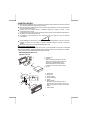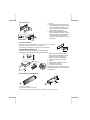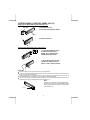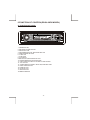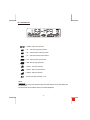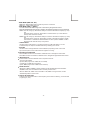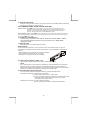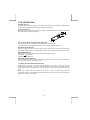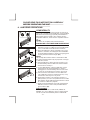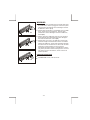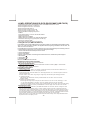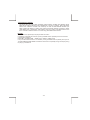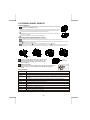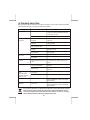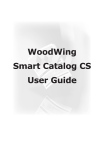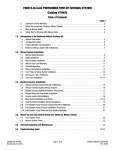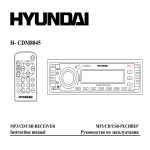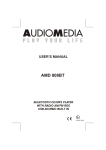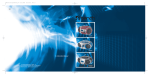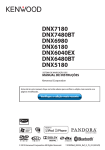Download AEG MP 6 Instruction manual
Transcript
INSTRUCTION MANUAL CAR CD/MP3 PLAYER / RDS RECEIVER WITH USB INTERFACE, SD/MMC INTERFACE USB/MP3 PLAYER CS MP 530 IR SM-115MPR VOL B B AN D DISP MODE AUDIO A SSCANN A S 1 MENU 2 INT 3 RPT 4 RDM -1- 5 DN 6 UP AF TA PTY MP3 H RC S EA 1.HANDLING COMPACT DISCS MOISTURE CONDENSATION On a rainy day or in a very damp area, moisture may condense on the lenses inside the unit. Should this occur, the unit will not operate properly. In such a case, remove the disc and wait for about an hour until the moisture has evaporated. NOTES ON CDs NOTES ON DISCS 1. A dirty or defective disc may cause sound dropouts while playing. To enjoy optimum sound, handle the disc as follows. Handle the disc by its edge. To keep the disc clean, do not touch the surface (P.1). If you use the discs explained below, the sticky residue can cause the CD to stop spinning and may cause malfunction or ruin your discs. Do not use second-hand or rental CDs that have a sticky residue on the surface (for example, from peeled-off stickers or from ink, or glue leaking from under the stickers). There are paste residue. Ink is sticky (P.5). P. 1 2. Do not stick paper or tape on the disc (P.2). **** ******* P. 5 ******* ******* ******* Do not use rental CDs with old labels that are beginning to peel off. P. 2 3. Do not expose the discs to direct sunlight or heat sources such as hot air-ducts, or leave them in a car parked in direct sunlight where there can be a considerable rise in temperature inside the car (P.3). Stickers that are beginning to peel away, leaving a sticky residue (P.6). P. 6 ************** ******* ******* ******* Do not use your CDs with labels or stickers attached. Labels are attached (P.7). ******* ******* ******* ******* ******* P. 7 Do Not Use Special Shape CDs P. 3 4. Before playing, clean the discs with an optional cleaning cloth. Wipe each disc from the centre out (P.4). Be sure to use round shape CDs only for this unit and do not use any special shape CDs. Use of special shape CDs may cause the unit to malfunction.(P.8). P. 8 Be sure to use CDs with disc mark P. 4 5. Do not use solvents such as benzine, thinner,commercially available cleaners, or antistatic spray intended for analog discs. RECORDABLE REWRITABLE Only for this unit. CD-Rs and CD-RWs which have not undergone finalization processing cannot be played. (For more information on finalization processing, refer to the manual for your CD-R/CD-RW writing software or CD-R/CD-RW recorder.) Additionally, depending on the recording status, it may prove impossible to play certain CDs record on CD-R or CD-RW. -2- 2.INSTALLATION Before finally installing the unit, connect the wiring temporarily and make sure it is all connected up properly and the unit and system work properly. Use only the parts included with the unit to ensure proper installation. The use of unauthorized parts can cause malfunctions. Consult with your nearest dealer if installation requires the drilling of holes or other modifications of the vehicle. Install the unit where it does not get in the driver's way and cannot injure the passenger if there is a sudden stop, like an emergency stop. If installation angle exceeds 30° from horizontal, the unit might not give its optimum performance. 30° Avoid installing the unit where it would be subject to high temperature, such as from direct sunlight, or from hot air, from heater, or where it would be subject to dust dirt or excessive vibration. Be sure to remove the front panel before installing the unit. DIN FRONT/REAR-MOUNT This unit can be property installed either from “Front” (conventional DIN Front-mount) or “Rear”(DIN Rear-mount installation, utilizing threaded screw holes at the sides of the unit chassis). For details, refer to the following illustrated installation methods A and B. - DIN FRONT-MOUNT (Method A) Installation the unit 1 2 182 53 3 1 1. Dashboard 2. Holder After inserting the half sleeve into the dashboard, select the appropriate tab according to the thickness of the dashboard material and bend them inwards to secure the holder in place. 3. Screw 6 1. 2. 3. 4. 5. 6. Dashboard Nut (5mm) Spring washer Screw (5x25mm) Screw Support Strap Be sure to use the support strap to secure the back of the unit in place. The strap can be bent by hand to the desired angle. 7. Plain washer 7 4 2 5 3 -3- Removing the unit a. Frame b. Insert fingers into the groove in the front of frame and pull out to remove the frame. (When re-attaching the frame, point the side with a groove down wards and attach it.) c. Insert the levers supplied with the unit into the grooves at both sides of the unit as shown in figure until they click. Pulling the levers makes it possible to remove the unit from the dashboard. a b c - Trim Plate Installation: Before attaching the trim plate, the side with a "Bottom" Label stuck should be at down side (as shown on diagram). Push the trim plate against the main panel until it is fitted. OM BOTT TT BO OM - DIN REAR-MOUNT (METHOD B) Installation using the screw holes on the sides of the unit. Fastening the unit to the factory radio mounting bracket. 1. Select a position where the screw holes of the bracket and the screw holes of the main unit become aligned (are fitted) and tighten the screws at 2 places on each side. 2 2. Screw 3. Factory radio mounting bracket. 4 4. Dashboard or Console 5. Hook (Remove this part) 5 3 2 Note: the mounting box, outer trim ring, and half-sleeve are not used for method B installation. 5 - PANEL OPEN/CLOSE OPERATION ET RES 1 2 C D IN 1. Press Open button 2. The CD slot will be accessible. 3. After CD is loaded or unloaded return the panel to its original position. -4- 3.DETACHABLE CONTROL PANEL (D.C.P.) Removing The Detachable Control Panel (D.C.P.). RELEASE BUTTON 1. Turn the Power off. 2. Press the Panel Release Button. D.C.P. 3. Remove the D.C.P. Attaching the Detachable Control panel (D.C.P.) 1. 1. Insert the right side of the D.C.P. Into the main unit. NOTE: The D.C.P. Must be attached into the T-Joint. 2. 2. Press the D.C.P. On to the left side of middle of D.C.P. Until a “click” sound is heard. SH PU CAUTION DO NOT insert the D.C.P from the left side. Doing so may damage it. The D.C.P can easily be damaged by shocks. After removing it, place it in a protective case and be careful not to drop it or subject it to strong shocks. When the release button is pressed and the D.C.P is unlocked, the car's vibrations may cause it to fall. To prevent damage to the D.C.P, always store it in a protective case after detaching it. The rear connector that connects the main unit and the D.C.P is an extremely important part. Be careful not to damage it by pressing on it with fingernails, pens, screwdrivers, etc. Note: If the D.C.P is dirty, wipe off the dirt with soft, dry cloth only. And use a cotton swab soaked in isopropyl alcohol to clean the socket on the back of the D.C.P. Socket -5- 4.WIRING DIAGRAM (20 PIN + ISO + SMALL CONNECTOR) ANTENNA JACK ANTENNA EXTENDER CABLE FUSE WHITE REAR LINE OUT GREY L-CH RED YELLOW R-CH AMP AMPLIFIER WIRING (SEE AMPLIFIER INSTRUCTIONS) ISO CONNECTOR (See Figure 2) 8 7 8 5 6 5 6 3 4 3 4 1 2 1 2 CONNECTOR A CONNECTOR B 7 Figure 2 ISO CONNECTOR 4PIN+8PIN FEMALE WITH MALE TERMINAL ISO CONNECTOR WIRING CHART FUNCTION / LABEL PIN WIRE COLOR A4 YELLOW BATTERY (+) A5 BLUE POWER ANTENNA IGNITION(ACC) A7 RED A8 BLACK GROUND B1 VIOLET RIGHT REAR SPEAKER (+) B2 VIOLET / BLACK RIGHT REAR SPEAKER (-) B3 GREY GREY / BLACK RIGHT FRONT SPEAKER (+) B5 WHITE LEFT FRONT SPEAKER (+) B6 WHITE / BLACK LEFT FRONT SPEAKER (-) B7 GREEN LEFT REAR SPEAKER (+) B8 GREEN / BLACK LEFT REAR SPEAKER (-) B4 -6- RIGHT FRONT SPEAKER (-) RED RCA-TO-RCA CABLES (not supplied) (RED) Ignition wire (YELLOW) Battery wire 20-PIN AUDIO/POWER HARNESS WARNING: A) The pin arrangement for the ISO connectors depends on the type of vehicle you drive. Make sure to make the prope connection to prevent damage to the unit. B) Make sure all the connectors are properly & tightly plug in before installation. The default connection for wiring harness is as described in 1 below. If the ISO connectors pins are set as described in 2 or 3 ,please make the correct connection as illustrated in 2 or 3 . PLEASE MAKE SURE DOUBLE CHECK THE UNIT’S & VEHICLE’S ISO PIN ARRANGEMENT IS MATCHING TO EACH OTHE BEFORE MAKING ANY WIRE CONNECTIONS! 1 Default setting. The A-7 pin (red ) of the vehicle’s ISO connector is linked to the ignition. And the A-4 pin (yellow) is connected to the constant power supply ( battery ): 2 The A-7 pin ( red ) of the vehicle’s iso connector is connected to the constant power supply ( battery ) and the A-4 pin ( yellow )is linked to the ignition, then please change the connections of the red & yellow wire by using the small connector on these two wires as illustrated below : 3 The A-4 pin ( Yellow ) of the vehicle’s iso is not connected to anything . Whicle the A-7 pin is connected to the constant powe supply ( or both the A-7 ( Red ) and A-4 ( Yellow ) pins are connected to the constant power supply ). Warning : If you made the connection as 3 , the unit’s power will not be linked to the ignition key. For that reason, always make sure to turn off the unit’s power when the ignition is turned off, otherwise it may drain the car’s battery, To link the unit’s power to the ignition, connect the ignition cable ( Acc--Red ) to a power source that can be turned on and off with the ignition key. -7- 5.FUNCTION OF CONTROL(RDS & MP3 MODEL) A. FUNCTION OF PANEL USB/MP3 PLAYER CS MP 530 IR SM-115MPR VOL B B AN D DISP MODE AUDIO A SSCANN A S 1 MENU 2 INT 3 RPT 4 RDM 5 DN 6 UP AF TA 1. POWER BUTTON 2. ENCODER VOLUME BUTTON 3. DISPLAY BUTTON 4. AUDIO/MENU BUTTON / MP3 ENTER BUTTON 5. PANEL RELEASE BUTTON 6. TA BUTTON 7. AF BUTTON 8. LCD DISPLAY 9.AMS BUTTON / MP3 SEARCH BUTTON 10. PRESET MEMORY STATION BUTTONS 11. USB COVER /FLIP OPEN TO ACCESS TO USB SOCKET 12. PTY BUTTON 13. TUNING SEEK UP /DOWN & TRACK UP/DOWN BUTTONS 14. PANEL OPEN BUTTON 15. BAND BUTTON 16. SCAN BUTTON 17. MODE BUTTON 18.REMOTE SENSOR -8- PTY MP3 H RC S EA B. LCD DISPLAY 1. STEREO : Radio stereo indication 2. TP : RDS Traffic programme indication 3. AF : RDS Alternative frequency indication 4. TA : RDS Traffic announcement indication 5. PTY : RDS Programme type indication 6. MP3 : MP3 disc playing indication 7. ARTIST : Artist name indication 8 . MUSIC : Music song title indication 9. ALBUM : Album title indication 10.Preset radio station indication (1 to 6) NOTE: LCD Screen In extreme cold, the screen movement may slow down and the screen may darken, but this is normal. The screen will recover when it returns to normal temperature. -9- 6.GENERAL OPERATION(RDS MODEL) 1) POWER BUTTON Press power button to turn on/off the unit. 4) MENU BUTTON You can operate the following function through MENU button. A. AUDIO OPERATION press MENU button for less than 1 second to open the Audio menu. press MENU repeatedly to navigate through the following functions: VOLUME (VOL) -> BASS (BAS) -> TREBLE (TRE) -> BALANCE (BAL) -> FADER (FAD) Rotate Volume Control to adjust desired level within 5 seconds. NOTE: BASS AND TREBLE WILL BE SKIPPED IF DSP MODE IS ACTIVATED B. OTHER OPERATION press MENU button for more than 2 seconds to open another set of menu, press MENU button repeatedly to navigate through the menu items, while the desired menu item is displayed, use Volume control to adjust the selected function: - TA ALARM To determine what action will the radio take if the newly tuned station does not receive TP information for 5 seconds. TA SEEK The radio retunes to a different station which contains TP information. TA ALARM The radio does not retune but beeps will come out. - MASK PI, MASK ALL “PI” is referred to “Different PI with same AF”. During AF search, PI stations and non-RDS stations with strong signal will be masked, in the latter case, the non-RDS stations may cause interference, resulting the real AF to be masked due to the misjudgment of the radio under interference. There are two options to handle this situation. MASK PI to mask only the AF with different PI. MASK ALL mask both PI and strong signal non-RDS stations. - RETUNE L, RETUNE S To determine the initial time of automatic TA search. RETUNE L 180 seconds RETUNE S 45 seconds - DSP MODE (PRESET EQUALIZER) POP -> ROCK -> CLASSIC -> FLAT -> DSP OFF At DSP off mode preset equalizer will be controlled by Bass / Treble setting. - LOUD MODE Use this mode to increase bass output. - ESP MODE (ELECTRONIC ANTI-SKIP PROTECTION) You can select the second of ESP as follow ESP 12 second: For normal road condition ESP 45 second: For road conditon extremely UN-EVEN. - 10 - - BEEP MODE (BEEP ON / OFF) BEEP OFF: disable audible beep tone when any function is accessed. BEEP ON: enable audible beep tone. - SEEK MODE (SEEK 1 / SEEK 2) You can choose from Seek tuning mode 1 & mode 2 by using Volume Control. While the desired Seek tuning mode is selected, the following operations can be performed: SEEK1: Press the Tuning Up / Down Button briefly to increase or decrease the frequency by 1 step size. Press and hold the Tuning Up / Down button to seek the band in up or down direction and stop when a station is received. SEEK2: Press the Tuning Up / Down Button briefly to increase or decrease the frequency by 1 Step size. Press and hold the Tuning Up / Down button increase or decrease the frequency rapidly until the button is released, the different between the same operation at SEEK 1 mode is that this time the radio will not stop at any station. - STEREO MODE Use this mode to select stereo or monaural reception for FM radio stations. You can sometimes improve reception of distant stations by selecting mono mode. - DX MODE Use this mode to change between Local and Distant (-DX) tuning mode. Local mode improves reception in some areas where the signal is too strong. 2) ENCODER VOLUME KNOB When the Menu function is not activated, rotate this knob to change the volume level. When Menu function is activated, rotate this knob to navigate through different menu items. 17) MODE BUTTON Press this button to select different mode , sequence as follow: A) Tuner mode (Radio) B) CDP / MP3 (only if a CD or MP3 disc is inserted) C) USB (only if a USB drive is inserted) D) SD / MMC (Only if a SD or MMC card is inserted) MODE PRIORITY Whenever a USB or SD/MMC is being inserted, unit will automatically switch to USB or SD/MMC mode, does not matter the unit is currently in what mode. When in USB or SD / MMC mode, if the USB or SD / MMC is being removed, unit will automatically switch to radio mode. 3) DISPLAY BUTTON (DISP) At Radio mode Press this button to view frequency of the station in listening , clock time and program type ( PTY ) . - 11 - 16) SCAN BUTTON(SCAN) Press this button, the radio will tune up to search stations, the available stations will blinking and stay on the display for a few seconds. 9) AUTO MEMORY STORE / PRESET SCAN BUTTON (AMS) PRESET SCAN: press AMS button for less than 1 second to scan all preset stations in the memories of the current band and stay on each memory stations for about 5 seconds. The memory location indicator on the LCD will flash during the process. To stop preset scan, press AMS button again. AUTO MEMORY STORE: press AMS button for more than 1 second to enter auto store mode. The radio will automatically store 6 stations to the 6 preset memories of the current band. To stop auto store, press AMS button again. 13) TUNING UP / DOWN BUTTON Press this button to search for radio stations. Depends on whether SEEK1 or SEEK 2 mode is selected, different operations can be performed, refer to “SEEK MODE” paragraph for detail. 15) BAND BUTTON Press this button to change between band FM. RESET BUTTON In case of abnormal operation, use a pencil tip or other non-metallic object to press the reset button located behind the front panel. Reset button is to be activated for the following reasons; - Initial installation of the unit when all wiring is completed. - All the control function buttons do not operate. - Abnormal or error symbol shown on the display. T SE RE ET RES 8) LIQUID CRYSTAL DISPLAY PANEL (LCD) The LCD panel display the frequency, time and activated functions. NOTE: It is a characteristic of LCD panel that if subjected to cold temperatures for an extended period of time, they will take longer time to illuminate than under normal conditions, in addition, the visibility of the numbers on the LCD may slightly decrease. The LCD read-out will return to normal when temperatures increase to a normal range. 10) STATION PRESET BUTTONS (M1-M6) You can store & recall six preset radio stations by pressing M1-M6 buttons TO STORE A STATION: 1) select a band (if needed) 2) select a station by tuning up / down button 3) hold a preset button which you want store the station for at least 2 seconds. The preset number will appear on the display accompanied by a beeps sound. TO RECALL A STATION: 1) select a band (if needed) 2) press a preset button briefly to recall the stored station. - 12 - 6) TA BUTTON(TRAFFIC ANNOUNCEMENT) When pressed short, it is activated as TA mode on or off When TA mode is on and traffic announcement is transmittude - When the unit is in CD mode, it will switch to radio mode temporarily. - If the volume lever was under the threshold point, it will be raised to the threshold point. - When TP station is received, TP segment is turned on in LCD display. Note: When TA switch is on, at this moment use tuning up/down to search station will only stop at station which has TA broadcasting. 7) AF BUTTON(ALTERNATIVE FREQUENCIES) When pressed short, AF switching mode is selected. When AF switching mode is selected, the radio check the signal strength of the AF all the time. When pressed long, it is activated as regional mode ON/OFF. - Regional mode ON: AF Switching or PI SEEK is implemented to the station which have all PI codes are same as current station. REG segment is turned on, in LCD display. - Regional mode OFF: The Regional code in the format of PI code is ignored when AF switching or PI SEEK is implemented. Some broadcasting stations may change their program from normal broadcasting to regional broadcasting for a certain period. When regional mode is off, the region identification in the PI code is ignored; the radio may switch to a local variant of the current program. When region mode is on, the radio will only switch to a program carrying the exact same PI code. Note: When AF switch is on, at this moment use tuning up/down to search station will only stop at station which has RDS broadcasting. 12)PTY BUTTON Each time when this button is pressed, the PTY mode will toggle in the following order: PTY Music Group -> PTY Speech Group ->PTY Off The current PTY code is displayed on the LCD, use the 6 preset buttons to select the other PTY code, the distribution of program type are as follow: Button Number Music Group M1 POP , ROCK M2 EASY, LIGHT CLASSICS, M3 M4 JAZZ, COUNTRY M5 NATION, OLDIES M6 Speech Group NEWS, AFFAIRS, INFO SPORT, EDUCATE, DRAMA CULTURE,SCIENCE,VAR IED WEATHER,FINANCE, CHILDREN SOCIAL, RELIGION, PHONE IN TRAVEL, LEISURE, DOCUMENT FOLK When PTY code is selected, the radio will search the band for the station that matches the PTY code. - 13 - 7.CD OPERATIONS LOADING THE CD Press the Panel Fold Down Button to fold down the front panel, insert the disc through CD slot, the disc will be automatically loaded and playback will also start. CD EJECT BUTTON Press this button to eject the CD. Since this button is located behind the front panel, fold down the panel before accessing this button. ET RES M1) CD PLAY/PAUSE AND FIRST TRACK BUTTON Press this button briefly to pause CD play, press again to release pause. Press this button long to activate First Track Function, the first song will be played. M2) INTRO SCAN BUTTON Press this button to select Intro Scan function, the first 10 seconds of each track will be played sequentially until this button is pressed again, then normal play will resume at the current track. M3) REPEAT BUTTON Pressing this button will activate Repeat Function in the following order : Repeat On Repeat Off The RPT indicator will turn on. M4) RANDOM PLAY BUTTON When random play mode is selected, the tracks will be played in random order, press this key one more time to cancel random play mode. 13. TRACK UP AND TRACK DOWN BUTTON Under normal play mode, press the Track Up Button for less than 1 second to skip the playback to the next track, or press the Track Down Button for less than 0.5 seconds to return to the beginning of the current track, press this button one more time to skip to the previous track. When any of these buttons is pressed for more than 1 second, the CD player will enter Cue/Review mode, this is indicated by the flashing track number on the LCD. When the key is released, normal play will resume. - 14 - PLEASE READ THIS INSTRUCTION CAREFULLY BEFORE OPERATING THE UNIT 8. USB DRIVE OPERATIONS COMPATIBILITY 1 Due to the fast changing technology world, this unit may or may not be compatible to all the USB drive / device available with all the future technology, especially those USB drive / device which require to install a driver. Always choose a compatible USB drive / device which is compatible with this unit. 2 NOTE: This unit is not compatible with portable Hard-Disk. PLAYING MP3 FILE FROM USB DRIVE/DEVICE P.1 1) The USB socket is covered by the USB plastic cover as indicated in picture 1 & 2 (P.1). Flip open the USB plastic cover, and the USB socket will become accessible. 2) Plug in the USB drive / device completely in the correct direction / orientation, and display will show “USB-DRIV” to indicate that the USB drive / device is being plugged in correctly & the download has begun.(P.2) P.2 NOTE: The unit may take a while to detect or download the USB files, detect & download time may vary depends on the type of USB drive / device. 3) Once the USB drive / device has been plugged in, unit will automatically switch to USB mode, does not matter what mode it is currently in. P.3 4) To stop USB playback, unplug the USB drive / device gently from the unit. Once the USB drive / device is unplugged, the unit automatically switch to radio mode. Or user can use mode button to switch to other mode. 5) User can use the mode button to choose USB mode (only if USB drive / device is inserted in the unit ) or any other modes, when they are in any mode. 6) Please refer to section 7 (CD operation) & section 11 (MP3 operation) on how to use possible function for USB files playback. All the USB files playback function is same as normal CD or MP3 disc playback. 7) Always close the USB plastic cover after unplugged the USB drive / device in order to keep the USB socket in good condition. (P.3) PLAY PRIORITY Does not matter the unit is in what mode (TUNER, CD, SD/MMC, etc), once a USB drive / device is being plugged into the unit, unit will automatically switch to USB mode. -15 - WARNING 1) Please never try to fold down the front panel when there is an USB drive / device is plugged in on the front panel. This will cause permanent & serious damage to the unit & USB drive / device. (P. 4) USB P.4 USB P.5 2) Please never intentionally or accidentally hit on the USB drive / device when it is plugged in. This will cause permanent & serious damage to the unit & USB drive / device.(P.5) 3) Always unplug the USB gently from the unit, excessive force used will cause permanent & serious damage to the unit & the USB drive / device.(P.6) 4) Please never try to plug in any USB drive / device with excessive weight or excessive size into the unit. Please always use USB drive / device with reasonable weight & size which will not overload the unit, which will not make performing normal operation on the front panel impossible. Excessive weight or size USB drive / device may cause permanent & serious damge to the unit. And may cause access to the buttons / knobs on the front panel impossible. USB SPECIFICATION USB USB 1.1 > 320KBPS FILE MANAGE: FAT12 / FAT16/ FAT 32 P.6 - 16- 9. SD/MMC OPERATIONS PLAYING MP3 FILE FROM SD/MMC CARD 1) Press open button to fold down the front panel.(P.1) 2) The SD/MMC card slot is located on top of the front panel near the right side. 3) Insert the SD / MMC card into the card slot in the correct direction until a “CLICK” sound is heard. (P.2) 4) Close the front panel. P.1 5) The display will show “MEM-CARD” to indicate that the SD or MMC card is correctly inserted. Once the SD or MMC card is inserted, It will automatically switch to SD / MMC playback mode & MP3 files will automatically loaded & playback will also start. (P.3) P.2 6) Push on the end of the SD or MMC card to eject the SD or MMC card. Once the SD or MMC card is taken out, the unit will automatically switch to radio mode. 7) User can use the mode button to choose SD / MMC mode ( only if SD or MMC is inserted in the unit) or any other modes, when they are in any mode. 8) Please refer to section 7 (CD operation) & section 11 (MP3 operation) on how to use possible function for SD / MMC files playback. All the SD / MMC files playback function is same as normal CD or MP3 disc playback. PLAY PRIORITY P.3 Does not matter the unit is in what mode (TUNER, CD, USB, etc), once a SD or MMC card is being inserted in the unit, unit will automatically switch to SD / MMC mode. WARNING 1) Never try to fold up & close the front panel when the SD or MMC card is not completely or properly inserted into the SD / MMC slot, it will cause permanent & serious damage to the unit & the SD or MMC card.(P.4) 2) Please make sure to insert the SD or MMC card in the correct direction / orientation as indicated in picture 5 (P.5). Wrong insert will cause permanent & serious damage to the unit & the SD or MMC card. ET RES P.4 Front side P.5 - 17 - Back side 10.MP3 OPERATIONS(CD-R/CD-RW/SD/MMC/USB FILES) - An MP3 directory is shown in this manual as “Folder”, and an MP3 file is shown as “Track”. - Maximum length of track name : 16 characters - Maximum length of folder name : 16 characters - Maximum depth of folder levels : 8 - Maximum number of tracks per disc : 448 - Maximum number of folders per disc : 128 - Supported Bit Rates & Sampling Frequencies: Bit Rates: 32,40,48,56,64,80,96,112,128,160,192,224,256,320KHz Sampling Frequencies: MPEG1 32KHz/44.1KHz/48KHz MPEG2 32KHz/44.1KHz/48KHz and 16KHz/22.05KHz/24KHz - Multi Session Recording is supported(CD-R, CD-RW only) - Supports CD, CDR and CDRW. - Disc written by Packet Write (UDF) is not supported. Loading MP3 File (CD, MMC/SD/USB Drive) Insert the MP3 as usual, if it is an MP3 device, the LCD will show “MP3 xxx” after displaying the total track number, where “xxx” is the total number of folders, then playback will start, beginning at first track in the first folder. The “MP3” icon on the LCD will turn on. During MP3 play, the following information will be shown on the LCD repetitively in the following order, the corresponding icon will also turn on to help the user identify the message: 1. Current Track Number & Time Elapse of current track. 2. Current Folder Name. 3. Current Track Name. If the disc is ID3 compatible, the following items will also be shown, otherwise they will be skipped. 4. Music Name . 5. Album Name . 6. Artist Name . Each item will last for about 5 seconds. Navigating through folders and tracks There are four way to select your favorite folder/tracks. 1. By Track Up/Down Button Press track up/down button to skip the current tracks or Press 10 track up (M6) or 10 track down button(M5) to skip 10 tracks at one time. Using MP3 Search Button 2. Searching by track Pressing the MP3 Search Button once will turn on track search mode, the LCD will show “TRK SCH”. If no action is taken for about 5 seconds, normal play will resume. At Track Search mode, press Enter Button once, the display will show “001”, use Volume up/down Control to select the desired track. The track number can be either 1-digit, 2-digit or 3-digit. They are selected by the following procedures. A. 1-Digit track number After selecting the desired track number, press Enter Button for more than 1 second to confirm, playback will start. B. 2-Digit and 3-Digit track number Enter the right-most digit first (for example, if the track number is 123, enter “3” first, following by “2” and “1”), then press Enter Button for less than 1 second to shift the number by one digit, repeat this procedure until all digits has been entered. Long press Enter Button for more than 1 seconds to start playing. If a wrong track number is entered, press AMS button to clear the digits. Then enter the correct number. 3. Searching by folder While the LCD is showing “TRK SCH”, press MP3 Search Button one more time, the LCD changes to “FILE SCH”, the unit is at Folder Search mode, if no action is taken for about 5 seconds, normal play will resume. At Folder Search mode, press Enter Button once, the first folder will be shown, use Volume up/down Control to scroll through all folders. When the desired folder is found, press the Enter Button long to start playing the first track under selected folder, or press the Enter Button short less than 1 seconds to display the tracks or folders under this folder. Repeat this procedure to navigate through the folders up to 8 levels deep. During folder search, not only folders are shown but also the tracks, but they can be easily identified because they have their own icon display on LCD. - 18 - 4. Searching by character This model also has song name (character) search function for MP3 disc playback, Press MP3 search button three times until “CHAR SCH” is shown on display, then press Enter button once, character “A” blinks, use volume up or down to select desired character (1st letter), press Enter button to confirm your choice and second character “A” blinks to select other letters (max, 8 characters). After entering your song name, press Enter button more than 1 second to start the search. If no such song, “NOT FND” will be shown. ID3 TAG Press BAND button repeatedly to Display ID3 TAG information. If the MP3 file is available with ID3 TAG, pressing the BAND button repeatedly will show information in the following sequence: FILE NAME > FOLDER NAME > SONG TITLE> ARTIST> ALBUM TITLE If any of the ID3-TAG information is not available, pressing the BAND button repeatedly will only show The FILE NAME & FOLDER NAME of the MP3 file and will scroll repeatedly through the display during the playing of the MP3 file. - 19- 11.STEERING WHEEL REMOTE 1. Replacing Battery In order to ensure proper functioning of the steering wheel remote control. Please make sure only use 2 x AAA type battery. If the device to be controlled no longer responds to any key press even under favourable circumstances or the device to be controlled indicates a weak battery, please replace the battery of the remote control. P 1. Remove the remote control from the steering wheel as show in P1 & P2. Push the battery compartment lid on the back of the remote control in direction of the gap and open the battery compartment. Remove the dry battery, and replace with 2 new AAA battery. P 2. 2. Mounting the Steering Wheel Remote Control Step 1. Open the locking cover on the rear side of the remote control. Step 2. Hold the remote control inside the steering wheel and guide the strap thru & under the locking cover. Step 3. a Tighten the strap slightly and then press it with the perforation firmly into the matching catches on the locking cover. b Press Down the locking cover. Step 4. Close the locking cover a and then push it in the direction of the lock b position. Step 5. Release the locking cover. Now the lever should engage firmly through the tension of the strap. If the locking cover should not engage, or the remote control should not fit firmly enough on the steering wheel, please repeat steps 3-5. a a b b Step.1 Step. 3 Step. 2 In order to improve adhesion in the case of steering wheels with large internal diameter, use a foam rubber pad and bond it to the base compartment lid of the remote control before installation. Step. 4 Base Compartment Battery Insert Guide When you insert the battery , remember always put the rope wrap around the battery as show in P.3 . This can help to remove the batteries easily in the future. P 3. 3. Key functions Key 1. MUTE 2. MODE 3. EJECT Rope Function Press this button to mute the audio volume Press this button to select different mode of the main unit. Press this button to stop the CD playback and eject the CD.Please make sure flip down the full panel first before pressing this eject button, otherwise may cause permanent damage to the unit CD mechanism. 4. Press this button to pause disc playback. Press this button again to resume disc Playback. 5. BAND 6. DISP Press this button to change the radio band. 7. AUDIO (A) Short press this button to enter into the Audio menu, long press this button to enter into the system Menu. 8. 9. Press this button to increase the volume Press this button to decrease the volume 10. Short press for tuner seek down or CD track down. 11. Short press is tuner seek up or CD track up. Short press this button to change the display mode. - 20 - 12.SPECIFICATIONS CD PLAYER System Usable disc Sampling frequency No of quantization bits Frequency Number of channels S/N Ratio Compact disc audio system Compact disc 44.1KHz 1bit 5-20,000Hz 2 stereo 70dB RADIO SECTION FM Frequency Range Intermediate Frequency Usable Sensitivity Stereo Separation S/N Ratio 87.5 - 108 Mhz 10.7 MHz Better than 15dB at S/N 30 dB 25 dB at 1KHz 50 dB GENERAL Power Supply Polarity Speaker impedance Power Output DC 11 -14V Negative Ground 4 ohms 40W x 4 REMARK : Specifications subject to change without notice. - 21 - 13.TROUBLE SHOOTING Before going through the check list, check wiring connection. If any of the problems persist after check list has been made, consult your nearest service dealer. Symptom No power Disc cannot be loaded or ejected Cause Solution The car ignition is not on. If the power supply is properly connected to the car accessory terminal, switch the ignition key to “ACC” The fuse is blown. Replace the fuse. Presence of CD disc inside the player. Remove the disc in the player, then put a new one. Inserting the disc in reverse direction. Insert the compact disc with the label facing upward. Compact disc is extremely dirty or defective disc. Clean the disc or try to play a new one. Temperature inside the car is too high. Cool off or until the ambient temperature returns to normal. Condensation. Leave the player to off for an hour or so, then try again. Volume is in minimum. Adjust volume to a desired level. Wiring is not properly connected. Check wiring connection. The operation keys do not work The built-in microcomputer is not operating properly due to noise. Press the RESET button. Front panel is not properly fixed into its place Sound skips. The installation angle is more than 30 degrees. Adjust the installation angle to less 30 degrees. The disc is extremely dirt or defective disc. Clean the compact disc. Then try to play a new one. The radio does not work. The radio station automatic selection does not work. The antenna cable is not connected. Insert the antenna cable firmly. The signals are too weak. Select a station manually. ERROR 1 Mechanism Error Press the reset button if the error code does not disappear, consult your nearest service dealer. ERROR 2 Servo Error Press the reset button if the error code does not disappear, consult your nearest service dealer. No sound If at any time in the future you should need to dispose of this product please note that Waste electrical products should not be disposed of with household waste. Please recycle where facilities exist. Check with your Local Authority or retailer for recycling advice.(Waste Electrical and Electronic Equipment Directive) - 22 -