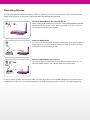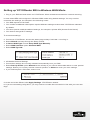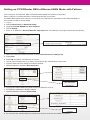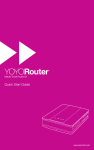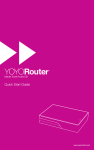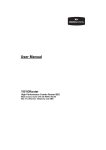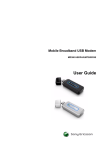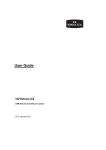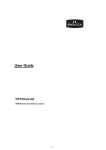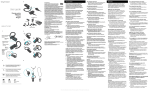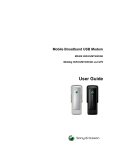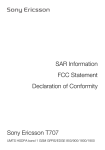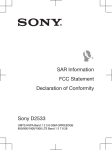Download YoYo BE5 User guide
Transcript
High Performance Combo Router BE5 Quick Start Guide www.yoyomotion.com Operating Modes YOYORouter BE5 has three operating modes to optimally provide internet service from a cabled WAN (Wide Area Network) or the built-in Wireless WAN (3G Mobile Broadband): Wireless WAN (Mobile Broadband) Mode Make a Mobile Broadband connection using HSPA/HSDPA/UMTS/ EDGE/GPRS and share it over Wi-Fi and with up to four devices connected using Ethernet (RJ45). Ethernet WAN Mode Connect to a cabled Ethernet WAN connection such as an ADSL or cable modem – share it with Wi-Fi devices and up to four devices connected using Ethernet (RJ45). Ethernet WAN Mode with Failover Operate in Ethernet WAN Mode and automatically switch over to Wireless WAN Mode if the cabled WAN connection fails. In any of these modes, YOYORouter BE5 can also send and receive SMS messages and make/receive mobile phone calls via a connected telephone. (A SIM supporting these services must be plugged in). Preparing YOYORouter BE5 Follow these steps to connect up your YOYORouter and access the configuration wizard to configure it to your needs. 1. • • • Attach the 3G antenna Locate the antenna’s plug against the antenna socket on the rear panel. Turn the grooved ring clockwise to secure the plug in the socket. Once secured, position the antenna to point vertically upwards. This will ensure optimal reception 2. Insert the SIM card • WARNING: Always be sure to disconnect the power before inserting or removing the SIM card. Do not touch the gold contacts of the SIM Card. • Hold the SIM card in line with the slot (gold contacts on the underside) and insert it gently until it clicks in to place. • When in place, the SIM card projects from the back panel by approximately 2mm. • To remove the SIM, press gently inwards until you hear a click; the SIM card will then be ejected. Note: A SIM card is not required if the BE5 is to be used in Ethernet WAN Mode only with no phone or SMS. 3. Connect the WAN Cable • Plug in the Ethernet (RJ45) cable from the internet connection, for example a cable or ADSL modem. • Ensure this cable is connected to the WAN port as shown. • When used in Mobile Broadband mode, it is not necessary to connect the WAN cable. 4. Connect the Power Cable • Connect the cable from the power adaptor to the power inlet socket on the back panel, as shown • Plug the power adaptor in to a wall outlet or socket strip. • Turn on YOYORouter using the on-off switch next to the power connector Connecting to YOYORouter BE5 Using Ethernet cable (easiest): • Plug in the Ethernet cable to a LAN port and check that the corresponding LAN indicator lights up. YOYORouter’s Wi-Fi network has a network name (SSID) like YOYORouter-07-76. The network name and password are printed on the label on the underside of the device and on the label affixed to the carton in which it was packaged. To connect using Wi-Fi (Microsoft Windows 7): • Click the icon in the notification area • Select YOYORouter’s network. • Click Connect and enter the Wi-Fi password when prompted. To connect using Wi-Fi (Mac): • Click the network icon • Select the YOYORouter’s network. • When prompted, enter the Wi-Fi password. Note: since connections to YOYORouter are made using Wi-Fi and Ethernet, a wide range of devices including Linux based and mobile can connect without needing any special software or drivers. Accessing the status and configuration pages. 1. While connected, open your web browser and enter http://192.168.1.1 The YOYORouter status page is displayed. 2. To view and change settings, enter the password, default admin, and click Login. Setting up YOYORouter BE5 in Wireless WAN Mode 1. Plug in your SIM card and switch on YOYORouter. Allow at least 60 seconds for network scanning. In most cases BE5 self-configures in Wireless WAN mode using default settings. You may need to customize the settings, for example in the following cases: • Your SIM requires a PIN Code. • Your mobile broadband subscription requires different settings to those that YOYORouter selected by default. • You have special mobile broadband settings, for example a private APN (Access Point Name). • You wish to change Wi-Fi settings. To customize settings: 2. 3. • • • Connect to YOYORouter, access the status page at http://192.168.1.1 and log in. Select Wizard and step through the Setup wizard. At Select WAN Type choose Setup WAN Type Manually Select WAN Interface option Wireless WAN Select WAN Type 3G 4. 3G Mobile Network Settings • Connection settings are normally selected automatically from your SIM. • Select Dial-Up Profile option Manual at the 3G step if you need to select alternative or enter special settings. Select your country and the network operator, or Others to enter your own settings. • If your SIM requires a PIN code, enter it now. 5. At the end of the Wizard, click Apply Settings. YOYORouter restarts. 6. If you are connecting using Wi-Fi, you may need to re-make the connection in line with your new settings. Setting up YOYORouter BE5 in Ethernet WAN mode 1. Plug in the Ethernet cable (for example from an ADSL modem) to the WAN port and switch on YOYORouter. 2. Connect to YOYORouter, access the status page at http://192.168.1.1 and log in. 3. Select Wizard and step through the Setup wizard. 4. At the step Select WAN Type • Choose Setup WAN Type Manually. • Select WAN Interface type Ethernet WAN. • Select the required WAN Type. • Enter the further information requested, as applicable. See Configuration Reference section in the User Guide for more information. 5. At the end of the Wizard, click Apply Settings. YOYORouter restarts. 6. If you are connecting using Wi-Fi, you may need to re-make the connection in line with your new settings. Setting up YOYORouter BE5 in Ethernet WAN Mode with Failover First configure YOYORouter BE5 in Wireless WAN Mode and test the connection. Next, configure YOYORouter BE5 in Cable and test the connection. To enable WAN Mode with Failover, ensure that your SIM Card is inserted and the Ethernet WAN is connected and follow these steps: 1. Log in. 2. Select Advanced then Network Setup. 3. Against Activate WWAN for Auto-Failover • Check Enable. • Enter an IP address in Remote Host for keep alive that YOYORouter can ping to check the connectivity. 4. 5. 6. 7. • • Make sure that Connection Control is set to Auto Reconnect (always on). Click Save. Click OK and allow YOYORouter to reboot. Check that YOYORouter is normally connected to the cabled WAN connection System Status shows cabled connection details. Wireless Modem indicates Disconnected. 8. Unplug the cabled WAN plug and check that Failover occurs: • 3G Failover indicated in System Status. • Wireless Modem indicates Connected. 9. Re-connect the cabled WAN and check that service reverts to the WAN connection. Wi-Fi Configuration Tips YOYORouter is pre-configured with a default Wi-Fi network name (SSID) and password. The network name and password are printed on the label on the underside of the device and on the label affixed to the carton in which it was packaged. Security is set to WPA-PSK(TKIP) and WPA2-PSK(AES) – devices may connect using either of these. In the Configuration Wizard you can: • Change the Network ID (SSID) to a name of your own choice. • Manually select a frequency channel. (Default Auto tries to find a channel with low interference). • Change the Authentication and Encryption settings if required. • Set your own network password in Preshare Key (recommended). Connecting to the YOYORouter using WPS Wi-Fi Protected Setup, WPS, is a simple way to connect to the YOYORouter without needing to give the new user the Pre-Shared Key (password). Pushbutton mode provides the simplest possible configuration: 1. Locate the WPS pushbutton on the device that you wish to connect to the router. This may be a physical button or a clickable pushbutton in the software provided with the device. 2. Press and hold the YOYORouter WPS button for 5 seconds. The Wi-Fi indicator will flash rapidly 3. Bring the device near to the YOYORouter and press the WPS button on the device. You must do this in side two minutes, while the Wi-Fi indicator flashes rapidly. The GUI on the connecting device will con firm the connection. PIN Mode is also supported – please see the User Guide for details. Indicator Lights Signal Strength and Roaming Alert Mobile Service indicators Disconnected No signal; no SIM card; incorrect or missing PIN Mobile network service is 2G (GPRS or EDGE) Connected, low signal Data transfer over 2G Connecting Mobile network service is 3G (HSPA/HSDPA/UMTS) Connected, medium signal Data transfer over 3G Connected, strong signal Fast flash denotes roaming WAN Status WAN Ethernet (RJ45) cable connected Router Status Router operating Data transfer over WAN LAN Status LAN Ethernet (RJ45) cable connected Data transfer over LAN Port SMS Indicator Storage full; make space in Inbox Unread message(s) in Inbox Wi-Fi Status Wi-Fi (WLAN) is on Data transfer over Wi-Fi Fast flash denotes WPS mode Important Information Please read this information before using your YOYORouter. REMEMBER THAT YOYOROUTER CONTAINS BOTH A MOBILE BROADBAND (MOBILE PHONE) TRANSMITTER AND A WI-FI TRANSMITTER. YOU MUST AT ALL TIMES OBEY ALL RESTRICTIONS FOR BOTH OF THESE TRANSMITTER TYPES. Safety and Usage Guidelines • When inserting or removing the SIM card, do not touch the gold connectors. • Treat your YOYORouter carefully; store it safely and do not drop or throw it. • Do not expose your YOYORouter to dust, liquid, moisture or humidity. • Do not use or store your YOYORouter at extreme high or low temperatures. • Do not expose your YOYORouter to naked flames, lit tobacco products or other heat sources. • Do not use your YOYORouter in hospitals or near medical equipment. • If you have personal medical devices such as a pacemaker, consult your physician and the manufacturer for advice. • Do not use your YOYORouter in aircraft or in any place where use of radio transmitters is prohibited. • Do not use your YOYORouter in places where a potentially explosive atmosphere is present. • Do not use YOYORouter in proximity to car airbags. • Do not use laptops or other devices while driving • Do not attempt to take your YOYORouter apart; there are no user-serviceable components inside the product. • Do not allow children to play with your YOYORouter; small parts such as SIM cards could be detached and represent a choking hazard. • For optimum performance do not cover your YOYORouter; position it with good access to the mobile signal, for example in a window. • You should not rely on any voice call capability that your YOYORouter provides for emergency or essential communications. EU Regulatory Conformance English: We fulfil the requirements of the R&TTE Directive (99/5/EC) Český: Výrobek spleiuje požadavky smärnice R&TTE (99/5/EC). Dansk: Vi opfylder kravene i R&TTE-direktivet (99/5/EC). Deutsch: Die Anforderungen der Richtlinie für Funk- und Fernmeldegeräte (99/5/EG) werden erfüllt. Español: Cumplimos los requisitos de la Directiva R&TTE (99/5/EC). Français: Ce produit est conforme à la directive R&TTE (99/5/EC). Hrvatski: Mi ispunjavamo zahtjeve R&TTE Direktive (99/5/EC). Italiano: Il prodotto soddisfa i requisiti della Direttiva R&TTE (99/5/EC). Magyar: Teljesítjük az R&TTE irányelv (99/5/EC) követelményeit. Nederlands: We voldoen aan de vereisten die in de R&TTE-richtlijn (99/5/EG) worden gesteld. Norsk: Vi oppfyller kravene i R&TTE-direktivet (99/5/EC). Polski: Spełniamy wymagania dyrektywy R&TTE (99/5/WE). Português: São cumpridos os requisitos da Directiva R&TTE (99/5/EC). PB Atendemos aos requisitos da Diretriz R&TTE (99/5/EC). Română: Îndeplinim cerinţele directivei R&TTE (99/5/EC). Slovenčina: Výrobok spĺňa požiadavky smernice R&TTE (99/5/EC). Suomi: Täytämme radio- ja telepäätelaitedirektiivin (99/5/EY) asettamat vaatimukset. Svenska: Vi uppfyller kraven i R&TTE-direktivet (99/5/EC). Ελληνικά: Πληρούµε τις απαιτήσεις της Οδηγίας R&TTE (99/5/ΕΚ). 11500Y20FX0ASG1A1 Disposal and Recycling • Do not dispose of your YOYORouter with normal household waste. • Dispose of your YOYORouter at an appropriate collection point for electronic equipment. • For more information, contact your local authority, your household waste collection depot or the retailer where you bought your YOYORouter.