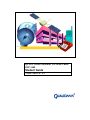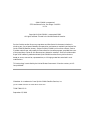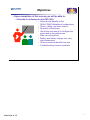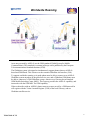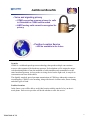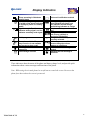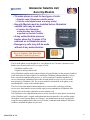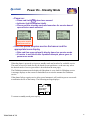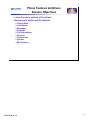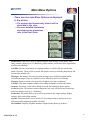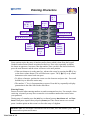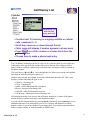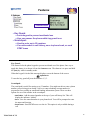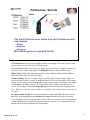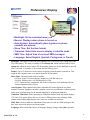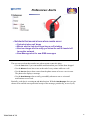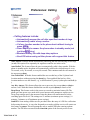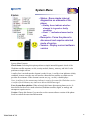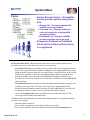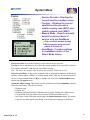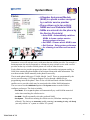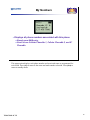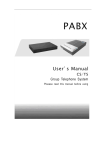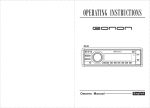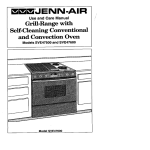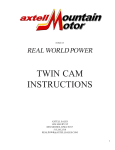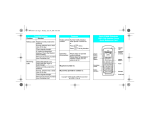Download Qualcomm Globalstar GSP-1600 User guide
Transcript
QUALCOMM Globalstar Tri-Mode Phone GSP-1600 Student Guide TG84-73001-1C X1 QUALCOMM Incorporated 5775 Morehouse Drive, San Diego, CA 92121 U.S.A. Copyright © QUALCOMM, Incorporated, 1999. All rights reserved. Printed in the United States of America. Service Provider and/or Buyer may reproduce and distribute this document, whether in whole or part, for purposes related to the operation, maintenance, marketing and sale of the QUALCOMM Globalstar phones. Subject to QUALCOMM's prior written consent, Service Provider and/or Buyer may modify this document for the same purposes, provided that none of the proprietary notices on this document are altered or removed. Service Provider and/or Buyer shall indemnify, defend and hold QUALCOMM harmless for any claims that are based on errors, warranties, representations, or infringing materials contained in such modifications This technology is controlled by the United States Government. Diversion contrary to U.S. law prohibited. Globalstar is a trademark of Loral QUALCOMM Satellite Services, Inc. QUALCOMM Globalstar Tri-Mode Phone GSP-1600 TG84-73001-1C X1 September 13, 1999 Objectives • Upon completion of this course you will be able to: ➭ Describe the following for the GSP-1600: • Features and benefits of the QUALCOMM Globalstar tri-mode phone • Phone, calling, and menu basics • Operation of the phone • Use of the nine menus to configure the phone and to set preferences • Safe use of the phone • Battery and battery charger use, care, and maintenance • Other accessories benefits and use • Troubleshooting common problems TG84-73001-1C X1 2 Convenient Access • QUALCOMM’s Globalstar tri-mode phone provides access to the Globalstar worldwide network as well as access to cellular networks ➭ IS-95, CDMA digital technology ➭ AMPS, analog technology or The Globalstar tri-mode phone is designed for use in North America or other areas governed by ANSI-41. Subscribers will use the phone with their regular CDMA or AMPS cellular service (operating in the 800 MHz band) when available. When they leave the cellular service area the phone automatically switches to Globalstar mode (based upon phone preference settings). The Globalstar Gateway interconnects with the local telephone office (PSTN) as well as with local cellular service provider(s).With the tri-mode phone, the subscriber may use service in his/her home network, roam to a neighboring network, or access Globalstar satellite mode, and potentially receive just one itemized billing statement for all services. Users can manually choose the operating mode (Globalstar, cellular digital, or cellular analog). They can also preset the phone to automatically select an available mode in a preferred order. Note: The picture depicts the Globalstar Tri-mode phone with both the Globalstar and the cellular antennas deployed. In normal operation only one antenna would be deployed, depending on the mode of use. Also, the Globalstar antenna would be angled over the user’s head. TG84-73001-1C X1 7 Worldwide Roaming Areas not governed by ANSI-41 use the GSM standard (Global System for Mobile Communication). This standard is common in Europe and is published by the European Telecommunications Standards Institute (ETSI). The Globalstar system is designed to simultaneously support phones that are ANSI-41based and GSM-based. This is done over the common Globalstar Air Interface (GAI). To support worldwide roaming, a tri-mode phone must be able to connect to an ANSI-41 Globalstar system anywhere in the global service area, and a Globalstar GSM phone must be able to connect to a GSM Globalstar system. Almost every Gateway has an attached GSM Mobile Switching Center (MSC). The Gateway provides the ANSI-41 capability, and interworks with the GSM MSC for GSM capability. When a subscriber with an ANSI-41 phone roams to an area served by a GSM network he will register with the Visitor Location Register (VLR) of the local Gateway, and use Globalstar satellite service. TG84-73001-1C X1 8 Additional Benefits • Voice and signaling privacy ➭ CDMA encryption ensures privacy for calls in Globalstar or CDMA cellular mode ➭ AMPS analog calls cannot be encrypted for privacy • Position Location Service ➭ Will be available in the future Security: CDMA is a wideband spread spectrum technology that spreads multiple conversations across a wide segment of the broadcast spectrum. Each telephone call is assigned a unique code that distinguishes it from the multitude of calls simultaneously transmitted over the same broadcast spectrum. As long as the receiving device has the right code, it can pick its conversation out from all the others. The digitally encoded, spread spectrum transmissions of CDMA are inherently resistant to eavesdropping. CDMA’s voice encoding, along with about 4.4 trillion codes, deters cloning and other types of fraud. Position Location: In the future a user will be able to see his/her location with the touch of a key on the trimode phone. Each service provider will decide whether to offer this service. TG84-73001-1C X1 9 Getting Started Session Objectives • • • • Learn the physical features of the tri-mode phone Review the display indicators for phone status information Understand the role of the Security Module Understand the basics of using the phone: ➭ Deploying the antenna ➭ Power-on ➭ Making calls ➭ Receiving calls TG84-73001-1C X1 12 QUALCOMM Globalstar Tri-Mode Phone • The tri-mode phone is the user interface to a complex communications system ➭ Combines satellite communications technology with cellular communications technology ➭ Requires operation in two distinct ways ➭ Requires working knowledge of the technology and components of the system • Not for the average cellular customer - used in specialized markets or by users with special needs ➭ Certain industries ➭ Areas without telephony infrastructure The Globalstar system is a unique new method of wireless telecommunications. The trimode phone combines this new satellite communications technology with existing cellular telecommunications technology. Owning one is like having two phones because there are two separate and distinct modes of operation. The successful salesperson must have a working knowledge of the technologies combined in the tri-mode phone. Besides knowledge of cellular systems and operation, the salesperson must understand the Globalstar system. This includes: • The components of the system; user, satellite, ground • Basic call model • CDMA and how this gives the Globalstar system more voice clarity and improved security The salesperson must also understand how the tri-mode phone is used for service in Globalstar satellite mode. There are certain operations issues that must be clearly demonstrated and understood for the customer to enjoy using Globalstar satellite service. It is also important to understand who needs a Globalstar satellite phone, and to help customers determine their specific service usage (i.e., how they will use Globalstar and cellular service). TG84-73001-1C X1 13 Features of the Tri-mode Phone Cellular antenna Light Indicator Earpiece Volume buttons Globalstar satellite antenna (back of phone - not shown) Display indicators Screen SMART KEY™ options SMART KEYs™ Information key Send key Punctuation key Mode select key Security module Message key Clear key End key International dialing (+) key Scroll keys Power key Microphone Some of the parts of the phone are self explanatory, like the earpiece and microphone, or Send key. Explanations of the remaining items follow: Light indicator: Flashes when powering on or when receiving a call, and when a text or voice message is received. Volume Buttons: Press to adjust the earpiece volume. In some functions, used to scroll or advance the cursor. SMART KEYs™: Press the appropriate SMART KEY™ to access the corresponding option displayed at the bottom of the screen Display indicators: See next page for a list of display indicators and their meanings. Information key: Related to the display of the isymbol on the screen. In standby mode it displays when the phone successfully registers. Press to display current phone number and service provider (G*) or NAM name (cellular). If it appears in a menu press to display help During number entry, press to insert pauses and hyphens.. Clear key: Press to delete the last number or letter entered or return to previous screen. Message key: Used to access text messages and voice mail notifications. End Key: Press to end a call. If not on a call, press to return to standby mode. Punctuation key: Add punctuation or spaces when entering letters. Mode select key: Press and hold this key to display the menu for selection of service mode (AutoMode, Globalstar, Digital, Analog). International Dialing Key: Press and hold until the “+” appears to automatically enter the international access code before entering the country code and phone number. Scroll keys: Press to scroll through menu items when the scroll arrow displays on the screen. Security module: Required to activate phone for Globalstar satellite service. TG84-73001-1C X1 14 Display Indicators Phone operating in Globalstar satellite mode Phone operating in digital mode (if neither of the above indicators is displayed, phone is in analog mode) Signal strength. Four lines indicates strong signal, one line indicates extremely weak signal. Call in progress No service available. Phone will beep if service is not available and you try to place a call. Roaming for service outside home area. Text message received Voice mail notification received ✓ Battery charge. Four diagonal bars indicates full charge; one bar indicates minimal charge, and blinking indicates no charge Help is available; press the info key. Designates additional level of call privacy (cellular) or encryption (Globalstar) Designates the menu option currently selected. Indicates you can scroll between screens using the volume buttons or scroll keys. Indicates the text message is locked. Indicates the text message is unlocked. These indicators show the status of the phone and battery charge level, and provide quick information about various messages and functions of the phone. Note: While using the tri-mode phone be careful not to scratch the screen. Do not set the phone face down unless the screen is protected. TG84-73001-1C X1 15 Globalstar Satellite Call Security Module • Tri-mode phone is used for two types of calls: ➭ Satellite calls (Globalstar satellite mode) ➭ Cellular calls (digital mode or analog mode) • Security Module must be installed before Globalstar satellite calls may be made ➭ Contains the Globalstar authentication key (A-key), supplied by Service Provider • A-key authentication process begins when the Tri-mode UT is powered on in Globalstar mode • Emergency calls may still be made without A-key authentication Donot notremove removethe theSecurity Security Do Modulefrom fromthe thephone! phone! Module The tri-mode phone can be thought of as “two phones in one” because it operates in two distinct ways to make and receive two types of calls: • Globalstar satellite calls • Digital or analog cellular calls Using Globalstar satellite mode requires that the Security Module card be properly installed in the front lower left side of phone. It contains the Globalstar authentication key (A-key) that is used in the authentication process, as well as a unique ID number and the user’s service plan options. Installation allows the tri-mode phone to receive a call or to make non-emergency Globalstar calls. The security module card installed in the phone is not interchangeable; it only works with that phone. The Service Provider installs and maintains the security module cards from its home service area. Note that the security module only prevents unauthorized Globalstar calls. Cellular calls can be made without the security module card. The Globalstar A-key authentication process occurs when the tri-mode phone is turned on in the Globalstar mode. A signal with information that includes the A-key and the unique ID number is sent from the phone to a Gateway. An authentication process is performed using the corresponding data in the Service Provider’s authentication database. When the results are matched the phone may be used. TG84-73001-1C X1 16 Deploying the Globalstar Antenna • Deployment position depends on whether the user places the phone on the right or left ear • User must be outside with unobstructed view of the sky to place a Globalstar call • Carefully rotate the antenna to its deployment position ➭ Holding phone at ear, point index finger toward sky; antenna should point in same direction ➭ The end will telescope automatically Whenclosing, closing,the theantenna antennawill willretract retractautomatically. automatically. When Donot notpush pushon onthe theend endor orititwill willbreak. break. Do To use the tri-mode phone for a Globalstar call, the Globalstar antenna on the back must be rotated until it sets into one of two positions. The position depends on whether the user places the phone on the right or left ear. When the phone is resting comfortably between the user’s ear and mouth, the Globalstar antenna must be pointing straight up to the sky. A quick way of checking correct antenna position is to hold the phone to the ear and point the index finger of the hand holding the phone toward the sky. The antenna should point in the same direction. The antenna should also point straight up when using the keypad or looking at the screen. To make a Globalstar call the user must be outside with an unobstructed view of the sky. For best performance, the user should move away from tall obstacles such as buildings, trees, or mountains. A tri-mode phone can be used in Globalstar mode inside a vehicle with a Globalstar car kit. TG84-73001-1C X1 17 Power On - Standby Mode • Power on: ➭ Press and hold Pwr about one second ➭ Indicator light illuminates briefly ➭ Phone goes to standby mode and searches for service based upon service mode selected Antenna Antennamust mustbe be deployed to deployed toacquire acquire Globalstar Globalstarservice service • Once the phone acquires service the banner and the appropriate icons display ➭ Date and time may optionally display based on service mode ➭ If service is not found after repeated attempts phone goes to power save mode When the phone is powered on it goes to standby mode and searches for available service. The mode of service it looks for may be based on user preference, or the user may select the desired mode of service (procedure is described on the next page). The Globalstar antenna must be deployed if the phone is set to look for Globalstar service. A message displays on the screen to remind the user to raise the antenna for Globalstar service. If the phone fails to acquire service after several attempts it will switch to power save mode to maximize the life of the battery. The following message displays: Service Not Found, press key to retry menu book To return to standby mode press any key. TG84-73001-1C X1 18 Making a Call 1 Deploy the Globalstar antenna or cellular antenna 2 Press and hold the Pwr key to turn phone on 3 Select mode, if necessary 4 Enter the phone number to be called Note: Keep antenna pointing up while using keypad or viewing screen 5 Press Send • To redial the last number called: Press Send • To mute the call: Press mute To immediately change the operating mode of the tri-mode phone: • Press and hold the (* É) key. This displays the mode menu. • Press the number key of the preferred mode of service (2, 3, or 4). Note: This is only applicable to this session of use. When the phone is turned off/on it will reset to the user-defined preference. While in conversation one SMART KEY™ option is to mute the call. Press the corresponding key for mute. The word “Mute” appears on the screen to remind you the call is muted. Press the key again to turn mute off. In future pages keys will be represented as the characters on the key surrounded by parentheses as shown above. SMART KEY ™ options will be enclosed in |bars|. TG84-73001-1C X1 19 Receiving a Call • When a call is being received: ➭ Phone rings ➭ Indicator light flashes ➭ “Incoming Call” flashes on the screen • To answer the call: ➭ Press Send Toreceive receivean anincoming incomingGlobalstar Globalstar To callthe theGlobalstar Globalstarantenna antennamust must call bein inthe thedeployed deployedposition position be • To end a call: ➭ Press End Caller ID: If the Service Provider offers Caller ID, the screen displays the phone number of the incoming call. If this phone number matches a number in the phone’s directory the name of the caller will also display. TG84-73001-1C X1 20 Phone Features & Options Session Objectives • Learn the menu options of the phone • Review each option and its features ➭ Phone Book ➭ Call History ➭ Messages ➭ Features ➭ Call Information ➭ Security ➭ Preferences ➭ System ➭ My Numbers TG84-73001-1C X1 22 Using the Menus • In standby mode, press the menu key to display the Main Menu. • Press the corresponding number key to make a selection • Use the scroll keys * Ñ Ò # to see additional information when scroll arrows display ➭ Volume buttons also scroll • Press the Clr key to return to previous screen without saving changes • Press End to exit the menu ➭ Note: Menus can be accessed during a call, e.g., to enter scratchpad information There are many features and preferences that the user of the tri-mode phone can use and configure. Remember these basic rules for navigating through menus: • SMARTKEYS™ are used throughout menus to offer configuration options. To begin, press the |menu| key to display the first screen of the Main Menu. • When a numbered list displays, press the number key corresponding to the desired selection. The item does not have to appear on the screen to enter its number (e.g., from the first Main Menu screen press “7” to access the Preferences menu). • Scroll arrows display on a screen to indicate there is more information above, below, or both above and below the current screen. Use the (∗ Ñ) and (Ò #) keys to scroll between screens. The volume buttons on the side of the phone also scroll. • Configuring the options and features is performed by using a combination of SMARTKEYS™, numbered selections, and scroll keys. Entry of letters and numbers is also performed, and is described on the next page. • The (Clr) key will back you up one screen. The (End) key will exit the menu and return to standby mode. – Note: Menus can be accessed during a call, for entry of a phone number or to use the scratchpad. Use the (Clr) key repeatedly to return to the main menu if on a call (do not press (End) or you will disconnect the call. TG84-73001-1C X1 23 Main Menu Options • There are nine main Menu Options as displayed in the picture ➭ The purpose and functionality of each will be described in this class ➭ For more detailed information and step-by-step procedures refer to the User Guide Phone Book: Used to save up to 99 phone numbers in the memory of the phone. Each entry contains a name (up to 12 characters), phone number, and location (two digit number used for speed dialing). Call Hist: The last ten incoming or outgoing satellite or cellular calls are stored in the phone’s memory. These can be accessed, the details viewed, saved to the phone book, and used to place another call. Messages: This menu is for retrieving short message service (SMS) messages and/or voicemail messages. These are optional services offered by the Service Provider. Features: Features include a key guard to lock phone keys and a scratchpad. Call Info: This menu contains counters for tracking the number of calls and airtime. Security: The phone is sold with a default lock code for locking the phone against unauthorized use. This menu is used to change the lock code, set the security restrictions, and erase memory items (e.g., call history). Preference: This menu allows you to set user preferences like ringer settings, display settings, alerts, and calling settings. System: This menu allows you to set Service Provider preferences and use up to two different number assignment modules (NAMs). My Numbers: Displays all phone numbers assigned to the phone (up to three). TG84-73001-1C X1 24 Entering Characters JJ K K LL jj kk ll 55 <space> <space> @ @& & (( )) :: .. ‘‘ ## ** ,, 11 A AB BC C aa bb cc 22 G GH H II gg hh ii 44 FF ff M MN NO Om m nn oo 66 PP Q QR R SS pp qq rr ss 77 Move Move cursor cursor backward backward D D EE dd ee 33 W W XX YY ZZ w w xx yy zz 99 00 TT U U VV tt uu vv 88 Move Move cursor cursor forward; forward; enter enter space space Some options require the entry of numbers and/or letters which is done from the keypad. Numbers and associated letters are printed on the keys. Press a key repeatedly to display the letters in uppercase, lowercase, then the number. Once you have the desired character, press the next character and the cursor will move to the next position. • If the next character is on the same key, advance the cursor by pressing the (Ò #) key or the down volume button. This will also insert a space. The (∗ Ñ) key or up volume button moves the cursor back one space. • To delete a character, position the cursor over the character and press Clr . Press and hold this key to delete the entire entry. • The number “1” key is for punctuation or spaces. Press this key repeatedly to display punctuation in the order listed in the slide above. Entering Pauses Pauses are useful when entering numbers to send to automated services. For example, when retrieving voicemail you may have to enter the voice mailbox number then wait to enter your password. During entry of a number press the |info| key to choose between Hard Pause and and Time Pause. Hard pause requires that you press |resume| and Time Pause inserts a two-second pause. Another option on this screen is to force the entry of a hyphen. Instructor Note: As each menu is described in the next slides, have the students “play” with the menu and its options and features. TG84-73001-1C X1 25 Phone Book Menu View View of of aa phone phone book book entry entry • Stores up to 99 phone book entries, by two digit location • Options: ➭ Edit the name, number, or location ➭ Erase the entry ➭ Make the entry secret so the number does not display ➭ View the entire phone number ➭ Prepend numbers to an existing entry ➭ Send dual tone multi-frequency (DTMF) tones for phone book entries to use automated phone services The Phone Book menu allows you to store up to 99 phone numbers. To make a phone book entry, enter the number on the keypad and choose |save|. Enter the name and location number when prompted. Other ways to save phone book entries will be described in later sections. Entries are identified by user-assigned two-digit location numbers for speed dialing. To speed dial a number when you know its location, simply enter the location number and press (Send). From standby mode, display the phone book by pressing |book| or via menu option 1. Once the phone book entries are displayed, use the scroll keys to locate and select the desired entry. You may also |find| the entry by name, number, or location. To call the selected number press (Send). Other options allow you to edit the entry or to erase it. Make an entry Secret if you do not want the number to display on the screen when viewing the entry or when calling the number. Your security code will be required to view or change the options for an entry that has been made secret. Sometimes it is necessary to add numbers at the beginning of an entry, e.g., an area code. This can be done through either the View or Prepend options. After selecting either option, simply begin adding the prepended numbers using the keypad, and press |save| when finished. The Send Tones option in this menu is useful when you want to send DTMF tones for numbers in the phone book to an automated services system. Select the entry, press |options| and choose Send Tones. TG84-73001-1C X1 26 Call History List Call Call History History List List with with the the first first entry entry selected selected • Contains last 10 incoming or outgoing satellite or cellular calls, numbered 0 - 9 • Scroll keys move up or down through the list • Caller name will display if number appears in phone book • Press Send to call the number or choose Send from the options menu • Choose Save to make a phone book entry The Call History list displays the last 10 calls. As new calls are made or received the new call displays at the top of the list and the oldest call is deleted. If the calling or called party’s number is already a phone book entry their name will appear in the list instead of the phone number. The scroll keys (∗ Ñ) and (Ò #) move through the list. When you reach the end a dashed line displays, then the list begins again at “0.” With an entry selected, press |view| to see more information about the call. This screen displays a header indicating the type of call: • • • • • • Called by - incoming call Call to - outgoing call Added - entries added from the scratchpad Missed - unanswered incoming calls Caller ID - caller ID information received Call Waiting - information received during a call Also displayed on this view screen is the call history number (0-9), name (if the phone number matches a phone book entry), and the phone number. You can call the selected number by pressing (Send). Alternately, press |options| to access additional functions. This menu allows you to view call time and duration, to call the number (send), or to save the number in your phone book. You can also prepend numbers before saving or calling, or send the number as DTMF tones. TG84-73001-1C X1 27 Messages Access Access this this screen screen from from Main Menu or Main Menu or press press this this button on the keypad button on the keypad • Short message services (SMS) are optionally offered through Service Providers, including: ➭ Voicemail ➭ Text messaging • When you receive messages the phone beeps and displays the corresponding indicator • Message indicators display until all new messages are read SMS services for voicemail and text messages are offered optionally by service providers.When the phone is on and a message is received, the phone sounds a beep and displays the corresponding indicator, which displays until all messages are read. When you read a message, new messages are accessed before old messages. To access messages choose Messages from the Main Menu or press the key on the keypad to display the screen in the slide above. Choose |text| or |voice| messages. Voice messages: When you have received voicemail messages you receive notification as described above. Press |voice| to display the call back number (or name if the number is in your phone book). You must call your voicemail system to hear the message. As new messages are received the total number of voice messages is updated . There is also a |view|option to display more detail if available, and an |erase| option to erase old messages. Text messages: Text messages can include call back numbers, messages, urgency stamps, time and date stamps, and potentially names if the call back number matches an entry in the phone book. Text messages can be locked if they need to be saved. The phone stores as many text messages as the available memory allows. As new messages are received the oldest are deleted unless they are locked. If all messages are locked when a new message is received and the phone is out of memory, the new message is lost. The network may try to redeliver the message later. TG84-73001-1C X1 28 Features Features menu menu Features • Key Guard: ➭ Locks keypad to prevent accidental use ➭ User can answer the phone while key guard is on • Scratchpad: ➭ Used to enter up to 32 numbers ➭ Can add number to call history, save to phone book, or send DTMF tones Key Guard: This feature locks the phone keypad to prevent accidental use of the phone. One way to apply this feature is to choose it from the Features menu. The shortcut is to press and hold the (end) key while in standby mode. When the keypad is locked this message displays across the bottom of the screen: KeyGuard On To turn the key guard off press the numbers 1, 2, 3. Scratchpad: The scratchpad is useful for storing up to 32 numbers. You might use this to enter a phone number you are being given during a call, or to enter a banking account number in preparation for accessing an automated banking information system. There are three options for use of the number in the scratchpad: - Add the entered number at the top of your call history list. This will display the indicator “Added.” • Save - Save the entered number in your phone book. You will be prompted to enter the name and location. • Send Tones - Send DTMF tones over the air. This option is only available during a call. • AddToHist TG84-73001-1C X1 29 Call Info Menu Depiction of of Depiction the “All Calls” the “All Calls” option option • Contains counters that track the number and duration of calls for billing purposes ➭ Home Calls, Roam Calls, and Recent Calls can be reset to zero ➭ All Calls displays all call information for the lifetime of your phone and cannot be reset The Call Info menu contains counters that display the number of calls and airtime. There are five options: • Last Call - Displays duration of the last call in minutes and seconds. If call history is empty “None” displays. This counter cannot be reset. • Home Calls - Displays the number of calls and total duration of all calls made in your home service area since the last time this counter was reset to 0. • Roam Calls - Displays the number of calls and total duration of all calls made while roaming in a neighboring network since the last time this counter was reset to 0. • Recent Calls - Displays the number of calls and total duration of all calls made since the last time this counter was reset to 0. • All Calls - Displays the number of calls and total duration of all calls made during the lifetime of the phone. This counter cannot be reset. TG84-73001-1C X1 30 Security Menu Depictions Depictions of of some some functions functions of of the the Security Security menu menu Lock/Restrict Lock/Restrict Phone Phone Erase Memory Memory Erase Items Items Enter New New Enter Code/PIN Code/PIN • Enter lock code to access Security Menu ➭ Supplied by Service Provider when phone is purchased • Security options include: ➭ Locking/restricting phone to prevent unauthorized use ➭ Entering new lock code or analog cellular PIN ➭ Erasing call history, phone book, and/or SMS messages ➭ Resetting preferences to default settings Lock/Restrict Phone Locking the phone allows the user to receive calls, but only make calls to emergency or priority numbers. Up to three priority numbers can be entered using menu option 4 Priority #. All other functions are locked, including speed dialing. The locking options are to never lock the phone, to lock it “now,” or to lock it when the phone powers on. User can unlock the phone by entering the lock code. Restricting the phone is similar to locking the phone except it also allows calls to locations 1-9 in the phone book, and these may be the priority numbers if speed dialing is desired. Restricting the phone can only be changed via the Security menu. Entering New Codes The lock code is the access code for the security menu and the code used to unlock the phone. A default code is supplied with the phone, which is the last 4 digits of the Globalstar phone number. A PIN may be required to access analog cellular service. The Enter PIN option allows the user to enter the PIN of choice. Note: The PIN must be associated with a specific NAM. This is described in the System Menu section. Erasing Memory Items Choose Erase Call to erase the entire call history list. Choose Erase Book to erase all entries in the phone book. Choose Erase SMS to erase all locked or unlocked text and all voicemail notification messages. Reset Preferences Choosing this option resets all user preferences (changed using the Preferences menu) to the default settings. The banner and lock code are not reset. Service provider preferred and prohibited lists are deleted. TG84-73001-1C X1 31 Preferences: Sounds • The first Preference menu option is to set the phone sounds and volumes ➭ Ringer ➭ Earpiece ➭ Key beep • Mute Stereo option is used with Car Kit The Preferences menu is used to configure various user settings. There are 4 choices with various options, so each will be covered separately. The Sounds option allows the user to: set ringer type and volume; set earpiece volume: set key beep sound, volume, and length. The MuteStereo option is used with the car kit. Ringer Type: Besides the standard ring, there are four different ringer options and three songs that can be chosen as the ringer type. Volume Settings: There are 9 ringer, earpiece, and key beep volume settings. These are depicted on the screen by a series of graduated bars as well as by the number of the volume setting. As the volume is increased the phone plays a tone (earpiece, key beep) or the ringer to demonstrate the higher volume. The ringer and key beep volumes can also be set to “silent.” If the ringer is silent then Ringer Off displays instead of the date in standby mode. Note: While on a call the earpiece volume is controlled by the volume buttons on the side of the phone. Key Beep Sound, Length: Key beep sound options are tone and click. Most users will use tone. Key beep length options are standard and custom. Standard key beep is short and fixed in length. Custom key beep sounds as long as the key is pressed. It is recommended to use the standard key beep unless an automated system or device (e.g., answering machine) requires the use of press and hold tone functionality. TG84-73001-1C X1 32 Preferences: Display • Backlight: Set to maximize battery life • Banner: Displays when phone is turned on • Auto Hyphen: Automatically place hyphens as phone numbers are entered • Show Time: Set the time format • Timezone: Select time zone to display in satellite mode • SMS Time: Adjust time of received SMS messages • Language: Select English, Spanish, Portuguese, or French Backlight: This option refers to the backlighting of the LCD screen. The setting affects the life of the battery. The range of settings is from Always Off, which increases battery life to Always On, which decreases battery life. Remaining options are for the backlight to turn off after 7 seconds, 15 seconds, or 30 seconds after the last key press. Banner: Up to 12 characters can be entered to display when the phone is turned on. This might be the company name, or a special identifier for this phone. Show Time: The time format choices include: • 12 Hour: After 12:00 noon the time displays as 1:00 PM and so on. • 24 Hour: Military time; 1:00 PM displays as 13:00. • UTC: Universal time coordinated, this is the 24 hour time scale maintained by the Bureau International de l’Heure. Auto Hyphen: When enabled, this feature automatically inserts hyphens as a phone number is entered. Hyphens can make a number easier to read, and make it easier to notice entry errors. Hyphens may also be entered manually by pressing the (info) key. Globalstar Time Zone: When operating in Globalstar satellite mode, the phone displays UTC time. This option allows the user to select a different time zone to display. Both standard time and daylight/summer time zones are available for selection. SMS Time: Used to enable the adjustment of the time received in a SMS message to the time zone selected in the previous menu option. Language: Select from four choices of language. Display changes when (OK) is pressed. TG84-73001-1C X1 33 Preferences: Alerts • Set alerts that sound a tone when events occur ➭ Fade alert when call drops ➭ Minute alert to help track how long a call is taking ➭ Service change alert to notify you when the call is handed off to another network ➭ New Message alert for new SMS messages The user can set alerts that sound a tone when certain events take place: • Use the Fade alert if you want audible notification that your call has been dropped. • Use the Minute alert to hear a tone at the end of every minute while on a call. • Use the Service alert to hear a tone when the phone enters or leaves a service area. The phone also displays a message • Use the New Message alert to notify you audibly when new text or voicemail notifications are received. Basically, each alert is set using on and off selections. With the New Message alert you can choose to be notified once upon initial receipt of the message, periodically, or never (off). TG84-73001-1C X1 34 Preferences: Calling • Calling features include: ➭ Automatically answer the call after specified number of rings ➭ Automatically redial a busy number ➭ Call any location number in the phone book without having to press Send ➭ Press any key to answer the phone when in standby mode (not just the Send key) ➭ Maximize battery life with deep sleep options ➭ Send PIN when analog cellular phone calls support this feature Auto Answer: Settings include automatically answering the call after one ring or two rings (or off). This option is set separately for regular use and for use in the car kit. Auto Redial: This feature allows the user to automatically redial a busy number. With the phone in standby mode, the phone will automatically redial at the selected interval: every 10 seconds, every 30 seconds, or every 60 seconds. This continues until the call connects or the user presses (End). One Touch Dial: With this feature enabled the user can dial any of the 99 phone book location numbers without pressing the (Send) key. Press and hold the last key of the location number to use this feature, e.g., to dial location 32 press ( 3 ) then press and hold ( 2 ). Any Key Answer: This feature allows the user to press any key except (Pwr) or (End) to answer a call. With this feature disabled the user has to press (Send) to answer a call. Deep Sleep: This feature works in the power save mode to maximize battery life.The phone goes into power save mode after several unsuccessful attempts to acquire service. Deep sleep settings specify the amount of time the phone will remain inactive before searching again for service.The settings are 15 minutes (maximum power savings), 10 minutes, 5 minutes, or off (minimum power savings). Send PIN: Some analog cellular service providers allow the entry of a PIN for verification before using the service. A user who frequently uses analog cellular service will want to set this feature to prompt. This will prompt the user to send the PIN after entering a phone number. The PIN that was entered in the Enter PIN option of the Security menu is sent. TG84-73001-1C X1 35 System Menu • Status - Runs simple internal diagnostics on elements of the phone ➭ Smiley faces indicate whether element is in good or faulty condition ➭ Dash “-” indicates element not in use • Reacquire - Force the phone to disconnect and acquire selected mode of service • Version - Display current software version System Menu Features: Check Status: Selecting this option performs a simple internal diagnostic check of the Globalstar satellite antenna, car kit, security module, battery, memory, and lock. It also performs a simple self test. A smiley face icon indicates the element is ready for use. A sad face icon indicates a faulty condition; in most cases the user will need to contact his/her satellite or cellular service provider for assistance. If the element is not in use (e.g., car kit), a dash displays. Note: A sad face for the antenna may indicate it needs to be rotated for Globalstar service. A sad face for the Memory may indicate to delete old SMS messages. Force System Reacquisition: When selected, this feature disconnects phone service. It then checks for the service mode selection (Globalstar satellite, digital, or analog) and attempts to acquire service. Version: Choose this feature if you need to see the current software version of the phone. Scroll to read all the associated information. TG84-73001-1C X1 36 System Menu • Service Provider Select - Set satellite service provider options using three lists: ➭ Known List - Pre-programmed with satellite service providers ➭ Preferred List - Displays preferred order of priority for using satellite service providers ➭ Prohibited List - Displays satellite service providers not to be used • Changes to Preferred or Prohibited list do not take effect until the phone is re-registered Service Provider Select: This feature allows the user to select which satellite service providers to use and to force the selection of a service provider. • The Known List displays all satellite service providers. The list is programmed by the home service provider before the phone is shipped, and is updated dynamically as the phone acquires Gateways with new service providers. Access this list to set any of the listed service providers to preferred or prohibited status. When reviewing the list, preferred satellite service providers are highlighted. Prohibited satellite service providers are crossed out. Satellite service providers on both lists are both highlighted and crossed out. • The Preferred List shows the order in which the phone should attempt to register with a satellite service provider. The home service provider is automatically in the preferred list and cannot be removed or placed on the prohibited list. Access this list to change the order or remove a service provider from preferred status. • Access the Prohibited List to erase a satellite service provider from the list. The service provider remains in the other list(s). Changes to these lists generally do not take effect until the phone is re-registered with the network. To re-register: • Turn the phone on and off • Force system reacquisition as described on the previous page • Force service provider selection, which is the last option on the SP Select menu TG84-73001-1C X1 37 System Menu • Service Provider - Displays the current service provider’s name • Territory - Displays the current satellite service provider’s mobile country code (MCC) and mobile network code (MNC) • Manual Mode - Used to manually select the desired mode of service or to set AutoMode ➭ Only available modes display ➭ Mode remains selected until phone is turned off • Auto Mode - Contains settings for AutoMode option of the Select Mode feature Service Provider: Access this feature to see the current service provider. Territory: Access this feature to see where the current satellite service provider is located. The country code (MCC) and network code (MNC) display. Note: The above only display when the phone has acquired Globalstar service Select Service Mode: As previously mentioned, the tri-mode phone operates in Globalstar satellite, cellular digital (CDMA), or cellular analog modes. One way to select the mode of service is to press and hold the (∗ Ñ) key. Another way is to select the ManualMode menu option from the System menu. Automatic Mode Setting: This feature sets the preference used by the AutoMode selection of the previous feature. The choices include: • • • • • Globalstar only Cellular only Globalstar preferred (look for Globalstar service before looking for cellular service Cell preferred (look for cellular service before Globalstar satellite service). Any choice except Globalstar only displays the Cellular Preference menu. The option is given to use only digital, only analog, or to set digital or analog as a preference. TG84-73001-1C X1 38 System Menu • A Number Assignment Module (NAM) is a phone number assigned by a cellular service provider • Phone allows up to two cellular NAMS and one Globalstar NAM • NAMs are entered into the phone by the Service Provider(s) ➭ Auto NAM - Automatically switches NAMs to home system service during system searches ➭ Set NAM - Choose which NAM to use ➭ Set System - Sets system preference for roaming in cellular service mode Sometimes a user will activate service with more than one cellular provider. For example, a businessperson who travels frequently to a distant city may activate service with a service provider in that city so his/her cellular phone will work in either location. Each cellular service provider programs the phone with a number assignment module, or NAM, that contains the phone number it has assigned along with other information. The user then switches NAMs manually in the phone as necessary. The tri-mode phone holds up to 2 NAMs, labeled 1 and 2. These are programmed by the service provider using a UT Program Support Tool or through a hidden service programming menu in the phone. There is also a NAM associated with the Globalstar satellite service provider which may be associated with cellular NAM information. The user can access the NAM Select option of the System menu to set the NAM or configure preferences. The choices include: - If set to yes the phone will automatically try each NAM in numerical order when searching for cellular service. • Auto NAM • Set NAM - Scroll to manually select the preferred NAM. - This affects roaming for cellular service (Globalstar roaming is not affected). The choices are automatic (enable roaming), no roaming, A only, and B only (use only cellular “A” system or cellular “B” system). • Set System TG84-73001-1C X1 39 My Numbers • Displays all phone numbers associated with this phone ➭ Based upon NAM entry ➭ Scroll to see Cellular PhoneNo 1, Cellular PhoneNo 2, and G* PhoneNo This menu option displays each phone number and associated name as programmed for each NAM. Press (Clr) to return to the menu and make another selection. Press (End) to return to standby mode. TG84-73001-1C X1 40 Accessories: Battery Polymer Lithium Ion Battery Snap into place Press and lift to remove Performance Operating Mode Estimated Talk Time in hours Standby Time in hours Globalstar satellite 3.5 9 CDMA (Code Division Multiple Access) 4.5 72 AMPS (Advanced Mobile Phone System) 2.5 14 The phone is sold with a rechargeable polymer lithium ion battery located on the back of the phone. Recommend that users purchase an extra battery as a backup. The battery snaps into place. To remove, turn the power off, push on the latch and lift out. Note: Use only QUALCOMM batteries in a QUALCOMM Globalstar phone. The battery charge level indicator displays in the top right corner of the screen. Four diagonal bars indicate full charge and one bar indicates minimal charge. The phone alerts the user when the battery needs charging by flashing the indicator. In addition it beeps three times (continuing to beep every minute if phone is in use), and displays a low battery message on the screen. A user should charge the battery immediately after purchasing the phone. The battery does not need to be completely drained before recharging. Care and Maintenance • Do not use the battery in temperatures less than -4°F (-20°C) or greater than +140°F (+60°C) • Keep the metal contacts clean • Do not dispose of the battery in a fire • Do not disassemble the battery or short circuit it • Do not store batteries where temperatures are below -22°F (-30°C) or above +140°F (+60°C) TG84-73001-1C X1 44 Maintenance • Be sure the battery is properly installed and charged ➭ Check the battery charge symbol in upper right corner of display ➭ Only use QUALCOMM batteries in QUALCOMM phones • Carefully rotate the Globalstar antenna for satellite calls ➭ Do not push on the end to make it retract; retraction is automatic ➭ Do not hold the UT by the antenna • Do not store the phone in direct sunlight (e.g., on the dashboard of car) • Keep the phone dry and protected from dust Maintaining a proper charge on the battery is essential to maximize the talk time and standby times. The battery does not need to be completely drained before being recharged. To make a Globalstar satellite call, carefully rotate the antenna to the correct position for the ear where the phone will be placed. The antenna extends automatically. When the call is finished, carefully rotate the antenna back to its storage position, and the antenna will automatically retract. Do not push on the antenna or it will break. To not hold the phone by either antenna. Do not touch it during operation as this may cause the phone to operate at a higher power than needed. As with any electronic device, protect the UT from rain or dust. TG84-73001-1C X1 49