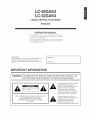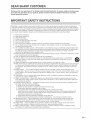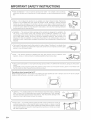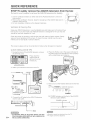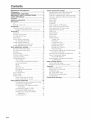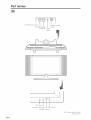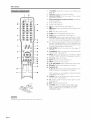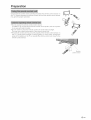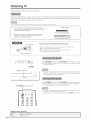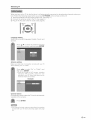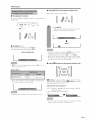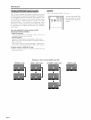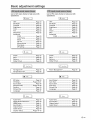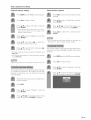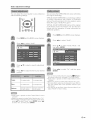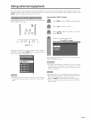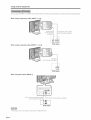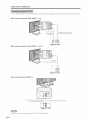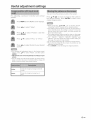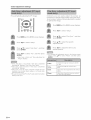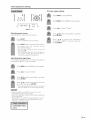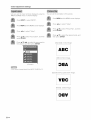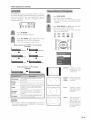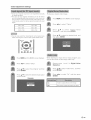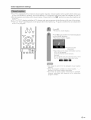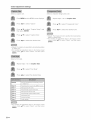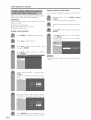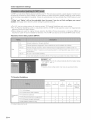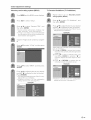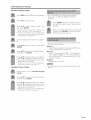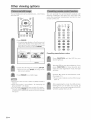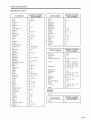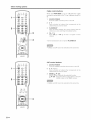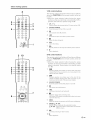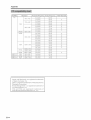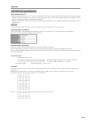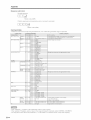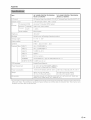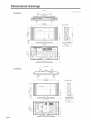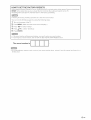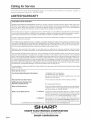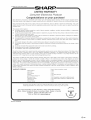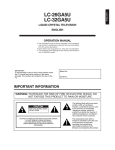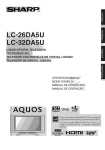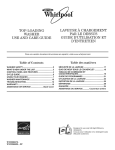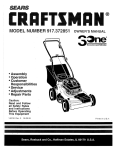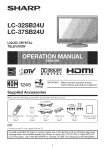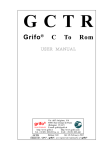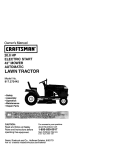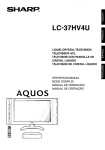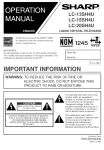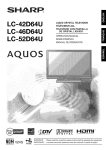Download Sharp AQUOS LC-26GA5U Operating instructions
Transcript
LiQUiD CRYSTAL TELEViSiON
OPERATION
MANUAL
,, The illustrations and on-screen dispJays in this operation
manual are for explanation purposes and may vary slightly
from the actual operations.
,, Some items may be grayed out. They are not selectaMe.
* The exampJes used throughout
this manual are based on
the LC-26GA5U modek
IMPORTANT:
To aid reporting in case of loss or theft, please record
the TV's model and serial numbers in the space
provided. The numbers are located at the rear of the
TM
Model No.:
Serial
No.:
iMPORTANT iNFORMATiON
WARNmNG:TO REDUCE THE RISK OF FIRE OR ELECTRIC SHOCK,
NOT EXPOSE THIS PRODUCT TO RAIN OR MOISTURE.
DO
The lightning flash with arrow-head
symbol, within an equilateral
triangle, is intended to alert the user
to the presence of uninsulated
"dangerous voltage" within the
product's enclosure that may be of
sufficient magnitude to constitute a
risk of electric shock to persons.
CAUTION: TO REDUCE THE RISK OF ELECTRIC SHOCK
DO NOT REMOVE COVER (OR BACK).
NO USER-SERVICEABLE PARTS INSIDE,
REFER SERVICING TO QUALIFIED SERVICE
PERSONNEL.
The exclamation
point within a
triangle is intended to alert the user
to the presence of important
operating and maintenance
(servicing)
instructions
in the
literature accompanying
the product.
IMPORTANT INFORMATION
CAUTION:
TO PREVENT ELECTRIC
SHOCK,
WIDE SLOT, FULLY INSERT.
MATCH WIDE
BLADE
OF PLUG TO
CAUTmON:
DO NOT PLACE THiS PRODUCT ON AN UNSTT_6LE CART, STAND, TRIPOD, BRACKE[, OR
TABLE, THE PRODUCT MAY FALL CAUSING SERIOUS PERSONAL iNJURY AND SERIOUS
DAMAGE TO THE PRODUCT. USE ONLY WITH A CAR[, S]AND, TRIPOD, BRACKEr, OR FABLE
RECOMMENDED
BY THE MANUFACTURER
OR SOLD WITH THE PRODUCT. FOLLOW THE
MANUFACTURER'S
INSTRUCTIONS WHEN INSTALLING THE PRODUCTAND
USE MOUNTING
ACCESSORIES
RECOMMENDED
BY THE MANUFACTURER
A PRODUCT
AND CART
COMBINA-rlON
SHOULD BE MOVED WITH CARE. QUICK STOPS, EXCESSIVE FORCE, AND
UNEVEN SURFACES MAY CAUSE THE PRODUCT AND CART COMBINATION
TO OVERTURN.
WARNING:
FCC Regulations
approved by the manufacturer
state that any unauthorized
changes or modifications
to this equipment
could void the user's authority to operate this equipment.
not expressly
CAUTION:
This product satisfies FCC regulations
when sMelded
equipment,
To prevent electromagnetic
interference
shieIded cables and connectors
for connections,
DECLARATION
cables and connectors
with electric appliances
are used to connect the unit to other
such as radios and televisions,
use
OF CONFORMITY
SHARP UQUHD CRYSTAL TELEVHSHON, MODEL LC-26GA5U
SHARP UQUHD CRYSTAL TELEVHSION, MODEL LC-32GA5U
This device complies with Part 15 of the FCC Rules. Operation is subject to the following two conditions:
(1) This device may not cause harmful interference,
and (2) this device must accept any interference
received, including
interference
that may cause undesired operation.
RESPONSIBLE PARTY:
SHARP ELECTRONICS CORPORATION
Sharp Plaza, Mahwah, New Jersey 07430-2135
TEL: 1-800-BE-SHARP
For Business Customers: URL http://www, sharpusa, com
iNFORMATION:
This equipment
has been tested and found to comply with the limits for a Class B digital device, pursuant
Part 15 of the FCC Ruies, These limits are designed
to provide reasonable
protection
against harmful
interference
in a residential
installation.
This equipment
generates,
uses and can radiate radio frequency
energy and, if not installed and used in accordance
with the instructions,
may cause harmful
interference
radio communications.
However, there is no guarantee that interference
wilI not occur in a particular
installation.
If this equipment
does cause harmful
interference
to radio or television
reception,
which
determined
by turning
the equipment
off and on, the user is encouraged
to try to correct the interference
one or more of the following
measures:
--Reorient
or relocate the receiving
antenna.
--Increase
the separation
between the equipment
and receiver.
--Connect
the equipment
into an outlet on a circuit different
from that to which the receiver is connected.
--Consult
the dealer or an experienced
radio/TV technician
for help.
to
to
can be
by
'Note to CATV system installer: This reminder is provided to call the CATV system installer's attention to Article 820-40 of the
National Electrical Code that provides guidelines for proper grounding and, in particular, specifies that the cable ground shall be
connected to the grounding system of the building, as close to the point of cable entry as practical."
This product utilizes tindead solder, and fluorescent
lamp containing a small amount of mercury. Disposal of these
materials may be regulated due to environmental
considerations.
For disposal or recycling information, please contact
your local authorities or the Electronic Industries Alliance: www.eia.org
,, Manufactured
under license from Dolby
are trademarks
of Dolby Laboratories.
Laboratories.
"Dolby",
,, Manufactured
under license from BBE Sound, Inc.
Licensed by BBE Sound, Inc. under USP4638258,
5510752
trademarks of BBE Sound, Inc.
,, "HDMI, the HDMI logo and High-Definition
Licensing LLC."
(_) -2
Multimedia
"Pro Logic" and the double_D
and 5736897.
Interface
symbol
BBE and BBE symbol
are trademarks
or registered
are registered
trademarks
of HDMI
DEAR SHARP CUSTOMER
Thank you for your purchase of the Sharp Liquid
of trouble-free
operation of your product, please
before using this product.
Crystal Television.
read the important
To ensure safety and many years
Safety Precautions
carefully
IMPORTANT SAFETY mNSTRUCTIONS
Electricity is used to perform many useful functions, but it can also cause personal injuries and property damage if
improperly handled. This product has been engineered and manufactured
with the highest priority on safety. However,
improper use can result in electric shock and/or fire. in order to prevent potential danger, please observe the fo!lowing
instructions when installing, operating and cleaning the product. To ensure your safety and prolong the service life of
your Liquid Crystal Television, please read the following precautions
carefully before using the product.
1)
2)
3)
4)
5)
6)
7)
8)
9)
10)
11)
12)
13)
14)
15)
16)
17)
18)
19)
20)
21)
Read these instructions.
Keep these instructions.
Heed all warnings.
Follow all instructions.
Do not use this apparatus near water.
Clean only with dry cloth.
Do not block any ventilation openings, install in accordance
with the manufacturer's
instructions.
Do not install near any heat sources such as radiators, heat registers, stoves, or other apparatus (including
amplifiers) that produce heat.
Do not defeat the safety purpose of the polarized or groundingqype
plug. A polarized plug has two blades with
one wider than the other. A grounding type plug has two blades and a third grounding prong.The
wide blade or
the third prong are provided for your safety, if the provided plug does not fit into your outlet, consult an
electrician for replacement
of the obsolete outlet.
Protect the power cord from being walked on or pinched particularly at plugs, convenience
receptacles, and the
point where they exit from the apparatus.
Only use attachments/accessories
specified by the manufacturer.
Use only with the cart, stand, tripod, bracket, or table specified by the manufacturer,
or sold with the
apparatus. When a cart is used, use caution when moving the cart/apparatus
combination
to avoid
injury from tip-over.
Unplug this apparatus during lightning storms or when unused for long periods of time.
Refer all servicing to qualified service personnel. Servicing is required when the apparatus has been damaged
in any way, such as poweFsupply
cord or plug is damaged, liquid has been spilled or obiects have fallen into
the apparatus, the apparatus has been exposed to rain or moisture, does not operate normally, or has been
dropped.
Power Sources --This
product should be operated only from the type of power source indicated on the
marking label. If you are not sure of the type of power supply to your home, consult your product dealer or local
power cempany. For products intended to operate from battery power, or other sources, refer to the operating
instructions.
Overloading -- Do not overload watl outlets, extension cords, or integral convenience
receptacles as this can
result in a risk of fire or electric shock.
Obiect and Liquid Entry -- Never push objects of any kind into this product through openings as they may
touch dangerous voltage points or short-out parts that could result in a fire or electric shock. Never spill liquid
of any kind on the product.
Damage Requiring Service -- Unplug this product from the wall outlet and refer servicing to qualified service
personnel under the following conditions:
a) When the AC cord or plug is damaged,
b) If liquid has been spilled, or ebiects have fallen into the product,
c) If the product has been exposed te rain or water,
d) If the product does not operate normally by following the operating instructions.
Adjust only those controls that are covered by the operating instructions
as an improper adiustment of
other controls may result in damage and will often require extensive work by a qualified technician to
restore the product to its normal operation,
e) If the product has been dropped or damaged in any way, and
f) When the product exhibits a distinct change in performance
- this indicates a need for service.
Replacement
Parts --When
replacement parts are required, be sure the service technician has used
replacement parts specified by the manufacturer
or have the same characteristics
as the original part.
Unauthorized
substitutions
may result in fire, electric shock, or other hazards.
Safety Check -- Upon completion of any service or repairs to this product, ask the service technician to
perform safety checks to determine that the product is in proper operating condition.
Wall or ceiling mounting -- When mounting the product on a wall or ceiling, be sure to install the product
according to the method recommended
by the manufacturer.
Q-3
iMPORTANT SAFETY iNSTRUCTiONS
wash bowl. kitchen
,' Water and Moisture
sink. o1 laundry
tub; in a wet basement;
Do not use this product
or near a swimming
near water
for example,
pool; and the
near a bath tub_
/_s_(
_ "]1_ _-
_.
/
"_
product on an unstable
base can cause the product to fall. resulting
in serious personal
injuries as wel as damage to the product.
Use only a cart. stand, tripod, bracket or table
recommended
by the manufacturer
or sold with the product. When mounting the product on
'_ Stand
not toplace
on an unstable
cart. stand,
tripod
table. Placing
the
a wall. be Do
sure
followthetheproduct
manufacturer's
instructions.
Use only
the ormounting
hardware
recommended
by the manufacturer.
J
The Liquid Crystal panel used in this product is made of glass. Therefore, it can break when
the product is dropped or appled with impact. Be caref/A not to be inj/,red by broken glass
_
_
_-"
_
"]
x
I,,
details.
|
Occasionally,
a fewpanel
non-active
appear product
on the screen
as a fixedthinpoint
blue. green
or red.
note|
The
Liquid Crystal
is a verypixels
high may
technology
with 3.147.264
film of
transistors,
giving
you Please
fine picture|
....that this does not affect the performance
of your product.
)
f-
-._
Precautions
when transporting
the TV
When transporting
the TV. never carry it by holding onto the speaker.
holding it with two hands
one hand on each side of tile TV.
Be sure to always
carry the TV by two people
I
1ii
I
/
J
(_) -4
IMPORTANT SAFETY iNSTRUCTiONS
,, Outdoor Antenna Grounding
If an outside antenna is connected
to the television equipment,
be sure the antenna
system is grounded so as to provide some protection against voltage surges and built-up static charges,
Article 810 of the National Electrical Code, ANSI/NFPA 70, provides information with regard to proper grounding
of
the mast and supporting
structure, grounding
of the lead-in wire to an antenna discharge
unit, size of grounding
conductors,
location of antenna-discharge
unit, connection
to grounding
electrodes,
and requirements
for the
grounding
electrode.
EXAMPLE OF ANTENNA GROUNDING AS PER
NATIONAL ELECTRICAL CODE, ANSI/NFPA 70
GROUND,
_- _
NEC
POWER SERVICE GROUNDING
ELECTRODE SYSTEM
(NEC ART 250, PART H)
NATIONAL ELECTRICAL CODE
J
set,
'_ O prevent
fire, never place any type of candle
or flames
on the top or near the TV
f
[urn off tile main power and unplug tile AC cord
,, Use a soft cloth and gently wipe the surface
cloth may scratch the panel surface.
,, Use a soft damp cloth to gently wipe the panel
(It may scratch the panel surface when wiped
,, If tile panel is dusty, use an anti-static brush,
clean it,
,, ]_ protect
from the wall outlet before handling.
of the display panel, Using a hard
when it is really dirty.
strongly.)
which is commercially
the panel, do not use a dirty cloth, liquid
cleaners
available,
or chemical
to
cloth to
Q-5
QUICK REFERENCE
STOP! To safely remove the AQUOS television
It's best to use 2 people
1, Use the cardboard
from the box_
to remove
the AQUOS
television
holders on either side of the AQUOS television
from the box
for stability,
s---,
to remove it
/
'i
\,
2, Remove the cardboard; however, keep the wrapping on the AQUOS television
protect it while moving,
3, Lift onto installation location as the diagram illustrates.
Ventilation
& Cleaning
to
Tips
Keep your AQUOS television in a well ventilated area and make sure not to place it by a
heat source or use near water, The AQUOS television is designed for AC use only and
should be used wkh supplied AC cord,
Clean the screen by spraying a soft lint free cloth with water to lightly moisten, Gently
wipe and avoid pressing on the screen, To clean the outer cabinet, use the same
method, Do not use liquid or aerosol cleaners,
x
The screen is glass and can be scratched
QUICK
INSTALLATION
or broken when dropped
\
I
//
or impacted,
TIPS
1, Facing the back of the AQUOS television,
the terminal cover,
remove
Press down the
upper hooks to
remove the cover
toward you.
4. Place the Ferrite core in the space indicated in
the below figure and bundle the cords properly
with a cable clamp and cable tie,
2, Attach your antenna to the back of the TV.
5. How to turn on the AQUOS television for the first
time.
A) Press POWER on AQUOS television.
-- VOl
_
/
CH
/x
INPUT
POWER
3, Connect the AC plug for the AQUOS
into the wall outlet,
television
B) POWER indicator on the front of the AQUOS
television lights GREEN,
POWER indicator
I
0
TO PREVENT
RiSK OF ELECTRIC
SHOCK, DO NOT
TOUCH UNqNSULATED
PARTS OF ANY CABLES WITH
(_-6
THE AC CORD
CONNECTED.
"'_
0
, Speaker cannot be detached
,, TV angle cannot be adjusted,
%
C
from the TV.
QUICK
REFERENCE
If the remote control fails to operate
TV functions,
1
2
Open the battery cover,
replace the batteries
in the remote control unit,
Insert two "AAA" size batteries
(supplied with the product),
3
Close the battery
cover,
%
,, Place the batteries
with their terminals
corresponding
to the (k)
and ( )
indications in the battery compartmer/t,
Improper use of batteries can result in chemical leakage or explosion. Be sure to follow the instructions below.
o Do not mix batteries of different types. Different types of batteries have different characteristics.
o Do not mix old and new batteries. Mixing old and new batteries can shorten tile life of new batteries or cause
chemical leakage in old batteries.
o Remove batteries as soon as they are worn out. Chemicals that leak from batteries can cause a rash. If you
find any chemical leakage, wipe thoroughly with a cloth.
o The batteries supplied with this product may have a shorter life expectancy
due to storage conditions.
o If you will not be using tile remote control unit for an extended period of time, remove batteries from it.
IMPORTANT:
The POWER indicator on the AQUOS television
should light GREEN indicating you have power to the
AQUOS television,
If the POWER indicator on
the AQUOS television still
does not light up, press TV
POWER on the REMOTE
CONTROL to turn the power
on,
o
c_u_
o
| I
o
Dw_ Fu
o
raEc
IMPORTANT:
IF THE UNIT DOES NOT POWER ON- UNPLUG THE
AQUOS TELEVISION FROM THE OUTLET AND
REPEATTHE INSTALLATION STEPS.
IF YOU STILL ENCOUNTER NO POWER, PLEASE
CONTACT US AT 1-800-BE-SHARP,
Please refer to the BASIC ADJUSTMENT SETTINGS
SECTION for EZ setup and basic channel setup
functions and USING EXTERNAL EQUIPMENT
SECTION for other device connections (DVD, VCR,
AUDIO, etc) in your AQUOS operation manual
Q-7
iMPORTANT iNFORMATiON
...........................
Trademarks ...................................................
DEAR SHARP CUSTOMER ..............................
IMPORTANT SAFETY mNSTRUCTmONS ...............
QUmCK REFERENCE .......................................
Contenta
......................................................
Suppmied accessoriea
....................................
Part names ................................................
TV ......................................................
Remote control unit .................................
Preparation
................................................
Using the remote control unit .....................
Cautions regarding remote control unit ,,,
WatcMng TV
.............................................
Antennas
.............................................
Turning on the power
..............................
Turning off the power
..............................
Initial setup .............................................
Simple button operations
for changing channels ........................
Simple button operations
for changing volume/sound
..................
Setting MTS/SAP stereo mode
..................
Basic adjustment
settings
...........................
AV input mode menu items ........................
PC input mode menu items ........................
EZ setup ................................................
Channel setup .......................................
Favorite channel setting ...........................
Language setting ....................................
Picture adjustments
.................................
OPC setting .......................................
C.MS. (Color Management System) ......
Color temperature
..............................
Black
.............................................
3D-Y/C .............................................
Monochrome
....................................
Film Mode (3:2 pull-down)
..................
I/P Setting
.......................................
Sound adjustment ....................................
Dolby virtual ..........................................
Power control ..........................................
Power control for AV source ..................
Power control for PC source ..................
Using external equipment
...........................
Displaying an external equipment image
Connecting a DVD player .....................
Connecting a VCR, game console or
camcorder
.................................
Connecting a Digital TV STB ...............
Connecting HDMI equipment
...............
Displaying an image from HDMI
equipment ....................................
Connecting a PC ..............................
Q-8
1
2
3
3
6
8
9
10
10
12
13
13
13
14
14
14
14
15
16
17
18
19
19
19
20
20
2!
21
22
23
23
23
23
24
24
24
24
25
25
26
26
26
27
27
28
29
30
31
31
32
Useful adjustment
settings ...........................
Image position (KV input mode only)
.........
Moving the picture on the screen ...............
Auto Sync, adjustment (PC input mode only) .,,
Fine Sync, adjustment (PC input mode only) .,,
Input Select
..........................................
Input Label .............................................
Picture flip .............................................
AV MODE
.............................................
View mode for 4:3 Programs
.....................
View mode (for PC input mode) ..................
Input signal (for PC input mode)
...............
Digital Noise Reduction
...........................
Audio only .............................................
Output Select ..........................................
Quick shoot
..........................................
Sleep timer .............................................
Closed caption .......................................
Caption Size ....................................
Font Style ..........................................
Foreground Color ..............................
Foreground Opacity
...........................
Background Color ..............................
Background Opacity ...........................
Character Edge .................................
Secret number setting for parental control
(AV input mode only) ...........................
Parental control (setting V-CHIP level) .........
How to temporarily release
the V-CHIP BLOCK
...........................
Reactivating the temporarily released
V-CHIP BLOCK .................................
Other v{ewing options
.................................
Picture and still image ..............................
Presetting remote control function ...............
Appendix
................................................
Removing the stand .................................
Setting the TV on the wall
........................
Troubleshooting .......................................
PC compatibility chart ..............................
RS-232C port specifications
.....................
Specifications
.......................................
Dimensionam drawings
.................................
33
33
33
34
34
35
36
36
37
37
38
39
39
39
40
40
40
41
42
42
42
43
43
43
43
44
46
49
49
50
50
50
54
54
54
55
56
57
59
60
Suppmied accessories
Make
sure the following
accessories
are provkted
with the
product,
RRMCGA331WJSA
QACCDAO 19WJPZ
Page 7
Page 7
i 'i :
ii
i
iii
Page 6
iti}!
ii
iii
'
i_i
ii 'i
Aquos
LHLDW0110CEZZ
LHLDWAO83WJO0
Page 6
Page 6
,, AJways use the AC cord supplied with the rV.
,, AC cord enclosed in this product is for 110-125V.
SHARP ELECTRONmCS CORPORATmON
6100 Bmue Lagoon
Drive,
Suite
230, Miami,
In using it on the 125-240V
Fmorida 33126,
TINS-B523WJN 1
AC, pWease consult
to the following.
U.S.A.
Q-9
Part names
VOLUME buttons (VOL-/+
}
CHANNEL buttons
(CHV/A)
POWER (On/Off}
button
INPUr
button
POWER
OPC
POWER indicator
*OPC: Optical Picture Control
(See page 23.)
Q
-10
Psrt names
Ii
MONITOR
OUTPUT
terminals
l
]
INPUT 2 terminals
AC INPUT
terminal
I
_RS-232C
i
terry na
I
l;',:i,!li-Ti ]
J
Antenna
input terminal
INPUT 5 terminals
SYSTEM RESET**
RESE [*
INPUT 4 terminal
* Press RESET
if the TV cannot
return to its original
state after performing
,_ AV MODE resets to DYNAMIC (Fixed)
_, TV channel returns to initial channel setting (Air: 2ch, Cable:l or 2ch)
_, Audio setting initializes
,_ Dolby virtual resets to Off
,, Image position initializes
** Press SYSTEM
RESET
if the TV does not operate
after starting
up,
various
operations.
,, Pressing RESET will not work if the TV is in standby mode.
,, Pressing RESET will not delete channel preset or secret number, See page 45 for clearing the secret number
know it. See page 60 for initializing to the factory preset values when you forget your secret number.
*** Angle
when you
seen from below,
Q-11
Psrt names
m
1
TV POWER:
page 14,)
2
DISPLAY:
Display
3
SOURCE
equipment
POWER: Turns
on and off,
4
5
Externam equipment
operationam
external equipment.
0 9: Set the channel.
6
,, (DOT) (See page 52.)
7
VOL +/-:
8
N[lVirtuam:Select
page 17,)
9
EXIT: [urn off the menu screen.
10
SLEEP:
Set the sleep timer. (See page 40,)
11
AUDIO:
Select the MTS/SAP, (See page 18,)
12
FUNCTION:
Switches the remote control for TV, CBL/
SAT, VCR, DVD and AUDIO operation.
Indicator lights
up for the current mode. (See page 50 to 53 for details.)
13
G:
When pressed all buttons on the remote control unit
will light, The lighting will turn off if no operations are
performed within about 5 seconds, This button is used
for performing
operations in dark places.
--18
14
VIEW MODE:
and 38,)
--19
15
FLASHBACK:
Return to the previous
exlernal mode, (See page 16.)
20
16
INPUT: Select a TV input source. (TV, INPUT 1, INPUT
2, INPUT 3, INPUT 4, INPUT 5) (See pages 27 and 35,)
21
22
23
24
17
OH/_/V:
Select tile channek
18
MUTE:
Mute tile sound, (See page
19
MENU:
Display
20
A/T'/_/_/ENTER:
21
RETURN:
22
FAVORITE
12
2
3--
4
1
--13
m
m14
5
6
--
15
--
16
17
--
25
10--
Q
-12
the channel
Set the volume.
the power
of the external
buttons:
tile
Operate the
(See page 17,)
Virtual Dolby Surround
Select
26
control
unit, point it at the TV.
(See
information,
screen
size,
settings,
(See
(See pages
channel
37
or input
17,)
tile menu screen,
Select a desired
Return to the previous
item on the screen.
menu screen,
OH
A, B, C, D: Select four preset favorite channels
different categories,
(See page 21 for details.)
11
,, When using the remote
Switch the TV power on or standby,
While watching, you can toggle
by pressing A, B, C and D,
the selected
in four
channels
23
FREEZE: Set the still image. Press again to return to
normal screen. (See page 50,)
24
CO: Display captions
(See page 41 ,)
during
25
EDIT: Register
channel.
26
AV MODE: Select an audio or video setting, (See
page 37,) (AV mode: STANDARD, MOVIE, GAME,
USER, DYNAMIC (Fixed), DYNAMIC. PC mode:
STANDARD, USER)
favorite
closed-caption
source.
Use the remote control unit by pointing it towards the remote control sensor on
the TV, Objects between the remote control unit and the remote control sensor
may prevent proper operation.
o Do not expose the remote control unit to shock.
In addition, do not expose the remote control unit to liquids, and do not place
in an area with high humidity,
o Do not install or place the remote control unit under direct sunlight.
The heat may cause deformation of the remote control unit,
o The remote control unit may not work properly if the remote control sensor on
the TV is under direct sunlight or strong lighting, In such cases, change the
angle of the lighting or the TV, or operate the remote control unit closer to the
remote control sensor,
J
\,
Remote
control sensor
Q
-13
Watching TV
Simple operations
for watching
a TV program
To enjoy a clearer picture, use an outdoor antenna. The following is a brief explanation of the types of connections
that are used for a coaxial cable. If your outdoor antenna uses a 75-ohm coaxial cable with an F4ype connector,
pJug it into the antenna terminal at the rear of the TV,
,, The antenna
and the cable
converter
cannot
be connected
at the same time,
F-type connector
1. A 75-ohm system is generally a round cable with F-type
connector that can easily be attached to a terminal without
tools (Commercially
available).
75-ohm
2. A 300-ohm system is a flat 'twin-lead"
attached to a 75-ohm terminal through
adapter (Commercially
available).
coaxial
cable
(round)
cable that can be
a 300/75-ohm
300-ohm
F-type connector
Fotype connector
twin-lead
shoumd be finger4ightened
cable (flat)
onmy.
When connecting
the antenna cable to the TV set, do not
tighten F-type connector with tools,
If tools are used, it may cause damage to your TV set.
(The breaking of internal circuit, etc.)
75-ohm
coaxial
EZZ23 E:::ZZ3
--VOL_
VCH/_
cable
Press POWER on the TV, or TV POWER on the remote control,
O
o POWER
appears
IN_'Ur
indicator
(Green):
with sound)
The TV is on
(After
a few seconds,
a window
POWER
POWER indicator
l
WER
, S
o The initial setup starts when the TV powers on for the first time. If the TV
has been turned on before, the initial setup will not be invoked
See page
20 to try EZ setup from the Setup menu
OPC
Press POWER on the TV, or TV POWER on the remote controk
_, The TV enters standby mode and the image on the screen
o The POWER indicator
on the TV gradually turns off
TV POWER (On/Standby)
w
VCR AU_UO
CgL/SKr
DVD
SOURCE
G9
REC
GD
Display
(_
-14
status
indicator
FUNCTION
O
LIGHT
(]£3 (]E)
disappears
_, If you are not going to use this TV for a long period of time, be sure to
remove the AC cord from the power outlet.
o Weak electric power is still consumed
even when POWER is turned off
Watching
TV
When you turn on the TV for the first time, it will automatically
memorize the broadcasting
channels
live. Perform the following steps before you press TV POWER on the remote control unit.
1. Insert the batteries into the remote control unit. (See page 7.)
2o Connect the antenna cable to the TV. (See page 6.)
3o Plug in the AC cord to the AC outlet. (See page 6.)
Language setting
Select from among 3 languages:
Spanish.
where you
English, French and
Press ,A/_' to select the desired language
listed on the screen, and then press ENTER.
Antenna
setting
Make sure what kind of connection
when selecting "Air" or "Cable".
Press
4/_
to select
is made
"Air"
with your TV
or "Cable",
and
then press ENTER.
,, There are 3 kinds of CATV system, including
Standard,
HRC and IRC. Select
the one
matches to your TV. Select Auto when you do
not know which one to select.
Example
Channel search
Channel auto search makes the TV look for all channels
viewable in the set area.
Press ENTER.
,, If no char/nel is found, make sure what kind of connection
is made with your TV and try EZ setup again (see page
20).
(_) -15
Watching
TV
You can change channels
I Using FLASHBACK
on the remote
control
unit
Press FLASHBACK
to switch the currently tuned
channel to the previously tuned channel,
Press FLASHBACK
again to switch back to the
currently tuned channel,
in several ways.
Press FLASHBACK
to toggle between the currently
selected input source and the previously selected one.
(]D
,_ FLASHBACK
INPUT
changed
0
VOL
not
work
if no channel
has been
on.
m Using 0 - 9 on the remote
control
unit
Select the channels directly by pressing buttons 0 to
9.
o The TV allows you to select up to 125 channels (!
to 125), To select a channel, enter a 2 or 3-digit
number.
CH
[_3 Virtual
will
after the TV is turned
MENU
G
[ EXAMPLE
To select a 1 or 2-digit channet number
(e.g., Channel 5):
Complete the following steps within 3 seconds,
9
E
8
0N
Press
m Using CHi_/V
on the remote
control
unit
o Press CHi_ to increase the channel number,
o Press CH v to decrease the channel number.
the 0 button.
,, Complete
step 1.
the step 2 within
3 seconds
after the
Press the 5 button,
" OH V//X
on the TV operates
the remote control unit.
- VOL +
the same as CH/_/V
INPUT
on
%-_ese
Press ENTER to enter the setting,
,, Channel selection will be made if there is no
operations for 3 seconds,
POWER
CH V/A
I Changing
channels
with CH iX/V
on the
remote
control
unit or CH V/i_
on the TV
Air:
Press CH /_ and the channel change in the
order shown below:
2-+3-+, _-+68-+69-+2-+3_.
Press OH V and the channel change in the
order shown below:
3-+2-+69-+68-+,
.,-+3-+2,,.
Cable: Press OH /\ and the channel change
order shown below:
1-+2-+3-+_,-+ ! 25-+ 1-+2-+3_,
Press OH V and the channel change
order shown below:
3-+2-+1 -+125-+, .,-+3-+2-+1 -+,.,
(_
-16
, When selecting a 1-digit
press the 0 button.
channel
number,
do not fail to
To semect a 3-digit channel number
(e.g., Channel 115):
Complete the following steps within 3 seconds,
Press
the 1 button.
,, Complete
step 1.
the step 2 within
3 seconds
after the
Press the 1 button again.
,, Complete the step 3 within
step 2.
3 seconds
after the
in the
in the
Press the 5 button,
I
Using MUTE on the remote controm unit
Mutes the current
sound output.
m Changing the vomume
You can change the volume on the TV or on the remote
control unit.
v
CH A
INPUT
POWER
Press
VOL -/+
MUTE,
® "E_4)"has been displayed on the screen for 30
minutes, and the sound is silenced,
!l
Mute
m Using VOL +/o To increase the volume, press VOL +.
o To decrease the volume, press VOL -.
Volume
,_ Within
30 minutes
of pressing
MUTE, mute can be
canceled
by using one of the methods below.
,, Mute will cancel if you press VOL -/+
or MUTE.
Mute will be canceled
after 30 minutes have passed.
However, the TV will not suddenly output a loud sound as
the volume level is set to 0 automatically.
adjustment
l
M
I
,_ VOL -/+on
the TV operates
the remote control unit.
Audio
!
the same as VOL
+/-
Using DrlVirtual
on the remote control
unit
on
status
* When "Output Select" is set to "Variable", the indicator on
the screen changes as shown below,
r]rl virtual
produces
Dolby virtual effect from the
speakers. Each time you press NrlvirtuaL
the mode
changes between On and Off.
Dolby Virtual sound options
'* On:
_, Off:
o See page 40 for details
on the output
Makes it possible to enjoy
surround sound.
Outputs the normal sound.
natural,
realistic
select function.
,_ You can have the same settings
by choosing
Virtuar' on the mer/u items, (See page 25.)
"Dolby
Q
-17
Watching
TV
The TV has a feature that allows reception of sound
other than the main audio for the program. This feature
is called Mukbchannel
Television Sound (MTS). The
TV with MTS can receive mono sound, stereo sound
and Secondary
Audio Programs
(SAP). The SAP
feature
allows a TV station
to broadcast
other
information, which could be audio in another language
or something
completely
different
like weather
information.
You can enjoy HFFi stereo
broadcasts
where
available,
,, Stereo broadcasts
sound
,_ MTS only operates while in TV mode.
FREEZE
CC
_C23
SLEEP
AUDIO
0000
AVMODE EDiT
You can change MTS as
shown below to match
the television broadcast
signal.
or SAP
View programs
like live sporting
events, shows and
concerts in dynamic stereo sound.
,, SAP broadcasts
Receive TV broadcasts
in either MAiN or SAP sound,
MAiN sound: The normal program soundtrack
(either in
mono or stereo).
SAP sound: Listen to second language,
suppbmentary
commentary and other information, (SAP is mono sound,)
If stereo sound is difficumt to hear.
,, Obtain a clearer sound by manually switching to fixed
mono-sound
mode,
Examples:
STEREO
mode
MAIN + SAP mode
]
(_
-18
when
receiving
MTS and SAP
STEREO + SAP mode
MONO mode
Basic adjustment
List
of AV menu
items
settings
to hemp you
with
List
operations
of PC menu
items
to help you
with
operations
I _
Picture
I _
Picture
OPC ................................................
Backlight ........................................
Contrast .........................................
Srightness
.....................................
Red .................................................
Green ..............................................
Blue ................................................
Advanced
C,M,S ....................................
lip Setting
............................
Audio
[_
Audio
1_
Powe_Control
I_
PowerC0ntrol
EZ Setup ........................................
Page 20
CH Setup .................................
Pages 20-21
input Label .....................................
Page 36
Parental CTRL ........................ Pages 44-4g
Position ..........................................
Page 33
Picture Flip ....................................
Page 36
Language .......................................
Page 21
I,
input Signal ...................................
Auto Sync ......................................
input Label .....................................
Fine Sync .......................................
Picture Flip ....................................
Language .......................................
Page
Page
Page
Page
Page
Page
39
34
36
34
36
21
option
I
Option
Audio Only .....................................
Digital Noise Reduction
...............
HDMI Setup ....................................
input Select ....................................
Output Select .................................
Quick Shoot ...................................
Setup .........................
Page 23
Setup
I
[_ Setup
]
Caption
23
22
22
22
22
22
22
Page 24
[_
1_
Page
Page
Page
Page
Page
Page
Page
Page
Page
Page
Page
Page
Page
39
39
31
35
40
40
Pages 41-43
(_) -19
Basic
adjustment
You can run EZ
preset channels.
Setup
settings
again, even after setting up the
Language
setting
Select from among 3 languages:
Spanish.
If initial setup does not memorize
your region, follow the instructions
memorize the channels,
all the channels in
below to manually
English, French and
Press MENU and the MENU screen displays.
Press MENU and the MENU screen displays.
Press
_/_
to select
Press _/_
to select "Setup".
to select
"Setup".
Press
,A/Y
Press ,A/'_ to select "EZ Setup", and then
press ENTER.
,* If you already set the Secret No,, go to step 4, If
not, skip to step 5,
press
ENTER
Input the 4-digit secret number by using 0
Press _,/T to select
press ENTER
"Air/Cabb",
Press 4/_
to select
then press ENTER,
"Air" or "Cable",
9.
Press A/'_ to select the desired language
listed on the screen, and then press ENTER.
"CH
Setup",
and
then
,, If you already set the Secret No., input the 4digit secret number here, See page 44 for
setting a secret number,
and then
and
Channel
search
Channel auto search makes the TV look for all channels
viewabb in the set area.
Repeat steps 1 to 3 in Antenna setting in
Channel setup,
Antenna
setting
Make sure what kind of connection is made with your TVwhen
selecting "Air" or "Cable",
Press _/_
to select "Air" or "Cable", and then
press ENTER.
,* There are 3 kinds of CATV system, including
Standard, HRC and IRC, Select the one matches
to your TV Select Auto when you do not know
which one to select,
Channel
search
Channel auto search makes the TV look for all channels
viewable in the set area.
Press ENTER.
,* If rio channel is found, make sure what kind of connection
made with your TV and try EZ setup again,
(_
-20
is
Press ,A/V to select "CH Search",
press ENTER,
and then
Press ENTER to search,
,_ Make sure what kind of connection
is made with your TV.
Basic adjustment
settings
Channel memory
setting
Delete favorite
Press MENU and the MENU screen displays,
channel
Press EDIT and the favorite
channel screen
displays,
Press _/V to select "1 Data Clear", and then
press ENTER,
Press _/1_ to select "Setup",
Press
_/V
press
ENTER,
to select
"CH
Setup",
and
then
,_ If you already set the Secret No., input the 4digit secret number here. See page 44 for
setting a secret number,
Press _/V to select "CH Memory",
press ENTER,
Press 4/1_
ENTER,
to select
"Yes", and then press
and then
Press A/T and press _/I_ to select the
channel you want to skip or noL
Press A/V to select "Skip", and press _/ll_
to select "On" or "Off",
,, On: Skips channels, (Channel selection disabled using
CHA/V.)
,, off: Does not skip channels. (Channel selection enabled
using CHA/V.)
,, Make sure what kind of connection
Press _k/T/_/_
to select the channel you
want to delete, and then press ENTER,
is made with your TV,
This function allows you to program 4 favorite channels,
in 4 different
categories.
By setting the favorite
channels in advance, you can select your favorite
channels easily,
Select the channel you want to register
favorite channel,
You can delete all tile favorite channels by selecting
Data Clear" at step 2 in Delete favorite channel,
"All
You can also select a language from the Setup menu,
Select from among 3 languages: English, French and
Spanish,
Press MENU and the MENU screen displays,
Press _/_
to select "Setup",
Press _k/Y to select "Language",
press ENTER,
and then
Press _k/T' to select the desired language
listed on the screen, and then press ENTER,
as a
Press EDIT,
Press _/V
to select
press ENTER,
"Register",
and then
Press _/V/4/_
to select the position in the
area, and then press ENTER to register,
Q
-21
Basic adjustment
settings
Press MENU and the MENU screen displays,
Adjusts the picture to your preference with the following
picture settings,
Press 4/1_ to select "Picture".
D[] Virtual
MENU
0
@
Press _,/_'
item,
E(_
Press 4/_position.
R_RN
FAVORITE
CH
to select
a specific
adjustment
to adjust the item to your desired
,_ For resetting all adjustmer/t items to factory preset values,
press A/_!' to select "Reset", press ENTER, press ,,q/_
to select "Yes", and then press ENTER,
Adjustments
items for AV source
Adjustments
Picture
Picture
BackHght
The screen dims
The screen brightens
Backmight
The screen dims
The screen brightens
Contrast
For less contrast
For more contrast
Contrast
For less contrast
For more contrast
Brightness
For less brightness
For more brightness
Brightness
For less brightness
For more brightness
Comor
For less color
intensity
For more color
intensity
Red
For weaker red
For stronger red
Tint
Skin tones become
purplish
Skin tones become
greenish
Green
For weaker green
For stronger green
Sharpness
For less sharpness
For more sharpness
Bmue
For weaker blue
For stronger bhe
" Select "Advarlced"
and then press ENTER to set "C.M,SHue", "C,M,S-Saturation",
"C.M.S-Value',
"Color -T_mp.",
"Black",
"3D-Y/C",
"Monochrome",
"Film Mode" or "I/P
Setting", See pages 23 and 24,
Q
-22
items for PC source
" Select "Advanced"
and then press ENTER to set "C.M,SHue", "C,M,S-Saturation"
and "C,M,S-Value",
Basic
adjustment
Automatically
settings
adjusts the brightness
of the screen,
For a better
correction,
white
balance,
use color
temperature
Press MENU and the MENU screen displays,
Repeat steps 1 and 2 in C,M,S, (Color
Management System),
Press _1/1_ to select "Picture".
Press ,A/V to select "Color Temp,", and then
press ENTER.
Press _,/1F to select "OPC',
Press ,A/T to select the desired
then press ENTER,
level, and
Press _1/1_ to select "On" or "On: Display",
White with
High
i Off
On
i On:
Mid-High
No adjustment
Automatically
Dispmay
Displays
adjusting
the OPC effect
the brightness
!
Middme
adjusts
on the screen while
of the screen
,, When set to "On", senses the surrounding
light and
automatically
adjusts the backlight brightness.
Make sure
no object obstructs
the OPC sensor, which could affect
its ability to sense surrounding
light.
,, When set to "On: Display". OPC effect displays
on tile
screen while OPC is adjusting the screen brightness.
Bluish tone
Mid-Low
White with
Low
Reddish
tone
For easier viewing, change the viewing depth by
selecting a level for automatically
adjusting the dark
portion of an image,
Repeat steps 1 and 2 in C,M,S, (Color
Management System),
Color tone is managed
setting.
using the six-color
adjustment
Press A/1F to select "Black",
ENTER
Repeat steps 1 and 2 in OPC setting,
Press A/V to select "Advanced",
press ENTER,
Press _/_
ENTER,
to select
and then press
"On", and then press
and then
Press A/Y to select "C,M,S-Hue',
and then
press ENTER.
,, You car/select "C.M.S-Saturation" or "C,M,SValue" here instead of selecting "C,M,S-Hue".
Off
No adjustment
On
For high detail in black portions
Press _,/Y to select a specific adjustment
item, Press 4/_
to adjust the item to your
desired position,
C.M.S-Hue
This is a standard to adjust the color either
more reddish or more bluish in tone
C,l_.S-Saturati0n
Increases or decreases
selected color
C.M.S-Value
A higher value makes the image brighter
A lower value makes the image darker
the saturation
of a
,, For resetting all adjustment
items to the factory preset
values, press A/tY to select "Reset", and then press
ENTER.
(_
-23
Basic
adjustment
settings
Provides high quality images
and cross color noise.
with minimal
dot crawl
Press MENU and the MENU screen displays,
Automatically
detects a film-based source (originally
encoded
at 24 frames/second),
analyzes
it then
recreates each still film frame for high-definition picture
quality,
Repeat steps 1 to 3 in 3D-Y/C,
Press _1/1_ to select "Picture",
Press A/V to select "Advanced",
press ENTER,
and then
Press A/V
to select
press ENTER
"3D-Y/C",
and then
the desired
level, and
Press A/V to select
then )ress ENTER,
Standard
Normal
Fast
For movie
Smow
For still image
Press ,A/V to select "Film Mode", and then
press ENTER
Press _I_
ENTER,
to select
"On", and then press
Off
Normal viewing mode
On
Detects, analyzes, converts film source
adjustment
Converts
image
input signals from interlace
to progressive,
Repeat steps 1 to 3 in 3D-Y/C,
,, 3D-Y/C is not available for S-video, Component, DVI or
HDMI inputs.
For viewing
Press _k/T to select "lIP Setting", and then
press ENTER
Press 4/_
to select
then press ENTER,
a video in monochrome,
"Fast" or "Slow",
and
Repeat steps 1 to 3 in 3D-Y/C,
,, "I/P Setting" is not selectable when channel display
an input resolution of 480P, 720P or 10801,
Press _k/T to select
then press ENTER,
Press _/_
ENTER,
Q
-24
to select
"Monochrome",
"On",
and
and then press
shows
Basic
adjustment
settings
You can adjust the sound
with the following settings.
B[I
quality to your preference
Virtual
@
E_
VIRTUAL DOLBY SURROUND retains all the original
multichannel
audio information
and provides
the
listener with the sensation of being surrounded
by
additional speakers.
R_RN
FAVORITE
2ch stereo with Dolby
VIRTUAL DOLBY SURROUND is a technology certified
by Dolby Laboratories
that creates a virtualized
surround sound experience from two speakers using
Dolby Pro Logic or Dolby Pro Logic II,
MENU
©
You can enjoy the SURROUND
Pro Logic II technology,
CH
Press MENU and the MENU screen displays.
Press MENU and the MENU screen displays,
Press _1/1_ to select "Audio",
Press _1/1_ to select "Audio".
Press ,A/V to select
then press ENTEFL
Audio
(_
i Trebme
Bass
Bamance
Press _,/V
item,
to select
a specific
Press 4/_
position.
to adjust the item to your desired
For weaker treble
For weaker
bass
Decrease
audio
the right
speaker
For stronger treble
Decrease
Virtual",
and
Audio
adjustment
For stronger
from
"Dolby
bass
audio
from
the left speaker
Press _/1_ to select "On", and then press
ENTER
_' Yeu can choose Dolby Virtual by pressing D[']Virtuam
on
the remote control unit. See page 17 for Dolby Virtual.
,_ Audio menu is grayed out when Output Select is set to
"Variable".
_, Balance is grayed out when Dolby Virtual is set to "On".
,_ For some discs, setup may be required on your DVD. Ir/
this case, please refer to the operation
manual of your
DVD player,
,_ You may not get the Dolby Virtual Surround effect if you
adjust "[reble" or "Bass" setting,
,, Audio menu is grayed out when Output Select is set to
"Variable".
,, Balance is grayed out when Dolby Virtual is set to "On",
,, For resetfing all adjustment
items to factory preset values,
press A/T to select "Reset", press ENTER, press ,,q/_
to select "Yes", and then press ENTER.
Q
-25
Basic
adjustment
settings
Power control setting allows you to save energy,
Power control setting allows you to save energy.
Power
management
When set, the power will automatically
No signal
When set to "Enable", the power will automatically
down if no signal inputs for 15 minutes.
shut
Repeat steps 1 and 2 in No signal
Press MENU and the MENU screen displays,
Press _/_F to select
then press ENTER,
Press A/T
to select "Model"
and then press ENTER,
and then
o Five minutes before the power shuts
remaining time displays every minute.
, "Disable" is factory preset value.
, When a TV program fir/ishes, this function
,, No power management
,, Factory preset value
Model
,, If no signal inputs for 8 minutes, the power
shuts down
,, Even if you start using the PC and the signal
inputs again, the TV stays off
,, The TV turns on again
by pressing
TV
POWER on the remote control unit, (See
page 14)
Mode2
,, If no signal inputs for 8 seconds,
the TV
enters standby mode,
,, When you start using the PC and the signal
inputs again, the TV turns on
may not operate,
When set to "Enable", the power will automatically
down if there is no operation for 3 hours.
Repeat steps 1 and 2 in No signal
Press _k/Y to select "No Operation
then press ENTER
shut
off,
Off", and
Press _/_
to select "Enable",
and then
press ENTER.
,, Five minutes before the power shuts down,
remaining time displays every minute.
-26
Off
down,
off
, "Disable" is factory preset value.
or "Mode2",
"No Signal Off", and
Press _/_ to select "Enable",
press ENTER
No operation
off,
Press A/V to select "Power Management",
and then press ENTER
Press _/1_ to select "Power Control".
(_
shut down,
off
,_ When using a digital PC and setting "Mode2" in Power
management,
the power
may not turn
back
on
automatically
even if the signal inputs again.
,_ If you turn off the power by disconnecting
AC cord when
setting "Mode2" in power management,
the Is,/may not
function properly aRer turning the power on again. In such
case, press TV POWER on the remote control unit,
Using e×temam equipment
You can connect many types of external equipment to your TV, like a DVD player, VCR, Digital TV tuner, PC,
HDMI equipment, game console and camcorder, To view external source images, select the input source from
iNPUT on the remote control unit or on the TV,
Selecting
Explanation here is for the setting
DVD to INPUT1 terminal,
when connecting
the INPUT signal
Press MENU and the MENU screen displays,
INPUT
Press _1/_ to select "Option",
VOL
Press ,A/1F to select "Input Select", and then
press ENTER,
Select the desired signal type,
For INPUT1 signam
mNPUT button
To watch a DVD image, select "INPUT1" from "INPUT
SOURCE" menu using iNPUT on the remote control
unit or on the TV. (See page 35.)
The setting is stored and can
"INPUT SOURCE" menu,
be selected
on the
,, 're protect all equipment,
always turn off the TV before
connecting
to a DVD player, VCR, Digital TV tuner, PC,
HDMI equipment,
game console,
camcorder
or other
external equipment.
,_ If the image does not come in clearly, you may need to
change the input signal type setting on the "Input Select"
menu.
,, See pages 28 to 32 for external equipment connection.
,, Please refer to the relevant operation manual (DVD player,
PC, etc.) carefully before making connections.
,, Each time INPUT is pressed, tile input source toggles,
,, Refer to your external equipment
operation
manual for
the signal type,
Q
-27
Using e×temam equipment
You can use the INPUT 1 to INPUT 5 terminab
When using
component
cabme, (INPUT
when connecting
to a DVD player and other audiovisual
1 or 2)
Component video cabb
(commercia@ availabb)
@@
When using
composite
cable, (INPUT
@@@
DVD player
1, 2 or 3)
AV cable
(commercially availabie)
@@@
DVD player
When
using
DVl cabme, (INPUT 5)
6 3,5 mm stereo minijack cabb
(comrnercialiy avaibbb)
DVI cable (commercially available)
DVD player
See page 31 for connecting
(_
-2B
a DVD player to HDMI terminal,
equipmenL
Using e×ternam equipment
A VCR, game console, camcorder
the INPUT 1 to 3 terminals,
,, The S-video
terminal
has priority
and some other audiovisual
over the video terminals,
equipment
are conveniently
connected
using
(INPUT 3 only)
AV cable
(commercially
available)
S-video
cable
(commercially
available)
@
VCR/Garae console/
Caracorder
Q
-29
Using
e×ternal
equipment
You can use the INPUT 1 to INPUT 5 terminals when connecting
When using
component
cabme, (INPUT
a Digital TV STB and other audiovisual
1 or 2)
Component video cable
(commercially available)
@@
@@@
Digitam TV STB
When using
composite
cable, (INPUT
1, 2 or 3)
@@@
Digitam TV STB
When
using
DVl cabme, (INPUT 5)
_) 3,5 mm stereo minijack cable
(commercially
available)
DVI cable
e_
DigitaJ
See page 31 for connecting
Q
-30
TV STB
a Digital TV STB to HDMI terminal.
(commercially
available)
equipmenL
Using
e×ternai
equipment
You can use the INPUT 4 terminal
when connecting
an HDMI equipment,
HDMI cable
(Cornmercially available)
HDMI equipment
Press _,/V to select
press ENTER,
To watch an HDMI equipment image, select
"INPUT4" from "INPUT SOURCE"
menu
using INPUT on the remote control unit or
on the TV. (See page 35.)
the desired
item and
Press A/lV/_/I_ to select the desired setting
and press ENTER,
Signal
Type
Auto/RGB?fCbCr
4:4:4/YCbCr 4:2:2
Select the signal type from
an HDMI terminal
Unless
the image quality looks
obviously
poer, select Auto
INPUT4
Press MENU and the MENU screen displays,
Press _1/1_ to select "Option".
Color
Matrix
Auto/ITU601/
ITU709
Select the internal color
space conversion
method
when an RGB signal is
input. Normally, select
Auto
Dynamic
Range
Standard/
Out of standard
Select the signal
range
Normally,
Standard
Auto View
Enable/Disable
Set whether or not to use
VIEW MODE based on
signal recognition,
including
an HDMI signal
Press ,A/_' to select "HDMI Setup", and then
press ENTER,
Option
HDMI
amplitude
select
_, Refer to your external
the signal type.
equipment
operation
manual
for
Setup
(_) -31
Using e×temam equipment
Use the INPUT 5 terminal to connect
,, Refer to page 56 for a list of PC signals
a PC,
compatible
with the TV,
@00000000000000
o 3,5 mm stereo rrfinijack cable
(commercially
available)
[.)VI cable
(Commercially
t
®®
PC with DVl terminam
@000800000880001
PC with
(D -32
analog
RGB
terrainal
available)
Useful adjustment
settings
You can move the picture around
For adjusting
position,
a picture's
horizontal
and vertical
on the screen,
Press A/T/4/_
to move an image on the screen to
the desired position, Press ENTER to return to the
original image position,
Press MENU and the MENU screen displays,
Press 4/11_ to select "Setup".
Press ,A/V to select
press ENTER,
"Position",
and then
Press _,/V
to select "H-Pos," or "V-Pos,',
Press _/_
position,
to adjust the item to your desired
. While
pressing
A/_f/_/_,
an on-screen
image,
"Adjusting
Position" displays to the desired position.
. This setting cannot be stored. Once the TV shuts down or
enters standby mode, the setting is erased, To move the
picture around the screen again, you must perform the
above procedure again.
,, The image position setting using the steps on this page
can be stored. Select either according
to your objectives.
. "TV", "INPUT1",
"INPUT2",
'qNPUT3",
"INPUT4"
and
"INPUT5" can each adjust the image position setting on
this page. The same for view modes.
. An on-screen
image from PC cannot be moved around,
. Even when the image fills the screen, its position can be
adjusted with this function.
. Press ENTER to reset the image to original positions,
,, For resetting all adjustment
items to the factory preset
values, press A/T
to select "Reset", and then press
ENTER.
,, Adjustments
are stored separatemy according
to input
source.
, You can easily move the image position as shown on this
page, but when the power is switched off the image will
return to the previously memorized
position.
H-Pos.
Centers
or right,
the image
by moving
it to the left
V-Pos.
Centers the image by moving it up or
down
Q
-33
Useful adjustment
For automatically
settings
adjusting
the PC image,
E_3 Virtual
MENU
©
@
Ordinarily
you can easily adjust the picture as
necessary to change image position using Auto Sync,
In some cases, however, manual adjustment is needed
to optimize the image,
Press MENU and the MENU screen displays,
FAVORITE
CH
Press _l/l_
Press MENU and the MENU screen displays,
Press _,/V to select "Fine Sync,", and then
press ENTER,
Press _l/l_
Press ,A/_' to select the specific
adjustment item.
to select "Setup".
Press _l/l_ to adjust the item to your
desired position,
Press _,/Y to select "Auto Sync,", and then
press ENTER,
Press _/_
ENTER,
to select "Yes", and then press
Auto Sync. starts and "Now adjusting
image" displays.
the
,, When Auto Sync. is successful.
"Auto Sync completed
successfully"
displays. If not. Auto Sync. failed.
,, Auto Sync. may fail even if "Auto Sync completed
successfully"
displays.
,, Auto Sync. may fail if the computer
image has low
resolution, has unclear (black) edges, or is moved while
executing Auto Sync.
,, Be sure to connect the PC to the TV and switch it on before
starting Auto Sync.
Q
-34
to select "Setup".
,, For resetting all adjustment
items to the factory preset
values, press A/T
to select "Reset", and then press
ENTER.
H-Pos.
Centers the image by moving it to the left
or right.
VoPos.
Centers the image by moving it up or
down
Cmock
Adjust when the image flickers with vertical
stripes.
Phase
Adjust when characters have low contrast
or when the image flickers
Usefum adjustment
settings
DVminput signam setting
Press mNPUTto select INPUT5.
Press MENU and the MENU screen displays,
- VOL +
_ C_4 /',
_
•
POWEr{
Press 4/1_ to select "Option".
mNPUT button
Selecting input source
Use this menu to select the input source,
Press ,A/?' to select "Input Select", and then
press ENTER,
Press iNPUT,
,_ A list of selectable sources appears,
Press
iNPUT
again to select
Press
,A/T
to select
the equipment
connected
to INPUT 5 terminal, and then
press ENTER,
the input source,
An image
from
the
selected
source
automatically
displays,
,_ You can also select
the input source
by
pressing A/I¥.
If the corresponding
input is not plugged
in,
you cannot
change
the input. Be sure to
connect the equipment beforehand,
input signal
type
For setting the signal type of external
connected to INPUT 1, 2 or 5 terminals,
equipment
Press MENU and the MENU screen displays,
Press _1/1_ to select "Option",
Press ,A/T to select "Input Select", and then
press ENTER,
Press ,A/T to select a signal type you want
to set, and then press ENTER
,, If the selected signal type is incorrect, an image
does not display or no color image displays.
,, If you set INPUT1 and INPUT2 to Auto, the TV will
automatically
select the input signal.
,, Check tile operation
manual of the external equipment
for the signal type.
,, Setting INPUT 1 and INPUT 2 signal selection to "Auto"
when other equipment
is connected
will result in the
following connectivity
priority.
Q
-35
Usefum adjustment
settings
Lets you set the input terminal displayed
INPUT SOURCE menu or channel display,
using the
You can set the orientation
of the picture,
Press MENU and the MENU screen displays,
Press INPUT to select
INPUT1,
Press </11_ to select "Setup",
Press MENU and the MENU screen displays,
Press </11_ to select "Setup".
Press A/V to select "Input Laber', and then
press ENTER,
Press ,A/V/</I_
to select the new name for
the channel, and then press ENTER
Press ,A/T to select "Picture
press ENTER,
Flip", and then
Press ,A/V to select the desired mode, and
then press ENTER,
[Standard]:
normal image.
ABC
[Mirror]:
mirror image.
08A
(Example)
You cannot change labels if the INPUT SOURCE is TV,
[Upside
Down]: upside
down image.
VBC
[Rotate]: rotated
OgV
Q
-36
image.
UsefuJ adjustment
settings
m
Tr_
AV MODE gives you six viewing options to choose
from the best match environment of the TV, which can
vary due to factors like room brightness,
type of
program watched
or the type of image input from
external equipmenL
Press VIEW MODE,
® The View mode menu displays.
,, The menu lists the view mode options
selectable for the type of video signal currently
received.
Press VIEW MODE or ,A/_' while the View
mode
menu
is still on the screen,
,, Yeu can sequentially
select a view
has its own aspect ratio,
mode that
Press AV MODE
_, Present AV MODE displays.
i
Press AV MODE again before the mode
displayed on the screen disappears,
_, The mode changes as shown below.
Mode semection
for TV, iNPUT
(Example)
1 to 5 terminams
....
[_3 Virtual
MENU
O
O
C®9
E6
R RN
41Side Bar
Mode
semection for the PC terminam
(E×ampme)
Suitable
for viewing
conventional
4:8
programs
in
normal format
Side
STANDARD
For a highly
bright room
defined
MOVIE
For a movie
GAME
Lowers
USER
Allows the user to customize
settings as
desired. You can set the mode for each
image
image
brightness
in a normally
for easier
Bar:
S.Stretch:
(Smart
stretch)
Changing
image and sound settings
factory preset values
No adjustments
allowed
DYNAMmC
For a clear-cut image emphasizing
contrast for sports viewing
SuitabJe for stretching
4:3 programs
to fill
the screen
viewing
Suitable
for viewing
wide-screen
2,35:1
anamorphic
DVDs in
full screen
input source
DYNAMmC
(Fixed)
their
to
are
high
,, You can select a different AV MODE item for each input
mode. (For example, select STANDARD for TV input and
DYNAMIC for VIDEO input,)
Stretch:
This mode is useful
for 1.78:1 DVDs
When viewing 1 85:1
DVDs, stretch mode
will still show very
thin black bands at
the top and bottom
the screen
of
Q
-37
UsefuJ adjustment
TV
TV
CBL/SAT
settings
VCR
DVD
o
O
AUDIO
o
You can select
the screen
size.
O
O
SOURCE
mnput eignam
(640 x 480)
FUNCTION
O
LIGHT
REC
CE3 _
Connect the PC before making adjustments.
(See page
32.)
,_ Sebctabb
screen size may vary with input signal type.
(2B
_
Press VIEW MODE,
o The View mode menu displays.
[][]
Virtual
MENU
O
O
mnput eignam
(1024 x 768)
Press VIEW MODE or _,/_'
desired item on the menu.
C®8
to select
FAVORITE CH
[EXAMPLE
LC '
Screen size images.
Input signal
Normal
Zoom
©
ex, 640 x 480
Input signal
Keeps the original
aspect ratio in a full
screen display,
I_
-38
Dot by Dot
<>
Keeps the original
aspect ratio in a full
screen display, The
top and bottom of
the image is slightly
cropped.
Normal
Zoom
\
1024x768
Stretch
Keeps the original
aspect ratio in a full
screen display. The
top and bottom of
the image is slightly
cropped.
An image fully fills
the screen,
Detects the
resok£ion of the
signal and
displays an image
with the same
number of pixeB
on the screen.
Stretch
Dot by Dot
(-)
An image fully fills
the screen,
Detects the
resolution of the
signal and displays
an image with the
same number of
pixels on the
screen.
a
Useful
adjustment
settings
Some input signals may have to be registered manually
to display properly.
The pairs of input signals (resolutions)
in the list below
are not distinguishable
when received. In such case, you
have to set the correct signal manually, After setting once,
it will display when the same signal (resolution)
is input
again,
640 x 400
720 x 400
640 x 480
848 x 480
1024 x 768
1280 x 768
Produces
Press MENU and the MENU screen displays,
Press _/1_ to select "Option".
Press
A/_'
to select
"Digital
Reduction", and then press ENTER
Press _/Y to select the desired
then press ENTER
,, You can orfiy select the "Input Signal" on the Setup menu
when receiving one of the 6 input signals listed above.
[]D Virtual
a clearer video image.
Noise
level, and
MENU
©
@
EO
R_RN
FAVORFE
CH
Press MENU and the MENU screen displays,
When listening to music from a music program,
can set the screen off and enjoy audio only,
Repeat steps
Reduction,
Press _/1_ to select "Setup".
Press _/Y to select "Input Signar'
press ENTER
1 and
2 in Digital
you
Noise
Press A/Y to select "Audio Only", and then
press ENTER
and then
Press _/_
ENTER,
Press ,A/_' to select the desired input signal
on the screen.
to select "On", and then press
Example
On
Audio
off
Both screen
is output
without
images
screen
and audio
image
are output,
Q
-39
Usefum adjustment
settings
Allows you to select what controls the audio outpuL
Allows you to set a time when the TV automatically
switches to standby,
Press MENU and the MENU screen displays,
Press _1/1_ to select "Option",
Press ,A/Y to select
then press ENTER,
"Output
Select",
and
Press SLEEP,
Press _/_
to select "Fixed"
and then press ENTER,
or "Variable",
'_ Remaining time displays when sleep timer has
been set,
JSleep
Fixed
Sound via speaker
is adjusted
with VOL
+/on the remote control unit or VOL -/
+ on the TV.
o Sound via the MONITOR OUTPUT terminal
is not adjustable
and constantly
outputs,
Variabme
o Sound via the MONITOR OUTPUT terminal
is adjusted
with VOL +/on the remote
control unit or VOL -/+
on the TV
o Sound via speaker is muted
Use Quick Shoot Operation to record action video more
clearly,
Repeat steps 1 and 2 in Output
Timer:
Remaining
30 J
Each time you press SLEEP, the remaining
time switches as shown below,
, When set, the time automatically starts counting
down.
,, If you want to adjust the sleep timer, you can
press SLEEP twice then change the time
setting.
,, Five minutes before time expires, the remaining
time displays each minute.
JSleep
Timer:
Off
I
4JSleep
Timer:
30J
I Sleep
Timer:
60
JSleep
Timer:
90J
JSleep
Timer:
Select,
I
Press ,A/V to select "Quick Shoot", and then
press ENTER
Press _lli_
ENTER,
to select
,_ Quick Shoot may cause
the function "Off".
image
*'On", and then press
noise.
If this occurs
120
J
turn
', Select "Off" by pressing SLEEP to cancel the sleep timer.
,, If the sleep timer is activated when set to zero, the TV will
enter STANDBY mode.
Q
-40
Usefum adjustment
settings
o Your TV is equipped with an internal closed caption decoder. Closed caption is the system which allows you
to view conversations,
narration, and sound effects in TV programs and home videos as subtitles on your TV,
o Not all programs and videos offer closed caption, Please look for the "_]"
symbol to ensure that captions will
be shown,
o "CCI" or "CC2" displays subtitles of TV dramas and news programs while allowing a full view of the picture,
o "Text!" or "Text2" superimposes
on the picture other information (e,g, TV guide, weather) that is independent
of the TV in progress.
OH
VOL
Press CC,
® Present CC mode displays,
[_3 Virtual
MENU
FAVORITE
Press CC again before the mode displayed
on the screen displays,
,, The Closed Caption toggles.
CH
caption
information
i
,, Depending
on the signal, information
1/4 or 1/2 will appear,
1/2 shows the first of two services,
]
S_R
A_O
A_DE
_
Example:
If a program
Text 1), closed
such
as
has two services
(CC1 and
caption toggles like below,
,, See page 42 and 43 for the detailed
closed caption
settings,
,, When the program contains
no closed caption, "
"
displays in the closed caption information.
,_ Four kinds of closed caption information
is available.
However, selectable
item depends
on the information
program contains.
Q
-41
Useful adjustment
Select
a caption
settings
Select a character
size,
Repeat steps 1 to 3 in Caption
Press 4/1_ to select "Option".
Press _,/V
Press _,/V
to select "Caption
Setup",
and
Size",
,, Default: The caption
or default size.
size specified
by broadcasting
station
style.
Repeat steps 1 to 3 in Caption
Size,
Press _,/'_' to select "Font Style",
Press 4/1_ to select the desired style,
Defaumt
The font specified
or default font,
Type
0
Proportional
Type
1
Monospaced
Type
2
Proportionally
Type
3
Monospaced
i Type
4
Proportionally
Type
5
Casual
Type
6
Cursive
Type
7
Small
by broadcasting
font used in the MENU
station
screen
with serifs
spaced
without
spaced
with serifs
serifs
without
serifs
font type,
font type
capitals
,, For resetting all adjustment
items to the factory preset
values, press A/T
to select "Reset",
and then press
ENTER.
-42
Color",
Press _/1_ to select the desired color.
color specified
by broadcasting
,, For resetting all adjustment
items to the factory preset
values, press A/T
to select "Reset", and then press
ENTER.
,, For resetting all adjustment
items to the factory preset
values, press A/T
to select "Reset", and then press
ENTER,
a font
Size,
to select "Foreground
,, Default: The foreground
station or default color,
Press _/1_ to select the desired size.
(_
color,
Press MENU and the MENU screen displays,
Press ,A/V to select "Caption
then press ENTER
Select
foreground
Useful adjustment
Select a foreground
settings
opacity
value.
Select a background
opacity value.
Press MENU and the MENU screen displays,
Repeat steps 1 to 3 in Foreground
Opacity,
Press _/1_ to select "Option",
Press _/V
Opacity",
Press _/Y to select "Caption
then press ENTER,
Press A/V
Press 4/_
Setup",
to select "Foreground
and
to select the desired value,
background
Opacity,
Press A/'_' to select "Background
Color".
Press _/1_ to select the desired color,
color specified
Default: The background
opacity
value specified
by
broadcasting
station or defauk opacity value.
,_ For resetting all adjustment
kems to the factory preset
vakJes, press A/tf
to select "Reset", and then press
ENTER,
Select a character
edge,
Repeat steps 1 to 3 in Foreground
Press A/V
color.
Repeat steps 1 to 3 in Foreground
Default: The backgrour/d
station or default color.
Press 4/1_ to select the desired value,
Opacity",
Default:
The foreground
opacity
value specified
by
broadcasting
station or defauk opacity value.
For resetting all adjustment
items to the factory preset
values, press A/tF to select "Reset", and then press
ENTER.
Select a character
to select "Background
to select "Character
Opacity,
Edge",
Press 4/1_ to select the desired setting,
,_ Default: Tile character
edge specified
by broadcasting
station or default edge.
,_ For resetting all adjustment
items to the factory preset
values, press Ak/tf to select "Reset", and then press
ENTER,
by broadcasting
,_ For resetting all adjustment
items to the factory preset
values, press A/tf
to select "Reset", and then press
ENTER,
Q
-43
Usefum adjustment
settings
Setting
parentam
controm
status
Used to enable or disable the parental control function.
Allows you to use a secret number to protect
settings from being accidentally
changed.
certain
IMPORTANT:
Three conditions must be met to enable V-Chip (see
pages 44 to 49):
_1_Secret No. is registered.
{2_ V-Chip settings have been made.
_3} "Status" is set to "On".
Setting
a secret
Repeat steps 1 to 3 in Setting
a secret
number.
,, Secret number setth-/g menu displays.
Input the 4-digit
9.
Press _,/V
ENTER
number
Press MENU and MENU screen displays.
secret number by using 0 -
to select "Status", and then press
Press 4/_ to select "On" or "Off", and then
press ENTER.
® Select "On" to enable and "Off" to disable
Parental CTRL,
Press 4/1_ to select "Setup".
Press ,A/V to select
then press ENTER.
"Parental
Press _&/V to select "Secret
press ENTER.
CTRL",
and
No.", and then
,, You can skip step 1 and 2 above while in Parental
screen,
Select "New Secret No.", and then press
ENTER.
Input the new 4-digit secret number by using
0-9,
New Secret
No.
Input the same 4-digit
number
on the
"Reconfirm" screen as in step 5 to confirm.
New Secret
No.
Press RETURN to start configuring V-Chip
settings. (See pages 47 and 48 for details.)
(_
-44
CTRL
Usefum adjustment
Changing
settings
the secret
number
CHeating
Allows you to change your current secret number,
the secret
number
Allows you to clear your secret number.
Repeat steps 1 to 3 in Setting
a secret
number,
,_ Secret number setting menu displays.
Repeat steps 1 to 3 in Setting
a Secret
Number,
,, Secret number setting menu displays.
Input the 4-digit
g,
Input the 4-digit
g,
secret number by using 0 -
Press ,&/V to select "Secret
press ENTER,
No.", and then
secret number by using 0 -
Press _,/V to select "Secret
press ENTER,
No.", and then
Press _,/V to select "New Secret No,", and
then press ENTER
Press _,/T to select "Secret No. Clear", and
then press ENTER
Input the old 4-digit
using 0 - 9,
number
Press 4/_
to select "Yes", and then press
ENTER,
Your secret number is cleared.
Input the new 4-digit
number using 0 - g,
New Secret
you have set
No.
,, See page 44 for re-registering
with a new secret number
after being cleared.
,, As a precautionary
measure, make a note of your
secret number and keep it in a familiar pmace, mfyou
mose or forget your secret number, initialize
theTV to
return aH settings
except for theTV channem settings
to factory preset vamues. (See page 60.)
,, If the secret number is cleared the Status setting
automatically
sets to "Off". "V-Chip" and "Status" will not
be selectable from the menu.
Input the same 4-digit
number
on the
"Reconfirm" screen as in step 6 to confirm.
New Secret
No.
(_
-45
Usefum adjustment
settings
V-CHIP is an electronic fikedng device built into your TM This tool gives parents a great degree of control over
broadcasts accessed by their children, It allows parents to select programs judged suitable for child viewing
while blocking ones judged not sukabb. It does so automatically once you activate the V-CHIP feature in your
TM
"V-Chip" and "Status"
will not be selectable
from the menu if you do not first configure
your secret
number, (See page 44 for Secret number setting for parental control.)
o The U,S, has two rating systems for viewing content: TV Parental Guidelines and movie ratings,
o The TV Parental Guidelines work in conjunction with the V-CHIP to help parents screen out inappropriate
television shows from their children,
o Movie ratings are used for original movies rated by the Motion Picture Association
of America (MPAA) as
watched on cable TV and not edited for television. The V-CHIP can also be set to block MPAA-rated movies.
Voluntary
movie rating system
(MPAA)
G
General audiences. All ages admitted.
PG
Parental guidance suggested, Some material may not be suitabb for children.
PGq3
Parents strongly cautioned. Some material may be inappropriate for children under 13,
R
Restricted. Under 17 requires accompanying
jurisdictions).
NC-17
No one 17 and under admitted.
X
X is an older rating that is unified with NC-17 but may be encoded in the data of older movies,
Age
parent or adult guardian (age varies in some
IEXAMPLE
,_ If you select "PG-13", this will automatically block the higher ratings
"R", "NC-17" and "X',
_, Voluntary
TV Parental
movie
rating system only uses an age-based
rating.
Guidelines
Content
i
ir
i
}
FV
(Fantasy
violence)
r
}
}
1'i?[
v
(Violence)
S
(Sexual
situation)
L
(Adult
language)
D
(Sexually
suggestive
dialog)
TV-Y (All children)
TV-Y7 (Directed to older children)
Suggested
age
X: Content
Q
-46
X
TV-G (General audier/ce)
TV-PG (Parental Guidance suggested)
X
X
X
X
TV-14 (Parents strongly cautioned)
X
X
X
X
TV-MA (Mature audience only)
X
X
X
rating can be set.
Useful adjustment
Voluntary
settings
movie rating system
(MPAA)
TV Parental
Guidelines
(TV Guidelines)
Press MENU and the MENU screen displays.
Repeat steps 1 to 5 in Voluntary
rating system (MPAA),
Press 4/1_ to select "Setup".
Press _&/T to select
then press ENTER.
Press
then
,A/_F
press
to select
"Parental
CTRL",
and
ENTER,
,, Secret number setting menu
when "Secret No," is set, (See
,, "V-Chip" and "Status" will not
from the menu if you do not first
secret number, (See page 44,)
Input the 4-digit
9.
displays
only
page 44.)
be selectable
configure your
movie
"TV Guidelines",
and
Press _&/V to adjust the item to your desired
position. "_," indicates the item is blocked.
,, The setting automatically enters "Block" for any
ratings below your selection.
Example
secret number by using 0 -
Press ,A/?' to select "V-Chip", and then press
ENTER,
When setting an individual content-based
rating
item, do as follows:
_ Press I_ or ENTER to access block content
items from the currently selected age-based
rating item.
_2] Press A/T to select an ir/dividual item, and
then press
ENTER
to unblock
("_"
is
removed).
Repeat the same steps for other
items.
_) Press 4
individual
or RETURN
to register
after
content rating items are set,
all
Example
Press ,A/?' to select "MPAA", and then press
ENTER,
Press
,A/?'
to adjust
position,
"_" indicates
Press RETURN,
the item to your desired
the
item is blocked,
The setting automatically enters "Block" for any
ratings below your selection.
,_ If Status is not set to "On" the configuration
settings will not work, (See page 44.)
,, If Status is not set to "On" the configuration
settings will not work, (See page 44.)
Example
MPAA
Q
-47
Useful adjustment
settings
Canadian
Rating Systems
o The TV rating systems in Canada are based on the Canadian Radio-Television
and Telecommurficafions
Commission (CRTC) policy on violence in television programming,
o While violence is the most important content element to be rated, the structure developed
takes into
consideration
other program content like language, nudity, sexuality and mature themes,
o When setting the V-CHIP on the Canadian system you can choose either the Canadian English ratings or the
Canadian French ratings,
Canadian
Age
Canadian
English
ratings
E
Exempt: Includes news, sports, documentaries
shows, music videos, and variety programming.
C
ChikJren: Intended for younger children under the age of 8 years, Pays careful
themes that could threaten their sense of security and welPbeing,
C8 k
Children over 8 years old: Contains no portrayal of violence as the preferred, acceptable,
or only way to resolve corfflict; nor encourage
children to imitate dangerous
acts which
they may see on the screen.
G
General: Considered
acceptable
for all age groups, Appropriate
family, contains very little violence, physical, verbal or emotional.
PG
Parental Guidance:
Intended for a general audience,
but may not be suitable for younger
children (under the age of 8) because it could contain controversial
themes or issues,
programming;
viewing
talk
attention
to
for the entire
Over 14 Years: Could contain themes where violence is one of the dominant
the storyline, but it must be integral to the development
of plot or character,
usage could be profane and nudity present within the context of the theme,
18 k
Adults: Intended for viewers 18 years and older and might contain depictions of violence,
which while related to the development
of plot, character or themes, are intended for adult
viewing, Could contain graphic language and portrayals of sex and nudity.
elemer/ts
Language
of
French ratings
E
Exempt
G
General: All ages and children, contains
into the plot in a humorous or unrealistic
k
Age
-48
informaSon
14 k
Sans
Q
and other
programrrfir/g,
minimal
mar/net,
direct violence,
but may be integrated
General but inadvisable
for young children: May be viewed by a wide public audier/oe,
could contain scenes disturbing
to children under 8 who cannot distinguish
between
imaginary and real situations. Recommended
for viewing with parent,
13ans k
Over 13 years: Could contain scenes of frequer/t
recommended
for viewing with parent,
16ans k
Over 16 years: Could contain
18ans k
Over 18 years: Only for adult viewing.
violence,
frequer/t
violent
Could
violent
scenes
contain
scenes
and therefore
and intense
violence.
frequent
violent
scenes
but
and extreme
Usefum adjustment
Canadian
English
settings
ratings
Press MENU and the MENU screen displays,
o The V-CHIP BLOCK is working and censors a
broadcast, "V-CHIP HAS BEEN ACTIVATED,"
displays.
Press 4/1_ to select "Setup".
Press
then
,A/V
press
to select
"Parental
CTRL",
and
Press ENTER while the V-CHIP is working
and then the secret number setting menu
displays.
ENTER,
,, Secret number setting menu
when "Secret No." is set, (See
,, "V-Chip" and "Status" will not
from the menu it you do not first
secret number, (See page 44,)
Input the 4-digit
9,
displays
only
page 44.)
be selectable
configure your
Enter your 4-digit secret number with 0 - 9
and then press ENTER At this time V-CHIP
BLOCK temporarily releases,
secret number by using 0,, You can reactivate the temporarily
BLOCK as shown below,
Press ,A/?' to select "V-Chip", and then press
ENTER,
Press ,A/V to select "Can, English Ratings",
and then press ENTER,
Press A/V to adjust the item to your desired
position. "_" indicates the item is blocked,
,_The setting automatically enters "Block" for any
ratings below your selection,
It Status is not set to "On" the configuration
setth/gs will not work. (See page 44,)
Canadian
French ratings
released
V-CHIP
Method 1:
Select "Status" setting from the Parental CTRL menu
to reactivate BLOCK, See page 44,
Method 2:
Select "V-Chip" setting ("MPAA", "TV Guidelines",
"Can, English Ratings" or "Can. French Ratings")
from the Parental CTRL to reactivate BLOCK, See
pages 47 and 48,
Method 3:
Switch off the TV power.
Performing any of the three above will activate the V-CHIP
BLOCK,
Repeat steps 1 to 5 in Canadian English
ratings,
Press ,A/T to select "Can, French Ratings",
and then press ENTER,
Press _&/V to adjust the item to your desired
position,
"_" indicates
the item is blocked.
,_ The setting automatically
enters "Block" for any
ratings below your selection,
,_ If Status is not set to "On" the configuration
settings will not work. (See page 44,)
Q
-49
Other viewing
options
You can display two same-sized
and one still,
C
pictures-
one moving
You can operate the connected
AV products
(AV
Receiver, Cable Box, SAT tuner, DTV, VCR, DVD, LD)
using the presetting manufacturer
function for your
remote control uniL
8
TV
TV
VCR
CBL/SAT DVD
0
0
0
0
SOURCE
AUDIO
FUttOTION
0
LIGHT
REG
Press
FREEZE,
_, A moving image displays on the left screen and
a still image displays on the nght screen, The
still by,age is one frame captured from a moving
by,age at the moment you press FREEZE.
(D
Presetting
_
Update
the still image
Press FREEZE
ENTER,
the image on the
to exit still image.
,, This function does not work in INPUT 4 (HDMI) and INPUT
5 (DVH),
,, When this function is not available, "No displaying
still
image available," will display.
,, The still image automatically
goes out after 30 minutes,
,, If you are using FREEZE and a broadcast
activates the
V-CHIP BLOCK, FREEZE will cancel and a block message
will appear,
Q
-50
codes
Press FUNCTION
device lights up.
until
the LED for your
FREEZE
by pressing
_, Each time you press ENTER,
right screen updates,
manufacturer
After the LED for your device lights up, if you
press FUNCTION
for three seconds
and
enter the code registration mode, the LED
will blink,
Press 0 - 9 to enter the manufacturer code,
(See page 51,)
,, Preset mode is finished once the LED no longer
lights up.
After registering the code, the LED will stop
blinking then turn off after one second, (If
you perform an incorrect operation, the LED
will blink quickly then turn off.)
Other
viewing
options
Manufacturer
codes
VCR BRAND
Akai
Audio
Broksonic
Canon
Capehart
Craig
Curtis Mathis
Daewoo
DBX
Dynatech
Emerson
Fisher
Funai
G.E.
Goldstar
Hitachi
Instant Replay
JC Penney
JVC
Kenwood
LIoyds
Magnavox
Magnin
Marantz
Memorex
Minolta
Mitsubishi
Montgomery
Ward
MuItitech
NEC
Panasonic
Pentax
Philco
Philips
RCA
Realistic
Samsung
Sanyo
Scott
Sears
Sharp
Shintom
Sony
Sound Design
Sylvania
Symphonic
Tatung
Teac
Teknika
Thomas
TMK
Toshiba
Video Concepts
Yamaha
Zenith
REMOTE CONTROL
CODE NUMBER
25, 26,
15, 22,
32
04
34
10, 31
O4
34
15, 22,
29
21, 32,
09, 10,
28, 29
O4
24
06, 47
04
04, 06,
15, 41,
14, 15
29
04, 05,
31
3O
04, 10,
O6
17, 18,
02, 43
29
15, 22,
44, 45
05, 06
05
05, 08
06, 07,
01,02,
23, 31
10, 14,
20
06, 11,
01,02,
36
12, 13,
29
05, 08
29
15
15, 29
27, 29
29
21
19, 20
30
15, 29,
16
37
30
30
35
11
DVD/LD BRAND
Denon
JVC
Kenwood
Magnavox
Marantz
Mitsubishi
Panasonic
Philips
Pioneer
Proscan
RCA
Samsung
Sharp
Sony
Toshiba
Yamaha
Zenith
REMOTE CONTROL
CODE NUMBER
02
09,
21
O4
O4
O6
02,
04,
08,
03
03,
07,
01,
05,
O4
O2
O4
13
22
23
11,20
24
12
10
25
24, 30
42, 53
CATWSAT
08
24, 29
39, 40
30
33, 51
10, 24
52
24
03
38
BRAND
Anvision
Cable Star
Eagle
General Instrument
Jerrold
Magnavox
Oak Sigma
Panasonic
Philips
Pioneer
Randtek
RCA
Scientific Atlanta
Sony
Viewstar
Zenith
REMOTE CONTROL
CODE NUMBER
04, 05
04, 05
05
02, 03,
19, 22
02, 03,
19, 22,
35, 36,
04, 05,
20, 21,
8
16, 23
04, 05,
20, 21,
08, 10,
04, 05
16, 27,
01,26
28
04, 05,
20, 21,
06, 14
07, 12, 13, 14,
07,
31,
37,
09,
24,
12,
32,
38,
14,
25
13,
33,
39,
17,
14,
34,
40
18,
09, 15, 17, 18,
24, 25
29, 30, 43*, 46
44*, 45*
09, 15, 17, 18,
24, 25
,, Numbers marked with * are SATcodes, all others are CATV
codes,
AUDIO BRAND
Sharp
REMOTE CONTROL
CODE NUMBER
01
30
(_
-51
Other viewing
options
Cable control
TV
VCR
o
o
CBUSAT ovo
o
/]_
o
_
_
AUDIO
o
FUNCTD_
@
_LIGHT
C_D _D
REC
C_D QD
When the FUNCTION
is set to CBL/SAT the cable
converter connected to the TV can operate using 1 to
4,
1
SOURCE POWER
Turns the cable converter
2
0
C_D
® ® ®]
buttons
power on and off,
9
Press a button (or buttons) that
channel that you wish to watch.
corresponds
to the
3
FLASHBACK*
Press to switch between the current channel and the
channel you were watching immediately
before.
4
CB h/V
Press CH /X
channel,
®®®l
0
or CH V
to tune
in a higher
or lower
VOL
* Some manufacturers
lIB vi[tuaH
do not preset
FLASHBACK,
MENU
G÷9
FAVORHTE
,_ CABLE
and SAT cannot
be selected
at the sarne time,
CH
AQUOS
SAT control
TV
o
CBL, SAT
o
_
VOR
AUDIO
o
o
DVD
FUNCTION
o
1
SOURCE POWER
Turns the Satellite broadcast tuner power on and off.
2
0 9, o (DOT)
Press a button (or buttons) that
channel that you wish to watch.
O
(?D OD
buttons
corresponds
to the
ENTER, A/T/_/_
ENTER: Press to activate the selected function.
A/T/41/_
: Press the button to select items on the SAT
GUIDE screen or SAT MENU screen,
CABLE
HNPUT
0
E
O13 VirtuaU
MENU
EXJ
JUaN
FAVORHTECH
AQUOS
Q
-52
and SAT cannot
be selected
at the same time,
Other viewing
options
VCR control
8
...,
The remote control
unit button will function
when the FUNCTION
of the remote
control
to VCR.
...
2
®_ _
7
1
I s
®®®11
CH A/V
Press to select the channel
2
8
as follows
unit is set
o When
the input selector
button
having
the same
number
as the input terminal
connecting
the VCR is
pressed,
the VCR can operate
using 1 to 8,
8[
4
buttons
SOURCE
of the TV tuner on the VCR,
POWER
Turns the power of the VCR on and off,
3
||
Sets pauses
and still pictures.
4
o®®||
Rewinds
5
the tape and allows
picture
search.
I
Stops the tape transport.
6
REC
Starts recording.
7
RapidEy advances
the tape and allows picture
search.
8
Starts playback,
3
I
5_
6
_
2_
_
I
I
REC
DVD control
10
,%o_u
9
4
®_
The remote control unit button will function as follows
when the FUNCTION of the remote control unit is set
to DVD,
_,When the input selector button having the same
number as the input terminal connecting
a DVD
player is pressed, these players can operate using
1 to 10,
Pressing quickly once takes you to the start of the next
chapter, Each time you press it, you move ahead to the
start of the next chapter.
@
(:2)(2) (Z)
Q
Q
Q
QQQ
dOQQ
INPU]
2
Pressing
quickly
once takes you to the start of the
chapter currently playing. Each time you press it, you
move back to the start of the previous chapter,
3
SOURCE POWER
Turns the power of the DVD player on arKS off,
4
i|
0
VOL
OH
buttons
Set pauses
and still pictures.
5
Continue
lIB Vdual
pressing
to go backward,
MENU
6
Playback stops when pressing once,
With some DVD players, pressing the button twice rnay
open the disc tray,
8
7
MENU
When this button is pressed, the DVD menu will display.
8
ENTER, A/T/_I/_
ENTER: Press to activate the selected fur/ction,
A/T'/_/_
: Press tile button to select items on tile DVD
MENU screen.
Continue pressing for fast forward.
10 J_
Starts playback,
Q
-53
Before detaching
(or attaching)
o Do not remove
the stand
stand,
from
unplug the AC cord from the AC INPUT terminal.
theTV
unless
using an optional
wall mount
bracket
to mount
it.
Before attaching/detaching
stand
o Before performing work make sure to turn off the TV.
o Before performing work spread cushioning over the base area to lay the TV on, This will prevent it from being
damaged.
Unfasten the four screws
stand in place.
used to secure the
Detach the stand from the TV.
(Hold the stand so it will not drop from the edge of
the base area,)
J
]b attach the stand, perform
the above steps
in reverse
order.
, mnstaHing the TV requires
speciam skHm that should only be performed
by qualified
service
shoumd not attempt to do the work themsemves. SHARP bears no responsibility
for improper
that resumts in accident
or injury.
Using an optional
bracket
to mount
personnem. Customers
mounting
or mounting
theTV
o You can ask a qualified service personnel about using an optional bracket to mount the TV to the wall,
o Carefully read the instructions that come with the bracket before beginning work,
f
Hanging on the wall
Wall mount bracket. (See the bracket instructions for details,)
Vertical mour/tinc
Q
-54
Angular mountinc
Problem
Possible
,, No power
,, Check if you pressed TV POWER on tile remote control unit, (See page 14,)
If the indicator on the TV does not light/Jp, press TV POWER on the remote
control unit,
,, Unit cannot
,, Remote
operate.
Solution
be operated.
control
unit
,, Is the AC cord disconnected?
(See page 6,)
,, Has the power been turned
on? (See page 14,)
,, External influences
such as lightning,
static electricity,
may cause improper
operation,
In this case, operate the unit after first turning on the power of the TV
or unplugging
the AC cord and replugging
it in after 1 or 2 minutes.
does
not
,, Is the FUNCTION
,, Are batteries
worn out? (Replace
with polarity
it under
,, Is a fluorescent
sidebar
,, Is the image position
,, Adjust
correct?
) aligned?
control
The picture
size made correctly?
22 to 24,)
(See page 39.)
,, No picture
,, Is connection
,, Is the correct
to other components
input selected?
,, Is a non-compatible
,, Is picture
,, Is "On" selected
,, No sound
Cautions
signal
adjustment
correct?
selected
(See pages
after connection?
28 to 32.)
(See page 35,)
(See page 35.)
being input? (See page 56,)
correct?
in "Audio
(See pages
may look dark in a room that is too bright,
,, Is the sleep timer set? (See page 40.)
,, Check the power control settings, (See page 26.)
,, The unit's internal temperature has increased,
Remove any objects blocking vent or clean,
input signal source
sensor?
(See page 33.)
,, Power is suddenly turned off,
,, Is correct
7,)
lighting?
near the remote
such as picture
the input signal setth/g,
position,
(See page
with new batteries.)
the picture tone. (See pages
,, Is the room too bright?
,, Check
( k,
strong or fluorescent
light illuminated
,, Are screen mode adjustments
37 and 38)
,, Strange color, light color, or color
misalignment
Set it to the TV setting
inserted
,, Are you using
,, Picture is cut off/with
screen.
set correctly?
,, Are batteries
(See pages 22 to 24.)
Only"?
(See page 39.)
o Is the volume too low? (See page 17.)
,, Is "Variable" selected in "Output Select"? (See page 40.)
regarding
use in high
and Jow temperature
environments
When the unit is used in a low temperature
space (e.g, room, office), the picture may leave trails or appear slightly
delayed, This is not a malfunction,
and the unit will recover when the temperature
returns to normak
,_ Do not leave the unit in a hot or cold location. Also, do not leave the unit in a location exposed to direct sunJight or near
a heater, as this may cause the cabinet to deform and the Liquid Crystal panel to malfunction,
Storage temperature:
4°F to +140°F ( 20°C to +60°C)
Q
-55
PC/MAC
Resolution
Horizontal
PC
640 x 400
720 x 400
VGA
640 x 480
WVGA
848 x 480
SVGA
800 x 600
XGA
WXGA
SXGA
1024 x 768
1280 x 720
1280 x 768
1280x
1024
MAC 13"
VGA
MAC 16"
SVGA
832 x 624
XGA
1024 x 768
MAC19"
640 x 480
Frequency
-56
Frequency
31,5 kHz
60 Hz
37,9 kHz
85 Hz
31,5
37,9
31,5
37,9
37,5
43,3
31,5
35,1
37,9
48,1
46,9
53,7
48,4
56.5
60.0
68,7
45,0
48,1
64,0
34.9
49.7
60,2
60
85
60
72
75
85
60
56
60
72
75
85
60
70
75
85
60
60
60
67
75
75
kHz
kHz
kHz
kHz
kHz
kHz
kHz
kHz
kHz
kHz
kHz
kHz
kHz
kHz
kHz
kHz
kHz
kHz
kHz
kHz
kHz
kHz
Apple and Macintosh are registered trademarks
of Apple Computer, Inc,
DDC is a registered trademark of Video Electronics
Standards Association,
Power Management
is a registered trademark of
Sun Microsystems,
Inc,
VGA and XGA are registered
trademarks
of
International Business Machines Co., Inc,
Q
Vertical
Hz
Hz
Hz
Hz
Hz
Hz
Hz
Hz
Hz
Hz
Hz
Hz
Hz
Hz
Hz
Hz
Hz
Hz
Hz
Hz
Hz
Hz
VESA Standard
0
o
o
o
o
o
o
o
o
o
o
o
o
o
o
O
PC Control
of the TV
o When a program is set, the TV can be controlled from the PC using the RS-232C terminal, The input signal
(PC/£V) can be selected, the volume can be adjusted and various other adjustments and settings can be
made, enabling automatic programmed playing,
,, Attach an RS-232C cable cross-type (commerciall
available) to the supplied Din/D-Sub RS-232C for the
connections.
,, This operation
system should
be used by a person who is accustomed
to ush-/g computers.
Communication
conditions
Set the RS-232C communications
settings on the PC to match the TV's communications
The TV's communications
settings are as follows:
conditions.
9,600 bps
8 bits
None
1 bit
None
Communication
procedure
Send the control commands from the PC via the RS-232C connector,
The TV operates according to the received command and sends a response message to the PC,
Do not send multiple commands at the same time, Wak until the PC receives the OK response before sending
the next command,
Command
format
Eight ASCII codes
k CR
Command 4-digits: Command, The text of four characters,
Parameter 4-digits: Parameter 0 9, x, blank, ?
/
Command 4-digits
Paramet{r 4-digits
Return code
Parameter
Input the parameter values, aligning left, and fill with blank(s) for the remainder. (Be sure that 4 values are input for the
parameter.)
When the input parameter is not within an adjustable range, "ERR" returns. (Refer to "Response code format".)
No problem to input any numerical value for "x" on the table,
[0[ [ I [
[0191919[
I 13lol I
[1 [0[01 [
IololsIsI
When "?" is input for some commands, the present setting value responds,
I I l
Q
-57
Response code format
Normal
response
to!Kl.=l
Return code (0[)H)
Probbm
response
(communication
error or incorrect
command)
IEIRIRI' i
Return code (0DH)
Command table
,, About the command except being indicated here, it is outside the guarantee range of operation.
CONTROL ITEM
sOWER SETTING
NPUT SELECTION A
NPUT SELECTION B
COMMAND
PARAMETER
P]O]W]R
0]
]
]
i
I
CONTROL
TOGGLE
I ITIGID,xl
TV
_ITIVID,Ol
ii
INPUT1 5
liAiViD *i i i
Inputterminalnu'nber(1
5) It input
INPUT 1
l iNiPil
AUTO
01
1
1
CONTENTS
It shifts to standby
It input switches by tile toggle
(Toggle)
(It is the same as an input change key)
It input switches to TV (A channel remains as it is (Last memory))
switches to INPUT1, INPUT5
An input change is also included
i i i ,ti i i VIDEO
=;=;=;2=;=;=;
INPUT 2
COMPONENT
liNiPi2 oi i i AUTO
i
i
i
,tl
i
i
VIDEO
i
i
i
,2i
i
i
COMPONENT
INPUT 5
i i i
_V MODE SELECTION
61 i i
i i
DIGITAL
AV
i
i
i
ANALOG
i
i
(Toggle)
i
i
8i
AiViMiO,01
i i i ti i i
i i i ',21 i i
i i i ,si i i
111,4111
DOSmON
' 5 ]
]
]
i
i
i
6 i
i
i
DYNAMIC
i
Volume (0 60)
',
I
I
I
PHASE
7EWMODE
!
]I
i
i
i
]
]
C]L]C]K
]
i
i
DYNAMIC (Fixed)
AVmode
(±to_
!
!
! !
!I _ I] _ I] _ I]
vipiois:_i_i_i
i
CLOCK
I
HIPIOlSI_I_I_I
!
]I
Although it can choose now, it is toggle operation in inside
USER
]
',
!
]I
V-POSmON
STANDARD
MOVIE
GAME
]
ViOihiM*i_i
H-POSmON
AV
]
',
?OLUME
ANALOG
PC
j j j [7i
onlylNPUT5 AV mode (±90)
POmode (0 180)
AW,lode
<±20)
i
i
]
] ]
_ ] _ ] _]
only INPUT5 AV mode (± 50)
PC mode (0 to0)
OnlyPC mode (0 180)
P i H i S i E " " i _ i _i
Only PC ',lode
W, I ,D,
(Toggle)[AV]
E
0,
,
,
(0 40)
Althouqh it can choose now, it is toggle operation in inside
i i i, tl i i Si0eBa<AVl
i
i
i
2 i
i
i
i i i is iii
,
,
,
!
!
!
i
i
i
,,
V1UTE
,,
,,
i
4 ,
,
,
5 !
!
!
Normal[PC[
6 i
i
i
Zoom [PC[
l
l
l
i i
,
,
Dot by Dot [PC]
0 )
)
)
(Toggle)
t i
i
i
On
,
,
',
',
',
i
i
i
A
8,
I
I
I
I
C
D V
,
2 ]
]
i
]
i
off
(Toggle)
i
]
i
]
OFF
OFF TIMER
OFF TIMER
30MIN
60MIN
OFF TIMER
90MIN
OiFiTiM
0i
]
]
]
t[
======'2======
CHANNEL
CHUP
CHDOWN
iii
4iii
_i_i_i
i i i i i i i
DiOiOiH '
i
,=
i
=
i
=
i
,
i
=
CiHiUiP xiii
CIHIDIW
ciLiciP'xi
(Toggle)
On
]
]
]
AiCiHiAxi
DIRECT
off
,
ill[sill
3HANNEL
Stretch
IPC
]
0
!!!,till
3LEEP TIMER
Stretch [AV]
,
i i i '21 i i
_UDIO SELECTION
[AV]
zoo,_
fAVi
i i i [7i
M )U ) T ) E
Dolby Virtual
SStretch
xl
i
=
i
=
l
i
l
i
OFFTIMER
t2OMIN
Theol ....... I nu'nber of TV
(t12s)
An input change is included if it is not TV display
In Air, _690h
is effective
In Cable, 1 1250h is effective
The channel number d TV + t If it is not TV display,
it will input switch to TV
The channel number d TV
it will input switch to TV
(Toggle)
t If it is not TV display,
Toggle operation of a closed caption
,, If an underbar (_) appears in the pararneter column, enter a space.
,, If an asterisk (*) appears, enter a value in the range indicated
in brackets under OONTROL OONTENTS.
,, As Ior/g as that from which the parameter ( x ) ir/the table is a numerical value, it may write anything.
Q
-58
totem
26" LmQUmDCRYSTAL
Modem: LC-26GA5U
TELEVmSmON,
32" UQUmD CRYSTAL
Modem: LC-32GA5U
TELEVmS{ON,
LCDpanel
26" Advanced Super Vbw & BLACK TFT LCD 32"
Advanced
Super
View
&BLACK
TFT
LCD
Number
ofdots
3,147,264 dots (1366 x 768 x 3 dots)
ITV
TV-standard
(CCIR) American TV Standard NTSC System
Function
ReceivingVHF/UHFVHF 2-13ch, UHF 14-B9ch
Channel
CATV 1-125ch
Audiomultipbx
BTSC System
450 cd/rn 2
Brightness
i
i Backhght
i Audio
60,000
hours (at Backlight
H:170
° V:170
IOWx
amp Ifler
Standard
position)
°
2
i
i Speakers
%rminals
® 8cm
Rear
2pcs,
¢_)2,5cm
INPUT1
AV in, COMPONENT
in
INPUT 2
AV in, COMPONENT
in
INPUT 3
S-VIDEO
INPUT 4
HDMI in
INPUT 5
DVPl in, Audio
ANTENNA
75 _ Unbalance,
MONITOR OUTPUT
S-VIDEO
2pcs
in, AV in
in
F Type for VHF/UHF/CATV
in x 1
out, AV out
OSD language
English/French/Spanish
Power Requirement
AC 120 V, B0 Hz (FOR NORTH AMERICA)
AC 110_240 V, 50/60 Hz(FOR OTHERS)
Power Consumption
11BW(0.3WStandbywithAC
Weight
28 Ibs./12.7 kg (w/o stand),
35,1 Ibs./15,9 kg (with stand)
Accessories
Operation manual ( x 1), Remote control unit ( x 1), AC cord ( x 1), "AAA"
battery ( x 2), Cable clamp ( x 1 ), Cable tie ( x 1 )
120V)
140 W (0,3 W Standby
36.4 Ibs./16.5
45.2 Ibs./20.5
with AC 120V)
kg (w/o stand)_
kg (with stand)
size
_, As part of policy of continuous
improvement,
SHARP reserves the right to make design and specification
changes for product improvement
without prior notice, The performance
specification
figures indicated
are nominal values of production
units There may be some
deviations
from these values in individual
units
Q
-59
Dimensional
drawings
16_7/64 (421)
Unit: inch/(mm)
LC=26GA5U
=1
1015/16 (278)
[
LC=32GA5U
18sA(473)
N,.......
___,
I
2621_2(677)
3997_4 (990)
I
'7/8 (200
(D -6o
_f
i
]
HOW TO SET THE FACTORY
PRESETS
Check that the power indicator is not on, Remove the AC cord and switch off the power. Press and hold down
RESET at the same time as you re-insert the AC Cord into the outlet and switch on the TV.
All setting items (except TV channel) return to the factory presetting,
,, Running the factory presetting operation also clears the secret number.
You can run the EZ Setup again by using the following
steps,
1
Turn on the power of the TV.
2
Press MENU, (Make sure the menu screen displays.)
3
Press 4/_
to select "Setup",
4
Press ,A/V
to select "EZ Setup".
5
Press ENTER,
,, If the secret number setth-_gscreen displays, you need to enter your secret number.
If you forget your secret number, refer to HOW TO SET THE FACTORY PRESETS above,
"['he secret
,, As a precautionary
familiar place,
number
measure,
is
make a note of your secret
number
above,
scissor
it from this manual,
and keep it in a
Q
-61
Calling for Service
For location
customer
of the
nearest
assistance,
Sharp
please
call
Authorized
Service,
or to obtain
product
literature,
accessories,
supplies,
or
1-800-BE-SHARP.
LmMITED WARRANTY
CONSUMER
LIMmTED WARRANTY
SHARP ELECTRONICS
CORPORATION
warrants
"Product"), when shipped in its original container, will
will, at its option, either repair the defect or replace
equivalent at no charge to the purchaser for parts or
to the first consumer purchaser that this Sharp brand product (the
be free from defective workmanship
and materials, and agrees that it
the defective Product or part thereof with a new or remanufactured
labor for the period(s) set forth below.
This warranty does not apply to any appearance items of the Product nor to the additional excluded item(s) set forth below
nor to any Product the exterior of which has been damaged or defaced, which has been subiected to improper voltage or
other misuse, abnormal service or handling, or which has been altered or modified in design or construction.
In order to enforce the rights under this limited warranty,
proof of purchase to the servicer.
the purchaser
The limited warranty described herein is in addition to whatever
ALL IMPLIED WARRANTIES
INCLUDING THE WARRANTIES
should follow the steps set forth below and provide
implied warranties may be granted to purchasers by law.
OF MERCHANTABILITY
AND FITNESS FOR USE ARE
LIMITED TO THE PERIOD(S) FROM THE DATE OF PURCHASE SET FORTH BELOW. Some states do not allow limitations
on how long an implied warranty lasts, so the above limitation may not apply to you.
Neither the sales personnel of the seller nor any other person is authorized to make any warranties
other than those
described herein, or to extend the duration of any warranties beyond the time period described herein on behalf of Sharp.
The warranties described herein shall be the sole and exclusive warranties granted by Sharp and shall be the sole and
exclusive remedy available to the purchaser. Correction of defects, in the manner and for the period of time described
herein, shall constitute complete fulfillment of all liabilities and responsibilities
of Sharp to the purchaser with respect to the
Product, and shall constitute full satisfaction of all claims, whether based on contract, negligence, strict liability or otherwise.
In no event shall Sharp be liable, or in any way responsible, for any damages or defects in the Product which were caused
by repairs or attempted repairs performed by anyone other than an authorized servicer. Nor shall Sharp be liable or in any
way responsible for any incidental or consequential
economic or property damage. Some states do not allow the exclusion
of incidental or consequential
damages, so the above exclusion may not apply to you.
THIS WARRANTY GIVES YOU SPECIFIC
STATE TO STATE.
Modem Specific
Your Product
Warranty
MAY ALSO HAVE OTHER
RIGHTS WHICH VARY FROM
Section
Modem Number
Period
for this
to Obtain
LC-26GASU LCD Color Television
LC_32GA5U LCD Color Television
(Be sure to have this information
service for your Product.)
& Description:
Product:
Additionam totem(s) Excluded
Warranty
Covera_:
Where
LEGAL RIGHTS.YOU
Nomrechargeable
batteries.
From a Sharp Authorized Servicer located in the United States.
To find the location of the nearest Sharp Authorized Servicer,
call Sharp toll free at I_800_BE-SHARR
Service:
LCo32GASU
Contact your Sharp Authorized
Servicer to obtain imhome
service for this Product. The Servicer will come to your home
and if it is necessary to remove the Product, the Servicer will
reinstall it. Be sure to have Proof of Purchase available.
LCo26GA5U
Ship prepaid or carry in your Product to a Sharp Authorized
Servicer. Be sure to have Proof of Purchase available. If you
ship the Product, be sure it is insured and packaged securely.
®
SHARP
ELIECTRONICS
Sharp
Plaza,
Mahwah,
SHARP
-62
you need
from
TO OBTAIN PRODUCT INFORMATION, CALL 1-800-BE-SHARP OR VISIT www, sharpusa,com
(_
when
One (t) year parts and labor from the date of purchase.
Service:
What to do to Obtain
available
New
CORPORATION
Jersey
07430=2135
CORPORATION
VALI[[) IN CANADA ONLY
SHARI
LiMiTED
WARRANTY
Consumer E/evtron/cs
Products
Congratulations
on your purchase!
Sharp Electronics of Canada Ltd. (hereinafter called "Sharp") gives the following express warranty to the first consumer purchaser for this
Sharp brand product, when shipped in its original container and sold or distributed in Canada by Sharp or by an Authorized Sharp Dealer:
Sharp warrants that this product is free, under normal use and maintenance, from any defects in material and workmanship,
If any such
defects should be found in this product within the applicable warranty period, Sharp shall, at its option, repair or replace the product as
specified herein,
This warranty shall not apply to:
(a} Any defects caused or repairs required as a result of abusive operation, negligence, accident, improper installation or inappropriate
use as outlined in the owner's manual.
(b) Any Sharp product tampered with, modified, adjusted or repaired by any party other than Sharp, Sharp's Authorized Service Centres
or Sharp's Authorized Servicing Dealers,
(c) Damage caused or repairs required as a result of the use with items not specified or approved by Sharp, including but not limited to
head cleaning tapes and chemical cleaning agents.
(d) Any replacement of accessories, glassware, consumable or peripheral items required through normal use of the product including but
not limited to earphones
remote controls, AC adapters, batteries, temperature probe stylus, trays filters, belts ribbons, cables and
paper.
(e) Any cosmetic damage to the surface or exterior that has been defaced or caused by normal wear and tear.
(f) Any damage caused by external or environmental
conditions, including but not limited to transmission line/power line voltage or liquid
spillage.
(g) Any product received without appropriate model, serial number and CSA/cUL markings,
(h) Any products used for rental or commercial purposes,
(i) Any installation setup and/or programming charges.
Should this Sharp product fail to operate during the warranty period, warranty service may be obtained upon delivery of the Sharp product
together with proof of purchase and a copy of this LIMITED WARRANTY
statement to an Authorized
Sharp Service Centre or an
Authorized Sharp Servicing Dealer. In home warranty service may be provided at Sharp's discretion on any Sharp television with the
screen size of 27" or larger and on any Sharp Over-the-Range
Microwave Oven.
This warranty constitutes the entire express warranty granted by Sharp and no other dealer, service centre or their agent or employee is
authorized to extend, enlarge or transfer this warranty on behalf of Sharp. To the extent the law permits, Sharp disclaims any and all
liability for direct or indirect damages or losses or for any incidental, special or consequential
damages or loss of profits resulting from a
defect in material or workmanship
relating to the product, including damages for the loss of time or use of this Sharp product or the loss
of information. The purchaser will be responsible for any removal, reinstallation, transportation
and insurance costs incurred. Correction of
defects, in the manner and period of time described herein, constitute complete fulfillment of all obligations and responsibilities
of Sharp
to the purchaser with respect to the product and shall constitute full satisfaction of all claims, whether based on contract, negligence, strict
liability or otherwise.
WARRANTY
PERIODS:
Parts & Labour (exceptions noted)
1 year
1 year
1 year
1 year (lamp 90 days)
1 year
1 year (magnetron component-4 additional years)
1 year (picture tube component-1 additional year)
1 year
1 year
Audio Products
Camcorder
DVD Products
Projector
LCD & Plasma Display TV
Microwave Oven
Television Products
VCR Products
Vacuum Cleaner
To obt lln the nmle
SHARP
ELE(TReNICS
md address
ol tile nearest
OF (ANADA
LTD.
Authorized
335 Bfit
Shup
Serxice
mnh_ Road
E_st.
Centre
or [)eaJel.
IMississ_a_g
pie_lse
k, Ontario
conflict:
L4Z
IW9
For more information on this Warranty, Sharp Extended Warranty
Offers, Sharp Canada Products, Accessory Sales, Dealer or Service
Locations, please call (905) 568-7140
Visit our Web site: www.sharp.ca
-_
SHARP
"4_
-io
SERVmCE
Revision 04/22/03
@
-63