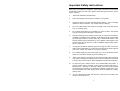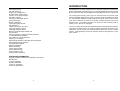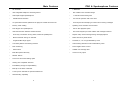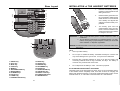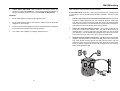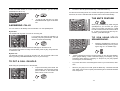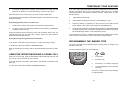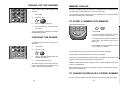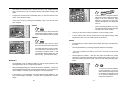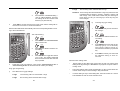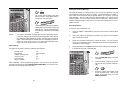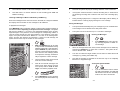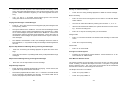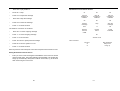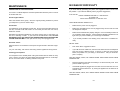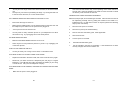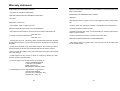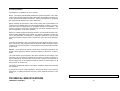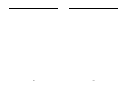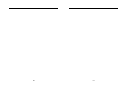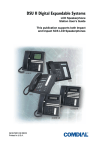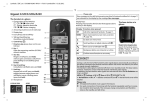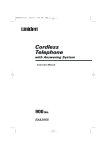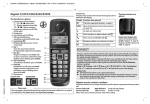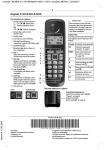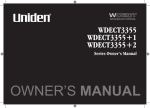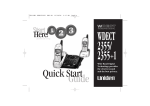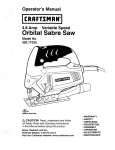Download VTech VT 9171 Operating instructions
Transcript
Important Safety Instructions When using your telephone equipment, basic safety precautions should always be followed to reduce the risk of fire, electric shock and injury to persons, including the following: 1. Read and understand all instructions. 2. Follow all warnings and instructions marked on the product. 3. Unplug this product from the wall outlet before cleaning. Do not use liquid cleaners or aerosol cleaners. Use a damp cloth for cleaning. 4. Do not use this product near water (for example, near a bath tub, kitchen sink, or swimming pool). 5. Do not place this product on an unstable cart, stand, or table. The product may fall, causing serious damage to the product. 6. Slots and openings in the cabinet and the back or bottom are provided for ventilation. To protect it from overheating, these openings must not be blocked by placing the product on the bed, sofa, rug, or other similar surface. This product should never be placed near or over a radiator or heat register. This product should not be placed in a built-in installation where proper ventilation is not provided. 7. This product should be operated only from the type of power source indicated on the marking label. If you are not sure of the type of power supply to your home, consult your dealer or local power company. 8. Do not allow anything to rest on the power cord. Do not locate this product where the cord will be abused by persons walking on it. 9. Never push objects of any kind into this product through cabinet slots as they may touch dangerous voltage points or short out parts that could result in a risk of fire or electric shock. Never spill liquid of any kind on the product. 10. To reduce the risk of electric shock, do not disassemble this product. If service or repair work is required, contact VTECH Customer Service at 1800-595-9511. Opening or removing cabinet parts other than specified access doors may expose you to dangerous voltages or other risks. Incorrect reassembling can cause electric shock when the appliance is subsequently used. 11. Do not overload wall outlets and extension cords as this can result in the risk of fire or electric shock. 1 TABLE of CONTEN 12. Unplug this product from the wall outlet : A. When the power supply cord or plug is damaged or frayed. B. If liquid has been spilled into the product. C. If the product has been exposed to rain or water. 13. 14. IMPORTANT SAFETY INSTRUCTION INTRODUCTION PARTS CHECK LIST HANDSET LAYOUT BASE LAYOUT GETTING STARTED D. If the product does not operate normally by the following the operating instructions. Adjust only those controls that are covered by the operating instructions because improper adjustment of other controls may result in damage and will often require extensive work to restore the product to normal operation. Installation of Battery Pack in Handset Spare Battery Charger Setting up your VT9171 Wall Mounting E. If the product has been dropped and the cabinet has been damaged. Making Calls Answering Calls To Put a Call on Hold The Mute Feature Using Redial F. If the product exhibits a distinct change in performance. Avoid using a telephone (other than a cordless type) during an electrical storm. There may be a remote risk of electric shock from lighting. Do not use the telephone to report a gas leak in the vicinity of the leak. SAVE THESE INSTRUCTIONS BASIC OPERATION Switching from Base Unit (Speakerphone) to the Handset Switching from Handset to the Base Unit (Speakerphone) Joining a Conversation Using Intercom Temporary Tone Feature Programming Ringer Type ADVANCED OPERATION Memory Dialing Storing numbers into Memory To Speed Dial a Stored number To Change or replace and Pauses Storing Special Codes and Pauses Storing a Redial number into Memory Dialing Changing Channels Tone Definition ITAD OPERATION Definition of 7 segment LED display ITAD Function Keys (Layout and brief description) Setting Up the Answering Machine Selecting the Announcement Recording/ Playing/ Delete the OGM’s Time and Day Setup Set Audible Message Alert 2 3 INTRODUCTION Set Announce Only Set Call Screening Ringer Type Programming Quit from Menu Setting mode Leaving an Incoming Message Recording a Memo Listening to Messages/ Memos Saving Messages Deleting Messages Turning the System On/Off Call Sereening Audible Current Day and Time Changing Speaker Volume Changing Playback Speed Memory Full & Message Number Full Power Failure Remote Operation of Digital Answering Machine To Activate Remote Operation Voice Menu for Remote Operation Playing your messages Repeat/ Skip backward a Message during Playback Skip Message during Playback Stop Message Playback Deleting Messages Memo Recording Chang OGM remotely Check OGM remotely Turning ITAD On or Off Exiting Remote Operation Congratulations! You have purchased one of the best performing cordless telephone on the market! The VTECH VT 9171 is a single line 900 MHz combo cordless phone with second key pad and Digital Answering Machine Device in Base Unit. The factory-preset security code in VT 9171 means that one of more than 1000 thousand possible digital security codes is preset in both the handset and base unit. The handset and base unit will recognize each other based on this security code which minimizes the chances of another cordless telephone using your telephone line. The handset and base unit stores the current security code in memory even if the unit is unplugged. The VT 9171 base unit includes an Integrated Telephone Answering Device (ITAD). The ITAD uses digital memory to record messages, eliminating the need for cassette tapes. You can access your messages from the base unit, or from a remote location. All programming and remote operation functions are guided by a voice menu system. ADDITIONAL INFORMATION Optional Headset Installation and Operating Instructions Maintenance In Case of Difficulty Warranty Statement FCC & IC regulations Technical Specification 4 5 ITAD & Speakerphone Features Main Features • 30 Channels • • ITAD Integrated Telephone Answering Device • Non-volatile Voice and data storage • Half-Duplex Digital Speakerphone • 17 minutes total recording time. • Line remote operation with voice menu Vocal day-and-time stamping for memos and incoming messages • Parallel Phone Detection 3 Mailboxes • 10 speed-dial memories (Maximum 20 digits) for handset and base unit • • Memory Chain Dialing • • Dual keypad and speakerphone • Fast or Slow playback option • Intercommunication between Handset & Base • One-touch Play/Stop for each mailbox with message indicators Speaking clock and date announcement • Three-way conversation among caller, handset & speakerphone • Repeat / Skip / Erase message during message playback • Manual Channel Change on Handset • Delete function by Erase button. • Programmable Ringer Types • Toll Saver, 2, 4 or 6 rings selectable by menu • Low battery Detect and Warning Indicator • Call-screening ON/OFF function selectable by menu • Dark Answering • 8-level digital volume control • Audible new message alert • Announce only option • Hold function • Base Microphone Mute Key • REDIAL feature • Touch Tone and Pulse Dialing option • Hearing-Aid Compatible Receiver • Extra Battery Charger for Spare Battery • Belt clip on the Rear of Handset • 2.5mm jack on Handset for optional Headset use • Wall Mounting Capability 6 7 Handset Layout Parts Checklist 1. Handset 2. Base unit and AC adapter 3. Telephone line cord 4. Battery pack 5. Wall mounting screws and caps 6. Wall mounting bracket 7. Belt clip 900 MHz VT 9171 TIME/SET REPEAT/ SLOW ERASE SELECT MENU SKIP/ QUICK ANSWER ON/OFF REC/ MEMO IN USE CHARGE SPARE BATT PLAY/STO P MAILBOX 3 FLASH REDIAL MUTE HOLD MEM 1 2 ABC 3DEF 4 GHI 5 JKL 6MNO 7PQRS 8 TUV 9WXYZ 0 OPER # TONE INTERCOM 900 MHz INT.COM/LOW BATT MAILBOX 2 MAILBOX 1 FLASH VOL PHONE CHAN OFF 1 2 ABC 3 DEF 4 GHI 5 JKL 6 MNO 7PQRS 8 TUV 9WXYZ 0 OPER # HOLD PAUSE INT.COM PGM MEM REDAL TONE 11 MIC Base 900 MHz INT.COM/LOW BATT FLASH SPEAKRPHONE 1 5 Handset 10 PHONE CHAN OFF 1 2 ABC 3 DEF 4 GHI 5 JKL 6 MNO 7PQRS 8 TUV 9WXYZ 0 OPER # TONE 3 4 HOLD PAUSE INT.COM 9 2 7 PGM MEM REDAL 8 6 Telephone Line Cord Adaptor Battery Pack Belt Clip 8 Wall Mounting Bracket 1. PHONE key 2. INTCOM key 3. OFF key 4. HOLD key 5. CHAN key 6. MEM key 7. PGM key 8. REDIAL key 9. PAUSE key 10. TONE/* key 11. Volume Control Switch 9 Base Layout INSTALLATION of THE HANDSET BATTERIES 14 900 MHz 1. Remove the battery case by pressing on the ridged lines and sliding downward. 2. Place the battery pack in the battery compartment. Make sure the metal contacts on the underside of the battery are aligned with charging contacts in battery compartment. 3. The battery pack must be charged before using your telephone. Place the handset in the cradle of the base unit to allow it to charge for 16 hours. VT 9171 TIME/SET 17 16 15 REPEAT/ SLOW ERASE SELECT MENU SKIP/ QUICK ANSWER ON/OFF REC/ MEMO IN USE CHARGE SPARE BATT OP PLAY/ST MAILBOX 3 MAILBOX 2 MAILBOX 1 2 5 9 10 REDIAL MUTE HOLD MEM 1 2 ABC 3DEF 4 GHI 5 JKL 6MNO 7PQRS 8 TUV 9WXYZ 0 OPER # TONE INTERCOM FLASH 12 13 11 18 19 3 1 4 VOL 8 SPEAKRPHONE IMPORTANT: 1. Don’t put the old battery pack in a trash compactor or a fire - it could burst. 2. Do not dispose of this battery in household garbage. For information on recycling or proper disposal, consult your local solid waste collection or disposal organization. 20 CAUTION: To reduce the Risk of Fire or Injury to Persons, Read and Follow these Instructions: 21 NOTE: 1. Use only VTECH battery. 1. REDIAL key 2. HOLD key 3. MUTE key 4. FLASH key 5. MEM key 6. SPEAKERPHONE key 7. INTERCOM key 8. UP/DOWN keys 9. Dialing keys 10. TONE/* key 11. ANSWER ON/OFF key 12. MENU key 13. SELECT key 14. TIME/SET key 15. REC/MEMO key 16. ERASE key 17. REPEAT/SLOW key 18. SKIP/QUICK key 19. Mailbox 1/2/3 keys 20. TONE/PULSE switch 21. RINGER Switch 10 2. Do not open or mutilate the battery. Released electrolyte is corrosive and may cause damage to the eyes or skin. It may be toxic if swallowed. 3. Exercise care in handling batteries in order not to short the battery with conducting materials such as rings, bracelets, and keys. The battery or conductor may overheat and cause burns. 4. Do not dispose of the battery in a fire. The cell may explode. IF THE BATTERY PACK DOESN’T RECHARGE The battery pack can be recharged many times; but if you get a low-battery signal, or the handset seems completely dead, even after 24 hours of charging, the battery pack should be replaced. To purchase replacement battery packs, use the enclosed order for, or call VTECH Communications at 1-800-595-9511. 11 GETTING STARTED 6 7 MIC Setting Up Your VT9171 SPARE BATTERY CHARGER Your VT9171 is equipped with a spare battery charger built-in to the base unit. The spare battery charger allows you to always have a charged battery available, should your handset battery discharge during normal use. 1. 2. Connect the telephone line cord. Insert one end of the telephone line cord into the jack at the rear of the base unit. Plug the other end into a telephone wall jack. Make sure the plugs snap securely into place. 3. Plug the AC power adapter into an electrical outlet and the DC connector to the back of the base unit. Contact your local VTECH dealer, or call VTECH Customer Service to purchase a spare battery pack. To Install the Spare Battery Pack 1. Open the base unit battery compartment. 2. Place the spare battery pack in the battery compartment. Make sure the metal contacts on the underside of the battery are aligned with charging contacts in battery compartment. 3. Replace the battery compartment cover 4. When the battery is installed properly, the spare battery LED on the base unit will be illuminated 5. The spare battery will be fully charged after 24 hours. Please note that the spare battery LED will always be illuminated when a spare battery is installed. RBRCTM Seal The RBRC Seal on the (easily removable) nickel-cadmium battery (contained in our product) indicates that VTECH Communications, Inc. is voluntarily participating in an industry program to collect and recycle these batteries at the end of their useful lives, when taken out of service within the United States and Canada. The RBRC program provides a convenient alternative to placing used nickelcadmium batteries into the trash or municipal waste, which may be illegal in your area. Choose an area near an electrical outlet and a telephone wall jack. CAUTION: Use only the AC adapter shipped with your VT9171. This is a Class 2 AC adapter, specifically designed for use with the VT9171. NOTE: Connect power to the base unit before placing the handset in the cradle. 4. Set the ANSWER ON/OFF indicator key will then turn on to indicate the ITAD is initialized. After a while, the display will show “CL” flashing, indicating that the day and time must be set. 5. Set the TONE/PULSE switch on the base unit. If you have touched tone service on your phone line, set the switch to TONE. If you have rotary service, set the switch to PULSE. 6. Set the RINGER switch to high, low or off on the base unit. 7. CHARGE THE HANDSET BATTERIES BEFORE USE. The batteries recharge automatically whenever the handset is in the base unit cradle. The batteries must be charged for 24 hours before using your phone for the first time. VTECH’s partnership with RBRC make it easy for you to drop off the spent battery at local retailers participating in the RBRC program or at authorized VTECH product service centers. Please call 1-800-8-BATTERY TM for information on Ni-Cd battery recycling and disposal bans/restrictions in your area. VTECH’s involvement in this program is part of its commitment to protecting our environment and conserving natural resources. RBRC is a registered trademark of Rechargeable Battery Recycling Corporation. 12 13 Wall Mounting 8. CHECK FOR A DIAL TONE. After the batteries are charged, pick up the handset and press the PHONE key. The IN USE indicator should light up and you should hear a dial tone. If not, see IN CASE OF DIFFICULTY. [Wall Installation Using Mounting Screws Provided.] CAUTION: Tools You Will Need: A hammer, a nail, a pencil or ball-point pen, a Phillips head (+) screwdriver, and the Wall Mounting Template included in the back of this booklet. 1. Never install telephone wiring during a lightning storm. 1. 2. Never install telephone jacks in wet locations unless the jack is specifically designed for wet locations. Choose a spot near an electrical outlet and a telephone jack. Your phone requires a modular telephone jack and a standard electrical outlet (120v AC). The power cord is six feet long; make sure there is an electrical outlet within reach of the base. The outlet should not be controlled by a wall switch. If the switch is ever turned off, the phone will not operate. 3. Never touch uninsulated telephone wires or terminals unless the telephone line has been disconnected at the network interface. 2. Choose and mark the mounting position. The mounting screws should screw into a wooden stud within the wall - they will not hold securely in wallboard alone. Locate a wall stud in the area where you want to install your telephone. Use the Wall Mounting Template and a pencil to mark the screw positions on the wall over the stud. Put the template aside. 3. Install the mounting sleeves and screws. Start the screw holes by lightly tapping a nail into the marks you made on the wall. Remove the nail from the wall. Now slip the mounting sleeves onto the screws as shown, with the smaller end of the sleeve toward the screw head. Insert the screws into the holes you started. Tighten the screws until the large end of the mounting sleeve is flat against the wall. 4. Use caution when installing or modifying telephone lines. ne d duoo tsw dr 14 15 ao bl la w 4. Position the wall mount adapter on the base. Line up the tabs on the wall mount adapter with the holes on the bottom of the base. Snap the wall mount adapter firmly in place. 5. Mount the base on the wall. Position the base so the mounting studs will fit into the holes on the bottom of the base. Position the power cord to extend down the wall the phone is to be mounted on. Slide the base down on the mounting studs until it locks into place. reinitialized on the base unit cradle after the batteries are replaced. The CHARGE LED on the base unit will flash during the initialization. MAKING CALLS 1. 8. Set the dial mode switch on the base. If you have touch-tone service on your phone line, set the switch to TONE. If you have rotary service, set the switch to PULSE. PHONE CHAN OFF 1 2 ABC 3 DEF 4 5 6 2. When you hear a dial tone, dial the number. The indicators for HANDSET IN USE (on the base unit) and PHONE (on the handset) will light. If you make a mistake when dialing, press OFF to hang up, then press PHONE to get the dial tone again. Disconnecting 900 MHz INT.COM/LOW BATT OFF FLASH IMPORTANT: Whenever the handset batteries are removed, the handset must be PHONE CHAN OFF 1 2 ABC 3 DEF 4 5 6 To end a call, place the handset back in the base or press OFF on the handset. From the speakerphone SPEAKRPHONE 4 GHI 5 JKL 6MNO 7PQRS 8 TUV 9WXYZ 0 OPER # TONE INTERCOM 1. Press the SPEAKERPHONE on the base unit. You will hear the dial tone over the speaker. Adjust the volume controls on the face of the base unit if necessary. 2. Dial the number on the dial pad of the base unit. 3. When the party answers, speak toward the microphone. VOL SPEAKRPHONE MIC 16 17 Basic Operation Plug the AC adapter on the power cord into an electrical outlet. PHONE FLASH Connect the telephone cord. The telephone line cord has a snap-in plug at each end. Insert one of the plugs into the jack on the bottom of the base. Insert the other end of the plug into the wall jack. 7. Pick up the handset and press PHONE. 900 MHz INT.COM/LOW BATT 6. From the handset It does not matter whether or not the handset is in the base - you can use the speakerphone either way. 0 OPER TONE INTERCOM SPEAKRPHONE # 2. To return to the call, press PHONE key or SPEAKPHONE key. If a call is on HOLD using the VT 9171 and the user picks up another phone on the same line, the VT9171 will take itself off HOLD and turn OFF automatically. SPEAKRPHONE MIC 4. To end the call and hang up, press SPEAKERPHONE again on the base unit. THE MUTE FEATURE MAILBOX 2 MAILBOX 1 MUTE ANSWERING CALLS You can answer a call directly from the handset or on the speakerphone. HOLD MEM 1 2 ABC 3DEF 4 GHI 5 JKL 6MNO 7PQRS 8 TUV 9WXYZ FLASH VOL By handset The handset will ring when you have an incoming call. 900 MHz INT.COM/LOW BATT FLASH PHONE 1 CHAN 2 ABC OFF If your phone rings when the handset is in the base, just pick up the handset. The call will be connected automatically. 3 DEF PHONE 4 GHI 5 JKL 6MNO 7PQRS 8 TUV 9WXYZ 0 OPER # TONE INTERCOM The PHONE light on handset and the IN USE light on the base are lit. If the handset rings when it is away from the base, press any key, except the OFF to answer the call. By base unit The base will ring when you have an incoming call. You can answer calls on the base by pressing <SPEAKERPHONE> key or any numeric keys. TO PUT A CALL ON HOLD 900 MHz 1. To put a call on hold, press HOLD. The hold indicator on the base unit and the phone indicator on the handset will blink to show a call is on hold. FLASH PHONE CHAN OFF 1 2 ABC 3 DEF VOL When you press MUTE key while using the speakerphone, you can hear your party’s voice, but your party can’t hear you. While the call is muted, the MUTE indicator will be lit. In order to go back to the two-way conversation, press MUTE again. TIP SON USING VT9171 SPEAKERPHONE: 1. SPEAKRPHONE VOL 2. If there is background noise in the area where you are using the Speakerphone, (people talking, a radio or television playing, for example), you may experience some degree of “chopping” or “dropout” as your party speaks. To remedy this, do the following: * Try to lower the source of the background noise in your environment; otherwise, * When it’s your party’s turn to talk, press the MUTE key. The MUTE LED will glow. When it is your turn to speak, press MUTE again to reactivate the Base Unit microphone. PHONE 18 Adjust the Speakerphone volume to a comfortable listening level by pressing the VOL UP ^ or DOWN v keys. MIC While using the speakerphone or the handset, INT.COM/LOW BATT MUTE REDIAL 19 USING REDIAL The VT9171 cordless phone automatically stores the last number you dialed in a special redial memory. From the Handset 900 MHz INT.COM/LOW BATT PHONE FLASH To dial the number again, PHONE 900 MHz INT.COM/LOW BATT FLASH PHONE CHAN OFF 1 2 ABC 3 DEF PHONE CHAN OFF 1 2 ABC 3 DEF If someone is using the speakerphone, join the conversation by pressing PHONE on the handset, then leave by pressing OFF key. 1. Press PHONE 2. Press REDIAL provided that you haven’t dialed another number in the meantime. This feature is also available on the handset and is operated the same way. SWITCHING FROM BASE UNIT (SPEAKERPHONE) TO THE HANDSET OFF Leave the conversation by pressing OFF (on the handset) or SPEAKERPHONE (on the base unit). To disconnect the call, both the handset and the base unit must hang up. USING THE INTERCOM If you are on a call using base unit (speakerphone) and the handset is in the base, you can automatically switch from the speakerphone to the handset by picking up the handset. You can use your VT9171 cordless telephone as a two-way intercom between the base unit and the handset. This does not tie up your telephone line. You can still receive calls when using the intercom. The intercom function can be activated either by the handset or by the base unit. SWITCHING FROM HANDSET TO THE BASE UNIT (SPEAKPHONE) To call the base unit from the handset, HOLD PAUSE INT.COM PGM MEM REDAL INT.COM To switch back to the base unit (speakerphone), you must first press HOLD key on the handset, then press SPEAKERPHONE key on the base. NOTE: YOU cannot switch back to the speakerphone just by returning the handset to the base that will disconnect the call. 7 PQRS TONE INTERCOM 8 TUV 9 0 OPER # SPEAKRPHONE WXYZ JOINING A CONVERSATION 7PQRS 9WXYZ 0 OPER # Press INTCOM on Handset. The INTCOM indicator will blink and a tone will sound. 2. The base will ring once and then automatically enter intercom mode. 3. Speak towards the microphone. To call the handset from the base INTERCOM From the Base (Speakerphone) SPEAKRPHONE 8 TUV 1. TONE INTERCOM SPEAKRPHONE MIC MIC 1. Press INTCOM on the Base. The INT.COM indicator will blink and a tone will sound. If someone is speaking on the handset, join the conversation on the speakerphone by pressing SPEAKERPHONE on the base unit. 20 21 TEMPORARY TONE FEATURE 2. To answer the page at the handset, press INTCOM and speak with the person at the base unit. The handset will ring a maximum of 5 times. If the handset is in use, it will ring only once with a longer quieter tone. To end the intercom at the base, press INTCOM again. To end the intercom at the handset press OFF. If you have rotary (dial-pulse) telephone service, (TONE/PULSE switch is set to PULSE), this feature allows you to enter special codes and tones to operate answering machines, use electronic banking services, calling cards, or other special services. 1. Pulse-dial the call normally. 2. To activate the temporary tone feature, press TONE (the * key). 3. Press the numbers or symbols you need, and your phone will send the proper signals. This works on the handset or the speakerphone. 4. To end the call, press OFF (if calling from the handset) or SPEAKERPHONE (if calling from the base), or place the handset back in the base. The phone will automatically go back to rotary (dial-pulse) service. If you are paged when you are on a phone call 1. Press HOLD to put the call on hold, then answer the page as above. 2. To return to the phone call press PHONE (for the handset) or SPEAKERPHONE (for the base unit). When the handset (base) is paged from the base (handset) while in-use, the handset (base) will only ring once with a longer, quieter tone than would be generated if the handset was idle. If you have touch-tone service, (TONE-PULSE switch set to TONE), just enter the codes normally. This feature is only for rotary service telephone lines. If your phone rings during an intercom conversation If you receive a call while using the intercom, your phone will ring normally. PROGRAMMING THE RINGER TYPE To answer the call, press PHONE or SPEAKERPHONE. The VT9171 handset has four different types of ringing tones. To program, the handset must be OFF. Note: By answering the incoming call you will automatically disconnect the intercom. To select a different ringer type, do the following: HOLD PAUSE INT.COM PGM MEM REDAL PGM USING THE INTERCOM DURING A PHONE CALL While you are on the call, press the INTCOM key will automatically hold your call and you can use the intercom function normally. 1. Press PGM 2. Press the * key To end the intercom conversation, press OFF on the handset or INTCOM on the base unit. 3. Press a key 1~4 to select a ringer type To return to the call, press PHONE or SPEAKERPHONE key. 4. Press the MEM key to exit & store the new stting The VT9171 will ring once to show the type of ringer selected. 22 23 TURNING OFF THE RINGERS 1 2 ABC 3 DEF 4 GHI 5 JKL 6 MNO 7PQRS TONE 8 TUV 9WXYZ 0 OPER # MEMORY DIALING To turn off the ringer on the handset do the following: The VT9171 cordless phone can store up to 10 different phone numbers that you can dial just by pressing MEM and one of the number keys. 1. Press PGM You can store the numbers at the base unit or the handset. You can also dial them from either the base unit or the handset. 2. Press the * key 5 JKL 3. Press 5 to turn of the ringer 4. Press the MEM key to exit and store new setting. The handset must be OFF. HOLD PAUSE INT.COM PGM MEM REDAL PGM 1. Press PGM 2. Press the number of the memory location you wish to store the number in (0-9). CHECKING THE RINGER To check the ringer which is currently programmed, 7PQRS 8 TUV 9WXYZ 1. Press PGM 0 OPER # 2. Press the * key HOLD PAUSE INT.COM PGM MEM REDAL TONE 0 OPER 3. Using the dial pad, dial the number you want to store. The number can be up to 20 digits long. 4. Press MEM. That assigns the phone number to the key you selected. If programming has been successful, a happy tone will be generated. If programming was unsuccessful, a sad tone is generated. 3. Press 0 (handset will then demo the ourment riger pattern) 4. If the phone is left unattended in program mode for greater than 30 seconds, it will generate a sad tone & automatically exit program mode. Press the MEM key to exit The phone will ring once to show ringer selected. The handset can have their ringer types programmed independently. Follow the steps above for each number you want to store, assigning each phone number to a different key. Write down the phone number you assigned to each key on the directory card on the base unit and handset. TO CHANGE OR REPLACE A STORED NUMBER You can change or replace a stored number just by repeating the above steps. 24 25 ADVANCED OPERATION To turn off the ringer on the base unit set the RINGER switch to OFF. TO STORE A NUMBER INTO MEMORY TO SPEED DIAL A STORED NUMBER You can speed dial either by handset or base unit. 1. Press PGM HOLD PAUSE INT.COM PGM MEM REDAL PHONE 900 MHz INT.COM/LOW BATT FLASH PHONE CHAN OFF 1 2 ABC 3 DEF 4 5 6 To insert a pause in a phone number, press PAUSE at the appropriate point when storing the number. This inserts a 1.5-second pause. For longer pauses, press PAUSE two or more times. Each press makes the pause 1.5 seconds longer and is treated as a stored digit. If your phone is connected to a PBX you can store the PBX access number and a pause before the phone number. For example, to store 9-PAUSE-555-1234, in memory location 8, you would: 1. Press PGM 0 OPER # HOLD PAUSE INT.COM PGM MEM REDAL MEM 2. Press MEM and the number key (0-9). STORING SPECIAL CODES AND PAUSES TONE 3. Press REDIAL 1. Press PHONE or SPEAKERPHONE to get a dial tone. For example, to dial the number you assigned to key ‘8’, you would press PHONE, MEM, 8. 2. Press a number key (as memory location) 4. Press MEM. TONE DEFINITIONS TONE WHAT IT MEANS..... A long warbling tone There is an incoming call A series of 4 continuous medium/low beeps a page A short beep when you press PHONE the batteries need charging Two short beeps you are out of range Two long and low pitch buzzing tone an invalid key operation (Sad Tone) A quick cadence comprising high/low frequency tones correct operation upon completion of a programming sequence. (Happy Tone) 2. Press 8 3. Press 9 CHANGING CHANNELS PAUSE 900 MHz INT.COM/LOW BATT 4. Press PAUSE PHONE CHAN OFF 1 2 ABC 3 DEF 4 5 6 5. Dial 555-1234 6. Press MEM CHAN FLASH If you notice interference when using your handset, press CHAN to switch to a clear channel. This function is only available when you on a call. STORING A REDIAL NUMBER IN MEMORY DIAL To store the last number you dialed as a regular Speed Dial number 26 27 DEFINITION OF SEVEN -SEGMENT LED DISPLAY: ITAD OPERATION Message window Message window [0] [1]-[98] Steady Flashing [0]-[99]&[F] Altemating [1]-[99] Counting [99] [1]-[99] Flashing Steady [1]-[8] Stay 1sec [00]-[99] Steady [A] [On] or [OF] [CL] Steady Stay 1sec steadily alternating with the n o r m a l d i s p l ay [--] [--] Steady Flashing ITAD FUNCTION KEYS ANSWER ON/OFF Description No new messages in any mailboxes. Total number of new messages in all mailboxes. Memory full or message number (total new and old messages) reach the max number of message (99). The number display corresponds to the number of new messages. During OGM/Memo recording, the message window shows the length of the announcement recording in seconds. Recording time exceeds 99 seconds. During message playback, the system shows the current message number in selected mailbox. The system shows the current volume level when pressing the [Vol. Up] or [Vol. Down]. During remote access code setting, the system shows the current code. System is in Announce-Only mode. When any setting is changed to On or Off. After power failure, the clock needs to be set. System is anuswering a call or in remote operation or speakerphone is in use. The system is in program mode when [Menu] is pressed or during initialization. SKIP/ QUICK REPEAT/ SLOW ANSWER ON/OFF ANSWER ON/OFF REC/ MEMO ERASE SPARE BATT CHARGE IN USE OP PLAY/ST MAILBOX 3 MAILBOX 2 MAILBOX 1 • This key is used to turn ON and OFF the ITAD. In the OFF state, the cordless phone will still operate normally. Note that the 7-segment LED will still be on and showing the total number of new messages even in ANS OFF mode. REDIAL MUTE HOLD MEM 1 2 ABC FLASH 3DEF • When the ITAD is ON, the ANS LED will be illuminated. • When OFF, the ITAD can be reactivated remotely by 10 successive rings on an incoming call. REC/MEMO • The REC/ MEMO key is used to record memos at the base unit. The maximum recording time of each message is 4 minute. REC/ MEMO REPEAT/ SLOW ERASE SKIP/ QUICK ANSWER ON/OFF REC/ MEMO CHARGE IN USE SPARE BATT • The announcement “Please select mailbox” will be heard. (It will return to idle mode after 7 seconds of inactivity.) The user can then select the target mailbox to record his memo by pressing one of the mailbox keys. After pressed the mailbox key, “Now recording” and 1-second long beep will be heard to begin recording memo or OGM. • Stop recording by pressing the MAILBOX X key. OP PLAY/ST MAILBOX 3 MAILBOX 2 MAILBOX 1 REDIAL MUTE HOLD MEM 1 2 ABC FLASH 3DEF 900 MHz MENU VT 9171 TIME/SET SELECT MENU MENU REPEAT/ SLOW ERASE SKIP/ QUICK ANSWER ON/OFF REC/ MEMO IN USE CHARGE SPARE BATT • OP PLAY/ST MAILBOX 3 MAILBOX 1 MAILBOX 2 REDIAL MUTE 28 29 The MENU key is used to program various answering machine features. Each time you press MENU, a voice prompt will be announced in the following order: SET OGM > Set Security Code > Set Day and Time > Set Audible Message Alert > Set Announce-only > Set Call Screening > Set Number of Rings > Set OGM... REC/ MEMO ERASE CHARGE IN USE MAILBOX 2 REDIAL HOLD Leave menu mode by pressing the MAILBOX X key or 20 seconds have been elapsed. MEM 1 2 ABC 3DEF 4 5 6 • In idle mode, the 7-Segment indicator will show the total number of new messages in all of the mailboxes (with flashing). In the case of no new messages in all mailboxes, the display will show “0”. • During message playback, the 7-segment will indicate the current message number in the chosen mailbox. FLASH VOL SELECT 900 MHz VT 9171 TIME/SET REPEAT/ SLOW SELECT SKIP/ QUICK ANSWER ON/OFF • The SELECT key is used to select the desired ITAD setting options in menu mode. (see Setup the ITAD for details) SPARE BATT CHARGE IN USE SELECT MENU REC/ MEMO ERASE MAILBOX 1 MAILBOX 2 MUTE Program the required option immediately after you hear the relevant voice option. (see Setup the ITAD) • MAILBOX 3 OP PLAY/ST MAILBOX 3 MAILBOX 1 • SPARE BATT PLAY/ST OP MAILBOX 3 MAILBOX 2 MAILBOX 1 REDIAL • This key is also used to stop the playback or the recording process. • In menu setting mode, this key is also used to stop OGM recording, OGM playback and quit from menu setting mode to idle mode. TIME/SET TIME/SET ERASE 900 MHz VT 9171 TIME/SET REPEAT/ SLOW ERASE SELECT MENU SKIP/ QUICK • The TIME/SET key is used to check the current date and time in idle mode. • The ERASE key is used to delete old messages (previously reviewed) from the ITAD. • The TIME /SET key is used to confirm the current item or announce the current setting in program mode. It will use together with the MENU key and SELECT key. (See Setup the ITAD) • Pressing ERASE during message playback deletes that message. • If this key is pressed and held for more than 2 seconds, the system will announce • Please select the mailbox”. After the user press the mailbox key, all old (previously reviewed) messages will be deleted (this feature works only when the answering machine is idle; it does not work during message playback). ANSWER ON/OFF REC/ MEMO CHARGE IN USE SPARE BATT PLAY/ST OP MAILBOX 3 MAILBOX 1 MAILBOX 2 REDIAL MUTE MAILBOX X • The MAILBOX X key of different mailbox is used to begin playback of the messages/memos in the corresponding mailbox. REPEAT/ SLOW ERASE IN USE • • After pressing [Play/Stop], the system will announce “Mailbox X. You have X new message/messages and X old message/messages.” in the presence of new messages. Then the system will play the new messages only. In the absence of new messages, the system will announce “Mailbox X. You have X old message / messages. “; and then start to playback the old messages. 30 SKIP/ QUICK ANSWER ON/OFF ERASE REC/ MEMO CHARGE SPARE BATT OP PLAY/ST * MAILBOX 3 MAILBOX 2 MAILBOX 1 REDIAL MUTE HOLD MEM 1 2 3 FLASH 31 To prevent accidental deletion of new messages, you are not able to delete a message unless the message is skipped through or the whole message has already been listened to! Local Operations of Answering Machine REPEAT/ SLOW SKIP/ QUICK REPEAT/SLOW ANSWER ON/OFF SPARE BATT CHARGE IN USE OP PLAY/ST MAILBOX 3 • MAILBOX 2 MAILBOX 1 The REPEAT/SLOW key is used to return to the beginning of a message during message playback. REDIAL MUTE HOLD MEM 1 2 ABC • FLASH 3DEF Press and hold this key for more than 1 second will slow down the message playback speed. When the key is released, normal speed will be resumed. SKIP/QUICK REPEAT/ SLOW SKIP/ QUICK SKIP/ QUICK ANSWER ON/OFF REC/ MEMO ERASE OP PLAY/ST • MAILBOX 3 MAILBOX 2 MAILBOX 1 REDIAL MUTE HOLD MEM 1 2 ABC • 3DEF FLASH Press and release the SKIP/ QUICK key within 1 second will advance to the beginning of the next message during message playback. Press and hold this key for more than 1 second will speed up the message playback speed. When the key is released, normal speed will be resumed. 1 2 ABC 3DEF 4 GHI 5 JKL 6MNO 7PQRS 8 TUV 9WXYZ 0 OPER # TONE INTERCOM • Selecting the Announcement There are 2 choices of Announcements for two different auto answer mode: Normal Out going message and Outgoing message for announcement only. To record the proper announcement, you should set the correct answering mode first. It means, the normal OGM will be recorded if normal answering mode is selected. As the same rule, the announcement only OGM will be recorded if the announce-only mode is selected (see the menu setting of announce-only setting). For the case of normal answering mode having been set, the caller is able to leave his message. If you do not record your own announcement, the factory default announcement: SPARE BATT CHARGE IN USE Setup the Answering Machine REPEAT/ SLOW REC/ MEMO ERASE VOLUME UP VOL VOL • The VOLUME UP key is used to increase the volume level of the base unit speaker. Press this key from level 1 to 2 can turn the ITAD call-screening ON when call-screening is activated. 2 ABC 3DEF 4 GHI 5 JKL 6MNO 7PQRS 8 TUV 9WXYZ 0 OPER # For the case of announce-only mode having been set, the caller is not able to leave his message. If you do not record your own announcement, the factory default announcement: “ Hello, I’m unable to answer your call right now. Please call again. Thank you.” will be used (see Recording the OGM’s). Note that the announce-only message will be announced twice so that the caller will not miss the important information. SPEAKRPHONE 1 “Hello, I’m unable to answer your call right now. Please leave your name, number and the message after the tone.” will be used.(see Recording the OGM’s). VOLUME DOWN VOL VOL Example for OGM’s: Example for OGM with public mailbox only (acts as standard answering machine): Hello. You’ve reached 555-1234, I can’t come to the phone right now. Please leave a message after the beep. Thank you. Example for OGM (with all mailbox on): TONE INTERCOM • • SPEAKRPHONE The VOLUME DOWN key is used to decrease the volume level of the base unit speaker. Hi! We can’t come to the phone right now. If you have a message for John press ‘*’, ‘2’, if you have a message for Jane press ‘*’, ‘3’. If you have a message for any one of us press ‘*’, ‘1’ or just stay on the line and record after the beep. Thank you. Press this key to the level 1 will turn the ITAD call-screening OFF when callscreening is activated. 32 33 Example for ANNOUNCEMENT ONLY OGM: NOTE: Hi. You’ve reached Jack and Jill. We will be back after 1 p.m. Please call us back then. Thank you. - The user MUST set the ANNOUNCE-ONLY setting first before checking or recording the OGM’s. Reversing the procedure will select the OGM wrongly. Note: The ITAD will be automatically turned to Announce-Only OGM if “Announce only” is set. - If your recording time is less than 2 seconds, the OGM’s will turn to the default ones. Recording / Playing / Delete the OGM’s Security Code Programming MENU The security code programmed into the ITAD is used to gain access to the functions from remote locations. 1. Press MENU key until the desired item (“Set Out-Going Message”) is announced. The security code default setting is 19. To change security code: REC/ MEMO MENU 900 MHz 2. Press MEMO / RECORD and the voice prompt “Now recording” is announced. Speak into the microphone on the base. You can record an OGM up to 90s in length. VT 9171 TIME/SET REPEAT/ SLOW ERASE SELECT MENU SKIP/ QUICK ANSWER ON/OFF REC/ MEMO IN USE CHARGE SPARE BATT OP PLAY/ST VT 9171 TIME/SET REPEAT/ SLOW ERASE MAILBOX 1 MAILBOX 2 1 2 ABC 3DEF 4 GHI 5 JKL 6MNO 7PQRS 8 TUV 9WXYZ 0 OPER # TONE INTERCOM MIC Press MAILBOX X to stop the recording. FLASH VOL 4. After finishing the recording, the OGM replays automatically and let you check it. SPEAKRPHONE ERASE IN USE CHARGE To review a recorded announcement, press MAILBOX X key after the Set Out-Going Message item selected (same as paragraph 1). TIME/SET SPARE BATT OP PLAY/ST MAILBOX 2 MAILBOX 1 2. Press SET now will announce the current security code. REDIAL SELECT MUTE HOLD MEM 1 2 ABC 3DEF 4 GHI 5 JKL 6MNO 7PQRS 8 TUV 9WXYZ 0 OPER # TONE INTERCOM 5. 1. Press MENU until you hear “Set Security Code”. ANSWER ON/OFF MAILBOX 3 3. MEM MENU SKIP/ QUICK REDIAL MUTE HOLD SELECT REC/ MEMO MAILBOX 3 MAILBOX 3 MAILBOX 2 MAILBOX 1 900 MHz SPEAKRPHONE MIC FLASH VOL 3. Press SELECT to increase the security code by 1 or hold SELECT key for 1 second to increase the code by 10. The previous setting of security code will be announced at your first time pressing the key. 4. Press SET to confirm your choice and you will hear the announcement of the current security code setting. Time and Day Setup 6. To delete a recorded announcement, press ERASE key after the Set OutGoing Message item selected (same as paragraph 1) 34 The Time and Day default is set to Mon 12:00 am. The 7-Segment LED will show “CL” flashing to indicate clock has not been set or power failure and need to reset the day and time. 35 900 MHz To change the day and time: VT 9171 TIME/SET REPEAT/ SLOW SELECT SKIP/ QUICK CHARGE IN USE 900 MHz ANSWER ON/OFF REC/ MEMO ERASE VT 9171 1. SPARE BATT OP PLAY/ST MAILBOX 3 ERASE 1 2 ABC 5 JKL 6MNO 7PQRS 8 TUV 9WXYZ 0 OPER # INTERCOM 2. Press SET now will announce the current setting. SELECT SPARE BATT CHARGE OP PLAY/ST FLASH 2. Press SET now will announce the current day and time. VOL SELECT 3. Press SELECT to change the setting. The current “day” will be announced at first time you press SELECT. SPEAKRPHONE MAILBOX 2 MAILBOX 1 REDIAL 4. Press SET to set the day of system clock. The current “hour” will be announced then. 5. Press SELECT to change the hour setting. 6. Press SET to set the hour of the system clock. The current “minute” will be announced then. 7. Press SELECT to change the minute setting. Press and hold the SELECT to increase the value by ten. Press SET to set the minute of the system clock. The whole system day & time will be announced to confirm your setting. Set Audible Message Alert 3. Press SELECT to toggle the choices (on or off). The previous setting will be announced at the first time you press the key. 4. Press SET to set your choice. Voice prompt of “Audible Message Alert is On” or “Audible Message Alert is Off” will be announced to confirm your setting. MUTE HOLD MEM 1 2 ABC 3DEF 4 GHI 5 JKL 6MNO 7PQRS 8 TUV 9WXYZ 0 OPER # TONE INTERCOM 8. MENU ANSWER ON/OFF MAILBOX 3 3DEF 4 GHI TONE SELECT SKIP/ QUICK REC/ MEMO IN USE MUTE MEM REPEAT/ SLOW TIME/SET REDIAL HOLD TIME/SET Press MENU until you hear “Set day and time”. MAILBOX 2 MAILBOX 1 TIME/SET MENU MENU FLASH VOL SPEAKRPHONE NOTE : If the user touches any of the following base keys: TIME/SET, SELECT, MENU, ERASE, REC/MEMO, REPEAT, SKIP, ANSWER, MAILBOX 1,2,3, VOL+, VOL- while there is new messages and the alert is on, the ITAD will stop the periodic alert. There will be message alert again if new messages are received. This provides a convenient way to disable the alert. Also, when the base is in speakerphone mode, the alert will also be disabled temporally. Set Announce-only The answering machine can be set to announce-only, i.e. the ITAD just announces the announcement only OGM and does not allow the caller to leave any messages. To set the selection: 900 MHz VT 9171 If you want your system to beep once every 10s to notify you when new messages have been received, set the Audible Message Alert to on. Otherwise, it is preset to off. To change the settings: TIME/SET REPEAT/ SLOW ERASE SELECT SKIP/ QUICK ANSWER ON/OFF 1. REC/ MEMO IN USE CHARGE MENU MENU SPARE BATT PLAY/ST OP MAILBOX 3 MENU TIME/SET MAILBOX 2 MAILBOX 1 Press MENU until “Set announce-only” is announced. REDIAL MUTE 1. Press MENU until you hear “Set Audible Message Alert”. 36 HOLD MEM 1 2 ABC 3DEF 4 5 6 FLASH 2. VOL 37 Press SET now will announce the current setting. 6 rings The incoming call is answered after 6 rings. SELECT 3. Toll Saver The incoming call is answered after 2 rings only if there are new messages/memos present in memory, otherwise, answers call after 4 rings. Thus, if Toll Saver is active and your ITAD rings 3 times when you call, you can hang-up to avoid any long distance charges. Press SELECT until desired setting — “ on” or “off” is declared. The previous setting will be announced at the first time you press this key. 900 MHz ii) VT 9171 4. Press SET to set the announce-only mode on/off and the setting will be announced once more to confirm the selection. TIME/SET REPEAT/ SLOW CHARGE IN USE TIME/SET SELECT HOLD MENU MENU REPEAT/ SLOW ERASE SKIP/ QUICK ANSWER ON/OFF REC/ MEMO IN USE 1. SPARE BATT CHARGE OP Press MENU until “Set Call-screening” is announced. PLAY/ST MAILBOX 3 MAILBOX 2 MAILBOX 1 HOLD MEM 1 2 ABC 3DEF 4 GHI 5 JKL 6MNO 7PQRS 8 TUV 9WXYZ 0 OPER # TONE INTERCOM FLASH 2. 3. SPEAKRPHONE Press SELECT to toggle the choices (“on” or “off”). The existing setting will be announced the first time that the key is pressed. Press SET to set your selection, voice prompt “Call-screening is On” or “Call screening is Off” will be announced to confirm your setting. Ring Type Programming i) Press MENU until you hear “Set Number of Rings”. MAILBOX 2 REDIAL TIME/SET 2 ABC 3DEF 4 GHI 5 JKL 6MNO 7PQRS 8 TUV 9WXYZ 0 OPER # FLASH 2. VOL SPEAKRPHONE Press SET now will announce the current setting. SELECT 3. Press SELECT until you hear the desired ring type (2, 4, 6 or toll saver). The previous setting will be announced at the first time you press the key. 4. Press SET to confirm your choice and the selected setting is then announced. MIC SELECT MIC 4. OP PLAY/ST 1 INTERCOM Press SET now will announce the current setting. VOL 1. SPARE BATT MEM TONE TIME/SET REDIAL MUTE MENU ANSWER ON/OFF MUTE Set Call Screening VT 9171 SKIP/ QUICK MAILBOX 3 MAILBOX 1 900 MHz To change ring type setting: MENU REC/ MEMO ERASE Note that the OGM will be automatically set to the corresponding OGM’s according to the mode selected. SELECT Quit from menu setting mode • During setting up the ITAD in the menu mode, the user can quit the menu setting mode by pressing the MAILBOX X key anytime except in OGM recording mode. • The system will exit menu mode automatically if no key is press within 20 s in menu mode except in minute setting in Day & Time item. • In minute setting of Day & Time setting item, the auto-exit time is 1 minute. This facilitates the user to set the real time clock. The ITAD has 4 ring type settings: 2 rings The incoming call is an swered after 2 rings. 4 rings The incoming call is answered after 4 rings. 38 39 Leaving an Incoming Message MENU 900 MHz VT 9171 TIME/SET REPEAT/ SLOW ERASE SELECT MENU SKIP/ QUICK ANSWER ON/OFF • The system will be held in menu after SET is pressed. Press MENU will proceed to the next menu item. REC/ MEMO IN USE CHARGE SPARE BATT PLAY/ST OP MAILBOX 3 MAILBOX 2 MAILBOX 1 MAILBOX 3 REDIAL MUTE HOLD MEM 1 2 ABC 3DEF 4 GHI 5 JKL 6MNO 7PQRS 8 TUV 9WXYZ NOTE: MAILBOX 1 MAILBOX 2 FLASH • Press MAILBOX X key during OGM recording will stop recording and play the OGM at once. During OGM playback, press this key will quit the menu setting mode. VOL - The system will disable any local ITAD functions (Playback, recording & menu setting) upon receiving ringing signals from T&R. Also all keys EXCEPT [ANS ON] will be ignored. During ringing, the internal ringer counter will NOT be cleared when the answering machine is set from on to off or from off to on. Key will be responding again after ringer is time out (ringer is silence for 6 seconds). Default Set-up The ITAD will answer the call (according to the current ring selection), play the announcement to signify the start of recording. The default mailbox is mailbox 1. If the caller want to record the ICM in specific mailbox, he can press “*X” during OGM playback. After the caller select the desired mailbox, the system will announce “mailbox X, now recording” and the ICM recording start. Note that if the incoming message length is less than 2 seconds, this message will not be regarded as valid. Recording a Memo To record a memo at the base unit: 1. Press the MEMO / RECORD key and the announcement “Please select mailbox”. 2. Select the mailbox by pressing the mailbox key and the announcement “Now recording” is heard. 3. Speak into the base microphone to record the memo. You can record a memo up to 4 minutes in length. Message of less than 2 seconds will not be regarded as valid message. 4. During recording, the 7-segment will count the recording time in seconds. If it exceeds 99 seconds, it will flash [99]. The ITAD unit is preset to have the following initial settings: Security code Date & Time Audible message alert Announce only Call screening Rings to answer 19 Mon 12:00am off off On 4 MAILBOX 3 900 MHz MAILBOX 1 VT 9171 TIME/SET REPEAT/ SLOW ERASE SELECT MENU SKIP/ QUICK ANSWER ON/OFF REC/ MEMO IN USE CHARGE Press the MAILBOX X key to stop the recording. 6. If time is expired or memory is full, the system will stop recording automatically. OP PLAY/ST MAILBOX 2 MAILBOX 1 REDIAL MUTE HOLD MEM 1 2 ABC 3DEF 4 GHI 5 JKL 6MNO 7PQRS 8 TUV 9WXYZ 0 OPER # TONE 40 5. SPARE BATT MAILBOX 3 After completing a menu programming operation, the new menu will be stored and kept even after power failure (EXCEPT DATE AND TIME). So you need not to worry the loss of settings after power down. MAILBOX 2 FLASH REC/ MEMO VOL 7. If memory is full or total number of old & new messages is 99, “memory full” will be announced when you press MEMO / RECORD. 41 8. The maximum number of old & new messages / memo is 99. 5. Note that the system will play the message based on “First-In-First-Out”. 9. Note that there is no silence detection in local recording (both OGM and MEMO recording). 6. If the system remains less than 5 minutes recording time, it will announce the remaining recording time to alert the user at the end of message playback. 7. During message playback, the 7-Segment LED display will be flashing to indicate that the currently playing message is a new message. Listening to Messages / Memos and Memory Left Warning When new messages and/or new memos are in the ITAD, the 7-Segment will flash and display the total number of new messages in all mailboxes. Saving the Messages To playback the messages: Press MAILBOX X key for different mailbox to playback the new/old messages in the selected mailbox depending on the presence of new messages. The system will announce “Mailbox X. You have X new message/messages and X old message/messages.” in the presence of new messages in corresponding mailbox X. Then the system will play only the new messages. In the absence of new messages, the system will announce “Mailbox X. You have X old message/messages.” and then play back the old messages. If there is no old message, the system will announce only the number of new messages. 1. The system will automatically save your messages if you do not delete them. The messages can be retained even after power failure. 2. The system can record and save up to 17 minutes of messages. TIME/SET SELECT Deleting the Messages ANSWER ON/OFF REC/ MEMO ERASE CHARGE IN USE REPEAT/ SLOW MENU SKIP/ QUICK REPEAT/ SLOW ERASE SPARE BATT OP PLAY/ST MAILBOX 3 1. MAILBOX 2 MAILBOX 1 REDIAL MUTE 1. 900 MHz SKIP and REPEAT keys can be used to skip forward and backwards during playback respectively. Note that pressing the REPEAT key within the first 2 seconds of each message during playback will move the message pointer to the previous message, otherwise it will just repeat the current message. VT 9171 TIME/SET REPEAT/ SLOW ERASE SELECT MENU SKIP/ QUICK ANSWER ON/OFF REC/ MEMO IN USE CHARGE SPARE BATT PLAY/ST OP MAILBOX 3 MAILBOX 2 MAILBOX 1 REDIAL HOLD MEM Press ERASE button at any time during message playback to delete current message. 2. When all messages have been heard, all the messages can be deleted by pressing the ERASE key for more than 2 seconds. The system will announce “Please select mailbox”. 3. The user can select the target mailbox, that he wants to delete all the old messages, by pressing that mailbox key. 4. Note that the message is regarded as the old ones only if it is completely listened to or skipped through. MUTE HOLD MEM 1 2 ABC 3DEF 4 GHI 5 JKL 6MNO 7PQRS 8 TUV 9WXYZ TONE INTERCOM 0 OPER FLASH 2. The time and day stamp is announced at the end of each message. 3. After all the new/old messages and memos have been played, the final voice prompt will be “End of messages” and exit the playback mode. VOL # SPEAKRPHONE Turning the System ON/OFF REPEAT/ SLOW ERASE SKIP/ QUICK REC/ MEMO IN USE CHARGE SPARE BATT PLAY/ST OP MAILBOX 3 MIC MAILBOX 3 MAILBOX 1 4. 42 Press MAILBOX X during playback can exit the playback status with a long beep. 1. MAILBOX 2 MAILBOX 1 MAILBOX 2 ANSWER ON/OFF ANSWER ON/OFF REDIAL MUTE HOLD MEM 1 2 ABC 3DEF FLASH 43 If you do not want the ITAD to answer any calls, press ON/OFF. The ANS LED will then be turned off and “Answering machine off” will be announced. 2. If you want the ITAD to take the calls, press ON/OFF. The ANS LED will then be turned on and “Answering machine on” will be announced. Audible Current Day and Time VT 9171 TIME/SET SELECT SKIP/ QUICK REPEAT/ SLOW 3. Note that the 7-segment will still show the number of new messages in both answer-on and off modes. MENU TIME/SET ANSWER ON/OFF REC/ MEMO ERASE CHARGE IN USE SPARE BATT • OP PLAY/ST You can check the current day and time by pressing TIME/SET in idle mode. MAILBOX 3 4. The system is default to be on after power up. 5. The system can still answer the call after 10 rings if it is set to answer off. An announcement “Please enter your security code” is given and you can enter the security code to access remote functions. MAILBOX 2 MAILBOX 1 REDIAL Changing Speaker Volume Just press VOLUME UP and VOLUME DOWN keys to reach the level you want. MAILBOX 1 VOL REDIAL MUTE 6. During ringing period, all the ITAD keys except ON/OFF will be ignored. The rings counted will not be affected by pressing ON/OFF. So if the system is set to off and a ring is being received, the user can connect the ITAD to line as fast as possible by turning the system from OFF to ON. HOLD MEM 1 2 ABC 3DEF 4 GHI 5 JKL 6MNO 7PQRS 8 TUV 9WXYZ 0 OPER # FLASH VOL 1. There are totally 8 digital volume levels (1 —> 8). Default level is 5. 2. Volume level “1” will turn off callscreening. 3. If volume is set at extreme level, further pressing volume keys will give 3 short beep tones. Call-screening TONE 1. INTERCOM You can listen to the voices on the line after activating call-screening. SPEAKRPHONE VOL MIC MAILBOX 1 REDIAL MUTE HOLD MEM 1 2 ABC 3DEF 4 GHI 5 JKL 6MNO 7PQRS 8 TUV 9WXYZ 0 OPER # TONE INTERCOM FLASH 2. When the ITAD answers a call and takes the line, the loudspeaker will monitor the voices on the line (both from and to the caller). So you can know the system is answering the call and know who is the caller. If you want to answer the call at once, just pick up the handset or speakerphone or a parallel phone. The ITAD will stop recording right away to allow the start of conversation. VOL SPEAKRPHONE MIC 3. Call-screening volume levels can be changed by VOL+/- keys. Call-screening can be turned off when volume level is “1” indicated in the 7-Segment when call screening is activated. 4. Call-screening can be enabled by pressing VOLUME UP key so that level is larger than 1. The call-screening setting can be change any time even during ITAD is answering a call. 5. Default volume level is 5. 44 4. Volume change automatically continues if the VOLUME UP/DOWN is held. Note that during intercom mode or speakerphone mode, All the keys on the ITAD will be disabled except the VOLUME UP/DOWN keys Changing Playback Speed REPEAT/ SLOW ERASE SKIP/ QUICK ANSWER ON/OFF REC/ MEMO IN USE CHARGE SKIP/ QUICK SPARE BATT OP PLAY/ST MAILBOX 3 MAILBOX 2 MAILBOX 1 REDIAL MUTE HOLD MEM 1 2 ABC 3DEF FLASH You can listen the message with higher playback speed by simply press and hold QUICK (for at least 1 second) during playback mode. The normal playback speed will be resumed after releasing the key. Auto-disconnect for HS / Parallel Phone Pick-up The system will auto-disconnect the telephone line if a parallel phone, the handset or the speakerphone takes the line. 45 NOTE: If you find ITAD still takes the line after another parallel phone/handset is picked up, either press MAILBOX X on the base or press “*0” on the parallel phone/handset. / REPEAT/ SLOW Memory Full & Message Number Full SKIP/ QUICK ANSWER ON/OFF ANSWER ON/OFF REC/ MEMO ERASE CHARGE IN USE SPARE BATT OP PLAY/ST MAILBOX 3 1. If the remaining recording time is less than 30 seconds, it will automatically changes to ANSWER OFF mode. The system will answer a call after 10 rings and “Memory full. Please enter your security code” is announced. You may enter the remote mode by entering the security code. However, if the system is originally in Announce-only mode, memory full will not affect normal operation. MAILBOX 2 MAILBOX 1 REDIAL MUTE HOLD MEM 1 2 ABC 3DEF 4 GHI 5 JKL 6MNO 7PQRS 8 TUV 9WXYZ 0 OPER # TONE INTERCOM FLASH VOL SPEAKRPHONE 2. Though the system is in answer off mode, the ANS LED will still be ON and the 7-Segment will display “F” alternatively with the number of new messages to indicate memory full. 3. If “F” is shown on the 7-Segment, any attempt to record memo or OGM’s will be inhibited. However, during recording messages/OGM’s, if the remaining memory becomes less than 30 seconds in the process, the recording process will continue until the memory is really run out. 4. If the total message number equal to 99, the 7-Segment will alternate the number of new messages with “F”. The system will also change to ANSWER OFF mode. The system will answer a call after 10 rings and “Memory full. Please enter your security code” will be given. Also if the system is originally in Announce-only mode, it will not be affected. 3. Note that after power up, the ITAD will have an initialization period and during this period, the 7-Segment will flash with “—”. During this period, you can still use the cordless phone. Remote Operation of Digital Answering Machine Remote operation allows you to control the functions of the ITAD module when you are away from the ITAD. Therefore remote operation can be accessed from a phone connected to a different telephone line. The ITAD cannot be accessed from another telephone on the same line as your cordless phone. You can access many of the ITAD functions from a remote location such as listening to messages, changing recorded announcement, and recording a memo. To access the ITAD from a remote location you must use a phone with Touch-Tone Service. Remote operation can only be accessed from a touch tone phone. If the remote phone is set to pulse dialing, switch it to tone. If tone dialing is not available you will not be able to access the ITAD. To Activate Remote Operation From a Different Telephone Line • Dial the telephone number and wait for the ITAD to answer. (If the ITAD is OFF when you call, simply let the ITAD ring 10 times, and it will automatically turn itself on and prompt you to enter security code to enter the remote operation.) • Once the ITAD answers, it will begin playing the currently selected announcement (as with any incoming call). • Enter “#” key during the announcement. The announcement will be muted for 2 seconds. Then the user can enter the specific security code. The default security code is 19. * Once the correct security code is received, a confirmation beep will be given and you are in the remote operation mode. The system will then announce “You have X/no new message/messages”. • Note that the user can also enter the remote control mode during ICM recording. The procedure is the same as step 3. The recording will be stopped after entering the valid security code “# xx “ and the recorded incomplete message will be deleted. If “*0” key is entered, the ITAD will release the line but the recorded message will still be retained. Power Failure After power failure so that the clock data is lost, the 7-Segment will flash with “CL” to notify you to set the real time clock. 1. All the messages, OGM’s and the setting of the menu will be retained. 2. The system will be on and volume level is “5” 46 47 • If the user enter the sequence “#xx” three times but the security code is wrong, the system will release the line. This can improve the security of the product. Please note that the single key “#” will not be regarded as an error entry. Deleting the Selected Message • Press “#9” once during message playback to delete the current message. Memo Recording • If “#*”, “*#”, “##” or “**” is entered, the first digit is ignored. The 2-second muting time will be counted from the second key. • Enter “*8” on the touch tone keypad to record a memo. You will hear “Please select mailbox”. • The user can select the mailbox by entering the command “1”, “2” or “3”. • After the user selected the mailbox, the system will announce “Now recording”. Then the recording start. • Enter “#5” to stop the recording when you have finished. Playing Your Messages or New Messages • • • Press “#1”, “#2” or “#3” on the touch tone keypad to play the messages in the corresponding mailbox. The system will announce “Mailbox X. You have XX new messages and XX old messages” and the system will playback the new message only. If there are no new messages, the system will announce “Mailbox X. You have XX old messages” and then play back the old messages. On the other hand, in the absence of old message, the system will announce only the number of new messages. The definition and treatment of old & new messages will be the same as local operations, i.e. any listened or skip new messages will be regarded as old ones. Change OGM • Enter “*7” to record a new OGM. You will hear “Now recording” to confirm the action. • Press “#5” to stop the recording. Check OGM Repeat / Skip backward a Message During Listening Your Messages • • • Press “#4” once during the message playback to repeat the current message. Press “#4” twice within 2 s (including DTMF tones) to skip backward through messages. Enter “#7” to review OGM. Turning On or Off the System • Pressing “#0” can toggle the system ON/OFF. “Answer machine on” or “Answer machine off” will be heard. Skip Forward a Message During Listening Your Messages Voice Menu for Remote Control • The system provides two pre-recorded voice menus to help you during remote control. Pressing “*5” will hear the simple voice menu. Then press “*5” again will hear the advance menu. The voice menu announcement will be activated 8 seconds after number of new messages is announced. Press “#6” once to skip forward to the next message. Stop Message Playback • • Press “#5” during message playback will stop playing. At this moment, the system will accept other remote commands. Note that the playback will be muted if “#” or “*” is entered. The ITAD will wait for the command in the following two seconds. If no further DTMF tone is entered, the playback process will be resumed. 48 The simple voice menu is as follows: • Press “#1” to play mailbox 1. • Press “#2” to play mailbox 2. 49 • Press “#3” to play mailbox 3. • Press “#5” to stop • Press “#4” to repeat the message • Press “#6” to skip the message • Press “#9” to erase the message • Press “*5” for other functions Quick Reference for Remote Control #1 #2 #3 Play all message in mailbox1 Play all message in mailbox2 Play all message in mailbox3 #4 #5 #6 Repeat message Stop Skip the message #7/*7 *8 #9 Review/ Record OGM Record memo Erase individual The advance voice menu is as follows: • Press “#7” to review outgoing message • Press “*7” to record outgoing message • Press “*8” to record memo • Press “#4” twice to repeat previous message • Press “#0” to turn the system on or off • Press “*5” for other functions #0 Answer on/off Other functions: #4 twice *5 *0 Skip backward Help menu Hang up Enter any function code will stop the voice menu and perform the function at once. Exiting the Remote Control Function • Enter “(0” on the touch-tone keypad or MAILBOX X on the base can exit the remote control mode. The system will hang up immediately. The system also hangs up automatically if the system is idle for 20 seconds, e.g. 20 seconds after announcing the voice menu. 50 51 OPTIONAL HEADSET INSTALLATION AND OPERATING INSTRUCTIONS Your VT9171 cordless telephone is equipped with a 2.5mm Headset Jack for use with an optional accessory Headset for hands-free operation If you choose to use the Headset option, you must do the following: INSTALLATION Obtain an optional accessory Headset, which is compatible with the VT9171. Please contact VTECH Communications Customer Service, toll-free at 1-800-595-9511 for dealer information in your local area. You can also purchase a compatible Headset directly from VTECH Communications Customer Service. 900 MHz INT.COM/LOW BATT FLASH PHONE CHAN OFF 1 2 ABC 3 DEF 4 GHI 5 JKL 6 MNO 7PQRS 8 TUV 9WXYZ 0 OPER # HOLD PAUSE INT.COM PGM MEM REDAL TONE Once you have a compatible 2.5mm Headset, locate the Headset Jack on the Handset of your VT9171. Connect the plug on the Headset to the jack on the cordless Handset. The plug should fit securely. Do not force the connection. See illustration. The VT9171 is also equipped with a detachable belt clip. Align the pins on the inside edge of the belt clip with the notches on the side of the VT9171 handset. The belt clip should snap securely into place. Do not force the connection. See Illustration 52 OPERATION NOTE: Whenever a compatible Headset is connected to the cordless Handset, the microphone on the Handset will be MUTED. This is done to limit the effect of background noise. The following operational characteristics apply to VTECH Headsets. The same may also apply to other (non-VTECH) compatible headsets, but VTECH assumes no responsibility for their performance. ON RIGHT EAR • The VTECH brand compatible Headset has a monaural design which is reversible, so you can wear your Headset on either the left or right ear, leaving one ear free for room conversation • The headband can be adjusted to fit the contour of your head. Using both hands, slide the headband up or down so that it rests comfortably on your head with the speaker cushion centered against your ear. • For maximum sound quality, the flexible microphone should be positioned at the corner of your mouth, about one inch from your mouth. ON LEFT EAR ONE INCH 53 MAINTENANCE IN CASE OF DIFFICULTY TAKING CARE OF YOUR TELEPHONE. If you have difficulty operating your phone, the suggestions below should solve the problem. If you still have difficulty after trying these suggestions, Your VT9171 cordless telephone contains sophisticated electronic parts so it must be treated with care. In the US call: VTECH COMMUNICATIONS at 1-800-595-9511. In Canada call: VTECH ELECTRONICS at 1-800-267-7377. Avoid rough treatment Place the handset down gently. Save the original packing materials to protect your telephone if you ever need to ship it. THE PHONE DOESN’T WORK AT ALL. Avoid water • Make sure the power cord is plugged in. Your telephone can be damaged if it gets wet. Do not use the handset outdoors in the rain, or handle it with wet hands. Do not install your base unit near a sink, bathtub or shower. • Make sure the telephone line cord is plugged firmly into the base unit and the telephone wall jack. • Make sure the batteries are properly charged. If the Low Battery indicator is on, the battery needs charging. If the IN USE and PHONE indicators do not light when you press PHONE, you must charge the batteries. • If you recently installed a new battery pack, make sure it is installed correctly. Remember that electrical appliances can cause serious injury if used when you are wet or standing in water. If your base unit should fall into water, DO NOT RETRIEVE IT UNTIL YOU UNPLUG THE POWER CORD AND TELEPHONE LINE CORDS FROM THE WALL. Then pull the unit out by the unplugged cords. Electrical storms NO DIAL TONE. Electrical storms can sometimes cause power surges harmful to electronic equipment. • First check all the suggestions above. For your own safety, use caution when using electric appliances during storms. • If you still don’t hear a dial tone, disconnect the base unit from the telephone jack and connect a different phone. If there is no dial tone on that phone either, the problem is in your wiring or local service. Call your local telephone company. Cleaning your telephone Your telephone has a durable plastic casing that should retain its luster for many years. Clean it only with a soft cloth slightly dampened with water or a mild soap. Do not use excess water or cleaning solvents of any kind. YOU GET NOISE, STATIC, OR A WEAK SIGNAL EVEN WHEN YOU’RE NEAR THE BASE UNIT. • Place the handset in the base momentarily to re-set the security code. Then press PHONE to get a line. • Household appliances plugged into the same circuit as the base unit can sometimes cause interference. Try moving the appliance or the base unit to another outlet. YOU GET NOISE, STATIC, OR A WEAK SIGNAL WHEN YOU’RE AWAY FROM THE BASE UNIT. 54 55 • • You may be out of range. Either move close to the base, or relocate the base unit. The layout of your home may be limiting the range. Try moving the base unit to the second or third floor, or to some other location. * Your base unit and handset may not be operating on the same channel or security code. Place the handset in the cradle for a few moments to reload the security code and reset the channel. COMMON CURE FOR ELECTRONIC EQUIPMENT THE HANDSET DOES NOT RING WHEN YOU RECEIVE A CALL. Electronics, like people, can sometimes get confused. If the unit does not seem to be responding normally, then try putting the handset in the cradle to reinitialize the unit. If it still does not seem to respond, perform the following steps (in the order listed): * Ensure that the ringer is turned on. * Make sure the telephone line cord is plugged firmly into the base unit and the telephone jack. Make sure the power cord is plugged in. 1. Disconnect the power to the base. * You may be too far from the base unit. 2. Disconnect (remove) the handset battery. * You may have too many extension phones on your telephone line to allow all of them to ring. Try unplugging some of the other phones. 3. Remove the base unit battery pack, where applicable. 4. Wait a few minutes. 5. Connect power to the base. THE BASE DOES NOT RING * Make sure the BASE RINGER switch is not set to off. * There may be too many extension phones on your line. Try unplugging one of the other phones. 6. 7. Install the handset battery pack. Put the handset in the base to re-initialize. If the handset has not been recently charged, allow 8 hours before use. YOUR CALLER FADES IN AND OUT. * You may be nearly out of range. Move closer, or relocate the base. YOU HEAR OTHER CALLS WHILE USING YOUR PHONE. * Replace the handset in the base cradle, wait a few moments and try again. * Disconnect your base unit from the telephone jack, and plug in a regular telephone. If you still hear other calls, the problem is probably in your wiring or local service. Call your local telephone company. YOU HEAR NOISE IN THE HANDSET, AND NONE OF THE KEYS OR BUTTONS WORK. * Make sure the power cord is plugged in. 56 57 Warranty statement WHAT DOES OUR WARRANTY COVER? VTECH Communications assumes no responsibility for units sent without prior Return Authorization. * Any defect in material or workmanship. WHAT DOES OUR WARRANTY NOT COVER? FOR HOW LONG AFTER THE ORIGINAL PURCHASE? * Batteries * One Year. WHAT WILL VTECH DO? * Damage from misuse, neglect, or acts of nature (lightning, floods, power surges, etc.) * At our option, repair or replace your unit. * Products which may have been modified or incorporated into other products HOW DO I SEND MY UNIT, IN OR OUT OF WARRANTY? * Products purchased outside the USA * Call VTECH Communications customer service for Return Authorization at: * Products serviced by the owner or a service facility not expressly authorized by VTECH Communications 1-800-595-9511 In Canada, call VTECH Electronics at 1-800-267-7377. * Products purchased more than 12 months from current date HOW DOES STATE LAW RELATE TO THIS WARRANTY? * Properly pack your unit. Include any cables & accessories which were originally provided with the product. We recommend using the original carton and packing materials. * This warranty gives you specific rights. You may also have other rights which vary from state to state. * Include in the package a copy of the sales receipt or other evidence of date of original purchase (if the unit was purchased within the last twelve months). * Print your name and address, along with a description of the defect, and include this in the package. * Include payment for any service or repair not covered by warranty, as determined by VTECH Communications. * In the US, ship the unit via UPS Insured, or equivalent to: VTECH COMMUNICATIONS 11035 SW 11TH STREET BLDG. B SUITE 270 BEAVERTON, OREGON 97005 In Canada ship the unit via UPS Insured, or equivalent to: VTECH ELECTRONICS Suite 200-7671 Alderbridge Way Richmond, B.C. V6X 1Z9 58 59 FCC & IC Regulations This equipment complies with Parts 15 and 68 of the Federal Communications Commission (FCC) rules for the United States. It also complies with regulations. A label is located on the underside of the base unit containing either the FCC registration number and Ringer Equivalence Number (REN) or IC registration number and Load Number. You must, upon request, provide this information to your local telephone company. - Reorient or relocate the receiving antenna. - Increase the separation between the equipment and receiver. - Connect the equipment into an outlet or on a circuit different from that to which the receiver is connected. - Consult the dealer or an experienced radio/TV technician for help. This equipment is compatible with inductively coupled hearing aids. FCC Part 68 Should you experience trouble with this telephone equipment, please contact: The FCC requires that you connect your cordless telephone to the nationwide telephone network through a modular telephone jack (USOC RJ11C or RJ11W). In the United States: VTECH COMMUNICATIONS 1-800-595-9511 In Canada: VTECH Electronics at 1-800-267-7377 for repair/warranty information. The telephone company may ask you to disconnect this equipment from the line network until the problem has been corrected. Your VT9171 is designed to operate at the maximum power allowed by the FCC & IC. This means your handset and base unit can communicate only over a certain distance - which will depend on the location of the base unit and handset, weather, and the construction and layout of your home or office. FCC Part 15 Warning: Changes or modifications to this unit not expressly approved by the party responsible for compliance’s could void the user’s authority to operate the equipment. The equipment has been tested and found to comply with part 15 of the FCC rules. These limits are designed to provide reasonable protection against harmful interference in a residential installation. This equipment generates, uses and can radiate radio frequency energy and, if not installed and used in accordance with the instructions, may cause harmful interference to radio communications. However, there is no guarantee that interference will not occur in a particular installation. If this equipment does cause harmful interference to radio or television reception, which can be determined by turning the equipment off and on, the user is encouraged to try and correct the interference by one or more of the following measures: 60 Your telephone company may discontinue your service if your equipment causes harm to the telephone network. They will notify you in advance of disconnection, if possible. During notification, you will be informed of your right to file a complaint with the FCC. Occasionally, your telephone company may make changes in its facilities, equipment, operation, or procedures that could affect the operation of your equipment. If so, you will be given advance notice of the change to give you an opportunity to maintain uninterrupted service. The base unit contains no user serviceable parts. The handset contains a user replaceable battery pack. If it is determined that your telephone equipment is malfunctioning, the FCC requires that it not be used and that it be unplugged from the modular jack until the problem has been corrected. Repairs to this telephone equipment can only be made by the manufacturer or its authorized agents or by others who may be authorized by the FCC. For repair procedures, follow the instructions outlined under the VTECH Limited Warranty. This equipment may not be used on coin service provided by the Telephone Company or Party Lines. The REN is useful in determining the number of devices you may connect to your telephone line and still enable the devices to ring when you receive a call. The general rule is that the REN value should not exceed 5.0A total. However, contact your local telephone company for the specific number in your area. 61 IC (Industry Canada) This telephone is registered for use in Canada. Notice: The Industry Canada label identification certified equipment. This certification means that the equipment meets certain telecommunications network, protective, operational and safety requirement. Industry Canada does not guarantee the equipment will operate to the user’s satisfaction. Before installing this equipment, users should ensure that is permissible to be connected to the facilities of the local Telecommunications Company. The equipment must also be installed using an acceptable method of connections. The customer should be aware that compliance with the above conditions might not prevent degradation of service in situations. Repairs to certified equipment should be made by an authorized Canadian maintenance facility designated by the supplier. Any repairs or alterations made by the user to this equipment, of equipment, or equipment malfunctions, may give the telecommunications company cause to request the user to disconnect the equipment. Users should ensure for their own protection that the electrical ground connections of the power utility, telephone lines and internal metallic water pipe system, if present, are connected together. This precaution may be particularly important in rural areas. Caution: Users should not attempt to make such connections themselves, but should contact appropriate electric inspection authority, or electrician, as appropriate. The Load Number (LN) assigned to this device denotes the percentage of the total load to be connected to a telephone loop which is used by the device to prevent overloading. The termination on a loop may consist of any combination of devices subject only to the requirement that the total of the load numbers of all devices does not exceed 100. This device complies with RSS-210 of Industry Canada is subject to the following two conditions: (1) this device may not cause interference, and (2) this device must accept any interference, including interference that may cause undesired operation of the device. TECHNICAL SPECIFICATIONS FREQUENCY CONTROL 62 63 64 65 66 67