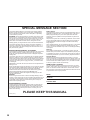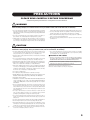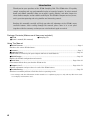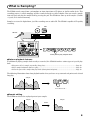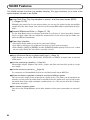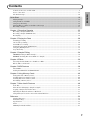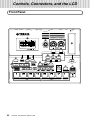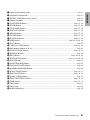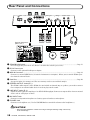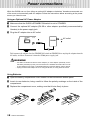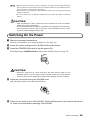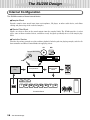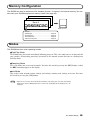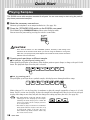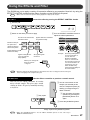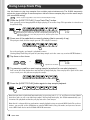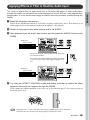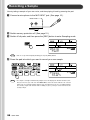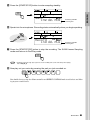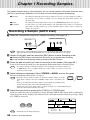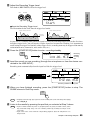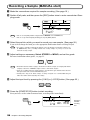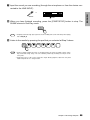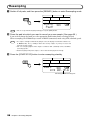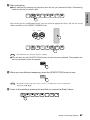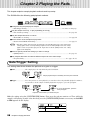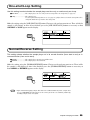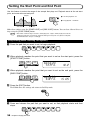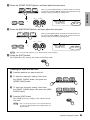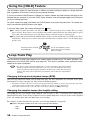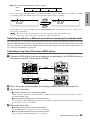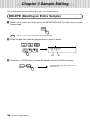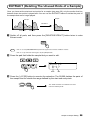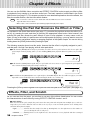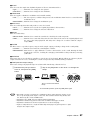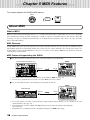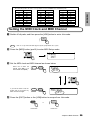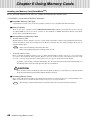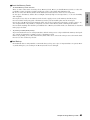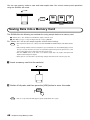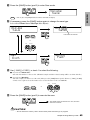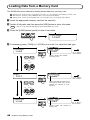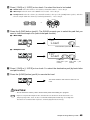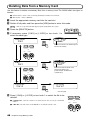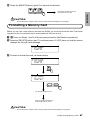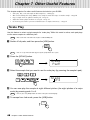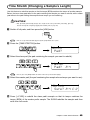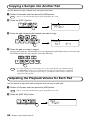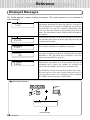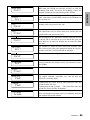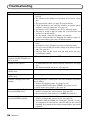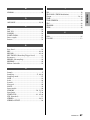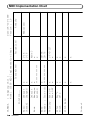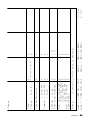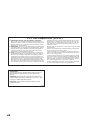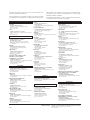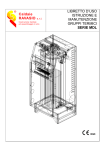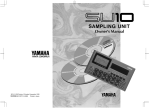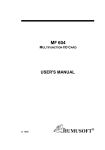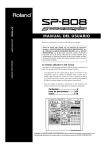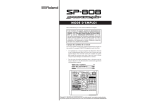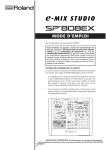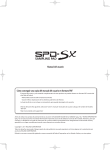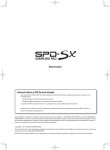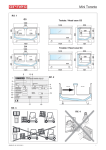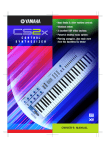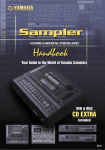Download Yamaha SU200 Owner`s manual
Transcript
This document is printed on recycled chlorine free (ECF) paper with soy ink. Auf Recycling-Umweltpapier mit Sojatinte gedruckt. Ce document a été imprimé sur du papier recyclé non blanchi au chlore avec de l'encre d'huile de soja. M.D.G., EMI Division, Yamaha Corporation © 2000 Yamaha Corporation V484910 004CRAP12.2-01A0 Printed in Japan OWNER'S MANUAL BEDIENUNGSANLEITUNG MODE D'EMPLOI SPECIAL MESSAGE SECTION This product utilizes batteries or an external power supply (adapter). DO NOT connect this product to any power supply or adapter other than one described in the manual, on the name plate, or specifically recommended by Yamaha. WARNING: Do not place this product in a position where anyone could walk on, trip over ,or roll anything over power or connecting cords of any kind. The use of an extension cord is not recommended! IF you must use an extension cord, the minimum wire size for a 25' cord (or less ) is 18 AWG. NOTE: The smaller the AWG number ,the larger the current handling capacity. For longer extension cords, consult a local electrician. Battery Notice: This product should be used only with the components supplied or; a cart, rack, or stand that is recommended by Yamaha. If a cart, etc., is used, please observe all safety markings and instructions that accompany the accessory product. When installing batteries, do not mix batteries with new, or with batteries of a different type. Batteries MUST be installed correctly. Mismatches or incorrect installation may result in overheating and battery case rupture. SPECIFICATIONS SUBJECT TO CHANGE: Warning: This product MAY contain a small non-rechargeable battery which (if applicable) is soldered in place. The average life span of this type of battery is approximately five years. When replacement becomes necessary, contact a qualified service representative to perform the replacement. This product may also use “household” type batteries. Some of these may be rechargeable. Make sure that the battery being charged is a rechargeable type and that the charger is intended for the battery being charged. The information contained in this manual is believed to be correct at the time of printing. However, Yamaha reserves the right to change or modify any of the specifications without notice or obligation to update existing units. Do not attempt to disassemble, or incinerate any battery. Keep all batteries away from children. Dispose of used batteries promptly and as regulated by the laws in your area. Note: Check with any retailer of household type batteries in your area for battery disposal information. This product, either alone or in combination with an amplifier and headphones or speaker/s, may be capable of producing sound levels that could cause permanent hearing loss. DO NOT operate for long periods of time at a high volume level or at a level that is uncomfortable. If you experience any hearing loss or ringing in the ears, you should consult an audiologist. IMPORTANT: The louder the sound, the shorter the time period before damage occurs. Disposal Notice: Some Yamaha products may have benches and / or accessory mounting fixtures that are either supplied with the product or as optional accessories. Some of these items are designed to be dealer assembled or installed. Please make sure that benches are stable and any optional fixtures (where applicable) are well secured BEFORE using. Benches supplied by Yamaha are designed for seating only. No other uses are recommended. NOTICE: Service charges incurred due to a lack of knowledge relating to how a function or effect works (when the unit is operating as designed) are not covered by the manufacturer’s warranty, and are therefore the owners responsibility. Please study this manual carefully and consult your dealer before requesting service. Should this product become damaged beyond repair, or for some reason its useful life is considered to be at an end, please observe all local, state, and federal regulations that relate to the disposal of products that contain lead, batteries, plastics, etc. If your dealer is unable to assist you, please contact Yamaha directly. NAME PLATE LOCATION: The name plate is located on the bottom of the product. The model number, serial number, power requirements, etc., are located on this plate. You should record the model number, serial number, and the date of purchase in the spaces provided below and retain this manual as a permanent record of your purchase. Model Serial No. Purchase Date ENVIRONMENTAL ISSUES: Yamaha strives to produce products that are both user safe and environmentally friendly. We sincerely believe that our products and the production methods used to produce them, meet these goals. In keeping with both the letter and the spirit of the law, we want you to be aware of the following: 92-BP (bottom) 2 PLEASE KEEP THIS MANUAL PRECAUTIONS PLEASE READ CAREFULLY BEFORE PROCEEDING * Please keep these precautions in a safe place for future reference. WARNING Always follow the basic precautions listed below to avoid the possibility of serious injury or even death from electrical shock, short-circuiting, damages, fire or other hazards. These precautions include, but are not limited to, the following: • Do not open the instrument or attempt to disassemble the internal parts or modify them in any way. The instrument contains no user-serviceable parts. If it should appear to be malfunctioning, discontinue use immediately and have it inspected by qualified Yamaha service personnel. • Do not expose the instrument to rain, use it near water or in damp or wet conditions, or place containers on it containing liquids which might spill into any openings. • If the AC adaptor cord or plug becomes frayed or damaged, or if there is a sudden loss of sound during use of the instrument, or if any unusual smells or smoke should appear to be caused by it, immediately turn off the power switch, disconnect the adaptor plug from the outlet, and have the instrument inspected by qualified Yamaha service personnel. • Use the specified adaptor (PA-3B or an equivalent recommended by Yamaha) only. Using the wrong adaptor can result in damage to the instrument or overheating. • Before cleaning the instrument, always remove the electric plug from the outlet. Never insert or remove an electric plug with wet hands. • Check the electric plug periodically and remove any dirt or dust which may have accumulated on it. CAUTION Always follow the basic precautions listed below to avoid the possibility of physical injury to you or others, or damage to the instrument or other property. These precautions include, but are not limited to, the following: • Do not place the AC adaptor cord near heat sources such as heaters or radiators, and do not excessively bend or otherwise damage the cord, place heavy objects on it, or place it in a position where anyone could walk on, trip over, or roll anything over it. • Do not operate the instrument for a long period of time at a high or uncomfortable volume level, since this can cause permanent hearing loss. If you experience any hearing loss or ringing in the ears, consult a physician. • When removing the electric plug from the instrument or an outlet, always hold the plug itself and not the cord. ■DATA BACK-UP AND STORAGE • Do not connect the instrument to an electrical outlet using a multiple-connector. Doing so can result in lower sound quality, or possibly cause overheating in the outlet. • Unplug the AC power adaptor when not using the instrument, or during electrical storms. • Always make sure all batteries are inserted in conformity with the +/- polarity markings. Failure to do so might result in overheating, fire, or battery fluid leakage. • Always replace all batteries at the same time. Do not use new batteries together with old ones. Also, do not mix battery types, such as alkaline batteries with manganese batteries, or batteries from different makers, or different types of batteries from the same maker, since this can cause overheating, fire, or battery fluid leakage. • Yamaha recommends that you regularly save data using a Memory Card (SmartMedia), and storing the Memory Cards in a safe, cool, dry place. YAMAHA CANNOT BE HELD RESPONSIBLE FOR THE ACCIDENTAL LOSS OF IMPORTANT MUSIC DATA! Yamaha cannot be held responsible for damage caused by improper use or modifications to the instrument, or data that is lost or destroyed. Always turn the power off when the instrument is not in use. Make sure to discard used batteries according to local regulations. • Do not dispose of batteries in fire. • Do not attempt to recharge batteries that are not intended to be charged. • When the batteries run out, or if the instrument is not to be used for a long time, remove the batteries from the instrument to prevent possible leakage of the battery fluid. • Keep batteries away from children. • If the batteries do leak, avoid contact with the leaked fluid. If the battery fluid should come in contact with your eyes, mouth, or skin, wash immediately with water and consult a doctor. Battery fluid is corrosive and may possibly cause loss of sight or chemical burns. • Before connecting the instrument to other electronic components, turn off the power for all components. Before turning the power on or off for all components, set all volume levels to minimum. Also, be sure to set the volumes of all components at their minimum levels and gradually raise the volume controls while playing the instrument to set the desired listening level. • Do not expose the instrument to excessive dust or vibrations, or extreme cold or heat (such as in direct sunlight, near a heater, or in a car during the day) to prevent the possibility of panel disfiguration or damage to the internal components. • Do not use the instrument near other electrical products such as televisions, radios, or speakers, since this might cause interference which can affect proper operation of the other products. • Do not place the instrument in an unstable position where it might accidentally fall over. • Before moving the instrument, remove all connected adaptor and other cables. • When cleaning the instrument, use a soft, dry cloth. Do not use paint thinners, solvents, cleaning fluids, or chemical-impregnated wiping cloths. Also, do not place vinyl, plastic or rubber objects on the instrument, since this might discolor the panel or keyboard. (4)-7 • Do not rest your weight on, or place heavy objects on the instrument, and do not use excessive force on the buttons, switches or connectors. 3 Introduction Thank you for your purchase of the SU200 Sampling Unit. The SU200 offers CD-quality sample recording and easy pad-controlled replay of recorded samples. Its effect control knobs and ribbon controller allow you to apply scratch, filtering, and other impressive effects both to samples and to realtime audio input. The SU200 is compact and easy to use, and is great for capturing and using familiar and interesting sounds. Reading this manually carefully will help you take full advantage of the SU200’s many excellent features. After reading through the manual, please store it in a safe place (together with the warranty) so that you can refer back to it again as needed. Package Contents (Make sure all items are included.) ●SU200 ●Owner’s manual (this manual) ●Sampling CD Using The Manual ●SU200 Features ........................................................................................................................................ Page 6 Introduces the various SU200 features. ●Contents ...................................................................................................................................................... Page 7 ●Supplying Power ...................................................................................................................................... Page 12 Explains how to connect up the power adaptor and how to install batteries. ●SU200 Design .......................................................................................................................................... Page 14 Explains the SU200’s configuration and controls. ●Quick Start ..................................................................................................................................... Pages 16 to 21 A short tutorial that shows you what the SU200 can do. ●Chapters 1 to 7.............................................................................................................................. Pages 22 to 51 Detailed explanations and procedures for each of the SU200 features. ●Troubleshooting ........................................................................................................................................ Page 54 Solutions to common problems. Check here before requesting service. * Screen images and other illustrations in this manual are for explanatory purposes only, and may differ from actual screen displays and machine states. 4 The SU200 records sound from a microphone or from input from a CD player or similar audio device. This recording process is called sampling, and the recorded sounds are called samples. You can record a sample into each pad, and play the sample back by pressing the pad. The SU200 can store up to 24 samples (3 banks × 8 pads) in its internal memory. Samples are stored in digital form, just like recordings on an audio CD. The SU200 is capable of CD-quality recording. CD MD “ABCDE” Record samples. PHONES MIC INPUT L LINE INPUT 3.3V CARD STEREO OUTPUT L R R MIDI IN DC IN STANDBY ON EFFECT TYPE LOOP REMIX SLICE TECHMOD DIST/LO-FI DELAY FILTER TYPE TYPE LFO LO-FI DELAY LEVEL RESONANCE DATA ~~~~~~ ~~~~~ 8888888 1 VOLUME SAMPLING UNIT PAD PLAY Select BANK A C Play PAD 1 8 Press LOOP TR PLAY Button Play PAD 1 8 LOOP REMIX Turn KNOB 1,2 LOOP TRACK PLAY Select EFFECT EXIT SLICE DIST/ LO-FI +1/YES –1/NO EFFECT CONTROL 2 EFFECTS under the knobs LOOP REMIX JOB VARI GAT E TIME MOD SPEED DRIVE TIME CUTOFF REC TRGLVL D E L AY TECH MOD F I LT E R S C R AT C H BPM BANK BANK BANK LOOP TR PLAY ONE SHOT LOOP G AT E TRIGGER STEREO/MONO SCALE TIME STRETCH NORMAL R E V E R SE RESMPL REC S TA RT STOP S TA RT POINT END POINT POINT CLEAR DELETE EXTRACT TIME DELETE MIDI GRADE COPY PAD VOL SAVE LOAD Press pads to play samples back. CARD PA D ●Various playback features In addition to playing samples back exactly as recorded, the SU200 also offers various types of special playback. • Play part or all of a sample repeatedly. (Loop play)............................................................................. Page 29 • Play a sample backwards. (Reverse play) ............................................................................................. Page 29 • Select the part of the sample that plays back. (Start point/end point)............................................... Page 30 The following illustration shows how playback works when you have set up start and end points and selected loop play. Sample A B C D E C D C D C D C D...... Start Point End Point ●Sample editing The SU200 can delete the unplayed parts of your sample. Sample Sample Extract A B Start Point C D E C D End point 5 ENGLISH What is Sampling? SU200 Features The SU200 provides more than just standard sampling. This page introduces you to some of the special features included on the SU200. ■ Loop-Track Play: Play loop samples in unison, all at the same tempo (BPM) (→ Pages 18, 32) Although each sample has its own tempo setting, you can use this feature to play out multiple samples all at the same tempo. (You can also use an external MIDI clock to synchronize the playback.) ■ Powerful Effects and Filter (→ Pages 17, 36) Use the Loop Remix effect to rearrange break beats in real time. Or select from other dynamic effects, or apply a filter. You can control the characteristics of each effect using the ribbon controller and Effect Control knobs. ■ Clear User Interface • The backlit display makes it easy to view your panel settings. • Pads light up when pressed, so that you can easily see which pads are playing. • Effect buttons ([DIST] to [FILTER]) and the [SCRATCH] button light up when pressed, so that you can easily identify the effect that is currently selected. ● Apply effects and filtering to realtime audio input ( → Page 19) Apply filtering or an effects (TECH MOD, DIST/LO-FI, or DELAY) to input from an external audio source. ● Includes resampling capability (→ Page 26) Mix multiple samples (together with effects, scratch, and filter) and record the result as a single new sample. ● Includes a memory-card slot (→ Page 40) Use a memory card (SmartMedia card) to save and load sample data or WAV files. ● Allows simultaneous playback of samples recorded at different grades You can record a sample in any of four grades (quality levels). This allows you to economize on memory: use low grades for sounds that are not affected by the quality level, and use high grades for sounds that require high resolution (cymbal sounds, etc.). You can play all of these samples back at the same time. ● Can operate on battery power You can use the SU200 outdoors and in other locations where power connections are not available. 6 Contents ENGLISH Controls, Connectors, and the LCD .................................................................................................................... 8 Power connections ............................................................................................................................................ 12 The SU200 Design ............................................................................................................................................. 14 Quick Start ...........................................................................................................................16 Playing Samples ................................................................................................................................................ 16 Using the Effects and Filter .............................................................................................................................. 17 Using Loop-Track Play ...................................................................................................................................... 18 Applying Effects or Filter to Realtime Audio Input ......................................................................................... 19 Recording a Sample .......................................................................................................................................... 20 Chapter 1 Recording Samples .............................................................................................22 Recording a Sample (AUTO start) .................................................................................................................... 22 Recording a Sample (MANUAL start) ............................................................................................................... 24 Resampling ........................................................................................................................................................ 26 Chapter 2 Playing the Pads .................................................................................................28 Gate/Trigger Setting ......................................................................................................................................... 28 One-shot/Loop Setting...................................................................................................................................... 29 Normal/Reverse Setting .................................................................................................................................... 29 Setting the Start Point and End Point ............................................................................................................. 30 Using the [HOLD] Feature ................................................................................................................................ 32 Loop-Track Play ................................................................................................................................................. 32 Chapter 3 Sample Editing ....................................................................................................34 DELETE (Deleting an Entire Sample) ............................................................................................................. 34 EXTRACT (Deleting The Unused Ends of a Sample) ....................................................................................... 35 Chapter 4 Effects .................................................................................................................36 Selecting the Pad that Receives the Effect or Filter ........................................................................................ 36 Effects, Filter, and Scratch ............................................................................................................................... 36 Chapter 5 MIDI Features .....................................................................................................38 About MIDI......................................................................................................................................................... 38 Setting the MIDI Clock and MIDI Channel ...................................................................................................... 39 Chapter 6 Using Memory Cards ..........................................................................................40 Saving Data into a Memory Card...................................................................................................................... 42 Loading Data from a Memory Card .................................................................................................................. 44 Deleting Data from a Memory Card ................................................................................................................. 46 Formatting a Memory Card .............................................................................................................................. 47 Chapter 7 Other Useful Features .........................................................................................48 Scale Play .......................................................................................................................................................... 48 Time Stretch (Changing a Sample’s Length) ................................................................................................... 49 Copying a Sample into Another Pad ................................................................................................................ 50 Adjusting the Playback Volume for Each Pad .................................................................................................. 50 Using Memory Protection to Prevent Accidental Deletion .............................................................................. 51 Reference ............................................................................................................................52 Displayed Messages ........................................................................................................................................... 52 Troubleshooting ................................................................................................................................................ 54 Specifications .................................................................................................................................................... 55 Index .................................................................................................................................................................. 56 MIDI Implementation Chart ............................................................................................................................. 60 7 Controls, Connectors, and the LCD Front Panel PHONES MIC INPUT L LINE INPUT 3.3V CARD STEREO OUTPUT L R R MIDI IN DC IN STANDBY ON EFFECT TYPE LOOP REMIX SLICE TECHMOD DIST/LO-FI DELAY FILTER q w TYPE TYPE LFO LO-FI DELAY LEVEL RESONANCE DATA VARI GAT E TIME MOD SPEED DRIVE TIME CUTOFF e REC TRGLVL r ~~~~~~ ~~~~~ 8888888 1 VOLUME SAMPLING UNIT t !2 JOB !3 EXIT –1/NO !4 !5 BANK @0 BANK BANK ONE SHOT LOOP STEREO/MONO GRADE @1 SCALE LOOP TR PLAY GATE TRIGGER TIME STRETCH @2 !6 NORMAL REVERSE @3 COPY PAD 8 !7 i !8 START POINT END POINT +1/YES BPM Controls, Connectors, and the LCD RESMPL @4 PAD VOL REC @5 SAVE #0 y LOOP REMIX SLICE DIST/ LO-FI DELAY o EFFECT CONTROL 2 u TECH MOD FILTER !0 SCRATCH !1 !9 START STOP POINT CLEAR @6 LOAD CARD @7 DELETE EXTRACT DELETE @8 TIME MIDI @9 #1 Controls, Connectors, and the LCD 9 ENGLISH q Liquid Crystal Display (LCD) ...................................................................................................................... Page11 w VOLUME Control Knob ................................................................................................................... Page 13 e EFFECT CONTROL Knobs 1 and 2 ............................................................................................. Page 17 r Ribbon Controller ............................................................................................................................. Page 17 t [LOOP REMIX] Button ..............................................................................................................Pages 17, 36 y [SLICE] Button ...........................................................................................................................Pages 17, 36 u [TECH MOD] Button .................................................................................................................Pages 17, 36 i [DIST/LO-FI] Button ..................................................................................................................Pages 17, 36 o [DELAY] Button ..........................................................................................................................Pages 17, 36 !0 [FILTER] Button .........................................................................................................................Pages 17, 36 !1 [SCRATCH] Button....................................................................................................................Pages 17, 36 !2 [JOB] Button ...................................................................................................................Pages 15, 39, 42, 48 !3 [EXIT] Button..................................................................................................................................... Page 15 !4 [-1/NO], [+1/YES] Buttons........................................................................................................Pages 18, 22 !5 Bank buttons (Banks A, B, C)......................................................................................................... Page 16 !6 [LOOP TR PLAY] Button ..........................................................................................................Pages 18, 32 !7 [RSMPLE] Button ............................................................................................................................. Page 26 !8 [REC] Button ........................................................................................................................Pages 20, 22, 24 !9 [START/STOP] Button ..................................................................................................Pages 21, 23, 25, 26 @0 [HOLD] Button................................................................................................................................... Page 32 @1 [GATE/TRIGGER] Button ................................................................................................................ Page 28 @2 [ONE SHOT/LOOP] Button............................................................................................................. Page 29 @3 [NORMAL/REVERSE] Button ........................................................................................................ Page 29 @4 [START POINT] Button.............................................................................................................Pages 30, 31 @5 [END POINT] Button .................................................................................................................Pages 30, 31 @6 [POINT CLEAR] Button ................................................................................................................... Page 31 @7 [DELETE/EXTRACT] Button ...................................................................................................Pages 34, 35 @8 [TIME] Button .............................................................................................................................Pages 17, 37 @9 [TAP] button ....................................................................................................................................... Page 37 #0 Pads 1 to 8......................................................................................................................................... Page 16 #1 [AUDIO IN] Button ............................................................................................................................ Page 19 Rear Panel and Connections STANDBY ON q DC IN MIDI IN R 3.3V w e CARD STEREO OUTPUT L t R LINE INPUT L y MIC INPUT PHONES u i r External Sequencer (RM1x, etc.) CD MD q STANDBY/ON Switch................................................................................................................................. Page 13 Press to toggle the power on or off. (Power is on when the switch is pressed in.) w DC IN Power Input Connects to the optional PA-3B power adaptor. e MIDI IN Connector ...................................................................................................................................... Page 38 Connects to external MIDI device (electronic instrument or computer). Allows you to control SU200 operation from the external device. r Card Slot....................................................................................................................................................... Page 40 Accepts insertion of a memory card. You use memory cards to save and load samples. t STEREO OUTPUT Jacks (R, L) The SU200’s audio outputs. As the SU200 does not include an internal amp or speakers, you need to connect these outputs to an external audio device in order to play out the sound. y LINE INPUT Jacks (R, L) Inputs an audio signal for sampling or for AUDIO IN throughput. Connects to output cables from an external device such as a CD player or mixer. u MIC INPUT Jack Connects to a dynamic microphone or a battery-powered condenser microphone. i PHONES Jack Connects to a headphone set. (Use the VOLUME knob to control the volume to the headphones.) CAUTION • Don’t leave the headphone volume set too high. Prolonged listening at high volume may cause ear damage. 10 Controls, Connectors, and the LCD Display w q r e i u !1 ~~~~~~ ~~~~~ 8888888 ENGLISH t y o !0 !2 q STEREO/MONO ............................................................................................................................Pages 22, 24, 26 w HI/STD/LONG/EXLG ..................................................................................................................................Pages 22, 24 Indicates the currently selected sampling grade. You can change the selection using the [GRADE] button. Higher grades offer better quality but require more memory. Total available sampling time for each grade (with the SU200 set to MONO) are as follows. • HI.............................................. Up to 42 seconds. Offers high-quality sampling, roughly equivalent to that of a standard CD. • STD (standard)......................... Up to 83 seconds. • LONG........................................ Up to 166 seconds. • EXLG (extra long) .................... Up to 333 seconds. e MIC/LINE...................................................................................................................................................... Page 22 Indicates the source from which the SU200 receives audio input for recording or throughput. The display changes automatically depending on whether a microphone or LINE input is connected. • MIC ........................................... The SU200 takes audio input from the microphone connected to the MIC INPUT jack. Automatically selected if a microphone is connected. (The SU200 does not recognize LINE input while a microphone is connected.) • LINE ......................................... The SU200 takes input from the audio device (CD player, etc.) connected to one or both of the LINE INPUT jacks. r GATE/TRG ................................................................................................................................................... Page 28 t ONESHOT/LOOP ....................................................................................................................................... Page 29 y NORMAL/REVERSE.................................................................................................................................. Page 29 u Beat display During loop-track play (see page 18), the display flashes to indicate the current beat (1→2→3→4→1...). The beat advances according to the tempo (BPM). i REC TRGLVL (Recording Trigger Level) ................................................................................................... Page 23 o INPUT ....................................................................................................................................................Pages 22, 24 !0 MANUAL/AUTO/RESMPL/MIDI, REC • • • • MANUAL................................... Page 24 AUTO........................................ Page 22 RESMPL (Resample) ............... Page 26 MIDI ......................................... Page 33 !1 Menu/Message Display !2 Numerical Display Controls, Connectors, and the LCD 11 Power connections While the SU200 can run from either an optional AC adaptor or batteries, Yamaha recommends use of the more environmentally safe AC adaptor. Follow the instructions below according to the power source you intend to use. Using an Optional AC Power Adaptor Z Make sure that the SU200’s STANDBY/ON switch is set to STANDBY. X Connect the optional AC adaptor (PA-3B or other adaptor specifically recommended by Yamaha) to the power supply jack. C Plug the AC adaptor into an AC outlet. STANDBY ON DC IN X AC outlet PA-3B C To disconnect the adaptor: Set the STANDBY/ON switch to STANDBY, then unplug the adaptor from the AC outlet, and then disconnect it from the SU200 power supply jack. WARNING • Use ONLY a Yamaha PA-3B AC Power Adaptor (or other adaptor specifically recommended by Yamaha) to power your instrument from a standard electrical outlet. The use of other adaptors may result in irreparable damage to both the adaptor and the SU200. • Unplug the AC Power Adaptor when not using the SU200, or during electrical storms. Using Batteries Z Open the battery compartment cover located on the instrumentís bottom panel. X Insert six new batteries, being careful to follow the polarity markings on the inside of the compartment. C Replace the compartment cover, making sure that it locks firmly in place. 12 Power connections ENGLISH NOTE • When the batteries need to be replaced, “Battry Low” may appear on the display, the volume may be reduced, the sound may be distorted, and other problems may occur. When this happens, turn the power off and replace the batteries. • Even if batteries are installed, the SU200 will automatically switch to AC power when the AC adaptor is connected. • To conserve battery life, the display’s backlight remains off when the SU200 is running on batteries. CAUTION • When the batteries run down, replace them with a complete set of six new batteries. NEVER mix old and new batteries. • Do not use different kinds of batteries (e.g. alkaline and manganese) at the same time. • If the instrument is not to be in use for a long time, remove the batteries from it, in order to prevent possible leakage of battery fluid. Switching On the Power Z Make the necessary connections. Connect up headphones or an output audio device. (See page 10.) X Lower the volume settings on the SU200 and the audio device. C Press the STANDBY/ON switch to set the power ON. The SU200 displays YAMAHA SU200 and then enters Pad-Play mode (see page 15). STANDBY ON CAUTION • Note that a samll amout of current continues to flow even while the switch is in the STANDBY position. If you are going to leave the SU200 unused for a prolonged period, be sure to disconnect the adaptor and (if batteries are installed) remove the batteries. V Adjust the volume by turning the VOLUME knob. Also adjust the volume at the external audio device. VOLUME B When you are ready to turn off the SU200: Switch off the power to the output audio device (or lower its volume) before switching off the SU200. Power connections 13 The SU200 Design Internal Configuration The SU200 consists of three internal blocks. ●Sampler Block Records samples from sound input from a microphone, CD player, or other audio device, and allows editing and processing of the recorded samples. ●Effector/Filter Block Applies an effect or filter to the sound output from the sampler block. The SU200 provides six effect types: some of them standard effects, and others newly designed specifically for use with sample playback. ●Controller Section Provides the various controls used for realtime playback. Includes pads for playing samples, and the ribbon controller and Effect Control knobs for applying effects. CD MD Sample Recording Loop-Track Play Sampler Block BANK BANK Effector/Filter Block BANK LOOP TR PLAY Controller Block 14 The SU200 Design 1 EFFECT CONTROL 2 Memory Configuration ENGLISH The SU200 can store a maximum of 24 samples (8 pads × 3 banks) in its internal memory. You can also save your SU200 samples into memory cards (see page 42). Bank C Bank B Bank A Memory Card • • • • • Sample Gate/Trigger.....................................................Page 28 Oneshot/Loop..................................................Page 29 Normal/Reverse...............................................Page 29 Start and end points ........................................Page 30 Modes The SU200 has three main operating modes. ●Pad-Play Mode The SU200 enters this mode immediately following power-on. This is the mode you use to play and edit your samples. All operating procedures presented in this manual assume that you are starting from Pad-Play mode. ●Sampling Mode This is the mode you use to record samples. You enter this mode by pressing the [REC] button, so that the REC indication appears in the display. ●Job Mode You use this mode to make various settings: pad settings, memory-card settings, and so on. You enter this mode by pressing the [JOB] button. NOTE • If you lose track of the current mode when working at the panel, you can return to Pad-Play mode by pressing the [EXIT] button one or more times (depending on the mode you are currently in). The SU200 Design 15 Quick Start Playing Samples The SU200 comes with samples recorded for all pads. You are now ready to start using the pads to play these prerecorded samples. Z Make the necessary connections. Connect up headphones or an output audio device. (See page 10.) X Press the [STANDBY/ON] switch on the SU200’s rear panel. The SU200 displays YAMAHA SU200 and then enters Pad-play mode. You can turn the power off by pressing the switch a second time. STANDBY ON CAUTION • Even when the switch is in the “STANDBY” position, electricity is still flowing to the instrument at the minimum level. When you are not using the SU200 for a long time, make sure you unplug the AC power adaptor from the wall AC outlet, and/or remove the batteries from the instrument. C Pressing each pad plays a different sample. ●For example, try pressing and holding pad 1. Notice that the pad lights up and that a drum rhythm pattern repeats (loops) as long as the pad is held down. The playback stops when the pad is released. ●Next, try pressing pad 8. The pad lights up and you hear a cymbals sample, which plays once through and then stops. Notice that pad 1 is set for loop play: it continues to play the sample repeatedly as long as it is held down. Pad 8 is set for one-shot play: it plays the sample once through only. You are free to set each pad to play either loop or one-shot, and you can change the setting any time you wish. (See page 29.) NOTE • The SU200 provides eight pads and three banks, allowing you to store and play up to 24 samples. (Switching the bank changes you to a whole different set of samples.) In the examples given here we are using bank A. • The SU200 can play a maximum of 6 standard (or lower) grade monaural samples at one time, or up to 2 high-grade samples at one time. The maximum number may decline, however, when using the scratch or time stretch. 16 Quick Start BANK BANK BANK Using the Effects and Filter ENGLISH The SU200 lets you to apply a variety of impressive effects to your samples. Now let's try using the EFFECT CONTROL knobs and the ribbon controller on the SU200's front panel. NOTE • Effects and scratch to not operate during playback of high-grade samples. EFFECT Control the effect by turning the EFFECT CONTROL knobs. z Press a pad. A-3 x Switch on the effect you wish to apply. c Turn the EFFECT CONTROL knobs to adjust the effect's parameters. Cuts the sound into discrete, intermittent slices. Breaks the sample into pieces and rearranges these to build a new phrase. LOOP REMIX SLICE DIST/ LO-FI DELAY Applies distinctive modulation and metallic tonality. TECH MOD EFFECT TYPE LOOP REMIX SLICE TECHMOD DIST/LO-FI DELAY FILTER DATA REC TRGLVL FILTER Applies distortion and reduces the fidelity. VOLUME Applies a delay according to the sample’s tempo (BPM). VARI GAT E TIME MOD SPEED DRIVE TIME CUTOFF TYPE TYPE LFO LO-FI DELAY LEVEL RESONANCE Example: Strong filtering with resonance. Allows you to change the tempo in real time. → Page 37 TIME 1 EFFECT CONTROL 2 Press the [FILTER] button once to set the filter on. You can then use EFFECT CONTROL knob 1 to control the filter’s resonance, and knob 2 to control the filter’s cutoff frequency. You can switch the filter off by pressing the [FILTER] button a second time. NOTE • The lower right of the display indicates the pad that was most recently pressed. The effect you choose will apply to the sample in this pad. SCRATCH Use the ribbon controller to produce a scratch sound. You can use the ribbon controller to scratch out a selected sample. This gives you a sound similar to what a DJ gets by manually turning a vinyl disc. c You can now scratch out the sample you selected (in this case, the sample for pad 3) by rubbing your finger along the ribbon controller. v You can switch off scratch operation by pressing the [SCRATCH] button once again. z Play a pad. S C R AT C H x Press the [SCRATCH] button. Assign a pad to the [SCRATCH] button. NOTE • When the [SCRATCH] button is off, the ribbon controller operates in the same way as EFFECT CONTROL knob 2. Quick Start 17 Using Loop-Track Play Use this feature to play loop samples from multiple pads simultaneously. The SU200 temporarily adjusts the tempo settings for each sample so that all of these samples play out at the same tempo (the same BPM setting). NOTE • Some samples may produce noise when used with Loop Track Play. Z Press the [LOOP TR PLAY] (“Loop Track Play”) button. Pads currently set for loop playback all begin playing in an endless loop. This operation is referred to as Loop-Track Play. LOOP TR PLAY When you set this button on, all samples currently set for loop playback begin playing out continuously, and the corresponding pads light up. All samples currently set to one-shot play remain off, and their pads remain dark. (See page 29.) LoopTr 132 X Press one of the pads that is currently playing (that is currently lit up). The pad goes dark, and the sample goes off. (The sample is muted.) Press the pad again, and sample’s playback resumes. (During Loop-Track Play, the pads for your loop sample act in the same way as mixer MUTE buttons.) C Tap three or four times. +1/YES –1/NO BPM or Tap three or four times. LoopTr 120 V Try pressing a pad for a non-looping sample (a pad set for one-shot playback). Pads set for one-shot playback are not affected by loop-track play. You can play these pads in the same way as usual: press the pad once to play the sample. B Press the [LOOP TR PLAY] button again to stop sample playback. LOOP TR PLAY Now that you have switched off loop-track play, try pressing pads 1, 2, 3, 4, and 5 one at a time. Notice that these pads are all set to different tempos. During loop-track play, the SU200 automatically synchronizes the playback so that they all play out at the same tempo. Note that it is also possible to synchronize sample playback using an external MIDI clock. To use these feature, you need to set the SU200 for an external MIDI clock (using Job mode) and you need to connect a MIDI clock device to the SU200’s MIDI IN connector. 18 Quick Start The “Audio In” feature lets you pass sound from a CD player, MD player, or other audio device through the SU200. You can switch the sound throughput on and off, and mix it with playback from sample pads 1 to 8. You are also free to apply an effect or filter to the sound as it passes through the SU200. Z Make the necessary connections. Switch off the SU200 and connect up a CD player or other audio source device. Also connect up an audio output device such as powered speakers or headphones. (See page 10.) X Switch on the power to the audio devices and to the SU200. C Start playback from the audio input device, and the press the AUDIO IN pad on the SU200. PHONES MIC INPUT L LINE INPUT 3.3V CARD STEREO OUTPUT L R R MIDI IN DC IN STANDBY ON EFFECT TYPE TYPE TYPE LFO LO-FI DELAY LEVEL RESONANCE LOOP REMIX SLICE TECHMOD DIST/LO-FI DELAY FILTER Audio Input (Source sound) DATA ~~~~~~ ~~~~~ 8888888 1 VOLUME SAMPLING UNIT PAD PLAY Play PAD 1 8 Press LOOP TR PLAY Button Play PAD 1 8 LOOP REMIX Turn KNOB 1,2 LOOP TRACK PLAY Select BANK A C Select EFFECT EXIT 2 TECH MOD SLICE DIST/ LO-FI +1/YES –1/NO EFFECT CONTROL EFFECTS under the knobs LOOP REMIX JOB VARI GAT E TIME MOD SPEED DRIVE TIME CUTOFF REC TRGLVL DELAY FILTER SCRATCH BPM BANK BANK SCALE BANK LOOP TR PLAY GATE TRIGGER ONE SHOT LOOP STEREO/MONO GRADE TIME STRETCH NORMAL REVERSE COPY RESMPL REC START STOP START POINT END POINT POINT CLEAR PAD VOL SAVE LOAD DELETE EXTRACT TIME DELETE MIDI CARD PAD Sound from the audio source passes through the SU200 and out to the speakers. You can stop the sound throughput by pressing the AUDIO IN pad once again. (Each press toggles throughput on or off.) PHONES MIC INPUT L LINE INPUT 3.3V CARD STEREO OUTPUT L R R MIDI IN DC IN STANDBY ON EFFECT TYPE LOOP REMIX SLICE TECHMOD DIST/LO-FI DELAY FILTER Audio Input (Source sound) TYPE TYPE LFO LO-FI DELAY LEVEL RESONANCE DATA ~~~~~~ ~~~~~ 8888888 1 VOLUME SAMPLING UNIT PAD PLAY Select BANK A C Play PAD 1 8 Press LOOP TR PLAY Button Play PAD 1 8 LOOP REMIX Turn KNOB 1,2 LOOP TRACK PLAY Select EFFECT EXIT SLICE DIST/ LO-FI +1/YES –1/NO EFFECT CONTROL 2 EFFECTS under the knobs LOOP REMIX JOB VARI GAT E TIME MOD SPEED DRIVE TIME CUTOFF REC TRGLVL DELAY TECH MOD FILTER SCRATCH BPM BANK SCALE BANK BANK LOOP TR PLAY GATE TRIGGER ONE SHOT LOOP STEREO/MONO GRADE TIME STRETCH PAD COPY NORMAL REVERSE RESMPL REC START STOP START POINT END POINT POINT CLEAR PAD VOL SAVE LOAD DELETE EXTRACT TIME DELETE MIDI CARD V Try using the EFFECT CONTROL knobs and ribbon controller to control the effect applied to the sound as it passes through the SU200. Use the knobs and ribbon controller in the same way as described on page 17 (the same way you use them with pads 1 to 8). DATA REC TRGLVL 1 EFFECT CONTROL 2 NOTE • Loop Remix, Slice, scratch, and realtime tempo change ([TIME]) do not work on audio input. • Remember that effects do not operate during playback of high-grade samples Quick Start 19 ENGLISH Applying Effects or Filter to Realtime Audio Input Recording a Sample Now try taking a sample of your own voice, and then playing it back by pressing the pad. Z Connect a microphone to the MIC INPUT jack. (See page 10.) MIC INPUT PHONES X Switch memory protection off. (See page 51.) C Switch off all pads, and then press the [REC] button to enter Sampling mode. REC Which Pad? NOTE • You can escape from Sampling mode by pressing the [EXIT] button. V Press the pad into which you want to record your new sample. BANK BANK BANK LOOP TR PLAY GATE TRIGGER ONE SHOT LOOP STEREO/MONO GRADE NORMAL REVERSE RESMPL REC START POINT END POINT Press Start NOTE • If a sample is already recorded on the pad you select, the display asks whether to delete (overwrite) it. The message takes the form Delete B-1?, where the letter indicates the selected bank (A, B, or C) and the number indicates the selected pad (1 to 8). Press [+1/YES] to delete the existing sample and continue with recording, or press [-1/NO] to cancel and retain the existing sample. 20 Quick Start B Press the [START/STOP] button to enter sampling standby. Wait ing 00_19_6 ENGLISH START STOP Remaining available recording time N Speak into the microphone. Recording starts automatically when you begin speaking. “ABCDE” Record ing 00_19_6 Remaining available recording time M Press the [START/STOP] button to stop the recording. The SU200 leaves Sampling mode and returns to Pad-Play mode. START STOP NOTE • Sampling automatically stops if you run out of recording time (if the remaining-time display falls to 00_00_0). < Now play out your voice by pressing the pad you just recorded on. You should also try using the ribbon controller and EFFECT CONTROL knobs to add effects and filtering to your recorded voice. Quick Start 21 Chapter 1 Recording Samples This chapter explains how to record samples. You can record samples using either automatic start (AUTO) or manual start (MANUAL). You can also re-record existing samples (resampling). ●Automatic Recording automatically starts when the input level reaches a specified trigger level. This is the method you used when recording your voice during the Quick Start tutorial. (See directly below.) Recording starts immediately when you press the [START/STOP] button. (See page 24.) Use this feature to record from the SU200's own output. This feature allows you to mix multiple samples (together with effects, scratch, and filter) and record the result as a single new sample. (See page 26.) ●Manual ●Resampling Recording a Sample (AUTO start) Z Make the connections required for sample recording. (See page 10.) MIC INPUT PHONES R LINE INPUT L MIC INPUT PHONES NOTE • If you connect up both LINE INPUT and MIC INPUT, the SU200 records from the MIC INPUT only. If you wish to record from LINE INPUT, be sure that the MIC INPUT jack is left empty. X Switch off all pads, and then press the [REC] button to enter Sampling mode. ●Pressing the [REC] button a second time will move you to manual-start recording. ●You can escape from Sampling mode by pressing the [EXIT] button. C Press the pad into which you want to record your new sample. (See page 20.) If you wish to change the bank, press the appropriate bank button before selecting the pad. NOTE • If a sample is already recorded on the pad you select, the display asks whether to delete it (as in “Delete B-1?”). Press [+1/YES] to delete the existing sample, or [-1/NO] to cancel and retain the existing sample. V Adjust settings as necessary. Select STEREO or MONO, and set the grade. For more information about grades, see page 11. GATE NOTE • Remember that the SU200 can play a maximum of 6 MONO samples (or 2 highTRIGGER grade MONO samples) at one time. A STEREO sample counts as two MONO sam- STEREO/MONO ples. • If you are recording from line input and have selected MONO, you should connect the line from your audio source to the LINE INPUT (L) jack. • Clicking noise may occur while settings are being changed. It is recommended that you reduce the volume before adjusting the settings. ONE SHOT LOOP GRADE B Adjust the input level by pressing the [-1/NO] or [+1/YES] button. Input the sound that you are planning to record (through LINE or MIC input) while watching the input-level meter on the display. If the indicated level is too high or too low, adjust by pressing [-1/NO] or [+1/YES] as necessary. +1/YES –1/NO BPM NOTE • Clicking may occur during adjustment. 22 Chapter 1 Recording Samples Rec Lvl 6 N Adjust the Recording Trigger Level. Turn knob 2 (REC TRGLVL) to set the trigger level. REC TRGLVL 1 EFFECT CONTROL ENGLISH DATA Press Start 2 ●About the Recording Trigger Level The illustrations below show how the trigger level works. Sample recording starts here. Sample recording starts here. Recording trigger level A B C D E A B C D E Recording trigger level As you can see, recording starts when the input level hits the recording trigger level for the first time. At higher trigger levels, you will require a higher input level to start the recording. It is important to avoid setting the trigger level too low: at low trigger levels, recording start may be triggered too soon by unintentional noise (room noise, noise on the line, etc.). M Press the [START/STOP] button to enter recording standby. START STOP Wait ing 00_19_6 Remaining available recording time < Input the sound you are recording (through the microphone or from the device connected to the LINE INPUT). Recording starts automatically when the input level hits the trigger level. or “ABCDE” Record ing 00_19_6 PLAY Remaining available recording time > When you have finished recording, press the [START/STOP] button to stop. The SU200 returns to Pad-Play mode. START STOP NOTE • Sampling automatically stops if you run out of recording time (if the remaining-time display falls to 00_00_0). ? Listen to the results by pressing the pad that you selected at Step 3 above. NOTE • If pads recorded at different grades are played together, the pad(s) recorded at lower grades may sound noticeably “noisy.” You can avoid this problem by recording all samples at the same grade. • If you notice noise at the end of the sample during playback, adjust the end point to a less noisy location. Chapter 1 Recording Samples 23 Recording a Sample (MANUAL start) Z Make the connections required for sample recording. (See page 10.) X Switch off all pads, and then press the [REC] button twice to enter manual-start Sampling mode. REC Which Pad? NOTE • You can use the [REC] button to toggle between MANUAL start and AUTO start. • You can escape from Sampling mode by pressing the [EXIT] button. C Select the pad into which you want to record your new sample. (See page 20.) If you wish to change the bank, press the appropriate bank button before selecting the pad. NOTE • If a sample is already recorded on the pad you select, the display asks whether to delete it (as in “Delete B-1?”). Press [+1/YES] to delete the existing sample, or [-1/NO] to cancel and retain the existing sample. V Adjust settings as necessary. Select STEREO or MONO, and set the grade. For more information about grades, see page 11. GATE TRIGGER ONE SHOT LOOP STEREO/MONO GRADE NOTE • Remember that the SU200 can play a maximum of 6 MONO samples (or 2 high-grade MONO samples) at one time. A STEREO samples counts as two MONO samples. • If you are recording from line input and have selected MONO, you should connect the line from your audio source to the LINE INPUT (L) jack. • Clicking noise may occur while settings are being changed. It is recommended that you reduce the volume before adjusting the settings. B Adjust the input level by pressing the [-1/NO] or [+1/YES] button. (See page 22.) +1/YES –1/NO BPM N Press the [START/STOP] button to start recording. Since you have set the action to manual start, recording starts immediately. START STOP 24 Chapter 1 Recording Samples Record ing 00_19_6 Remaining available recording time M Input the sound you are recording (through the microphone or from the device connected to the LINE INPUT). “ABCDE” PLAY < When you have finished recording, press the [START/STOP] button to stop. The SU200 returns to Pad-Play mode. START STOP NOTE • Sampling automatically stops if you run out of recording time (if the remaining-time display falls to 00_00_0). > Listen to the results by pressing the pad that you selected at Step 3 above. NOTE • If pads recorded at different grades are played together, the pad(s) recorded at lower grades may sound noticeably “noisy.” You can avoid this problem by recording all samples at the same grade. • If you notice noise at the start or end of the sample during playback, adjust the start point and/or end point to a less noisy location. Chapter 1 Recording Samples 25 ENGLISH or Resampling Z Switch off all pads, and then press the [RESMPL] button to enter Resampling mode. RESMPL Which Pad? NOTE • You can escape from Resampling mode by pressing the [EXIT] button. X Press the pad into which you want to record your new sample. (See page 20.) If you wish to change the bank, press the appropriate bank button before selecting the pad. When resampling, the SU200 always records in MONO (monaural) mode using STD (standard) grade. NOTE • If a sample is already recorded on the pad you select, the display asks whether to delete it (as in "Delete C-1?"). Press [+1/YES] to delete the existing sample, or [-1/NO] to cancel and retain the existing sample. • You can resample playback from samples recorded at STD (standard), LONG, and EXLG (extra long) grades. • Avoid resampling of HI grade samples, as the results will not play back correctly. C Press the [START/STOP] button to enter resampling standby. START STOP Wait ing 00_19_6 Remaining available recording time 26 Chapter 1 Recording Samples V Start resampling. You can now play any combination of pads, you can switch on appropriate effects, and you can use the ribbon controller and the EFFECT CONTROL knobs. DATA REC TRGLVL 1 EFFECT CONTROL 2 NOTE • The TIME effect does not operate during resampling. ● You can also use the [LOOP TR PLAY] button to start loop-track playback. This playback will also be recorded into the new sample. LOOP TR PLAY B When you have finished resampling, press the [START/STOP] button to stop. START STOP NOTE • Resampling automatically stops if you run out o f recording time (if the remaining-time display falls to 00_00_0). N Listen to the results by pressing the pad that you selected at Step 2 above. Chapter 1 Recording Samples 27 ENGLISH ● Begin pad play by pressing any pad other than the one you selected at Step 2. Resampling starts as soon as you press a pad. Chapter 2 Playing the Pads This chapter explains sample playback methods and loop setup. The SU200 offers the following pad playback methods. LOOP TR PLAY GATE TRIGGER ONE SHOT LOOP STEREO/MONO GRADE NORMAL REVERSE START POINT END POINT POINT CLEAR DELETE EXTRACT TIME ●Change the way the pad plays its sample. → Gate/Trigger Setting............................................................................................... See below on this page. ●Play the sample once only, or play repeatedly (as a loop). → One-shot/Loop Setting............................................................................................................. See page 29. ●Play the sample forward or in reverse. → Normal/Reverse Setting ............................................................................................................ See page 29 ●Set the section of the sample that plays back. → Start Point and End Point Settings .......................................................................................... See page 30 NOTE • The above settings must be made separately for each pad. When you enter a new setting, that setting applies to the selected pad only. (If you have not used the [Hold] feature, the setting applies to the last pad that you pressed. If you have used the [Hold] feature, the setting applies to the held pad.) ●Select a specific pad whose settings you want to change. → [HOLD] button ......................................................................................................................... See page 32. ●Play samples that were recorded at different tempos all at the same tempo. → Loop-Track Play................................................................................................................ See pages 18, 32. Gate/Trigger Setting This setting determines whether the pad acts as a gate or a trigger. ●Gate ........................... The sample plays out only while the pad is held down. Sample playback stops immediately when the pad is released. ●Trigger ....................... Press the pad once to start playback; you can then release the pad while playback continues. If you want to cut the sample off while playback is in progress, press the pad again. To cut off the playback, press the same pad again. Playback continues after you release the pad. Make the setting using the [GATE/TRIGGER] button. First press the pad you want to set. Then (while the sample is still playing, or after it has finished) press the [GATE/TRIGGER] button as necessary so that GATE or TRG appears on the display. GATE TRIGGER STEREO/MONO 28 Chapter 2 Playing the Pads One-shot/Loop Setting ●One-shot ................... The sample plays out once only, from its start point to its end point (see page 30). ●Loop........................... The sample loops. If a start point and end point are set (see page 30), playback moves from the start point to the end point and then loops back to the start point. Make the setting using the [ONE SHOT/LOOP] button. First press the pad you want to set. Then (while the sample is still playing, or after it has finished) press the [ONE SHOT/LOOP] button as necessary so that ONESHOT or LOOP appears on the display. ONE SHOT LOOP GRADE Normal/Reverse Setting This setting selects whether the sample plays out in its normal direction (from start to end) or in reverse direction (from end to start). ●Normal....................... The sample plays out in its normal direction. ●Reverse ..................... The sample plays out backwards. Make the setting using the [NORMAL/REVERSE] button. First press the pad you want to set. Then (while the sample is still playing, or after it has finished) press the [NORMAL/REVERSE] button as necessary so that NORMAL or REVERSE appears on the display. NORMAL REVERSE NOTE • If you simultaneously play samples that that were recorded at different grades, samples that are set to REVERSE will not play out at the correct pitch. You can avoid the problem by recording samples at the same grade. Chapter 2 Playing the Pads 29 ENGLISH Use this setting to select whether the sample plays one time only, or continuously as a loop. Setting the Start Point and End Point Use this feature to select the range of the sample that plays out. Playback starts at the set start point, and ends at the set end point. Sample ● If one-shot playback: CD ● If loop playback: CDCDCD... A B C D Start Point E End Point Make these settings using the [START POINT] and [END POINT] buttons. You can clear either of these settings using the [POINT CLEAR] button. NOTE • The SU200 automatically recalculates and displays the sample's BPM (tempo) based on the playback length from start point to end point. When you change the start point or end point, the BPM indication changes accordingly. Easy Setting (While Listening To Playback) Z Press the pad that you want to set, to begin playback. X When playback reaches the point that you want to set as the start point, press the [START POINT] button. START POINT END POINT POINT CLEAR bpm120 StPnt 1812 C When playback reaches the point that you want to set as the end point, press the [END POINT] button. START POINT END POINT POINT CLEAR bpm120 EdPnt 15125 V Press the [EXIT] button. The SU200 stores the settings and returns to Pad-Play mode. EXIT Precise Setting Z Press and release the pad that you want to set, so that playback starts and then stops. 30 Chapter 2 Playing the Pads X Press the [START POINT] button, and then adjust the start point. END POINT POINT CLEAR DATA +1/YES –1/NO When you press [START POINT], the display shows the sample’s current start-point setting (StPnt). Adjust to the desired start point by pressing [-1/NO] or [+1/YES] or by turning knob 1. ENGLISH START POINT REC TRGLVL bpm120 StPnt or BPM 1 EFFECT CONTROL 1812 2 C Press the [END POINT] button, and then adjust the end point. START POINT END POINT POINT CLEAR When you press [END POINT], the display shows the sample’s current end-point setting (EdPnt). Adjust to the desired end point by pressing [-1/NO] or [+1/YES] or by turning knob 1. DATA +1/YES –1/NO REC TRGLVL or BPM 1 EFFECT CONTROL 2 bpm120 EdPnt 15125 NOTE • The start point and end point can be adjusted during sample playback. V Press the [EXIT] button. The SU200 stores the settings and returns to Pad-Play mode. EXIT Clearing the Start or End Point Z Press the pad that you want to work on. X To clear the start-point setting: Hold down the [POINT CLEAR] button and press the [START POINT] button. C To clear the end-point setting: Hold down the [POINT CLEAR] button and press the [END POINT] button]. START POINT END POINT POINT CLEAR START POINT END POINT POINT CLEAR V Press the [EXIT] button. The SU200 clears the setting(s) and returns to PadPlay mode EXIT NOTE • You can restore the previous start and end points by pressing the [EXIT] button while holding down the [HOLD] button. Chapter 2 Playing the Pads 31 Using the [HOLD] Feature Use this feature when you want changes in effects and other settings to apply to a single selected pad, regardless of the order in which you are playing the pads. If you do not use the HOLD feature, changes you make in effects and other settings will apply to the last pad that you pressed. If you have "held" a pad, however, then all changes apply only to that pad (until you release the hold). To select a pad to be held. hold down the [HOLD] button and press the pad button. To release the hold, just press the [HOLD] button once again. If you have held a pad, the screen will display an mark. ● For example, assume that hold is off. You press pad 1, and then make an effect setting. The new setting applies to pad 1. Now you press pad 2, and then enter another setting. This time the setting applies to pad 2 (since that is the last pad you pressed). The target changes each time you press a different pad. ● Now assume that you hold down the [HOLD] button and press pad 1óso that pad 1 is held. Then you release both buttons. Next, you press various other pads and make various settings. In this case all settings apply to pad 1 only. You can stop playback by pressing the same pad or the [HOLD] button once again. Hold the pad down and press the [HOLD] button. Loop-Track Play Use this feature to play loop samples from multiple pads simultaneously. The basic operation was described in the Quick Start tutorial (see page 18). This section explains some important issues related to this type of playback. NOTE • Bass-phrase samples or bouncing rhythm-phrase samples may produce noise when used with Loop Track Play. An alternative approach in such cases is to use the job mode's time-stretch feature (instead of Loop Track play) to synchronize the BPMs of the samples you want to play together. Note, however, that if you do this, you will not be able to adjust the sample BPMs in real time). Changing the loop-track playback tempo (BPM) You can freely adjust the tempo used for loop-track play. The basic operation was described in the Quick Start tutorial (see Step 3 on page 18). Please note the following points. • The SU200 remembers the most recent loop-track playback tempo. When you resume loop-track play, the tempo restarts where it left off. (The tempo setting is retained even after the power is switched off.) • Some tempo distortion may occur if all of the selected loop samples are EXLG (extra long). Changing the sample’s tempo (bar-length) setting The SU200 lets you set a sample’s loop length to 1 bar or 2 bars (1 bar = 1 measure). This setting affects Loop-Track Play only. If you set the length to 1 bar, the sample loops once every bar. If you set the length to 2 bars, the sample slows down and loops once every two bars. For example, assume that you have set pads 1 and 2 for loop playback (see page 29). ● If pad 1 and pad 2 are both set to 1bar, Loop-Tray Play looks like this: Pad 1 Pad 2 32 Chapter 2 Playing the Pads Loop 1 Loop 2 Loop 1 Loop 2 ● If pad 1 is set to 2bar while pad 2 is still set to 1bar: Pad 2 Loop 1 Loop 1 Loop 2 Loop 2 Loop 3 Loop 4 You can change the bar-length setting from Pad-Play mode; simply select the pad and then press [-1/NO] or [+1/YES] to switch the setting. Note that the bpm (beats-per-minute) setting changes accordingly. –1/NO bpm 70 1bar bpm140 2bar +1/YES Try changing some of the bar settings. Press the [LOOP TR PLAY] button after making each change, so that you can hear how the sound changes. NOTE • You cannot convert from 1-bar to 2-bar if the 1-bar sample has a bpm above 115. You cannot convert from 2-bar to 1-bar if the 2-bar sample has a bpm lower than 120. Switching an effect to a different pad without changing the playback state To switch the effect to a different pad during Loop-Track Play without changing the playback state, hold down the [HOLD] button and press the pad that you want to move the effect to. Note that in this case the pad press will have no effect on the playback state of the pad’s sample (does not switch muting off or on, etc.). For more information, see page 36. Controlling Loop-Track Play from a MIDI device Z Connect a MIDI device (such as a sequencer or keyboard) to the SU200. Switch on the power to the MIDI device and the SU200. Sequencer SU200 PHONES MIC INPUT L LINE INPUT 3.3V CARD STEREO OUTPUT L R R MIDI IN DC IN STANDBY ON EFFECT TYPE LOOP REMIX SLICE TECHMOD DIST/LO-FI DELAY FILTER TYPE TYPE LFO LO-FI DELAY LEVEL RESONANCE DATA ~~~~~~ ~~~~~ 8888888 1 VOLUME SAMPLING UNIT MIDI OUT MIDI IN PAD PLAY Select BANK A C Play PAD 1 8 Press LOOP TR PLAY Button Play PAD 1 8 LOOP REMIX Turn KNOB 1,2 LOOP TRACK PLAY Select EFFECT JOB EXIT EFFECT CONTROL 2 EFFECTS under the knobs +1/YES –1/NO VARI GAT E TIME MOD SPEED DRIVE TIME CUTOFF REC TRGLVL LOOP REMIX SLICE TECH MOD DIST/ LO-FI DELAY FILTER SCRATCH BPM BANK BANK SCALE BANK LOOP TR PLAY GATE TRIGGER ONE SHOT LOOP STEREO/MONO GRADE TIME STRETCH NORMAL REVERSE COPY RESMPL REC START STOP START POINT END POINT POINT CLEAR PAD VOL SAVE LOAD DELETE EXTRACT TIME DELETE MIDI CARD PAD SU200 PHONES MIC INPUT L LINE INPUT 3.3V CARD STEREO OUTPUT L R R MIDI IN DC IN STANDBY ON EFFECT TYPE LOOP REMIX SLICE TECHMOD DIST/LO-FI DELAY FILTER MIDI keyboard ~~~~~~ ~~~~~ 8888888 C TYPE TYPE LFO LO-FI DELAY LEVEL RESONANCE DATA MIDI OUT MIDI IN 1 VOLUME SAMPLING UNIT PAD PLAY Select BANK A C Play PAD 1 8 Press LOOP TR PLAY Button Play PAD 1 8 LOOP REMIX Turn KNOB 1,2 LOOP TRACK PLAY Select JOB EFFECT EXIT EFFECT CONTROL 2 EFFECTS under the knobs +1/YES –1/NO VARI GAT E TIME MOD SPEED DRIVE TIME CUTOFF REC TRGLVL LOOP REMIX SLICE TECH MOD DIST/ LO-FI DELAY FILTER SCRATCH BPM BANK BANK BANK LOOP TR PLAY GATE TRIGGER ONE SHOT LOOP STEREO/MONO GRADE NORMAL REVERSE RESMPL REC START STOP START POINT END POINT POINT CLEAR DELETE EXTRACT TIME DELETE MIDI CS6x, etc. SCALE TIME STRETCH PAD COPY PAD VOL SAVE LOAD CARD X Enter Job mode and set the MIDI clock setting to EXT (external). (See page 39.) C Start Loop-Track Play. ● If using a sequencer (such as the Yamaha RMIx): SU200 starts Loop-Track Play automatically when the RMIx starts pattern play. The Loop-Track Play is synchronized with the RMIx tempo. ● If using a MIDI keyboard (such as the Yamaha CS6x): Press the SU200’s [LOOP TR PLAY] button while using the CS6x arpeggiator. The SU200 will start Loop-Track Play in sync with the tempo from the CS6x. V Stop Loop-Track Play. ● If using a sequencer (such as the Yamaha RMIx): Stop the RMIx pattern. Loop-Track Play stops automatically. ● If using a MIDI keyboard (such as the Yamaha CS6x): Press the SU200’s [LOOP TR PLAY] button a second time. Chapter 2 Playing the Pads 33 ENGLISH Pad 1 Chapter 3 Sample Editing This chapter explains how to delete all or part of a selected sample. DELETE (Deleting an Entire Sample) Z Switch off all pads, and then press the [DELETE/EXTRACT] button once to enter Delete mode. DELETE EXTRACT NOTE • You can escape from this mode by pressing the [EXIT] button. X Press the pad that holds the sample that you want to delete. BANK BANK BANK Delete C-1? Bank Pad C Press the [+1/YES] button to delete the sample from the SU200’s memory. +1/YES –1/NO BPM 34 Chapter 3 Sample Editing The SU200 deletes the sample and returns to Pad-Play mode. Once you have set the start and end points for a sample (see page 30), only the section that lies between these two points is played back. You can use the EXTRACT feature to delete the parts of the sample that are no longer played. Sample Sample EXTRACT A B C Start Point D E C D End Point Z Switch off all pads, and then press the [DELETE/EXTRACT] button twice to enter Extract mode. DELETE EXTRACT NOTE • You can use the [DELETE/EXTRACT] button to toggle between Delete and Extract modes. • You can escape from this mode by pressing the [EXIT] button. X Press the pad that holds the sample that you want to edit. BANK BANK BANK Extrct B-1? Bank Pad C Press the [+1/YES] button to execute the extraction. The SU200 deletes the parts of the sample that lie outside the range defined by the start and end points. +1/YES –1/NO BPM The SU200 executes the extraction and then returns to Pad-Play mode. Chapter 3 Sample Editing 35 ENGLISH EXTRACT (Deleting The Unused Ends of a Sample) Chapter 4 Effects You can use the SU200’s ribbon controller and EFFECT CONTROL knobs to apply an effect or filter to playback of any sample or to real-time audio input. The basic operation is described in the Quick Start tutorial (see page 17). This chapter provides a more detailed explanation about the effects, the filter, the scratch feature, and the time-stretch feature. NOTE • The scratch effect cannot be used in combination with the TIME effect, but can be used with any of the other effects or filters. • Effects, filters, and scratch do not operate during playback of high-grade samples. Selecting the Pad that Receives the Effect or Filter As explained in the Quick Start tutorial (see page 17), you select the pad that receives the effect (or filter) by (a) pressing the pad, and then (b) pressing the appropriate effect button. Note however, that pressing the pad also causes the pad’s sample to start or stop playback. In many cases—such as when you are in the midst of a performance and multiple pads are playing—you may want to move the effect to a different pad without starting or stopping playback of that pad’s sample. You can do this by holding down the [HOLD] button while pressing the pad. The following example shows how this works. Assume that the effect is originally assigned to pad 1, and that pads 1 though 5 are playing, with all other pads silent. ● Hold down the [HOLD] button and press pad 2. This cancels the effect for pad 1 and moves the effect to pad 2. The pad-2 sample continues playing. (Since you were holding [EXIT] down, playback did not stop when you pressed the pad.) A-2 ● Hold down the [HOLD] button again and press pad 7. The effect now moves to pad 7. Again, the pad-7 playback state remains unchanged (the pad-7 sample remains off). A-7 ● Now hold down the [HOLD] button once again and press the AUDIO IN pad. The effect will now apply to your audio input. The current audio-input state remains unchanged (in this case, remains off). AUdIO Pressing the [HOLD] button together with a pad also sets that pad as the “held” pad. (See page 32.) Effects, Filter, and Scratch As you can see from the panel, you are free to use any of the effects listed below. You can control the characteristics of each effect by turning EFFECT CONTROL knobs 1 and 2. ● LOOP REMIX This effect breaks the pad’s sample (the part between the start point and end point) into multiple pieces, and rearranges these pieces into a different order. Use this as an easy way to create new drum patterns out of existing 1-bar and 2-bar drum-pattern samples. 36 • Type.................... Controls how the sample is broken up. Turning knob 1 to the right increases the number of pieces (reducing the size of each piece). • Variation............. Turning knob 2 to the right increases the amount of reverse playback with the rearranged pieces. Chapter 4 Effects ● SLICE • Type .................... Turn knob 1 to change the slice pattern. • Gate Time .......... Turn knob 2 to change the slice hold time. ● TECH MOD This effect applies a distinctive modulation and a metallic tonality. • LFO .................... The low frequency oscillator that generates the modulation. Turn knob 1 to control the LFO modulation effect. • MOD SPEED .... Turn knob 2 to change the modulation speed. ● DIST/LO-FI This effect adds edge distortion and produces a more lo-fi sound. • LO-FI .................. Turn knob 1 to vary the lo-fi (quality degradation) characteristics. • DRIVE ................ Turn knob 2 to change the amount of distortion. ● DELAY This effect adds a delay. • DELAY LEVEL .. Turn knob 1 to control the sound level of the delayed sound component. • TIME................... Turn knob 2 to control the delay time: the time between the start of the original playback and the start of the delayed playback. The delay time changes in accordance with the sample’s tempo (BPM). ● FILTER The filter removes a specific frequency range from the sample output, producing a change in the sound quality. • CUTOFF ............ Turn knob 2 to make the sound brighter or darker. • RESONANCE ... Turn knob 1 to apply distinctive resonance characteristics to the sound. Turning the knob heightens the overtones, resulting in a twanging sound similar to that produced by an analog synthesizer. ● SCRATCH This feature lets you use the ribbon controller to scratch out a selected sample. Rub the ribbon up or down to play the sample forward or in reverse, emulating the scratch sound produced by manually turning a vinyl disc. ● TIME (real-time tempo change) This feature changes the playback tempo in real time while introducing a distortion effect. z Hold down the pad you want to work on, and press the [TIME] button. x Tap on the [TAP] button or turn knob 1 to change the tempo. DATA TIME TIME REC TRGLVL or 1 EFFECT CONTROL 2 Tap 3 or 4 times at the desired tempo. * To cancel TIME operation, press the [TIME] button again NOTE • The SU200 can play a maximum of 6 standard (or lower) grade monaural samples at one time, or up to 2 high-grade samples at one time. The maximum number may decline, however, when using the scratch or TIME feature. • Loop Remix, Slice, TIME, and scratch do not work on audio input. • Loop Remix and Slice may generate noise when used with certain types of sound. • Loop Remix and Slice have no effect on pads that are set to one-shot play. • If you use Loop Remix on a sample for which loop-track play is off, you may notice a slight change in the sample's tempo. Chapter 4 Effects 37 ENGLISH This effect cuts the sample into rhythmical pattern of discrete, intermittent slices. Chapter 5 MIDI Features This chapter explains the SU200’s MIDI features. MIDI IN JOB MIDI About MIDI What is MIDI? MIDI (for “Musical Instrument Digital Interface”) is a standard, internationally recognized interface for music-related digital communication among electronic instruments, computers, sequencers, and related devices. The interface allows different types of devices from different manufactures to exchange music performance data, music voice data, and other music-related information. MIDI Channels A single MIDI cable carries up to 16 channels of performance data. The channel concept is the same as with TV broadcasting: multiple channels are transmitted, and the viewer selects any one of these channels to be received. If you wish to control the SU200 from an external MIDI device, therefore, you need to set the SU200’s MIDI Receive channel to match the external device’s Send channel. MIDI Features Supported by the SU200 ● Use the clock from an external sequencer to control the timing of Loop-Track Play. SU200 External Sequencer (RM1x, etc.) PHONES MIC INPUT LINE INPUT L 3.3V CARD STEREO OUTPUT L R R MIDI IN DC IN STANDBY ON EFFECT TYPE LOOP REMIX SLICE TECHMOD DIST/LO-FI DELAY FILTER ~~~~~~ ~~~~~ 8888888 REC TRGLVL EFFECT CONTROL 1 VOLUME SAMPLING UNIT MIDI OUT MIDI IN PAD PLAY Play PAD 1 8 Press LOOP TR PLAY Button Play PAD 1 8 LOOP REMIX Turn KNOB 1,2 LOOP TRACK PLAY Select BANK A C Select EFFECT EXIT TECH MOD SLICE DIST/ LO-FI +1/YES –1/NO 2 EFFECTS under the knobs LOOP REMIX JOB VARI GAT E TIME MOD SPEED DRIVE TIME CUTOFF TYPE TYPE LFO LO-FI DELAY LEVEL RESONANCE DATA DELAY FILTER SCRATCH BPM BANK BANK SCALE BANK LOOP TR PLAY GATE TRIGGER ONE SHOT LOOP STEREO/MONO GRADE TIME STRETCH NORMAL REVERSE COPY RESMPL REC START STOP START POINT END POINT POINT CLEAR PAD VOL SAVE LOAD TIME DELETE MIDI CARD PAD • • DELETE EXTRACT To use this feature, you need to set the SU200’s clock setting to EXT. (See page 39). In some cases, playback may not operate correctly if BPM is set to 60 or below. ● Use an external keyboard to control pad play (to turn pads on and off). SU200 PHONES MIC INPUT L LINE INPUT 3.3V CARD STEREO OUTPUT L R R MIDI IN DC IN STANDBY ON EFFECT TYPE LOOP REMIX SLICE TECHMOD DIST/LO-FI DELAY FILTER MIDI MIDIKeyboard Keyboard TYPE TYPE LFO LO-FI DELAY LEVEL RESONANCE DATA ~~~~~~ ~~~~~ 8888888 1 VOLUME SAMPLING UNIT C MIDI OUT MIDI IN PAD PLAY Select BANK A C Play PAD 1 8 Press LOOP TR PLAY Button Play PAD 1 8 LOOP REMIX Turn KNOB 1,2 LOOP TRACK PLAY Select EFFECT EXIT SLICE DIST/ LO-FI +1/YES –1/NO EFFECT CONTROL 2 EFFECTS under the knobs LOOP REMIX JOB VARI GAT E TIME MOD SPEED DRIVE TIME CUTOFF REC TRGLVL DELAY TECH MOD FILTER SCRATCH BPM BANK SCALE BANK BANK LOOP TR PLAY GATE TRIGGER ONE SHOT LOOP STEREO/MONO GRADE TIME STRETCH PAD • • • 38 COPY NORMAL REVERSE RESMPL REC START STOP START POINT END POINT POINT CLEAR PAD VOL SAVE LOAD DELETE EXTRACT TIME DELETE MIDI CARD To use this feature, you must set the keyboard’s output channel and the SU200’s receive channel to the same channel number. (See page 39.) The 24 white keys from C1 to E4 on the MIDI keyboard correspond to the SU200’s 24 virtual pads. (See next page.) Playback may be somewhat late if all of the playback samples are EXLG (extra long). Chapter 5 MIDI Features Note E3 F3 G3 A3 B3 C4 D4 E4 ENGLISH The following tables show the correspondence between MIDI notes and SU200 pads. Pad Note Pad Note Pad A1 C1 B1 D2 C1 A2 D1 B2 E2 C2 A3 E1 B3 F2 C3 A4 F1 B4 G2 C4 A5 G1 B5 A2 C5 A6 A1 B6 B2 C6 A7 B1 B7 C3 C7 A8 C2 B8 D3 C8 Setting the MIDI Clock and MIDI Channel Z Switch off all pads, and then press the [JOB] button to enter Job mode. JOB NOTE • You can escape from Job mode by pressing the [JOB] button once again. X Press the [MIDI] button (pad 8) to enter MIDI Setup mode. TE Sync INT MIDI C Set the MIDI clock and MIDI channel as shown below. Select use of either the internal clock (INT) or an external MIDI clock (EXT). +1/YES –1/NO Sync INT BPM TE If you set the value to Off, the SU200 will not recognize any MIDI channel messages. MIDICh Off +1/YES –1/NO MIDI BPM V Press the [EXIT] button or the [JOB] button to escape from Job mode. JOB EXIT or Press twice. Press once. Chapter 5 MIDI Features 39 Chapter 6 Using Memory Cards Handling the Memory Card(SmartMediaTM*) Be sure to handle Memory Cards with care. Follow the important precautions below. * SmartMedia is a trademark of Toshiba Corporation. ■Compatible Memory Card Type 3.3V(3V) Memory Cards can be used. 5V type Memory Cards are not compatible with this instrument. ■Memory Capacity There are five types of Memory Cards: 2MB/4MB/8MB/16MB/32MB. A Memory Card with the memory capacity exceeding 32MB can also be used if it conforms to the standards of SSFDC (Solid State Memory Card Card: another name of SmartMedia) Forum. ■Inserting/Removing Memory Cards • To insert a Memory Card: Hold the Memory Card so that the connector section (gold) of the Memory Card is facing downward and forward, towards the Memory Card slot. Carefully insert the Memory Card into the slot, slowly pushing it all the way in until it is fitted in place. NOTE • Don’t insert the Memory Card in wrong direction. • Don’t insert anything other than a Memory Card in the slot. • To remove a Memory Card: Before removing the Memory Card, be sure to confirm that the Memory Card is not in use, or it is not being accessed by the instrument. Then pull the Memory Card out slowly by hand. If the Memory Card is being accessed*, a message (keep PwrOn) to indicate that it is in use appears on the instrument’s display. * It includes saving, loading, formatting and deleting. Also, be aware that the instrument will automatically access the Memory Card to check the media type when you enter job mode on. CAUTION • Never attempt to remove the Memory Card or turn the power off during accessing. Doing so can damage the data on the instrument/Memory Card and possibly the Memory Card itself. ■Formatting Memory Cards Before using a Memory Card with your instrument it must first be formatted. Once it is formatted all data on it will be erased. Be sure to check if the data is unnecessary for you or not, beforehand. NOTE • The Memory Cards formatted with this instrument may become unusable with other instruments. 40 Chapter 6 Using Memory Cards ■About the Memory Cards To handle Memory Cards with care: There are times when static electricity affects Memory Cards. Before you handle Memory Cards, to reduce the possibility of static electricity, touch the metal parts such as a door knob and aluminum sash. Be sure to remove the Memory Card from the Memory Card slot when it is not in use for a long time. Do not expose the Memory Card to direct sunlight, extremely high or low temperatures, or excessive humidity, dust or liquids. Do not place heavy objects on a Memory Card or bend or apply pressure to the Memory Card in any way. Do not touch the metal part (gold) of the Memory Card or put any metallic plate onto the metal part. Do not expose the Memory Card to magnetic fields, such as those produced by televisions, speakers, motors, etc., since magnetic fields can partially or completely erase data on the Memory Card, rendering it unreadable. Do not attach anything other than the provided labels to a Memory Card. Also make sure that labels are attached in the proper location. • To protect your data (Write-protect): To prevent inadvertent erasure of important data, stick the write-protect seal (provided in the Memory Card package) onto the designated area (within a circle) of the Memory Card. Conversely speaking, to save data on the Memory Card, make sure to remove the write-protect seal from the Card. Do not reuse the seal that is peeled off. ■Data Backup For maximum data security Yamaha recommends that you keep two copies of important data on separate Memory Cards. This gives you a backup if one Memory Card is lost or damaged. Chapter 6 Using Memory Cards 41 ENGLISH • You can use memory cards to save and load sample data. You control memory-card operations using the SU200’s Job mode. 3.3V CARD JOB SAVE LOAD DELETE CARD Saving Data into a Memory Card The SU200 offers the following two methods for saving sample data into a memory card. ● Volume Save: Save all data from all SU200 samples into the card. ● Wave Export: Save a selected sample into the card as a WAV file. The “volume save” will save all samples together with all related settings. NOTE • These operations do not save settings related to the EFFECT CONTROL knobs and ribbon controller. • If the memory card does not have enough free space to hold the save, the SU200 displays an error message (see page 52) and cancels the save operation. If you wish to proceed, you must use a different card or delete one or more files from the current card. • The term volume refers to the entire set of SU200 sample data: all samples (waveform data together with settings) for all pads. • Before you can save data into a new memory card, you must format the card. (See page 47.) Z Insert a memory card into the card slot. 3.3V CARD X Switch off all pads, and then press the [JOB] button to enter Job mode. JOB NOTE • You can escape from Job mode by pressing the [JOB] button once again. 42 Chapter 6 Using Memory Cards C Press the [SAVE] button (pad 5) to enter Save mode. LOAD Volume Save DELETE CARD ENGLISH SAVE NOTE • You can press the [EXIT] button to return to Job mode (to Step 2). V If necessary, press the [SAVE] button again to change the save type. Select either Volume Save or Wav Expt (Wave Export). Volume Save Vol 04 Save File number for save file +1/YES –1/NO SAVE LOAD CARD BPM or DATA REC TRGLVL EFFECT CONTROL 1 2 Which Pad? Wav Expt SAVE LOAD CARD B Use [-1/NO], [+1/YES] , or knob 1 to select the following. ● If you selected Volume Save: Select the file number for the save file. (All SU200 samples and their related settings will be saved into this file.) ● If you selected WaveExpt: Select the sample you wish to save (A1 to C8). Then press the [SAVE] button (pad 5). Then use [-1/NO], [+1/YES], or knob 1 once again to select the number to be used as the name for the saved WAV file. DATA +1/YES –1/NO REC TRGLVL or BPM 1 EFFECT CONTROL 2 N Press the [SAVE] button (pad 5) to execute the save. SAVE LOAD CARD DELETE The SU200 saves the data into the card, and then exits from Job mode. CAUTION • Do not remove the memory card or switch off the power while saving is in progress. Chapter 6 Using Memory Cards 43 Loading Data from a Memory Card The SU200 offers three methods for loading sample data from a memory card. ● Volume Load: Load an entire saved volume (an entire set of saved samples and settings) from the card. ● Wave Import: Load wave data (a WAV file) into a selected pad on the SU200. ● Sample Load: Load a selected sample from a saved volume into a selected pad on the SU200. Z Insert the appropriate memory card into the card slot. X Switch off all pads, and then press the [JOB] button to enter Job mode. NOTE • You can escape from Job mode by pressing the [JOB] button once again. C Press the [LOAD] button (pad 6) to enter Load mode. SAVE LOAD Volume Load DELETE CARD V If necessary, press [-1/NO] or [+1/YES] or turn knob 1 to select the load type. Volume Load Vol 01 Load LOAD +1/YES –1/NO DELETE CARD Go to Step 5, then to Step 8. Volume number (file number) on memory card BPM or DATA REC TRGLVL 1 EFFECT CONTROL 2 Cymbal Load Wav Impt +1/YES –1/NO LOAD DELETE CARD BPM or DATA Name of the WAV file saved on the card (first six letters only). [In this example, the filename is “Cymbal.wav”.] REC TRGLVL 1 EFFECT CONTROL 2 Vol 01 Load Sample Load LOAD CARD 44 Go to Step 5, then to Step 6. Chapter 6 Using Memory Cards DELETE Volume number (file number) on memory card. Go to Step 5, then to Step 6. ● If Volume Load: Select the volume to be loaded, by volume/file number. → Go to Step 8. ● If Wave Impt: Select the name of the WAV file to be loaded. → Go to Step 6. ● If Sample Load: Select the volume (by volume/file number), then press the [LOAD] button (pad 6), and then select the sample within the volume (by bank and pad number). → Go to Step 6. DATA +1/YES –1/NO REC TRGLVL or BPM 1 EFFECT CONTROL 2 N Press the [LOAD] button (pad 6). The SU200 prompts you to select the pad that you want to load the sample into (bank letter/pad number). ● If Wav Impt: SAVE LOAD DELETE To? Load A-1 CARD Load destination (bank letter / pad number) ● If Sample Load: SAVE LOAD DELETE To? Load A-4 A-1 CARD Load source (bank letter / pad number) Load destination (bank letter / pad number) M Press [-1/NO] or [+1/YES] or turn knob 1 to select the destination pad (by bank letter and pad number). < Press the [LOAD] button (pad 6) to execute the load. SAVE LOAD DELETE The SU200 loads the data and then exits from Job mode. CARD CAUTION • Do not remove the memory card or switch off the power while loading is in progress. NOTE • If you are using the Wave Import feature, note that the wave file must be 16-bit linear with a sampling frequency of 44.1, 22.05, 11.025, or 5.5125 kHz. Although the SU200 may successfully load files that were recorded at other frequencies, it will not play them back correctly. Chapter 6 Using Memory Cards 45 ENGLISH B Press [-1/NO] or [+1/YES] or turn knob 1 to select the item to be loaded Deleting Data from a Memory Card Use this feature to delete unnecessary files from a memory card. The SU200 offers two types of deletion. ● Volume Delete: Delete a file saved using the SU200’s Volume Save function. ● Wave Delete: Delete a WAV file. Z Insert the appropriate memory card into the card slot. X Switch off all pads, and then press the [JOB] button to enter Job mode. NOTE • You can escape from Job mode by pressing the [JOB] button once again. C Press the [DELETE] button. V If necessary, press [-1/NO] or [+1/YES] or turn knob 1 to SAVE LOAD DELETE CARD select the save type. Volume Del Vol 01 Del DELETE +1/YES –1/NO BPM Selects the volume to be deleted (by the volume’s file number). or DATA REC TRGLVL 1 EFFECT CONTROL 2 Cymbal Del Wav Del DELETE Name of the WAV file saved on the card (first six letters only). [In this example, the filename is “Cymbal.wav”.] +1/YES –1/NO BPM or DATA REC TRGLVL 1 EFFECT CONTROL 2 Format Card Format Sure? DELETE See next page. B Press [-1/NO] or [+1/YES] or turn knob 1 to select the file to be deleted. +1/YES –1/NO BPM ● If Volume Del, select the volume to be deleted from the card, by its volume/file or number. DATA REC TRGLVL ● If Wav Del, select the name of the WAV file to be deleted from the card. 1 46 Chapter 6 Using Memory Cards EFFECT CONTROL 2 N Press the [DELETE] button (pad 7) to execute the deletion. LOAD The SU200 deletes the file and then exits from Job mode. DELETE CARD ENGLISH SAVE CAUTION • Do not remove the memory card or switch off the power while deletion is in progress. Formatting a Memory Card Before you can use a new memory card with the SU200, you must first format the card. The format operation is also a convenient way to quickly delete all files from a card. Z, XCarry out Steps 1 and 2 of the previous procedure (the Deletion procedure). CPress the [DELETE] button (pad 7), and then press [+1/YES] twice, so that the screen displays the Format Card message. Format Card V Proceed to format the card, as shown below. Format Card DELETE Format Sure? +1/YES –1/NO BPM The SU200 formats the card. When formatting is finished, the SU200 exits from Job mode. CAUTION • Do not remove the memory card or switch off the power while formatting is in progress. Chapter 6 Using Memory Cards 47 Chapter 7 Other Useful Features This chapter explains five other useful features included on your SU200. • • • • • Scale play: Play a selected sample at different pitches. → This page. Time stretch: Change the tempo (BPM) of one sample to match the tempo of another sample → Page 49 Copy a sample from one pad into another pad. → Page 50 Adjust the relative playback volume of each pad. → Page 51 Use memory protection to prevent accidental erasure of samples in memory. → Page 51 Scale Play Use this feature to select a single sample for “scale play.” While this mode is active, each pad plays out the same sample at a different pitch. NOTE • This feature does not work with samples recorded in HI grade. Z Switch off all pads, and then press the [JOB] button. JOB NOTE • You can escape from Job mode by pressing the [JOB] button once again. X Press the [SCALE] button. SCALE TIME STRETCH COPY Scale Pad? PAD VOL PAD C Select the sample that you want to use for scale play (by pressing the sample’s pad). BANK BANK BANK Scale A-4 V You can now play the sample at eight different pitches (the eight pitches of a major scale) by pressing pads 1 to 8. NOTE • You can press the [EXIT] button to return to the pad-selection display. B To escape from Job mode, press the [JOB] button. JOB 48 Chapter 7 Other Useful Features Use this feature to rebuild a sample so that its tempo (BPM) matches the tempo of another sample. Below, the term slave pad refers to the pad containing the sample you want to rebuild, while master pad refers to the pad holding the sample whose tempo you are matching. CAUTION • This operation permanently changes the sample in the slave pad. Before proceeding, you may want to back up this sample by copying into another pad (see page 50). Z Switch off all pads, and then press the [JOB] button. JOB NOTE • You can escape from Job mode by pressing the [JOB] button once again. X Press the [TIME STRETCH] button. SCALE TIME STRETCH COPY PAD VOL PAD Which Pad? C Select the slave pad (the pad containing the sample you want to rebuild). BANK BANK BANK Master Pad? A-4 NOTE • You can press the [EXIT] button to return to the slave-pad selection display. V Select the master pad (the pad containing the sample whose tempo you want to use). BANK BANK BANK Strtch Sure? A-4 C-2 B Press [+1/YES] to rebuild the slave pad’s sample so that its tempo matches the tempo (BPM) of the master pad’s sample. The SU200 rebuilds the sample and then exits from Job mode. Chapter 7 Other Useful Features 49 ENGLISH Time Stretch (Changing a Sample’s Length) Copying a Sample into Another Pad Use this feature to copy a sample from one pad into another. Z Switch off all pads, and then press the [JOB] button. NOTE • You can escape from Job mode by pressing the [JOB] button once again. X Press the [COPY] button. SCALE TIME STRETCH COPY PAD VOL PAD Copy From? C Press the pad containing the sample you want to copy. BANK BANK BANK Copy To? A-4 V Press the pad you want to copy to (If you want to copy to a different bank, press the appropriate bank button before pressing the pad.) The SU200 executes the copy, and then exits from Job mode. BANK BANK BANK NOTE • If a sample already exists on the pad you select as the copy destination, the SU200 first displays the “Replce Sure?” warning message-indicating that the copy operation will replace (and delete) the existing sample. If you wish to proceed, press [+1/YES]; the SU200 will then complete the copy and exit from Job mode. Adjusting the Playback Volume for Each Pad Use this feature to adjust the relative playback level (volume) for each pad. Z Switch off all pads, and then press the [JOB] button. NOTE • You can escape from Job mode by pressing the [JOB] button once again. X Press the [PAD VOL] button. SCALE TIME STRETCH COPY PAD VOL PAD 50 Chapter 7 Other Useful Features Vol Pad? C Select the pad that you wish to adjust. BANK BANK ENGLISH BANK V Press [+1/YES] or [-/NO] or turn knob 1 to adjust the pad’s volume setting. DATA +1/YES –1/NO REC TRGLVL PadVol 57 or BPM 1 EFFECT CONTROL 2 B Press the [JOB] button to escape from Job mode. Using Memory Protection to Prevent Accidental Deletion You can use the Memory Protect feature to protect against accidental erasure of samples and settings currently stored in the SU200 memory. If protection is switched on, the SU200 will not allow the content of memory to be changed. CAUTION • If you wish to retain the samples that came preinstalled on your SU200, please save them into a memory card. Z Switch off all pads, and then press the [JOB] button to enter Job mode. NOTE • You can escape from Job mode by pressing the [JOB] button once again. X Press the [AUDIO IN] button. Prtct on C Use [+1/YES}, [-1/NO], or knob 1 to toggle memory protection on and off. While protection is on, the SU200 will refuse to carry out sample recording, resampling, deletion, extraction, time stretch, copying, and loading. You are still free to make changes to the playback settings (loop settings, pad volumes, and so on), but any changes that you make will be lost at power-off. DATA +1/YES –1/NO REC TRGLVL Prtct off or BPM 1 EFFECT CONTROL 2 V Press the [JOB] button to escape from Job mode. Chapter 7 Other Useful Features 51 Reference Displayed Messages The SU200 displays a number of different messages. This section explains the most important of these messages. The batteries are running low and need to be replaced. For information about how to replace the batteries, see page 12. Upon displaying this message, the SU200 also sets on memory protection (see page 51), disabling all operations that write new data into memory and preventing entry into job mode. These operations remain disabled until the batteries are replaced. Battry Low! Do not switch the power off while this message is on the display. Switching the power off at this time may cause loss or corruption of your data. Keep PwrOn This message appears if SU200 sample memory becomes full while sample recording or resampling is in progress. Memory Full! Protct ed This message appears when you attempt to carry out sample recording, resampling, deletion, or extraction while memory protection is ON. (To enable these operations, you must switch protection OFF. See page 51.) Illgal Data! This message appears immediately following power-on if the SU200 detects corruption in its recorded data. This type of corruption can be caused, for example, by switching off power while the SU200 is in the process of writing data. The SU200 does its best to restore the bad data, but it is possible that some or all of your recorded data may be lost. If you find that the data is very corrupted, please reinitialize the SU200’s internal memory as shown below. ■Initializing the Memory BANK BANK BANK STANDBY ON Init Pad-Play Mode 52 Reference The SU200’s receive buffer became full during reception of MIDI data (the SU200 was not able to keep up with the incoming data load). To correct the problem, reduce the quantity of data you are transmitting to the SU200. MIDI Err! An error occurred during reception of MIDI data. Check the cable connections and the MIDI settings at the SU200 and at the sending side. No Card! You attempted to execute a card-related operation while no memory card was present in the slot. No File! You attempted to execute a file-related memory card operation (load from card, or delete from card), but the file you specified does not exist on the card. Card Full! You attempted to save data into a memory card, but the card is already full. If you wish to save new data to the card, you must first free up space by deleting one or more files from the card. Write Err! The SU200 was unable to write data to the memory card. This error occurs when you attempt to format or save to a memory card that is write-protected or damaged. Bad Card! Format Err! Bad File! The memory card is damaged. The SU200 does not support the memory card's format. (The card was formatted by another device and cannot be read by the SU200.) The file on the memory card is corrupted or is unsupported. Empty Pad! You attempted to execute an operation that requires an existing sample (deletion, extraction, etc.), but the pad you selected is currently empty. Same Pad! If attempting to use time-stretch: You selected the same pad as both master and slave. If attempting to copy a sample: You selected the same pad as both the source and the destination. Illgal Grade You attempted to use a pad containing a high-grade sample when carrying out a function (such as resampling) that does not support high-grade samples. Reference 53 ENGLISH Buffer Full! Troubleshooting Problem Possible Cause No sound • Is your playback device (powered speakers, etc.) correctly connected? • The volume on the SU200 or the playback device may be set too low. • The pad volume setting (see page 51) may be too low. • Check that batteries are correctly installed, or that the power adaptor is correctly connected. (See page 12.) • Are batteries fresh? If batteries are old, try replacing them. • You may be trying to play an empty pad (a pad that does not contain a recorded sample). • Are the sample’s start and end points set correctly? • If you are using the filter, try changing the cutoff (see page 37). Some cutoff settings may cause all sound to go off. Sound is distorted. • The volume on the SU200 or the playback device may be set too high. • Are batteries fresh? If batteries are old, try replacing them. • Use of an effect or filter at certain settings may produce distortion. (See page 36.) • You may have set the input level too high when you were recording the sample. Loop-Track Play doesn’t start when the [LOOP TR PLAY] button is pressed. • The clock setting may be set to EXT (see page 39). Cannot record samples. • Is LINE INPUT or MIC INPUT correctly connected? (See page 10.) • The Protect function may be on. (See page 53.) Cannot start sample recording (AUTO start). • The trigger level may be set too high. (See page 23.) Sample recording starts too soon (AUTO start). • The trigger level may be set too low. (See page 23.) Available sampling time seems too low. Sampling memory is running low. You can economize on memory use as follows. • Reduce the sampling grade. (See pages 22, 24.) • Record in MONO rather than STEREO. (See pages 22, 24.) • Delete unnecessary samples. (See page 34.) Cannot control the SU200 from an external MIDI device. • Be sure that the SU200’s MIDI channel setting matches the channel setting of the external device. (See page 39.) • Be sure that the clock setting is set to EXT. (See page 39.) Cannot play SU200 samples from an external MIDI keyboard. • Be sure that the SU200’s MIDI channel setting matches the channel setting of the external device. (See page 39.) • Remember that the SU200’s 24 virtual pads (3 banks × 8 pads) are mapped to the 24 white keys from C1 to E4 on the external keyboard. Keys outside of this range do not produce any sample playback. 54 Reference Specifications Maximum polyphony Maximum number of samples Sampling modes Effects Loop-Track Play Interfaces 6 samples (monaural) 24 Select from 4 sampling frequencies: 44.1, 22.05, 11.025, or 5.5125 kHz. Select STEREO or MONO. Loop Remix; Slice; Low-pass filter with resonance; distortion/lo-fi (distortion with lo-pass filter); Delay; Tech Mod; Scratch; Time Press one button to play all loop samples at same BPM (even if recorded at differing BPMs); control mutes and effects in real time. LINE INPUT accepts input from CD player, MD player, etc. MIC INPUT accepts input from dynamic microphone or powered condenser microphone. (LINE/MIC switching is automatic, based on detection of MIC insertion/removal.) Memory-card (smart media) slot. MIDI IN can be used to control pad play from external keyboard. 2. Memory Wave memory 896 KB. Stores about 333 seconds of monaural sound at 5.512-kHz sampling rate; about 42 seconds at 44.1-kHz sampling rate. (For stereo sound, stores half the above indicated times.) 3. Display LCD Backlit custom LCD 4. Controllers Volume, EFFECT CONTROL knobs 1 and 2, Ribbon controller 5. Connectors MIDI IN, PHONES (stereo mini jack), LINE OUT L/R (standard jacks), LINE IN L/R (standard jacks), MIC IN (monaural standard jack), DC IN 6. Power Six 1.5v AA size (R6P or SUM-3). AC adaptor (PA-3B) 7. External Dimensions 257(W) × 210(D) × 62(H) [mm] 8. Weight 830g 9. Included Accessories Owner’s manual (this manual) Sampling CD Reference 55 ENGLISH 1. Main Specifications Index A AC adaptor .............................................................12 AUDIO IN ...............................................................19 AUTO................................................................10, 22 B BANK ...............................................................15, 16 Bar..........................................................................32 Battery ...................................................................12 BPM (tempo)....................................................18, 32 G GATE ..................................................................... 28 GATE TIME ........................................................... 36 Grade..................................................................... 11 H Headphone ............................................................ 10 HI .......................................................................... 11 HOLD .................................................................... 32 I C CARD................................................................10, 40 COPY......................................................................50 CUTOFF .................................................................37 D DC IN .....................................................................10 DELAY....................................................................37 DELAY LEVEL .......................................................37 DELETE ...........................................................34, 46 Display ..................................................................31 Displayed Messages................................................52 DIST .......................................................................37 DISTORTION .........................................................37 DRIVE ....................................................................37 E Effect......................................................................36 EFFECT CONTROL .........................................17, 36 End Point...........................................................5, 30 EXIT .......................................................................15 EXLG (Extra Long)................................................11 Extract ...................................................................35 F FILTER.............................................................36, 37 Format ...................................................................47 Front Panel ..............................................................8 56 Reference Initialize ................................................................ 52 INPUT.............................................................. 11, 24 J JOB ............................................................ 39, 42, 48 Job mode ............................................................... 15 L LFO........................................................................ 37 LINE ...................................................................... 11 LINE INPUT .......................................................... 10 LOAD..................................................................... 44 LO-FI..................................................................... 37 LONG .................................................................... 11 LOOP............................................................... 16, 29 LOOP REMIX ........................................................ 36 LOOP TR PLAY (Loop Track Play) ................. 18, 32 M MANUAL.......................................................... 11, 24 Memory Card ........................................................ 40 MIC........................................................................ 11 MIC INPUT............................................................ 10 Microphone........................................................... 10 MIDI ...................................................................... 38 MIDI clock............................................................. 39 MIDI channel .................................................. 38, 39 MIDI IN ................................................................. 10 Mode...................................................................... 15 MOD SPEED (Modulation Speed)........................ 37 MONO.................................................................... 11 NORMAL ................................................................29 O ONE SHOT.......................................................16, 29 P PAD ........................................................................16 PAD VOL ................................................................50 PHONES ................................................................10 POINT CLEAR........................................................31 Power supply..........................................................12 Protect ...................................................................52 T TAP ........................................................................ 18 TECH MOD (TECH Modulation).......................... 37 Tempo.............................................................. 18, 32 TIME...................................................................... 37 TIME STRETCH.................................................... 49 TRG ....................................................................... 28 TRIGGER ............................................................. 28 TYPE...................................................................... 36 V VARI ...........................................................................36 VOLUME ....................................................................13 R Rear Panel..............................................................10 REC ..................................................................22, 24 RECORD ..........................................................22, 24 REC TRGLVL (Recording Trigger Level) ..............23 Resonance..............................................................37 RESMPL (Resampling)..........................................26 REVERSE...............................................................29 Ribbon Controller..................................................19 S Sample .....................................................................5 Sampling......................................................5, 20, 22 Sampling mode......................................................15 SAVE.......................................................................42 Scale.......................................................................48 Scratch...................................................................37 Slave pad ................................................................49 SLICE.....................................................................36 Smart media ..........................................................40 STANDBY...................................................10, 13, 16 Start Point .........................................................5, 30 START/STOP..............................................23, 24, 26 STD (Standard)......................................................11 STEREO ...........................................................10, 11 STEREO OUTPUT..................................................10 Reference 57 ENGLISH N 58 Reference Key's Ch's After Touch Control Pitch Bend Note ON Note OFF Velocity Recognized x x x x x o V=1-127 x 36-76 36-76 Mode 3 x x 1-16 1-16 x x x x x x : True voice ************** x x ************** Default Messages Altered Mode Note Number x x Default Changed Basic Channel Transmitted [ Sampling Unit ] Model SU200 MIDI Implementation Chart Function... YAMAHA Memorized Remarks Date:06-Oct-1999 Version : 1.0 MIDI Implementation Chart Reference 59 : True # x x x x x x x x x x x x o *1 o *1 x x x x x x Mode 2 : OMNI ON ,MONO Mode 4 : OMNI OFF,MONO *1 receive if MIDI sync is external Mode 1 : OMNI ON , POLY Mode 3 : OMNI OFF, POLY Notes: :All Sound OFF :Reset All Cntrls :Local ON/OFF :All Notes OFF Mes- :Active Sense sages:Reset Aux x x x x x : Song Pos. : Song Sel. : Tune x x ************** System : Clock Real Time: Commands Common System Exclusive Prog Change Change o : Yes x : No FCC INFORMATION (U.S.A.) 1. IMPORTANT NOTICE: DO NOT MODIFY THIS UNIT! This product, when installed as indicated in the instructions contained in this manual, meets FCC requirements. Modifications not expressly approved by Yamaha may void your authority, granted by the FCC, to use the product. 2. IMPORTANT: When connecting this product to accessories and/ or another product use only high quality shielded cables. Cable/s supplied with this product MUST be used. Follow all installation instructions. Failure to follow instructions could void your FCC authorization to use this product in the USA. 3. NOTE: This product has been tested and found to comply with the requirements listed in FCC Regulations, Part 15 for Class “B” digital devices. Compliance with these requirements provides a reasonable level of assurance that your use of this product in a residential environment will not result in harmful interference with other electronic devices. This equipment generates/uses radio frequencies and, if not installed and used according to the instructions found in the users manual, may cause interference harmful to the operation of other electronic devices. Compliance with FCC * This applies only to products distributed by YAMAHA CORPORATION OF AMERICA. OBSERVERA! Apparaten kopplas inte ur växelströmskällan (nätet) sá länge som den ar ansluten till vägguttaget, även om själva apparaten har stängts av. ADVARSEL: Netspæendingen til dette apparat er IKKE afbrudt, sálæenge netledningen siddr i en stikkontakt, som er t endt — ogsá selvom der or slukket pá apparatets afbryder. VAROITUS: Laitteen toisiopiiriin kytketty käyttökytkin ei irroita koko laitetta verkosta. (standby) 60 regulations does not guarantee that interference will not occur in all installations. If this product is found to be the source of interference, which can be determined by turning the unit “OFF” and “ON”, please try to eliminate the problem by using one of the following measures: Relocate either this product or the device that is being affected by the interference. Utilize power outlets that are on different branch (circuit breaker or fuse) circuits or install AC line filter/s. In the case of radio or TV interference, relocate/reorient the antenna. If the antenna lead-in is 300 ohm ribbon lead, change the lead-in to co-axial type cable. If these corrective measures do not produce satisfactory results, please contact the local retailer authorized to distribute this type of product. If you can not locate the appropriate retailer, please contact Yamaha Corporation of America, Electronic Service Division, 6600 Orangethorpe Ave, Buena Park, CA90620 The above statements apply ONLY to those products distributed by Yamaha Corporation of America or its subsidiaries. (class B) For details of products, please contact your nearest Yamaha or the authorized distributor listed below. Pour plus de détails sur les produits, veuillez-vous adresser à Yamaha ou au distributeur le plus proche de vous figurant dans la liste suivante. NORTH AMERICA CANADA Yamaha Canada Music Ltd. 135 Milner Avenue, Scarborough, Ontario, M1S 3R1, Canada Tel: 416-298-1311 U.S.A. Yamaha Corporation of America 6600 Orangethorpe Ave., Buena Park, Calif. 90620, U.S.A. Tel: 714-522-9011 CENTRAL & SOUTH AMERICA MEXICO Yamaha de Mexico S.A. De C.V., Departamento de ventas Javier Rojo Gomez No.1149, Col. Gpe Del Moral, Deleg. Iztapalapa, 09300 Mexico, D.F. Tel: 686-00-33 BRAZIL Yamaha Musical do Brasil LTDA. Av. Rebouças 2636, São Paulo, Brasil Tel: 011-853-1377 ARGENTINA Die Einzelheiten zu Produkten sind bei Ihrer unten aufgeführten Niederlassung und bei Yamaha Vertragshändlern in den jeweiligen Bestimmungsländern erhältlich. Para detalles sobre productos, contacte su tienda Yamaha más cercana o el distribuidor autorizado que se lista debajo. ASIA ITALY Yamaha Musica Italia S.P.A., Combo Division Viale Italia 88, 20020 Lainate (Milano), Italy Tel: 02-935-771 SPAIN/PORTUGAL Yamaha-Hazen Electronica Musical, S.A. Jorge Juan 30, 28001, Madrid, Spain Tel: 91-577-7270 GREECE Philippe Nakas S.A. Navarinou Street 13, P.Code 10680, Athens, Greece Tel: 01-364-7111 SWEDEN PANAMA AND OTHER LATIN AMERICAN COUNTRIES/ CARIBBEAN COUNTRIES Yamaha de Panama S.A. Torre Banco General, Piso 7, Urbanización Marbella, Calle 47 y Aquilino de la Guardia, Ciudad de Panamá, Panamá Tel: 507-269-5311 EUROPE THE UNITED KINGDOM Yamaha-Kemble Music (U.K.) Ltd. Sherbourne Drive, Tilbrook, Milton Keynes, MK7 8BL, England Tel: 01908-366700 GERMANY/SWITZERLAND Yamaha Europa GmbH. Siemensstraße 22-34, 25462 Rellingen, F.R. of Germany Tel: 04101-3030 AUSTRIA Yamaha Music Austria Schleiergasse 20, A-1100 Wien Austria Tel: 01-60203900 THE NETHERLANDS Yamaha Music Nederland Kanaalweg 18G, 3526KL, Utrecht, The Netherlands Tel: 030-2828411 BELGIUM Yamaha Music Belgium Keiberg Imperiastraat 8, 1930 Zaventem, Belgium Tel: 02-7258220 FRANCE Yamaha Musique France, Division Professionnelle BP 70-77312 Marne-la-Vallée Cedex 2, France Tel: 01-64-61-4000 INDONESIA PT. Yamaha Music Indonesia (Distributor) PT. Nusantik Gedung Yamaha Music Center, Jalan Jend. Gatot Subroto Kav. 4, Jakarta 12930, Indonesia Tel: 21-520-2577 KOREA MALAYSIA Yamaha Music Malaysia, Sdn., Bhd. Lot 8, Jalan Perbandaran, 47301 Kelana Jaya, Petaling Jaya, Selangor, Malaysia Tel: 3-703-0900 DENMARK YS Copenhagen Liaison Office Generatorvej 8B DK-2730 Herlev, Denmark Tel: 44 92 49 00 PHILIPPINES Yupangco Music Corporation 339 Gil J. Puyat Avenue, P.O. Box 885 MCPO, Makati, Metro Manila, Philippines Tel: 819-7551 F-Musiikki Oy Kluuvikatu 6, P.O. Box 260, SF-00101 Helsinki, Finland Tel: 09 618511 SINGAPORE NORWAY Norsk filial av Yamaha Scandinavia AB Grini Næringspark 1 N-1345 Østerås, Norway Tel: 67 16 77 70 ICELAND Skifan HF Skeifan 17 P.O. Box 8120 IS-128 Reykjavik, Iceland Tel: 525 5000 Yamaha Music Asia Pte., Ltd. 11 Ubi Road #06-00, Meiban Industrial Building, Singapore Tel: 65-747-4374 TAIWAN Yamaha KHS Music Co., Ltd. 10F, 150, Tun-Hwa Northroad, Taipei, Taiwan, R.O.C. Tel: 02-2713-8999 THAILAND OTHER EUROPEAN COUNTRIES Yamaha Europa GmbH. Siemensstraße 22-34, 25462 Rellingen, F.R. of Germany Tel: 04101-3030 IRELAND Danfay Ltd. 61D, Sallynoggin Road, Dun Laoghaire, Co. Dublin Tel: 01-2859177 Tom Lee Music Co., Ltd. 11/F., Silvercord Tower 1, 30 Canton Road, Tsimshatsui, Kowloon, Hong Kong Tel: 2737-7688 Cosmos Corporation 1461-9, Seocho Dong, Seocho Gu, Seoul, Korea Tel: 02-3486-0011 Yamaha Scandinavia AB J. A. Wettergrens Gata 1 Box 30053 S-400 43 Göteborg, Sweden Tel: 031 89 34 00 FINLAND Yamaha Music Argentina S.A. Viamonte 1145 Piso2-B 1053, Buenos Aires, Argentina Tel: 1-371-7021 HONG KONG AFRICA Yamaha Corporation, International Marketing Division Nakazawa-cho 10-1, Hamamatsu, Japan 430-8650 Tel: 053-460-2312 Siam Music Yamaha Co., Ltd. 121/60-61 RS Tower 17th Floor, Ratchadaphisek RD., Dindaeng, Bangkok 10320, Thailand Tel: 02-641-2951 THE PEOPLE’S REPUBLIC OF CHINA AND OTHER ASIAN COUNTRIES Yamaha Corporation, International Marketing Division Nakazawa-cho 10-1, Hamamatsu, Japan 430-8650 Tel: 053-460-2317 OCEANIA MIDDLE EAST TURKEY/CYPRUS Yamaha Europa GmbH. Siemensstraße 22-34, 25462 Rellingen, F.R. of Germany Tel: 04101-3030 OTHER COUNTRIES Yamaha Music Gulf FZE LB21-128 Jebel Ali Freezone P.O.Box 17328, Dubai, U.A.E. Tel: 971-4-81-5868 AUSTRALIA Yamaha Music Australia Pty. Ltd. 17-33 Market Street, South Melbourne, Vic. 3205, Australia Tel: 3-699-2388 NEW ZEALAND Music Houses of N.Z. Ltd. 146/148 Captain Springs Road, Te Papapa, Auckland, New Zealand Tel: 9-634-0099 COUNTRIES AND TRUST TERRITORIES IN PACIFIC OCEAN Yamaha Corporation, International Marketing Group Nakazawa-cho 10-1, Hamamatsu, Japan 430-8650 Tel: 053-460-2312 HEAD OFFICE Yamaha Corporation, Electronic Musical Instrument Division SY20 Nakazawa-cho 10-1, Hamamatsu, Japan 430-8650 Tel: 053-460-2445 This document is printed on recycled chlorine free (ECF) paper with soy ink. Auf Recycling-Umweltpapier mit Sojatinte gedruckt. Ce document a été imprimé sur du papier recyclé non blanchi au chlore avec de l'encre d'huile de soja. M.D.G., EMI Division, Yamaha Corporation © 2000 Yamaha Corporation V484910 004CRAP12.2-01A0 Printed in Japan OWNER'S MANUAL BEDIENUNGSANLEITUNG MODE D'EMPLOI