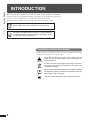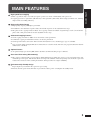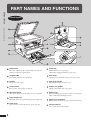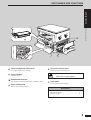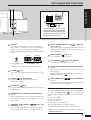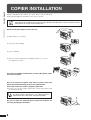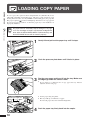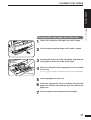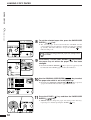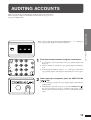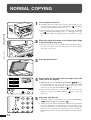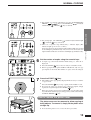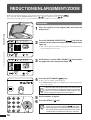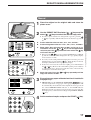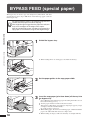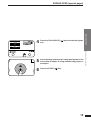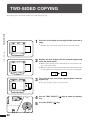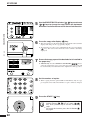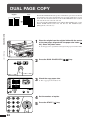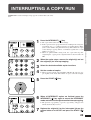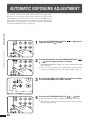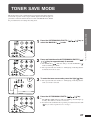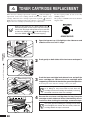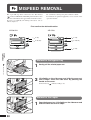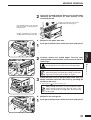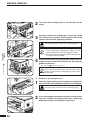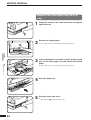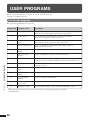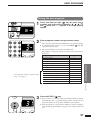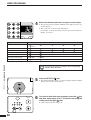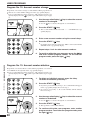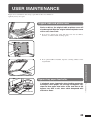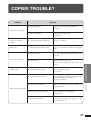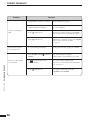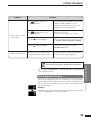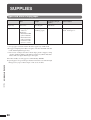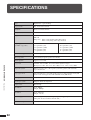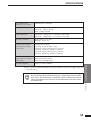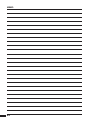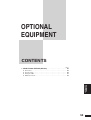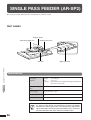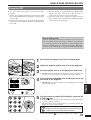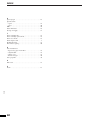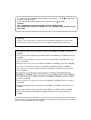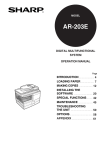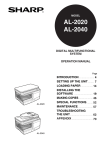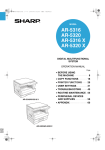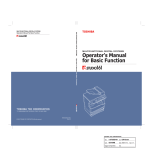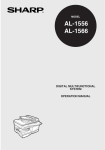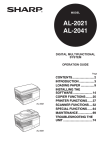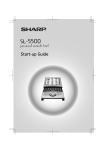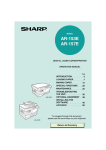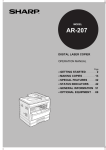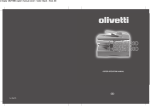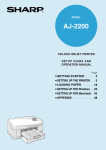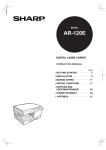Download Sharp AR-5120 Specifications
Transcript
MODEL AR-5015 N AR-5120 DIGITAL LASER COPIER OPERATION MANUAL Page • GETTING STARTED • MAKING COPIES • STATUS INDICATORS • GENERAL INFORMATION • OPTIONAL EQUIPMENT AR-5015 N AR-5120 2 13 28 36 55 CAUTIONS Follow the cautions below when using this copier. ● The fusing area is hot. Exercise care in this area when removing misfed paper. ● Do not look directly at the light source. Doing so may damage your eyes. ● Place the copier on a firm, level surface. ● Do not install the copier in a humid or dusty location. ● When the copier is not used for a long time, for example, during prolonged holidays, turn the power switch off and remove the power cord from the outlet. ● When moving the copier, be sure to turn the power switch off and remove the power cord from the outlet. ● Do not cover the copier with a dust cover, cloth or plastic film while the power is on. Doing so may prevent heat dissipation, damaging the copier. ● Use of controls or adjustments or performance of procedures other than those specified herein may result in hazardous laser radiation exposure. Cautions on laser Wave length 785 nm ±10 nm Pulse times (8.141 µs ±0.1 µs)/7 mm Output power 0.22 mW ±0.01 mW CONTENTS Page GETTING STARTED ● ● ● ● ● INTRODUCTION . . . . . . . . . . . . . . . . . . . . . . . . . . . . . . . . . 2 MAIN FEATURES . . . . . . . . . . . . . . . . . . . . . . . . . . . . . . . . 3 PART NAMES AND FUNCTIONS . . . . . . . . . . . . . . . . . . . 4 – Overall layout . . . . . . . . . . . . . . . . . . . . . . . . . . . . . . . . . . . . . . . 4 – Operation panel . . . . . . . . . . . . . . . . . . . . . . . . . . . . . . . . . . . . . 6 COPIER INSTALLATION . . . . . . . . . . . . . . . . . . . . . . . . . . 8 CAUTIONS ON HANDLING . . . . . . . . . . . . . . . . . . . . . . . . 9 LOADING COPY PAPER . . . . . . . . . . . . . . . . . . . . . . 10 GETTING STARTED ● MAKING COPIES ● ● ● ● ● ● ● ● ● ● AUDITING ACCOUNTS . . . . . . . . . . . . . . . . . . . . . . . . . . NORMAL COPYING . . . . . . . . . . . . . . . . . . . . . . . . . . . . . REDUCTION/ENLARGEMENT/ZOOM . . . . . . . . . . . . . . BYPASS FEED (special paper) . . . . . . . . . . . . . . . . . . . TWO-SIDED COPYING . . . . . . . . . . . . . . . . . . . . . . . . . . XY ZOOM . . . . . . . . . . . . . . . . . . . . . . . . . . . . . . . . . . . . . B/W REVERSE . . . . . . . . . . . . . . . . . . . . . . . . . . . . . . . . . DUAL PAGE COPY . . . . . . . . . . . . . . . . . . . . . . . . . . . . . INTERRUPTING A COPY RUN . . . . . . . . . . . . . . . . . . . . AUTOMATIC EXPOSURE ADJUSTMENT . . . . . . . . . . . TONER SAVE MODE . . . . . . . . . . . . . . . . . . . . . . . . . . . . 13 14 16 18 20 21 23 24 25 26 27 ● ● ● ● TONER CARTRIDGE REPLACEMENT . . . . . . . . . . MISFEED REMOVAL . . . . . . . . . . . . . . . . . . . . . . . . DEVELOPER REQUIRED . . . . . . . . . . . . . . . . . . . . . MAINTENANCE REQUIRED . . . . . . . . . . . . . . . . . . . 28 30 35 35 ● ● ● ● ● ● USER PROGRAMS . . . . . . . . . . . . . . . . . . . . . . . . . . . . . – Settings for auditing accounts . . . . . . . . . . . . . . . . . . . . . . POWER SAVE MODES . . . . . . . . . . . . . . . . . . . . . . . . . . USER MAINTENANCE . . . . . . . . . . . . . . . . . . . . . . . . . . . COPIER TROUBLE? . . . . . . . . . . . . . . . . . . . . . . . . . . . . SUPPLIES . . . . . . . . . . . . . . . . . . . . . . . . . . . . . . . . . . . . – Types and sizes of copy paper . . . . . . . . . . . . . . . . . . . . . . – Genuine supplies statement . . . . . . . . . . . . . . . . . . . . . . . . SPECIFICATIONS . . . . . . . . . . . . . . . . . . . . . . . . . . . . . . 36 39 43 45 47 50 50 51 52 ● SINGLE PASS FEEDER (AR-SP2) . . . . . . . . . . . . . . . . . 56 INDEX . . . . . . . . . . . . . . . . . . . . . . . . . . . . . . . . . . . . . . . . 59 1 OPTIONAL EQUIPMENT OPTIONAL EQUIPMENT GENERAL INFORMATION GENERAL INFORMATION STATUS INDICATORS STATUS INDICATORS MAKING COPIES ● INTRODUCTION GETTING STARTED This copier has been designed to provide convenient copying features in a minimum amount of office space and with maximum operational ease. To get full use of all copier features, be sure to familiarise yourself with this manual and the copier. For quick reference during copier use, keep this manual in a handy location. Some models may not be available in some countries. Introduction AR-5120 is equipped with two paper trays while AR-5015 N is equipped with one paper tray. The illustrations in this manual are mainly for AR-5015 N. Conventions used in this manual In this manual, the following icons are used to provide the user with information pertinent to the use of the copier. Warns the user that injury to the user or damage to the copier may result if the contents of the warning are not properly followed. Cautions the user that damage to the copier or one of its components may result if the contents of the caution are not properly followed. Notes provide information relevant to the copier regarding specifications, functions, performance, operation and such, that may be useful to the user. Indicates a letter displayed in the copy quantity display. 2 MAIN FEATURES ● Copying speed is 15 copies/min. (AR-5015 N) or 20 copies/min. (AR-5120), which adapts to business use, allowing improvement of working efficiency. GETTING STARTED High-speed laser copying ● First-copy time is only 7.2 seconds (except in a power save mode or immediately after power on). High-quality digital image ● High-quality copying at 600 dpi is performed. In addition to the automatic exposure mode, the manual exposure can be adjusted in five steps. ● The photo mode copying function allows clear copying of delicate halftone original images such as monochrome photos and colour photos. Photo mode is adjustable in five steps. Substantial copying features ● Zoom copying from 50% to 200% in 1% increments can be performed. ● Continuous copying of maximum 99 sheets can also be performed. ● Useful special features such as the XY zoom, black and white reverse, and dual page copy are available. ● User programs allow setting/modification of functions for customer needs. Also the user programs allow the internal auditor to be controlled. Optional feature ● An optional single pass feeder (SPF) allows automatic document feeding of up to 30 sheets. Scan once/ Print many (AR-5120 only) ● The copier is equipped with a 1-page memory buffer. This memory allows the copier to scan an original 1 time only and make up to 99 copies. This feature allows for improved workflow, reduced operating noise from the copier and reduced wear and tear on the scanning mechanism, which provides for a higher reliability. Environmentally friendly design ● Paper output tray is housed in the copier for space saving. ● Preheat and auto power shut-off modes are provided to reduce power consumption in standby mode. 3 Main features ● PART NAMES AND FUNCTIONS GETTING STARTED Overall layout Part names and functions Platen cover Place the original on the original table and close the platen cover before copying starts. Paper tray Holds 250 sheets of copy paper. (AR-5120 is equipped with two paper trays.) Original table Place the document to be copied here. Side cover Open to remove misfeeds and to service the copier. Handles Use to move the copier. Side cover handle Lift and pull to open the side cover. Power switch Press to turn copier power on and off. Bypass tray guides Adjust to the width of the copy paper. Operation panel All copier controls are located here for easy operation. Bypass tray Paper including special paper (such as transparency film) can be fed from the bypass tray. Paper output tray Finished copies are deposited in the paper output tray. Front cover Open to remove misfeeds and for copier servicing. 4 Bypass tray extension Pull out when feeding large paper such as B4 and A3. Charger cleaner Use to clean the transfer charger. PART NAMES AND FUNCTIONS GETTING STARTED Part names and functions Toner cartridge lock release lever Use to unlock the toner cartridge. Toner cartridge Contains toner. Photoconductive drum Copy images are formed on the photoconductive drum. Fusing unit release levers Lower to remove misfed paper. The fusing unit is hot. Take care in removing paper. Paper guide Open to remove misfed paper. Roller rotating knob Turn to remove misfed paper. Accessories Operation manual . . . . . . . . . . . . . . . . . . . . . . 1 Charger cleaner . . . . . . . . . . . . . . . . . . . . . . . . 1 5 PART NAMES AND FUNCTIONS Operation panel GETTING STARTED Part names and functions Not used INTERRUPT ( ) key and indicator (p. 25) Interrupts a copy run. Copy quantity display Displays the specified copy quantity during the ready condition and displays the copy countdown as copies are made. Also see items and . ZOOM indicator (p. 17) Lights up when a zoom ratio is set. Copy ratio display ( ) key (p. 17) Press and hold down during standby to display the copy ratio in the copy quantity display. Zoom keys (p. 17) Use to select any reduction or enlargement copy ratio from 50% to 200% in 1% increments. PAPER SIZE ENTER ( ) key (p. 12) Use to set the paper size in a paper tray. AUDIT CLEAR ( ) key (p. 13) Closes an open account. PAPER SIZE indicators Light up to show the selected copy paper size. Alarm indicators : Maintenance indicator (p.35) : Toner cartridge replacement required indicator (p.28) : Developer replacement required indicator (p.35) : Paper required indicator (p.10) : Misfeed indicator (p.30) 6 POWER SAVE ( ) indicator (p. 43) Lights up when the copier is in a preheat mode. SPF indicator (p. 57) Lights up when originals are set in the optional SPF. Output tray full indicator Indicates copies must be removed from the paper output tray. B/W REVERSE ( ) key and indicator (p. 23) Press to reverse the black and white areas. XY-ZOOM ( ) key and indicator (p. 21) Press to change the horizontal and vertical copy ratios independently. AUTO/MANUAL/PHOTO ( / / ) key and indicators (p. 14) Use to sequentially select the exposure modes: AUTO, MANUAL, or PHOTO. Light ( ) and dark ( ) keys and indicators (p. 15) Use to adjust the MANUAL or PHOTO exposure level. Numeric keys Use to select the desired copy quantity or to make user program entries. PART NAMES AND FUNCTIONS GETTING STARTED Zero key Use as part of numeric keys to enter copy quantity. Press during a continuous copy run to display the number of copies completed in the current run. Press and hold during standby to display the total output count. 1st display Press and hold down the key. 2nd display 12,345 sheets output Note: A3 size copies are counted as two copies. CLEAR ( ) key Clears the copy quantity display or terminates a copy run. START ( ) key and indicator Copying is possible when the indicator is on. Press to start copying. CLEAR ALL ( ) key Clears all selected settings and returns the copier to the initial settings. PRESET RATIO selector keys and indicators (p. 17) Use to sequentially select preset reduction/enlargement copy ratios: 50%, 70%, 81%, 86%, 100%, 115%, 122%, 141%, 200%. ORIGINAL SIZE ENTER ( ) key and indicators (p. 16) Use to input the original size for automatic paper selection (AR-5120 only) and automatic copy ratio selection. Part names and functions The illustration on the left shows the operation panel of AR-5015 N. The portion of the operation panel of AR-5120 that is different from AR-5015 N is shown above. AUTO PAPER SELECT ( ) indicator (AR-5120 only) Paper of the proper size will be automatically selected depending on the original size and selected copy ratio when this indicator is on. TRAY SELECT ( ) key (p. 14) Use to manually select a paper tray. AUTO IMAGE ( ) key and indicator Press for automatic copy ratio selection. Paper feed location/misfeed location indicators (p. 30) The selected paper feed location is shown by a lit indicator ( ). The general location of misfed paper is shown by a blinking red indicator ( ). DUAL PAGE COPY ( ) key and indicator (p. 24) Use to make individual copies of two originals placed side by side on the original table. Initial settings The copier assumes the initial settings when it is first turned on, when the CLEAR ALL ( ) key is pressed, and approximately one minute* after the last copy is made in any mode. ● Copy ratio: 100% ● Exposure: Automatic ● Copy quantity: 0 ● All special copier modes: Off ● Auto paper selection : On (AR-5120 only) ● Paper feed station: Previously selected paper tray * This time (auto clear time) can be changed. See page 36, USER PROGRAMS. 7 COPIER INSTALLATION GETTING STARTED Improper installation may damage the copier. Please note the following during initial installation and whenever the copier is moved. If the copier is moved from a cool place to a warm place, condensation may form inside the copier. Operation in this condition will cause poor copy quality and malfunctions. Leave the copier at room temperature for at least 2 hours before use. Copier installation Do not install your copier in areas that are: ● damp, humid, or very dusty ● exposed to direct sunlight ● poorly ventilated ● subject to extreme temperature or humidity changes, e.g., near an air conditioner or heater. The copier should be installed near an accessible power outlet for easy connection. Be sure to connect the power cord only to a power outlet that meets the specified voltage and current requirements. Also make certain the outlet is properly grounded. ● For this copier’s power supply requirements, see the name plate located on the back of the unit. Connect the copier to a power outlet which is not used for other electric appliances. If a lighting fixture is connected to the same outlet, the light may flicker. Be sure to allow the required space around the machine for servicing and proper ventilation. 10 cm 8 CAUTIONS ON HANDLING GETTING STARTED Be careful in handling the copier as follows to maintain the performance of this copier. Do not drop the copier, subject it to shock or strike it against any object. Cautions on handling Store spare toner cartridges in a cool dry place without removing from the package before use. If they are exposed to direct sunlight or excessive heat, poor copies may result. Do not touch the photoconductive drum (green portion). Scratches or smudges on the drum will cause dirty copies. 9 LOADING COPY PAPER GETTING STARTED To save space, this copier has been designed with one (AR-5015 N) or two (AR-5120) adjustable front-loading trays, which are easily opened for paper loading. For best results, use only SHARP recommended paper. (See page 50.) The paper required ( ) indicator will light up when there is no copy paper in the selected paper feed station, or when the paper tray is not installed or is improperly installed. Loading copy paper When the paper size is changed in the paper tray, the size of the paper must be entered by steps 8 through 11 on page 12. If not, the edges of copies may become smudged with toner. Also, the AUTO PAPER SELECT (AR-5120 only) and the AUTO IMAGE feature will not function properly. 1 Gently lift and pull out the paper tray until it stops. 2 Push the pressure plate down until it locks in place. 3 Fan the copy paper and insert it into the tray. Make sure the edges go under the corner hooks. Maximum height line 4 10 ● If you change to a different size of copy paper, the tray must be adjusted. See the next page. ● Set the paper along the guides. ● The tray holds up to 250 sheets of paper. Do not load paper above the maximum height line. Push the paper tray firmly back into the copier. LOADING COPY PAPER GETTING STARTED Loading copy paper Changing the copy paper size in the tray Left guide 1 Gently lift and pull out the paper tray until it stops. 2 Push the pressure plate down until it locks in place. 3 Squeeze the lock lever of the front guide and slide the front guide to match the width of the paper. 4 Move the left guide to the appropriate slot as marked on the tray. ● A5 copy paper cannot be used in the lower paper tray of AR-5120. Front guide 5 6 Load copy paper into the tray. 7 Push the paper tray firmly back into the copier. Place the appropriate label to indicate the selected paper size into the recess on the right front side of the paper tray. 11 LOADING COPY PAPER GETTING STARTED Loading copy paper 8 To set the selected paper size, press the PAPER SIZE ) key. ENTER ( ● The selected paper feed location indicator will blink and the corresponding paper size (which is currently set) indicator will light ) key up steadily. All other indicators except the START ( indicator will go out. If copying is being performed, paper size setting cannot be made . 9 AR-5120 only Use the TRAY SELECT ( ) key to select the paper tray of which the paper size has been changed. ● 10 Use the ORIGINAL SIZE ENTER ( ) key to select the paper size which is set in the paper tray. ● 11 Each time the ORIGINAL SIZE ENTER ( ) key is pressed, a paper size will be indicated with a paper size indicator. Press the START ( ) key and then the PAPER SIZE ENTER ( ) key. ● 12 Each time the TRAY SELECT ( ) key is pressed, a paper tray will be indicated with a blinking paper feed location indicator. AR-5120 only To change the paper size setting of the other tray, repeat steps 9 to 10 after pressing the START ( ) key. AUDITING ACCOUNTS If this copier has been programmed in the auditing mode, it will not function until an assigned 3-digit account number has been entered. See page 39 for setting the auditing mode. 2 ● As each digit is entered, the dashes in the copy quantity display will disappear. ● After the number is entered, the copy quantity display will change to 0. ● If an unassigned number is entered, “––– ” will appear again in the copy quantity display, indicating that the number was not accepted. When copying is completed, press the AUDIT CLEAR ( ) key. ● “––– ” will appear again in the copy quantity display, indicating the auditing mode. ● In the interrupt copy mode (see page 25), press the INTERRUPT ( ) key after an interrupt copy run is completed. All previous copier settings will be restored and the previous account number will be active. 13 Auditing accounts 1 Enter your account number using the numeric keys. MAKING COPIES If the copier has been programmed in the auditing mode, “–––” will appear in the copy quantity display in the initial conditions. NORMAL COPYING Power on 1 MAKING COPIES 2 Turn the power switch on. ● It will take about 35 seconds for the copier to warm up. However, you can make desired settings and press the START ( ) key during warm-up. Copying will start after warm-up. ● If the copier has been programmed in the auditing mode, the START key ( ) indicator will not light up and “––– ” will appear in the copy quantity display. Enter an assigned 3-digit account number. See page 13. Place the original face down on the original table. Align it with the original size scale. ● Normal copying 3 Close the platen cover. 4 Ensure that the copy paper size in the paper tray is the same size as the original. 5 14 Image loss (max. 4 mm) can occur at the leading and trailing edges of the copies. Also image loss (max. 4 mm in total) can occur along the other edges of the copies. ● AR-5120 only Use the ORIGINAL SIZE ENTER ( ) key to select the original size. Copy paper of the same size as the original will be automatically selected. If desired, another paper tray can be selected by pressing the TRAY SELECT ( ) key. ● If paper of the required size is not loaded in the paper tray, use the bypass tray and press the TRAY SELECT ( ) key to select the bypass tray. Adjust the copy density. ● This copier has three exposure modes to choose from — AUTOMATIC ( ), MANUAL ( ), and PHOTO ( ). ● Automatic exposure is the standard initial setting for this copier. In this mode, the characteristics of the original are “read” by the exposure system and adjustments are automatically made. This optimizes the contrast of the copied images by reducing the effect of coloured or shaded background areas. See page 26 to adjust the automatic exposure level. NORMAL COPYING ● For photographs, select PHOTO ( ) and then adjust with the light ( ) and dark ( ) keys as desired. ● There are 5 exposure steps indicated by 3 indicator lights. (The indicators light up one or two at a time.) If exposure level 2 is selected, the two left-handmost indicators for that level will light up simultaneously. Also, if level 4 is selected, the two right-handmost indicators for that level will light up simultaneously. Set the number of copies using the numeric keys. ● A single copy can be made with the initial setting, i.e., when “0” is displayed. ● Press the CLEAR ( ● When copying from the optional SPF on AR-5015 N, only one copy per original can be made. The number of copies cannot be changed. Press the START ( ● ● ● ● ) key to clear an entry if a mistake is made. ) key. The number in the copy quantity display will decrease by 1 each time a copy is made. Press the CLEAR ( ) key to stop copying in the middle of a run. To repeat the same copy sequence for a different original, simply replace the original and press the START ( ) key. If the paper in the paper tray runs out during the copy run and no other tray contains the same size paper, the bypass tray can be selected using the TRAY SELECT ( ) key. How to remove the platen cover The platen cover can be removed to allow copying of bulky objects. To remove it, simply lift the platen cover straight up. ● To reattach the platen cover, reverse the above procedure. 15 Normal copying 7 For manual copy density adjustment, press the AUTO/MANUAL/ PHOTO ( / / ) key to select MANUAL ( ) and adjust with the light ( ) and dark ( ) keys as desired. MAKING COPIES 6 ● REDUCTION/ENLARGEMENT/ZOOM Reduction and enlargement ratios can be selected either automatically with the AUTO IMAGE ( ) key or manually with the PRESET RATIO selector ( , ) keys and/or the zoom ( , ) keys. The zoom function enables precise copy ratio selection from 50% to 200% in 1% increments. Automatic MAKING COPIES 1 Place the original on the original table and close the platen cover. 2 Press the ORIGINAL SIZE ENTER ( ) key until the indicator for the size of the original on the original table lights up. ● This feature will not work when copy paper of non-standard size is used or the bypass tray is used. Reduction/enlargement/zoom 3 AR-5120 only Use the TRAY SELECT ( ) key to select the paper tray with the desired paper size. 4 Press the AUTO IMAGE ( ) key. ● The copy ratio will be automatically set. ● If a PRESET RATIO indicator is blinking, part of the original image may not be copied. If the orientation of the original does not correspond to standard reduction/enlargement ratios for the selected paper tray, then the ORIGINAL SIZE indicator will blink. Change the orientation of the original. 5 6 Set the number of copies. Press the START ( ● ● 16 ) key. To cancel the automatic reduction/enlargement mode, press the AUTO IMAGE ( ) key again. When copying from an optional SPF with this feature, the automatic reduction/enlargement mode will be automatically cancelled after copying is complete. REDUCTION/ENLARGEMENT/ZOOM Manual 2 Use the PRESET RATIO selector ( , ) keys and the zoom ( , ) keys to select the desired copy ratio. ● To select a preset reduction or enlargement copy ratio, press the or key repeatedly until the indicator for the desired copy ratio is lit. Preset reduction ratios are: 86%, 81%, 70%, and 50%. B. Preset enlargement ratios are: 115%, 122%, 141%, and 200%. C. Zoom ratios: Any ratio from 50% to 200% can be set, in 1% increments. Press the or key to set the approximate ratio, then press the key to decrease the ratio or the key to increase the ratio. ● When a zoom ( , ) key is pressed, the ZOOM indicator will light up and the zoom ratio will be displayed in the copy quantity display for at least two seconds. ● To verify a zoom setting without changing the zoom ratio, press and hold down the copy ratio display ( ) key. When the key is released, the display will return to the copy quantity display. ● To decrease or increase the zoom ratio rapidly, press and hold down the or key. However the value will stop at the preset reduction or enlargement ratios. To move beyond these ratios, release the key and then press and hold it down again. D. Same-size reset: Press the copy ratio returns to 100%. 3 key repeatedly until the Ensure that copy paper of the desired size is installed in the paper tray. ● 4 or AR-5120 only Use the ORIGINAL SIZE ENTER ( ) key to select the original size. Copy paper of the appropriate paper size will be automatically selected based on the original size and copy ratio. If the selected PRESET RATIO indicator or the ZOOM indicator blinks,the selected copy image is too large for the copy paper size. The desired paper tray can also be selected by pressing the TRAY SELECT ( ) key. Set the number of copies and press the START ( ) key. 17 Reduction/enlargement/zoom A. MAKING COPIES 1 Place the original on the original table and close the platen cover. BYPASS FEED (special paper) The bypass tray is used to copy onto transparency film, labels, and other special purpose papers. Up to 100 sheets of standard copy paper can be set in the bypass tray. For special purpose papers, the original image must be smaller than the paper or media for copying. If the original image is bigger than the paper or media, this may cause smudges on the edges of the copies. Also for standard copy paper, smudges may appear if the copy paper is not at least as large as the original image. MAKING COPIES 1 Unfold the bypass tray. Bypass feed (special paper) ● 2 Set the paper guides to the copy paper width. 3 Insert the copy paper (print face down) all the way into the bypass tray. ● ● ● ● ● 18 When feeding B4 or A3 sized paper, extend the feeder tray. Up to 100 sheets of standard copy paper measuring from A6 to A3 can be loaded in the bypass tray. A6 size paper must be fed narrow into the feed slot. Transparency film, labels, and other special purpose papers (except envelopes) must be fed individually. Up to 10 envelopes can be set. When adding paper, first remove remaining paper, combine it with the paper to be added and then reload as a single stack. When loading envelopes, make sure that they are straight and flat. BYPASS FEED (special paper) ) key to select the bypass 5 Leave the copy quantity at 0 if using special papers. Set the number of copies if using standard copy paper or envelopes. 6 Press the START ( ) key. 19 Bypass feed (special paper) Press the TRAY SELECT ( tray. MAKING COPIES 4 TWO-SIDED COPYING Two-sided copies can be made on this copier using the bypass tray. MAKING COPIES 1 Place the first original on the original table and make a copy. ● Two-sided copying 2 3 Replace the first original with the second original and close the platen cover. ● Make sure that the first and second originals are oriented in the same way on the original table. ● When the originals are placed horizontally, make sure that the first and second originals are oriented in the reverse way on the original table. Turn the first copy over left to right and place it into the bypass tray. ● 4 5 20 The first copy can be made using any of the paper feed stations. Be sure to feed the copies one sheet at a time. Use the TRAY SELECT ( tray. Press the START ( ) key. ) key to select the bypass XY ZOOM Original Copy The XY ZOOM feature allows the horizontal and vertical copy ratios to be changed independently. To use the XY ZOOM feature with the DUAL PAGE COPY feature, set the DUAL PAGE COPY feature first and then the XY ZOOM feature. (Enlargement cannot be set.) Press the XY-ZOOM ( 3 Use the PRESET RATIO selector ( , ) keys and zoom ( , ) keys to change the copy ratio in the vertical direction. XY zoom 2 MAKING COPIES 1 Place the original on the original table and close the platen cover. ● ● 4 ) key. The current value for the vertical direction will be displayed in the copy quantity display. Press a PRESET RATIO selector ( or ) key to set an approximate ratio, then press the key to decrease the ratio or key to increase the ratio. The copy ratio will be displayed in the copy quantity display. Press the copy ratio display ( ● ) key. The selected ratio for the vertical direction will be entered and the current value for the horizontal direction will be displayed in the copy quantity display. 21 XY ZOOM MAKING COPIES 5 Use the PRESET RATIO selector ( , ) keys and zoom ( , ) keys to change the copy ratio in the horizontal direction in a similar manner as for the vertical direction. 6 Press the copy ratio display ( ) key. ● The selected ratio for the horizontal direction will be entered and the display will change to the copy quantity display. ● To verify the copy ratios, press and hold down the copy ratio display ( ) key. The vertical and horizontal ratios will be alternately displayed. XY zoom 7 Ensure that copy paper of the desired size is installed in the paper tray. ● AR-5120 only Use the ORIGINAL SIZE ENTER ( ) key to select the original size. Copy paper of the appropriate paper size will be automatically selected based on the original size and copy ratios. 8 Set the number of copies. 9 Press the START ( ● When copying from the optional SPF on AR-5015 N, only one copy per original can be made. The number of copies cannot be changed. ● ● 22 ) key. To change the copy ratios again, press a PRESET RATIO selector ( , ) key or a zoom ( , ) key. Then, perform step 3 and the succeeding steps. To cancel this function, press the XY-ZOOM ( ) key again. B/W REVERSE Original Copy The B/W REVERSE feature is used to reverse black and white areas. 1 Place the original on the original table and close the platen cover. 2 Press the B/W REVERSE ( 3 Check the copy paper size. 4 Make all other desired copier selections and press the START ( ) key. B/W reverse When the B/W REVERSE feature is selected, the exposure mode will be automatically set to the MANUAL mode. Other exposure modes cannot be selected. Even if this feature is cancelled, the MANUAL mode will not automatically be cancelled. MAKING COPIES ● ● ) key. AR-5120 only Use the ORIGINAL SIZE ENTER ( ) key to select the original size. Copy paper of the same size as the original will be automatically selected. 23 DUAL PAGE COPY Original Copy The DUAL PAGE COPY feature produces individual copies of two documents placed side by side on the original table. It is especially useful when copying books and other bound documents. If the AUTO IMAGE feature has been selected, this feature cannot be selected. To use the DUAL PAGE COPY feature with the XY ZOOM feature, set the DUAL PAGE COPY feature first and then the XY ZOOM feature. (Enlargement cannot be set.) MAKING COPIES 1 Place the originals on the original table with the centre of the two pages aligned with the paper size index ( A4). Close the platen cover. ● Dual page copy 24 Set the page to be copied first to the right of the paper size index mark. 2 Press the DUAL PAGE COPY ( 3 Check the copy paper size. 4 5 Set the number of copies. ● The copy paper size must be A4. Press the START ( ) key. ) key. INTERRUPTING A COPY RUN INTERRUPT is used to interrupt a long copy run so that another job can be done. ● ● 2 3 4 When the copier stops, remove the original(s) and set the original(s) for interrupt copying. 5 Press the START ( 6 When all INTERRUPT copies are finished, press the INTERRUPT ( ) key again to cancel the INTERRUPT mode, and remove the original used for interrupt copying. Select the desired available copier functions. Set the number of copies. ● ● 7 When copying from the optional SPF on AR-5015 N, only one copy per original can be made. The number of copies cannot be changed. ) key. The previous copy quantity, copy ratio, copy density, and paper size will be automatically restored. Replace the original(s) for the interrupted job on the original table or in the SPF and press the START ( ) key. 25 Interrupting a copy run ● ) key. The copier will return to the initial settings. If this copier has been programmed in the auditing mode using user program No. 10, “––– ” will appear in the copy quantity display. Enter your account number using the numeric keys. The number of copies of the interrupt copying will be accumulated against this account number. See page 13. When an optional SPF is being used, the copier will stop after completing the copying of the original which has been fed into the SPF. MAKING COPIES 1 Press the INTERRUPT ( AUTOMATIC EXPOSURE ADJUSTMENT The automatic exposure level can be adjusted to suit your copying needs. This level is set for copying from the original table and copying from the optional SPF respectively. To set the level for the optional SPF, place an original in the document feeder tray and make sure that the SPF indicator lights up before proceeding to step 1. To set the level for the original table, ensure that the SPF indicator does not light up. MAKING COPIES Automatic exposure adjustment 26 1 Press the AUTO/MANUAL/PHOTO ( select the PHOTO ( ) mode. / / ) key to 2 Press and hold down the AUTO/MANUAL/PHOTO ( / ) key for approximately 5 seconds. / ● The PHOTO ( begin to blink. ● One or two exposure indicators corresponding to the current automatic exposure level will light up. The factory default setting is level “3”. ) indicator will go out and the AUTO indicator will 3 Press the light ( ) or dark ( ) key to lighten or darken the automatic exposure level as desired. 4 Press the AUTO/MANUAL/PHOTO ( / / ) key. ● The AUTO indicator will stop blinking and will light up steadily. ● This automatic exposure level will remain in effect until you change it again by this procedure. TONER SAVE MODE This mode reduces toner consumption by approximately 10% in the automatic and manual exposure modes. Copies will be lighter but still adequate for general use. Selection of this mode does not affect the PHOTO mode. Follow the procedure below for setting the toning level. / / ) key to / ● The MANUAL ( ) indicator will go out and the PHOTO ( indicator will begin to blink. ) ● The exposure indicator marked “5” will light up, indicating that the standard toner mode is active. 3 To enter the toner save mode, press the light ( 4 Press the AUTO/MANUAL/PHOTO ( ● ) key. The exposure indicator marked “1” will light up, indicating that the toner save mode is selected. / / ) key. ● The PHOTO ( ) indicator will stop blinking and will light up steadily. The toner save mode is now active. ● To return to the standard mode, repeat the procedure but use the dark ( ) key to select exposure level “5” in step 3. 27 Toner save mode 2 Press and hold down the AUTO/MANUAL/PHOTO ( / ) key for approximately 5 seconds. MAKING COPIES 1 Press the AUTO/MANUAL/PHOTO ( ) mode. select the MANUAL ( TONER CARTRIDGE REPLACEMENT When the toner cartridge replacement required ( ) indicator lights up, replacement of the toner cartridge will be needed soon. Obtain a new cartridge. When the toner cartridge replacement required ( ) indicator blinks, the toner cartridge must be replaced before copying can be resumed. Replace the toner cartridge by following the procedure below. For best copying results, be sure to use only SHARP products. The package of SHARP toner has the Genuine Supplies label. During a long copy run of a dark original, the indicator may blink and the copier stop, even though toner is left. The copier will feed toner up to 2 minutes and then the START key ( ) indicator will light up. Press the START ( ) key to restart copying. GENUINE SUPPLIES STATUS INDICATORS Toner cartridge replacement Toner cartridge lock release lever 1 Open the bypass tray. Lift slightly on the side cover and slide the cover out until it stops. 2 Push gently on both sides of the front cover and open it. 3 Push the toner cartridge lock release lever and pull the toner cartridge out. Remove the toner cartridge while supporting it with the left hand at the green label position. ● After removing the toner cartridge, do not shake it or tap on it. Doing so may cause toner to leak from the cartridge. Put the old cartridge immediately in the bag contained in the box of the new cartridge. Grip 4 or 5 times 4 Shutter Tape 28 For disposal of the old toner cartridge, contact your dealer. Remove the new toner cartridge from the bag. Grasp the cartridge on both sides and shake it horizontally four or five times. After shaking the cartridge, remove the tape. Grasp the grip when holding the cartridge. Do not hold the cartridge by the shutter. Be sure to only shake the cartridge before the tape is removed. TONER CARTRIDGE REPLACEMENT 5 Gently insert the toner cartridge along the guides until it locks in place while pushing the lock release lever. If dirt or dust is adhered to the toner cartridge, remove it before installing the cartridge. 7 Close the front cover by pushing both sides with your hands and then close the side cover by pressing the handle on the cover. The indicator will go out. When closing the covers, be sure to close the front cover securely and then close the side cover. If the covers are closed in the wrong order, the covers may be damaged. Toner cartridge life To find out the approximate quantity of toner remaining, follow the procedure below. 1 Press and hold the light ( ) key for more than 5 seconds until all the alarm indicators ( , , , , and ) blink and “––” appears in the copy quantity display. 2 Press and hold the copy ratio display ( than 5 seconds. ● 3 The approximate quantity of toner remaining will be indicated in the copy quantity display as a percentage. ( “100”, “75”, “50”, “25”, or “10” is displayed.) When the percentage is less than 10%, “LO” will be displayed. Press the light ( ● ) key for more ) key. All the alarm indicators will go out. 29 Toner cartridge replacement Even after a new toner cartridge is installed, the START key ( ) indicator may not light up, indicating copying cannot be restarted (toner is not sufficiently fed). In this case, open and close the side cover. The copier will feed toner again approximately 2 minutes and then copying can be restarted. STATUS INDICATORS 6 Remove the tape from the shutter. Pull the shutter out of the toner cartridge as shown in the illustration. Discard the shutter. MISFEED REMOVAL The copier will stop when a misfeed occurs. The misfeed ( ) indicator will blink, and blinking red misfeed location indicators will indicate the approximate misfeed location. If paper is accidentally torn during removal, be sure to remove all pieces. Be careful not to damage the photoconductive drum. For misfeeds in optional equipment, see its section of the operation manual. First confirm the misfeed location. AR-5015 N AR-5120 ( P. 58) ( P. 58) ( P. 30, 33) ( P. 30, 33) ( P. 34) STATUS INDICATORS Misfeed in the bypass tray Misfeed removal 1 Gently pull the misfed paper out. 2 Lift slightly on the side cover and slide the cover out until it stops. Close the side cover by pressing the handle on the cover. ● The misfeed ( ) indicator will go out. Misfeed in the copier 1 30 Open the bypass tray. Lift slightly on the side cover and slide the cover out until it stops. MISFEED REMOVAL 2 Check the misfeed location. Remove the misfed paper following the instructions for each location in the illustration below. If paper is misfed here, proceed to B. Misfeed in the fusing area . If the misfed paper is seen from this side, proceed to C. Misfeed in the transport area . If paper is misfed here, proceed to A. Misfeed in the paper feed area . Misfeed in the paper feed area 1 Push gently on both sides of the front cover and open it. 2 Carefully remove the misfed paper. Turn the roller rotating knob in the direction of the arrow to assist in removing it. Do not touch the photoconductive drum (green portion) when removing the misfed paper. Doing so may damage the drum and cause smudges on copies. 3 Close the front cover by pushing both sides with your hands and then close the side cover by pressing the handle on the cover. ● The misfeed ( ) indicator will go out. When closing the covers, be sure to close the front cover securely and then close the side cover. If the covers are closed in the wrong order, the covers may be damaged. B. Misfeed in the fusing area 1 Push gently on both sides of the front cover and open it. 31 Misfeed removal The fusing unit is hot. Take care in removing paper. STATUS INDICATORS Roller rotating knob A. MISFEED REMOVAL Roller rotating knob 2 Turn the roller rotating knob in the direction of the arrow. 3 Carefully remove the misfed paper. Lower the fusing unit release levers to allow easier removal. Return the release levers to their operating positions. Fusing unit release lever The fusing unit is hot. Take care in removing paper. ● STATUS INDICATORS ● 4 Do not touch the photoconductive drum (green portion) when removing the misfed paper. Doing so may damage the drum and cause smudges on copies. Be careful about unfixed toner on the misfed paper not to soil your hands or clothes. Close the front cover by pushing both sides with your hands and then close the side cover by pressing the handle on the cover. Misfeed removal ● The misfeed ( ) indicator will go out. When closing the covers, be sure to close the front cover securely and then close the side cover. If the covers are closed in the wrong order, the covers may be damaged. C. Misfeed in the transport area 1 Open the paper guide by pressing down the projection on either side of the guide and remove the misfed paper. The fusing unit is hot. Take care in removing paper. 2 32 If the misfed paper cannot be removed by the previous step but is visible in the paper output area, remove the paper by pulling it into the paper output area. MISFEED REMOVAL 3 Close the side cover by pressing the handle on the cover. ● The misfeed ( ) indicator will go out. Misfeed in the paper tray (upper paper tray in AR-5120) Gently lift and pull out the paper tray and remove the misfed paper. 2 Close the paper tray. 3 Lift slightly on the side cover and slide the cover out until it stops. Close the side cover by pressing the handle on the cover. Misfeed removal 1 STATUS INDICATORS Before opening the paper tray, be sure to confirm that there is no misfed paper in the copier. See page 30. ● The misfeed ( ) indicator will go out. 33 MISFEED REMOVAL Misfeed in the lower paper tray (AR-5120 only) STATUS INDICATORS 1 Grasp the handle of the lower side cover and gently open the cover. 2 Remove the misfed paper. 3 If the misfed paper is not seen in step 2, gently lift and pull out the lower paper tray and remove the misfed paper. ● Misfeed removal ● 34 Be careful not to tear the misfed paper during removal. Be careful not to tear the misfed paper during removal. 4 Close the paper tray. 5 Close the lower side cover. ● The misfeed ( ) indicator will go out. DEVELOPER REQUIRED When the indicator lights up, the developer should be replaced. DEVELOPER REPLACEMENT SHOULD ONLY BE DONE BY AN AUTHORISED SHARP SERVICE TECHNICIAN. Contact your service centre as soon as possible. STATUS INDICATORS MAINTENANCE REQUIRED Developer required/ When the indicator lights up, service by an authorised SHARP service technician is required. Contact your service centre as soon as possible. Maintenance required 35 USER PROGRAMS The user programs allow the parameters of certain functions to be set, changed, or cancelled as desired. List of user programs This copier has the following user programs. Program No. GENERAL INFORMATION User programs Program name Description 1 Auto clear time Sets the auto clear time. The copier returns to the initial settings when the auto clear time elapses after the last copy is made. 2 Preheat mode Sets the time that elapses before the copier enters the preheat mode after any operation is made. See page 43. 3 Auto power shut-off timer Sets the time that elapses before the copier enters the auto power shut-off mode after any operation is made. See page 43. 4 Stream feeding mode* Enables or disables the stream feeding mode when an optional SPF is installed. See page 57. 5 Auto power shut-off setting Enables or disables the auto power shut-off mode. See page 43. 8 Auto paper select mode** Enables or disables the auto paper selection. See page 7. 9 Auto tray switching** Enables or disables the automatic tray switching which occurs when paper in a tray runs out. (This switching cannot switch to the bypass tray.) 10 Auditing mode Enables or disables the auditing mode, which controls access to copier. See page 13. 11 Account number entry Registers accounts for auditing mode. 12 Account number change Changes account numbers for auditing mode. 13 Account number deletion Deletes accounts for auditing mode. 14 Number of copies per account Displays the total number of copies made against account numbers. 15 Resetting account Resets all audit accounts or resets any desired individual account. * This program does not affect the copier functions unless certain optional equipment is installed. ** AR-5120 only 36 USER PROGRAMS Setting the user programs 1 Press and hold the light ( ) key for more than 5 , , , seconds until all the alarm indicators ( , and ) blink and “– –” appears in the copy quantity display. 2 Enter a program number using the numeric keys. ● The selected program number will blink in the copy quantity display. ● If a mistake is made in steps 2 to 4, press the CLEAR ( copier will return to step 2. ● The program numbers are shown in the table below. ) key. The For example, to change the setting of the auto power shut-off timer, press key 3. For operation of these programs after step 3, see page 39. Program No. 1 2 3 4 5 8 9 10 11 12 13 14 15 GENERAL INFORMATION Program name Auto clear time Preheat mode Auto power shut-off timer Stream feeding mode Auto power shut-off setting Auto paper select mode Auto tray switching Auditing mode Account number entry Account number change Account number deletion Number of copies per account Resetting account User programs 3 Press the START ( ) key. ● For programs 1 to 9, the entered program number will be steadily lit on the left side of the copy quantity display and the currently selected parameter number for the program will blink on the right side. ● For programs 10 to 15 (programs for auditing accounts), the display varies with the program number. See page 39 for setting programs 10 to 15. 37 USER PROGRAMS 4 Select the desired parameter using the numeric keys. ● The entered parameter number will blink on the right side of the copy quantity display. ● The parameters are shown in the table below. For example, to change the setting of the auto power shut-off timer to 60 min., press key 2. Program name ● Parameters Auto clear time 0 5 OFF 10 sec. 1 30 sec. *2 60 sec. 3 90 sec. 4 120 sec. Preheat mode 0 OFF 1 30 sec. 2 60 sec. *3 90 sec. 4 120 sec. 2 60 min. 3 90 min. 4 120 min. 5 240 min. Auto power shut-off timer *1 30 min. Stream feeding mode *0 OFF 1 ON Auto power shut-off setting 0 OFF *1 ON Auto paper select mode 0 OFF *1 ON Auto tray switching 0 OFF *1 ON Factory default settings are indicated with an asterisk (*). GENERAL INFORMATION If you select “0” (OFF) in a program, the corresponding function will be disabled. 5 Press the START ( 6 To continue with other user programs, press the key and then repeat steps 2 to 5. To exit the user program mode, press the light ( ) key. ● User programs ● 38 ) key. The right-hand number in the copy quantity display will be steadily lit and the entered value will be stored. All the alarm indicators will go out. USER PROGRAMS Settings for auditing accounts Settings of user programs No. 10 to 15 varies with the program number. For setting of all programs, first follow steps 1 to 3 in “Setting the user programs” on page 37 to select a program. (1. Press the light ( ) key for more than 5 seconds. 2. Enter a program number (10 to 15) using the numeric keys. 3. Press the START ( ) key.) Then follow the appropriate instructions for the program. Program No. 10: Auditing mode If the auditing mode is enabled, copying is limited to operators with an assigned 3-digit account number. A maximum of 20, 3-digit account numbers can be assigned. Use program No. 11 to register account numbers. When program No. 10 is entered, the current setting (0: OFF, 1:ON) will blink on the right side of the copy quantity display. 1. Select the desired setting using the numeric keys. 0: 1: 2. Press the START ( ● 3. OFF ON ) key. The setting will be stored. Program No. 11: Account number entry 1. Enter a 3-digit account number using the numeric keys. ● 2. User programs Program No. 11 is used to register accounts. When program No. 11 is entered, “– – –” will blink in the copy quantity display. ● If the number of accounts has reached the upper limit (20), “11E” will appear in the copy quantity display. Press the key. The copier will return to step 2 on page 37. Any 3-digit number except “000” can be registered as an account number. Press the START ( ● GENERAL INFORMATION To continue with other user programs, press the key and enter another program number. To exit the user program mode, press the light ( ) key. ) key. If a number that is already registered or “000” is entered, the number will blink in the copy quantity display. 3. Repeat steps 1 and 2 for other account numbers. 4. To continue with other user programs, press the key and enter another program number. To exit the user program mode, press the light ( ) key. 39 USER PROGRAMS Program No. 12: Account number change Program No. 12 is used to change account numbers. When program No. 12 is entered, an account number will appear in the copy quantity display. ● If no account number has been registered, “12E” will appear in the copy quantity display. Press the key. The copier will return to step 2 on page 37. 1. Use the copy ratio display ( number to be changed. ● 2. Use the key to advance through the account numbers. Press the START ( ● ) key to select the account ) key. The account number will be erased and “– – –” will blink in the copy quantity display. 3. Enter a new account number using the numeric keys. 4. Press the START ( ● ) key. If a number that is already registered or “000” is entered, the number will blink in the copy quantity display. 5. Repeat steps 1 to 4 for other account numbers. 6. To continue with other user programs, press the key and enter another program number. To exit the user program mode, press the light ( ) key. GENERAL INFORMATION Program No. 13: Account number deletion Program No. 13 is used to delete accounts. When program No. 13 is entered, “0” will blink on the right side of the copy quantity display. ● If no account number has been registered, “13E” will appear in the copy quantity display. Press the key. The copier will return to step 2 on page 37. User programs 1. To delete an individual account, press the 0 key. To delete all accounts, press key 1. 2. Press the START ( 3. ● If you have pressed the 0 key in step 1, an account number will appear in the copy quantity display. Proceed to step 3. ● If you have pressed key 1, all account numbers will be deleted. Proceed to step 5. Use the copy ratio display ( number to be deleted. ● 4. 40 Use the ) key to select the account key to advance through the account numbers. Press the START ( ● 5. ) key. ) key. The specified account will be deleted. To continue with other user programs, enter another program number. To exit the user program mode, press the light ( ) key. USER PROGRAMS Program No. 14: Number of copies per account Program No. 14 is used to display the total number of copies made against each account number. When program No. 14 is entered, an account number will appear in the copy quantity display. ● If no account number has been registered, “14E” will appear in the copy quantity display. Press the key. The copier will return to step 2 on page 37. 1. Use the copy ratio display ( number. ● 2. Use the ) key to select the account key to advance through the account numbers. Press and hold down the 0 key. ● The number of copies made against the specified account number will be displayed. The two higher digits and the three lower digits will appear alternately while the 0 key is pressed. Example: 1,234 copies ● The upper limit for the number of copies is 49,999. If the number of copies made reaches 50,000, the number will be reset to 0 and counting will start again from 0. Repeat steps 1 and 2 for other account numbers. 4. To continue with other user programs, press the key and select another program number. To exit the user program mode, press the light ( ) key. GENERAL INFORMATION 3. User programs 41 USER PROGRAMS Program No. 15: Resetting account Program No. 15 is used to reset all accounts or to reset any desired individual account. When program No. 15 is entered, “0” will blink on the right side of the copy quantity display. ● If no account number has been registered, “15E” will appear in the copy quantity display. Press the key. The copier will return to step 2 on page 37. 1. To reset an individual account, press the 0 key. To reset all accounts, press key 1. 2. Press the START ( 3. ● If you have pressed the 0 key in step 1, an account number will appear in the copy quantity display. Proceed to step 3. ● If you have pressed key 1, the number of copies against all account numbers will be reset. Proceed to step 5. Use the copy ratio display ( number to be reset. ● 4. GENERAL INFORMATION User programs 42 Use the ) key to select the account key to advance through the account numbers. Press the START ( ● 5. ) key. ) key. The number of copies against the specified account number will be reset. To continue with other user programs, enter another program number. To exit the user program mode, press the light ( ) key. POWER SAVE MODES The copier has two power save modes to reduce overall power consumption thereby reduce the cost of operation. In addition, these modes conserve natural resources and help reduce environmental pollution. The two power save modes are preheat mode and auto power shut-off mode. ● User programs The preheat activation time and the auto power shut-off time have been preset at the factory to 90 sec. for preheat mode and 30 min. for auto power shut-off mode. These times can be changed using user programs. It is suggested that you set appropriate times according to the actual usage of the copier. See page 36. Preheat mode When the copier enters the preheat mode, the POWER SAVE ( ) indicator will light up and other indicators will remain on or off as before. In this condition, the fuser in the copier is maintained at a lower heat level, thereby saving power. The preheat level is, however, high enough to allow the copier to come to a ready condition or begin copying within 10 seconds after any key input or copier operation such as paper tray operation is performed. Auto power shut-off mode GENERAL INFORMATION If the auto power shut-off mode is enabled, the copier will automatically turn off the power once a programmed length of time has elapsed without any copier operation after the last copy of a run is made or the power is first turned on. The power switch will automatically be turned to the “OFF” position. To turn the power back on, simply turn the power switch to the “ON” position. Power save modes 43 POWER SAVE MODES Setting the power save modes The time that elapses before the copier enters a power save mode after any operation is made can be set manually. This time is set with user program No. 2 for the preheat mode and user program No. 3 for the auto power shut-off mode. For these settings, see page 37. ● The copier will enter the preheat mode first and then the auto power shut-off mode after a preset time has elapsed when no copier operation has been made. ● If conflicting settings are made with user programs No. 3 and No. 5, the last program set will have priority. GENERAL INFORMATION Copying from the preheat mode Make desired copier selections and press the START ( ) key using the normal copying procedure. ● ● Power save modes 44 When any key input is made or any other copier operation is made, the POWER SAVE ( ) indicator will start to blink. When the START key is pressed, the START key ( ) indicator will go out and copying will start within 10 seconds. The POWER SAVE ( ) indicator will go out when copying starts. USER MAINTENANCE Proper care is essential for clean, sharp copies. Please take a few minutes to regularly clean your copier. Original table and platen cover Stains or dirt on the original table or platen cover will also be copied. Wipe the original table and platen cover with a soft, clean cloth. ● If necessary, dampen the cloth with water. Do not use thinner, benzene, or similar volatile cleaning agents. ● If an optional SPF is installed, wipe the scanning window on the original table. GENERAL INFORMATION Bypass tray paper feed roller 45 User maintenance Paper feed roller If misfeeds occur frequently when feeding postcards, envelopes, thick paper, etc. through the bypass tray, wipe the blue paper feed roller at the feed slot of the bypass tray with a soft, clean cloth dampened with alcohol or water. USER MAINTENANCE Transfer charger cleaning If copies start becoming streaky or blotchy, the transfer charger may be dirty. Clean the charger using the following procedure. Charger cleaner GENERAL INFORMATION 3 Gently lift and pull out the paper tray (upper paper tray in AR-5120) and take the charger cleaner out by holding the tab. 4 Set the charger cleaner onto the transfer charger and gently slide the cleaner in the direction indicated by the arrow two or three times. User maintenance 1 2 Turn the power switch off. Open the bypass tray. Lift slightly on the side cover and slide the cover out until it stops. Slide the charger cleaner from one end to the other end along the groove of the transfer charger. If the cleaner is stopped on the way, smudges on copies may occur. ● 46 If the white sheet metal is smudged with toner, wipe it with a soft, clean cloth. 5 Return the charger cleaner to its original position. Close the paper tray. Close the side cover by pressing the handle on the cover. 6 Turn the power switch on. COPIER TROUBLE? Problem Solution ● Copier plugged in? Plug the copier into a grounded outlet. See page 8. ● Power switch ON? Turn the power switch ON. See page 14. Copies are too dark or too light. ● Copy density properly adjusted? See pages 14 and 26. Blank copies ● Is the original placed face down? Place the original face down on the original table. ● Paper too heavy? Use copy paper within the specified range. See page 50. ● Paper damp? Replace with dry copy paper. Be sure to store copy paper in a dry location. See page 51. ● Is transfer charger clean? Clean the transfer charger. See page 46. ● Non-standard paper used? Use standard paper. If using special paper, feed the paper through the bypass tray. See pages 18 and 50. ● Paper properly installed? Make sure the paper is properly installed. See pages 10 and 18. ● Pieces of paper inside copier? Remove all pieces of misfed paper. See page 30. ● Paper curled or damp? Store copy paper flat in the wrapper in a dry location. See page 51. Copier does not operate. Copies smear if rubbed. 47 Copier trouble? Paper misfeeds frequently. GENERAL INFORMATION Striped copies COPIER TROUBLE? Problem Copies are smudged or dirty. Paper size for a paper tray cannot be set. Power is on but copying is not possible. GENERAL INFORMATION Copier trouble? 48 Solution ● Original table or platen cover dirty? Clean regularly. See page 45. ● Original smudged or blotchy? Use a clean original. ● Is the indicator on? Developer is required. Contact your SHARP service centre as soon as possible. See page 35. ● Is the indicator on? Maintenance is required. Contact your SHARP service centre as soon as possible. See page 35. ● Is copying being performed? Set the paper size after copying is complete. ● Is the POWER SAVE ( blinking? Wait until warm-up is complete. Warm-up time is approximately 35 seconds. ● Is steadily lit in the copy quantity display? The copier is in the auditing mode. Enter your account number using the numeric keys. See page 13. ● Is the Copy paper is needed. See page 10, LOADING COPY PAPER. indicator on? ) indicator COPIER TROUBLE? Problem Solution ● Is blinking in the copy quantity display? A toner cartridge is not installed. Install a toner cartridge. If "CH" is blinking even if a cartridge is installed properly, contact your SHARP service centre immediately. ● Is steadily lit in the copy quantity display? The side cover is open. Close the front and side covers securely. ● Is the indicator blinking? The toner cartridge must be replaced. See page 28, TONER CARTRIDGE REPLACEMENT. ● Is the indicator blinking? A misfeed has occurred. See page 30, MISFEED REMOVAL. ● Is the same power outlet used for the lighting fixture and the copier? Power is on but copying is not possible. Lighting fixture flickers. Connect the copier to a power outlet which is not used for other electric appliances. Please contact your SHARP service centre immediately if a problem persists after checking the above. Self-diagnostic function Example Should the copier completely stop and a letter and a number appear alternately, contact your SHARP service centre immediately. 49 Copier trouble? An automatic self-diagnostic function is built into the copier. Should the copier malfunction, the self-diagnostic function will locate the problem and stop the copier to prevent damage. An alphanumeric code will appear in the copy quantity display. GENERAL INFORMATION Be sure to use only genuine SHARP parts and supplies. SUPPLIES Types and sizes of copy paper Size Weight Capacity (80 g/m2 paper) Paper tray A5* to A3 56 to 80 g/m2 250 sheets Bypass tray Ordinary paper: A6 to A3 Envelopes: International DL (110 x 220 mm) International C5 (162 x 229 mm) Commercial 10 (4-1/8" x 9-1/2") 56 to 128 g/m2** (Ordinary paper) 100 sheets * A5 copy paper cannot be used in the lower paper tray of AR-5120. ** For paper weighing from 105 to 128 g/m2, A4 is the maximum size that can be fed through the bypass tray. *** Do not use envelopes that have metal clasps, plastic snappers, string closures, windows, linings, self-adhesive patches or synthetic materials. These will cause physical damage to the copier. ● For best results, use only paper recommended by SHARP. ● Special papers except envelopes must be fed one sheet at a time through the bypass tray. Up to 10 envelopes can be set at one time. GENERAL INFORMATION Supplies 50 Special paper Transparency film, labels, envelopes*** SUPPLIES Genuine supplies statement Standard supplies for this copier that are to be replaced by the user are copy paper and toner cartridge. For best copying results, be sure to use only SHARP products. Only genuine SHARP consumables carry the Genuine Supplies label. GENUINE SUPPLIES Proper storage 1. ● clean and dry, ● at a stable temperature, ● not exposed to direct sunlight. Store copy paper in the wrapper and lying flat. ● Paper stored out of the wrapper or in packages standing on end may curl or get damp, resulting in paper misfeeds. GENERAL INFORMATION 2. Store the supplies in a location that is: Supplies 51 SPECIFICATIONS GENERAL INFORMATION Specifications 52 Type Digital laser copier, desktop Copy system Dry, electrostatic transfer Originals Sheets, bound documents Original sizes Max. A3 Copy sizes Max. A3 Min. A6 Image loss: Max. 4 mm (leading and trailing edges) Max. 4 mm (along other edges in total) Copying speed (at 100% copy ratio) AR-5015 N: 15 copies/min. (A4) 12 copies/min. (A4R) 10 copies/min. (B4) 9 copies/min. (A3) Continuous copy Max. 99 copies; subtractive counter First-copy time 7.2 seconds (except in a power save mode) Warm-up time Approx. 35 seconds Copy ratio Variable: 50% to 200%, in 1% increments (total 151 steps) Fixed preset: 50%, 70%, 81%, 86%, 100%, 115%, 122%, 141%, 200% Exposure system Moving optical source, slit exposure (stationary platen) with automatic exposure function Copy paper feed One (AR-5015 N) or two (AR-5120) paper trays with automatic feed (250 sheets each), one bypass tray with automatic feed (100 sheets) Fusing system Heat roller Developer system Magnetic brush development Light source Xenon lamp Resolution Scan: 400 dpi Output: 600 dpi Gradation Scan: 256 levels Output: 2 levels Power supply Local voltage ±10% (For this copier’s power supply requirements, see the name plate located on the back of the unit.) Power consumption Max. 1.3 kW AR-5120: 20 copies/min. (A4) 14 copies/min. (A4R) 12 copies/min. (B4) 11 copies/min. (A3) SPECIFICATIONS Overall dimensions (with bypass tray folded) 590 mm (W) x 531 mm (D) Weight AR-5015 N: Approx. 32 kg AR-5120: Approx. 36.5 kg Toner cartridge included Copier dimensions AR-5015 N: 590 mm (W) x 531 mm (D) x 470 mm (H) AR-5120: 590 mm (W) x 531 mm (D) x 552 mm (H) Operating conditions Temperature: 15°C to 30°C Humidity: 20% to 85% Acoustic noise emission (measurement according to ISO 7779) Sound power level LWA Operating: 6.1 [B], Standby: 3.2 [B] Sound pressure level LPA (Bystander positions) Operating: 47 [dB (A)], Standby: 17 [dB (A)] Sound pressure level LPA (Operator positions) Operating: 50 [dB (A)], Standby: 18 [dB (A)] Emission concentration (measurement according to RAL-UZ 62) Ozone: less than 0.02 mg/m3 Dust: less than 0.075 mg/m3 Styrene: less than 0.07 mg/m3 Optional equipment Single pass feeder (AR-SP2) First-copy time may differ depending on operating conditions, such as power-supply voltage and room temperature. As a part of our policy of continuous improvement, SHARP reserves the right to make design and specification changes for product improvement without prior notice. The performance specification figures indicated are nominal values of production units. There may be some deviations from these values in individual units. GENERAL INFORMATION ● Specifications 53 MEMO GENERAL INFORMATION 54 OPTIONAL EQUIPMENT CONTENTS ● Page SINGLE PASS FEEDER (AR-SP2) . . . . . . . . . . . . . . . . . . . . . . 56 ● Part names . . . . . . . . . . . . . . . . . . . . . . . . . . . . . . . . . . . . . . . . 56 ● Specifications . . . . . . . . . . . . . . . . . . . . . . . . . . . . . . . . . . . . . . 56 ● Using the SPF . . . . . . . . . . . . . . . . . . . . . . . . . . . . . . . . . . . . . . 57 ● Misfeed removal . . . . . . . . . . . . . . . . . . . . . . . . . . . . . . . . . . . . 58 OPTIONAL EQUIPMENT 55 SINGLE PASS FEEDER (AR-SP2) The single pass feeder (SPF) holds up to 30 originals for automatic feeding. PART NAMES Original guides Document feeder tray Feeding roller cover Exit area Right side cover Single pass feeder (AR-SP2) Specifications OPTIONAL EQUIPMENT Acceptable originals Weight: 56 to 90 g/m2 Size: A5 to A3 Capacity: Up to 30 sheets provided the total aggregate thickness does not exceed 4 mm Detectable original sizes A5, A4, A4R, B4, A3 Power supply Drawn from the copier Weight Approx. 5.3 kg Dimensions 583 mm (W) x 435 mm (D) x 131 mm (H) As a part of our policy of continuous improvement, SHARP reserves the right to make design and specification changes for product improvement without prior notice. The performance specification figures indicated are nominal values of production units. There may be some deviations from these values in individual units. 56 SINGLE PASS FEEDER (AR-SP2) Using the SPF ● ● ● Be sure to remove any staples or paper clips from the originals. Damaged or crumpled originals may misfeed in the SPF. It is recommended that these originals be copied from the original table. Before placing curled or wavy originals into the document feeder tray, be sure to flatten them. If not, original misfeeds may result. ● ● For best feeding of originals which have binding holes punched into them, insert them so that the holes are positioned to the right or along the side guides. Special originals such as transparency film and tracing paper should not be fed through the SPF but should be copied from the original table. Stream feeding mode If the stream feeding mode has been enabled using user program No. 4, the SPF indicator will continue to blink for approximately 5 seconds after feeding of all originals is completed. While this indicator is blinking, any new originals placed in the SPF will be fed and copied automatically. See page 36, USER PROGRAMS. 1 2 3 Ensure that no original is left on the original table. 4 Ensure that the copy paper size in the paper tray is the same size as the originals. Adjust the original guides to the size of the originals. ● ● The SPF indicator will light up. If this indicator does not light up, the originals are not properly set or the SPF is not properly closed. AR-5120 only A paper tray with the corresponding paper size will be automatically selected. Single pass feeder (AR-SP2) Set the originals face up in the document feeder tray. OPTIONAL EQUIPMENT 5 Set the number of copies (AR-5120 only) and press the START ( ) key. ● ● With AR-5015 N, only one copy per original can be made. The number of copies cannot be changed. The AR-5120 copier is equipped with a 1-page memory buffer. The number of copies can be specified. While making copies from the SPF, do not place originals of the next copying job. Place them after all copies of the current job have been output. ● Press the CLEAR ( ) key to stop copying in the middle of a run. 57 SINGLE PASS FEEDER (AR-SP2) Misfeed removal If an original misfeed occurs in the SPF, the copier will stop and the red indicator which indicates an original misfeed will blink. A B C Location A Feeding roller cover 1 Open the feeding roller cover and pull the original gently to the left and out from the document feeder tray. Close the feeding roller cover. 2 If the misfed original cannot be removed in step 1, open the right side cover and remove the misfed original. Close the right side cover. 3 If the misfed original cannot be removed in steps 1 and 2, remove the misfed original from the exit area. Open the document feeder cover and rotate the roller in the direction indicated by the arrow if needed. If the misfed original cannot be easily removed from the exit area, open the front part of the document feeder tray to remove the original. 4 Open and close the document feeder cover to cancel the misfeed location indicator. Location B Right side cover Single pass feeder (AR-SP2) Location C OPTIONAL EQUIPMENT Roller After misfed originals are removed, a number may appear in the copy quantity display, indicating the number of originals that must be returned to the document feeder tray. Return the originals and press the START ( ) key to resume copying. 58 INDEX A Auto clear . . . . . . . . . . . . . . . . . . . . . . . . . . . . . . . . . 7, 36 Automatic exposure adjustment . . . . . . . . . . . . . . . . . . 26 Auto power shut-off mode . . . . . . . . . . . . . . . . . . . . . . 43 B B/W reverse . . . . . . . . . . . . . . . . . . . . . . . . . . . . . . . . . 23 Bypass tray . . . . . . . . . . . . . . . . . . . . . . . . . . . . . . . . . . 18 C Cautions on handling . . . . . . . . . . . . . . . . . . . . . . . . . . . 9 Copier trouble? . . . . . . . . . . . . . . . . . . . . . . . . . . . . . . . 47 Copying – large original . . . . . . . . . . . . . . . . . . . . . . . . . . . . . . . 15 – normal . . . . . . . . . . . . . . . . . . . . . . . . . . . . . . . . . . . . 14 – reduction/enlargement . . . . . . . . . . . . . . . . . . . . . . . . 16 – through bypass tray . . . . . . . . . . . . . . . . . . . . . . . . . . 18 – two-sided . . . . . . . . . . . . . . . . . . . . . . . . . . . . . . . . . . 20 Copy paper . . . . . . . . . . . . . . . . . . . . . . . . . . . . . . . 10, 50 Copy quantity . . . . . . . . . . . . . . . . . . . . . . . . . . . . . . . . 15 Copy ratio . . . . . . . . . . . . . . . . . . . . . . . . . . . . . . . . . . . 16 D Dark key . . . . . . . . . . . . . . . . . . . . . . . . . . . . . . . . . . . . 15 Developer replacement required indicator . . . . . . . . . . 35 Dual page copy . . . . . . . . . . . . . . . . . . . . . . . . . . . . . . . 24 E Enlargement . . . . . . . . . . . . . . . . . . . . . . . . . . . . . . . . . 16 Exposure adjustment . . . . . . . . . . . . . . . . . . . . . . . . . . 14 F Features . . . . . . . . . . . . . . . . . . . . . . . . . . . . . . . . . . . . . . 3 Fixed copy ratio . . . . . . . . . . . . . . . . . . . . . . . . . . . . . . 17 Fusing unit release lever . . . . . . . . . . . . . . . . . . . . . . . . 32 I Initial settings . . . . . . . . . . . . . . . . . . . . . . . . . . . . . . . . . 7 Interrupt . . . . . . . . . . . . . . . . . . . . . . . . . . . . . . . . . . . . 25 L Light key . . . . . . . . . . . . . . . . . . . . . . . . . . . . . . 15, 29, 37 Loading copy paper . . . . . . . . . . . . . . . . . . . . . . . . . . . 10 M Maintenance – user maintenance . . . . . . . . . . . . . . . . . . . . . . . . . . . . – maintenance required indicator . . . . . . . . . . . . . . . . . Manual exposure . . . . . . . . . . . . . . . . . . . . . . . . . . . . . Manual feeding . . . . . . . . . . . . . . . . . . . . . . . . . . . . . . . Misfeed removal – bypass tray . . . . . . . . . . . . . . . . . . . . . . . . . . . . . . . . . – in the copier . . . . . . . . . . . . . . . . . . . . . . . . . . . . . . . . – paper tray . . . . . . . . . . . . . . . . . . . . . . . . . . . . . . . . . . – SPF . . . . . . . . . . . . . . . . . . . . . . . . . . . . . . . . . . . . . . 45 35 15 18 30 30 33 58 N Names – operation panel . . . . . . . . . . . . . . . . . . . . . . . . . . . . . . 6 – part . . . . . . . . . . . . . . . . . . . . . . . . . . . . . . . . . . . . . . . 4 O Operation panel . . . . . . . . . . . . . . . . . . . . . . . . . . . . . . . 6 Options . . . . . . . . . . . . . . . . . . . . . . . . . . . . . . . . . . . . . 56 Original table . . . . . . . . . . . . . . . . . . . . . . . . . . . . . . . . . 4 P Paper – loading . . . . . . . . . . . . . . . . . . . . . . . . . . . . . . . . . . . . 10 – special . . . . . . . . . . . . . . . . . . . . . . . . . . . . . . . . . . . . 18 – specifications . . . . . . . . . . . . . . . . . . . . . . . . . . . . . . . 50 Paper output tray . . . . . . . . . . . . . . . . . . . . . . . . . . . . . . 4 Paper size . . . . . . . . . . . . . . . . . . . . . . . . . . . . . . . . . . . 50 Paper tray . . . . . . . . . . . . . . . . . . . . . . . . . . . . . . . . . . . 10 Part names . . . . . . . . . . . . . . . . . . . . . . . . . . . . . . . . . . . 4 Photo mode . . . . . . . . . . . . . . . . . . . . . . . . . . . . . . . . . . 15 Platen cover . . . . . . . . . . . . . . . . . . . . . . . . . . . . . . . . . . 4 Power on . . . . . . . . . . . . . . . . . . . . . . . . . . . . . . . . . . . . 14 Power save modes . . . . . . . . . . . . . . . . . . . . . . . . . . . . 43 Power switch . . . . . . . . . . . . . . . . . . . . . . . . . . . . . . . . 14 Preheat mode . . . . . . . . . . . . . . . . . . . . . . . . . . . . . . . . 43 R Reduction . . . . . . . . . . . . . . . . . . . . . . . . . . . . . . . . . . . 16 Replacement – toner cartridge . . . . . . . . . . . . . . . . . . . . . . . . . . . . . . 28 Index 59 INDEX S Special paper . . . . . . . . . . . . . . . . . . . . . . . . . . . . . . . . Specifications – copier . . . . . . . . . . . . . . . . . . . . . . . . . . . . . . . . . . . . . – paper . . . . . . . . . . . . . . . . . . . . . . . . . . . . . . . . . . . . . SPF . . . . . . . . . . . . . . . . . . . . . . . . . . . . . . . . . . . . . . . . Status indicators . . . . . . . . . . . . . . . . . . . . . . . . . . . . . . Storage of supply . . . . . . . . . . . . . . . . . . . . . . . . . . . . . 18 52 50 56 28 51 T Toner cartridge life . . . . . . . . . . . . . . . . . . . . . . . . . . . . 29 Toner cartridge replacement . . . . . . . . . . . . . . . . . . . . . 28 Toner save mode . . . . . . . . . . . . . . . . . . . . . . . . . . . . . 27 Total output count . . . . . . . . . . . . . . . . . . . . . . . . . . . . . 7 Troubleshooting . . . . . . . . . . . . . . . . . . . . . . . . . . . . . . 47 Two-sided copying . . . . . . . . . . . . . . . . . . . . . . . . . . . . 20 U User maintenance – bypass tray paper feed roller . . . . . . . . . . . . . . . . . . . – original table . . . . . . . . . . . . . . . . . . . . . . . . . . . . . . . – platen cover . . . . . . . . . . . . . . . . . . . . . . . . . . . . . . . . – transfer charger . . . . . . . . . . . . . . . . . . . . . . . . . . . . . User programs . . . . . . . . . . . . . . . . . . . . . . . . . . . . . . . 45 45 45 46 36 X XY zoom . . . . . . . . . . . . . . . . . . . . . . . . . . . . . . . . . . . 21 Z Zoom . . . . . . . . . . . . . . . . . . . . . . . . . . . . . . . . . . . . . . 17 Index 60 MEMO 61 CLASS 1 LASER PRODUCT LASER KLASSE 1 LUOKAN 1 LASERLAITE KLASS 1 LASERAPPARAT CLASS 1 LASER PRODUCT LASER KLASSE 1 Laserstrahl LASERSTRÅLING NÅR DEKSEL ÅPNES OG SIKKERHEDSLÅS BRYTES. LASER RADIATION WHEN OPEN AND INTERLOCKS DEFEATED. CAUTION INVISIBLE UNNGÅ EKSPONERING FOR STRÅLEN. ADVERSEL USYNLIG AVOID EXPOSURE TO BEAM. OSYNLIG LASERSTRÅLNING NÄR DENNA DEL ÄR ÖPPNAD OCH SPÄRRAR ÄR LASERSTRAHLUNG WENN ABDECKUNG GEÖFFNET UND VORSICHT UNSICHTBARE SICHERHEITSVERRIEGELUNG ÜBERERÜCKT. NICHT DEM STRAHL AUSSETZEN. VARNING URKOPPLADE. STRÅLEN ÄR FARLIG. BETRAKTA EJ STRÅLEN. JA SUOJALUKITUS OHITETTAESSA OLET ALTTIINA NÄKYMÄTÖNTÄ LASERSTRÅLING VED ÅBNING, NÅR SIKKERHEDSAFBRYDERE ER ADVARSEL USYNLIG VARO! AVATTAESSA LASERSÄTEILYLLE. ÄLÄ KATSO SÄTEESEEN. UDE AF FUNKTION. UNDGA UDSAETTELSE FOR STRÅLING. In some areas, the “POWER” switch positions are marked “ I ” and “ ” on the copier instead of “ON” and “OFF”. If your copier is so marked, please read “ I ” for “ON” and “ ” for “OFF”. Caution! For a complete electrical disconnection, pull out the main plug. The socket-outlet shall be installed near the equipment and shall be easily accessible. Warning This is a Class A product. In a domestic environment this product may cause radio interference in which case the user may be required to take adequate measures. This equipment complies with the requirements of Directives 89/336/EEC and 73/23/EEC as amended by 93/68/EEC. Dieses Gerät entspricht den Anforderungen der EG-Richtlinien 89/336/EWG und 73/23/EWG mit Änderung 93/68/EWG. Ce matériel répond aux exigences contenues dans les directives 89/336/CEE et 73/23/CEE modifiées par la directive 93/68/CEE. Dit apparaat voldoet aan de eisen van de richtlijnen 89/336/EEG en 73/23/EEG, gewijzigd door 93/68/EEG. Dette udstyr overholder kravene i direktiv nr. 89/336/EEC og 73/23/EEC med tillæg nr. 93/68/EEC. Quest’ apparecchio è conforme ai requisiti delle direttive 89/336/EEC e 73/23/EEC, come emendata dalla direttiva 93/68/EEC. Este equipamento obedece às exigências das directivas 89/336/CEE e 73/23/CEE, na sua versão corrigida pela directiva 93/68/CEE. Este aparato satisface las exigencias de las Directivas 89/336/CEE y 73/23/CEE, modificadas por medio de la 93/68/CEE. Denna utrustning uppfyller kraven enligt riktlinjerna 89/336/EEC och 73/23/EEC så som kompletteras av 93/68/EEC. Dette produktet oppfyller betingelsene i derektivene 89/336/EEC og 73/23/EEC i endringen 93/68/EEC. Tämä laite täyttää direktiivien 89/336/EEC ja 73/23/EEC vaatimukset, joita on muutettu direktiivillä 93/68/EEC. The CE mark logo label is affixed on an equipment in case that the directives described in the above sentence are applicable to the product. (This sentence is not applicable in any country where the above directives are not required.) AR-5015 N/AR-5120 SHARP CORPORATION Printed on 100% post-consumer recycled paper PRINTED IN CHINA 2002L KS TINSE0806QSZZ