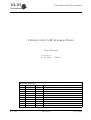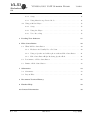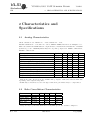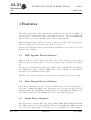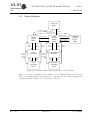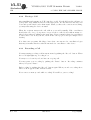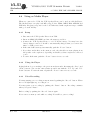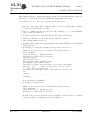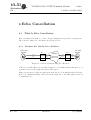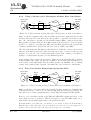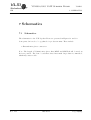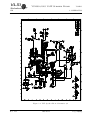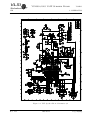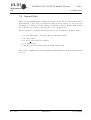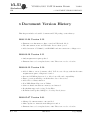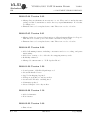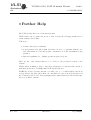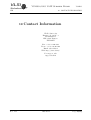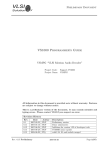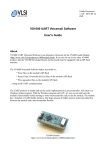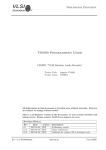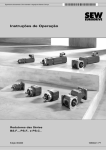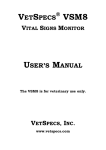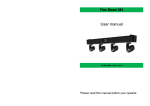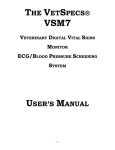Download Vlsi VS1000+1003 User`s manual
Transcript
VLSI Solution Uncontrolled Document y VS1000+1003 VoIP Speaker Phone User’s Manual Project Code: Project Name: VSMPG Revision History Rev. 2.12 2.11 2.10 2.03 2.02 2.01 2.00 1.20 1.10 1.00 Rev. 2.12 Date 2008-11-26 2008-09-18 2008-09-12 2008-05-07 2008-05-06 2008-05-05 2008-04-25 2008-03-20 2008-02-28 2008-02-22 Author POj & HH HH HH HH HH HH HH HH HH HH Description Feature unit (master volume) in USB Audio mode. Only VoipAcoustic.pdf updated. VoipAcoustic.pdf added to Chapters 6.3 and 9. Document updates. Updated layout schematic files. C22 value changed to 1 µF. Bug fixes, now also recording available. Better sound, schematics change. Bug fixes, added schematics and features. Initial version. 2008-09-18 Page 1(30) VLSI Solution y VS1000+1003 VoIP Speaker Phone VSMPG HH Table of Contents 1 Introduction 5 2 Characteristics and Specifications 6 2.1 Analog Characteristics . . . . . . . . . . . . . . . . . . . . . . . . . . . . . 6 2.2 Echo Cancellation Characteristics . . . . . . . . . . . . . . . . . . . . . . . 6 3 Features 7 3.1 VoIP Speaker Phone Features . . . . . . . . . . . . . . . . . . . . . . . . . 7 3.2 Mass Storage Device Features . . . . . . . . . . . . . . . . . . . . . . . . . 7 3.3 Media Player Features . . . . . . . . . . . . . . . . . . . . . . . . . . . . . 7 3.4 User Interface . . . . . . . . . . . . . . . . . . . . . . . . . . . . . . . . . . 8 3.4.1 Buttons . . . . . . . . . . . . . . . . . . . . . . . . . . . . . . . . . 9 3.4.2 LEDs . . . . . . . . . . . . . . . . . . . . . . . . . . . . . . . . . . 9 3.5 State Machine . . . . . . . . . . . . . . . . . . . . . . . . . . . . . . . . . . 10 3.6 Battery Operation and Battery Charging Logic . . . . . . . . . . . . . . . 11 3.7 Feature List . . . . . . . . . . . . . . . . . . . . . . . . . . . . . . . . . . . 12 4 Using the VoIP Speaker Phone 4.1 Preparation . . . . . . . . . . . . . . . . . . . . . . . . . . . . . . . . . . . 13 4.2 Using as VoIP Speaker Phone . . . . . . . . . . . . . . . . . . . . . . . . . 14 4.2.1 Setup . . . . . . . . . . . . . . . . . . . . . . . . . . . . . . . . . . 14 4.2.2 Placing a Call . . . . . . . . . . . . . . . . . . . . . . . . . . . . . . 15 4.2.3 Recording a Call . . . . . . . . . . . . . . . . . . . . . . . . . . . . 15 Using as Mass Storage Device . . . . . . . . . . . . . . . . . . . . . . . . . 16 4.3 Rev. 2.12 13 2008-09-18 Page 2(30) VLSI Solution VS1000+1003 VoIP Speaker Phone y VSMPG HH 4.4 4.3.1 Setup . . . . . . . . . . . . . . . . . . . . . . . . . . . . . . . . . . 16 4.3.2 Using Mass Storage Device Mode . . . . . . . . . . . . . . . . . . . 16 Using as Media Player . . . . . . . . . . . . . . . . . . . . . . . . . . . . . 17 4.4.1 Setup . . . . . . . . . . . . . . . . . . . . . . . . . . . . . . . . . . 17 4.4.2 Using the Player . . . . . . . . . . . . . . . . . . . . . . . . . . . . 17 4.4.3 Voice Recording . . . . . . . . . . . . . . . . . . . . . . . . . . . . 17 5 Loading New Software 18 6 Echo Cancellation 20 6.1 What Is Echo Cancellation . . . . . . . . . . . . . . . . . . . . . . . . . . 20 6.1.1 Headsets Are Usually Not a Problem . . . . . . . . . . . . . . . . . 20 6.1.2 Using a Speaker and a Microphone without Echo Cancellation . . 21 6.1.3 Echo Cancellation Helps Reducing Speaker Echo . . . . . . . . . . 21 6.2 Performance of Echo Cancellation . . . . . . . . . . . . . . . . . . . . . . 22 6.3 Limits of Echo Cancellation . . . . . . . . . . . . . . . . . . . . . . . . . . 22 7 Schematics Rev. 2.12 23 7.1 Schematics . . . . . . . . . . . . . . . . . . . . . . . . . . . . . . . . . . . 23 7.2 Layout Files . . . . . . . . . . . . . . . . . . . . . . . . . . . . . . . . . . . 26 8 Document Version History 27 9 Further Help 29 10 Contact Information 30 2008-09-18 Page 3(30) VLSI Solution y VS1000+1003 VoIP Speaker Phone VSMPG HH List of Figures Rev. 2.12 1.1 VoIP Speaker Phone Demonstration Unit . . . . . . . . . . . . . . . . . . 5 3.1 The User Interface . . . . . . . . . . . . . . . . . . . . . . . . . . . . . . . 8 3.2 VS1000+VS1003 VoIP Speaker Phone State Machine . . . . . . . . . . . . 10 5.1 How to Connect an RS232 Adapter to VLSI’s VoIP Board . . . . . . . . . 18 5.2 Two Possible RS232 Jumper Configurations in Some Adapters . . . . . . 18 6.1 VoIP Conversation using Two Headsets . . . . . . . . . . . . . . . . . . . 20 6.2 VoIP Conversation Using Microphone and Speaker, No Echo Cancellation 21 6.3 VoIP Conversation Using VoIP Speaker Phone with Echo Cancellation . . 21 7.1 VoIP Speaker Phone Schematics 1/2 . . . . . . . . . . . . . . . . . . . . . 24 7.2 VoIP Speaker Phone Schematics 2/2 . . . . . . . . . . . . . . . . . . . . . 25 2008-09-18 Page 4(30) VLSI Solution y VS1000+1003 VoIP Speaker Phone HH VSMPG 1. INTRODUCTION 1 Introduction Figure 1.1: VoIP Speaker Phone Demonstration Unit The VS1000+1003 VoIP Speaker Phone is a composite computer accessory USB speaker phone with echo cancellation and a portable Media Player. While designed to be used with any VoIP applications, the “VoIP Speaker Phone” has been tested with Skype. Chapter 2 shows the numerical characteristics and specifications of the VoIP Speaker Phone. Chapter 3 presents the basic features of the VoIP Speaker Phone and Chapter 4 shows how to set up and use it. Chapter 5 tells how to update the firmware of the VoIP Speaker Phone demonstration unit. If you have units with an older firmware version, you should start with the update. For more information on what echo cancellation is and what it does, read Chapter 6. Chapter 7 presents full schematics for the VoIP Speaker Phone. A detailed document and package version history in Chapter 8. Additional help is provided in Chapter 9, followed by VLSI Solution’s contact information in Chapter 10. Rev. 2.12 2008-09-18 Page 5(30) VLSI Solution y VS1000+1003 VoIP Speaker Phone HH VSMPG 2. CHARACTERISTICS AND SPECIFICATIONS 2 Characteristics and Specifications 2.1 Analog Characteristics Unless otherwise noted: AVDD=2.5. . . 2.85V, CVDD=2.4. . . 2.7V, IOVDD=CVDD-0.6V. . . 3.6V, TA=-25..+70◦ C, XTALI=12MHz, internal clock multiplier 3.5×. DAC tested with 1307.894 Hz full-scale output sinewave, measurement bandwidth 20. . . 14500 Hz (VoIP mode) or 20. . . 20000 Hz (Media Player mode), analog output load: LEFT to GBUF 30 Ω, RIGHT to GBUF 30 Ω. Parameter DAC Resolution Total Harmonic Distortion Dynamic Range (DAC unmuted, A-weighted) S/N Ratio (full scale signal) Interchannel Isolation (Cross Talk) Interchannel Gain Mismatch Frequency Response Full Scale Output Voltage (Peak-to-peak) Deviation from Linear Phase Earphone Output Load Resistance Earphone Output Load Capacitance Symbol THD IDR SNR Min 70 -0.5 -0.2 1.3 AOLR 16 Typ 18 0.1 90 90 40 1.51 Max 0.3 0.5 0.2 1.7 5 302 100 Unit bits % dB dB dB dB dB Vpp ◦ Ω pF 1 This is the value directly from the VS1003 analog outputs. 10 Ω series resistors limit this depending on the earphone impedance. 2 AOLR may be much lower, but below Typical distortion performance may be compromised. 2.2 Echo Cancellation Characteristics Parameter Attenuation Setup Time1 Filter Length Echo Tail 1 Rev. 2.12 Symbol ECATT ECSET ECFLT ECTAIL Min Typ 26 <1 1024 128 Max Unit dB s samples ms Setup can only be performed when there is only FES speech. For details see Chapter 6. 2008-09-18 Page 6(30) VLSI Solution y VS1000+1003 VoIP Speaker Phone HH VSMPG 3. FEATURES 3 Features The VoIP Speaker Phone has a user interface with seven buttons and four LEDs. It can be powered either through USB or a rechargeable battery. The board includes the necessary logic to recharge the battery using USB power. It boots from SPI EEPROM that is on the board. It is compatible with several operating systems. The unit has automatic earphone detection so that it can turn off its speaker driver whenever earphones are inserted into the earphone connector. Because the VoIP Speaker Phone uses standard USB interfaces, it doesn’t need special drivers for the computer. 3.1 VoIP Speaker Phone Features When in VoIP mode, the VoIP Speaker Phone can be used either as a speaker phone using a speaker and a microphone, or as a personal phone when earphones are plugged in. The phone reports itself as a PC audio device that is capable of playing back at a samplerate 32 kHz in stereo and recording at 8 kHz in mono. Auto-adjusting echo cancellation is performed for the 8 kHz microphone signal. The unit can be used as a telephone conversation recorder using one-touch recording. 3.2 Mass Storage Device Features The VoIP Speaker Phone can also be used as a Mass Storage Device, storing media or other files on MMC/SD/SDHC cards. These files can be accessed through USB in a standard manner through Full Speed USB (12 Mbit/s). On VS1000b and VS1000c cards upto 4 GB are supported. On VS1000d there are no special size restrictions. 3.3 Media Player Features The media player can play MP3, Ogg Vorbis, WMA, MIDI, IMA ADPCM and WAV files. When connected to the PC through USB, files on the MMC/SD/SDHC cards can be accessed. The unit can also be used as a voice recorder using one-touch recording. Rev. 2.12 2008-09-18 Page 7(30) VLSI Solution y VS1000+1003 VoIP Speaker Phone HH VSMPG 3. FEATURES 3.4 User Interface Batt Ear out Reset RS232 Mic Speaker UMass Charge 5 Recording Power / Pause VS 1000 −+ Mic in 1 Record Next / UMass VS 1003 Prev / UAudio Vol. Up Vol. Down Spk out MMC SD SDHC Figure 3.1: The User Interface The user interface consists of seven buttons and four LEDs, as shown in Figure 3.1. Six of the buttons are applicable for the final product with a rechargeable battery always installed, while Reset is for development board use only. Note! Some boards have markings that differ from the ones in these pictures. When in conflict, the markings on these figures are authorative. Rev. 2.12 2008-09-18 Page 8(30) VLSI Solution y VS1000+1003 VoIP Speaker Phone HH VSMPG 3. FEATURES 3.4.1 Buttons Vol. Down Media Player mode: turns volume down. Vol. Up Media Player mode: turns volume up. Prev Media Player mode: if song has played less than 5 seconds, go to previous song. Otherwise go to beginning of the song. Next Media Player mode: Go to next song. UAudio Mass Storage mode: Go to VoIP Speaker Phone Mode. UMass VoIP Speaker Phone Mode: Go to Mass Storage mode. Record VoIP Speaker Phone mode: Record telephone conversation by combining data from microphone and PC. Record Media Player mode: Record from microphone. Power When power is off, turns power on. If pushed for more than 2 seconds when power is on, turns power off. If pushed for more than approx. 5 seconds, resets the device. Pause VoIP Speaker Phone mode: Pauses recording. Press Pause again to continue. Pause Media Player mode: Pauses playback or recording. Press Pause again to continue. Reset Resets the device immediately. This button is only used for debugging: it’ not needed on the end-user product. 3.4.2 LEDs Recording When blinking shortly on, indicates playback from memory card. When constantly on, recording from microphone to memory card is active. When blinking shortly off, recording is in pause mode. Charge Lit when battery charging through USB is active (over 50 mA charge current). UMass The device is in Mass Storage mode. Speaker Lit when the internal speaker is active. Final products don’t necessarily have to be equipped with this LED. Rev. 2.12 2008-09-18 Page 9(30) VLSI VS1000+1003 VoIP Speaker Phone y Solution HH VSMPG 3. FEATURES 3.5 State Machine Power off (start) USB not connected Disconnect USB Media Player Mode Push Record Remove memcard (recording will be lost) Push Record Voice Recorder Push Pause Push Pause Voice Recorder Pause VoIP Speaker Phone Mode Connect USB Disconnect USB Push Record Remove memcard (recording will be lost) USB connected Push Record Push Record Push UMass + memcard available Push UAudio or "eject" on PC or remove memcard USB Mass Storage Device Mode Push Record Conversation Recorder Push Pause Push Pause Conversation Recorder Pause Figure 3.2: VS1000+VS1003 VoIP Speaker Phone State Machine Figure 3.2 presents a simplified state machine of the VS1000+VS1003 VoIP Speaker Phone. Actions listed in the state machine are connecting and disconnecting USB as well as pushing UMass, UAudio, Record and Pause buttons. Rev. 2.12 2008-09-18 Page 10(30) VLSI Solution y VS1000+1003 VoIP Speaker Phone HH VSMPG 3. FEATURES 3.6 Battery Operation and Battery Charging Logic When used in Media Player mode, VoIP Speaker Phone uses 3.7 V lithium ion (Li-ion) batteries. They are automatically charged by the internal battery charger when connected to USB. Note: Only 3.7 V Li-ion rechargeable batteries may be used with the VoIP Speaker Phone. Other types of batteries will require a different charging logic. For testing, VLSI Solution has used 230 mAh batteries, which are approx. 30 × 17 × 4 mm and provide playback time of 4. . . 5 hours when using earphones. For longer playback times use batteries with a higher capacity. IMPORTANT! Battery charging is performed by a chip not designed by VLSI Solution Oy. While VLSI Solution has tested and measured battery charging and have no reason to believe there are problems with it, VLSI Solution takes absolutely no responsibility over the suitability or safety of it. Rev. 2.12 2008-09-18 Page 11(30) VLSI Solution y VS1000+1003 VoIP Speaker Phone HH VSMPG 3. FEATURES 3.7 Feature List This is a feature list for the VoIP Speaker Phone: • USB 2.0 Full Speed compatible. • USB Audio Device Class compatible. • USB bus powered 400 mA, without external power supply. • Automatic echo cancellation when used as an audio device. • Automatic Li-Ion 3.7 V battery charging logic. • High-performance 16-bit stereo 32 kHz stereo audio playback. • Microphone amplifier and high-performance 16-bit 8 kHz mono audio recording. • High-performance stereo 16-bit audio DAC, earphone amplifier and mono speaker amplifier. • Embedded 5 V to internal voltages regulators with voltage level detectors for single 5 V USB power supply. • Configurable: VLSI Solution can make customizations for customers that are placing mass quantity orders, including but not limited to those mentioned in Chapter 9. • Compatibility: – Microsoft Windows XP / Vista – Mac OS X – Linux Applications: • VoIP phone • Media player • Voice recorder • Mass storage device • Sound card Rev. 2.12 2008-09-18 Page 12(30) VLSI Solution y VS1000+1003 VoIP Speaker Phone HH VSMPG 4. USING THE VOIP SPEAKER PHONE 4 Using the VoIP Speaker Phone Before starting using the VoIP Speaker Phone, please check that the following items are included with the package, as shown in Figure 1.1 on page 5: 1. VoIP Speaker Phone main board. 2. Loudspeaker. 3. USB cable. 4. RS232 programming adaptor. 4.1 Preparation Before starting using the VoIP Speaker Phone, perform the following initial steps: 1. Unwrap the VoIP Speaker Phone board, speaker and USB cable. 2. Attach the speaker to the board as shown in Figure 1.1 on page 5. Put the speaker as far away from the microphone as possible. Rev. 2.12 2008-09-18 Page 13(30) VLSI Solution y VS1000+1003 VoIP Speaker Phone HH VSMPG 4. USING THE VOIP SPEAKER PHONE 4.2 Using as VoIP Speaker Phone The main usage of the VoIP Speaker Phone is, as the name says, to act as a VoIP phone. It can, however, be used as a generic sound card, too. Frequency response for the board when used with earphones is up to 14.5 kHz with good audio fidelity. 4.2.1 Setup 1. Connect the USB cable. If the unit doesn’t power up automatically, push the “Power” button. 2. The unit will turn into a USB audio device, called “VLSI VS1000B+ADC”. If you are using Microsoft Windows, you should see a message telling you that new USB Audio and USB Human Interface Devices have been inserted. You might also hear a startup sound. 3. To select audio device: (a) Microsoft Windows: Open “Control Panel”, and select “Sounds and Audio Devices”. Select the “Voice” tab. There you should see two selections, “Voice playback default device” and “Voice recording default device”. Select “VLSI VS1000B+ADC” as the device for both options. Alternatively, if you don’t want the VoIP Speaker Phone to take over all audio, start up Skype and open “Tools / Options” menu. There select “Audio Settings” and set Mic, Speaker and Ring Tone to VLSI VS1000B+ADC. (b) Mac: You can set “VLSI VS1000B+ADC” as the default audio device using the control panel. Alternatively, if you don’t want the VoIP Speaker Phone to take over all audio, start up Skype and open “Preferences” menu. There select “Audio” and set Mic, Speaker and Ring Tone to VLSI VS1000B+ADC. (c) Linux: Usually the device shows up as /dev/audio1 or similar. Select this device in your Skype preferences menu. 4. To check whether you have an audio connection to the board, start any sound playing application, like Windows Media Player, and play any audio file that the media player is capable of playing. If you can hear sound from the speaker (or earphones, if you have earphones connected), everything has gone well. If sound is distorted or doesn’t play, there is a problem. 5. When you have sound, check to see that there isn’t distortion on the speaker. If the speaker clips, echo cancellation will not be as effective as it would otherwise be. So place the speaker in a way that it is not resonating with furniture or the board, and lower system volume if needed. 6. You are now ready to make a test call. Rev. 2.12 2008-09-18 Page 14(30) VLSI Solution y VS1000+1003 VoIP Speaker Phone HH VSMPG 4. USING THE VOIP SPEAKER PHONE 4.2.2 Placing a Call After installing and starting up VoIP, just place a call. You should hear the call tune on your speaker. Stay within 1.5 meters of the microphone. For the first test call, stay even closer and speak a little louder than usual. When you know the connection is working, you may start using the device as usual. When the recipient answers the call, talk as you would normally. Echo cancellation should take care of a good experience except for the so-called double talk moments, i.e. when both speakers are talking at the same time. Please remember that echo cancellation doesn’t remove echo from your end, but from the other people’s end! (See Chapter 6 for details.) Note that some programs, like Skype, have their own custom echo cancellation logics that may sometimes interfere with the internal echo cancellation of the device. 4.2.3 Recording a Call You may starting recording a call at any moment by pushing the “Record” button. When the record light lights up, recording is on. You may record even if you don’t have an on-going call. You may pause your recording by pushing the “Pause” button. Recording continues when you repress “Pause”. End recording by pushing the “Record” button again. When you end a recording, there will be a short gap in sound. This is normal. Never remove a memory card while recording! You will lose your recording! Rev. 2.12 2008-09-18 Page 15(30) VLSI Solution y VS1000+1003 VoIP Speaker Phone HH VSMPG 4. USING THE VOIP SPEAKER PHONE 4.3 Using as Mass Storage Device The VoIP Speaker Phone can be used as a standard Mass Storage Device. 4.3.1 Setup 1. If not already inserted, insert an MMC/SD/SDHC card into the memory card slot. 2. Connect the USB cable. If the unit doesn’t power up automatically, push the “Power” button. 3. The unit will start up as an audio device. To turn it into a USB mass storage device, push the “UMass” button. 4. You should now see a new mass media storage drive appearing. If you haven’t used your media card before, you may have to format it first on your computer. 5. When you want to go back to VoIP mode, either push the “UAudio” button or select “Eject device” on your computer. 4.3.2 Using Mass Storage Device Mode When running in Mass Storage Device mode, you may copy, delete and move files just as you would for other drives. You may also format the memory card. Rev. 2.12 2008-09-18 Page 16(30) VLSI Solution y VS1000+1003 VoIP Speaker Phone HH VSMPG 4. USING THE VOIP SPEAKER PHONE 4.4 Using as Media Player When not connected to USB, the VoIP Speaker Phone can be used as a Media Player. The Media Player can play back MP3, Ogg Vorbis, WMA, MIDI, IMA ADPCM and WAV files. Frequency response for the board when used with earphones is up to 20 kHz with good audio fidelity. 4.4.1 Setup 1. Disconnect the VoIP Speaker Phone from USB. 2. Insert an MMC/SD/SDHC card into the memory card slot. 3. Connect the VoIP Speaker Phone to a 3.7 V Li-Ion battery. You may leave the battery always connected. It will be automatically charged when you connect the unit to a USB power source. 4. If the unit didn’t start up automatically, push the “Power” button. 5. If you have media files on the memory card, they should now start playing from the speaker or the earphones, depending on whether you have earphones connected or not. 6. To turn off the unit, push the “Power” button for two seconds. 4.4.2 Using the Player In playback mode you can skip to the previous and next audio files using the “Prev” and “Next” buttons. You can also turn volume up and down with the “Vol. Up” and “Vol. Down” buttons. To turn the unit off, push the “Power” button for two seconds. 4.4.3 Voice Recording You may starting voice recording at any moment by pushing the “Record” button. When the record light lights up, recording is on. You may pause your recording by pushing the “Pause” button. Recording continues when you repress “Pause”. End recording by pushing the “Record” button again. Never remove a memory card while recording! You will lose your recording! Rev. 2.12 2008-09-18 Page 17(30) VLSI Solution y VS1000+1003 VoIP Speaker Phone HH VSMPG 5. LOADING NEW SOFTWARE 5 Loading New Software To update to a new software version, you need a PC/Windows computer with an RS232 port, an RS232 cable and an RS232 adapter. If you don’t have an RS232 adapter, you can order one from VLSI Solution or build it yourself: the adapter consists of one single MAX3232 compatible RS232 signal converter. Figure 5.1: How to Connect an RS232 Adapter to VLSI’s VoIP Board If loading a program to VLSI Solution’s example boards, connect the adaptor cable to the main board as shown in Figure 5.1. The black thread should go to pin 1. If you use a custom board, you will have to use your own adapter. Figure 5.2: Two Possible RS232 Jumper Configurations in Some Adapters Rev. 2.12 2008-09-18 Page 18(30) VLSI Solution y VS1000+1003 VoIP Speaker Phone HH VSMPG 5. LOADING NEW SOFTWARE This package includes command files named prom1.bat through prom4.bat. They are intended to be used from serial ports COM1 through COM4, respectively. To load the new code to the board, perform the following steps: 1. Open the .zip package that contains the files. As you are reading this document, you have probably already done that. 2. Open a command prompt, and use the CD command to go to the Firmware/ directory where the files are. 3. Connect a serial cable between the PC and the VoIP Speaker Phone. 4. Turn the VoIP phone on. It doesn’t matter what mode it is in. 5. Check which COM port it is on. 6. If COM1, run prom1.bat by typing prom1 and pressing the Enter key. For COM2, run prom2.bat etc. 7. You should see roughy the following text appearing on the screen: VSEMU 2.1 Nov 28 2007 11:50:01(c)1995-2007 VLSI Solution Oy Clock 11999 kHz Using serial port 1, COM speed 115200 Waiting for a connection to the board... Caused interrupt Chip version "1000" Stack pointer 0x19e0, bpTable 0x7d4d User program entry address 0x4083 eeprom.bin: includes optional header, 16 sections, 539 symbols Section 1: code page:0 start:80 size:3 relocs:1 fixed [... many similar lines deleted ...] Section 16: VS_stdiolib$0 page:0 start:689 size:134 relocs:37 0000 status ................................................................ Finished!! Never interrupt programming! 8. Sometimes you may only see VSEMU 2.1 Nov 28 2007 11:50:01(c)1995-2007 VLSI Solution Oy Clock 11999 kHz Using serial port 1, COM speed 115200 Waiting for a connection to the board... In such a case you have either used a wrong COM port in your script or you must change the jumper configuration as shown in Figure 5.2. Rev. 2.12 2008-09-18 Page 19(30) VLSI Solution y VS1000+1003 VoIP Speaker Phone HH VSMPG 6. ECHO CANCELLATION 6 Echo Cancellation 6.1 What Is Echo Cancellation Echo cancellation is a method to reduce energy returning from a speaker to a microphone. The reason for using echo cancellation is presented below. 6.1.1 Headsets Are Usually Not a Problem Near−End Speaker PC FES FES NES NES Internet Far−End Speaker PC NES NES FES FES Figure 6.1: VoIP Conversation using Two Headsets VoIP protocols like Skype are typically designed to work with headsets that have good separation between the earphones and the microphone. Figure 6.1 shows two telephone application users who are both using headsets. Because there is no significant leakage between from the earphones to the microphones, there is no disturbing echo. Rev. 2.12 2008-09-18 Page 20(30) VLSI Solution y VS1000+1003 VoIP Speaker Phone HH VSMPG 6. ECHO CANCELLATION 6.1.2 Using a Speaker and a Microphone without Echo Cancellation Near−End Speaker PC EC HO FES FES NES+ FES’ NES+ FES’ Internet Far−End Speaker PC NES+ FES’ FES’+ NES FES FES Figure 6.2: VoIP Conversation Using Microphone and Speaker, No Echo Cancellation Figure 6.2 shows a situation where the Near-End Speaker has forsaken his/her headset and uses either the PC’s own microphone and speakers or a speaker phone that doesn’t have echo cancellation. In this case the Far-End Signal (FES) coming from the FarEnd Speaker gets mixed with the Near-End Signal at the microphone of the Near-End Speaker. So, instead of sending just NES, the Near-End Speaker sends a signal that contains both NES and a delayed and distorted version of FES, called FES’. The end result is that the Far-End Speaker will hear both his/her own speech as well as what the Near-End Speaker says. Network delays can be up to several seconds long, and hearing one’s own voice echoed loudly with such a delay badly confuses a conversation, leading to an unpleasant experience for the Far-End Speaker. As an example, Skype takes some measures to limit echo from setups like this by dynamically adjusting audio gains, but its power is limited. Even when gain adjustment does work, it may sound unpleasant. The Near-End Speaker can diminish echo by turning volume down on his speaker, but that often makes the other end hard to understand. 6.1.3 Echo Cancellation Helps Reducing Speaker Echo Near−End Speaker Skype phone FES NES+ FES’ FES Echo cancel PC FES FES NES NES Internet Far−End Speaker PC NES NES FES FES Figure 6.3: VoIP Conversation Using VoIP Speaker Phone with Echo Cancellation Figure 6.3 shows a conversation where the Near-End Speaker is using the “VS1000+1003 VoIP Speaker Phone” connected to the PC through USB. As in the previous image, the microphone is recording a signal that has both the NES and unwanted FES’ signals. However, echo cancellation monitors the FES and NES+FES’ signals and based on the data builds a reverse room model. This model is used to cancel the FES’ signal out so that ideally only the NES signal passes to the Far-End Speaker. It is important to note that echo cancellation is not meant to help you! It is meant to help the guy on the other end. If you are hearing excessive echo on your earphones or speaker, it is because the other end doesn’t have proper echo cancelling! Rev. 2.12 2008-09-18 Page 21(30) VLSI Solution y VS1000+1003 VoIP Speaker Phone HH VSMPG 6. ECHO CANCELLATION 6.2 Performance of Echo Cancellation Echo cancellation of the VoIP Speaker Phone is effective upto 128 ms and the cancellation ratio is over 25 dB over the range of approximately 100. . . 3500 Hz. The phone requires approximately 2. . . 10 s of clear Far-End Sound to adjust after startup. In practical applications this is usually taken care of by the VoIP ringing tone that gives the echo cancellation algorithm a good room model. Echo Cancellation works best when the room is relatively quiet. Don’t put the unit in immediate proximity of e.g. computer fans. 6.3 Limits of Echo Cancellation Echo cancellation is not an all-in-one solution. It is only one component in solid acoustic design. It is important to take the utmost care to get linear speakers that have as little freqeuncy response peaks as possible. Echo cancellation cannot correct for non-linear systems. If a speaker clips or distorts sound, echo cancellation will not work and audible pops will be heard by the Far-End Speaker (unless a VoIP program like Skype itself happens to remove them by its fuzzy logic echo limiter). Thus, speakers should not be overdriven. While 25 dB echo cancellation is good, you still have to design the layout and acoustical structures of the product in such a way that the microphone and speaker interfere as little with each other as possible. It is particularly important to avoid resonance frequencies. Acoustic design should not be underestimated. In the same directory as this document, there is a separate document giving some hints on acoustic design, called VoIP Acoustic Design (VoipAcoustic.pdf). This document, which includes a case study, may help you to avoid some typical pitfalls. Rev. 2.12 2008-09-18 Page 22(30) VLSI Solution y VS1000+1003 VoIP Speaker Phone HH VSMPG 7. SCHEMATICS 7 Schematics 7.1 Schematics The schematics for the VoIP Speaker Phone are presented in Figures 7.1 and 7.2. Some parts don’t need to be populated for production units. These include: • External microphone connection. Note: The length of VS1003’s microphone lines MICP and MICN should be made as short as possible. The demo boards have these lines much longer than recommended, which may cause trouble. Rev. 2.12 2008-09-18 Page 23(30) VLSI Solution y VS1000+1003 VoIP Speaker Phone HH VSMPG 7. SCHEMATICS Figure 7.1: VoIP Speaker Phone Schematics 1/2 Rev. 2.12 2008-09-18 Page 24(30) VLSI Solution y VS1000+1003 VoIP Speaker Phone HH VSMPG 7. SCHEMATICS Figure 7.2: VoIP Speaker Phone Schematics 2/2 Rev. 2.12 2008-09-18 Page 25(30) VLSI Solution y VS1000+1003 VoIP Speaker Phone HH VSMPG 7. SCHEMATICS 7.2 Layout Files Directory LayoutSchemaV16/ contains the layout for the current VoIP Speaker Phone demonstration boards. It is electrically the same as layout version 1.5, but some text labels have been changed, and the package for C22 has been made smaller (although the new 1 µF C22 can be inserted into the place of the old 10 µF one). The layouts have been drawn with Integra and are provided in the following formats: • .tx, .txf, .NTR: Three alternative Integra’s internal formats. • .G*: Gerber files. • .nc and * drl.txt: Excellon drill files. • .pdf: PDF images. • .dxf: Exported AutoCAD (unknown whether this works). There is also a BOM list file called VoIPBomListSchemaV16.txt in the Documentation/ directory. Rev. 2.12 2008-09-18 Page 26(30) VLSI Solution y VS1000+1003 VoIP Speaker Phone HH VSMPG 8. DOCUMENT VERSION HISTORY 8 Document Version History This chapter includes a detailed document and VoIP package version history. 2008-11-26 Version 2.12 • Firmware now has master volume control in USB Audio Mode. • The unit turns now into an USB Audio Device when ejected. • Added mention of VS1000b/c’s 4 GB MMC card size restriction to Chapter 3.2. 2008-09-18 Version 2.11 • Only VoipAcoustic.pdf updated. • Firmware has not been updated since 2.10. There is no need to reload it. 2008-09-12 Version 2.10 • Addede links to a new document, called VoIP Acoustic Design, with the file name VoipAcoustic.pdf to Chapters 6.3 and 9. • Increased AVDD in player mode to allow better SD card compatibility. • Faster operation with large cards that have lots of directories. • Added Record Pause function. • New LED: Future Exp. is now UMass. • Can now shutdown without a memory card inserted. • ReplayGain supported for Ogg Vorbis Files. • Reinstated and updated Chapter 5, Loading New Software. 2008-05-07 Version 2.03 • Changed document status to uncontrolled. • Minor updates to instructions in Chapters 3 and 4. • Firmware has not been updated since 2.00. There is no need to reload it. Rev. 2.12 2008-09-18 Page 27(30) VLSI Solution y VS1000+1003 VoIP Speaker Phone HH VSMPG 8. DOCUMENT VERSION HISTORY 2008-05-06 Version 2.02 • Changed layout schematics from version 1.5 to 1.6. They can be found in the same package as this documentation, under directory LayoutSchemaV16/. For details, see Chapter 7.2. • Firmware has not been updated since 2.00. There is no need to reload it. 2008-05-05 Version 2.01 • Changed value for capacitor C22 from 10 to 1 µF in schematics Figure 7.2, Page 25. This was done because power-off wouldn’t otherwise work properly. • Firmware has not been updated since 2.00. There is no need to reload it. 2008-04-25 Version 2.00 • Added all missing features, including conversation and voice recording, and pause functionality. • Added lots of safety code to allow hot hot-swapping memory cards. • Reliability enhanced. • Changed document name to “VoIP Speaker Phone”. 2008-03-20 Version 1.20 • • • • • • • Sound pressure of Far End Signal improved. Cross-talk handled better. Ogg Vorbis skipping bug fixed. Package now includes board layout files. Occasional VoIP audio crackling fixed. Schematics updated. Created Chapter 7.2 for layout files. 2008-02-28 Version 1.10 • Added schematics. • New features. 2008-02-22 Version 1.00 • First release. Rev. 2.12 2008-09-18 Page 28(30) VLSI Solution y VS1000+1003 VoIP Speaker Phone HH VSMPG 9. FURTHER HELP 9 Further Help The VoIP Speaker Phone is a demonstration unit. VLSI Solution Oy recognizes the needs to tune at least the following parameters for actual, mass-produced units. VoIP mode: • Software microphone sensitivity. • Sound pressure level (the default level has been set to be pleasant with the current demonstration board and speaker combination at -9 dB of maximum sound pressure). • Optional equalization to optimise speaker frequency response. There are also other features that are to be added to the production version of the software. VLSI Solution is willing to help to tune these parameters for customers who intend to start mass production of VS1000+1003 VoIP Speaker Phones. NOTE! If you have excessive amount of acoustic echo, i.e. so much signal comes from your speakers to the microphone that echo cancellation doesn’t work properly, first read the document VoIP Acoustic Design (VoipAcoustic.pdf), which is provided in the same directory as this document! Rev. 2.12 2008-09-18 Page 29(30) VLSI Solution y VS1000+1003 VoIP Speaker Phone HH VSMPG 10. CONTACT INFORMATION 10 Contact Information VLSI Solution Oy Entrance G, 2nd floor Hermiankatu 8 FIN-33720 Tampere FINLAND Fax: +358-3-3140-8288 Phone: +358-3-3140-8200 Email: [email protected] URL: http://www.vlsi.fi/ For support, ask: [email protected] Rev. 2.12 2008-09-18 Page 30(30)