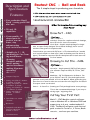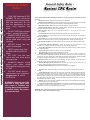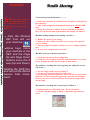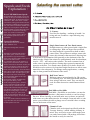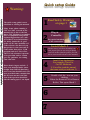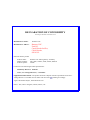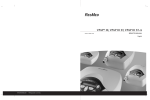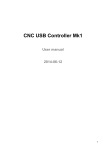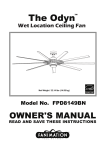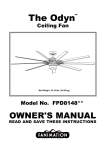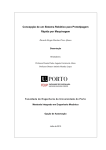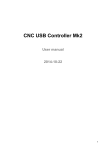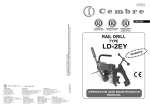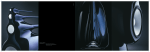Download Pro-Form 840 Commercial Mach Z Drive Instruction manual
Transcript
Routout CNC Router Setup Your Complete Guide Description and Specification Routout CNC - Ball and Rack The 3 simple steps to producing your chocolate. www.routoutcnc.com Features: Fast production Rapid Speed / cutting speed 5000 mm / min 2D and 3D capabilities Draw Part - CAD Create moulds , 2d sheeted parts bespoke to your customer, stop subcontracting work cut in house instead. Ÿ Suitable for 2 / 3D machining for Vac Forming mould manufacturing, Furniture making, model making, musical instrument making, Sign manufacturing etc............ Compact Footprint: AutoCad – Great for complex technical drawings, but difficult for a novice to master. Corel Draw – Superb simple package for beginners, not specifically designed for technical drawings, but it can be achieved. Also great for simple moulds. I would advise you start with 2D Parts i.e. Flat sheeted Parts / moulds as it is much simpler to draw in 2d ( same as drawing on a flat sheet of paper ) 3D however requires different disciplines and is much more difficult to master. Drawing to Cut File - CAM CurveCut – Simple powerful 2DTool Path generation software. Imports HPGL/ PLT Files , DXF Files. MeshCam – 3D Tool Generation Software . Imports 3D DXF and STL files both applications generate a tool path suitable to be cut in Mach 3. When generating your part there is no need to take into account the relief angle for the mould as a taper cutter can be used. Guitar neck being cut on the Z90L 1. Cutting Area (Z90) X= 460mm , Y=390mm , Z=87mm 2. Cutting Area (Z90L) X= 500mm , Y=1000mm , Z=87mm 3. Cutting Area (Z90XL) X= 1300mm , Y=1300mm , Z=87mm 4. Cutting Area (Z90) X= 460mm , Y=390mm , Z=90mm Vectric - V-Carve Pro - Drawing and Tool path application in one package. This is the recommended package if you are producing signs / engraving work. Tool Holder size: 43mm Nominal Belt Driven Compatible with Mach 3 / CurveCut /MeshCam / ArtCam / V-Carve Low Maintenance Public Foot path sign cut Z90L Cutting Your First Part. Mach 3 - CNC Machine control software runs on Windows XP or Windows 2000 and supports up to 6 axis, reads standard GCode. The Mach3 software reads the tool path created in CurveCut , V-Carve, Meshcam etc.... and runs your machine. General Safety Rules - Additional Safety Rules ! www.routoutcnc.com 1. 2. 3. 4. THIS CNC Machine IS DESIGNED TO cut / mill wood, plastics and non ferrous materials like aluminium. Do not use the equipment to machine hard material like steel. Read all these instructions before attempting to operate this product. Save these Instructions for future reference. 1. 2. 3. Keep work area clear. Cluttered areas and benches invite injuries. Consider work area environment. Do not expose tools to rain. Do not use tools in damp or wet locations. Keep work area well lit. Do not use tools in the presence of flammable liquids or gases. Guard against electric shock. Avoid body contact with earthed or grounded surfaces. 4. Keep other people away. Do not let others, especially children, not involved in the work touch the tool or extension leads and keep them away from the work area. Do NOT USE with incorrect router / wrongly fitted tools 5. Store idle tools. When not in use, tools should be stored in a dry locked-up place, out of reach of children. ALWAYS HOLD with vice / clamps the work piece firmly on the table when using the machine 7. Use the right tool. Do not force small tools to do the job of a heavy duty tool. Do not use tools for purposes not intended. 8. Dress properly. Do not wear loose clothing or jewellery they can be caught in moving parts. Non-skid footwear is recommended when working. Wear protective hair covering to contain long hair. 9. Use protective equipment. Use safety glasses. Use face or dust mask if cutting operations create dust. 10. Connect dust extraction equipment. If devices are provided for the connection of dust extraction and collecting equipment, ensure these are connected and properly used. 11. Do not abuse the cables. Never pull the power cable or other cables. Keep the cables away from heat, oil and sharp edge. NEVER leave the machine unattended. 5. 6. Do not force the tool. It will do the job better and safer at the rate for which it was intended. KEEP fingers away from the belts that drive the machine 6. DO NOT use the machine with the work piece unsupported. 14. Maintain tools with care. Keep cutting tools sharp and c le a n fo r b e tte r a n d s a fe r p e r fo r ma n c e . Fo llo w instructions for lubricating and changing accessories. Inspect power cables periodically and if damaged have them replaced by an authorized service facility. Inspect extension cables periodically and replace if damaged. Keep handles dry, clean and free from oil and grease. 15. 7. Disconnect tools. When not in use, before servicing and when changing accessories such as blades, bits, cutters, disconnect tools from the power supply. 16. Remove adjusting keys and wrenches. Form the habit of checking to see that keys and adjusting wrenches are removed from the tool before turning it on. 8. ALWAYS remove scrap pieces and other loose items before turning the router "ON". DO NOT under any circumstances cut / machine magnesium It could CATCH fire WARNING! Although the CNC machine is fairly quiet once your router is installed and running, Noise levels can easily exceed 100db. Ear protection must be warn. 12. Secure work. Where possible use clamps or a vice to hold the work. 13. Don't over reach. Keep proper footing and balance at all times. 17. Avoid unintentional starting. Ensure switch is in 'off' position when plugging in. 18. Stay alert. Watch what you are doing, use common sense and do not operate the tool when you are tired. 19. Check damaged parts. Before further use of the tools, it should be carefully checked to determine that it will operate properly and perform its intended function. Check the alignment of moving parts, binding of moving parts, breakage of parts, mounting and any other conditions that may affect its operation. A guard or other part that is damaged should be properly repaired or replaced by an authorized service centre unless otherwise indicated in this instruction manual. Do not use the tool if the switch does not turn on and off. 20. Warning. The use of any accessory or attachment other than one’s recommended in this instruction manual may present a risk of personal injury. 21. Have your tool repaired by a qualified person. This electric tool complies with the relevant safety rules. Repairs should only be carried out by a qualified person using original spare parts, otherwise this may result in considerable danger to the user. WARNING: when using electric tools basic safety precautions should always be followed to reduce the risk of fire, electric shock and personal injury. www.routoutcnc.com Warning! Make sure you read the instructions to the right and install the connectors correctly, Failure to do so could result in damage to your machine or controller. You should start by unpacking your machine from it’s crate and placing it on a flat surface at which you can comfortably work with plenty of space around it, allowing you to operate it without leaning into or over the machine. After this has been achieved then follow the simple steps below to get your router up and running. 1. Un-pack the routout cnc machine (Z90 series) controller 2. There are several leads coming from the front of the CNC Router – these should be plugged into the correct ports on the front of the controller i.e. X axis lead to the terminal marked X Axis. X-Y& Z leads have a blue coloured plug cover) ( Pay special attention to the Limit switch connector (lead has Red plug cover) as this uses the same connection as the motors and plugging it into the wrong socket ‘WILL DESTROY YOUR CNC CONTROLLER’ ) make sure locking nuts on the cables are done up and tight. 3. Plug the Printer port Cable Connector into the front of the controller and your PC. 4. Plug in the USB connector into the side of the controller and your PC. 5. Ensure loose articles are away from the machine and no tools have been left on the machine bed. 6. Ensure that you are not wearing loose clothing and that your hands and any other parts of your body are kept from the workings of the machine. DO NOT RUSH REMEMBER SAFTEY FIRST !!!!!!!!!! 7. Plug the mains cable into the wall and switch on. On the rear of the controller press the ON button, the on light should come on. 8. OK That’s it for now turn off the controller and give yourself a pat on the back your nearly there. www.routoutcnc.com Remember! You have many choices when it comes to software but we have provided configuration files for the Mach 3 Software. (Mach 3 runs under windows XP & Vista (additional files required) and windows 7 Don’t forget you must reboot Windows after the Mach 3 install. Failure to do so will result in windows crashing. Don’t forget the licence the Mach 3 software If you are using CurveCut you will need to licence it Installing Mach 3: Ÿ Insert the Mach 3 CD into your CD drive. Ÿ Double click on file on the CD / downloaded from the site Named Mach3.EXE Ÿ Follow all install instructions (except all default parameters) Ÿ Reboot Windows when asked Mach 3 will have created a directory on your hard disk drive called C:/Mach3 Copy the file called xlgantryfine.xml to your mach3 folder. Licensing Mach 3: Please navigate to your CD / email there will be a file called MachLic.dat. Please copy this file and place it in your C:/mach3 folder. Thats It :) After installing the software you are ready to test move your machine. There will now be several icons on your desktop Use the Icon ICON Mach Loader and load xlgantryfine Testing your Machine. ( follow and read all of the previous, including the Safety Guidelines. www.routoutcnc.com Remember! Never unplug or Plug the connectors into your controller with the power on. Only the Routout Z90 Icon will run your machine. Arrow keys move your machine in the X&Y and the Page Up and Page Down buttons move the Z axis (Up and Down) Holding the Shift Key and and on the Above causes Fast movement Check that the cables are plugged in correctly as per ‘General Setup’ - make sure table is clear and you and everyone around you is clear of the machine. - if in doubt re-read the general safety rules. Make sure power to the CNC controller is plugged in and turned on. Next look at the back of the controller and turn on the black ‘ON’ switch (red light should come on) Starting…….. i. Open Mach 3 by clicking on the icon Routout Z90 or Roller) ii.When Mach 3 opens reset the E –Stop by clicking on it with your mouse ( it should turn solid green and stop flashing) - You should hear the motors come ON and the machine locks up. iii. Using your arrow keys (Up, Down, Left, Right & PgUP/PgDn) try moving X,Y & Z you should be able to move all axis. If you can move your machine your done and you can now start to get to know your machine and your software. If you hold down shift & Arrow / PgUp / PgDn Button the machine runs at full speed ( BE VERY CAREFUL NOT TO CRASH THE GANTRY INTO YOU OR THE END OF THE MACHINE. ) if you do you could injure yourself or damage the machine Remember always turn off the power switch to your CNC Drive Box when you have finished. www.routoutcnc.com Remember! Nearly all problems with the machine are in fact operator error. If in doubt check and check again. Only the Routout Z90 Icon will run your machine. Arrow keys move your machine in the X&Y and the Page Up and Page Down buttons move the Z axis (Up and Down) Holding the Shift Key and and on the Above causes Fast movement No movement from the Machine. ............. 1. Ensure the controller is switched on the red light is on the back of the controller 2. ALL Cables plugged in including the printerport AND the USB lead. 3. Check the printer port address in device manager it should be Hex -$378 if not take note of the address and change it in Mach 3. Machine stalling and parts not cutting correctly....... 1. Reduce the speed of you cutting. 2. Make sure tool is sharp and is the correct tool for the material you are cutting 3. Does your material require coolant to cut ? for example: aluminium 4. Is your work clamped down correctly ? Machine won’t go to the home possition..... 1. Check that the input socket is plugged in. 2. Check there are no physical reasons that the machine can’t retun home. Example machine has hit clamps of other items. My machine is working but I am not getting the whole file cut out , why is this ..... 1. You are using a demo version of Mach 3. 2. You have not copied you Mach 3 licence over. 3. If your using CurveCut to produce Your G-Code you also need to make sure you have licensed it (goto help - open licence and point directory to your CurveCut cd with the licence file on it file called (licence.Dat) My machine is working but I cannot Jog it in Mach 3 ..... 1. Keyboard broken or filled with swaf - Try new keyboard 2. You have disabled joging in Mach 3 - Re-enable jog button see below. Speeds and Feeds Explanation : Selecting the correct cutter www.routoutcnc.com Kress FME-800 Router Speed: Recommended router speeds can vary depending on the type of material being cut and the feed speed. An important point to remember is that if the router is under powered the cutting speed under load will be drastically reduced and a poor performance will result on all but the smallest size cutters. So several passes with the router should be made if a single deep pass causes the motor revolution count to drop below 70% of the no-load running speed. Using a sharp cutter at the correct peripheral speed will ensure a good finish. V- Cutters. Used for fine detailing - outlining of mould / lettering and text. Produces a taper allowing easy mould removal. Correct Feed Rates: * Maximum Feed rates on the machine: 5000mm / min *Maximum Plunge Rate: 250mm / min Although an optimum feed speed or rate can be given, variations in the type of material, type and condition of the cutter and the available router power will have an effect on this. It is therefore down to the operator to judge by the sound of the router´s motor whether the motor is laboured. In time, the operator will acquire a feel for the router, and a feed speed relative to the work in hand, will come naturally. It will be found that a narrow cutter can be used at a higher speed than a wider one, although very narrow cutters will need a slower feed speed and smaller depth of cut to prevent cutter breakage. Feed speeds will also be affected by the type and density of the wood,tooling board, plastic, aluminium etc, and with wood the grain direction and any variations in the texture of the material along the cutting line. Beware of hard knots as these can damage the cutting edges or even chip or fracture TCT tips. Also avoid ´dead´ or loose knots as they can be ejected and cause injury, as well as cause tip fracture. If the cutter tends to burn the material, it is a sign that either the cutter is blunt or that the feed speed is too slow. Single fluted cutters & Two fluted cutters Straight cutters are often ground with a single flute or cutting edge. With one larger flute produced, less body material is ground away than on other cutter forms. This produces a stronger cutter with better chip clearance characteristics, allowing faster feed rates to be maintained, but generally to the detriment of the finished cut edge. Single flute cutters are predominately used for aluminium, Acrylic , PVC - and various other plastics. The most common form of router cutter is produced with two cutting edges ground symmetrically opposite each other. Two fluted cutters produce a far better finish, but should be used at a slower feed rate than single fluted ones to allow waste material to clear adequately. For Plunge cutting applications, a cutting edge is often ground on the bottom of the cutter. Ball Nose Cutters Ball nose cutters are used mainly for 3D carving as a finishing tool. The final pass should always be done using a ball nose cutter. They can also be used for either decorative round bottomed slots / text End Mills or Slot Mills End Mills / Slot Mills are used where you need to produce a flat bottom in a hole or rout out a large flat area. When choosing an end mill make sure to choose an end mill with centre cut (often abbreviated to for example: 5mm end mill- sc) otherwise you would not be able to plunge cut as it wouldn’t have a cutting face on the bottom of the cutter. Chamfer Tools. Chamfer tools are designed specifically with the Vacuum forming / mould making industry in mind. They are used to create a draft angle from cnc paths created with a 2D package, this allows the mould to easily be removed. Aluminium- Lubricant required 250 mm/m in 300 mm/m in 2mm - Rasp (Spiral Patterned cutter) 400 mm/m in 350 mm/m in Not Sutiable 300 mm/m in 6002000 800mm mm/m /min in 385 275 mm/m in 330 mm/m in 3mm Rasp (Spiral Patterned cutter) 700 mm/m in 600 mm/m in Not Sutiable 700 320mm -1500 /min mm/m in 3000 mm/m in 400 mm/m in 280 mm/m in 320 mm/m in 3mm Single flute 719 mm/m in 600 mm/m in 900mm/ min 359 mm/m in 719 mm/m in 3000 mm/m in 420 mm/m in 300 mm/m in 359 mm/m in 4mm Single Flute 780m m/min 700 mm/m in 900 mm/min 390 mm/m in 780 mm/m in 3000 mm/m in 455 mm/m in 325 mm/m in 390 mm/m in 5mm Single Flute 840 mm/m in 750 mm/m in 1050 mm/min 420 mm/m in 3000 840mm mm/m /min in 490 mm/m in 350 mm/m in 420 mm/m in 400 mm/m in 350 mm/m in 5001000 mm/min 200 -300 mm/m in 500 1000 mm/m in 3000 mm/m in 200 mm/m in 180 mm /min 190 mm/m in Use speed as 3mm rasp Brass 350 mm/m in Use speed as 3mm rasp Copper 3001000 500mm mm/m /min in Use speed as 3mm rasp Soft Foam 150 mm/m in Use speed as 3mm rasp Tooling board Not Sutiable Use speed as 3mm rasp Fiberglass re-enforced Soft Plastic -PVC,PP etc Hard Wood 250 mm/m in Use speed as 3mm rasp Always listen to the router and look at the cut produced and adjust the cutting speed accordingly 300 mm/m in Use speed as 3mm rasp Please note that ‘You should determine the best speed for your cutting process and that these figures are for guidance only. You should always follow the manufactures speed and chip loading for your particular cutter. 1mm - Rasp (Spiral Patterned cutter) Use speed as 3mm rasp For example: a 3mm cutter has a single pass depth of 1.5mm. * Based on 10000 RPM Kress Router Speed Approx Soft Wood Please find a table with some examples of cutting speeds in diferent materials using some of the common cutters. The example are based on standard cutters with a router speed of approximately 5000 RPM. The cut should not be deeper than ½ the cutter diameter - Unless the material is very soft I.e. foam then a single cut can be greater than the cutter diameter.. Approximate Maximum Cutting Speeds for the Routout CNC Machine V-Cutter Ball Nose Cutter (small 24mm) Use speed as 3mm rasp www.routoutcnc.com Feeds Rate Examples: Quick setup Guide www.routoutcnc.com Warning: The quick setup guide is not a substitute to reading the manual. Many items about running a CNC are NOT covered in the manual, this is due to the fact that a CNC Machine is a complex piece of equipment and general engineering practises are a subject of there own of which there are many hundreds of good books on. We have included a GCode reference for those of you that prefer to write your own GCode rather than use a CAM program such as V-Carve Pro. The G-Code reference is provided as gust that and we cannot give any guidance on writing your own code. Please don’t ring us and ask - I have xxxx material and a cutter bought from ‘bill bob hardware store’ how fast should I cut it. We have provided some examples but this by know means is the rule. You as the operator should decide the cutting speed , cut depth. Read Safety Warnings on page 3 1 2 Plug in Controller Pay special attention to the connections. 3 Install Mach 3 Please note if you have installed your own printer port or are using a laptop you will need to find the printer port address (instructions shown in the manual) 4 Install Cam Application For example: CurveCut, Cut 2D, Meshcam, V-CarvePro (read the manual that came with you software !!) 5 Double click the icon on your desktop Either the Routout Z90 or Rouout Roller) This opens Mach 3. 6 7 DECLARATION OF CONFORMITY According to ISO Guide 22 and EN 45014 Manufacturers Name: Manufacturer Address: Routout CNC Bryn - YrCNC, – Odyn, Routout Thornhill Road, Unit D5, CapelCwmgwili, Hendre Ind Est, Llanelli, CapelSA14 Hendre, 6PT. SA18TEL: 3SJ.01269 841230. Declares that the product Product Name: Model Numbers: Product Options: Routout CNC Moving Gantry Assembly. Z90, Z90L, Z90XL, Z90P, Z90LP, Z90XLP NONE Conforms to the following Product Specifications: Machinery Directive: 95/16/EC LVD ( Low Voltage Directive ): 73/23/EEC Supplemental Information: The product herewith complies with the requirements of the LowVoltage Directive 73/23/EEC and 95/16/EC and carries the marking accordingly. Agent: Mr Michael Gaylor, Owner Routout CNC Date: 1 June, 2007 Cwmgwili, Llanelli, Wales, U.K