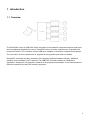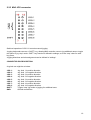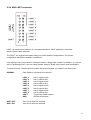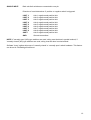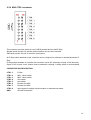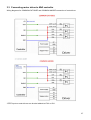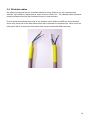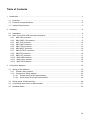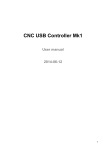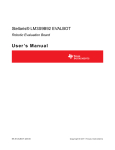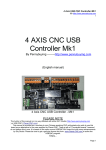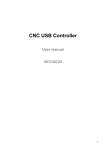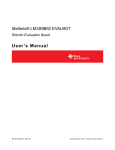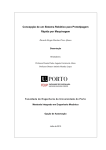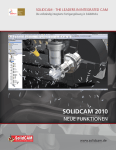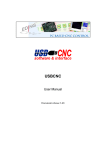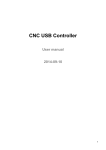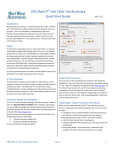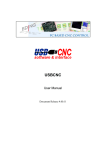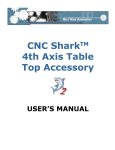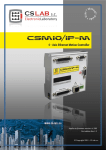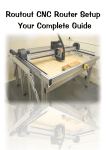Download Mk2 user manual
Transcript
CNC USB Controller Mk2 User manual 2014-10-22 1 Disclaimer CONTROLLER AND CONTROLLER SOFTWARE ARE PROVIDED TO YOU "AS IS," WITHOUT WARRANTY. THERE IS NO WARRANTY FOR THE CONTROLLER AND CONTROLLER SOFTWARE, EITHER EXPRESSED OR IMPLIED, INCLUDING, BUT NOT LIMITED TO, THE IMPLIED WARRANTIES OF MERCHANTABILITY AND FITNESS FOR A PARTICULAR PURPOSE AND NONINFRINGEMENT OF THIRD PARTY RIGHTS. THE ENTIRE RISK AS TO THE QUALITY AND PERFORMANCE OF THE CONTROLLER OR CONTROLLER SOFTWARE IS WITH YOU. SHOULD THE CONTROLLER OR CONTROLLER SOFTWARE PROVE DEFECTIVE, YOU ASSUME THE COST OF ALL NECESSARY SERVICING, REPAIR OR CORRECTION. IN NO EVENT SHALL THE AUTHOR BE LIABLE TO YOU FOR DAMAGES, INCLUDING ANY GENERAL, SPECIAL, INCIDENTAL OR CONSEQUENTIAL DAMAGES ARISING OUT OF THE USE OR INABILITY TO USE THE CONTROLLER OR CONTROLLER SOFTWARE. 2 1 Introduction 1.1 Overview The PlanetCNC series of USB CNC motion controllers is link between a personal computer and motor drivers supporting step/direction control. PlanetCNC series of motion controllers are compatible with most motor drivers. The controllers use the USB port, available on all modern computers and laptops. They can serve as direct replacement or upgrade for many parallel port break-out boards. PlanetCNC controllers provide a complete, fully integrated software/hardware solution. Additional machine control software is NOT required. The USB CNC Controller software is a dedicated application, designed to fully exploit the features of the purpose-built hardware. It has many advanced features to assist day-to-day CNC machine operation. 3 1.2 Features and specifications: • • • • • • • • • • • • • • • • • • • • • • • • • USB (V2.x) from PC/Laptop running Windows XP, Vista, Windows 7, 8 or 8.1 (32 bit or 64bit) motor driver connector pin-out is compatible with 10 pin open source interface (Linistepper, PICStep) controller works with most step/dir stepper and servo motor drivers available on the market buffered IO for maximum performance advanced interpolation algorithms start, stop, pause and resume execution of program on your machine standard RS274/NGC G-code (EMC2 and LinuxCNC compatible) advanced G-codes - G40, G41, G42 (Cutter Radius Compensation) supported advanced G-codes - G43, G49 (Tool Length Offsets) supported advanced G-codes - G54, G59.3 (Coordinate System Origins) supported tested with SolidCAM, MasterCAM, ArtCAM, Vectric, CamBam, MeshCAM ... generated G-code Profili 4-axes and 3-axes G-code supported import toolpath from DXF files import toolpath from PLT/HPGL files import toolpath from image files import toolpath from NC-Drill (Excellon) files import toolpath from Gerber (RS-274X) files toolpath simulation automatic homing procedure advanced toolchange procedures automatic tool length measuring export toolpath to G-code export toolpath to DXF SDK (software developers kit) is available works on MacOS with virtual machine emulating Windows Mk2 - 9 axes USB CNC controller • • • • • • • • • • • • • 9 axes controller for stepper and servo motors USB connection 100 kHz maximum step frequency 12 us minimum pulse width, 50% duty cycle at higher frequencies 7 digital outputs on board jogging keyboard support 8 limit switches with shift feature 5 inputs MPG pendant support spindle encoder and index signal support for spindle synchronization SD card support for running g-code without computer control external devices with I2C and UART protocol homing procedure 4 • • • • • • • • • tool change procedure tool length sensor support sensor for capturing and measuring digitizing probe support transformation matrix soft limits slave axes backlash compensation API 1.3 System Requirements Minimum system requirements: • 1 GHz or faster processor • 512MB RAM • 500 MB available hard disk space • Graphics with OpenGL support • USB 2.0 port • .NET Framework 3.5 SP1 Recommended system requirements: • 2 GHz or faster processor • 2GB RAM • 500 MB available hard disk space • Graphics with OpenGL support • USB 2.0 port • .NET Framework 3.5 SP1 5 2 Hardware 2.1 Installation Installation of PlanetCNC CNC USB Controller requires a USB equipped PC or laptop along with motor drivers appropriate to the motors in use. The USB CNC controller is compatible with the vast majority of motor drivers that use step/direction signals. Optional support hardware can be employed to customize installation to suit user requirement. Use of a screw terminal adapter makes connection to the type of drive in the image much easier. A DB25 adapter is available, for motor drivers requiring this form of input, with male or female DB25 connector. For maximum flexibility in controller layout, a ribbon cable and plug kit is available. This aids the construction of longer cables and ensures plug-in connections correspond to the USB CNC Controller pin outs. IMPORTANT: The controller should be powered with an external power supply. Mk2 - 9 Axis controller hardware requires 8 - 24V DC supply. Power supply should be at least 200mA. 6 2.2 Mk2 - 9 axis CNC USB controller description 7 2.2.1 Mk2 AXIS connector Each connector controls one motor driver. Controller has 4 connectors for axes 1-4. Axes 5-9 use common connector described in next chapter. In total this means 9 axes which all can be moved at same time. Axes are usually named like this: Axis 1=X, Axis 2=Y, Axis 3=Z... On some machines this can be different. For example foam cutter uses names such as Axis 1=A, Axis 2=Y, Axis 3=U, Axis 4=V. Lathes use Axis 1=Z, Axis 2=X. Configuration of axes, as well as their naming can be set in File/Settings/Axes. CONNECTOR PIN DESCRIPTION: +5V: +5V power. Motor drivers can take power for logic circuit or common anode connection from the USB controller. STEP: Provides a STEP signal of minimum 12 us pulse width to the motor driver. DIR: Provides DIR or DIRECTION signal to the motor driver. ENABLE: Provides an ENABLE signal for motor drivers. When the ENABLE signal is lost due to output command, E-Stop or limit switch activation, motor drivers will deactivate. A dedicated E-Stop switch connected to the CTRL or INPUT connector can control the signal. It can also be operated by limit switch activation, software command or on shutdown of the control software. This arrangement provides a useful safety feature that can be user-configured to operate under manual and/or computer control. GND: Ground connections. 8 2.2.2 Mk2 AXES 5-9 connector This connector controls up to 5 motor drivers. It can also provide an ENABLE signal to motor drivers that can take advantage of these feature. CONNECTOR PIN DESCRIPTION: +5V: +5V power. Motor drivers can take power for logic circuit or common anode connection from the USB controller. STEP 5-9: Provides a STEP signal of minimum 12 us pulse width for up to 5 motor drivers. DIR 5-9: Provides DIR or DIRECTION signal for up to 5 motor drivers. ENABLE: Provides an ENABLE signal to motor drivers. The signal can be applied to all axes. When the ENABLE signal is lost, due to output command, E-Stop switch or limit switch activation, motor drivers sharing the signal will deactivate. GND: Ground connections. 9 2.2.3 Mk2 JOG connector Switched operation of JOG 1-8 controls manual jogging. Jogging keyboards can use a ‘SHIFT’ key, allowing Mk2 controller users to jog additional axes or toggle the option of jog ‘step’ mode. ‘SHIFT’ key function is defined in settings, as is the ‘step’ value for each key press. Jogging directions and axis assignment can be defined in 'settings'. CONNECTOR PIN DESCRIPTION: A typical use might be as below: JOG 1: JOG 2: JOG 3: JOG 4: JOG 5: JOG 6: JOG 7: JOG 8: SHIFT: GND: Jog Axis 1 in positive direction. Jog Axis 1 in negative direction. Jog Axis 2 in positive direction. Jog Axis 2 in negative direction. Jog Axis 3 in positive direction. Jog Axis 3 in negative direction. Jog Axis 4 in positive direction. Jog Axis 4 in negative direction. Toggles 'step' jog mode or jogging for additional axes. Ground connections 10 2.2.4 Mk2 LIMIT connector LIMIT 1-8 connects limit switches. It’s recommended that a 100nF capacitor is connected directly across switch terminals. The 'SHIFT' key toggles limit options using one of two possible configurations. The chosen configuration determines hardware connections. Limit switches can be connected in 'Normal' method or 'Single input' method. In software, you can set this in File/Settings/Limit. If you are using 'Normal' method, 'Single Input' feature must be disabled. To pause all axes, if certain axes limit switch has been activated, you enable 'Lock Other Axes'. NORMAL: Each switch is connected to its own pin. LIMIT 1: LIMIT 2: LIMIT 3: LIMIT 4: LIMIT 5: LIMIT 6: LIMIT 7: LIMIT 8: SHIFT: GND: SHIFT OFF: SHIFT ON: Axis 1 negative limit. Axis 1 positive limit. Axis 2 negative limit. Axis 2 positive limit. Axis 3 negative limit. Axis 3 positive limit. Axis 4 negative limit. Axis 4 positive limit. Toggle Limit switch options Ground connections Axes 1 to 4 limits are selected Axes 5 to 8 limits are selected 11 SINGLE INPUT: Both axis limit switches are connected to one pin. Direction of travel determines if positive or negative switch is triggered. LIMIT 1: LIMIT 2: LIMIT 3: LIMIT 4: LIMIT 5: LIMIT 6: LIMIT 7: LIMIT 8: SHIFT: GND: Axis 1 negative and positive limit. Axis 2 negative and positive limit. Axis 3 negative and positive limit. Axis 4 negative and positive limit. Axis 5 negative and positive limit. Axis 6 negative and positive limit. Axis 7 negative and positive limit. Axis 8 negative and positive limit. Axis 9 negative and positive limit Ground connections NOTE: If 'normally open' (NO) type switches are used, wiring must be done in parallel method, if 'normally closed' (NC) type switches are used, wiring must be done in serial method. Software 'Invert' options allow use of ‘normally closed’ or ‘normally open’ switch hardware. This feature can be set in File/Settings/Limit/Invert 12 2.2.5 Mk2 CTRL connector This connector provides inputs for use of MPG pendant devices and E-Stop. Spindle speed encoder for spindle synchronization can also be connected. GND pins provide ‘Ground’ or common connections. An E-Stop switch attached to this connector can be configured in software to activate/deactivate EStop. E-Stop switch hardware for use with this connector can be NC (Normally Closed) or NO (Normally Open). If NC is used, 'Invert' feature must be enabled in 'settings'. Locking switch is recommended. CONNECTOR PIN DESCRIPTION: CTRL 1: CTRL 2: CTRL 3: CTRL 4: CTRL 5: CTRL 6: CTRL 7: CTRL 8: GND: E-Stop MD1 - Mode switch MD2 - Mode switch Axis switch Axis switch Encoder for MPG Encoder for MPG Index signal for spindle synchronization or manual boot-loader Ground connections 13 2.2.6 Mk2 INPUT connector This connector provides input for user-assigned functions. CONNECTOR PIN DESCRIPTION: INPUT1: INPUT2: INPUT3: INPUT4: INPUT5: GND: Pause Start Stop E-Stop Tool sensor Ground connections 14 2.2.7 Mk2 OUTPUT connector This connector provides 7 digital outputs for control of external devices. The optional ‘Output board’ links to the Mk2 controller using this connector. Output assignment is controlled in software. CONNECTOR PIN DESCRIPTION: OUT 1 - 7: GND: +5V: Digital Output Ground connections +5V supply. OUT7 is capable of generating UART signal. 15 2.2.8 Mk2 EXT connector This connector allows use of SD Card with Planet-CNC SD card adapter and I2C protocol devices. An inexpensive I2C LCD digital readout has been successfully prototyped, tested and documented. CONNECTOR PIN DESCRIPTION: SDMISO: SDMOSI: SDSSEL: SDSCK: I2C CL: I2C DA: +3.3V: GND: +5V: Signal Signal Signal Signal Signal Signal +3.3V supply Ground connections +5.0V supply 16 2.2.9 Mk2 POT connector A potentiometer attached to this connector provides a manual jog speed control when using jogging keyboard connected to JOG connector. CONNECTOR PIN DESCRIPTION: +3.3V: POT: GND: +3.3V power supply for use with potentiometers. 5k or 10k ohm, logarithmic taper potentiometer can be connected to provide a jog speed control. Ground 17 2.2.10 Mk2 USB connector The Mk2 USB CNC controller connects to computer via the USB port. The port uses the USB 2.x standard. 2.2.11 Mk2 Power terminal The controller should be powered with an external power supply. Mk2 - 9 Axis controller hardware requires 8 - 24V DC supply Power supply should be at least 200mA 2.2.12 Mk2 LED indicators The user is provided with helpful feedback and live ‘status’ information via on-board LED indicators. There are four indicators. Power: USB Conn: USB Up: Status: Lights when the controller is powered. Lights when controller is connected to a USB Port Lights when USB signal is ‘good’. Blinks to indicate controller function is ‘good’. 18 3 Connection diagrams 3.1 Wiring of limit switches Mk2 controller has 8 designated limit switch inputs. In software you can set which wiring method is used. You can use 'Normal' or 'Single Input' method of wiring. -When 'Normal' method is used, each axis limit switch has its designated limit pin. -When 'Single input' method is used, both limit switches are connected to one limit pin. Since Mk2 controller does not have screw type connector mounted on the board, you can use PlanetCNC 16-pin adapter which comes in great help when wiring limit switches: Pin description of 16-pin adapter board when connected to Mk2 Limit connector: Bellow are wiring plans and pictures that demonstrate wiring of limit switches when 'Normal' or 'Single input' method is used. 19 3.1.1 'Normal' wiring method NO or NC type switches can be used. When NC type switches are used, 'Invert Limit' function must be enabled in software. Each limit switch is connected to its own input limit pin. 20 'Normal' wiring method of limit switches* using Planet-CNC 16-pin adapter board: *On this picture only for axis one. 21 3.1.2 'Single input' wiring method: 3.1.2.1 Parallel wiring of NO type switches: 22 Parallel wiring of NO type limit switches* using Planet-CNC 16-pin adapter board: *On this picture only for axis one. 23 3.1.2.2 Serial wiring of NC type limit switches: 24 Serial wiring of NC type limit switches* using Planet-CNC 16-pin adapter board: *On this picture only for axis one. 25 3.2 Wiring inputs of Mk2 controller Mk2 has 5 designated inputs for 'Start', 'Pause', 'Stop', 'E-Stop' and 'Tool Sensor'. Bellow is wiring diagram of tool sensor and Mk2 controller using Planet-CNC 10-pin adapter board. Pin description of 10-pin adapter board when connected to Mk2 Input connector: 26 3.3 Connecting motor driver to Mk2 controller Wiring diagrams for COMMON CATHODE and COMMON ANODE connection of motor driver: *STEP input on motor drivers can be also labeled as PUL or CLK. 27 Picture bellow demonstrates the connection of 2.5A Motor driver to Mk2 controller and connection of stepper motor and power supply to 2.5A motor driver. Since this motor driver uses 10-pin header and ribbon cable, connection is pretty much trivial: 28 Picture bellow demonstrates connection of motor driver to Mk2 controller with screw type adapter and connection of controllers external power supply: 29 3.4 Shielded cables We always recommend the use of shielded cables for wiring. Whether you are connecting limit switches, input switches, output devices, motor drivers or motors etc... The shielded cables should be properly maintained and set with insulated ferrules or crimp terminals. Picture bellow demonstrates both ends of one shielded cable. Shield and GND are connected with ferrule only at that end of the cable which will be later connected to controllers input. Other end of the cable which will be connected to limit switch does not have shield and GND connected. 30 Shield of the cable should be connected to GND only at the end which is connected to controllers input: 31 Table of Contents 1 2 Introduction........................................................................................................................................ 3 1.1 Overview..................................................................................................................................... 3 1.2 Features and specifications:........................................................................................................4 1.3 System Requirements................................................................................................................. 5 Hardware........................................................................................................................................... 6 2.1 Installation................................................................................................................................... 6 2.2 Mk2 - 9 axis CNC USB controller description..............................................................................7 2.2.1 Mk2 AXIS connector............................................................................................................ 8 2.2.2 Mk2 AXES 5-9 connector.....................................................................................................9 2.2.3 Mk2 JOG connector........................................................................................................... 10 2.2.4 Mk2 LIMIT connector......................................................................................................... 11 2.2.5 Mk2 CTRL connector......................................................................................................... 13 2.2.6 Mk2 INPUT connector........................................................................................................14 2.2.7 Mk2 OUTPUT connector....................................................................................................15 2.2.8 Mk2 EXT connector............................................................................................................ 16 2.2.9 Mk2 POT connector........................................................................................................... 17 2.2.10 Mk2 USB connector......................................................................................................... 18 2.2.11 Mk2 Power terminal......................................................................................................... 18 2.2.12 Mk2 LED indicators.......................................................................................................... 18 3 Connection diagrams....................................................................................................................... 19 3.1 Wiring of limit switches.............................................................................................................. 19 3.1.1 'Normal' wiring method.......................................................................................................20 3.1.2 'Single input' wiring method:...............................................................................................22 3.1.2.1 Parallel wiring of NO type switches:..........................................................................22 3.1.2.2 Serial wiring of NC type limit switches:......................................................................24 3.2 Wiring inputs of Mk2 controller..................................................................................................26 3.3 Connecting motor driver to Mk2 controller ................................................................................27 3.4 Shielded cables......................................................................................................................... 30 32