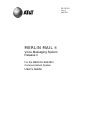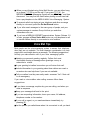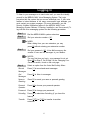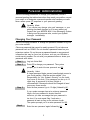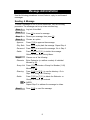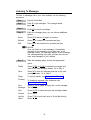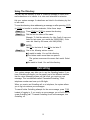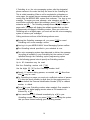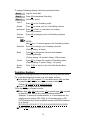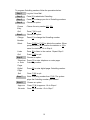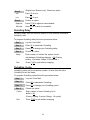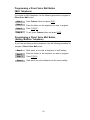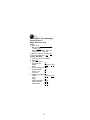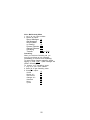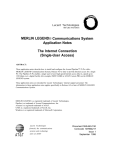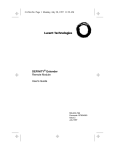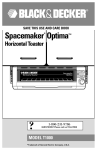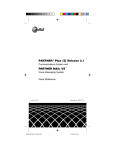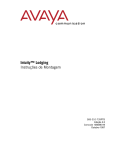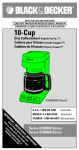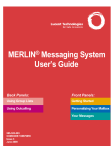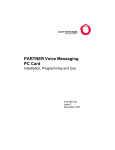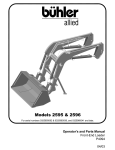Download AT&T MERLIN Attendant for MERLIN LEGEND User`s guide
Transcript
585-320-744 Issue 1 April 1995 MERLIN MAIL Voice Messaging System Release 3 For the MERLIN LEGEND Communications System User’s Guide Copyright ©1995 AT&T All Rights Reserved Printed in USA AT&T 585-320-744 Issue 1 April 1995 Notice While reasonable effort was made to ensure that the information in this document was complete and accurate at the time of printing, AT&T cannot assume responsibility for any errors. Changes and/or corrections to the information contained in this document may be incorporated into future issues. Your Responsibility for Your System’s Security Toll fraud is the unauthorized use of your telecommunications system by an unauthorized party, for example, persons other than your company’s employees, agents, subcontractors, or persons working on your company’s behalf. Note that there may be a risk of toll fraud associated with your telecommunications system, and if toll fraud occurs, it can result in substantial additional charges for your telecommunications services. You and your system manager are responsible for the security of your system such as programming and configuring your equipment to prevent unauthorized use. The system manager is also responsible for reading all installation, instruction, and system administration documents provided with this product in order to fully understand the features that can introduce risk of toll fraud and the steps that can be taken to reduce that risk. AT&T does not warrant that this product is immune from or will prevent unauthorized use of common-carrier telecommunication services or facilities accessed through or connected to it. AT&T will not be responsible for any charges that result from such unauthorized use. Trademarks MERLIN MAIL and MERLIN LEGEND are registered trademarks of AT&T in the U.S. and other countries. Ordering Information AT&T GBCS Publications Fulfillment Center Call: Voice 1 800 457-1235 International Voice 317 361-5353 International Fax 317 361-5355 Fax 1 800 457-1764 Write: AT&T GBCS Publications Fulfillment Center P.O. Box 4100 Crawfordsville, IN 47933 Order: Document No. AT&T 585-320-744 Comcode 107542870 Issue 1, April 1995 Published by GBCS Product Documentation Development Basking Ridge, NJ 07920-2332 Table of Contents Table of Contents Help Introduction Helpful Hints Voice Mail Tips Logging In Personal Administration Changing Your Password Recording Your Personal Greeting Deleting Your Personal Greeting Recording Your Name Personal Operator Message Administration Sending A Message Listening To Messages Replying To A Message Forwarding A Message Transferring and Using Directory Transferring To An Extension Using The Directory Outcalling Outcalling Numbers Outcalling Schedule Outcalling Delay Outcalling Cycles Direct Voice Mail Calling a Mailbox Using Direct Voice Mail Transfer to a Mailbox Using Direct Voice Mail Programming a Direct Voice Mail Button (MLX Telephone) Programming a Direct Voice Mail Button (Analog Multiline Telephone) 1 1 2 2 3 4 5 5 6 7 8 8 9 9 10 11 11 12 12 13 13 15 17 18 18 19 19 19 20 20 Help If you have problems using voice mail, contact your system manager. If the problem cannot be solved by your system manager, in the continental U.S. please call our toll-free Helpline, available 24 hours a day, at 1 800 628-2888. Outside of the continental US, contact your AT&T Representative or local Authorized Dealer. 1 Introduction ® The MERLIN MAIL Voice Messaging System Release 3 acts like a sophisticated answering machine that allows users to create, retrieve, and forward messages. Callers from inside and outside your company can leave messages in your mailbox, which you can listen to, forward, save, or discard. A password you create keeps messages private. You can also send messages, reply to messages, or add your comments to a message and forward both to other people in your company. Your MERLIN MAIL Voice Messaging System may operate in one language (monolingual mode) or two languages (bilingual mode). The languages supported are English (North American), French (Canadian), and Spanish (Latin American) in monolingual mode, and English/French or English/Spanish in bilingual mode. If you have questions about system features and procedures, see your system manager. Helpful Hints ■ Program an Auto Dial button on your phone for one-touch dialing into the MERLIN MAIL Voice Messaging System. Never program a password on an Auto Dial button. ■ Follow these instructions to access voice mail from an external touchtone phone: call in on a line answered by Automated Attendant Service and press [*] [7] ; or call in on a line answered by your system operator and ask to be transferred to the MERLIN MAIL Voice Messaging System; or call in on a telephone line assigned to the MERLIN MAIL Voice Mail Service. ■ You do not have to wait for voice mail greetings or prompts to finish if you know the correct command sequence—just enter the digits. ■ You may hear messages telling you that your mailbox is more than 80 percent full or is full when you log into the system. (These messages are uninterruptible.) You should delete unneeded voice messages, in order to make more storage room for messages. ■ To replay a voice mail menu, press [*] [4] . ■ To back through the voice mail menus and prompts, press [*] [#] . ■ Press [*] [7] to return to the Voice Mail Activity Menu. ■ If you turn off the message-waiting light without listening to or deleting messages in your mailbox, and there are new messages remaining in your mailbox, the light will turn back on at 3 a.m. 2 ■ When you are finished using Voice Mail Service, you can either hang up or press [*] [*] [9] to end the call. If you press [*] [*] [9] , the MERLIN MAIL Voice Messaging System will say “Goodbye,” and then disconnect. You may find this useful when placing a credit card call from a pay telephone to the MERLIN MAIL Voice Messaging System. ■ To prevent calls from ringing at your telephone and allow coverage directly to voice mail, press the Do Not Disturb button. ■ If you often send messages to the same group of people, ask your system manager to create a Group List that you and other subscribers can use. ® ■ If you have a MERLIN LEGEND Communications System Release 3.0 or later, program a Direct Voice Mail button on your telephone to call or transfer callers directly to a co-worker’s voice mailbox. Voice Mail Tips Most people use the voice messaging system to answer their telephone when they are not available. The most important consideration is to help people feel comfortable leaving a message. The following suggestions will help you make effective use of your voice messaging system. ■ Update your personal greeting regularly. Callers feel most comfortable leaving a message when greetings convey a subscriber’s status. ■ In your greeting let callers know when you will return their call. ■ Include information in your greeting about how callers can reach a co-worker who can help them if you are not available. ■ Tell your callers how they can easily reach someone “live” if their call is an emergency. If you reach a voice mailbox when calling someone follow these suggestions: ■ If you leave a message, explain why you are calling, and when you need a response. ■ Keep your message brief and to the point. ■ If you are requesting information, leave your name, full address, telephone number or fax number. ■ If your call is urgent, or you need assistance immediately, try pressing [0] . ■ Let the person you called know when it is convenient to call you back. 3 Logging In To listen to your messages or to send voice mail, you must first identify yourself to the MERLIN MAIL Voice Messaging System. The Login procedure tells the system that you are an authorized user. If your voice mailbox is locked because of too many unsuccessful login attempts, you must contact your system manager. (For more information, see the ® Security Violation Notification feature in the MERLIN MAIL Voice Messaging System Release 3 Planning, Installation, and Use manual.) To log into the voice messaging system use the following procedure: Step 1 Dial the MERLIN MAIL system extension, Step 2 Dial your extension number + [#] . NOTE: When dialing from your own extension you may press [#] without entering your extension number. Step 3 Dial your password + [#] . Voice Mail announces the number of new and old messages in your Mailbox. NOTE: The very first time you log in, your password is not set. Enter [#] for Step 3. Go to Step 3 in the Changing Your Password section, found on the next page. Step 4 Select an option from the Voice Mail Activity Menu: Record Press [1] to record and send messages. Messages Get Press [2] to listen to messages. Messages Name or Greeting Press [3] to record your name or personal greeting. Personal Operator Press [4] to choose your personal operator. Password Press [5] to change your password. Outcalling Press [6] to administer Outcalling (if you have this feature). Transfer Press [*] [T] (or [*] [8]) to transfer to another extension. 4 . Personal Administration Use the following procedures to change your password, record a personal greeting that callers hear when they reach your mailbox, record your name, or to designate a personal operator who handles your calls when callers press [0] response to your personal greeting. Security Alert: If you receive any strange voice mail messages, or your greeting has been changed, or if for any reason you suspect that your MERLIN MAIL Voice Messaging System is being used by someone else, contact your system manager immediately. Changing Your Password Use the following procedure to change the password needed to log into your voice mailbox. Choose a password that cannot be easily guessed. Do not choose a password such as 123456. Do not choose a password based on your extension number. Do not choose a password based on any personal information that may be found out by others, such as your birthdate or social security number. Do not write your password down or share your password with others. Step 1 Log into Voice Mail. Step 2 Press [5] to change your password. The system prompts you to enter the new password and [#] . Security Alert A longer password helps prevent unauthorized access to your voice mailbox. (See the section entitled "Your Responsibility for Your System’s Security" on the inside front cover of this book.) Your password can be up to 15 digits long. A password of at least 6 digits is recommended. Passwords should be changed at least once every three months. Step 3 Enter the new password (up to 15 digits) followed by [#] . If your system manager has set a minimum password length, and your password is shorter than this minimum, you hear a message that your password is too short. You must repeat Step 3 and enter a password at least as long as the minimum length. The system prompts you to re-enter password and [#] . Step 4 Enter the new password again followed by [#] . 5 . Recording Your Personal Greeting Use the following procedure to record the greeting that callers hear when calls to your extension are answered by the voice messaging system. Your greeting can be up to two minutes long. If your system is setup in bilingual mode, you have two personal greetings: one in the primary language and one in the secondary language. Your personal greetings should tell callers to press [*] [1] if they want to hear your greeting in the alternate language. Step 1 Log into Voice Mail. Step 2 Press [3] to administer your name or greeting. Step3 Choose an option: Greeting Press [1] to administer your personal greeting. If Monolingual Mode, go to Step 5. Activity Menu Press [*] [#] to quit and return to Voice Mail Activity Menu. Step 4 (Bilingual Mode only) Choose an option: Primary Language Press [1] to administer your personal greeting in the primary language. Secondary Press [2] to administer your personal greeting in the Language secondary language. Quit Press [*] [#] to quit. Step 5 Choose an option: Listen Press [0] to listen to the current greeting. Repeat Step 5. Record Press [1] to record your greeting. Step 6 Record your greeting, then press [1]. Step 7 Choose an option: Approve Press [*] [#] to approve your greeting. NOTE: If system is in bilingual mode, repeat Steps 4 through 7 to record the greeting in the alternate language. Play Back Press [2] [3] to play back your greeting. Repeat Step 7. Re-record Press [2] [1] to re-record your greeting. Go to Step 6. Delete Press [*] [D] (or [*] [3]) to delete your greeting, and use the one previously recorded. 6 Deleting Your Personal Greeting If you would like to use the system default greeting instead of a personal greeting recorded by you, do the following procedure: Step 1 Log into Voice Mail. Step 2 Press [3] to administer your name or greeting. Step 3 Choose an option: Greeting Press [1] to administer your greeting. If Monolingual mode, go to Step 5. Activity Menu Press [*] [#] to quit and return to Voice Mail Activity Menu. Step 4 (Bilingual Mode only) Choose an option: Primary Language Press [1] to administer your personal greeting in the primary language. Secondary Press [2] to administer your personal greeting in the Language secondary language. Quit Press [*] [#] to quit. Step 5 Press [*] [D] (or [*] [3] ) to delete the greeting. Step 6 Choose an option: Delete Press [9] to confirm deletion. The system confirms the deletion. Cancel Press [6] to cancel deletion. 7 Recording Your Name Use the following procedure to record your name. Your name is heard by callers if you have not recorded a personal greeting. It is also used in the directory, message headers, and when addressing messages. Step 1 Log into Voice Mail. Step 2 Press [3] to administer your name or greeting. Step 3 Press [2] to administer your name. Step 4 Choose an option: Listen Press [0] to listen to the current name. Repeat Step 4. Record Press [1] to record your name (up to 4 seconds). Step 5 Record you name, then press [1] . Step 6 Choose an option: Approve Press [*] [#] to approve your name. Play Back Press [2] [3] to play back your name. Repeat Step 6. Re-record Press [2] [1] to re-record your name. Go to Step 5. Delete Press [*] [D] (or [*] [3]) to delete your name, and use the one previously recorded. Personal Operator A caller to your voice mailbox has the option of pressing [0] and being transferred to your personal operator. You can specify the extension to receive these calls. If you do not specify a personal operator, your callers are transferred to the system’s Call Answer Service Operator if they dial [0] . Callers can press [0] before or after leaving a message. If you want to let callers know that they have the option of pressing [0] to reach an operator, include that information in your personal greeting. Step 1 Log into Voice Mail. Step 2 Press [4] to change your personal operator. Step 3 Choose an option: Operator Enter your personal operator’s Extension followed by [#] . Remove Press [0] [#] to remove a personal operator number. Retain Press [#] to retain the current setting. Activity Menu Press [*] [#] to return to the Voice Mail Activity Menu. 8 Message Administration Use the following procedures to send, listen to, reply to and forward messages. Sending A Message To send a message to one or more subscribers, use the following procedure. The message can be up to two minutes long. Step 1 Log into Voice Mail. Step 2 Press [1] to record a message. Step 3 Record your message, then press [1] . Step 4 Choose an option: Approve Press [*] [#] to approve the message. Play Back Press [2] [3] to play back the message. Repeat Step 4. Re-record Press [2] [1] to re-record the message. Go to Step 3. Delete Press [*] [D] (or [*] [3] ) to delete the message. Return to Voice Mail Activity Menu. Step 5 Extension Choose one of the following: Enter Extension (or mailbox number) of individual followed by [#] . Group List Press [*] [5] and enter a Group List Number (1-99) followed by [#] . Directory Press [*] [A] (or [*] [2] ) to use the directory. Go to Step 2 of Using the Directory. Delete Press [*] [D] (or [*] [3] ) to delete the Extension or Group List number just entered. NOTE: Repeat Step 5 to address the message to others. Step 6 Press [*] [#] to send the message. 9 Listening To Messages To listen to messages left in your voice mailbox, use the following procedure: Step 1 Log into Voice Mail. Step 2 Press [2] to get messages. The message header plays. Step 3 Press [0] to play the message. Step 4 While the message plays, you can choose additional options: Pause Press [3] to pause; [3] again to resume. Rewind Press [5] to rewind four seconds and play. Skip Press [6] to skip forward four seconds and play. NOTE: Once you listen to a new message, it immediately becomes an old message. If you listen only to the message header, the message remains a new message. The message-waiting light goes off when there are no more new messages in your mailbox. Step 5 After the message plays, choose the appropriate option: Delete Press [*] [D] (or [*] [3]) to delete the message and listen to the next message header. Go to Step 3. Save Press [#] to save the message and skip to the next message header. Go to Step 3. Reply To reply to sender, see Replying to a Message. Forward To forward a message with comments, see Forwarding a Message. Play Message Press [2] [0] to rewind and play the current message. Go to Step 4. Play Header Press [2] [3] to rewind and play the message header. Go to Step 3. Activity Menu Press [*] [#] to quit and return to Voice Mail Activity Menu. 10 Replying To A Message To reply to a subscriber’s message use the following procedure: Step 1 After the message plays, press [1] to respond to the message. Step 2 Press [1] to reply to the sender. Step 3 Record your reply, then press [1] again. Step 4 Choose an option: Approve Press [*] [#] to approve and send your reply. Go to Step 5 of Listening to Messages. Play Back Press [2] [3] to play back your response. Repeat Step 4. Re-record Press [2] [1] to re-record your response. Go to Step 3. Delete Press [*] [D] (or [*] [3] ) to delete your response. Go to Step 5 of Listening to Messages. Forwarding A Message Use the following procedure to forward a message to a subscriber’s voice mailbox. The subscriber receiving the forwarded message hears your comments preceding the forwarded message. Step 1 After the message plays, press [1] to respond to the message. Step 2 Press [2] to forward your comments along with the original message. Step 3 Record your comments, then press [1] . Step 4 Choose an option: Approve Press [*] [#] to approve your comments. Play Back Press [2] [3] to play back your comments. Repeat Step 4. Re-record Press [2] [1] to re-record your comments. Go to Step 3. Delete Press [*] [D] (or [*] [3]) to delete your comments and cancel forwarding. Go to Step 5 of Listening to Messages. 11 Step 5 Choose an option: Extension Enter Extension (or mailbox number) of individual followed by [#]. Group List Press [*] [5] and a Group List Number (1-99) followed by [#] . Directory Press [*] [A] (or [*] [2] ) to use the directory. Go to Step 2 of Using the Directory. Delete Press [*] [D] (or [*] [3] ) to delete the Extension or Group List Number just entered. NOTE: Repeat Step 5 to forward the message to more people. Step 6 Press [*] [#] to send the message. Go to Step 5 of Listening to Messages. Transferring and Using Directory Use the following procedures to transfer to an extension or use the system’s directory. Transferring To An Extension While in Voice Mail, you can transfer to another extension: Step 1 Press [*] [T] (or [*] [8]) to transfer your call. Step 2 Choose an option: Extension Enter Extension to which you want to transfer the call. Directory Press [*] [A] (or [*] [2] ) to transfer by name using the Directory. Go to Step 2 of Using the Directory. 12 Using The Directory You can use the directory to send or forward a message to other voice mail subscribers or to transfer to a voice mail subscriber’s extension. Ask your system manager if subscribers are listed in the directory by first or last name. To use the directory when addressing a message or after pressing [*] [T] (or [*] [8]) to transfer to another extension, follow these steps: Step 1 Press [*] [A] (or [*] [2]) to access the directory. Step 2 Dial the first four letters of the name. Example: To find the extension for John Conlin if users are listed by last name, you would dial 2665(CONL). If the users are listed by first name, dial 5646(JOHN). NOTE: Use [7] for the letter Q. Use [9] for the letter Z. Step 3 One of the following actions occurs: ■ A match is made. You exit the directory. ■ The letters match more than one person. The system announces the names that match. Select one. ■ No match is found. You exit the directory. Outcalling Your system manger may allow you to use the Outcalling feature. If you have Outcalling privileges, you can specify up to five different numbers that the voice messaging system will call when you receive a new message. This is sometimes called “Cascaded Outcalling.” Each telephone number can have up to 60 digits. When you receive an Outcalling call on a telephone, the system allows you to log into retrieve your messages. To cancel further Outcalling attempts for the new message, press [*] [#] instead of logging in. If you receive a new message, you will still receive a new Outcalling call. To cancel Outcalling for all new messages, turn Outcalling off. 13 If Outcalling is on, the voice messaging system calls the designated phone numbers in the order that they are stored in the Outcalling list. This is called cascading. When a call is completed to a telephone or voice pager, the system plays a message which identifies the call as coming from the MERLIN MAIL system, and continues: "You have a new message. To access your new message, enter extension and [#]. To avoid further notification about this message, press [*] [#]. Please enter extension and [#]. " The Outcalling message does not play for digital pager calls. The pager will display the callback number that you have programmed in the pager’s Outcalling number. When you receive an Outcalling call on a digital pager, you must call into the voice messaging system to retrieve your messages. Calling continues until one of the following actions occur: ■ During the Outcalling message call, you press [*] [#] to cancel Outcalling until a new message arrives. ■ You log in to your MERLIN MAIL Voice Messaging System mailbox. ■ The Outcalling interval specified in your schedule is over. ■ The voice messaging system has attempted to deliver the message (by calling all numbers in your Outcalling list) the number of times specified through the Outcalling cycles programming option. Use the following general rules to specify an Outcalling number: Up to 60 characters may be used. End the Outcalling number with [*] [#]. Use the digits [0] - [9] for the Outcalling number itself. ■ Specify 1.5 second dialing pauses, as needed, with [*]. More than one [*] may be used. ■ For Outcalling to a pager you must put a sufficient number of pauses ([*]) after the phone number to allow time for the paging service to answer before the Personal Identification Number (PIN) or callback number is dialed. ■ Put a [#] in your Outcalling number where needed. One example is Outcalling to a digital paging service where a PIN needs to be followed by a [#]. ■ You cannot have a [*] followed immediately by a [#] in your Outcalling number. When you press [*] [#] you are telling the system that you have finished entering your Outcalling number. 14 To change Outcalling settings, follow the procedure below: Step 1 Log into Voice Mail. Step 2 Press [6] to administer Outcalling. Step 3 Choose an option: On/off Press [1] to turn Outcalling on/off. Review Press [2] to review your list of Outcalling numbers. Instructions Press [3] to listen to instructions on entering Outcalling numbers. Program Numbers Press [4] to change your list of Outcalling numbers. . NOTE: Use [*] for a 1.5 second pause in the Outcalling number. Schedule Press [5] to change your Outcalling schedule. (Factory setting: all hours) Delay Press [6] to change the minimum time between Outcalling attempts. (Factory setting: 15 minutes; Range: 5-99 minutes) Cycles Press [7] to change the number of Outcalling cycles. (Factory setting: 3 cycles; Range: 1-9 cycles) Activity Menu Press [*] [#] to return to the Voice Mail Activity Menu. Outcalling Numbers To program Outcalling numbers you should follow the guidelines below: For a standard telephone number or a voice pager number: ■ Enter digits ([0] - [9]), pauses ([*]), and pound signs ([#]) required to place the call; include any access numbers needed. Example: [9] [*] [1] [8] [0] [0] [5] [5] [5] [2] [0] [2] [0] ■ Enter [*] [#] to signal the end of the number. For a digital pager or beeper number: Enter digits ([0] - [9]) and pauses ([*]) or pound signs ([#]) required to place the call; include any access numbers needed. Example: To specify an access number, a 1.5 second pause, the paging service number (555-1234), a 4.5 second pause, a PIN (1234) followed by a # and a callback number (555-3456) followed by a # enter: [9] [*] [5] [5] [5] [1] [2] [3] [4] [*] [*] [*] [1] [2] [3] [4] [#] [5] [5] [5] [3] [4] [5] [6] [#] Enter [*] [#] to signal the end of the number. 15 To program Outcalling numbers follow the procedure below: Step 1 Log into Voice Mail. Step 2 Press [6] to administer Outcalling. Step 3 Press [4] to change your list of Outcalling numbers. Step 4 Choose an option: Choose Entry Choose the entry number ([1] - [5]). Quit Press [*] [#] to quit. Step 5 Choose an option: Change Number Press [1] to change the Outcalling number. Delete Press [*] [D] (or [*] [3]) to delete the number. When prompted press [9] to confirm the deletion or [6] to cancel the deletion. Go to Step 4. Listen Press [0] to listen to the number. Repeat Step 5. Quit Press [*] [#] to quit. Step 6 Choose an option: Telephone Press [1] to enter telephone or voice pager or Voice Outcalling number. Pager Digital Pager Press [2] to enter digital pager Outcalling number. Quit Press [*] [#] to quit. Step 7 Enter Outcalling number then [*] [#]. The system plays the Outcalling number you entered. Step 8 Choose an option: Approve Press [*] [#] to approve. Go to Step 4. Re-enter Press [1] to re-enter. Go to Step 7. 16 Outcalling Schedule The Outcalling Schedule sets the time when Outcalling calls are attempted. If a new message is received outside of your Outcalling hours, you will not receive a call for that message. If your mailbox language is English or Spanish and the time entered is between 01:00 and 12:59 then you will also be asked to enter [1] for a.m. time or [2] for p.m. time. The steps to set your Outcalling Schedule depend upon whether the Outcalling Schedule operation is currently set to All Hours or not. To program Outcalling schedule follow the procedure below: Step 1 Step 2 Log into Voice Mail. Press [6] to administer Outcalling. Press [5] to change your Outcalling schedule. Step 4 (Not set to All Hours only) Choose an option: All Hours Press [1] to set Outcalling schedule to All Hours. Go to Step 9. Change Press [2] to change starting time and/or ending time. Go to Step 5. Quit Press [*] [#] to quit. Step 4a (Set to All Hours only) Choose an option: Change Press [1] to change starting time and/or ending time. Go to Step 5. Quit Press [*] [#] to quit. Step 5 Enter the starting time in the form HHMM (HH =hour, MM =minute), or to keep current time press [#]. If mailbox language is French, or if you pressed [#], go to Step 7. Step 6 (English and Spanish only). Choose an option: a.m. Press [1] for a.m. p.m. Press [2] for p.m. Step 7 Enter the ending time in the form HHMM (HH =hour, MM =minute), or to keep current time press [#] . If mailbox language is French, or if you pressed [#] , go to Step 9. 17 Step 8 a.m. \(English and Spanish only). Choose an option: Press [1] for a.m. p.m. Press [2] for p.m. Step 9 Choose an option: Approve Press [*] [#] to approve new schedule. Re-enter Press [1] to re-enter the schedule. Outcalling Delay Outcalling delay sets the minimum amount of time between successive Outcalling calls. To program Outcalling delay follow the procedure below: Step 1 Log into Voice Mail. Step 2 Press [6] to administer Outcalling. Step 3 Press [6] to change your Outcalling delay. Step 4 Choose an option: Delay Enter number of minutes the system should wait between Outcalling attempts + [#] (Factory setting: 15 minutes; Range: 5-99 minutes.) Quit Press [*] [#] to quit without changing. OutcaIIing Cycles Outcalling cycles sets the maximum number of times that the entire Outcalling list will be dialed. To program Outcalling cycles follow the procedure below: Step 1 Log into Voice Mail. Step 2 Press [6] to administer Outcalling. Step 3 Press [7] to change your Outcalling cycles. Step 4 Choose an option: Cycles Enter number of times Outcalling list is dialed + [#]. (Factory setting: 3 cycles; Range: 1-9 cycles) Quit Press [*] [#] to quit without changing. 18 Direct Voice Mail If you have a MERLIN LEGEND Communications System Release 3.0 or later, you may use the Direct Voice Mail feature to call or transfer a call directly to a subscriber’s voice mailbox. Calling a Mailbox Using Direct Voice Mail To call a voice mailbox without ringing the extension, follow the procedure below: Step 1 (Multiline telephones only) Choose one of the options below: ■ ■ ■ ■ Step 1a Press Direct Voice Mail button. Press the Feature button and select Direct VM. Press the Feature button and dial [5] [6]. Go off hook on an SA or ICOM button and press [#] [5] [6] . (Single-line telephones only) Go off hook, then dial [#] [5] [6] . Step 2 Dial the extension number or press Auto Dial button. Step 3 Leave a message for your co-worker. Transfer to a Mailbox Using Direct Voice Mail To transfer a call to a voice mailbox without ringing the extension, follow the procedure below: Step 1 (Multiline telephones only) Choose one of the options below: ■ Press Direct Voice Mail button. ■ Press the Feature button and select Direct VM. ■ Press the Feature button and dial [5] [6] . ■ Press Transfer button and dial [#] [5] [6] . Step 1a (Single-line telephones only) Press Flash or Recall then dial [#] [5] [6] . Step 2 Dial the extension number or press Auto Dial button. Step 3 Hang up and the transfer will be completed. If you transferred the call by pressing the Transfer button and dialing [#] [5] [6], either press the Transfer button again, or hang up and the transfer will be completed. 19 Programming a Direct Voice Mail Button (MLX Telephone) If you have an MLX telephone, use the following procedure to program a Direct Voice Mail button. Step 1 Press Feature button and press [0] [0] . Step 2 Press the button on the telephone you want to program. Step 3 Press [*] [5] [6]. Step 4 To exit, press Feature button and press [0] [0] . Programming a Direct Voice Mail Button (Analog Multiline Telephone) If you have an analog multiline telephone, use the following procedure to program a Direct Voice Mail button. Step 1 Slide switch on the side of telephone to the P setting. Step 2 Step 3 Press the button on the telephone you want to program. Step 4 Slide switch on side of telephone to the center setting. Press [*] [5] [6] . 20 AT&T MERLIN MAIL® Voice Messaging System Release 3 Wallet Reference Card Login . 1. Call Tel. No. ■ If automated attendant answers, press [*] [7] . ■ If operator answers, ask to be transferred to voice mail. 2. Dial your extension number+ [#] . 3. Dial your password + [#] . Listen to Messages 1. Login to your voice mailbox. 2. Press [2] . 3. Choose an option: [0] Play Message [*] [D] (or [*] [3] ) Delete [#] Save 4. During message you may: [3] Pause/Resume Rewind 4 sec. [5] Skip 4 sec. [6] 5. After the message plays: Delete [*] [D] (or [*] [3] ) Save [#] Reply [1] Repeat Message [2] [0] Repeat Header [2] [3] Activity Menu [*] [#] 21 Voice Mail Activity Menu 1. Log in to your voice mailbox. 2. Choose an option: Record Messages [1] [2] Get Messages Record Name or Greeting Personal Operator Change Password Outcalling Transfer [3] [4] [5] [6] [*] [T] (or [*] [8] ) Outcalling When you receive an Outcalling call, you may log in and listen to your messages immediately (no need to call in separately). To cancel further Outgoing attempts, without logging in, press [*] [#] . (New messages still initiate Outcalling). To change your Outcallling setup: 1. Log in to your voice mailbox. 2. Press [6] to get Outcalling menu. 3. Choose an option: [1] On/Off [2] Review #'s [3] Instructions [4] Changes #'s [5] Schedule [6] Delay Cycles [7] 22 AT&T 585-320-744 Comcode 107542870 Issue 1 April 1995 Graphics© AT&T 1988