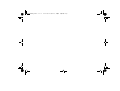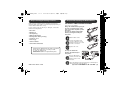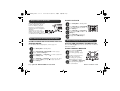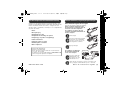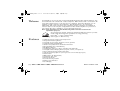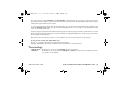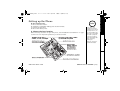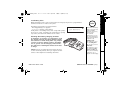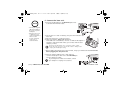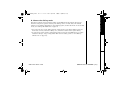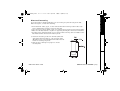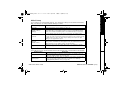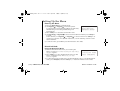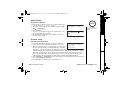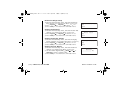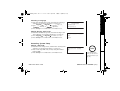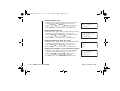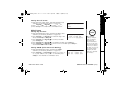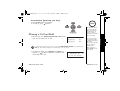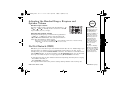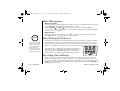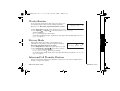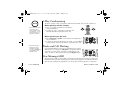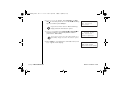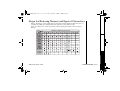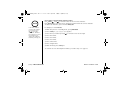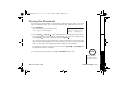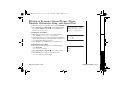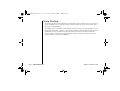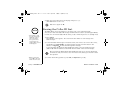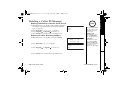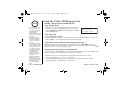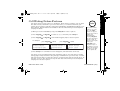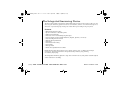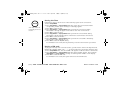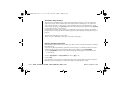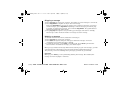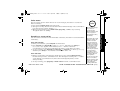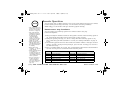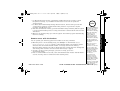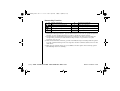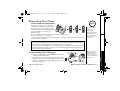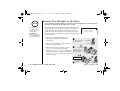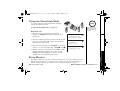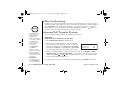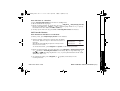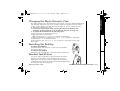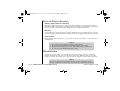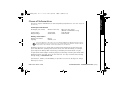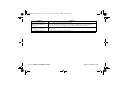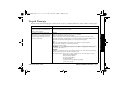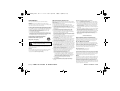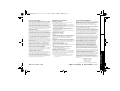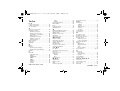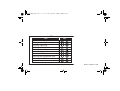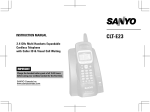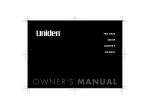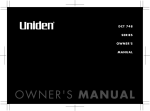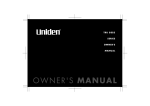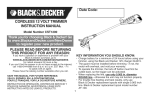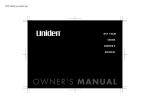Download Uniden DCT646-2 Owner`s manual
Transcript
UP01321BA_0.book
2 ページ
2003年10月28日 火曜日 午後2時19分
UP01321BA_0.book
1 ページ
2003年10月28日 火曜日 午後2時19分
Step 1 Checking the Package Contents
Make sure your cordless phone’s packaging includes the
following items (the number of items may vary depending on
model number within this series).
If any of these items are missing or damaged, contact the
Uniden Parts Department.
TO INSTALL THE HANDSET BATTERY
(See page 12 for details)
Charge the handset battery pack for
at least 15-20 hours before using
your new cordless telephone for the
first time!
Use only the Uniden rechargeable
battery pack supplied with your
new phone.
Remove the cover.
Connect the battery pack
connector with the correct
polarity and listen for a click
to insure connection.
Replace the cover.
Uniden Parts Department at (800) 554-3988
Hours: M-F 8:00 a.m. to 5:00 p.m. CST.
or visit our website at
www.uniden.com for replacement parts.
Use only the Uniden AC
adapter supplied with your
new phone.
Plug the AC adapter
cord into the base unit
and then into a 120V
AC outlet.
www.uniden.com
Place the handset in the base and charge continuously for
15-20 hours before using the phone.
QUICK REFERENCE GUIDE [1]
QUICK REFERENCE GUIDE
• Base Unit
• Handset(s)
• AC Adapter(s)
• Wall Mount Adapter
• Rechargeable Battery Pack(s)
• Telephone Cord
• Belt Clip(s)
• Owner's Manual
• Other Printed Materials
Step 2 Install and Charge the Handset Battery
UP01321BA_0.book
2 ページ
2003年10月28日 火曜日 午後2時19分
Step 3 Connect to Phone Line
When the handset battery pack
is fully charged after 15-20
hours of charging, plug the
telephone cord into the base
unit and then into a telephone
wall jack.
Your phone is set for tone
dialing. If your local network
requires pulse dialing, please
see “D. Choose the dialing mode” on page 15.
TO SET LANGUAGE
Press menu/del in standby mode.
Press ring/vol/∧ or ring/vol/∨
to select H an d se t S e tu p and
then select/.
Press ring/vol/∧ or ring/vol/∨
to select L an g ua g e and then
select/.
Press ring/vol/∨ to choose a
language and then select/.
Step 4 Setting Caller ID & Language Display Options
TO SET CALLER ID ON CALL WAITING AND CALL
WAITING DELUXE
For all Handset Menu Setup Options, refer to page 22.
Press menu/del in standby mode.
Press ring/vol/∧ or ring/vol/∨ to select G l ob a l
select/.
Se t up and then
Press ring/vol/∧ or ring/vol/∨ to select C I DC W and
then select/.
Press ring/vol/∧ or ring/vol/∨ to select CW On/CWDX
On , C W O n/ C WD X O ff , or C W O f f/ C WD X O ff and
then select/.
[2] QUICK REFERENCE GUIDE
Step 5 Setting Up the Answering System
TO TURN THE ANSWERING SYSTEM ON/OFF
Each time ans on/off is pressed, the answer mode is switched
between On and Off.
TO SET GREETING MESSAGE
Press and hold greeting
until voice prompt
“recording greeting” plays.
Position yourself near the
base mic, and begin
recording your greeting.
When finished recording,
press greeting or play/stop.
Your greeting will playback
for confirmation.
www.uniden.com
UP01321BA_0.book
3 ページ
2003年10月28日 火曜日 午後2時19分
1° Paso Inspección del contenido del embalaje
Asegúrese de que haya recibido los siguientes artículos en el
paquete (la cantidad de artículos puede variar dependiendo del
número del modelo dentro de la serie). Si alguno de estos
artículos falta o está dañado, comuníquese con el departamento
de partes de Uniden.
Base
Receptor(es)
Adaptador(es) CA
Adaptador de montaje de pared
Paquete(s) de pilas recargable(s)
Cable telefónico
Pinza(s) para la correa
Manual para el usuario
Otros impresos
Para instalar la pila del receptor
(Consulte la página 12 para más detalles)
Cargue el paquete de batería to pila
por lo menos de 15 á 20 horas antes de
conectarlo a una línea telefónica.
Use solamente el paquete de pilas
recargable de Uniden suministrado con
su nuevo teléfono.
Quite la tapa.
Rojo
Negro
Conecte el enchufe del paquete
de las pilas con la polaridad
correcta y escuche por un clic
para asegurar la conexión.
Negro
Rojo
Reponga la tapa.
Uniden Parts Department
Teléfono: (800)554-3988
Horas: de Lunes a Viernes desde las 8 a.m. hasta las
5:00 p.m., hora central
O visítenos en nuestra página Web en www.uniden.com
para conseguir las partes de reemplazo.
Use solamente el adaptador
CA de Uniden suministrado
con su nuevo teléfono.
Conecte el cable del
adaptador CA en la
base y luego en una
toma CA de 120 V.
Enrolle el cable.
Al enchue CA
Al CC IN 9V
Adaptador CA
(suministrado)
Antes de usar el teléfono, coloque el receptor en la
base y cárguelo continuamente por 15 – 20 horas.
www.uniden.com
Guía de referencia rápida [3]
Guía de referencia
•
•
•
•
•
•
•
•
•
2° Paso Instalación y carga de la pila para el receptor
UP01321BA_0.book
4 ページ
2003年10月28日 火曜日 午後2時19分
3° Paso Conexión a la línea telefónica
Cuando el paquete de pilas del receptor esté
totalmente cargado, después de una carga de
15-20 horas, conecte el cable telefónico en la
base y luego en el enchufe telefónico de la pared.
Su teléfono está programado
Al enchufe Telefónico
paramarcar por tono.
Si su red local requiere la
Cable de línea Telefónica
(suministrado)
marcación por pulso, por favor
consulte "D. Selección del modo
de marcación" en la página 15.
Para programar el lenguaje
Oprima menu/del en el modo de
espera.
Oprima ring/vol/∧ o ring/vol/∨
para seleccionar la P r og r
re c ep to r , y luego select/.
A la línea Telefónica
4° Paso Programación de las opciones de identificación
de llamadas y del lenguaje en la pantalla
Para programar las opciones de identificación
de llamadas de llamadas en espera y llamada en
espera de lujo
Para todas las demás opciones de programación en el menú,
consulte la página 22.
Oprima menu/del en el modo de espera.
Oprima ring/vol/∧ o ring/vol/∨ para seleccionar la
Pr o gr gl ob a l , y luego select/.
Oprima ring/vol/∧ o ring/vol/∨ para seleccionar
CI D CW , y luego select/.
Oprima ring/vol/∧ o ring/vol/∨ para seleccionar CW
Ac t /C W DX A c t , CW A c t/ C WD X A p g , o CW Ap g /C W DX
Ap g , y luego select/.
[4] Guía de referencia rápida
Oprima ring/vol/∧ o ring/vol/∨
para seleccionar el L e ng u aj e , y
luego select/.
Oprima ring/vol/∨ para escoger el
lenguaje, y luego select/.
5° Paso Programación del contestador automático
Para encender o apagar el contestador automático
Cada vez que se oprime ans on/off, el modo de contestación se
intercambia entre encendido y apagado.
Para programar un mensaje personal
Mantenga oprimido greeting
hasta que escuche la indicación
para grabar el mensaje.
Colóquese cerca del micrófono
en la base, y comience a grabar
su mensaje.
Cuando termine con la
grabación, oprima greeting o
play/stop. Su mensaje se
escuchará como confirmación.
www.uniden.com
UP01321BA_0.book
5 ページ
2003年10月28日 火曜日 午後2時19分
Contents
QUICK REFERENCE GUIDE
1
WELCOME/FEATURES/TERMINOLOGY
6
CONTROLS AND FUNCTIONS
8
DISPLAY AND ICONS
10
GETTING STARTED
11
Setting up the Phone
11
Mounting the Base Unit on a Wall
16
About the Menu Options
18
Setting Up the Menu
22
BASICS
30
Making and Receiving Calls
30
Placing a Call on Hold
31
Redialing a Call
32
Adjusting the Handset Ringer, Earpiece and Speaker Volume 33
Do Not Disturb (DND)
33
Mute Microphone
34
Tone Dialing Switch-over
34
Traveling Out-of-Range
34
Clarity Booster
35
Privacy Mode
35
Intercom/Call Transfer Feature
35
3-Way Conferencing
36
Flash and Call Waiting
36
New Message LED
36
PHONEBOOK
37
Phonebook
37
Storing Phone Numbers, Names, Distinctive Rings,
and Speed Dial
37
Steps for Entering Names and Special Characters
39
Viewing the Phonebook
41
Making Calls Using the Phonebook
42
Speed Dialing
42
Editing or Erasing a Stored Name,
Phone Number, Distinctive Ring, and Speed Dial
43
Chain Dialing
44
www.uniden.com
CALLER ID
Caller ID and CIDCW (Caller ID on Call Waiting)
Viewing the Caller ID List
Deleting a Caller ID Message
Using the Caller ID Message List
Call Waiting Deluxe Features
THE INTEGRATED ANSWERING DEVICE
The Integrated Answering Device
Turning the Answering System On/Off
Setting Up your Answering System
Using your Answering System
Remote Operation
EXPANDING YOUR PHONE
Expanding Your Phone
Connecting the Charger
Register the Handset to the Base
Using the DirectLink Mode
Room Monitor
4-Way Conferencing
Intercom/Call Transfer Feature
Replacing the Base
ADDITIONAL INFORMATION
Changing the Digital Security Code
Installing the Beltclip
Headset Installation
Note on Power Sources
Maintenance
General Information
TROUBLESHOOTING
Liquid Damage
PRECAUTIONS & WARRANTY
I.C. NOTICE
INDEX
MEMORY LIST
REMOTE OPERATION CARD
45
45
46
47
48
49
50
50
51
52
59
62
65
65
65
66
67
67
68
68
70
71
71
71
71
72
72
73
74
77
78
80
81
82
83
[5]
UP01321BA_0.book
6 ページ
Welcome
Features
2003年10月28日 火曜日 午後2時19分
Congratulations on your purchase of the Uniden Multi-Handset Cordless System telephone. This
unit is different from conventional cordless telephones. When the base unit is connected to AC
power and a telephone line, it can support up to 4 handsets. Using extra handsets, you can
establish a 4-way conference call (2 handsets - Base Speaker Phone - an outside line).
Additionally, with 4-way conference using 2 handsets, another 2 handsets can establish an
intercom call. You can now place a fully featured cordless handset anywhere in your home or
office where AC power is available to connect the handset chargers.
Note: Some illustrations in this manual may differ from the actual unit for
explanation purposes.
As an Energy Star Partner, Uniden has determined that this product or product
models meets the Energy Star guidelines for energy efficiency.
Energy Star is a U.S. registered mark.
Note: Energy Star applies to DCT648 only.
2.4GHz Frequency Hopping Spread Spectrum
Integrated Answering Device
Trilingual Voice Prompts (English, French, Spanish)
4 Multi-Handset Expandability
Hands Free Speaker Phone at Handset and Base
Caller ID/Caller ID on Call Waiting
Call Waiting Deluxe
100 Dynamic Memory Location (Phonebook & Caller ID)
Trilingual Handset Display Menus (English, French, and Spanish)
Intercom/Call Transfer between Handsets
20 Distinctive Ring Options (10 ringer tones and 10 melody ringers)
Mute Feature
DND Feature (Do Not Disturb)
88 Channel Auto Scan
DirectLink Mode
Room Monitoring Feature
Battery Level Indicator
Clock Display
[6] WELCOME/FEATURES/TERMINOLOGY
www.uniden.com
WELCOME/
FEATURES/
•
•
•
•
•
•
•
•
•
•
•
•
•
•
•
•
•
•
UP01321BA_0.book
7 ページ
2003年10月28日 火曜日 午後2時19分
This series features include AutoTalk and AutoStandby. AutoTalk allows you to answer a call by just removing
the handset from the cradle so you don't have to waste time pushing buttons. AutoStandby allows you to hang up by
simply returning the handset to the cradle.
To protect you against mis-billed calls, which might result from your phone being activated by other equipment, this
series has Random Code digital security, which automatically selects one of over approx. 130,000 digital security
codes for the handset and base.
Frequency Hopping Spread Spectrum (FHSS) technology improves calling range and clarity, and eliminates cross talk.
Because it rapidly changes transmission frequencies within the 2.4GHz bandwidth, this cordless phone helps reduce
the possibility of eavesdropping.
DirectLink mode is used when you have 2 or more handsets. You can use your handsets as transceivers.
Be sure to visit our web site: www.uniden.com
Uniden is a registered trademark of Uniden America Corporation.
AutoTalk, AutoStandby, DirectLink, and Random Code are trademarks of Uniden America.
Terminology
•Standby Mode - The handset is not in use and talk/flash has not been pressed.
•Talk Mode The handset is not in the cradle and talk/flash or speaker has been pressed enabling a dial tone.
Ta l k appears on the display.
WELCOME/
FEATURES/
www.uniden.com
WELCOME/FEATURES/TERMINOLOGY [7]
UP01321BA_0.book
8 ページ
2003年10月28日 火曜日 午後2時19分
Controls & Functions
1
6
2
7
3
4
8
9
10
14
15
16
17
5
11
12
13
18
19
20
21
22
Select/ Key
Repeat Key
Delete Key
Play Key
Skip Key
Stop Key
[8] CONTROLS & FUNCTIONS
www.uniden.com
CONTROLS &
FUNCTIONS
Handset Remote Operation (P. 63)
(Review ITAD messages from handset)
1. Handset Antenna
2. Headset Jack Cover
3. Beltclip Hole
4. Hands-Free Speaker
5. Handset Battery Compartment
6. New Message LED
7. Handset Earpiece
8. LCD Display
9. Menu/del (delete) Key (P. 22 / P. 32, 43, 47)
10. (ring)/vol (volume) and ∧/∨ (P. 33 / P. 22)
a. ringer and volume control b. scroll keys for display screen
11. */tone/← Key (P. 34 / P. 40)
12. redial/pause Key (P. 32/ P. 30)
13. speaker Key (P. 30)
14.Select/ (Handset Remote) Key (P. 22 / P. 63)
15.Call id (Caller ID) key (P. 46)
16.Talk/flash Key (P. 30 / P. 36)
17.End Key (P. 30)
18.#/→ Key (P. 30 / P. 39)
19. (Phonebook) Key (P. 37)
20.Hold/transfer/int'com (Intercom) Key (P. 31 / P. 69 / P. 68)
21.Handset Microphone
22.Handset Charging Contacts
UP01321BA_0.book
9 ページ
2003年10月28日 火曜日 午後2時19分
23
24 25 26 27 28
30
31
32
33
34
35
29
36
37
38
39
40
41
23. Base Speaker
24. ∅delete Key (P. 52, 60)
25. Charge LED
26. Message Counter Display
27. In use LED
play/stop Key (P. 59)
28.
29. Base Antenna
30. |<<(repeat)/SELECT Key (P. 59, 54)
43 44
45 46
31. Clock/MENU Key (P. 54 / P. 53)
39. Memo record Key (P. 61)
32. Greeting Key (P. 52)
40. Mute Key (P. 34)
33. Ans on/off Key (P. 51)
41. Hold Key (P. 31)
34. (ring)/vol (volume) and ∧/∨ (P. 52) 42. Intercom/find handset Key (P. 35 / P.68)
35. Base Charging Contacts
43. (Speaker) Key/speaker LED (P. 30)
36. >>|(skip)/SELECT Key (P. 59 / P. 54) 44. Microphone
37. SET Key (P. 54)
45. DC IN 9V Jack
38. Do not disturb Key/DND LED (P. 33) 46. TEL LINE Jack
For DCT648-2 and DCT648-3 only
47. DC IN 9V Jack
48. Charging Contacts
49. Charge LED
49
www.uniden.com
CONTROLS & FUNCTIONS [9]
CONTROLS &
FUNCTIONS
47
48
42
UP01321BA_0.book
10 ページ
2003年10月28日 火曜日 午後2時19分
Display and Icons
Example of the standby mode display
570#
*CPFUGV
0GYࠕࠗ࠙
ICON
Day of the week and time / battery icon
Handset ID and Banner
Number of new Caller ID calls received / Ringer off icon (when the ringer is Off)
STATUS
DESCRIPTION
Standby/Talk
Battery icons indicate the handset battery status. This icon cycles depending on
the battery status (empty, low, medium, and full).
ࠕࠗ࠙
Standby
ߦ
Talk
Mute icon appears when you mute the handset.
㨮
Talk
Speaker icon appears when the handset speaker phone is used.
$
Talk
Booster icon appears when the Clarity Booster feature is in use.
ߥ
Talk
Privacy icon appears when the Privacy Mode is turned on.
4
Talk
Recording icon appears while recording a conversation.
www.uniden.com
D I S P L AY A N D I C O N S
[10] DISPLAY AND ICONS
Ringer off icon indicates that ringer is turned off.
UP01321BA_0.book
11 ページ
2003年10月28日 火曜日 午後2時19分
note
Do the following steps:
A. Choose the best location.
B. Install the rechargeable battery pack into the handset.
C. Connect the base unit.
D. Choose the dialing mode.
A. Choose the best location
Before choosing a location for your new phone, read “Installation Considerations” on page
79. Here are some important guidelines you should consider:
If your home has
specially wired alarm
equipment connected to
the telephone line, be
sure that installing the
system does not disable
your alarm equipment.
If you have questions
about what will disable
alarm equipment,
contact your
telephone company or
a qualified installer.
www.uniden.com
GETTING STARTED [11]
GETTING STARTED
Setting up the Phone
UP01321BA_0.book
12 ページ
2003年10月28日 火曜日 午後2時19分
B. Install the rechargeable battery pack into the handset
note
• Use only the
Uniden (BT-446)
rechargeable
battery pack
supplied with your
cordless telephone.
•Replacement battery
packs are also
available through the
Uniden Parts
Department at (800)
554-3988, Monday
thru Friday from 8:00
a.m. to 5:00 p.m. or
online at
www.uniden.com
Charge the handset battery pack for at least 15-20 hours before using your new cordless
telephone for the first time! The handset is powered by a rechargeable battery pack. The
battery recharges automatically when the handset is placed in the base unit. To maximize
the charge capacity of your battery pack, DO NOT plug the telephone cord into the base unit
and wall jack until the battery is fully charged.
1) Press down on the handset battery case cover (use the finger
indention for a better grip) and slide the cover downward
to remove.
2) Plug the battery pack connector (red & black wires) into the jack
inside the battery compartment (the connector notches fit into
the grooves of the jack only one-way). Match the wire colors to
the polarity label in the battery compartment, connect the
battery, and listen for a click to insure connection.
3) Make sure you have a good connection by slightly pulling on the
battery wires. If the connection is secure, the battery jack will
remain in place.
4) Place the battery case cover back on the handset by sliding it
upwards until it clicks into place.
5) Place the handset in the base unit for 15-20 hours without
interruption. The base unit's LED light (labeled charge)
illuminates once the handset is placed in the base. The LED light
will illuminate whether the battery pack is connected or not.
If the base charge LED light does not illuminate:
• Check to see if the AC adapter is plugged into the base unit and the electrical wall outlet
properly (use only the supplied AC adapter. Do not use any other AC adapter.)
• Check to see if the handset is sitting correctly in the base and making good contact with
the base unit's charging contacts.
[12] GETTING STARTED
www.uniden.com
UP01321BA_0.book
13 ページ
2003年10月28日 火曜日 午後2時19分
When the battery pack is very low and need to be charged, the phone is programmed to
eliminate functions in order to save power.
The battery pack needs to be charged when:
- The empty battery icon appears.
- Lo w B at t er y appears in the display.
If the phone is in standby mode, none of keys will operate.
If you are on a call, complete your conversation as quickly
as possible, and return the handset to the cradle.
Cleaning the battery charging contacts
To maintain a good charge, it is important to clean
the charging contacts on both the handset and the
base unit once a month. Using water only, dampen
a cloth to clean the charging contacts. Then make
sure to go back over the charging contacts with a
dry cloth before returning the handset to the base
to charge.
Caution: Do not use paint thinner, benzene, alcohol,
or other chemical products. Doing so may discolor the
surface of the telephone and damage the finish.
www.uniden.com
.QY$CVVGT[
note
•Even when the battery
pack is not being used,
it will gradually
discharge over a long
period of time.
For optimum
performance, be sure
to return the handset
to the base unit after a
telephone call.
•Standby Mode The handset is not in
use and talk/flash
has not been pressed.
•Talk Mode The handset is not in
the cradle and talk/
flash or speaker has
been pressed enabling
a dial tone. Ta l k
appears on the display.
GETTING STARTED [13]
GETTING STARTED
Low battery alert
UP01321BA_0.book
14 ページ
2003年10月28日 火曜日 午後2時19分
C. Connect the base unit
note
1) Connect the AC adapter to the DC IN 9V jack and to
a standard 120V AC wall outlet.
•Use only the supplied
[AD-830] AC adapter.
Do not use any other
AC adapter.
•Place the power cord
so that it does not
create a trip hazard or
where it could
become chafed and
create a fire or
electrical hazard.
2) Set the base on a desk or tabletop, and place the handset in the
base unit.
3) Raise the antenna to a vertical position.
4) Make sure that the charge LED illuminates.
If the LED does not illuminate, check to see that the AC adapter is
plugged in and the handset makes good contact with the base
charging contacts.
• Connect the AC adapter to a continuous power supply.
• Place the base unit close to the AC outlet so that you can
unplug the AC adapter easily.
• After installing the battery pack in the handset, charge your handset at least 15-20 hours
before plugging into the phone line.
5) Once the handset battery pack is fully charged,
connect the telephone line cord to the TEL LINE jack
and to a telephone outlet.
If your telephone outlet isn't modular, contact
your telephone company for assistance.
[14] GETTING STARTED
www.uniden.com
UP01321BA_0.book
15 ページ
2003年10月28日 火曜日 午後2時19分
Most phone systems use tone dialing, which sends DTMF tones through the phone lines.
However some phone systems still use pulse dialing such as in rural areas. The default
setting is tone dialing. Depending on your dialing system, set the dial mode. To set the dial
mode, see “Setting the Dial Mode” on page 28.
• If you are not sure of your dialing system, set the unit to tone dialing. Make a trial call.
If the call connects, leave the setting as is, otherwise set the unit to pulse dialing.
• If your phone system requires pulse dialing and you need to send DTMF tones in certain
situations during a call, you may Switch Over to tone dialing (refer to “Tone Dialing
Switch-over” on page 34).
www.uniden.com
GETTING STARTED [15]
GETTING STARTED
D. Choose the dialing mode
UP01321BA_0.book
16 ページ
2003年10月28日 火曜日 午後2時19分
GETTING STARTED
Mounting the Base Unit on a Wall
Standard wall plate mounting
This phone can be mounted on any standard wall plate.
DO NOT use an AC
outlet controlled by a
wall switch.
1) Snap the wall mount adapter into the notches on the
base top.
2) Plug the AC adapter into the DC IN 9V jack.
3) Wrap the AC adapter cord inside the molded wiring
channel as shown.
4) Plug the AC adapter into a standard 120V AC wall outlet.
5) Plug the telephone line cord into the TEL LINE jack.
Wrap the cord inside the molded wiring channel as shown.
6) Plug the telephone line cord into the
telephone outlet.
7) Raise the antenna to a vertical position.
8) Align the mounting slots on the base with the
mounting posts on the wall. Then push in and
down until the phone is firmly seated.
[16] GETTING STARTED
www.uniden.com
UP01321BA_0.book
17 ページ
2003年10月28日 火曜日 午後2時19分
If you don't have a standard wall plate, you can mount your phone directly to the wall.
Before doing this, consider the following:
• Avoid electrical cables, pipes, or other items behind the mounting location that could
cause a hazard when inserting screws into the wall.
• Try to mount your phone within 5 feet of a working phone jack to avoid excessive lengths.
• Make sure the wall material is capable of supporting the weight of the base and handset.
• Use #10 screws (minimum length of 1-3/8 inches) with anchoring devices suitable for the
wall material where the base unit will be placed.
1) Insert two mounting screws into the wall (with their
appropriate anchoring device), 3-15/16 inches apart.
Allow about 1/8 of an inch between the wall and screw
heads for mounting the phone.
2) Refer to steps 1 through 8 on page 16 to mount
the telephone.
www.uniden.com
GETTING STARTED [17]
GETTING STARTED
Direct wall mounting
UP01321BA_0.book
18 ページ
2003年10月28日 火曜日 午後2時19分
note
During Global Setup and
System Reset, make sure
your cordless phone is
in standby mode (not in
use), and all handsets
are within range of the
main base unit.
There are 6 main menu setup options, (DirectLink Mode, Room Monitor, Handset Setup,
Answ. Setup, Global Setup and System Reset) and 16 submenu options.
Summary of Main Menu Options and Submenu Option
DirectLink Mode
DirectLink Mode allows a pair of handsets to work without the base unit for direct handsetto-handset communication. Use them at sporting events or while shopping to stay in
contact with family members or friends. You must set the two handsets to DirectLink Mode
to utilize this feature.
Room Monitor
This feature only works if you have two or more handsets, allowing you to monitor sounds in
another room (see page 23 for setup). One handset is placed in the desired room to monitor
(acts as remote mic), and the other is placed near listener (remote speaker). This is useful
for monitoring child activities.
[18] GETTING STARTED
www.uniden.com
GETTING STARTED
About the Menu Options
UP01321BA_0.book
19 ページ
2003年10月28日 火曜日 午後2時19分
The following submenu options must be set separately for each handset.
Submenu option
Description
Ringer Tones
(Default is Flicker)
Adjusting the ringer tone (see page 23).
Distinct. Ring
(Default is on)
Set the distinctive ring (tone your phone makes when ringing) (see page 24).
"Distinctive Ringer" allows you to preset memory locations with a designated
ring tone. When an incoming call is received and the Caller ID information
matches the information in one of the memory locations, the distinctive ring
that has been stored for that particular Caller will sound. If you have set
multiple memory locations with distinctive rings, switching the setting to
"Distinctive Off" will result in no distinctive ringing. All incoming calls will
have a normal ring tone. Switching to "Distinctive On" will activate all
programmed distinctive ring memory locations.
AutoTalk
(Default is off)
Allows you to answer the phone without pressing talk/flash or speaker.
When the AutoTalk is set to On, simply remove the handset from the cradle
and the phone automatically answers the call (see page 24).
Anykey Answer
(Default is off)
Allows you to answer the phone without pressing talk/flash or speaker.
When the Anykey Answer is On, you can answer a call by pressing any number
key, /tone/←, or #/→ on the handset (see page 24).
Banner (True Banner)
Customize your handset(s) by giving it a banner name.
The name will be displayed on the LCD screen during standby mode, Intercom,
Transfer, Room Monitor and Copy Phonebook operation. The banner name will
be displayed on the receiving handset as well (see page 24).
Language
(Default is English)
The menu display options can be set to English, French or Spanish for easy
setup use (see page 25).
Key Touch Tone
(Default is on)
Allows you to set your phone's key touch-tone to On or Off (tone your keypad
makes when keys are pressed) (see page 25).
www.uniden.com
*
GETTING STARTED [19]
GETTING STARTED
Handset Setup
UP01321BA_0.book
20 ページ
2003年10月28日 火曜日 午後2時19分
This main menu option allows you to set up TAD settings from your handset. You can also set
these submenu options from the base (see page 53).
Submenu option
Description
Security Code
Select a two-digit Personal Identification Number (PIN) code. A PIN code is
required to play your messages from a remote location, you will need to enter
a two-digit PIN code (see page 25).
Ring Time
Allows you to set the number of rings the caller hears before your answering
system plays the outgoing message. You can set the ring time to answer after
two, four, or six rings. Setting "TS" (Toll Saver), the answering system picks
up after two rings if you have new messages, and after four rings if there are
none (see page 26).
Record Time
Set the duration for recording the incoming messages. You have three record
time options. The options "1 minute" or "4 minutes" set the duration for
recording the incoming messages. "Announce only" answers the call with the
preset greeting or your personal greeting but prevents the caller from leaving
a message (see page 26).
Message Alert
Lets you know when you have a new incoming message by sounding a short
alert tone (see page 26).
Language
Select the Language of your answering system announcements from English,
French, or Spanish (see page 26).
Call Screen
Allows you to screen an incoming call before answer the call. Set the callscreening feature to On or Off (see page 27).
[20] GETTING STARTED
www.uniden.com
GETTING STARTED
Answering Setup
UP01321BA_0.book
21 ページ
2003年10月28日 火曜日 午後2時19分
If you change one of the Global settings, you change the setting for all additional handsets.
Only one handset can change Global settings at a time.
Submenu option
Description
Day & time
Set the day and time of your display (see page 27).
CIDCW
(Default is CW on/
CWDX off)
Set the Caller ID on Call Waiting (CIDCW) setting. CIDCW performs the same as
regular Caller ID on a call waiting number (see page 27). Call Waiting Deluxe
allows you to handle call waiting calls in seven different ways (see page 49).
Area Code
Store or edit the area code. If you enter a 3-digit area code number in the
"Area Code" option, your local area code does not appear in the Caller ID
message. For calls received from outside your local area code, you will see a full
10-digit number (see page 28). Note: If your calling area requires 10-digit
dialing, do not program this option.
Dial Mode
(Default is tone)
Set the dial mode to tone or pulse (see page 28). Most phone systems use tone
dialing, which sends DTMF tone through phone line, the default setting is tone
dialing. Depends on your dialing system, set the dial mode.
Copy Phonebook
Allow you to transfer the phonebook data stored in one handset to another
handset (see page 28).
System Reset
System Reset is used to clear the handset's ID from the main base unit, or the base ID from the handset.
Submenu option
Description
De register HS
Clear the handset ID from the base. Use this option, for example, when you
change the digital security code (see page 29).
Replacing Base
Clear the base ID. Use this option, for example, if you wish to deregister the
base to use the handset with another base of the DSS series (DCT646/
DCT6465/DCT648/DCT6485 series) (see page 29).
www.uniden.com
GETTING STARTED [21]
GETTING STARTED
Global Setup
UP01321BA_0.book
22 ページ
2003年10月28日 火曜日 午後2時19分
Entering the Menu
1) Press the menu/del key in standby mode.
&KTGEV.KPM/QFG
2) Use ring/vol/∧ or ring/vol/∨ to move the pointer
4QQO/QPKVQT
to a desired main menu (DirectLink Mode, Room Monitor,
*CPFUGV5GVWR
Handset Setup, Answ. Setup, Global Setup, and
System Reset).
3) Press select/ to select the desired main menu.
4) Use ring/vol/∧ or ring/vol/∨ to select a desired submenu and then press select/
to enter.
In the submenu, use ring/vol/∧ or ring/vol/∨ to select an item. Press select/ to
confirm your selection. For detailed instructions, see the following sections for the
desired submenu.
5) To exit the menu, press end or place the handset to the cradle.
DirectLink Mode
Using the DirectLink Mode
1) Enter the DirectLink Mode menu (see "Entering the
6QGPVGT
Menu” on page 22). T o e nt e r D ir e ct Li n k m od e p re s s
&KTGEV.KPMOQFG
[ S EL EC T ] appears.
RTGUU=5'.'%6?
2) Press select/ to enter the DirectLink mode. You will
hear a confirmation tone, and D ir e ct Li n k M od e
C o mp le t e appears.
3) To return back to the normal mode, exit the DirectLink mode. To exit the DirectLink
mode, press menu/del, and then select/, or return the handset to the cradle.
[22] GETTING STARTED
www.uniden.com
GETTING STARTED
Setting Up the Menu
UP01321BA_0.book
23 ページ
2003年10月28日 火曜日 午後2時19分
Using Room Monitor
1) Enter the Room Monitor menu (see “Entering the Menu”
on page 22). T o R oo m M o ni to r appears.
2) Select the handset you want to monitor by using ring/
vol/∧ or ring/vol/∨.
3) Press select/.
R o om M on i to r appears and you hear sounds in the room
where the handset is installed.
4) To finish the Room Monitor, press end or return the
handset to the cradle.
note
6Q4QQO/QPKVQT
*CPFUGV
This is an example, if
you have handset #1
and #2.
4QQO/QPKVQT
*CPFUGV
Handset Setup
Selecting a Ringer Tone
1) Enter the Handset Setup menu, and then the Ringer
4KPIGT6QPGU
Tones submenu (see “Entering the Menu” on page 22).
There are 10 ringer tones or 10 melodies to choose from. ( N K E M G T
- Ringers [Flicker, Clatter, Soft Alert, Wake Up, Light Bug, % N C V V G T
Beep Boop, Tone Board, Chip Chop, Party Clap, Reminder]
- Melodies [Beethoven's Symphony #9 (Beethoven9), For Elise (Elise), We Wish You A Merry
Christmas (Merry- Xmas), Home Sweet Home (Hm Swt Hm), Lorri Song #6 (Lorri Song),
When the Irish Eyes Are Smiling (Irish Eyes), Aura Lee, Let Me Call You Sweet Heart
(Sweetheart), Star Spangled Banner(Star Spngl), Old MacDonald(Old MacDld)]
2) Press ring/vol/∧ or ring/vol/∨ to move the pointer. You will hear the ringer or melody as
you scroll through the options.
3) Press select/. You will hear a confirmation tone.
www.uniden.com
GETTING STARTED [23]
GETTING STARTED
Room Monitor
UP01321BA_0.book
24 ページ
2003年10月28日 火曜日 午後2時19分
1) Enter the Handset Setup menu, and then the Distinct.
Ring submenu (see “Entering the Menu” on page 22).
2) Press ring/vol/∧ or ring/vol/∨ to select O n or O f f .
3) Press select/. You will hear a confirmation tone.
&KUVKPEVKXG4KPI
1P
1HH
Setting the AutoTalk
1) Enter the Handset Setup menu, and then the Auto Talk
submenu (see "Entering the Menu" on page 22).
2) Press ring/vol/∧ or ring/vol/∨ to select O n or O f f .
3) Press select/. You will hear a confirmation tone.
#WVQ6CNM
1P
1HH
Setting the Anykey Answer
1) Enter the Handset Setup menu, and then the Anykey
Answer submenu (see "Entering the Menu" on page 22).
2) Press ring/vol/∧ or ring/vol/∨ to select O n or O f f .
3) Press select/. You will hear a confirmation tone.
#P[MG[#PUYGT
1P
1HH
Setting the True Banner
1) Enter the Handset Setup menu, and then the Banner
submenu (see "Entering the Menu" on page 22).
2) Use the number keypad (0-9), */tone/←, #/→, or
menu/del to enter or edit the name.
3) Press select/. You will hear a confirmation tone.
[24] GETTING STARTED
$CPPGT
㨫AAAAAAAAA
www.uniden.com
GETTING STARTED
Distinctive Ringer Setup
UP01321BA_0.book
25 ページ
2003年10月28日 火曜日 午後2時19分
GETTING STARTED
Selecting a Language
1) Enter the Handset Setup menu, and then the Language
submenu (see "Entering the Menu" on page 22).
2) Press ring/vol/∧ or ring/vol/∨ to choose E ng l is h ,
(French), or
(Spanish).
3) Press select/. You will hear a confirmation tone.
.CPIWCIG
'PINKUJ
(TCP㩟CKU
Setting the Key Touch Tone
1) Enter the Handset Setup menu, and then the Key Touch
Tone submenu (see "Entering the Menu" on page 22).
2) Press ring/vol/∧ or ring/vol/∨ to select O n or Of f .
3) Press select/. You will hear a confirmation tone.
-G[6QWEJ6QPG
1P
1HH
Answering System Setup
Setting a PIN Code
1) Enter the Answ. Setup menu, and then the Security Code
submenu (see "Entering the Menu" on page 22).
2) Enter a two-digit PIN code (01-99) using the number
keypad (0-9).
3) Press select/. You will hear a confirmation tone.
www.uniden.com
5GEWTKV[%QFG
A
A
note
For Answering Setup
menu, you can also set
them from the base (see
page 51).
GETTING STARTED [25]
UP01321BA_0.book
26 ページ
2003年10月28日 火曜日 午後2時19分
1) Enter the Answ. Setup menu, and then the Ring Time
submenu (see "Entering the Menu" on page 22).
2) Press ring/vol/∧ or ring/vol/∨ to select a Ring Time
(To l l S av er , 2 T im e s , 4 T i me s , or 6 Ti m es ).
3) Press select/. You will hear a confirmation tone.
4KPI6KOG
6QNN5CXGT
6KOGU
Setting the Record Time
1) Enter the Answ. Setup menu, and then the Record Time
submenu (see "Entering the Menu" on page 22).
2) Press ring/vol/∧ or ring/vol/∨ to select Record Time
(1 M in u te , 4 Mi n ut e s , or A n no u nc e O nl y ).
3) Press select/. You will hear a confirmation tone.
4GEQTF6KOG
/KPWVG
/KPWVGU
Setting the Message Alert On or Off
1) Enter the Answ. Setup menu, and then the Message Alert
submenu (see “Entering the Menu" on page 22).
2) Press ring/vol/∧ or ring/vol/∨ to select O n or O f f .
3) Press select/. You will hear a confirmation tone.
/GUUCIG#NGTV
1P
1HH
Setting the Language of your Answering System
1) Enter the Answ. Setup menu, and then the Language
submenu (see "Entering the Menu" on page 22).
2) Press ring/vol/∧ or ring/vol/∨ to choose E ng l is h ,
(French), or
(Spanish).
3) Press select/. You will hear a confirmation tone.
[26] GETTING STARTED
.CPIWCIG
'PINKUJ
(TCP㩟CKU
www.uniden.com
GETTING STARTED
Setting the Ring Time
UP01321BA_0.book
27 ページ
2003年10月28日 火曜日 午後2時19分
1) Enter the Answ. Setup menu, and then the Call Screen
submenu (see "Entering the Menu" on page 22).
2) Press ring/vol/∧ or ring/vol/∨ to select O n or Of f .
3) Press select/. You will hear a confirmation tone.
%CNN5ETGGP
1P
1HH
Global Setup
Setting Day and Time
1) Enter the Global Setup menu, and then the Day & Time
&C[6KOG
submenu (see "Entering the Menu" on page 22).
570#/
2) Press ring/vol/∧ or ring/vol/∨ to select the day of the
week, and then press select/.
=㨬㨲㨱㨭5'.'%6?
3) Press ring/vol/∧ or ring/vol/∨ to set hour, and then
press select/.
4) Press ring/vol/∧ or ring/vol/∨ to set minute and then press select/.
5) Press ring/vol/∧ or ring/vol/∨ to choose A M or P M and then press select/.
You will hear a confirmation tone.
Setting CIDCW (Caller ID on Call Waiting)
1) Enter the Global Setup menu, and then the CIDCW
submenu (see "Entering the Menu" on page 22).
2) Press ring/vol/∧ or ring/vol/∨ to select C W On /CW DX O n ,
C W O n /C WD X O f f , or C W O f f /CW D X O ff and then press
select/. You will hear a confirmation tone.
www.uniden.com
%+&%9
%91P%9&:1P
%91P%9&:1HH
note
•When a Global
setting is changed
from one handset,
this affects all
registered handsets.
•You can set the clock
either by the handset
or base (see “Setting
the Time” on page 54).
•For setting the day
and time, the idle
time-out is extended
to 2 minutes.
GETTING STARTED [27]
GETTING STARTED
Setting the Call Screen
UP01321BA_0.book
28 ページ
2003年10月28日 火曜日 午後2時19分
Setting the Area Code
note
•When the area code
has already been
stored in memory, the
stored area code will
be displayed.
To change it, use
menu/del and number
keys to enter the new
area code.
•If you receive a call
or setup the Global
Setup menu,
the transfer will
be canceled.
•If an error occurs, the
phonebook locations
transferred before the
error were stored in
the receiving handset.
U na v ai l ab le
appears on the display.
•When the memory of
the receiving handset
is full, N ot en ou g h
m em o ry in
R ec e iv i ng
Handset appears. You
cannot transfer the
phone book location.
1) Enter the Global Setup menu, and then the Area Code
submenu (see "Entering the Menu" on page 22).
2) Press the number keypad (0-9) to enter a 3-digit
area code.
3) Press select/. You will hear a confirmation tone.
#TGC%QFG
㨫AA
Setting the Dial Mode
1) Enter the Global Setup menu, and then the Dial Mode
submenu (see "Entering the Menu" on page 22).
2) Press ring/vol/∧ or ring/vol/∨ to select T o ne or Pu l se
(the initial setting is Tone).
3) Press select/. You will hear a confirmation tone.
&KCN/QFG
6QPG
2WNUG
Copy Phonebook
1) Enter the Global Setup menu, and then the Copy Phonebook
%QR[2JQPGDQQM
submenu (see “Entering the Menu" on page 22).
1PG/GOQT[
2) Press ring/vol/∧ or ring/vol/∨ to choose O n e m em or y or
#NN/GOQT[ZZZ
A l l Me m or y , and then press select/.
If you choose A ll Me m or y , go to step 4.
3) Press ring/vol/∧ or ring/vol/∨, or the number keypad (0-9) to select the phonebook
location you want to export and then press select/.
4) Press ring/vol/∧ or ring/vol/∨ to select the handset to which you want transfer the
phonebook locations, and then press select/.
If you choose A ll Me m or y in the step 2, A re yo u s ur e ? appears.
Press ring/vol/∧ or ring/vol/∨ to select Y e s , and then press select/.
The phonebook locations will be transferred to the handset. On the receiving handset,
and the handset name appear. When the transfer complete, D o ne ! appears on
the handset.
R e ce iv i ng
[28] GETTING STARTED
www.uniden.com
UP01321BA_0.book
29 ページ
2003年10月28日 火曜日 午後2時19分
De-register the Handset
1) Enter the System Reset menu, and then the Deregister HS
submenu (see "Entering the Menu" on page 22).
2) Press ring/vol/∧ or ring/vol/∨ to select the handset ID
to be de-registered from the list, and then press
select/. De re g is t er HS ? appears.
3) Press select/. You will hear a confirmation tone.
When de-registration is complete, D er eg i st r at i on
C o mp l et e appears.
4) After de-registering the handset, move to "Replacing the
Base Setting" below.
9JKEJ*CPFUGV!
*CPFUGV
*CPFUGV
>GIKUVGT*5!
;GU
0Q
Replacing the Base Setting
1) Enter the System Reset menu, and then the Replacing
4GRNCEGDCUG!
Base submenu (see "Entering the Menu" on page 22).
;GU
R e pl a ce ba se ? appears.
0Q
2) Press select/. You will hear a confirmation tone.
The base information will be deleted.
When replacing the base is complete, P l ac e h an d se t o n m a in b a se to re gi s te r
appears, register the handset to the new base (see page 66).
www.uniden.com
note
Make sure to perform
the Replacing Base
after de-register
the handset.
GETTING STARTED [29]
GETTING STARTED
System Reset
UP01321BA_0.book
30 ページ
2003年10月28日 火曜日 午後2時19分
Making and Receiving Calls
note
•To set Autotalk, see
page 24 or to set
Anykey Answer see
page 24.
This handset has a built-in speakerphone that allows you to have a hands-free conversation.
This feature allows you to communicate easily while performing other tasks, such as
cooking. 㨮 appears during hands-free conversations.
You can easily switch a call from normal conversation to hands-free conversation.
To switch a call, press speaker during the call.
From the Handset
Normal conversation
To answer a call
•If the line is in use by
another handset(s),
Handset On the Cradle
Pick up the handset (AutoTalk) or pick up
the handset and press talk/flash.
Handset Off the Cradle
Handset Off the Cradle
Press any number key, /tone/←, or #/→ Press speaker.
(Any Key Answer), or press talk/flash.
*
L in e I n U se
appears in the display
of all registered
handset's display, that
are not in use.
Hands-free conversation
Handset Off the Cradle
1) Press speaker.
2) Listen for the dial tone.
3) Dial the number.
OR
Dial the number, and then press speaker.
To make a call
Handset Off the Cradle
1) Press talk/flash.
2) Listen for the dial tone.
3) Dial the number.
OR
Dial the number, and then press talk/flash.
To hang up
Press end or return the handset to the cradle (AutoStandby).
To enter a pause
When you dial the number in standby mode, press redial/pause. P appears in the
within the dialing
display, which represents a pause.
sequence
[30] BASICS
www.uniden.com
BASICS
•The handset
microphone is located
at the bottom of the
handset (see "Controls
and Functions" on
page 8). Position
yourself as near to the
handset as possible
and speak clearly.
From the Handset
UP01321BA_0.book
31 ページ
2003年10月28日 火曜日 午後2時19分
From the Base (Receiving calls only)
1) Press speaker and begin speaking.
2) To hang up, press
(speaker).
note
•The base microphone
is located under the
base (see "Controls
and Functions" on
page 9). Position
yourself as near to the
base as possible.
Placing a Call on Hold
1) During a call, press hold/transfer/int’com or hold on the
base. The call will be put on hold.
For the handset, after 10 seconds of pressing hold/transfer/int'com or by pressing the
end key, the handset display screen will read, L in e O n H ol d .
2) To talk to the caller, press talk/flash or speaker on a
handset (or
(speaker) on the base). The phone will
return back to the call.
www.uniden.com
•You can hold a call
for 5 minutes, when
5 minutes has passed,
the call is
disconnected and the
phone returns to
standby mode.
•While a call is on
hold, CIDCW can not
be received.
570#
*CPFUGV
.KPG1P*QNF
BASICS [31]
BASICS
*QNFVQVTCPUHGT
*CPFUGV
*CPFUGV
UP01321BA_0.book
32 ページ
2003年10月28日 火曜日 午後2時19分
Redialing a Call
note
The last three phone numbers dialed can be quickly redialed.
Redialing from Standby Mode
•If the number exceeds
32 digits, only the first
32 digits are retained
in redial memory.
•If the redial memory
is empty, you will hear
a beep.
1) Press redial/pause in standby mode.
2) Press redial/pause again. Each press of redial/pause will
display one of the last three number redialed.
3) Press talk/flash or speaker. The selected number is dialed.
4) To hang up, press end.
Redialing from Talk Mode
Deleting a Redial Record
1)
2)
3)
4)
5)
Press redial/pause in standby mode.
Press redial/pause repeatedly to display the number to
be deleted.
Press menu/del.
Press ring/vol/∧ or ring/vol/∨ to choose Y es .
Press select/. The redialed number is deleted.
redial/pause
4GFKCN
redial/pause
4GFKCN
redial/pause
&GNGVG4GFKCN!
;GU
0Q
Storing a Redial Record
1)
2)
3)
4)
[32] BASICS
Press redial/pause in standby mode.
Press redial/pause repeatedly to display the number to be stored.
Press select/. St o re / Ed i t Na m e appears.
To complete the setting, follow the steps 3-8 in "Storing Phone Numbers, Names,
Distinctive Rings, and Speed dial" on page 37-38.
www.uniden.com
BASICS
1) Press talk/flash or speaker.
2) Press redial/pause. The last number dialed will be
displayed and redialed. To hang up, press end.
4GFKCN
UP01321BA_0.book
33 ページ
2003年10月28日 火曜日 午後2時19分
Adjusting the Handset Ringer, Earpiece and
Speaker Volume
note
Handset ringer volume
•Standby Mode - The
handset is not in use
and talk/flash has
not been pressed.
Earpiece and speaker volume
•Setting the DND to on
while the answering
system off, turns the
Answering system on
automatically. The
Answering system
setting will return to
the original setting
when you cancel
the DND.
Pressing the volume up key or volume down key (labeled as
/vol/∧ or
/vol/∨ key) during a call will change the
earpiece volume of the handset. This setting will remain in
effect after the telephone call has ended.
When you press volume up key (ring/vol/∧) in the maximum volume level or volume down key
(ring/vol/∨) in the lowest volume level, an error tone sounds.
Do Not Disturb (DND)
DND allows you to mute the ringer of the handset and the base at once. Additionally, if you
have more than one handset, ringer for all handsets will be muted. To do this, In the
standby mode, press and hold do not disturb on the base. You will hear a confirmation tone
and the DND LED right. To cancel ringer mute, press do not disturb again. You can also mute
the ringer tone while the phone is ringing by pressing do not disturb on the base.
•If you press ans on/
off when the DND and
the answering system
is on, both of the DND
and the answering
system will turn off.
To mute the ringer tone for each handset or the base temporarily, when the phone is ringing:
- Press end on a handset, or
- Press play/stop on the base.
The ringer tone will return to the previous setting starting with the next incoming call.
www.uniden.com
BASICS [33]
BASICS
/
Press the volume up key or volume down key (labeled as
vol/∧ or
/vol/∨ in standby mode to select one of three
ringer volume (off, low, or high).
UP321BH CH12 Basics.fm
34 ページ
2003年10月28日 火曜日 午後5時15分
Mute Microphone
With the handset
You can temporarily turn Off the microphone so that the person you are talking with cannot hear you.
1)Press menu/del during talk mode (while phone is in use).
2)Press ring/vol/∧ or ring/vol/∨ to move the pointer to M ut e and then select/.
M ute O n and ߦ appear in the display. To cancel muting, repeat above step again when Mute
is set to on, Mu te Of f appears.
With the base
note
•This special number
can be stored in a
memory location. This
is referred to as Chain
Dialing (see page 44).
Tone Dialing Switch-over
Some telephone companies use equipment that requires pulse dialing (sometimes referred to
as rotary dialing). If you need to enter tone dialing digits, you can switch-over to tone
dialing during the call. This feature is useful when you need tone dialing to use automated
systems, for example, entering your bank account number after you have called your bank.
Initially make your call with the pulse dialing mode. Once your
call connects, press */tone/←. Enter the desired number.
These digits will be sent as tone dialing. Once the call ends,
the tone mode is canceled and pulse dialing mode resumes.
Traveling Out-of-Range
During a call, as you begin to move your handset too far from your base unit, noise may
increase. If you pass the range limits of the base unit, you will hear a beep and see Ou t o f
R ange on the display, and then the handset returns to standby mode. You may return back to
the call if you move your handset within the range limits of the base and press talk/flash or
speaker within 30 seconds.
[34] BASICS
www.uniden.com
BASICS
•The tone feature only
applies when the dial
mode is set to pulse.
While using the base speakerphone, press mute on the base to turn Off the microphone.
Press mute again or press
(speaker) to cancel muting.
UP01321BA_0.book
35 ページ
2003年10月28日 火曜日 午後2時19分
Clarity Booster
If you encounter interference while using your phone, you
can manually improve the sound by setting the Clarity
Booster to on. This works only when the phone is in use.
6CNM$
$QQUV1P
1) Press menu/del during talk mode (while phone is in use).
2) Press ring/vol/∧ or ring/vol/∨ to move the pointer to Clarity Boost
and then select/.
B o os t O n and B appear in the display.
To turn Off the Clarity Booster, repeat above step again when the Clarity Booster is on,
B o os t O f f appears.
BASICS
Privacy Mode
Privacy Mode allows you privacy, and guarantee of no
6CNM
interruption from the base and other registered handsets.
2TKXCE[/QFG1P
This works only when the phone is in use.
1) Press menu/del during talk mode (while phone is in use).
2) Press ring/vol/∧ or ring/vol/∨ to move the pointer to
P r iv a cy Mo de , and then select/.
P r iv a cy Mo de On and ߥ appear in the display.
To exit the Privacy Mode, repeat above step again when the Privacy Mode is on. Pr i va c y
M o de Of f appears.
Intercom/Call Transfer Feature
Intercom and transfer features are available for your phone. See "Intercom/Call Transfer
Feature" on page 68 for details.
www.uniden.com
BASICS [35]
UP01321BA_0.book
36 ページ
2003年10月28日 火曜日 午後2時19分
3-Way Conferencing
note
The phone permits 3-way conversations between the handset, base, and an outside line.
When speaking on the handset
•If you have more than
one handset, the
phone permits 4-way
conversations, see "4way Conferencing" on
page 68 for details.
1) Press (speaker) on the base to initiate the
3-way conversation.
2) To hang up, press
(speaker) on the base. The
handset will still be connected to the call.
When speaking on the base
•You must subscribe
through your local
telephone company
to receive Call Waiting
or Caller ID on call
waiting service.
BASICS
1) Press talk/flash or speaker on the handset to initiate the 3way conversation.
2) To hang up, return the handset to the cradle, or press end key
on the handset. The base will still be connected to the call.
Flash and Call Waiting
If you have Call Waiting service and a call waiting tone sounds
while you are on a call, press talk/flash to accept the waiting
call. There is a short pause, and then you will hear the new
caller. To return to the original caller, press talk/flash again.
New Message LED
The new message LED on the handset is designed to work with your answering system. The
LED flashes when you have new messages in your answering system. The LED stops flashing
when all new messages are played back (see "Using your Answering System" on page 59).
[36] BASICS
www.uniden.com
UP01321BA_0.book
37 ページ
2003年10月28日 火曜日 午後2時19分
Phonebook
The Phonebook allows you to dial a number using just a few key presses. Your phone stores
names/numbers in the phonebook memory location, and you can search names in
alphabetical order. You have a total of 100 locations that can be used for the phonebook
(including the speed dials) and Caller ID messages.
Storing Phone Numbers, Names, Distinctive
Rings, and Speed Dial
1) When the phone is in standby mode, press phonebook.
2JQPGDQQM
The handset displays the following items:
5GCTEJ=#<㨲㨱?
(1st line) The number of the phonebook locations used
(2nd line) How to search (press the number keypad,
5VQTG=5'.'%6?
ring/vol/∧ or ring/vol/∨)
(3rd line) How to enter the storing operation (press the select/ key)
www.uniden.com
5VQTG'FKV0COG
/QXKGU
5VQTG'FKV0Q
㨫
•Your phone has
100 memory locations
for Caller ID messages
or stored
Phonebook numbers.
•Selecting a speed dial
location where a
number is already
stored, releases the
old number's speed
dial setting.
The new number will
be stored in the speed
dial location.
•When the memory is
full, you will hear a
beep and M em o ry
F ul l appears. You
cannot store names
and numbers.
•The pause key counts
as one digit. Pressing
redial/pause more
than once increases the
length of the pause
between numbers. Each
pause represents a 2
second delay.
PHONEBOOK [37]
PHONEBOOK
2) Press select/, S to re / Ed i t N am e appears.
3) Enter the name (up to 16 characters) by using the
number keypad (see the "Steps for Entering Names and
Special Characters" on page 39).
If a name is not required, go to step 4. <No Name> will
be used as the name.
4) Press select/ to store the name,
S t or e /E d it N o . appears.
5) Press the number keypad to enter the phone number
(up to 20 digits), press select/ to store the number.
note
UP01321BA_0.book
38 ページ
2003年10月28日 火曜日 午後2時19分
6)
appears. Press ring/vol/∧ or ring/
vol/∨ to move the pointer to one of the Distinctive Ring
options, and then press select/.
D i st in c ti v e R in g
&KUVKPEVKXG4KPI
0Q5GNGEVP
(NKEMGT
If you choose not to store a "Distinctive Ring",
simply select the "No Selectn" option.
7)
appears. Press ring/vol/∧ or ring/vol/∨ to
move the pointer to select the Speed dial location
(10 locations: SPD1-SPD0).
S p ee d D ia l
5RGGF&KCN
0Q5GNGEVP
52&'ORV[
If you choose not to store the name/number as a
Speed Dial, simply select the "No Selectn" option.
8) Press select/. You will hear a confirmation tone, and
D o ne ! appears in the display.
/QXKGU
㨰$GGVJQXGP52&
PHONEBOOK
[38] PHONEBOOK
www.uniden.com
UP01321BA_0.book
39 ページ
2003年10月28日 火曜日 午後2時19分
Steps for Entering Names and Special Characters
Refer to the letters on the number keys to select the desired characters. With each press of
a number key (0-9), the displayed character appears in the following order:
upper case letters first, lower case letters next and finally the number corresponding to
the key.
Number of times key is pressed
PHONEBOOK
www.uniden.com
PHONEBOOK [39]
UP01321BA_0.book
40 ページ
2003年10月28日 火曜日 午後2時19分
note
If the next character
uses the same number
key, you must press
#/→ to move the
cursor over. Otherwise
the next time you press
the number key, it
changes the character
that was previously set.
If you make a mistake while entering a name
Use */tone/← or #/→ to move the cursor to the incorrect character.
Press menu/del to erase the wrong character, and then enter the correct character.
To delete all characters, press and hold menu/del.
For example, to enter Movies:
1) When the phone is in standby mode, press phonebook.
2) Press select/,
St o re / Ed i t Na m e
appears.
3) Press 6 once, and then press #/→ to move the cursor to the right.
4) Press 6 six times.
5) Press 8 six times.
6) Press 4 six times.
7) Press 3 five times.
8) Press 7 eight times.
9) When finished, press select/.
To continue to store the telephone number, proceed to step 5 on page 37.
PHONEBOOK
[40] PHONEBOOK
www.uniden.com
UP01321BA_0.book
41 ページ
2003年10月28日 火曜日 午後2時19分
Viewing the Phonebook
Your phone stores names/numbers in the phonebook memory locations, and you can search
names in alphabetical order. You can view the phonebook even while the phone is in use.
1) Press phonebook.
If you recall the phonebook during a call,
S t or e [ S EL EC T ] will not appear.
2JQPGDQQM
5GCTEJ=#<㨲㨱?
5VQTG=5'.'%6?
2) Press ring/vol/∧ or ring/vol/∨, or the number keypad to scroll through the phonebook
locations. Phonebook locations appear in alphabetical order (from first to last when you
press ring/vol/∨, from last to first when you press ring/vol/∧).
You can also use letters on the number keys to select the first letter of the desired name.
Press a number key (2-9 and 0) once for the first letter, press twice for the second letter,
and so on. The first location that begins with the letter you entered appears.
For example, to search for "Movies", press 6 once. Press ring/vol/∧ or ring/vol/∨, until
the phonebook location is displayed.
3) To finish the viewing operation, press end (or phonebook during a call).
note
www.uniden.com
PHONEBOOK [41]
PHONEBOOK
During a call, don't
press end or the call
will be disconnected.
UP01321BA_0.book
42 ページ
2003年10月28日 火曜日 午後2時19分
Making Calls Using the Phonebook
From Standby Mode
1) When the phone is in standby mode, view the
phonebook location to dial (see "Viewing the
Phonebook" on page 41).
2) Press talk/flash or speaker. The displayed number
is dialed.
3) To hang up press end.
/QXKGU
㨰$GGVJQXGP52&
From Talk Mode
1)
2)
3)
4)
Press talk/flash or speaker.
View the phonebook location to dial (see "Viewing the Phonebook" on page 41).
Press select/. The number in the displayed phonebook location is dialed.
To hang up press end.
Speed Dialing
If you store a phone number in a speed dial memory location (10 locations: SPD1 - SPD0),
you can use the speed dialing feature. When the phone is in standby mode, press and hold a
number key (0-9) associated with the speed dial until the phone number appears and then
press talk/flash or speaker. The number stored in the speed dial (SPD1 - SPD0) is dialed.
PHONEBOOK
[42] PHONEBOOK
www.uniden.com
UP01321BA_0.book
43 ページ
2003年10月28日 火曜日 午後2時19分
Editing or Erasing a Stored Name, Phone
Number, Distinctive Ring, and Speed Dial
1) When the phone is in standby mode, press phonebook.
2) Press ring/vol/∧ or ring/vol/∨, or the number keypad
to view the phonebook locations (see "Viewing the
Phonebook" on page 41).
a. Editing the Stored Data
1) When the phonebook location to be edited appears,
press select/. S to re / Ed i t N am e appears.
2) Follow the steps 3 to 7 under "Storing Phone Numbers,
Names, Distinctive Rings, and Speed Dial" on page 37-38
to complete the editing operation.
3) Press select/. You will hear a confirmation tone.
www.uniden.com
5VQTG'FKV0COG
/QXKGU
&GNGVG/GOQT[!
;GU
0Q
PHONEBOOK
b. Deleting the Stored Data
1) When the phonebook location to be deleted appears,
press menu/del.
D e le t e M em or y ? appears.
2) Press ring/vol/∧ or ring/vol/∨ to move the pointer
to Y e s .
3) Press select/. You hear a confirmation tone.
D e le t ed ! appears in the display.
2JQPGDQQM
5GCTEJ=#<㨲㨱?
5VQTG=5'.'%6?
PHONEBOOK [43]
UP01321BA_0.book
44 ページ
2003年10月28日 火曜日 午後2時19分
Chain Dialing
The memory locations in the handset are not limited to phone numbers. You can also store a
group of numbers (up to 20 digits), that you need to enter once your call connects. This is
referred to as Chain Dialing.
An example of this is a bank account number. Store the account or special number in one of
the phonebook locations. (Refer to "Storing Phone Numbers, Names, Distinctive Rings and
Speed Dial" on page 37). When you call your bank, and you are prompted to enter the
account number, scroll through your phonebook locations until you find your account or
special number, and then press select/.
PHONEBOOK
[44] PHONEBOOK
www.uniden.com
UP01321BA_0.book
45 ページ
2003年10月28日 火曜日 午後2時19分
You must subscribe to Caller ID services through your local telephone provider to use
these features.
When the telephone rings, the Caller ID feature allows you to view the caller’s name, and
phone number along with the date and time of call. With CIDCW (Caller ID on Call Waiting),
you will hear a call waiting tone while you are on a call, and the Caller ID data is displayed.
To accept the waiting call, press talk/flash (see page 36). Additionally, you can dial a
number stored in the Caller ID list or save data to your Phonebook locations.
Important:
Memory locations for Caller ID messages and Phonebook locations (including Speed Dials)
are common, you can store up to 100 in total. A Caller ID message is not stored when you
have stored 100 of the phonebook locations. The earliest Caller ID message is overwritten
when you have stored 100 of the phonebook locations and Caller ID messages in total.
The date and time received
Caller's name
Caller's phone number
#/
,CPG5OKVJ
1) When the Caller ID message is received, the display shows the caller's phone number
along with the date and time. The incoming call information is stored in the Caller ID
record. If the Caller ID service includes the caller's name, the name will appear in the
display (up to 15 characters).
You may receive any one of the following messages:
I n co m pl e te D a ta
When invalid data is received
P r iv a te Na me
When a private name is received
When a private number is received P r iv a te Nu mb e r
When a unknown name is received U n kn o wn Na me
When a unknown number is received U n kn o wn Nu mb e r
www.uniden.com
note
•If you answer a call
before the Caller ID
message is received
(for example, before
the second ring), the
Caller ID message will
not appear.
•When the call is
received via a
telephone company
that does not offer
Caller ID service,
the caller’s phone
number and name
does not appear.
(This includes some
international calls.)
•When the call is via a
private branch
exchange (PBX),
the caller's phone
number and name may
not appear.
CALLER ID [45]
CALLER ID
Caller ID and CIDCW (Caller ID on Call Waiting)
UP01321BA_0.book
46 ページ
2003年10月28日 火曜日 午後2時19分
Ta l k .
CALLER ID
2) When you pick up the phone, the display changes to
(AutoTalk feature is set to on).
Data errors appear as "❚".
note
•The number of calls
from the same Caller
ID appears next to
the received time.
Once you view the
new message, the
number will be cleared
and disappear.
Viewing the Caller ID List
The Caller ID list stores information for incoming calls - even unanswered calls.
You can store 100 of the Caller ID messages and Phonebook locations (including SpeedDials)
in total. You can view the Caller ID list during a call or when the phone is in standby mode.
1) Press call id.
The summary screen appears. The screen shows the number of new messages and
total messages.
2) To view the Caller ID messages in historical order (from new to old or from old to new),
repeatedly press ring/vol/∨ to scroll through the messages from the latest to the
earliest, or ring/vol/∧ to scroll back through the messages.
To view the Caller ID messages with alphabetical search, press the number key pad
(2-9 and 0) with the letter associated with the first letter of the desired message.
Once you view the Caller ID list with alphabetical search, you cannot switch back
to historical order (from new to old or from old to new) unless you exit and re-enter
the operation.
•During a call, don't
press end or the call
will be disconnected.
[46] CALLER ID
3) To finish the viewing operation, press end (or call/id during a call).
www.uniden.com
UP01321BA_0.book
47 ページ
2003年10月28日 火曜日 午後2時19分
note
Deleting Information from the Caller ID List
1) When the phone is in standby mode, view the Caller ID
information to be deleted (see "Viewing the Caller ID
List" on page 46).
2) Press menu/del. De l et e C al l er ID appears.
3) Press ring/vol/∧ or ring/vol/∨ to choose Y es .
4) Press select/. You will hear a confirmation tone.
&GNGVG%CNNGT+&
;GU
0Q
•Standby Mode The handset is not in
use and talk/flash
has not been pressed.
Deleting all Caller ID names/numbers
1) When the phone is in standby mode, press call id.
2) Press menu/del.
De l et e A ll ?
%CNNGT+&
0GY
6QVCN
appears.
3) Press ring/vol/∧ or ring/vol/∨ to choose
Y es .
•Once the Caller ID data
has been deleted, the
information cannot
be retrieved.
&GNGVG#NN!
;GU
0Q
•Talk Mode The handset is not in
the cradle and talk/
flash or speaker has
been pressed enabling
a dial tone. Ta l k
appears on the display.
4) Press select/. You will hear a confirmation tone.
www.uniden.com
CALLER ID [47]
CALLER ID
Deleting a Caller ID Message
UP01321BA_0.book
48 ページ
2003年10月28日 火曜日 午後2時19分
note
Calling a party from the Caller ID list
From Standby mode
•You cannot make a call
from the Caller ID list if
your phone is connected
to a private branch
exchange (PBX).
•When a long distance call
has been set, 1 appears in
the display.
•If a call comes in via a
telephone system that
does not offer Caller ID
service, no information
is stored.
•If the Caller ID message
was received as a private/
unknown number, or the
message does not have
the number, you cannot
store the message in the
Phonebook. If it was
received as private/
unknown name, the
message will be stored as
<No Name>.
•Even if the 100 memory
locations are full, the
message will be stored in
the Phonebook. However,
the message will be
erased from the Caller
ID list.
[48] CALLER ID
1) When the phone is in standby mode, view the Caller ID
message (see "Viewing the Caller ID List" on page 46).
2) Press talk/flash or speaker. The displayed phone number
dials automatically.
#/
,CPG5OKVJ
From Talk mode
1) Press talk/flash or speaker.
2) View the Caller ID message you want to dial (see "Viewing the Caller ID List" on page 46).
3) Press select/. The displayed phone number will be dialed.
Long Distance calls and Area Code Setting/Cancellation
While the present Caller ID information is displayed, pressing */tone/← will place or
remove the prefix "1" in the display to set the call for a long distance call, or pressing #/→
will set or cancel an area code (see page 28).
Storing Caller ID messages in the Phonebook
Messages shown in the Caller ID list can be stored in the phonebook. The phone number and
name of the party on the Caller ID list can be stored in memory.
1) When the phone is in standby mode, view the Caller ID message to be stored.
Then press select/. S t or e /E d it N a me appears.
2) To complete the setting, follow the steps 3-8 in "Storing Phone Numbers, Names,
Distinctive Rings, and Speed dial" on page 37-38.
www.uniden.com
CALLER ID
Using the Caller ID Message List
UP01321BA_0.book
49 ページ
2003年10月28日 火曜日 午後2時19分
Your phone gives you new options for call waiting. At the touch of a button, you can place
the caller on hold, send them to your voice mail service, or conference them into your
current call. You may be required to subscribe to Call Waiting and Call Waiting Deluxe to use
these features. Not all features are available in all areas. Check with your local telephone
company for details.
1) When you receive a Call Waiting call, press menu/del for a list of options.
2) Press ring/vol/∧ or ring/vol/∨ to select
C W D e lu x e
For example:
#UMVQ*QNF
6GNNޓ$WU[
(QTYCTF%CNN
press ring/vol/∨ 2 times
(QTYCTF%CNN
#PUYGT&TQR
%QPHGTGPEG
•To activate features,
select C W On / CW D X
O n in the CIDCW
option. See page 27.
•You can also answer a
waiting call
immediately by
pressing talk/flash,
the first caller will be
placed on hold. To
return to the original
caller, press
talk/flash again.
and then press select/.
3) Press ring/vol/∧ or ring/vol/∨ or the number keypad (1-7) to select an option.
press ring/vol/∨ 4 times
note
%QPHGTGPEG
&TQR(KTUV
&TQR.CUV
•If you don't press a
key within 30 seconds
while in the operation,
the phone goes back
to the original call.
3) Press select/. A confirmation screen will appear, and returns back to the call.
Your phone is pre-programmed with seven call waiting options. You may select to ask the
calling party to hold, send them a busy message, forward them to your voice mail, or answer
and drop the first caller. You may also select to conference them into the current call or, at
any time, choose to drop the first or drop the last caller. Check with your local telephone
company for a full list of options.
www.uniden.com
CALLER ID [49]
CALLER ID
Call Waiting Deluxe Features
UP01321BA_0.book
50 ページ
2003年10月28日 火曜日 午後2時19分
The Integrated Answering Device
The phone has a built-in answering system that answers and records incoming calls. You can
also use your answering system to record a conversation, leave a voice memo message or to
announce a special outgoing message to callers when you're away from your phone.
Features
Digital Tapeless Recording
Up to 12 Minutes of Recording Time
Call Screening On/Off
Personal or Pre-recorded Outgoing Messages
Voice Prompts for Menu Setup Guidance (English, Spanish, or French)
Time and Day Announcement
Remote Message Retrieval
Toll Saver
Conversation Recording
Voice Memo
Message Alert
Hands Free Speaker Phone at Base
Digital Tapeless Recording allows you to quickly review, save, or delete the messages
you choose. You will never have to worry about a tape wearing out, jamming,
or resetting improperly.
The Integrated Answering System is easy and convenient to use, but please read through all
of the instructions carefully.
[50] THE INTEGRATED ANSWERING DEVICE
www.uniden.com
THE INTEGRATED
ANSWERING DEVICE
•
•
•
•
•
•
•
•
•
•
•
•
UP01321BA_0.book
51 ページ
2003年10月28日 火曜日 午後2時19分
Answering System Default Settings
Turning the Answering System On/Off
1) To turn the answering system On, press ans on/off in
standby mode.
After the announcement "Answering System is on", the
current greeting message will be played and you will hear
a confirmation tone. The message counter displays the
number of messages stored in memory. If the display flashes,
then there are new messages waiting for you.
2) To turn the answering system Off, press ans on/off. After the announcement "Answering
System is off", the message counter display will no longer be illuminated.
www.uniden.com
THE INTEGRATED ANSWERING DEVICE [51]
THE INTEGRATED
ANSWERING DEVICE
Some answering system functions can be set through the base or handset.
Default settings for each function are as follows:
Reference Page
Functions
Default Setting
Base Handset
−
Answer On/Off
On
P. 51
Time
SUN 12:00 AM*
P. 54
P. 27
Security Code
80
P. 54
P. 25 *To activate the clock and
time stamp, you must
Ring Time
Toll Saver
P. 55
P. 26 setup the Time function.
Record Time
1 minute
P. 55
P. 26
Message Alert
Off
P. 56
P. 26
Language
English
P. 57
P. 26
Call Screen
On
P. 57
P. 27
UP01321BA_0.book
52 ページ
2003年10月28日 火曜日 午後2時19分
Setting up your Answering System
note
•Position yourself as
near to the base as
possible and speak
clearly when
recording your
outgoing message.
•If you make an
outside call, or a call
is received on the base
during the operation,
the operation
is canceled.
When you receive a call, the answering system automatically plays either the pre-recorded
message or your own personal message (greeting).
Pre-recorded message
The following message is pre-recorded:
"Hello, no one is available to take your call. Please leave a message after the tone."
Recording a personal outgoing message (Greeting)
You can record a greeting up to 30 seconds long (must be more than 2 seconds long).
1) When the phone is in the standby mode, press and hold greeting.
2) Start your recording after the announcement "Record greeting".
The message counter displays "- -", then begins to count down.
3) When you have finished recording your greeting, press greeting, SET, or play/stop.
You will hear a confirmation tone and your recorded greeting plays back for you.
Choosing between the two outgoing messages
When the phone is in standby mode, press greeting. Press greeting again when the outgoing
message is played. Each time greeting is pressed, the outgoing message is switched between
the pre-recorded and the personal outgoing message.
Deleting an outgoing message
To delete the personal outgoing message, press delete while the message is playing.
The system announces "Greeting has been deleted".
Setting the base ringer volume
Your base unit has four ringer options, 3 will display for high, 2 for medium, 1 for low and 0
for off.
[52] THE INTEGRATED ANSWERING DEVICE
www.uniden.com
THE INTEGRATED
ANSWERING DEVICE
•When the answering
system is full,
FL appears on the
base. You should
delete some messages
so that the system can
record new messages.
Setting your outgoing message (Greeting)
UP01321BA_0.book
53 ページ
2003年10月28日 火曜日 午後2時19分
1) When the phone is in standby mode, press ring/volume/∧ or ring/volume/∨ repeatedly
to scroll through ringer volumes. The ringer level is displayed and you will hear each
volume level. The last ringer heard will be the volume setting, then the phone returns to
standby mode.
2) You can also set the base ringer volume while the phone is ringing by pressing the ring/
volume/∧ or ring/volume/∨.
Adjusting the speaker volume level
Answering System Settings
To set the following seven functions you must enter the
menu mode.
• To scroll through the menu options, repeatedly press
clock/MENU on the base in standby mode.
clock/MENU
"Time"
clock/MENU
"Security Code"
clock/MENU
"Ring Time"
note
clock/MENU
"Record Time"
The system returns to standby after the last menu option.
A confirmation tone sounds to indicate standby mode.
• When you have completed the setting, press play/stop to
exit the menu mode, or clock/MENU to move to the next
menu option.
• You can also set these menus from the handset. See
"Answering System Setup" on page 25 for instructions.
clock/MENU
"Message Alert"
clock/MENU
"Language"
For your convenience,
voice prompts will guide
you through the menu
setup mode.
clock/MENU
"Call Screening"
clock/MENU
Return to Standby
www.uniden.com
THE INTEGRATED ANSWERING DEVICE [53]
THE INTEGRATED
ANSWERING DEVICE
When the base speaker is in use, press ring/volume/∧ or ring/volume/∨ on the base to
adjust the volume. Press ring/volume/∧ for louder or ring/volume/∨ for softer.
The number 1-10 appears on the base indicating the volume levels. 1 being the softest and
10 being the loudest.
UP01321BA_0.book
54 ページ
2003年10月28日 火曜日 午後2時19分
Setting the Time
note
Time stamp will not be
heard until you have set
the time.
Setting a PIN code
To play your messages from a remote location, you will need to enter a two-digit Personal
Identification Number (PIN) code ( - - ). To select a PIN code, perform the following steps:
1) Press clock/MENU twice. The current PIN code appears on the base and it is announced.
2) Press skip/SELECT or repeat/SELECT until the desired number appears. Press and hold
skip/SELECT or repeat/SELECT to quickly scroll through the numbers on the display.
3) Press SET to select the PIN code.
A confirmation tone sounds, the system announces the new PIN code.
[54] THE INTEGRATED ANSWERING DEVICE
www.uniden.com
THE INTEGRATED
ANSWERING DEVICE
Follow these steps to set the clock on the answering system to the correct time.
1) Press clock/MENU.
2) Press skip/SELECT or repeat/SELECT until the correct day is announced and the
corresponding number (from 1 Sunday to 7 Saturday) appears.
3) Press SET to select the day.
4) Press skip/SELECT or repeat/SELECT until you hear the correct hour setting.
The numbers 1 through 1 2 appear on the base as each hour is announced.
5) Press SET to select the hour.
6) Press skip/SELECT or repeat/SELECT until you hear the correct minute setting.
The numbers 0 0 through 59 appears on the base as each minute is announced.
7) Press SET to select the minute.
8) Press skip/SELECT or repeat/SELECT until you hear the correct AM or PM setting.
The message counter displays A or P .
9) Press SET to select the AM/PM setting.
A confirmation tone sounds, the day and time you set are announced for your review.
UP01321BA_0.book
55 ページ
2003年10月28日 火曜日 午後2時19分
Setting the ring time
The ring time setting allows you to set the number of rings the caller hears before your
answering system plays the outgoing message. You can set the ring time to answer after
two, four, or six rings. Setting "TS" (Toll Saver), the answering system picks up after two
rings if you have new messages, and after four rings if there are none. This way, if you make
a long distance call to check your messages, you can hang up after the second ring to avoid
billing charges.
Selecting the message record time
You have three record time options. The options "1 minute" or "4 minutes" set the duration
for recording the incoming messages. "Announce only" answers the call with the preset
greeting or your personal greeting but prevents the caller from leaving a message.
1) Press clock/MENU four times.
The current recording time (1 minute, 4 minutes, A (Announce only)) appears on the base
and it is announced.
2) Press skip/SELECT or repeat/SELECT until the desired message record time appears.
3) Press SET to select the new recording time.
A confirmation tone sounds, the system announces the new record time.
www.uniden.com
THE INTEGRATED ANSWERING DEVICE [55]
THE INTEGRATED
ANSWERING DEVICE
1) Press clock/MENU three times.
The current ring time setting (2, 4, 6 ,
(Toll saver)) appears on the base and it is
announced.
2) Press skip/SELECT or repeat/SELECT until the desired ring time appears.
3) Press SET to select the new ring time.
A confirmation tone sounds, the system announces the new ring time.
UP01321BA_0.book
56 ページ
2003年10月28日 火曜日 午後2時19分
Announce only feature
The Announce only feature plays a pre-recorded outgoing message or your own personal
outgoing message, but it will not allow the caller to leave a message. To set "Announce
only", follow the steps on page 55. To choose between the pre-recorded message or your
own personal greeting, press greeting, when the outgoing message is played. Press greeting
to select the greeting of your choice.
If you want to use your own greeting, you may want to change your greeting to omit the
prompt to leave a message. Refer to "Recording a Personal outgoing message (Greeting)" on
page 52.
Setting the message alert
Message Alert feature lets you know when you have a new incoming message by sounding a
short alert tone.
If you set the Message Alert On, and when a new message is received, the alert tone will
sound every 15 seconds. Set the Message Alert to On or Off by using clock/MENU.
1) Press clock/MENU five times. The current setting (On or Off) appears on the base and it
is announced.
2) Press skip/SELECT or repeat/SELECT to choose
or O F.
3) Press SET.
A confirmation tone sounds, the system announces the current setting you have selected.
When the first new message is received, the alert tone will begin to sound.
[56] THE INTEGRATED ANSWERING DEVICE
www.uniden.com
THE INTEGRATED
ANSWERING DEVICE
The following message is pre-recorded:
"Hello, no one is available to take your call. Please call again."
UP01321BA_0.book
57 ページ
2003年10月28日 火曜日 午後2時19分
Turning the message alert tone Off by pressing any key
To quickly turn Message Alert tone to Off, press any key on the base unit and the tone will
automatically deactivate.
Turning the message alert tone Off when you are away from your phone
When all new messages are played back using the remote playback feature (see pages 62)
the Message Alert tone will automatically deactivate. The tone will not deactivate until all
new messages are played back.
You can select the Language of your answering system announcements to English, French, or
Spanish.
1) Press clock/MENU six times.
The current setting ("E" English, "F" French, or "S " Spanish) appears on the base, and it
is announced ("English" English, "Français" French, or "Español" Spanish).
2) Press skip/SELECT or repeat/SELECT to select the language.
3) Press SET.
A confirmation tone sounds, the system announces the new setting in the selected language.
Setting the call screen
You can screen calls when the Call Screen function is set to On.
1) Press clock/MENU seven times.
The current Call Screen setting (On or Off) appears on the base.
2) Press skip/SELECT or repeat/SELECT to choose
or O F.
3) Press SET. A confirmation tone sounds, and the system announces the new setting.
www.uniden.com
note
•If you set the call
screen to off, you can
not screen a call.
•If you press talk/
flash, call screen will
be canceled and the
handset is put in
talk mode.
•If you press
select/ while
another handset is
screening a call,
you will hear a beep
and you can not screen
a call.
THE INTEGRATED ANSWERING DEVICE [57]
THE INTEGRATED
ANSWERING DEVICE
Selecting the language
UP321BH CH17 Answering.fm
58 ページ
2003年10月28日 火曜日 午後5時30分
Screening a call
From the base
To screen an incoming call, do the steps as follows:
1) After the answering system answers, the base speaker will let
you hear the calls as the machine records the message. To
adjust the volume, press ring/volume/∧ or ring/volume/∨. If
you set the answering system to Off, you cannot screen a call.
2) To answer the call, press
(speaker) or pick up the handset
from the base (when AutoTalk is set to On).
If the handset is away from the base, press talk/flash, speaker or any number key,
/tone/←, or #/→ (when Any Key Answer is set to On). The answering system will
*disconnect
automatically.
From the handset
1) Press select/ when the system is answering.
To mute the call screen, press end when the system is answering.
2) To answer the call, press talk/flash, otherwise press end to cancel the call screen and the
system return to standby mode.
[58] THE INTEGRATED ANSWERING DEVICE
www.uniden.com
THE INTEGRATED
ANSWERING DEVICE
To mute the call screen, press play/stop when the system
is answering.
UP01321BA_0.book
59 ページ
2003年10月28日 火曜日 午後2時19分
Using your Answering System
The message counter displays the number of messages stored in memory. If the display
flashes, then there are new messages waiting for you. The answering system is designed to
play your new messages first. After you play all your new messages, you can then play your
old messages.
Playing your messages
Repeating a message
1) Press play/stop to review your messages. The number of stored messages is announced.
2) To repeat the current message, press repeat/SELECT after a few seconds of beginning the
message. To quickly scroll backwards through a message, press and hold repeat/SELECT.
To repeat the previous message, press repeat/SELECT within a few seconds (about 4
seconds during remote operation) after a message begins playing. If you have several
messages, press repeat/SELECT repeatedly until you return to the message you want to
replay. If the current message is the first new message, the system plays back from the
beginning of the current message (it does not go back into the old message group).
3) Press play/stop at any time to stop reviewing messages and return to standby.
The message counter shows the number of messages stored in memory.
www.uniden.com
note
•Time stamp will not be
heard until you have
set the time.
•When the answering
system is full, FL
appears on the base.
You should delete
some messages so that
the system can record
new messages.
(Refer to "Deleting a
message" on page 60.)
THE INTEGRATED ANSWERING DEVICE [59]
THE INTEGRATED
ANSWERING DEVICE
1) When the phone is in standby mode, press play/stop.
The system announces the number of new and old messages while the message counter
displays only the number of new messages. The time and day that each message was
received is announced after the message is played. The message counter will then display
the number of current stored messages.
2) When all new messages have been played, you hear a confirmation tone and the system
announces "End of messages." The system returns to standby. After you have reviewed
your new messages, you can play your old messages by again pressing. Once you have
listened to a new message, it then becomes an old message. The old messages will be
played in the order in which they were received.
UP01321BA_0.book
60 ページ
2003年10月28日 火曜日 午後2時19分
Skipping a message
1) Press play/stop to review your messages. The number of stored messages is announced.
2) Press skip/SELECT at anytime to skip to the next message.
Each time skip/SELECT is pressed, the system scans forward one message. If you have
several messages, press skip/SELECT repeatedly to find the message you want to play.
To quickly scroll through a message, press and hold skip/SELECT. The system advances
through the playback at double speed.
3) Press play/stop at anytime to stop reviewing your messages and return to standby.
The message counter shows the number of messages stored in memory.
To maintain maximum record time, delete the old messages.
1) Press play/stop to review your messages.
2) Press delete at anytime during the message to delete the message. You hear a
confirmation tone and the message is deleted.
3) To delete all messages, press delete in standby mode. Press delete again after the
announcement "To delete all messages, press delete again."
When you try to delete all messages without first listening to your new messages, you hear
several short beeps followed by an announcement "Please playback all messages".
This protects you from accidentally erasing messages you have not yet reviewed.
Important:
When you press delete, you are permanently deleting the message. Once deleted, the
message cannot be replayed or retrieved.
[60] THE INTEGRATED ANSWERING DEVICE
www.uniden.com
THE INTEGRATED
ANSWERING DEVICE
Deleting a message
UP01321BA_0.book
61 ページ
2003年10月28日 火曜日 午後2時19分
Voice memo
The voice memo function allows the user to record messages (more than 2 seconds and
within 4 minutes).
1) Press and hold memo record. You hear a beep.
2) Start your recording after the announcement "Record Memo Message" and a confirmation
tone. The message counter displays "- -".
3) When you have finished, press memo record, play/stop, or SET to stop recording.
The system returns to standby.
•The voice memo messages
are recorded as an
incoming messages.
•When the answering system
is full, FL appears on
the display and recording
is terminated.
You can record a conversation from the handset or the base (more than 2 seconds and within
10 minutes).
•If an outside call is received
during the operation, the
operation is canceled.
From the handset
•Every state has different
regulations governing the
recording of conversations
over the telephone. Make
sure to check your local,
state and federal laws
before using this product to
record any telephone
conversation in order to
determine that your use is
in compliance with such
laws or guidelines.
1) During a conversation, press menu/del on the handset.
2) Press ring/vol/∧ or ring/vol/∨ to select C a ll Re c or d , and then press select/.
R e co r di n g a C al l appears on the handset, and "- -" flashes on the base.
A confirmation tone, that can be heard by both parties, sounds during recording.
3) To stop recording, press menu/del and ring/vol/∧ or ring/vol/∨ to select Ca l l Re c or d ,
and then press select/. You will hear a confirmation tone.
From the base
1) During a conversation using the base speaker phone, press and hold memo record on
the base until you hear a confirmation tone. The unit begins recording and "- -" flashes
on the display. A confirmation tone, that can be heard by both parties, sounds
during recording.
2) To stop recording, press play/stop or memo record. You hear a confirmation tone.
www.uniden.com
•You cannot record 3-way or
intercom conversations.
•When the answering system
becomes full, FL appears
on the display and
recording is terminated.
THE INTEGRATED ANSWERING DEVICE [61]
THE INTEGRATED
ANSWERING DEVICE
Recording a conversation
note
UP01321BA_0.book
62 ページ
2003年10月28日 火曜日 午後2時19分
Remote Operation
note
Remote access away from home
You can operate your answering system from a remote location using any
touch-tone telephone.
1) Call your telephone number and wait for the system to answer. If the answering system is
off, it will answer after about 10 rings and sounds a series of beeps.
2) During the greeting message (or a series of beeps when the answering system is off),
press 0 and enter your PIN code within 2 seconds (see "Setting a PIN Code" on page 25
or 54).
3) The answering system announces the current time and the number of messages stored in
memory. You hear "To play incoming messages, press zero-two. For help, press one-zero".
You will hear a beep.
4) Enter a command within 15 seconds, each command there after must be entered within 2
seconds. You may select a command from the following chart:
Command
0 then 1
0 then 2
0 then 3
0 then 4
0 then 5
Function
Repeat a Message*
Playing incoming Messages
Skipping a Message
Deleting a Message
Stop Operation
[62] THE INTEGRATED ANSWERING DEVICE
Command
0 then 6
0 then 7
0 then 8
0 then 9
1 then 0
Function
Answering System On
Memo Record/Stop**
Greeting Message Record/Stop**
Answer System Off
Help Guidance
www.uniden.com
THE INTEGRATED
ANSWERING DEVICE
•Time stamp will not be
heard until you have set
the time. See "Setting
the Time" on page 54.
•The system will only
playback messages for
four minutes and then
it returns to the
command waiting
mode. To continue
playing your messages,
press 0 then 2 again
within 15 seconds.
•If you enter an incorrect
PIN code three times,
you will hear a beep and
the system will return
to standby.
•During the remote
operation,
appears
on the base.
•If the answering system
is recording an
incoming message, the
recording operation is
canceled when you start
remote operation.
•For your convenience
a remote operation
card is provided for
you to use while away
from home (refer to
page 83).
You can check, play, or delete messages, even record a new greeting message from a remote
location (when you are away from home, or from another room using a handset).
Additionally, you can turn On or Off your answering system remotely.
UP01321BA_0.book
63 ページ
2003年10月28日 火曜日 午後2時19分
note
•If you press end before
the answering system
answers, the phone
will return to standby.
•When the answering
system does not
answer within 6
seconds, you hear a
beep and the phone
will return to standby.
Remote access with the handset
•The base's keypad is
You can operate your answering system from another room using a handset.
disabled during remote
operation.
1) When the phone is in the standby mode, press select/ on the handset. R em o te
•When you receive a
call, the remote
A n sw e ri n g Ma c hi n e o pe ra t io n appears on the handset display. The answering system
operation is canceled.
announces the current time and the number of messages stored in the memory.
•You can change the
Messages will be played in the order in which they were received. The time and day that
handset volume during
each message was received is announced after the message is played.
a remote operation.
2) You hear "To play incoming messages, press two. For help, press zero".
•During the remote
You will hear a beep.
operation - - appears
3) Enter a command within 30 seconds, each command there after must be entered within 2
on the base.
seconds. You may select a command from the following chart:
•If you have new
messages and old
messages, only the
new messages will be
played. After you have
reviewed your new
messages, you can play
your old messages by
again pressing 2.
www.uniden.com
THE INTEGRATED ANSWERING DEVICE [63]
THE INTEGRATED
ANSWERING DEVICE
* For Repeat a Message function, press 0 then 1 within about four seconds to repeat
the previous message, or press 0 then 1 after about four seconds to repeat the
current message.
** For Memo Record and Greeting Message Record function, the first time you enter the
corresponding command, it starts the Recording function. If you want to stop the
recording, press 0 then 7 or 8.
5) After the command has finished, you hear intermittent beeps indicating that the system
is in the command waiting mode. You may enter another command at this time from the
chart above.
6) When you are finished, hang up to exit the system. The answering system automatically
returns to standby.
UP01321BA_0.book
64 ページ
2003年10月28日 火曜日 午後2時19分
Remote Key Function
|<</1
/2
>>|/3
∅/4
/5
Repeat a Message*
Playing incoming Messages
Skipping a Message
Deleting a Message
Stop Operation
6
7
8
9
0
Answering System On
Memo Record/Stop**
Greeting Message Record/Stop**
Answer System Off
Help Guidance
[64] THE INTEGRATED ANSWERING DEVICE
www.uniden.com
THE INTEGRATED
ANSWERING DEVICE
* For Repeat a Message function, press 1 within about four seconds to repeat the previous
message, or press 1 after about four seconds to repeat the current message.
** For Memo Record and Greeting Message Record function, the first time you enter the
corresponding command, it starts the Recording function. If you want to stop the
recording, press 7 or 8.
4) After the command has finished, you hear intermittent beeps indicating that the system
is in the command waiting mode. You may enter another command at this time from the
chart above.
5) When you are finished, hang up or press end to exit the system. The answering system
automatically returns to standby.
UP01321BA_0.book
65 ページ
2003年10月28日 火曜日 午後2時19分
Expanding Your Phone
note
4 Multi-Handset Expandability
Your phone supports up to 4 handsets
(including the handset(s) supplied with
your phone). You can now place a fullyfeatured cordless handset anywhere AC
power is available to connect the
handset charger.
Up to 2 handsets can be used for outside and/or intercom call.
Effective combination, for example:
- 4-way conferencing (the base, 2 handsets, and one outside line) while on an intercom call
using the other 2 handsets.
•To use the DCX640,
register it to the
original base.
•Save this manual for
detailed operation.
•All of the handsets
ring when a call
is received.
IMPORTANT:
• If you purchase a DCX640 extra handset, please register the handset to the original/main
base before use. The DCX640 will not operate until it is registered.
• If you change a Global setting in one handset, you change that particular setting for all
registered handsets. All other settings (not included under Global Setup), must be set
separately through each handset.
1) Connect the AC adapter to the DC IN 9V jack and to a
standard 120V AC wall outlet.
2) Set the charger on a desk or tabletop, and place the
handset in the charger with the keypad facing forward.
(See "B. Install the rechargeable battery pack into the
handset" on page 12).
www.uniden.com
•Charge the handset
battery pack for at
least 15-20 hours
before using your new
cordless telephone for
the first time.
EXPANDING YOUR PHONE [65]
E X PAN D I N G Y O U R
PHONE
Connecting the Charger
UP321BH CH18 Expanding.fm
66 ページ
2003年10月28日 火曜日 午後5時43分
Register the Handset to the Base
note
•An extra handset can
be registered when
the main base is in
standby mode.
•Standby Mode The handset is not in
use and talk/flash
has not been pressed.
If you purchase an extra handset, you need to register the handset to the base before
use. Only one handset can be registered at a time.
The handset ID for the supplied handset(s) was assigned by
the factory, which has #1, #2 or #3 in the display (#2 for
models that have two handsets in packaging, and #3 for
models that have three handsets in the packaging). When
you register additional handset to the base, the handset ID
will be assigned.
1) Before registering the extra handset,
the battery pack MUST be charged for
15-20 hours.
2NCEGJCPFUGV
QPOCKPDCUG
VQTGIKUVGT
1
Charge the handset
for 15-20 hours.
2) Place the extra handset in the main base
unit to begin registration.
Extra Handset
Charger
2
4GIKUVTCVKQP
%QORNGVG
Main Base
4
Extra Handset
3
[66] EXPANDING YOUR PHONE
+
Main Base
Charger
www.uniden.com
E X PAN D I N G Y O U R
PHONE
Extra Handset
3) While the handset is registering, H an d se t
R e gi st e ri n g will appear in the LCD.
Place the extra
When R eg i st r at io n C o mp l et e is displayed, handset in the main
the handset has been registered to the base. base to register.
If Re gi s tr a ti o n F a il e d appears, please try
these steps again.
UP01321BA_0.book
67 ページ
2003年10月28日 火曜日 午後2時19分
Using the DirectLink Mode
note
To use this feature, you must enter the two handsets
into the DirectLink mode first.
Two handsets can be
in Direct Link mode
while other handsets
are in use.
To enter the DirectLink mode, see page 22
DirectLink call
1) When the phone is in the DirectLink standby
mode, press talk/flash (example of DirectLink from
handset #1).
2) Select the handset to which you wish to DirectLink with
by pressing the number keys (1-4). Your handset will
then page the other handset.
3) On the receiving handset, press talk/flash, or if Any Key
Answer is on, press any number key, */tone/←, or #/→.
570#
*CPFUGV
&KTGEV.KPM/QFG
6Q&KTGEV.KPM
CJCPFUGV
RTGUU=?
&KTGEV.KPM
*CPFUGV
Room Monitor
This feature allows you to monitor sounds in another room. To use this feature, place the
handset in the desired room to monitor (acts as remote mic), and place the other near
listener (remote speaker). For instruction, see “Using Room Monitor” on page 23.
www.uniden.com
EXPANDING YOUR PHONE [67]
E X PAN D I N G Y O U R
PHONE
4) When you finish your conversation, press end on either
handset. Return the handset to the cradle, or press
menu/del, and then select/ to return to normal
standby mode (canceling DirectLink mode).
UP01321BA_0.book
68 ページ
2003年10月28日 火曜日 午後2時19分
4-Way Conferencing
note
•If the party is busy or
out of range, the
handset returns to
standby mode.
•If any of the following
occurs while selecting
the other handset
(or the base), the
operation will
be canceled.
- Press talk/flash
or speaker.
- Receive an outside/
intercom call or page.
•Standby Mode The handset is not in
use and talk/flash
has not been pressed.
Intercom/Call Transfer Feature
Intercom and Call Transfer features are available for your phone.
Intercom
From handset to handset or to the base
1) Press hold/transfer/int'com in standby mode.
2) Select the base or the handset you want to talk with
from the selection list within 30 seconds. To select the
handset (or the base), press ring/vol/∧ or ring/vol/∨,
and then press select/. If you select A l l , all handsets
and the base will be paged. An intercom tone sounds.
6QKPVGTEQO
*CPFUGV
*CPFUGV
3) On the receiving handset (or the base), to answer the call, press talk/flash or hold/
transfer/int'com (or intercom/find handset or
(speaker) on the base). Or press any
number key,*/tone/←, or #/→ (when Any Key Answer is on), or pick up the handset
from the cradle (when AutoTalk is on).
4) To hang up the intercom call, press end on either handset (or intercom on the base).
[68] EXPANDING YOUR PHONE
www.uniden.com
E X PAN D I N G Y O U R
PHONE
•When the party does
not answer within one
minute, the operation
is canceled.
Fourth person, at either the handset or the base, may be added to the conference call. For
example, to add a fourth party to an ongoing conference call at the base or another handset,
press talk/flash on the fourth party's handset (or
(speaker) on the base). To remove
either caller from your conversation, press end on the party's handset (or
(speaker) on
the base). The other parties will still be connected to the call.
UP01321BA_0.book
69 ページ
2003年10月28日 火曜日 午後2時19分
From the base to a handset
1) Press intercom/find handset on the base in standby mode.
2) All the handsets will be paged.
3) On the receiving handset, to answer the call, press talk/flash or hold/transfer/int'com.
Or press any number key, */tone/←, or #/→ (when Any Key Answer is on), or pick up
the handset from the cradle (when AutoTalk is on).
4) To hang up the intercom call, press end or intercom/find handset on the base.
Call Transfer Feature
From handset to handset or to the base
1) During a call, press hold/transfer/int'com on the handset.
2) Select a handset or the base to transfer the call within
10 seconds. (Refer to step 2 in the intercom section on
page 68).
The call will automatically be placed on hold, and an
intercom tone sounds.
To cancel the transfer, press talk/flash or speaker on the
*QNFVQVTCPUHGT
*CPFUGV
*CPFUGV
initiating handset.
4) To speak to the caller, press talk/flash (or
receiving handset.
www.uniden.com
(speaker) on the base) on the
EXPANDING YOUR PHONE [69]
E X PAN D I N G Y O U R
PHONE
3) On the receiving handset, to answer the page, press talk/flash or hold/transfer/int'com
(or
(speaker) or intercom/find handset on the base). Or press any number key, */
tone/←, or #/→ (when Any Key Answer is on), or pick up the handset from the cradle
(When Auto Talk is on).
UP01321BA_0.book
70 ページ
2003年10月28日 火曜日 午後2時19分
From the base to a handset
1) During a call, press intercom/find handset on the base. The call will automatically be
placed on hold, and an intercom tone sounds. All the handset(s) will be paged.
2) On the receiving handset, to answer the call, press talk/flash or hold/transfer/int'com.
The intercom mode is activated, but the caller is still on hold. Or press any number key,
/tone/←, or #/→ (when Any Key Answer is On), or pick up the handset from the cradle
*(when
AutoTalk is on).
3) To speak to the caller, press talk/flash on the receiving handset.
note
For model number
verification, contact
Uniden Customer
Service or visit our
website
www.uniden.com
Replacing the Base
If the base unit is replaced with a different base from this same series of cordless models,
you must clear the handset(s) and base identification numbers. To do this, select “System
Reset” from handsets display menu option list (see page 29 for guidance).
www.uniden.com
E X PAN D I N G Y O U R
PHONE
[70] EXPANDING YOUR PHONE
UP01321BA_0.book
71 ページ
2003年10月28日 火曜日 午後2時19分
The digital security code is an identification code used to connect the handset and the base
unit. Normally, setting the code is not necessary. In the rare situation that you suspect
another cordless telephone is using the same security code, you can change the code.
To change the digital security code:
1. Perform the "System Reset" menu options ("De-register the Handset" and
"Replacing the Base Setting") for all the handsets you have (see page 29).
2. To register all the handsets do the following steps:
1) Place a handset, one at a time in the base.
2) Registration starts automatically.
While registering H an d se t R eg i st e ri ng appears in the display.
3) When the registration is complete, R eg i st r at i on C o mp l et e appears in the display.
4) Repeat steps 1 - 3 for another handsets.
If the registration fails, R e gi s tr a ti on Fa i le d appears in the display. Try the steps
above again.
Installing the Beltclip
To attach the beltclip
Insert the beltclip into the holes on each side of the handset.
Press down until it clicks.
To remove the beltclip
Pull either side of the beltclip to release the tabs from the holes.
Headset Installation
Your phone may be used with an optional headset, the Uniden
HS910. To use this feature, insert the headset plug into the
headset jack. Your phone is ready for hands-free conversations
(headset may be purchased by calling the Uniden Parts Department
or visiting the web site. See page 1).
www.uniden.com
ADDITIONAL INFORMATION [71]
ADDITIONAL
INFORMATION
Changing the Digital Security Code
UP01321BA_0.book
72 ページ
2003年10月28日 火曜日 午後2時19分
Battery replacement and handling
When the operating time becomes short, even after a battery is recharged, please replace
the battery. With normal usage, your battery should last about one year. Please contact your
place of purchase or the Uniden Parts Department for a replacement battery.
Warning
To avoid the risk of personal injury or property damage from fire or electrical shock, only use
the Uniden battery model and Uniden adapter model specifically designated for this product.
Power Failure
During the period that the power is off, you will not be able to make or receive calls with
the telephone.
•
•
•
•
Caution
Use only the specified Uniden battery pack (BT-446).
Do not remove the batteries from the handset to charge them.
Never throw the battery into a fire, disassemble them, or heat them.
Do not remove or damage the battery casing.
Maintenance
To maintain a good charge, it is important to clean the charging contacts on both the
handset and the base unit once a month. Using water only, dampen a cloth to clean the
charging contacts. Then make sure to go back over the charging contacts with a dry cloth.
Caution
Do not use paint thinner, benzene, alcohol, or other chemical products.
Doing so may discolor the surface of the telephone and damage the finish.
[72] ADDITIONAL INFORMATION
www.uniden.com
ADDITIONAL
INFORMATION
Note on Power Sources
UP01321BA_0.book
73 ページ
2003年10月28日 火曜日 午後2時19分
The phone complies with FCC Parts 15 and 68. Operating temperature: 0 °C to +50 °C (+32 °F
to +122 °F)
AC Adapter Information
AC Adapter part number:
AD-830 for the base
Input Voltage:
Output Voltage:
120 AC 60Hz
9V DC 400mA
AD-310 for the charger
(DCT648-2 and DCT648-3 only)
120V AC 60Hz
9V DC 210mA
Battery Information
Battery part number:
Capacity:
BT-446
800mAh, 3.6V
• To avoid damage to the phone use only Uniden AD-830 and BT-446 with your phone.
• If the handset is left off of the base, the actual Talk mode duration will be reduced
respective to the amount of time the handset is off the base.
Recharge your phone on a regular basis by returning the handset to the base after each
phone call. When the operating time becomes short, even after the battery is recharged,
please replace the battery. With normal usage, the battery should last about one year.
A replacement Uniden adapter or battery may be purchased by contacting the Uniden Parts
Department (800) 554-3988. Hours are from 8:00 a.m. to 5:00 p.m. Central Time, Monday
through Friday, or www.uniden.com.
Specifications, features, and availability of optional accessories are all subject to change
without prior notice.
www.uniden.com
ADDITIONAL INFORMATION [73]
ADDITIONAL
INFORMATION
General Information
UP321BH CH20 Trouble.fm
74 ページ
2003年10月28日 火曜日 午後5時50分
Troubleshooting
If your phone is not performing to your expectations, please try these simple steps first.
Symptom
Suggestion
The audio sounds weak.
• Move the handset and/or base to a different location away from and/or scratchy metal objects
or appliances and try again.
• Make sure that you are not too far from the base.
Can't make or receive calls.
• Check both ends of the base telephone line cord.
• Make sure the AC adapter is plugged into the base and wall outlet.
• Disconnect the AC adapter for a few minutes, and then reconnect it.
• Remove the base ID (see "Replacing the Base Setting" on page 29) and register the handset
(see "Register the Handset to the Base" on page 66).
• Make sure that you are not too far from the base.
• If an outside call is already established, you cannot make another outside call.
The handset doesn't ring or
receive a page.
• Charge the batteries in the handset for 15-20 hours by placing the handset on the base or
charging cradle.
• The handset may be too far away from the base unit.
• Place the base unit away from appliances or metal objects.
• Remove the base ID (see "Replacing the Base Setting" on page 29) and register the handset
(see "Register the Handset to the Base" on page 66).
Un a va i la b le appears in
the display.
• Make sure that another handset(s) or the base is not in use, and try the phone again.
• Make sure that you are not too far from the base.
[74] TROUBLESHOOTING
www.uniden.com
TROUBLESHOOTING
• Make sure the AC adapter is plugged into the base (or the charger (for DCT648-2 and DCT648-3
The charge LED won't illuminate only)) and wall outlet.
• Make sure the handset is properly seated in the cradle.
when the handset is placed in
• Make sure the charging contacts on the handset and the base (or the charger (for DCT648-2 and
the cradle.
DCT648-3 only)) are clean.
UP321BH CH20 Trouble.fm
75 ページ
Symptom
2003年10月28日 火曜日 午後5時50分
Suggestion
Severe noise interference.
• Keep the handset away from microwave ovens, computers, remote control toys,
wireless microphones, alarm systems, intercoms, room monitors, fluorescent lights,
and electrical appliances.
• Move to another location or turn off the source of interference.
The Caller ID does not display.
• The handset was picked up before the second ring.
• The call was placed through a switchboard.
• Call your local telephone company to verify your Caller ID service is current.
The handset doesn't
communicate with
another handsets.
• Remove the base ID (see "Replacing the Base Setting" on page 29) and register the handset
(see "Register the Handset to the Base" on page 66).
• Make sure that you have registered all handsets.
An extra handset can't join
the conversation.
• Make sure there are not 2 handsets already using the 3-way conference feature.
The handset or the base can't
join the conversation
• Make sure that more than 2 handsets are not in use.
• When recording a conversation, the 2nd handset (or the base) cannot join the conversation.
The answering system does
not work.
• Make sure the base unit is plugged in.
• Make sure that the answering system is turned on.
• Make sure that the message record time is not set to Announce only (see page 56).
Messages are incomplete.
• The incoming messages may be too long. Remind callers to leave a brief message.
• The memory may be full. Delete some or all of the saved messages.
After a power failure, the
outgoing message is deleted.
• Record your greeting again. The default message should remain.
No sound on the base unit
speaker during call monitoring
or message playback.
• Adjust the speaker volume on the base unit.
• Make sure the call screen feature is set to On.
www.uniden.com
TROUBLESHOOTING [75]
TROUBLESHOOTING
• Charge the battery pack for 15-20 hours.
You cannot register the handset
• Remove the base ID (see "Replacing the Base Setting" on page 29) and register the handset
at the base.
(see "Register the Handset to the Base" on page 66).
UP321BH CH20 Trouble.fm
76 ページ
2003年10月28日 火曜日 午後5時50分
Symptom
Suggestion
Cannot access remote call-in
features from another touchtone phone.
• Make sure you are using the correct PIN number.
• Make sure that the touch-tone phone you're using can transmit the tone for at least two
seconds. If it cannot, you may have to use another phone to access your phone.
Time stamp cannot be heard.
• Make sure you have set the time (see "Setting Day and Time" on page 27 or "Setting the Time"
on page 54).
If you still have a problem.
• Call our customer hotline at 1-800-297-1023.
TROUBLESHOOTING
[76] TROUBLESHOOTING
www.uniden.com
UP01321BA_0.book
77 ページ
2003年10月28日 火曜日 午後2時19分
Liquid Damage
Moisture and liquid can damage your cordless phone. In case of accidental submersion, please read the following steps.
Case
If the handset or base is exposed to
moisture or liquid, but only affects the
exterior plastic housing.
www.uniden.com
Wipe off the liquid, and use as normal.
Handset:
1)Remove the battery cover and leave it off for ventilation.
2)Remove the battery pack by disconnecting.
3)Leave the battery cover off and the battery pack disconnected for at least 3 days.
4)Once the handset is completely dry, reconnect the battery pack and the battery cover.
5)Recharge the handset's battery pack for 20 hours before using again.
Base:
1)Disconnect the AC adapter from the base unit, cutting off electrical power.
2)Disconnect the telephone cord from the base unit.
3)Let dry for at least 3 days.
IMPORTANT: You must unplug the telephone line while recharging the battery pack to
avoid charge interruption.
CAUTION:
DO NOT use a microwave oven to speed up the drying process. This will cause permanent
damage to the handset, base and the microwave oven.
After following these steps, if your cordless telephone does not work, please send to:
Uniden America Corporation
Parts and Service Division
4700 Amon Carter Blvd.
Ft. Worth TX 76155
1-800-554-3988. Monday through Friday
8 a.m. to 5 p.m. CST
TROUBLESHOOTING [77]
TROUBLESHOOTING
If moisture or liquid has entered the
plastic-housing (i.e. liquid can be heard
in the phone or liquid has entered the
handset battery compartment or vent
openings on the base).
Action
UP01321BA_0.book
78 ページ
2003年10月28日 火曜日 午後2時19分
Precautions!
Before you read anything else, please observe the following:
Warning!
Uniden America Corporation DOES NOT represent this unit to be
waterproof. To reduce the risk of fire, electrical shock, or damage to the
unit, DO NOT expose this unit to rain or moisture.
Rechargeable Nickel-Metal-Hydride Battery Warning
• This equipment contains a rechargeable Nickel-Metal-Hydride battery.
• Nickel is a chemical known to state of California to cause cancer.
• The rechargeable Nickel-Metal-Hydride battery contained in this
equipment may explode if disposed of in a fire.
• Do not short-circuit the battery.
• Do not charge the rechargeable Nickel-Metal-Hydride battery used in
this equipment in any charger other than the one designed to charge
this battery as specified in the owner's manual. Using another charger
may damage the battery or cause the battery to explode.
Rechargeable Nickel-Metal-Hydride
Batteries Must Be Recycled or
Disposed of Properly
The exclamation point within an equilateral triangle is
intended to alert the user to the presence of important
operating and maintenance (servicing) instructions in the
literature accompanying the appliance.
Uniden works to reduce lead content in our PVC coated cords in our
products and accessories.
Warning!
The cords on this product and/or accessories contain lead, a chemical
known to the State of California to cause birth defects or other
reproductive harm. Wash hands after handling.
Important Safety Instructions
Additional Battery Safety Precautions
When using your telephone equipment, these basic safety precautions
should always be followed to reduce the risk of fire, electrical shock, and
injury to persons:
1. Read and understand all instructions.
2. Follow all warnings and instructions marked on the product.
3. Unplug this product from the wall outlet before cleaning. Use a dry
cloth for cleaning without liquid or aerosol cleaners.
4. Do not use this product near water; for example, near a bathtub,
wash bowl, kitchen sink or laundry tub, in a wet basement, or near a
swimming pool.
5. Do not place this product on an unstable cart, stand, or table.
The telephone may fall, causing serious damage to the unit.
6. Slots and openings in the cabinet and the back or bottom are
provided for ventilation. To protect the product from overheating,
these openings must not be blocked or covered.
This product should never be placed near or over a radiator or heat
register. This product should not be placed in a built-in installation
unless proper ventilation is provided.
7. This product should be operated only from the type of power source
indicated on the marking label. If you are not sure of the type
of power supply to your home, consult your dealer or local
power company.
8. Do not allow anything to rest on the power cord. Do not locate this
product where the cord will be damaged by persons walking on it.
9. Do not overload wall outlets and extension cords, as this can result
in the risk of fire or electrical shock.
10. Never push objects of any kind into this product through cabinet
slots, as they may touch dangerous voltage points or short out parts
that could result in a risk of fire or electric shock. Never spill liquid
of any kind on the product.
11. To reduce the risk of electric shock, do not disassemble this product.
Take it to qualified service personnel when service or repair work is
required. Opening or removing covers may expose you to dangerous
voltages or other risks. Incorrect reassembly can cause electric shock
when the appliance is subsequently used.
12. Unplug this product from the wall outlet and refer servicing to
qualified service personnel under the following conditions:
A. When the power supply cord is damaged or frayed.
B. If liquid has been spilled into the product.
C. If the product has been exposed to rain or water.
D. If the product does not operate normally when following the
operating instructions. (Adjust only those controls that are
covered by the operating instructions. Improper adjustment of
other controls may result in damage and will often require
extensive repair work by a qualified technician.)
E. If the product has been dropped or the cabinet has
been damaged.
F. If the product exhibits a distinct change in performance.
13. Do not use the telephone to report a gas leak in the vicinity of
the leak.
Caution!
SAVE THESE INSTRUCTIONS!
Important Electrical Considerations
Unplug all electrical appliances when you know an electrical storm is
approaching. Lightning can pass through your household wiring and
damage any device connected to it. This phone is no exception.
The FCC Wants You To Know
Changes or modifications to this product not expressly approved by
Uniden, or operation of this product in any way other than as detailed
by the owner's manual, could void your authority to operate this
product. Your telephone complies with Part 68 of FCC Rules. You
must, upon request, provide the FCC registration number and the REN to
your telephone company. Both numbers are on the base unit.
Note: You must not connect your phone to:
• coin-operated systems
• most electronic key telephone systems
This device complies with part 15 of the FCC rules. Operation is subject
to the following two conditions: (1) This device may not cause harmful
interference, and (2) This device must accept any interference received,
including interference that may cause undesired operation. Privacy of
communications, may not be ensured when using this phone.
Range
Your new phone is designed to achieve the maximum possible range by
transmitting and receiving according to the highest specifications set
forth by the FCC. We have rated this phone to operate at a maximum
distance with the qualification that the range depends upon the
environment in which the telephone is used. Many factors limit range,
and it would be impossible to include all the variables in our rating. The
Maximum Range rating of this phone is meant to be used as a means of
comparison against other range claims.
www.uniden.com
PRECAUTIONS &
WARRANTY
[78] PRECAUTIONS & WARRANTY
To reduce the risk of fire or injury to persons by the battery,
read and follow these instructions:
1. Use only the Uniden battery pack specified in the owner's manual.
2. Do not dispose of the battery pack in a fire. The cell may explode.
Check the Nickel Metal Hydride battery disposal package insert for
disposal instructions.
3. Do not open or mutilate the battery pack. Released electrolyte is
corrosive and may cause damage to the eyes or skin. It may be toxic
if swallowed.
4. Exercise care in handling the battery in order not to short the battery
with conducting materials such as rings, bracelets, and keys. The
battery or conductor may overheat and cause burns.
5. Charge the battery pack provided with or identified for use with this
product only in accordance with the instructions and limitations
specified in the owners manual provided for this product.
6. Observe proper polarity orientation between the battery pack and
battery charger.
UP01321BA_0.book
79 ページ
2003年10月28日 火曜日 午後2時19分
Telephone Line Problems
The FCC has granted the telephone company the right to disconnect
service in the event that your phone causes problems on the telephone
line. Also, the telephone company may make changes in facilities and
services which may affect the operation of your unit. However, your
telephone company must give adequate notice in writing prior to such
actions to allow you time for making necessary arrangements to
continue uninterrupted service. If you are having trouble with your
telephone service, you must first disconnect your phone to determine if
it is the cause of your problem. If you determine that it is the cause, you
must leave it disconnected until the trouble has been corrected.
Radio Interference
Radio interference may occasionally cause buzzing and humming in your
cordless handset, or clicking noises in the base. This interference is
caused by external sources such as TV, refrigerator, vacuum cleaner,
fluorescent lighting, or electrical storm. Your unit is NOT DEFECTIVE. If
these noises continue and are too distracting, please check around your
home to see what appliances may be causing the problem. In addition,
we recommend that the base not be plugged into a circuit that also
powers a major appliance because of the potential for interference. Be
certain that the antenna on the unit is fully extended when needed.
In the unlikely event that you consistently hear other voices or
distracting transmissions on your phone, you may be receiving radio
signals from another cordless telephone or other source of interference.
If you cannot eliminate this type of interference, you need to change to
a different channel.
Finally, it should be noted that some cordless telephones operate at
frequencies that may cause interference to nearby TVs and VCRs. To
minimize or prevent such interference, the base of the cordless
telephone should not be placed near or on top of a TV or VCR. If
interference is experienced, moving the cordless telephone farther away
from the TV or VCR will often reduce or eliminate the interference.
More than One Cordless Telephone
If you want to use more than one cordless telephone in your home, they
must operate on different channels. Press the channel key to select a
channel that provides the clearest communication.
Cordless Telephone Privacy
One Year Limited Warranty
Selecting a Location
Important: Evidence of original purchase is required for warranty service.
WARRANTOR: UNIDEN AMERICA CORPORATION ("Uniden") ELEMENTS OF
WARRANTY: Uniden warrants, for one year, to the original retail owner,
this Uniden Product to be free from defects in materials and
craftsmanship with only the limitations or exclusions set out below.
Before choosing a location for your new phone, there are some
important guidelines you should consider:
• The location should be close to both a phone jack and continuous
power outlet. (A continuous power outlet is an AC outlet which does
not have a switch to interrupt its power.)
• Keep the base and handset away from sources of electrical noise such
as motors or fluorescent lighting.
• Be sure there is sufficient space to fully extend the base antenna.
• The base can be placed on a desk or tabletop or mounted on a
standard telephone wall plate.
• You should charge your new phone for 15-20 hours before completing
the installation or using the handset.
Telephone Line Outlets
There are two types of phone outlets:
Modular Jack
Most phone equipment available now uses modular jacks. Phone cords
are fitted with a molded plastic connector which plugs into this type of
jack. If you do not have modular phone jacks, contact your local
telephone company for information about their installation.
Hardwired Jack
Some equipment is wired directly to a phone jack, and these types of
installations require a modular jack converter. This type of installation is
not difficult; however, you should contact your Uniden telephone dealer
or a telephone supply store for advice about the proper adapter or
converter for your particular situation.
Connecting the Telephone Cords
Consider these safety guidelines before connecting the telephone cords:
Caution!
• Never install telephone wiring during a lightning storm.
• Never touch uninsulated telephone wires or terminals unless the
telephone line has been disconnected.
• Use caution when installing or modifying telephone lines.
Applying Power to the Base
This phone requires an AC outlet, without a switch to interrupt power,
and the included AC adapter. To relieve strain on the DC plug when the
phone is placed on a desk or table, wrap the power cord around the
strain relief notch on the bottom of the base.
NOTE: Place the power cord so that it does not create a trip hazard, or
where it could become chafed and create a fire or other
electrical hazards.
WARRANTY DURATION: This warranty to the original user shall terminate
and be of no further effect 12 months after the date of original retail
sale. The warranty is invalid if the Product is
(A) damaged or not maintained as reasonable or necessary, (B)
modified, altered, or used as part of any conversion kits, subassemblies,
or any configurations not sold by Uniden, (C) improperly installed, (D)
serviced or repaired by someone other than an authorized Uniden service
center for a defect or malfunction covered by this warranty, (E) used in
any conjunction with equipment or parts or as part of any system not
manufactured by Uniden, or (F) installed or programmed by anyone
other than as detailed by the owner's manual for this product.
STATEMENT OF REMEDY: In the event that the product does not conform
to this warranty at any time while this warranty is in effect, warrantor
will either, at its option, repair or replace the defective unit and return
it to you without charge for parts, service, or any other cost (except
shipping and handling) incurred by warrantor or its representatives in
connection with the performance of this warranty. Warrantor, at its
option, may replace the unit with a new or refurbished unit. THE
LIMITED WARRANTY SET FORTH ABOVE IS THE SOLE AND ENTIRE
WARRANTY PERTAINING TO THE PRODUCT AND IS IN LIEU OF AND
EXCLUDES ALL OTHER WARRANTIES OF ANY NATURE WHATSOEVER,
WHETHER EXPRESS, IMPLIED OR ARISING BY OPERATION OF LAW,
INCLUDING, BUT NOT LIMITED TO ANY IMPLIED WARRANTIES OF
MERCHANTABILITY OR FITNESS FOR A PARTICULAR PURPOSE. THIS
WARRANTY DOES NOT COVER OR PROVIDE FOR THE REIMBURSEMENT OR
PAYMENT OF INCIDENTAL OR CONSEQUENTIAL DAMAGES. Some states do
not allow this exclusion or limitation of incidental or consequential
damages so the above limitation or exclusion may not apply to you.
LEGAL REMEDIES: This warranty gives you specific legal rights, and you
may also have other rights which vary from state to state. This warranty
is void outside the United States of America and Canada.
PROCEDURE FOR OBTAINING PERFORMANCE OF WARRANTY: If, after
following the instructions in the owner's manual you are certain that the
Product is defective, pack the Product carefully (preferably in its original
packaging). The Product should include all parts and accessories
originally packaged with the Product. Include evidence of original
purchase and a note describing the defect that has caused you to return
it. The Product should be shipped freight prepaid, by traceable means,
to warrantor at:
Uniden America Corporation
Parts and Service Division
4700 Amon Carter Blvd.
Fort Worth, TX 76155
(800) 297-1023, 8 a.m. to 5 p.m. CST, Monday through Friday
www.uniden.com
PRECAUTIONS & WARRANTY [79]
PRECAUTIONS &
WARRANTY
Cordless telephones are radio devices. Communications between the
handset and base of your cordless telephone are accomplished by means
of radio waves which are broadcast over the open airways.
Because of the inherent physical properties of radio waves, your
communications can be received by radio receiving devices other than
your own cordless telephone unit. Consequently, any communications
using your cordless telephone may not be private.
Installation Considerations
UP01321BA_0.book
80 ページ
2003年10月28日 火曜日 午後2時19分
I.C. Notice
TERMINAL EQUIPMENT
NOTICE: This equipment meets the applicable Industry Canada Terminal Equipment Technical Specifications.
This is confirmed by the registration number. The abbreviation, IC, before the registration number
signifies that registration was performed based on a Declaration of Conformity indicating that Industry
Canada technical specifications were met. It does not imply that Industry Canada approved the equipment.
NOTICE: The Ringer Equivalence Number (REN) for this terminal equipment is marked on the equipment itself. The
REN assigned to each terminal equipment provides an indication of the maximum number of terminals
allowed to be connected to a telephone interface. The termination on an interface may consist of any
combination of devices subject only to the requirement that the sum of the Ringer Equivalence Numbers of
all the devices does not exceed five.
RADIO EQUIPMENT
The term "IC:" before the radio certification number only signifies that Industry Canada technical specifications
were met.
Operation is subject to the following two conditions: (1) this device may not cause interference, and (2) this device
must accept any interference, including interference that may cause undesired operation of the device. "Privacy of
communications may not be ensured when using this telephone".
I.C. NOTICE
[80] I.C. NOTICE
www.uniden.com
UP01321BA_0.book
81 ページ
2003年10月28日 火曜日 午後2時19分
Index
0-9
3-way conferencing . . . . . . . . . . . . . 36
4-way conferencing . . . . . . . . . . . . . 68
20 ring options. . . . . . . . . . . . . . . . 23
A
Announce only feature . . . .
Answering system
Deleting a message . . . .
Playing your messages . .
Recording a conversation
Remote access . . . . . . .
Repeating a message . . .
Skipping a message . . . .
Turning On/Off . . . . . . .
Anykey answer . . . . . . . . .
Area code . . . . . . . . . . . .
AutoTalk . . . . . . . . . . . . .
. . . . . . . 56
.
.
.
.
.
.
.
.
.
.
.
.
.
.
.
.
.
.
.
.
.
.
.
.
.
.
.
.
.
.
.
.
.
.
.
.
.
.
.
.
.
.
.
.
.
.
.
.
.
.
.
.
.
.
.
.
.
.
.
.
.
.
.
.
.
.
.
.
.
.
60
59
61
62
59
60
51
24
28
24
B
Banner . . . . . . . . . . . . . . .
Battery
Preparing and charging. . .
Replacement and handling
Beltclip . . . . . . . . . . . . . . .
. . . . . . 24
. . . . . . 12
. . . . . . 72
. . . . . . 71
C
Caller ID
Caller ID service
Calling . . . . . . .
Call Waiting . . .
CIDCW . . . . . . .
CWDX. . . . . . . .
Deleting. . . . . .
Setting . . . . . .
Storing . . . . . .
.
.
.
.
.
.
.
.
.
.
.
.
.
.
.
.
.
.
.
.
.
.
.
.
.
.
.
.
.
.
.
.
.
.
.
.
.
.
.
.
.
.
.
.
.
.
.
.
www.uniden.com
.
.
.
.
.
.
.
.
.
.
.
.
.
.
.
.
.
.
.
.
.
.
.
.
.
.
.
.
.
.
.
.
.
.
.
.
.
.
.
.
.
.
.
.
.
.
.
.
.
.
.
.
.
.
.
.
45
48
36
45
49
47
27
48
Using . . . . . . . .
Viewing . . . . . . .
Call transfer feature
Chain dialing . . . . .
Clock . . . . . . . . . .
Copy phonebook . . .
Clarity Booster . . . .
.
.
.
.
.
.
.
.
.
.
.
.
.
.
.
.
.
.
.
.
.
.
.
.
.
.
.
.
.
.
.
.
.
.
.
.
.
.
.
.
.
.
.
.
.
.
.
.
.
.
.
.
.
.
.
.
.
.
.
.
.
.
.
.
.
.
.
.
.
.
.
.
.
.
.
.
.
.
.
.
.
.
.
.
48
46
69
44
27
28
35
Deluxe Call Waiting features .
De-register the handset . . . .
Dialing mode . . . . . . . . . . .
Digital security code . . . . . .
DirectLink . . . . . . . . . . . . .
Distinctive ringer . . . . . . . .
.
.
.
.
.
.
.
.
.
.
.
.
.
.
.
.
.
.
.
.
.
.
.
.
.
.
.
.
.
.
.
.
.
.
.
.
49
29
15
71
22
24
.
.
.
.
.
.
.
.
.
.
.
.
.
.
.
.
.
.
.
.
.
.
.
.
.
.
.
.
.
.
.
.
.
.
.
.
.
.
.
.
.
.
33
65
73
21
19
30
71
I.C. Notice . . . . . . . . . . . . .
Important safety instructions .
Intercom. . . . . . . . . . . . . . .
Key touch tone . . . . . . . . . .
Language
handset . . . . . . . . . . . . . .
base . . . . . . . . . . . . . . . .
Liquid damage . . . . . . . . . . .
.
.
.
.
.
.
.
.
.
.
.
.
.
.
.
.
.
.
.
.
80
78
68
25
D
E, F, G, H
Earpiece volume . . . . . .
Expanding your phone . .
General information . . .
Global setup . . . . . . . .
Handset setup . . . . . . .
Hands-free conversation
Headset installation . . .
.
.
.
.
.
.
.
.
.
.
.
.
.
.
.
.
.
.
.
.
.
I, J, K, L
. . . . . 25
. . . . . 57
. . . . . 77
M, N, O
Maintenance . . . .
Making a call . . . .
Mute . . . . . . . . .
New message LED .
Outgoing message . . . . . . . . . . . . . 52
P, Q
Phonebook
Editing. . . .
Erasing . . .
Making calls
Storing . . .
Viewing . . .
Privacy Mode . .
Precautions . . .
.
.
.
.
.
.
.
.
.
.
.
.
.
.
.
.
.
.
.
.
.
.
.
.
.
.
.
.
.
.
.
.
.
.
.
.
.
.
.
.
.
.
.
.
.
.
.
.
.
.
.
.
.
.
.
.
.
.
.
.
.
.
.
.
.
.
.
.
.
.
.
.
.
.
.
.
.
.
.
.
.
.
.
.
.
.
.
.
.
.
.
.
.
.
.
.
.
.
.
.
.
.
.
.
.
43
43
42
37
41
35
78
R
Receiving a call . . . .
Redialing a call . . . .
Register the handset
Remote access
away from home . .
from your handset
Replacing the base . .
Ringer
Adjust, base . . . .
Adjust, handset . .
mute . . . . . . . . .
Do not disturb . . .
Room Monitor . . . . .
. . . . . . . . . . . 30
. . . . . . . . . . . 32
. . . . . . . . . . . 66
. . . . . . . . . . . 62
. . . . . . . . . . . 63
. . . . . . . . . . . 70
.
.
.
.
.
.
.
.
.
.
.
.
.
.
.
.
.
.
.
.
.
.
.
.
.
.
.
.
.
.
.
.
.
.
.
.
.
.
.
.
...
...
...
...
. 23,
53
33
33
33
67
.
.
.
.
.
.
.
.
.
.
.
.
.
.
.
.
.
.
.
.
.
.
.
.
.
.
.
.
.
.
.
.
.
.
.
.
.
.
.
.
.
.
.
.
.
14
66
19
42
29
........
........
........
........
INDEX
.
.
.
.
. . . 55
. . . 69
. . . 61
. . . 79
[81]
S
Setting up
base unit . . .
extra handset.
handset . . . .
Speed dialing . .
System reset . . .
.
.
.
.
.
.
.
.
.
.
.
.
.
.
.
.
.
.
.
.
.
.
.
.
.
T, U, V, W, X, Y, Z
.
.
.
.
.
.
.
.
.
.
.
.
.
.
.
.
.
.
.
.
.
.
.
.
.
.
.
.
.
.
.
.
.
.
.
.
.
.
.
.
.
.
.
.
.
.
.
.
.
.
.
.
72
30
34
36
Toll saver . . . . . .
Transferring a call
Voice memo . . . .
Warranty . . . . . .
.
.
.
.
UP01321BA_0.book
82 ページ
2003年10月28日 火曜日 午後2時19分
Memory List
Name
Phone No.
[82] MEMORY LIST
Name
35
36
37
38
39
40
41
42
43
44
45
46
47
48
49
50
51
52
53
54
55
56
57
58
59
60
61
62
63
64
65
66
67
68
Name
Phone No.
Phone No.
69
70
71
72
73
74
75
76
77
78
79
80
81
82
83
84
85
86
87
88
89
90
91
92
93
94
95
96
97
98
99
100
www.uniden.com
MEMORY LIST
1
2
3
4
5
6
7
8
9
10
11
12
13
14
15
16
17
18
19
20
21
22
23
24
25
26
27
28
29
30
31
32
33
34
UP01321BA_0.book
83 ページ
2003年10月28日 火曜日 午後2時19分
REMOTE OPERATION
CARD
Remote Operation Card
CUT
REMOTE OPERATION CARD
www.uniden.com
Remote access away from
home
Turn on the answering
system remotely
1. Call your phone number from a
touch-tone phone.
2. During the outgoing message,
press 0 and enter your PIN code.
The answering system announces
the number of messages stored in
memory and the help guidance.
3. To quit, hang up the phone.
1. Call your phone and let it ring
10 times until you hear a beep.
2. Press 0 and then enter your
PIN code.
3. Press 0 then 5 to stop
the announcement.
4. Press 0 then 6 to turn the
answering system on.
REMOTE OPERATION CARD [83]
UP01321BA_0.book
84 ページ
2003年10月28日 火曜日 午後2時19分
REMOTE OPERATION
CUT
Task
Repeat a Message
Playing incoming Messages
Skipping a Message
Deleting a Message
Stop Operation
Answering System On
Memo Record/Stop
Greeting Message Record/Stop
Answer System Off
Help Guidance
[84] REMOTE OPERATION CARD
Key
www.uniden.com
UP01321BA_0.book
85 ページ
2003年10月28日 火曜日 午後2時19分
At Uniden, we'll take care of you!
If you need any assistance with this product, please call our Customer Hotline at
1-800-297-1023
PLEASE DO NOT RETURN THIS PRODUCT TO THE PLACE OF PURCHASE.
Our Uniden representatives will be happy to help you with any matters regarding
the operation of this unit, available accessories, or any other related matters.
Thank you for purchasing a Uniden product.
Hours: M-F 8:00 AM to 5:00 PM CST.
www.uniden.com
?
For information on the accessibility features of this product, please call
1-800-874-9314 (V/TTY)
May be covered under one or more of the following U.S. patents:
4,523,058 4,595,795 4,797,916 5,381,460 5,426,690 5,434,905
5,491,745 5,493,605 5,533,010 5,574,727 5,581,598 5,650,790
5,660,269 5,661,780 5,663,981 5,671,248 5,696,471 5,717,312
5,732,355 5,754,407 5,758,289 5,768,345 5,787,356 5,794,152
5,801,466 5,825,161 5,864,619 5,893,034 5,912,968 5,915,227
5,929,598 5,930,720 5,960,358 5,987,330 6,044,281 6,070,082
6,125,277 6,253,088 6,314,278 6,418,209