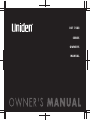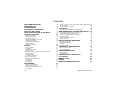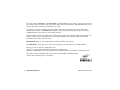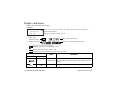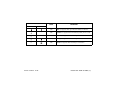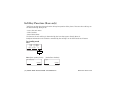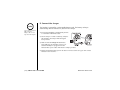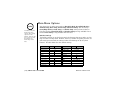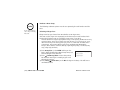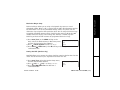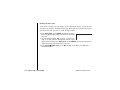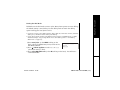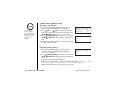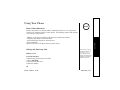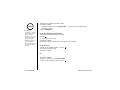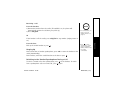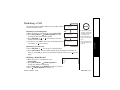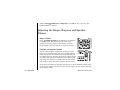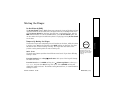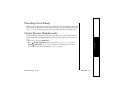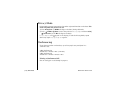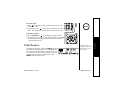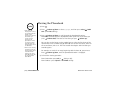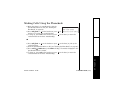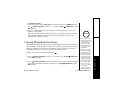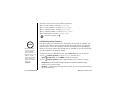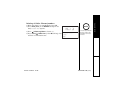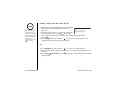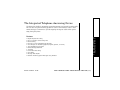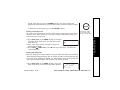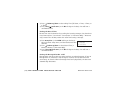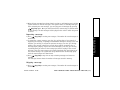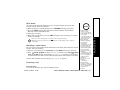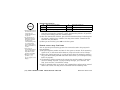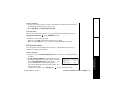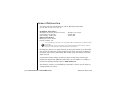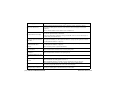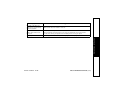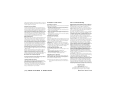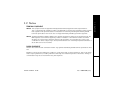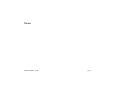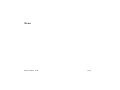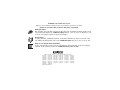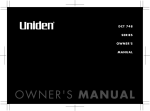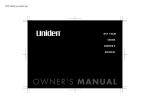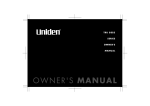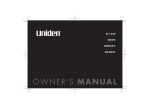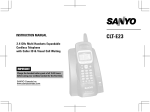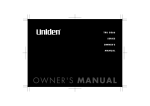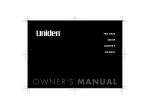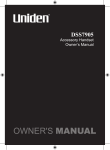Download Uniden DCT 7488 SERIES Owner`s manual
Transcript
DCT 7488
SERIES
OWNER'S
MANUAL
Contents
WELCOME/FEATURES
TERMINOLOGY
ACCESSIBILITY
CONTROLS & FUNCTIONS
DISPLAY AND ICONS
SOFT KEY FUNCTION (BASE ONLY)
GETTING STARTED
Setting up the Phone
Expanding Your Phone
Register the Handset
Changing the Digital Security Code
Installing the Beltclip
Optional Headset Installation
Main Menu Options
Setting Menu Options
BASICS
Using Your Phone
Call Waiting
Placing a Call on Hold
Redialing a Call
Adjusting the Ringer, Earpiece and Speaker Volume
Muting the Ringer
Mute Microphone
Tone Dialing Switch-over
Traveling Out of Range
Clarity Booster (Handset only)
Privacy Mode
Conferencing
Find Handset
PHONEBOOK
Setting up the Phonebook
Viewing the Phonebook
Making Calls Using the Phonebook
Speed Dialing
[1]
Editing or Erasing a Stored Name, Phone Number, Distinctive Ring
2
and Speed Dial
47
4
Copying Phonebook Locations
48
4 CALLER ID
50
5
Caller ID and CIDCW (Caller ID on Call Waiting)
50
7 THE INTEGRATED ANSWERING DEVICE 56
The Integrated Telephone Answering Device
56
9
Turning the Answering System On/Off
62
10
Setting Your Outgoing Message (Greeting)
62
10
16
17
18
18
18
19
20
30
30
33
33
34
35
36
37
37
38
38
39
39
40
New Message LED
Using Your Answering System
Remote Operation
63
63
67
MULTI-HANDSET FEATURES
Multi-Handset Features
Using DirectLink Mode
Intercom
Room/Baby Monitor
71
71
71
73
76
ADDITIONAL INFORMATION
Note on Power Sources
General Information
77
77
79
TROUBLESHOOTING
80
Troubleshooting
Liquid Damage
80
83
PRECAUTIONS & WARRANTY
I.C. NOTICE
MEMORY LIST
INDEX
REMOTE OPERATION CARD
84
86
87
91
92
41
41
45
46
47
www.uniden.com
Welcome
Features
Congratulations on your purchase of the Uniden Digital Expandable Cordless Telephone
System! This is a "Corded/Cordless" Telephone unit. The corded handset (on base) can
make/receive calls during power failure. When the base unit is connected to AC power
and a telephone line, it can support up to four cordless handsets. You can now place a
fully-featured cordless handset anywhere in your home or office where AC power is
available to connect the handset chargers. Extra handsets also allow you to establish a
4-way conference call among two handsets, the base speakerphone, and an outside line.
www.uniden.com
WELCOME/FEATURES [2]
W E L CO ME / F E AT URE S
Note: Illustrations in this manual are used for explanation purposes.
Some illustrations in this manual may differ from the actual unit.
As an Energy Star Partner, Uniden has determined that this product or product models
meets the Energy Star guidelines for energy efficiency.
Energy Star is a U.S. registered mark.
• 2.4GHz Frequency Hopping Spread Spectrum
• Integrated Answering Device
• Caller ID/Call Waiting Deluxe at Handset and Base
• Backward/Forward Compatibility
• During Power Outage, Make and Receive Calls Using Corded Handset
• Dual Keypad with LCD Screen at Base
• Four Multi-Handset Expandability
• Hands-Free Duplex Speakerphone at Handsets and Base
• 100 Programmable Memory Locations at Handsets and Base
• Trilingual Menu Display Options and Voice Prompts (English, French and Spanish)
• Intercom/Call Transfer Between Handsets or Handset and Base
• 20 Distinctive Ring Options (10 Tones/10 Melodies)
• Mute/Hold
• Do Not Disturb (DND)
• DirectLink Mode
• Room/Baby Monitoring
• Battery Level Indicator
• Clock Display
This series features AutoTalk and AutoStandby . AutoTalk allows you to answer a call by just removing
the handset from the cradle so you don't have to waste time pushing buttons. AutoStandby allows you to
hang up by simply returning the handset to the cradle.
To protect you against mis-billed calls that might result from your phone being activated by other
equipment, this series has Random Code digital security, which automatically selects one of about
130,000 digital security codes for the handset and base.
Digital Spread Spectrum Technology uses a wider frequency band than standard digital transmissions. The
result is a more secure conversation with the clarity of digital sound, extended range, and minimal
interference from other cordless phones.
IntegriSound Built in sound quality which provides life-like conversations.
With DirectLink mode, you can use two or more handsets as radio transceiver (walkie-talkies).
Be sure to visit our web site: www.uniden.com
Uniden is a registered trademark of Uniden America Corporation.
AutoTalk, AutoStandby, DirectLink, IntegriSound and Random Code are trademarks of Uniden America.
Your phone may be compatible with other Uniden 2.4GHz Digital Expandable System.
Look for the technology icon on our boxes!
www.uniden.com
TERMINOLOGY
[3] TERMINOLOGY
Terminology
•Standby Mode - The handset maybe sitting on or off the cradle, but is NOT in use. talk/flash or
has not been
pressed. The corded base handset is on the base and
on the base has not been pressed. No dial
tone is present.
•Talk Mode The handset is off the cradle and talk/flash or
has been pressed, or pick up the corded base
handset and
on the base is pressed, enabling a dial tone.
Accessibility
Uniden provides a customer service hotline for accessibility questions. If you have a disability and need
customer service assistance or if you have any questions about how Uniden's products accommodate
persons with disabilities, please call the accessibility voice/TTY line:
1-800-874-9314
A representative is available to talk to you M-F, 8:00 am to 5:00 pm, CST. After hours, you can leave a
message, and we will call you back. Information is also available on our web site, www.uniden.com,
under the "Accessibility" link.
www.uniden.com
[4]
Controls & Functions
1
6
7
2
3
4
8
14
15
16
17
9
10
5
11
12
13
Repeat
Delete
Play
Skip
Stop
[5] CONTROLS & FUNCTIONS
www.uniden.com
CONTROLS &
FUNCTIONS
18
19
20
21
22
1.Handset Antenna
2.Headset Jack Cover
3.Beltclip Hole
4.Speakerphone Speaker and Ringer
5.Handset Battery Compartment
6.New Message LED
7.Handset Earpiece
8.LCD Display
9. (ring)/vol (volume) and ∧/∨ (P. 35 & 20)
a.ringer and volume control b. scroll keys for display screen
10.cid (caller ID) (P. 52)
(P. 37 & 42)
11. */tone/
12.pause/redial Key (P. 31 & 34)
13.
(speaker) (P. 31)
14.talk/flash (P. 30 & 33)
15.menu/clear (P. 20 & P. 42)
16.select/
(voice mail)/audio tone (P. 20, 68 & 36)
17.end (P. 32)
18.#/
(P. 42)
19.
(phonebook)(P. 41)
20.hold/transfer/int’com (intercom) (P. 33 & 73)
21.Handset Microphone
22.Handset Charging Contacts
23 24 25 26
34
27
35
36
37
38
39
40
41
28
44
45
29
48
3031 32 33
43 42
46
47
www.uniden.com
32. do not disturb /DND LED (P. 36)
33. /tone/
(P. 37 and 42)
34. LCD Display
35. Base Antenna
(volume up/down)
36. /volume /
(P. 35 and 20)
37. soft Keys (P. 9)
38. phonebook (P. 41)
39. pause/redial (P.31 and 34)
40. transfer/int'com/hold (P. 73 and 33)
41.
(speaker) LED (P. 31)
42. mic (microphone)
43. #/
(P. 42)
44. DC IN 9V Jack
45. TEL LINE Jack
46. Charging Contacts
47. Charge LED
48. DC IN 9V Jack
CONTROLS & FUNCTIONS [6]
CONTROLS &
FUNCTIONS
23.
play/stop (P. 63)
24. In use LED
25. New Message LED
26. cid/exit (P. 52)
27. Corded Base Handset
28. Base Speaker
29. Curl Cord
30.
delete (P. 65)
31.
answer on/off (P. 62)
Display and Icons
Example of the standby mode display
• Handset
ࠕ
( ( 5 7 0 # 1
*CPFUGV
0GY%+&
Ringer off icon (when the ringer is off) / Day of the week and time / battery icon
Handset ID and Banner
Number of new Caller ID calls received
•Base
* Status of your
answering machine
Day of the week and time
** Number of message
*
0'9
#059'4
1((
** (7..
#PPQWPEG
10.;
Number of new Caller ID calls received
appears if you have a new message.
appears if you turn your answering system off.
appears when the message storage is full.
appears if you set your answering system to announce only.
ICON
Base
-
ࠕࠗ࠙
[7] DISPLAY AND ICONS
STATUS
Standby/Talk
Standby
DESCRIPTION
Battery icons indicate the handset battery status. This icon
cycles depending on the battery status (full, medium, low, and
empty).
Ringer off icon indicates that ringer is turned off.
www.uniden.com
D I S P L AY A N D I C O N S
Handset
ICON
Handset
Base
STATUS
DESCRIPTION
Talk
Mute icon appears when you mute the handset or the base.
㨮
-
Talk
Speaker icon appears when the handset speaker phone is used.
$
-
Talk
Booster icon appears when the Clarity Booster feature is in use.
ߥ
Talk
Privacy icon appears when the Privacy Mode is turned on.
4
Talk
Record icon appears while recording a conversation.
DISPLAY AND ICONS [8]
D I S P L AY A N D I C O N S
www.uniden.com
Soft Key Function (Base only)
"Soft" keys are keys that change function during the operation of the phone. There are three soft keys on
the base. Soft keys allow you to:
- Access the main menu
- Find a handset
- Record Voice Memo
The function of each soft key is determined by the icon that appears directly above it.
Complete information on the features controlled by the soft keys can be found under each feature.
In standby mode
Base
570#
0GY%+&
(+0&*5
4'%14&
/'07
Soft key 3
522JQPG
6CNM
(.#5*
(Corded base handset)
/'07
(.#5*
/'07
[9] SOFT KEY FUNCTION (BASE ONLY)
www.uniden.com
S OF T KE Y F U NC T I ON
(B A SE ON LY )
Base (base speaker phone)
note
Do the following steps:
A.
B.
C.
D.
E.
Choose the best location
Connect the base unit
Install the rechargeable battery pack into the handset
Connect the charger
Mount the base unit on a wall
A. Choose the best location
Before choosing a location for your new phone, read "Installation Considerations"
on page 85. Here are some important guidelines you should consider:
Avoid heat sources, such as
radiators, air ducts, and sunlight
Avoid television sets and
other electronic equipment
Avoid noise sources such as a window
by a street with heavy traffic
Avoid microwave ovens
•If your home has
specially wired alarm
equipment connected
to the phone line, be
sure that installing the
system does not
disable your alarm
equipment.
•If you have questions
about what will disable
alarm equipment,
contact your telephone
company or a qualified
installer.
Avoid excessive
moisture, extremely
low temperatures,
dust, mechanical
vibration, or shock
Avoid personal computers
Choose a central location
www.uniden.com
Avoid other cordless telephones
GETTING STARTED [10]
GETTING STARTED
Setting up the Phone
GETTING STARTED
B. Connect the base unit
note
•Use only the supplied
[AD-800] AC adapter.
Do not use any other
AC adapter.
•Do not place the power
cord where it creates a
trip hazard or where it
could become chafed
and create a fire or
electrical hazard.
1) Connect the handset cord to the left side of the
phone and the corded base handset.
2) Connect AC adapter to the DC IN 9V jack and to a
standard 120V AC wall outlet.
Connect the AC adapter to a continuous power
supply (i.e., an outlet that is not controlled by a
switch).
Place the base unit close
to the AC outlet to avoid
long extension cords.
3) Connect the telephone
line cord to the TEL LINE
jack.
4) Set the base on a desk or tabletop. Place the corded
base handset on the base.
5) Raise the antenna to a vertical position.
If your telephone outlet isn't modular,
contact your telephone company for
assistance.
[11] GETTING STARTED
www.uniden.com
1) Press down on the handset battery case cover (use the
finger indention for a better grip) and slide the cover
downward to remove.
2) Plug the battery pack connector (red & black wires) into
the jack inside the battery compartment. (The connector
notches fit into the grooves of the jack only one way.)
Match the wire colors to the polarity label in the battery
compartment, connect the battery and listen for a click to
insure connection.
note
Use only the Uniden
(BT-446) rechargeable
battery pack supplied
with your cordless
telephone.
3) Make sure you have a good connection by slightly pulling
on the battery wires. If the connection is secure, the
battery jack will remain in place.
4) Place the battery case cover back on the handset and
slide it upwards until it clicks into place.
www.uniden.com
GETTING STARTED [12]
GETTING STARTED
C. Install the rechargeable battery pack into the handset
note
Use only the supplied
[AD-0005] AC
adapter. Do not use
any other AC adapter.
The handset is powered by a rechargeable battery pack. The battery recharges
automatically when the handset is placed in the charger.
1) Connect the AC adapter to the DC IN 9V jack and
to a standard 120V AC wall outlet.
2) Set the charger on a desk or tabletop, and place
the handset in the charger with the keypad
facing forward.
3) Make sure that the charge LED illuminates.
If the LED does not illuminate, check to see
that the AC adapter is plugged in and the
handset makes good contact with the base charging contacts.
4) Charge the handset battery pack for at least 15-20 hours before using your new cordless
handset for the first time.
[13] GETTING STARTED
www.uniden.com
GETTING STARTED
D. Connect the charger
GETTING STARTED
E. Mount the Base Unit on a Wall
Standard wall plate mounting
This phone can be mounted on any standard wall plate.
1) Detach the wall mount adapter from the bottom of
the base.
2) Snap the wall mount adapter into the notches on the
base bottom as shown.
3) Plug the AC adapter into the DC IN 9V jack. Wrap the
AC adapter cord inside the molded wiring channel as
shown.
4) Plug the AC adapter into a standard 120V AC wall
outlet.
5) Plug the telephone line cord into the TEL LINE jack.
6) Plug the telephone line cord into the telephone
outlets.
7) Raise the antenna to a vertical position.
8) Align the mounting slots on the base with the
mounting posts on the wall. Then push in and down
until the phone is firmly seated.
9) Press and push up on the handset holder to lift and
remove it. Turn it over and rotate it 180°, then slide
it down into its slot and snap it back into place so it
holds the handset.
10)Connect the handset cord to the left side of the phone
and corded handset.
www.uniden.com
GETTING STARTED [14]
If you don't have a standard wall plate, you can mount your phone directly to the
wall. Before doing this, consider the following:
• Avoid electrical cables, pipes, or other items behind the mounting location that could
cause a hazard when inserting screws into the wall.
• Try to mount your phone within 5 feet of a working phone jack to avoid excessive lengths.
• Make sure the wall material is capable of supporting the weight of the base and handset.
• Use #10 screws (minimum length of 1 & 3/8 inches) with anchoring devices suitable for
the wall material where the base unit will be placed.
1) Insert two mounting screws into the wall
(with their appropriate anchors) 3 & 15/16
inches apart. Allow about 1/8 of an inch
between the wall and screw heads for
mounting the phone.
2) Refer to steps 1 through 10 on page 14 to
mount the telephone.
[15] GETTING STARTED
www.uniden.com
GETTING STARTED
Direct wall mounting
GETTING STARTED
Expanding Your Phone
Four Handset Expandability
4
Your phone supports up to four handsets,
including any handsets supplied with your phone.
You can now place a fully-featured cordless
handset anywhere AC power is available to
connect the handset charger.
Handsets can be used in DirectLink Mode or on an intercom call without interfering
with incoming calls. It is possible to have a 4-way conference among the base, two
handsets, and one outside line.
All of the handsets ring when a call is received.
Backward / Forward Compatibility
Your phone may be compatible with other Uniden 2.4 GHz Digital Expandable
Systems. Please visit our website at www.uniden.com
If you purchase a DCX700 expansion handset, please register the handset to the
original/main base before use. The DCX700 will not operate until it is registered.
www.uniden.com
GETTING STARTED [16]
note
If you purchase an expansion handset, you need to register the handset before use.
Only one handset can be registered at a time.
Your phone may be
compatible with other
Uniden 2.4GHz Digital
Expandable Systems.
Please visit our
website at
www.uniden.com for
model number
confirmation or call
our customer service at
(800) 297-1023.
Handsets supplied with the phone are registered to the base by the factory. When
charged, pre-registered handsets display a handset ID number. Handsets that have
not been registered display M ode ls vary ! C har ge han dse t o n t he b ase fo r
re gis tra tio n o r re fer to Ow ner 's Man ual . When you register an extra handset to
the base, the handset ID will be assigned.
1) Before registering the extra handset, the battery pack MUST be charged for 15-20
hours.
2) With the main base in standby mode, press the MENU soft key on the base.
3) Press /volume up/down on the base to select HS Registering, and then press
the OK soft key.
4) On the handset, press and hold #/> for two seconds. To cancel registration, press
the CANCEL soft key on the base.
5) While the handset is registering, Ha nds et Reg iste rin g will appear in the LCD.
When Reg istr atio n C omp lete is displayed, the handset has been registered to the
base. If Reg ist rat ion Fa iled appears, please try these steps again.
The DCX640 expansion handset (DCT7 series-compatible model) can be registered to
the base by following the same steps above.
[17] GETTING STARTED
www.uniden.com
GETTING STARTED
Register the Handset
The digital security code is an identification code used to connect the handset and
the base unit. Normally, setting the code is not necessary. In the rare situation that
you suspect another cordless telephone is using the same security code, you can
change the code. To change the digital security code:
1. De-register the Handset (see page 29).
2. Re-register each handset by following the steps on page 17.
Installing the Beltclip
note
•If you have more than
one handset, de-register
all the handsets you
have.
•If you de-register
another handset,
perform "Replacing the
Base Setting" for the
handset after you deregister it (see page 29).
To attach the beltclip
Insert the beltclip into the holes on each side of the
handset. Press down until it clicks.
To remove the beltclip
Pull either side of the beltclip to release the tabs from the
holes.
Optional Headset Installation
Your phone may be used with an optional headset. To use this
feature, insert the headset plug into the headset jack. Your
phone is ready for hands-free conversations. (Headset may be
purchased by calling the Uniden Parts Department or visiting
the web site. See page 79.)
www.uniden.com
GETTING STARTED [18]
GETTING STARTED
Changing the Digital Security Code
note
For Global Setup and
Answ. Setup menu
options, when setting
options from the
handset, make sure the
line is not in use and
the handsets are
within range of the
base.
Your phone has six main menu options: DirectLink Mode, Room/Baby Monitor,
Handset Setup, Base Setup, Answ. Setup and Global Setup. You can change
Room/Baby Monitor, Answ. Setup, and Global Setup settings from the base or
from any handset. DirectLink Mode and Handset Setup are only available from a
handset. Base Setup is only available from the base.
Default Settings
The default settings set at the factory match the features that most people use. You
may not need to change them. However, there are a number of options you must set
and entries you must make in memory to take full advantage of all the phone
features. The table below lists the default settings.
Function
Ringer Tone
Distinctive Ring
Auto Talk
Anykey Answer
Banner
Language (LCD)
Contrast
Key Touch Tone
Record Greeting
Select Greeting
Security Code
[19] GETTING STARTED
Handset
Base
Function
Ring Time
On
Recording Time
Message Alert
Language (TAD)
Call Screen
English
Answer Setup
level 5
Day & Time
On
CIDCW
None
Area Code
Pre-record OGM Dial Mode
Handset
Flicker
Off
Off
“ “
-
Base
Toll Saver
one minute
Off
English
On
On
-
SUN 12:00 AM
CW on/CWDX off
None
Tone
80
www.uniden.com
GETTING STARTED
Main Menu Options
note
Using the interface
Below are some tips for using the software interface on your phone.
• Handset
• Press menu/clear (or the MENU soft key on the
base) to access the main menu.
&KTGEV.KPM/QFG
• Use /volume up/down scroll through options.
4QQO/QPKVQT
• Press select/ /audio tone (or the OK soft key on
*CPFUGV5GVWR
the base) to make a selection.
• Press menu/clear (or BACK soft key on the base) to • Base
cancel setting and exit the menu.
4QQO/QPKVQT
$CUG5GVWR
• If you do not press a key within 30 seconds, the
phone will time out and exit the menu mode. When # P U Y 5 G V W R
$#%$#%1setting Day and Time, the time-out period is
extended to two minutes.
www.uniden.com
Through this chapter,
we use the handset's
LCD image to describe
steps.
GETTING STARTED [20]
GETTING STARTED
Setting Menu Options
note
If you set the ringer to
off, no ringer or melody
will sound.
The following submenu options must be set separately for each handset and the
base.
Selecting a Ringer Tone
Ringer tone lets you choose from 10 melodies or 10 ringer tones.
You must set the ringer tone separately on the base and on each handset. Each
handset and the base may use a different ringer tone, if you wish.
- Melodies (Beethoven's Symphony #9 [Beethoven9], For Elise [Elise], We Wish You A Merry
Christmas [Merry- Xmas], Home Sweet Home [Hm Swt Hm], Lorri Song #6 [Lorri Song],
When the Irish Eyes Are Smiling [Irish Eyes], Aura Lee, Let Me Call You Sweet Heart
[Sweetheart], Star Spangled Banner [Star Spngl], Old MacDonald [Old MacDld])
- Ringers (Flicker, Clatter, Soft Alert, Wake Up, Light Bug, Beep Boop, Tone Board, Chip
Chop, Party Clap, Reminder)
1) Press menu/clear (or the MENU soft key on the
4KPIGT6QPGU
base). Select the Handset or Base Setup menu, and
(NKEMGT
then the Ringer Tones submenu.
%NCVVGT
2) Press /volume up/down to move the pointer.
You will hear the ringer or melody as you scroll
through the options.
3) Press select/ /audio tone (or the OK soft key on the base). You will hear a
confirmation tone.
[21] GETTING STARTED
www.uniden.com
GETTING STARTED
Handset or Base Setup
Distinctive Ringer allows you to assign a designated ring tone to a stored
phonebook number. When a call is received and the Caller ID information matches
the information in one of the phonebook memory entries, the phone uses the
distinctive ring assigned to that particular caller. You can assign distinctive rings
to multiple phonebook memory entries. Switching the setting to Distinctive Off
disables distinctive ringing: all incoming calls will have a normal ring tone.
Switching to Distinctive On activates all programmed distinctive rings.
1) Press menu/clear (or the MENU soft key on the
base). Select the Handset Setup or Base Setup menu, & K U V K P E V K X G 4 K P I
1P
and then the Distinctive Ring submenu.
1HH
2) Press /volume up/down to select On or O ff .
3) Press select/ /audio tone (or the OK soft key on the base). You will hear a
confirmation tone.
Setting AutoTalk (Handset only)
AutoTalk allows you to answer the phone simply by removing the handset from the
cradle. You do not have to press any buttons to answer the call.
1) Press menu/clear. Select the Handset Setup menu,
and then the AutoTalk submenu.
2) Press /vol/∧ or /vol/∨ to select On or Off .
3) Press select/ /audio tone. You will hear a
confirmation tone.
www.uniden.com
#WVQ6CNM
1P
1HH
GETTING STARTED [22]
GETTING STARTED
Distinctive Ringer Setup
Anykey Answer allows you to answer the phone by pressing any number key,
*/tone/ or #/ on the handset.
1) Press menu/clear. Select the Handset Setup menu,
and then the Anykey Answer submenu.
2) Press /vol/∧ or /vol/∨ to select O n or Of f .
3) Press select/ /audio tone. You will hear a
confirmation tone.
#P[MG[#PUYGT
1P
1HH
Setting the True Banner (Handset only)
True Banner lets you customize the name your handset displays. The name will be
displayed on the LCD screen during Standby Mode, Intercom, Intercom Hold, Room
Monitor, and Copy Phonebook operation. The banner name will be displayed on the
receiving handset as well.
1) Press menu/clear. Select the Handset Setup menu,
and then the Banner submenu.
2) Use the number keypad (0-9), */tone/ , #/ , or
menu/clear to enter or edit the name.
3) Press select/ /audio tone. You will hear a
confirmation tone.
[23] GETTING STARTED
$CPPGT
/A
QA
OA
A
UA
2A
JA
QA
PA
G
A
www.uniden.com
GETTING STARTED
Setting Anykey Answer (Handset only)
You can change the language the menu display will use. Choose from English,
French, or Spanish.
1) Press menu/clear (or the MENU soft key on the
base). Select the Handset Setup or Base Setup menu, . C P I W C I G
'PINKUJ
and then the Language submenu.
(TCP㩟CKU
2) Press /volume up/down to choose "English,"
"Français" (French), or "Español" (Spanish).
3) Press select/ /audio tone or (or the OK soft key on the base). You will hear a
confirmation tone.
Adjusting the LCD Contrast (Base only)
Contrast adjusts the Base LCD brightness. Choose one of the ten levels for optimum
viewing.
1) Press the MENU soft key. Select the Base Setup menu,
and then the LCD Contrast submenu.
2) Press /volume up/down to adjust the contrast of
the LCD (ten levels.)
3) Press the OK soft key. You will hear a confirmation
tone.
www.uniden.com
LCD Contrast
+
BACK
OK
GETTING STARTED [24]
GETTING STARTED
Selecting a Language
Key Touch Tone is the tone your keypad makes when keys are pressed. You can turn
this tone on or off.
1) Press menu/clear (or the MENU soft key on the
base). Select the Handset Setup or Base Setup menu,
and then the Key Touch Tone submenu.
2) Press /volume up/down to select On or O ff .
3) Press select/ /audio tone (or the OK soft key on
the base). You will hear a confirmation tone.
-G[6QWEJ6QPG
1P
1HH
Global Setup
If you change one of the global settings, you change that setting for all registered
handsets and the base. Only one handset or the base can change global settings at
a time.
note
If no key is pressed for
two minutes, the phone
will exit the menu mode.
Setting Day and Time
Day & Time sets the day and time of your display.
1) Press menu/clear (or the MENU soft key on the
base). Select the Global Setup menu, and then the
Day & Time submenu option.
2) Press /volume up/down to select the day of the
week, and then select/ /audio tone or (or the →
soft key on the base).
[25] GETTING STARTED
&C[6KOG
570#/
=㨬㨲㨱㨭5'.'%6?
www.uniden.com
GETTING STARTED
Setting the Key Touch Tone
Setting Caller ID on Call Waiting (CIDCW)
Caller ID on Call Waiting (CIDCW) displays the name and number of an incoming call
while you are on the line. Call Waiting Deluxe (CWDX) allows you to handle call
waiting calls in seven different ways. See page 51 for instructions on using call
waiting deluxe.
1) Press menu/clear (or the MENU soft key on the base).
%+&%9
Select the Global Setup menu, and then the CIDCW
%91P%9&:1P
submenu.
2) Press /volume up/down to select CW On /CWDX On , CW % 9 1 P % 9 & : 1 H H
On /CW DX O ff , or CW Off / CW DX Off .
3) Press select/ /audio tone (or the OK soft key on the base). You will hear a
confirmation tone.
www.uniden.com
GETTING STARTED [26]
GETTING STARTED
3) Press /volume up/down to set hour, and then press select/ /audio tone
(or the → soft key on the base).
4) Press /volume up/down to set minute, and then press
select/ /audio tone (or the → soft key on the base).
5) Press /volume up/down to choose A M or PM , and then press
select/ /audio tone (or the SAVE soft key on the base). You will hear a
confirmation tone.
If you enter a 3-digit area code number in the "Area Code" option, your local area
code does not appear in the Caller ID message. When calls are received from outside
your local area code, you will see a full 10-digit number.
1) Press menu/clear (or the MENU soft key on the base).
Select the Global Setup menu, and then the Area Code # T G C % Q F G
㨫AA
submenu.
2) Use the number keypad (0-9) to enter a 3-digit area
code. If an area code has already been stored, it will
appear in the display. Press menu/clear (or the DELETE soft key on the base) to
delete the stored code, then enter a new one.
3) Press select/ /audio tone (or the OK soft key on the base). You will hear a
confirmation tone.
[27] GETTING STARTED
www.uniden.com
GETTING STARTED
Setting the Area Code
Dial Mode sets the dial mode to tone or pulse. Most phone systems use tone dialing;
the default setting is tone dialing. Set the dialing mode to match the dialing
system used by your local phone service.
• If you are not sure of your dialing system, make a trial call. If the call connects, leave the
setting as is; otherwise set the unit to pulse dialing.
• If your phone system requires pulse dialing and you need to send DTMF tones in certain
situations during a call, you may switch over to tone dialing (refer to "Tone Dialing
Switch-over" on page 37).
1)Press menu/clear (or the MENU soft key on the
&KCN/QFG
base). Select the Global Setup menu, and then the
6QPG
Dial Mode submenu.
2WNUG
2) Press /volume up/down to select To ne or Pu lse
(the initial setting is Tone).
3) Press select/ /audio tone (or the OK soft key on the base). You will hear a
confirmation tone.
www.uniden.com
GETTING STARTED [28]
GETTING STARTED
Setting the Dial Mode
note
If you de-register
another handset,
perform "Replacing the
Base Setting" for the
handset after you deregister it (see
page 29).
De-register the Handset
1) Press and hold end and #/ for more than 5
seconds. Select the Deregister HS submenu.
2) Press /vol/∧ or /vol/ ∨ to select the handset
ID to be de-registered from the list, and then press
select/ /audio tone. De reg iste r H S appears.
3) Press /volume up/down to select Yes , and then
select/ /audio tone. You will hear a confirmation
tone.
4) After de-register the handset, move to "Replacing
the Base Setting" below.
9JKEJ*CPFUGV!
*CPFUGV
*CPFUGV
>GIKUVGT*5
;GU
0Q
Replacing the Base Setting
1) Press and hold end and #/ for more than 5
4GRNCEG$CUG
seconds. Select the Replacing Base submenu.
;GU
Repl ace Ba se appears.
0Q
2) Press /volume up/down to select Yes , and then
select/ /audio tone. You will hear a confirmation
tone.
The base information will be deleted.
When the base information is deleted, the handset displays Mo dels var y! Ch arg e
hand set on th e b ase fo r r egis tra tio n o r r efe r t o O wner 's Man ual .
Register the handset to the new base (see page 17).
[29] GETTING STARTED
www.uniden.com
GETTING STARTED
System Reset (Handset only)
Using Your Phone
note
Power Failure Operation
Because the phone is a corded/cordless combination phone, it can still perform
several of its functions during a power failure. The following features will function
even during a power failure:
Making and Receiving Calls
Making a call
From the handset
1) Remove the handset from the cradle.
2) Press talk/flash.
3) Listen for the dial tone.
4) Dial the number.
BASICS
--Making, receiving, and redialing calls with the corded base handset
--Adjusting the volume on the main base
--Call waiting/flash feature on the main base
--DirectLink mode
All other features are disabled during a power failure.
If the line is in use by
another handset(s) or
the base, "Li ne In
U se " appears in the
display of all registered
handset's or the base's
that are not in use.
OR
www.uniden.com
BASICS [30]
note
•The handset
microphone is located
at the bottom of the
handset. Position
yourself as near to the
handset as possible
and speak clearly.
P
appears in the display, which
From the Handset Speakerphone
1) Remove the handset from the cradle.
2) Press .
3) Listen for the dial tone.
4) Dial the number.
5) When the other party answers, talk into the microphone.
From the base
1) Pick up the corded handset, or press
2) Listen for the dial tone.
3) Dial the number.
BASICS
•The base microphone is
located under the
base. Position yourself
as near to the base as
possible.
1) Remove the handset from the cradle.
2) Dial the number.
If pause is required, press pause/redial.
represents a pause
3) Press talk/flash.
.
OR
1) Dial the number.
If pause is required, press pause/redial.
2) Pick up the corded handset, or press .
[31] BASICS
www.uniden.com
Receiving a call
From the handset
1) Remove the handset from the cradle. (If AutoTalk is on, the phone will
automatically answer the call when you pick it up.)
2) Press talk/flash.
OR
note
•To set "Autotalk", see
page 22 or to set
"Anykey Answer" see
page 23.
If the handset is off the cradle, press talk/flash or any number. (Anykey answer is
on.)
.
Hanging Up
From the handset or handset speakerphone, press end or return the handset to the
cradle (AutoStandby).
From the base, return the corded handset to the base or press .
•Press
for base
speakerphone, or pick
up the corded base
handset from the base
for normal
conversation.
Switching to the Handset Speakerphone During a Call
To switch a normal call to the speakerphone, press
on the handset. To switch
from a speakerphone call to a normal call, press
again.
www.uniden.com
BASICS [32]
BASICS
From the base
Pick up the corded handset or press
Call Waiting
note
•You must subscribe
through your local
telephone company to
receive Call Waiting or
Caller ID on call
waiting service.
•While a call is on hold,
CIDCW can not be
received.
[33] BASICS
Placing a Call on Hold
1) During a call, press hold/transfer/int’com on the
handset or base. The call will be put on hold.
If you leave a call on hold for more than ten seconds,
the display screen will read, Li ne On Hol d .
*QNFVQVTCPUHGT
*CPFUGV
*CPFUGV
2) To return to the call, pick up the corded handset or press talk/flash on a
handset. To talk to the caller on a speakerphone, press
on the base or on a
handset.
www.uniden.com
BASICS
•You can place a call on
hold for five minutes.
When five minutes has
passed, the call is
disconnected, and the
phone returns to
standby mode.
If you have Call Waiting service and a call waiting
tone sounds while you are on a call, press talk/flash
on the handset or the FLASH soft key on the base to
accept the waiting call. There is a short pause, and
then you will hear the new caller. To return to the
original caller, press talk/flash on the handset or the
FLASH soft key on the base again.
Redialing a Call
The last three phone numbers dialed can be quickly redialed
from the handset or base.
pause/redial or
/vol/∧ or ∨
4GFKCN
pause/redial or
/vol/∧ or ∨
4GFKCN
pause/redial or
/vol/∧ or ∨
note
•If the number exceeds
32 digits, only the first
32 digits are retained
in redial memory.
•If the redial memory is
empty, you will hear a
beep.
•To store redial numbers
in the Phonebook, see
page 44.
Redialing from Talk Mode
1) Press talk/flash or , or pick up the corded handset.
2) Press pause/redial. The last number dialed will be displayed and redialed. To
hang up, press end (or return the corded base handset to the base, or
on the
base).
Deleting a Redial Record
&GNGVG4GFKCN!
1) With the phone in standby mode, press
;GU
pause/redial.
0Q
2) Press pause/redial or /volume up/down to
display the number to be deleted.
3) Press menu/clear (or the DELETE soft key on the base).
4) Press /volume up/down to choose Y es .
www.uniden.com
BASICS [34]
BASICS
Redialing from Standby Mode
1) With the phone in standby mode, press pause/redial.
2) Press pause/redial or /volume up/down to scroll
through the last three numbers dialed.
3) Press talk/flash or , or
on the base to dial the
number in the display.
4) To hang up, press end (or return the corded base handset
to the base, or
on the base).
4GFKCN
5)Press select/ /audio tone or menu/clear (or the OK soft key on the base). The
redialed number is deleted.
Adjusting the Ringer, Earpiece and Speaker
Volume
Ringer volume
BASICS
Press /volume up/down on the handset or on the base
in standby mode. Your phone provides three ringer
volumes (off, low, or high) on the handset, and four
ringer volumes (off, low, medium, or high) on the base.
Earpiece and Speaker Volume
You can select earpiece volume from among six volume
levels on the handset and the base. For speaker volume,
select from among six volume levels on the handset and
ten volume levels on the base. Pressing the volume up key
or volume down key on the handset or base during a call
will change the earpiece or speaker volume. This setting
will remain in effect after the telephone call has ended.
If you press the volume up key when the earpiece is at the maximum volume level,
an error tone sounds. The error tone also sounds if you press the volume down key
at the lowest volume.
[35] BASICS
www.uniden.com
Muting the Ringer
Do Not Disturb (DND)
The do not disturb feature (DND) allows you to mute the ringer of the base and any
registered handsets at the same time. The phone must be in standby mode. Press
and hold do not disturb on the base. You will hear a confirmation tone, and the
DND LED illuminates. To cancel the DND feature, press do not disturb again. You
can also mute the ringer tone while the phone is ringing by pressing do not disturb
on the base.
Temporarily Muting the Ringer
Audio Tones
The audio tone feature provides three different tone levels. If you have difficulty
hearing a caller:
From the handset-Press select/
the audio tone level.
note
You can only mute the
handset ringer if the
handset is off the cradle
when the phone starts
ringing.
/audio tone. Each press of the key will change
From the base-Press the MENU soft key. Use /volume up/down to select Aud io
To ne Set up , and press the OK soft key. Each press of the CHANGE soft key will
change the audio tone level. The default setting, Natural Tone, is recommended for
hearing aid users.
www.uniden.com
BASICS [36]
BASICS
To mute the ringer tone temporarily for each handset or the base, while the phone
is ringing, press end on the handset or the MUTE soft key on the base. The mute
will last for the current incoming call only. The ringer tone will return to the
previous setting starting with the next incoming call.
Mute Microphone
You can temporarily mute the microphone so that the caller cannot hear you.
1) Press menu/clear (or the MENU soft key on the base) during talk mode (while
the phone is in use).
2) Press /volume up/down to move the pointer to Mute and then select/ /audio
tone (or the OK soft key on the base). Mu te On appears in the display.
To cancel muting, repeat above step again when Mute is set to on,
appears.
•The tone feature only
applies when the dial
mode is set to pulse.
•This special number
can be stored in a
memory location. This
is referred to as Chain
Dialing (see page 41).
[37] BASICS
Tone Dialing Switch-over
BASICS
note
Mute Of f
If your telephone company requires pulse dialing, you can
switchover to tone dialing after the call connects. This
feature is useful when you need tone dialing to use any
automated menu systems, such as telephone bank tellers,
telephone prescription refills, customer support menus,
etc.
If your phone is set to pulse dialing mode, make your call
normally. Once your call connects, press the */tone/
key. Any digits you enter from then on will be sent as
tone digits. When this particular call ends, the phone
automatically returns to pulse dialing mode.
www.uniden.com
Traveling Out of Range
During a call, as you begin to move your handset too far from your base unit, noise
may increase. If you pass the range limits of the base unit, you will hear a beep and
see Ou t o f Ra nge on the display, and then the handset returns to standby mode.
Clarity Booster (Handset only)
www.uniden.com
BASICS
If you encounter interference while using your phone, you can manually improve
the sound by turning the Clarity Booster on. This works only when the phone is in
use.
1) While on a call, press menu/clear.
2) Press /volume up/down to move the pointer to C lar ity Boo st , and then
select/ /audio tone. Bo ost On and B appear in the display. Use the same
procedure to turn off Clarity Booster. Boo st Off appears.
BASICS [38]
Privacy Mode
Privacy Mode prevents interruption from other registered handsets or the base. This
works only when the phone is in use.
1) Press menu/clear (or MENU soft key on the base) during talk mode.
2) Press /volume up/down to move the pointer to Pri vac y M ode and then select/
/audio tone (or the OK soft key on the base).
Pr iva cy Mod e O n and
appear in the display. To exit the Privacy Mode, repeat
above step again. Pr iva cy Mod e O ff appears.
If you have more than one handset, up to four people can participate in a
conference call.
3-Way Conferencing
•Outside line + Handset + Base (or Handset)
4-Way Conferencing
•Outside line + Handset + Handset + Base
Joining a Conference Call
You can easily join a call already in progress.
[39] BASICS
www.uniden.com
BASICS
Conferencing
From the base
1) Press
on the base or the corded handset to join the
conference call.
2) To hang up, press
or return the corded handset to the
base. The handset(s) will still be connected to the call.
note
From the handset
1) Press talk/flash or
on the handset to join the call.
2) To hang up, return the handset to the cradle or press end
on the handset. The base or other handset will still be
connected to the call.
To locate the handset, press the FIND HS soft key
on the base when the phone is in standby mode.
All registered handsets beep for 60 seconds, and
Pa gin g appears on the handset display. To cancel
paging, press any key on the handset or the
CANCEL soft key on the base.
www.uniden.com
If the battery pack is
completely drained, the
handset will not beep
when paging.
BASICS [40]
BASICS
Find Handset
Setting up the Phonebook
You can store names and numbers in your phone’s phonebook, search for names
alphabetically, and dial phonebook entries with just a few key presses. Phonebook
memory is stored independently in the base and handsets. You can store up to 100
numbers in the base and in each handset.
The phone uses the same memory locations to store phonebook entries and Caller ID
messages. Any empty phonebook locations are used to store Caller ID messages. For
example, if you have stored 100 phonebook entries on your base unit, the base unit
will not store Caller ID messages.
The memory locations in the handset are not limited to phone numbers. You can
also store a group of numbers (up to 20 digits) that you need to enter once your
call connects. This is referred to as Chain Dialing.
note
1) When the phone is in standby mode, press
.
2) Press /volume up/down to select Sto re new ly.
(or Stor e on the base).
3) Press select/
/audio tone (or the OK soft key).
appears.
Stor e/E dit Na me
[41] PHONEBOOK
5VQTG'FKV0COG
㨫
www.uniden.com
PHONEBOOK
Through this chapter,
we use Handset LCD
image to describe steps.
Storing and Editing Phone Numbers, Names, Distinctive Rings and
Speed Dial
4) Enter the name (up to 16 characters) by using the number keypad. If a name is
not required, go to step 5. <No Name> will be used as the name.
Refer to the letters on the number
Number of times key is pressed
keys to select the desired characters.
With each press of a number key (0-9),
the displayed character appears in the
following order:Upper case letters
first, lower case letters next and
finally the number corresponding to
the key.
For example, to enter Movies:
1)Press 6 once, and then press #/
to move the cursor to the right.
2)Press 6 six times.
3)Press 8 six times.
4)Press 4 six times.
5)Press 3 five times.
6)Press 7 eight times.
Press menu/clear (or the DELETE soft key) to erase the wrong character, and then
enter the correct character. To delete all characters press and hold menu/clear (or
the DELETE soft key).
www.uniden.com
PHONEBOOK [42]
PHONEBOOK
If you make a mistake while entering a name
Use */tone/ or #/ to move the cursor to the incorrect character.
note
[43] PHONEBOOK
5VQTG'FKV0Q
㨫
6) Use the number keypad, */tone/ , or #/ to enter
the phone number (up to 20 digits). To insert a 2-second pause in the dialing
sequence, press pause/redial.
If you make an error, use menu/clear (or the DELETE soft key on the base) to
erase the incorrect digits. When you are finished, press select/ /audio tone (or
the OK soft key) to store the number.
7) Dist inc tiv e Ri ng appears. Press /volume up/down
to move the pointer to one of the Distinctive Ring
options and then press select/ /audio tone (or the
OK soft key).
&KUVKPEVKXG4KPI
0Q5GNGEVP
(NKEMGT
If you choose not to store a Distinctive Ring, simply select the "No Selectn"
option.
8) Spee d D ial appears. Press /volume up/down to
move the pointer to select the Speed dial location (10
locations: SPD1-SPD0).
5RGGF&KCN
0Q5GNGEVP
52&'ORV[
PHONEBOOK
•Selecting a phonebook
location where a
number is already
stored overwrites the
old number. The new
number will be stored
in the phonebook
location.
•When the memory is
full, you will hear a
beep and Memory Full
appears. You cannot
store names and
numbers.
•The pause key counts
as one digit. Pressing
pause/redial more
than once increases the
length of the pause
between numbers. Each
pause represents a 2
second delay.
5) Press select/ /audio tone (or the OK soft key) to
store the name;
Stor e/E dit No . appears.
If you choose not to store the name/number as a
Speed Dial, simply choose the "No Selectn" option.
www.uniden.com
9) Press select/ /audio tone (or the OK soft key). You
will hear a confirmation tone, and Do ne! appears in
the display.
/QXKGU
㨰$GGVJQXGP52&
Storing Caller ID Messages in the Phonebook
Messages shown in the Caller ID list (see page 52) can be stored in the phonebook.
The phone number and name of the party on the Caller ID list can be stored in
memory.
1) When the phone is in standby mode, select the Caller ID message to be stored.
2) Press select/ /audio tone (or the STORE soft key). S tore /Ed it Nam e appears.
If the Caller ID message is already stored in memory, you will hear three beeps
and Thi s d ata is al rea dy sto red! ! appears. The number will not be stored.
3) To complete the setting, follow the steps 4-9 in “Storing and Editing Phone
Numbers, Names, Distinctive Rings and Speed Dial” on page 42.
Storing a Redial Record
www.uniden.com
•If a call comes in via a
telephone system that
does not offer Caller ID
service, no information
is stored.
•If the Caller ID
message was received
as a private/unknown
number or the message
does not have the
number, you cannot
store the message in
the phonebook. If it
was received as
private/unknown
name, the message will
be stored as <No
Name>.
•Even if all 100 memory
locations are full, the
message will be stored
in the phonebook.
However, the oldest
Caller ID message will
be erased from the
Caller ID list.
PHONEBOOK [44]
PHONEBOOK
1)With the phone in standby mode, press pause/redial.
2) Press pause/redial repeatedly to display the number to be stored.
3) Press select/ /audio tone (or the STORE soft key). S tore /Ed it Nam e appears.
If the number is already stored in memory, you will hear three beeps and Th is
dat a i s al rea dy sto red !! appears. The number will not be stored.
4) To complete the setting, follow the steps 4-9 in “Storing and Editing Phone
Numbers, Names, Distinctive Rings and Speed Dial” on page 42.
note
Viewing the Phonebook
note
•If the Caller ID
message was received
as a private/unknown
number, or the
message does not have
the number, you
cannot store the
message in the
phonebook. If it was
received as private/
unknown name, the
message will be stored
as <No Name>.
•Even if all 100 memory
locations are full, the
message will be stored
in the Phonebook.
However, the oldest
Caller ID message will
be erased from the
Caller ID list.
1) Press
.
2) Press /volume up/down to select
tone (or the OK soft key).
Dia l/E dit ,
and then press select/
/audio
3) Press /volume up/down to scroll through the phonebook locations.
Phonebook locations appear in alphabetical order (from first to last when you
press /volume down, from last to first when you press /volume up).
You can also use the letters on the number keys to select the first letter of the
desired name. Press a number key (2-9 and 0) once for the first letter, twice for
the second letter, and so on. The first location that begins with the letter you
entered appears.
For example, to search for an entry beginning with the letter M, press 6 once.
Press /volume up/down, until the phonebook location is displayed.
4) To finish the viewing operation:
[45] PHONEBOOK
PHONEBOOK
From the Handset-press end (or
during a call).
From the Base- press cid/exit or the BACK soft key.
www.uniden.com
Making Calls Using the Phonebook
1) When the phone is in standby mode, view the
phonebook location to dial (see "Viewing the
Phonebook" on page 45).
2) Press talk/flash or
on the handset or press
the base (or pick up the corded handset).
3) To hang up, press end on the handset or press
corded handset to the base- AutoStandby).
on
/QXKGU
㨰$GGVJQXGP52&
on the base (or return the
OR
1) Press talk/flash or
on the handset or press
on the base (or pick up the
corded handset).
2) View the phonebook location to dial (see "Viewing the Phonebook" on page 45).
3) Press select/ /audio tone (or the DIAL soft key). The number displayed in the
phonebook location is dialed.
4) To hang up, press end on the handset or press
on the base (or return the
corded handset to the base- AutoStandby).
PHONEBOOK
www.uniden.com
PHONEBOOK [46]
Speed Dialing
You can program up to ten speed dial numbers in each handset and the base. You
must program a speed dial number before you can use the speed dialing feature.
When the phone is in standby mode, press and hold a number key (0-9) associated
with the speed dial location desired until the phone number appears; then press
talk/flash or , or pick up the corded handset. The number stored in that speed
dial location (SPD1 - SPD0) is then dialed.
Editing or Erasing a Stored Name, Phone
Number, Distinctive Ring and Speed Dial
[47] PHONEBOOK
www.uniden.com
PHONEBOOK
1) When the phone is in standby mode, press
.
To delete all phonebook locations, press /volume
up/down to select De let e A ll , and press select/ /
audio tone (or the OK soft key). Dele te All ?
appears. Use /volume up/down to select Y es , and then press select/ /audio
tone (or the OK soft key). You will hear a confirmation tone.
2) Press /volume up/down to select Dia l/E dit , and then press
select/ /audio tone (or the OK soft key).
3) Use /volume up/down or the number keypad to select desired phonebook
entry (see "Viewing the Phonebook" on page 45).
4) When you have found the desired phonebook entry, press select/ /audio tone
(or the EDIT soft key) to edit the entry.
To delete the entry:
From the handset- press menu/clear. From the base-press the DELETE soft key.
Use /volume up/down to select Yes , and press select/ /audio tone (or the
OK soft key).
5) If you are deleting the entry, you will hear a confirmation tone, and De let ed!
appears in the display.
If you are editing the entry, follow the steps 4 to 9 under “Storing and Editing
Phone Numbers, Names, Distinctive Rings and Speed Dial” on page 41 to
complete the editing operation.
Copying Phonebook Locations
Copy Phonebook allows you to transfer stored phonebook locations from handset to
other handset or from the base to handset (or from the handset to base) without
having to manually re-enter names and numbers. You can transfer one memory
(phonebook location) at a time, or all memory locations at once.
1) When the phone is in standby mode, press
2) Press /volume up/down to select
(or the OK soft key).
Co py,
.
and then press select/
/audio tone
www.uniden.com
•Even if all 100 memory
locations are full, the
message will be stored
in the Phonebook.
However, the oldest
Caller ID message will
be erased from the
Caller ID list.
•If all 100 phonebook
locations in a handset
are already stored, you
will hear a beep and
the operation will be
canceled. Phonebook
locations will not be
copied to that handset.
•If the selected party is
out of range or data
transfer is canceled,
U n a v a i l a b l e appears
in the display.
Phonebook locations
will not be transferred.
PHONEBOOK [48]
PHONEBOOK
3) Press /volume up/down to select the handset or the base to which you want
transfer the phonebook locations and then press select/ /audio tone (or the
OK soft key).
note
4) Press
/volume up/down to select One Mem ory or Al l
(or All Memories , and the base), and then press
select/ /audio tone (or the OK soft key).
Memory
%QR[2JQPGDQQM
1PG/GOQT[
#NN/GOQT[ZZZ
If you select All Memory, A re you su re? appears on the display screen. Press
/volume up/down to select Y es , and then press the select/ /audio tone (or
the OK soft key).
If you select One Memory, press /vol/∧ or /vol/∨, or the number key (2-9 and
0) to select the phonebook location you want to export and then press
select/ /audio tone (or the COPY soft key).
5) The phonebook locations will be transferred to the handset or the base. Co pyin g
appears along with the name of the receiving handset or base. When the transfer
is completed, D one ! appears.
PHONEBOOK
[49] PHONEBOOK
www.uniden.com
You must subscribe to Caller ID services through your local telephone provider to
use these features.
When the telephone rings, the Caller ID feature allows you to view the caller’s
name, phone number, date and time of call. With CIDCW (Caller ID on Call Waiting),
you will hear a call waiting tone while you are on a call, and the Caller ID data is
displayed. To accept the waiting call, press talk/flash on the handset or the FLASH
soft key on the base. Additionally, you can dial a number stored in the Caller ID list
or save data to your phonebook locations.
Important:
Memory locations for Caller ID messages and phonebook locations (including Speed
Dials) are common; you can store up to all 100 locations for each handset and the
base. A Caller ID message is not stored when you have stored 100 of the phonebook
locations. When you have stored all 100 of the phonebook locations and Caller ID
messages in total, the earliest Caller ID message is overwritten.
The date and time received
Caller's name
Caller's phone number
#/
,CPG5OKVJ
When the Caller ID message is received, the display shows the caller's phone number
along with the date and time. The incoming call information is stored in the Caller
ID record. If the Caller ID service includes the caller's name, the name will appear in
the display (up to 15 characters).
www.uniden.com
note
•If you answer a call
before the Caller ID
message is received,
the Caller ID message
will not appear.
•When the call is
received via a
telephone company
that does not offer
Caller ID service, the
caller’s phone number
and name does not
appear. (This includes
some international
calls.)
•When the call is
received via a private
branch exchange
(PBX), the caller's
phone number and
name may not appear.
•Through this chapter,
we use Handset LCD
image to describe
steps.
CALLER ID [50]
CALLER ID
Caller ID and CIDCW (Caller ID on Call Waiting)
CALLER ID
You may receive any one of the following messages:
When a private name is received; Pr iva te Nam e
When a private number is received; Pr iva te Numb er
When a unknown name is received; Unk now n N ame
When a unknown number is received; U nkn own Nu mbe r
When invalid data is received; In com ple te Dat a
Data errors appear as "❚."
Call Waiting Deluxe Features
note
•To activate features,
select CW On/ CWD X
O n in the CIDCW
option. See page 26.
•If you don't press a key
within 30 seconds
while in the operation,
the phone back to a
call. To return back to
a call, press
talk/flash.
[51] CALLER ID
Your phone gives you new options for call waiting. At the touch of a button, you
can place the caller on hold, send them to your voice mail service, or conference
them into your current call. You must subscribe to Call Waiting and Call Waiting
Deluxe to use these features. Not all features are available in all areas. Check with
your local telephone company for details.
1) When you receive a Call Waiting call, press menu/clear for a list of options.
2) Press /volume up/down to select CW Del uxe , and then press
select/ /audio tone (or the CWDX soft key on the base).
3) Press /volume up/down or the number keypad (1-7) to select an option.
Ask to Hold - A prerecorded message states that user will be available shortly,
and the call is placed on hold.
Tell Busy - A prerecorded message tells the caller you are busy, and the waiting
call is disconnected.
www.uniden.com
note
•Check with your local
telephone company for
a full list of options.
Viewing the Caller ID List
The Caller ID list stores information for incoming calls - even unanswered calls.
You can store up to 100 Caller ID messages and phonebook locations (including
Speed Dials) for each handset and the base. You can view the Caller ID list through
the handset and base during a call or when the phone is in standby mode.
1) Press cid (or cid/exit on the base).
The summary screen appears. The screen shows the
%CNNGT+&
number of new messages and total messages.
0GY
2) To view the Caller ID messages in historical order
6QVCN
(newest to oldest or from oldest to newest), use,
/volume down to scroll through the messages
from the latest to the earliest, or /volume up to scroll back through the
messages.
www.uniden.com
•The number of calls
from the same Caller ID
appears next to the
received time. Once
you view the new
message, the number
will disappear.
CALLER ID [52]
CALLER ID
Forward Call - The caller is sent to your voice mail box, if available.
Answer/Drop 1 - Disconnects the first call and connects to the
new caller.
Conference - Starts a conference call with your first and second
callers.
Drop First/Drop Last - During a conference call allows you to drop the first or
last caller.
4) Press select/ /audio tone (or the OK soft key). A confirmation screen will
appear, and the phone returns to the call.
Once you view the Caller ID list with alphabetical search, you cannot switch
back to historical order unless you exit and re-enter the operation.
•During a call, don’t
press end or the call
will disconnect.
•Once the Caller ID data
has been deleted, the
information cannot be
retrieved
[53] CALLER ID
3) To finish the viewing operation:
From Handset- Press end (or cid during a call).
From Base -Press cid/exit or the BACK soft key.
Deleting Information from the Caller ID List
1) When the phone is in standby mode, view the Caller
ID information to be deleted (see "Viewing the Caller & G N G V G % C N N G T + &
;GU
ID List" on page 52).
0Q
2) Press menu/clear (or the DELETE soft key on the
base).
3) Press /volume up/down to select Yes.
4) Press select/ /audio tone (or the OK soft key). You will hear a confirmation
tone.
www.uniden.com
CALLER ID
note
To view the Caller ID messages with alphabetical search, press the number key pad
(2-9 and 0) with the letter associated with the first letter of the desired message.
1) When the phone is in standby mode, press cid.
2) Press menu/clear (or the DELETE soft key on the
base). Del ete All ? appears.
3) Press /volume up/down to choose Y es .
4) Press select/ /audio tone (or the OK soft key). You
will hear a confirmation tone.
www.uniden.com
%CNNGT+&
0GY
6QVCN
&GNGVG#NN!
;GU
0Q
note
Once the Caller ID data
has been deleted, the
information cannot be
retrieved
CALLER ID [54]
CALLER ID
Deleting all Caller ID name/numbers
note
•When a long distance
call has been set, "1"
appears in the display.
•You cannot make a call
from the Caller ID list
if your phone is
connected to a private
branch exchange
(PBX).
1) When the phone is in standby mode, select the Caller
#/
ID message (see "Viewing the Caller ID List" on
,CPG5OKVJ
page 52).
2) To have the phone dial a "1" before the displayed
Caller ID number, press */tone/ . To have the
phone dial the stored area code before the displayed Caller ID number,
press #/ .
3) Press talk/flash on the handset or , or pick up the corded handset. The
displayed phone number dials automatically.
OR
1) Press talk/flash on the handset or , or pick up the corded handset.
2) View the Caller ID message you want to dial (see "Viewing the Caller ID List" on
page 52).
3) Press select/ /audio tone (or the DIAL soft key). The displayed phone number
will be dialed.
[55] CALLER ID
www.uniden.com
CALLER ID
Calling a Party from the Caller ID List
The Integrated Telephone Answering Device
The phone has a built-in answering system that answers and records incoming calls.
You can also use your answering system to record a conversation, leave a voice
memo message, or announce a special outgoing message to callers when you're
away from your phone.
•
•
•
•
•
•
•
•
•
•
•
•
Digital Tapeless Recording
Up-to 12 minutes of Recording Time
Call Screening
Personal or prerecorded Outgoing Messages
Voice Prompts for Answering System (English, Spanish, or French)
Time and Day Announcement
Remote Message Retrieval
Toll Saver
Conversation Recording
Voice Memo
Message Alert On/Off
Retrieve Answering System Messages using Handset
www.uniden.com
THE INTEGRATED ANSWERING DEVICE [56]
THE INTEGRATED
ANSWERING DEVICE
Features
Answering System Setup
note
•The greeting must be
more than two seconds
long, or it will not be
recorded.
Record a Personal Outgoing Message (Base Only)
Record Greeting allows you to record a personal outgoing message (greeting) which
the answering system automatically plays when you receive a call.
1) Press the MENU soft key. Select the Answ. Setup
6QTGEQTF
menu, and then the Record Greeting submenu. To
ITGGVKPI
RTGUU=56#46?
reco rd gre eti ng pre ss [ST ART] appears.
$#%/'07
56#46
2) Press the START soft key. You will hear “Record
Greeting.“ The message counter displays 30 and then
begins to count down.
3) Position yourself near the base microphone and record your greeting.
4) When you are finished recording, press the STOP soft key. Your greeting will
playback for confirmation.
Selecting Your Greeting (Base only)
Select Greeting allows you to choose between the two outgoing messages, a prerecorded message or your own greeting.
1) Press the MENU soft key. Select the Answ. Setup menu, 2 N C [ D C E M
and then the Select Greeting. P lay ba ck gree tin g
ITGGVKPI
appears, and the current outgoing message is played.
&'.'6'
5612
%*#0)'
2) Once you have recorded a personal greeting, press the
CHANGE soft key to choose the greeting. The selected outgoing message is
[57] THE INTEGRATED ANSWERING DEVICE
www.uniden.com
THE INTEGRATED
ANSWERING DEVICE
•To delete the personal
outgoing message,
press the DELETE soft
key while the message
is playing. The system
announces “Greeting
has been deleted.”
This main menu option allows you to set up the built in answering device.
played. Each time you press the CHANGE soft key, the phone switches the
outgoing message between the prerecorded and the personal outgoing message.
note
To delete the personal greeting, press the DELETE soft key.
Setting a Security Code
You need to select a two-digit security code in order to play your messages from a
remote location. When you try to access your messages from another phone, you
must enter your security code.
Through this chapter,
we use Handset LCD
image to describe steps.
Setting the Ring Time
Ring Time allows you to set the number of rings the caller hears before your answering
system plays the outgoing message. You can set the ring time to answer after two, four,
or six rings. If you enable the Toll Saver (TS), the answering system picks up after two
rings if you have new messages, and after four rings if there are none.
1) Press menu/clear (or the MENU soft key). Select the
Answ. Setup menu, and then the Ring Time submenu.
www.uniden.com
4KPI6KOG
6QNN5CXGT
6KOGU
THE INTEGRATED ANSWERING DEVICE [58]
THE INTEGRATED
ANSWERING DEVICE
1) Press menu/clear (or the MENU soft key on the base).
5GEWTKV[%QFG
Select the Answ. Setup menu, and then the Security
A
A
Code submenu.
2) Enter a two-digit security code (01-99) using the
number keypad (0-9).
3) Press select/ /audio tone (or the OK soft key on the base). You will hear a
confirmation tone.
2) Press /volume up/down to select a Ring Time (Toll Saver, 2 Times, 4 Times, or
6 Times).
3) Press select/ /audio tone (or the OK soft key on the base). You will hear a
confirmation tone.
1) Press menu/clear (or the MENU soft key on the base).
Select the Answ. Setup menu, and then the Record Time 4 G E Q T F 6 K O G /KPWVG
submenu.
/KPWVGU
2) Press /volume up/down to select Record Time (1
Minute, 4 Minutes, or Announce Only).
3) Press select/ /audio tone (or the OK soft key on the base). You will hear a
confirmation tone.
Setting the Message Alert On or Off
Message Alert sounds an alert tone when you have an unheard message. If you set
Message Alert on, whenever a new message is received, the soft alert tone will
sound every 15 seconds. When all messages have been played back, the alert tone
automatically deactivates.
[59] THE INTEGRATED ANSWERING DEVICE
www.uniden.com
THE INTEGRATED
ANSWERING DEVICE
Setting the Record Time
Record Time sets the duration for recording the incoming messages. You have three
record time options: "one minute" "four minutes" or "Announce Only". "Announce
only" answers the call but prevents the caller from leaving a message.
1) Press menu/clear (or the MENU key). Select the Answ.
Setup menu, and then the Message Alert submenu.
2) Press /volume up/down to select On or O ff .
3) Press select/ /audio tone (or the OK soft key on the
base). You will hear a confirmation tone.
/GUUCIG#NGTV
1P
1HH
Setting the Language of your Answering System
Language allows you to set the language of your answering system announcements
to English, French, or Spanish.
1) Press menu/clear (or the MENU soft key on the base).
.CPIWCIG
Select the Answ. Setup menu option, and then the
'PINKUJ
Language submenu.
(TCP㩟CKU
2) Press /volume up/down to choose “English”,
“Français” (French), or “Español” (Spanish).
3) Press select/ /audio tone (or the OK soft key on the base). You will hear a
confirmation tone.
Setting the Call Screen
Call Screen allows you to listen (from the base) to the incoming message being left
by the caller before you answer the call.
www.uniden.com
THE INTEGRATED ANSWERING DEVICE [60]
THE INTEGRATED
ANSWERING DEVICE
Turning the Message Alert tone off by pressing any key
To quickly turn off the Message Alert tone, press any key on the base unit; the tone
will automatically deactivate.
1) Press menu/clear (or the MENU soft key). Select the
Answ. Setup menu and then the Call Screen submenu.
2) Press /volume up/down to select On or O ff .
3) Press select/ /audio tone (or the OK soft key on the
base). You will hear a confirmation tone.
%CNN5ETGGP
1P
1HH
[61] THE INTEGRATED ANSWERING DEVICE
www.uniden.com
THE INTEGRATED
ANSWERING DEVICE
Turning the Answering System On/Off (Handset
#PUYGT/QFG
only)
1P
1) Press menu/clear. Select the Answ. Setup menu and
1HH
then the Answer Setup submenu.
2) Press /volume up/down to select On or Off.
3) Press select/ /audio tone. You will hear a confirmation tone.
Turning the Answering System On/Off
note
#059'4
1((
When the answering
system is full, you will
hear “No Remaining
Time“ and (7.. appears
on the LCD. You should
delete some messages
so that the system can
record new messages.
Setting Your Outgoing Message (Greeting)
When you receive a call, the answering system automatically plays either the prerecorded message or your own greeting. To record your own greeting, or choose
between the two outgoing messages, refer to “Answering System Setup” on page 57.
The following message is pre-recorded: "Hello, no one is available to take your call.
Please leave a message after the tone."
Announce only feature
The announce only feature plays a pre-recorded outgoing message or your own personal
outgoing message, but it will not allow the caller to leave a message. To set announce
only, follow the steps on "Setting the Record Time" on page 59. If you want to use your
own greeting and you want to change your greeting to omit the prompt to leave a
message, refer to “Selecting Your Greeting (Base only)” on page 57.
The following message is pre-recorded:
"Hello, no one is available to take your call. Please call again."
www.uniden.com
THE INTEGRATED ANSWERING DEVICE [62]
THE INTEGRATED
ANSWERING DEVICE
1) To turn the answering system on, press
answer on/
off on the base when the phone is in standby mode or
from the Answer Setup menu (see page 61).
/'55#)' and the number of messages stored in
memory appear on the LCD. If the LCD flashes, then
there are new messages waiting for you.
2) To turn the answering system off, press
answer on/off on the base.
appears on the LCD.
New Message LED
note
The new message LED on the handset and base flashes when you have new messages
in your answering system. The LED stops flashing when all new messages are played
back.
Using Your Answering System
The time stamp will not
be heard until you have
set the time.
Playing your messages
1) When the base is in standby mode, press
play/stop.
The system announces the number of new and old messages while the message
counter displays only the number of new messages. The time and day that each
message was received is announced after the message is played. The message
counter will then display the number of currently stored messages.
[63] THE INTEGRATED ANSWERING DEVICE
www.uniden.com
THE INTEGRATED
ANSWERING DEVICE
The message counter displays the number of messages
stored in memory. If the display flashes, then there
are new messages waiting for you. The answering
system is designed to play your new messages first.
After you play all your new messages, you can then
play your old messages.
2) When all new messages have been played, you hear a confirmation tone, and the
system announces "End of messages." The system returns to standby. After you
have reviewed your new messages, you can play your old messages by pressing
play/stop again. Once you have listened to a new message, it then becomes
an old message. The old messages will be played in the order in which they were
received.
Repeating a message
Skipping a message
1) Press
play/stop to review your messages. The number of stored messages is
announced.
www.uniden.com
THE INTEGRATED ANSWERING DEVICE [64]
THE INTEGRATED
ANSWERING DEVICE
1) Press
play/stop to review your messages. The number of stored messages is
announced.
2) To repeat the current message, press the |<< soft key after a few seconds of
beginning the message. To quickly scroll backwards through a message, press and
hold the |<< soft key. To repeat the previous message, press the |<< soft key
within a few seconds (about four seconds during remote operation) after a
message begins playing. If you have several messages, press the |<< soft key
repeatedly until you return to the message you want to replay. If the current
message is the first new message, the system plays back from the beginning of
the current message. The system will not go back into the old message group
until all new messages have been heard.
3) Press
play/stop at any time to stop reviewing messages and return to
standby.
The message counter shows the number of messages stored in memory.
2) Press the >>| soft key at anytime to skip to the next message.
Each time you press the >>| soft key, the system scans forward one message. If
you have several messages, press the >>| soft key repeatedly to find the message
you want to play. To quickly scroll through a message, press and hold the >>|
soft key. The system advances through the playback at double speed.
3) Press
play/stop at anytime to stop reviewing your messages and return to
standby. The message counter shows the number of messages stored in memory.
To maintain maximum record time, delete the old messages. When you press
delete (or the DELETE soft key), you are permanently deleting the message.
Once deleted, the message cannot be replayed or retrieved.
1) Press
play/stop to review your messages.
2) Press the delete (or the DELETE soft key) at anytime during the message to
delete the message. You hear a confirmation tone and the message is deleted.
3) To delete all messages, press delete (or the DELETE soft key) when the phone
is in standby mode. After the announcement "To delete all messages, press delete
again," press delete (or the DELETE soft key) again.
When you try to delete all messages without first listening to your new messages,
you hear several short beeps followed by an announcement "Please playback all
messages." This protects you from accidentally erasing messages you have not yet
reviewed.
[65] THE INTEGRATED ANSWERING DEVICE
www.uniden.com
THE INTEGRATED
ANSWERING DEVICE
Deleting a message
Voice memo
• The voice memo messages are recorded as an incoming messages.
• When the answering system is full, (7.. appears on the display, and recording is
terminated.
Recording a conversation
You can record a conversation from the handset or the base (more than two seconds
and less than ten minutes).
1) During a conversation, press menu/clear (or the MENU soft key on the base).
2) Press
volume up/down to select Call Re cord , and then press select/ /audio
tone (or the OK soft key on the base). Rec ordi ng a C all appears on the display.
A confirmation tone that can be heard by both parties sounds during recording.
Use the same procedure to stop recording. St op
Reco rdi ng
Screening a call
From the base
To screen an incoming call, use the following steps:
www.uniden.com
appears.
note
•If the recording
memory is full,
U n a v a i l a b l e appears
in the display. You can
not record a
conversation until you
clear some messages
from the memory.
•Every state has
different regulations
governing the
recording of
conversations over the
telephone. Make sure
to check your local,
state and federal laws
before using this
product to record any
telephone
conversation in order
to determine that your
use is in compliance
with such laws or
guidelines.
•You can not record
intercom
conversations.
•To activate this
feature, you must turn
the Call Screen feature
on. See “Setting the
Call Screen“ on
page 60.
THE INTEGRATED ANSWERING DEVICE [66]
THE INTEGRATED
ANSWERING DEVICE
The voice memo function allows the user to record messages (more than two
seconds and less than four minutes).
1) With the phone in standby mode, press the RECORD soft key on the base.
2) Press the START soft key. You will hear the announcement "Record Memo
Message" and a confirmation tone.
3) Start your recording.
4) When you have finished, press the STOP soft key to stop recording. The system
returns to standby.
note
To mute the Call Screen, press the MUTE soft key or
the SCREEN soft key.
. To cancel muting, press
From the handset
Press select/ /audio tone when the system is answering. To answer the call, press
talk/flash or .
The answering system will disconnect automatically.
Remote Operation
•The time stamp will
not be heard until you
have set the time.
•When the answering
system is full, (7..
appears on the base.
You should delete
some messages so that
the system can record
new messages. (Refer
to "Deleting a
message" on page 65.)
You can check, play, or delete messages when you are away from home or from
another room using a handset. Additionally, you can record, select, or delete your
own greeting message.
• If you press end before the answering system answers, the phone will return to standby.
• If the answering system does not answer within 6 seconds, you hear a beep and the
phone will return to standby.
• When you receive a call, the remote operation is canceled.
• You can change the handset volume during a remote operation.
• If you have new messages and old messages, after you have reviewed your new
messages, you can play your old messages by pressing /2 again.
•To switch to normal conversation, press
on the handset.
[67] THE INTEGRATED ANSWERING DEVICE
www.uniden.com
THE INTEGRATED
ANSWERING DEVICE
•If you press select/
/audio tone while
another handset is
screening a call, you
will hear a beep and
you can not screen a
call.
1) After the answering system answers, the base speaker will let you hear the calls
as the machine records the message. To adjust the volume, press
volume up/
down. If you set the answering system to off, you cannot screen a call.
2) To answer the call, pick up the corded handset or press
on the base.
Remote access with the handset
You can operate your answering system from another room using a handset.
1) When the phone is in standby mode, press select/ /audio tone on the handset.
Rem ote ope rat ion pr ess [0 -8] appears on the handset display. The answering
system announces the current time and the number of messages stored in the
memory.
2) You hear the announcement, "For help, press zero."
To stop the operation and proceed to another command, press 5,
or press end to exit the system.
4) Enter a command within 30 seconds.
While playing a message, enter a command from the following chart:
www.uniden.com
•For the Repeat a
Message function,
press
/1 within
about four seconds to
repeat the previous
message, or press
/1 after about four
seconds to repeat the
current message.
•Messages will be
played in the order in
which they were
received. The time and
day that each message
was received is
announced after the
message is played.
•The greeting must be
more than two seconds
long and less than 30
seconds.
THE INTEGRATED ANSWERING DEVICE [68]
THE INTEGRATED
ANSWERING DEVICE
- To record a memo press 7.
- To record a personal greeting message, press 8.
3) If you have no messages, the answering machine will enter command waiting
mode.
If you have any incoming messages the answering system starts playing the
message. The total number of messages and the message number appears. The
time and day that each message was received is announced after the message is
played.
/1 Repeat a Message
/4 Delete a Message
Skip
a
Message
/3
/5 Stop Operation.
note
note
Remote access away from home
You can operate your answering system from a remote location using any touchtone telephone.
1) Call your telephone number and wait for the system to answer. If the answering
system is off, it will answer after about ten rings and sound a series of beeps.
2) During the greeting message (or a series of beeps when the answering system is
off), press 0 and enter your PIN code within two seconds (see “Setting a Security
Code” on page 58).
3) The answering system announces the current time and the number of messages
stored in memory. You hear "To play incoming messages, press zero-two. For
help, press one-zero." You will hear a beep.
4) Enter a command within 15 seconds, each command there after must be entered
within two seconds. You may select a command from the following chart:
[69] THE INTEGRATED ANSWERING DEVICE
www.uniden.com
THE INTEGRATED
ANSWERING DEVICE
•The time stamp will not
be heard until you have
set the time. See
"Setting Day and Time"
on page 25.
•The system will only
playback messages for
four minutes and then
it returns to the
command waiting mode.
To continue playing
your messages, press 0
then 2 again within 15
seconds.
•If you enter an
incorrect PIN code three
times, you will hear a
beep and the system
will return to standby.
•During the remote
operation, Lin e
Remote appears on the
display.
Remote Key Function
/2 Play incoming Messages
Memo Record/Stop**
7
Greeting Message Record/Stop**
8
/5 Stop Operation
Play Greeting Message
Help
6
0
** For the Memo Record and Greeting Message Record functions, the first time you
enter the corresponding command, it starts the Recording function. If you want
to stop the recording, enter the command again.
5) After the command has finished, you will hear intermittent beeps indicating that
the system is waiting for a command. You may enter another command at this
time from the chart above.
6) When you are finished, press end to exit the system.
Command
Function
Command
Function
note
For your convenience a
remote operation card is
provided for you to use
while away from home
(refer to page 92).
5) After the command has finished, you hear intermittent beeps indicating that the
system is in the command waiting mode. You may enter another command at this
time from the chart above.
6) When you are finished, hang up to exit the system. The answering system
automatically returns to standby.
www.uniden.com
THE INTEGRATED ANSWERING DEVICE [70]
THE INTEGRATED
ANSWERING DEVICE
0 then 1 Repeat a Message*
0 then 6 Answering System On
0 then 2 Play incoming Messages
0 then 7 Memo Record/Stop**
0 then 3 Skip a Message
0 then 8 Greeting Message Record/Stop**
0 then 4 Delete a Message
0 then 9 Answering System Off
0 then 5 Stop Operation
1 then 0 Help
* For the Repeat a Message function, press 0 then 1 within about four seconds to
repeat the previous message, or press 0 then 1 after about four seconds to repeat
the current message.
** For Memo Record and Greeting Message Record functions, the first time you enter
the corresponding command, it starts the Recording function. If you want to
stop the recording, enter the command again.
Multi-Handset Features
note
Handsets can be in
Direct Link mode while
other handsets are in
use.
The features in this section require a minimum
of two handsets to operate. To add additional
handsets to your system, see “Expanding Your
Phone” on page 16.
Using DirectLink Mode
In DirectLink Mode, a pair of handsets can function as two-way radios. You can have
up to two pairs of handsets in DirectLink Mode at a time. DirectLink Mode does not
interfere with the main base's ability to make or receive telephone calls. Use them
at sporting events or while shopping to stay in contact with family members or
friends. You must set both handsets to DirectLink Mode to activate this feature.
[71] MULTI-HANDSET FEATURES
www.uniden.com
M U LT I - H A N D S E T
FEATURES
1) Press menu/clear and select the DirectLink Mode
6QGPVGT
menu. T o e nte r D ire ctL ink mod e p res s [ SEL ECT ]
&KTGEV.KPMOQFG
appears.
2) Press select/ /audio tone to enter DirectLink mode. R T G U U = 5 ' . ' % 6 ?
You will hear a confirmation tone, and Di rec tLi nk Mod e C omp let e appears.
3) To return to normal standby mode (cancel direct link), press menu/clear and
then select/ /audio tone, or return the handset to the cradle.
DirectLink call
1) When the phone is in DirectLink standby mode, press
talk/flash (example of DirectLink from handset #1).
2) Select the handset to which you wish to DirectLink
with by pressing the number keys (1-4). Your
handset will then page the other handset.
3) On the receiving handset, press talk/flash, or if Any
Key Answer is on, press any number key, */tone/ ,
or #/ .
570#
*CPFUGV
&KTGEV.KPM/QFG
6Q&KTGEV.KPM
CJCPFUGV
RTGUU=?
&KTGEV.KPM
* C P F U G V 4) When you finish your conversation, press end on
either handset. Return the handset to the cradle, or press menu/clear, and then
select/ /audio tone to return to normal standby mode (canceling DirectLink
mode).
MULTI-HANDSET FEATURES [72]
M U LT I - H A N D S E T
FE AT U R E S
www.uniden.com
Intercom
note
Making an Intercom Page
From a handset
1) With the phone in standby mode, press hold/transfer/int'com.
2) Use
volume up/down to select the base or the
6QKPVGTEQO
handset you want to talk with, and then press
*CPFUGV
select/ /audio tone. If you select A ll , all other
*CPFUGV
handsets and the base will be paged. An intercom
tone sounds.
To cancel intercom, press end.
From the base
1) With the phone in standby mode, press transfer/int'com/hold on the base.
2) Use
volume up/down to select the handset you want to talk with, and then
press the OK soft key. If you select Al l , all other handsets will be paged. An
intercom tone sounds.
To cancel intercom, press transfer/int'com/hold or the CANCEL soft key.
Answering an Intercom Page
When the intercom page tone sounds, the display will show the ID of the handset or
base that is paging.
[73] MULTI-HANDSET FEATURES
www.uniden.com
M U LT I - H A N D S E T
FEATURES
•If the party is busy or
out of range, the phone
returns to standby
mode.
•If you receive an
outside/intercom call
or page while selecting
the other handset (or
the base), the
operation will be
canceled.
•If you do not select a
handset or the base
within thirty seconds,
the operation will be
canceled.
•If the party does not
answer within one
minute, the operation
is canceled.
•If the party is out of
range, U n a v a i l a b l e
appears in the display,
and the operation will
be canceled.
•If all handsets and the
base are paged, only
the first party to
answer the page will
connect.
The intercom feature lets you communicate with another handset or the base
without using the phone line.
From a handset
1) Pick up the handset from the cradle. (If AutoTalk is enabled, the handset will
automatically answer when you pick it up.)
2) Press talk/flash, or hold/transfer/int'com.
From the base
Pick up the corded base handset. To answer with the base speakerphone, press
transfer/int'com/hold, , or the ANSWER soft key.
To hang up an intercom page from:
-- Handset: press end or return the handset to the cradle.
-- Base: press the END soft key or return the corded handset to the base.
Call Transfer Feature
The call transfer feature allows you to transfer a call between the base and a
handset or between two handsets.
www.uniden.com
MULTI-HANDSET FEATURES [74]
M U LT I - H A N D S E T
FE AT U R E S
From a handset
1) During a call, press hold/transfer/int'com on the handset. The Call will be put
on hold.
2) Use
volume up/down to select the base or the
*QNFVQVTCPUHGT
handset you want to transfer the call to, and then
*CPFUGV
press select/ /audio tone. If you select Al l , all
*CPFUGV
other handsets and the base will be paged.
The call will automatically be placed on hold, and
paging tone sounds.
To cancel the transfer, press talk/flash or
on the initiating handset.
From the base
1) During a call, press transfer/int'com/hold on the base.
The Call will be put on hold.
2) Use
volume up/down to select the handset you want to transfer the call to,
and then press the OK soft key. If you select Al l , all handsets will be paged. A
paging tone sounds. To cancel the transfer, press transfer/int'com/hold,
or
the CANCEL soft key on the base.
Answering a Call Transfer Page
When the page tone sounds, the display will show the ID of the handset or base
that is transferring the call.
To answer a page from a handset
1) Pick up the handset from the cradle. (If AutoTalk is enabled, the handset will
automatically answer when you pick it up. Or If Any Key Answer is enabled,
pressing a number key, */tone/ , or #/ will answer the page.)
2) Press talk/flash, or hold/transfer/int'com.
Accepting the call transfer
After answering the page, if you want to accept the call and speak to the outside
caller, press talk/flash on the receiving handset or
on the base.
[75] MULTI-HANDSET FEATURES
www.uniden.com
M U LT I - H A N D S E T
FEATURES
To answer a page from the base
Pick up the corded base handset. To answer with the base speakerphone, press
transfer/int'com/hold, , or the ANSWER soft key.
Room/Baby Monitor
note
This feature allows you to monitor sounds in
another room. Place a handset or the base in
the room you wish to monitor; it will
function as a microphone. A second handset
can be set to function as a remote speaker,
allowing you to monitor sounds in the room.
•This feature only works
when both handsets
are within the range of
the base.
•If the party is out of
range, Una vai lab le
appears in the display,
and the operation will
be canceled.
Using Room/Baby Monitor
1) Press menu/clear and enter the Room
Monitor menu. Lis ten to ; appears.
2) Select the handset or the base you want to
&KTGEV.KPM/QFG
monitor by using /vol/∧ or /vol/∨.
4QQO/QPKVQT
3) Press select/ /audio tone.
*CPFUGV5GVWR
Roo mMo nito r appears, and you hear sounds in the
room where the handset or the base is installed.
4) To turn off the Room Monitor, press end or return the handset to the cradle.
MULTI-HANDSET FEATURES [76]
M U LT I - H A N D S E T
FE AT U R E S
www.uniden.com
•While a pair of
handsets are in Room/
Baby Monitor mode,
they cannot be used to
make or receive calls.
Other handsets can
still make and receive
calls.
Power Failure
During the period that the power is off, you can make or receive calls with the base.
You can not use the base speaker phone or the cordless handsets.
Battery replacement and handling
When the operating time becomes short even after a battery is recharged, please
replace the battery. With normal usage, your battery should last about one year.
Please contact your place of purchase or the Uniden Parts Department for a
replacement battery.
Warning
To avoid the risk of personal injury or property damage from fire or electrical shock,
only use the Uniden battery model and Uniden adapter model specifically
designated for this product.
Caution
•
•
•
•
Use only the specified Uniden battery pack (BT-446).
Do not remove the batteries from the handset to charge them.
Never throw the battery into a fire, disassemble them, or heat them.
Do not remove or damage the battery casing.
[77] ADDITIONAL INFORMATION
www.uniden.com
ADDITIONAL
INFORMATION
Note on Power Sources
When the battery pack is very low, the phone is programmed to eliminate functions
in order to save power.
The battery pack needs to be charged when:
- The empty battery icon appears.
.QY$CVVGT[
- L ow Bat ter y appears in the display.
If the phone is in standby mode, none of keys will
operate. If you are on a call, complete your conversation as quickly as possible, and
return the handset to the cradle.
Cleaning the battery charging contacts
To maintain a good charge, clean the charging contacts on the handset once a
month. Dampen a cloth with plain water. Gently rub the damp cloth over the
charging contacts until all visible dirt is removed. Dry
the contacts thoroughly before returning the handset
to the base.
Caution: Do not use paint thinner, benzene, alcohol,
or other chemical products. Doing so may discolor the
surface of the telephone and damage the finish.
www.uniden.com
ADDITIONAL INFORMATION [78]
ADDITIONAL
INFORMATION
Low battery alert
The phone complies with FCC Parts 15 and 68. Operating temperature:
0 °C to +50 °C (+32 °F to +122 °F)
AC Adapter Information
AC Adapter part number: AD-800 for the base
Input Voltage: 120 AC 60Hz
Output Voltage: 9V DC 350mA
AD-0005 for the charger
120V AC 60Hz
9V DC 210mA
Battery Information
Battery part number: BT-446
Capacity: 800mAh, 3.6V
• To avoid damage to the phone use only Uniden AD-800 and BT-446, and AD-0005 with
your phone.
• If the handset is left off of the base, the actual Talk mode duration will be reduced
respective to the amount of time the handset is off the base.
Recharge your phone on a regular basis by returning the handset to the base after
each phone call. When the operating time becomes short even after the battery is
recharged, please replace the battery. With normal usage, the battery should last
about one year.
A replacement Uniden adapter or battery may be purchased by contacting the
Uniden Parts Department (800) 554-3988. Hours are from 8:00 a.m. to 5:00 p.m.
Central Time, Monday through Friday, or www.uniden.com.
Specifications, features, and availability of optional accessories are all subject to
change without prior notice.
[79] ADDITIONAL INFORMATION
www.uniden.com
ADDITIONAL
INFORMATION
General Information
Troubleshooting
If your phone is not performing to your expectations, please try these simple steps first. If these steps
do not solve your problem, please call our Customer Hotline at 1-800-297-1023. (Mon - Fri 7 am to 7 pm,
Sat/Sun 9 am to 5 pm, CST. Phone support is closed on holidays.)
Symptom
Suggestion
The audio sounds weak.
• Move the handset and/or base away from metal objects or appliances and try again.
• Make sure that you are not too far from the base.
Can't make or receive calls.
• Make sure that you are not too far from the base.
• Make sure the line is not in use. If call is already using a line, you cannot use that line to make
another outside call.
• Check both ends of the base telephone line cord.
• Make sure the AC adapter is plugged into the base and wall outlet.
• Disconnect the AC adapter for a few minutes, and then reconnect it.
• De-register the handset (see “De-register the Handset” on page 29) and register the handset
(see “Register the Handset” on page 17).
The handset doesn't ring or
receive a page.
• Make sure that you are not too far from the base.
• Charge the batteries in the handset for 15-20 hours by placing the handset on charging cradle.
• De-register the handset (see “De-register the Handset” on page 29) and register the handset
(see “Register the Handset” on page 17).
During power failure, can't make • Make sure to use corded base handset to make or receive a call.
or receive a call.
• Make sure that TEL line cord is connected firmly.
www.uniden.com
TROUBLESHOOTING [80]
TROUBLESHOOTING
The charge LED won't illuminate • Make sure the AC adapter is plugged into the charger and wall outlet.
when the handset is placed in
• Make sure the handset is properly seated in the cradle.
the cradle.
• Make sure the charging contacts on the handset are clean.
Symptom
Suggestion
Severe noise interference.
• Keep the handset away from microwave ovens, computers, remote control toys, wireless
microphones, alarm systems, intercoms, room monitors, fluorescent lights, and electrical
appliances.
• Move to another location or turn off the source of interference.
The Caller ID does not display.
• The handset was picked up before the second ring.
• The call was placed through a switchboard.
• Call your local telephone company to verify your Caller ID service is current. There may be a
problem with your Caller ID service.
The handset doesn't
communicate with other
handsets.
• De-register the handset (see “De-register the Handset” on page 29) and register the handset
(see “Register the Handset” on page 17).
• Make sure that you have registered all handsets.
An extra handset can't join
the conversation.
• Make sure there are not two handsets already using the conference feature.
• Make sure that another handset or base is not in privacy mode.
The base can't join the
conversation
• Make sure that another handset is not in privacy mode.
Room Monitor feature does not
work.
• Make sure to place the handset(s) within the range of the base.
The answering system does
not work.
• Make sure the base unit is plugged in.
• Make sure that the answering system is turned on.
• Make sure that the message record time is not set to Announce only (see page 59).
Messages are incomplete.
• The incoming messages may be too long. Remind callers to leave a brief message.
• The memory may be full. Delete some or all of the saved messages.
After a power failure, the
outgoing message is deleted.
• Record your greeting again. The default message should remain.
[81] TROUBLESHOOTING
www.uniden.com
TROUBLESHOOTING
• Charge the battery pack for 15-20 hours.
You cannot register the handset
• De-register the handset (see “De-register the Handset” on page 29) and register the handset
at the base.
(see “Register the Handset” on page 17).
Symptom
Suggestion
No sound on the base unit
speaker during call monitoring
or message playback.
• Adjust the speaker volume on the base unit.
• Make sure the call screen feature is set to on.
Cannot access remote call-in
features from another touchtone phone.
• Make sure you are using the correct PIN number.
• Make sure that the touch-tone phone you're using can transmit the tone for at least two
seconds. If it cannot, you may have to use another phone to access your phone.
Time stamp cannot be heard.
• Make sure you have set the time (see “Setting Day and Time” on page 25).
TROUBLESHOOTING
www.uniden.com
TROUBLESHOOTING [82]
Liquid Damage
Moisture and liquid can damage your cordless phone. In case of accidental submersion, please read the following steps.
Case
Action
If the handset or base is exposed to
moisture or liquid, but it only affects the Wipe off the liquid, and use as normal.
exterior plastic housing.
[83] TROUBLESHOOTING
Handset:
1)Remove the battery cover and leave it off for ventilation.
2)Remove the battery pack by disconnecting.
3)Leave the battery cover off and the battery pack disconnected for at least 3 days.
4)Once the handset is completely dry, reconnect the battery pack and the battery cover.
5)Recharge the handset's battery pack for 20 hours before using again.
Base:
1)Disconnect the AC adapter from the base unit, cutting off electrical power.
2)Disconnect the telephone cord from the base unit.
3)Let dry for at least 3 days.
IMPORTANT: You must unplug the telephone line while recharging the battery pack to
avoid charge interruption.
CAUTION:
DO NOT use a microwave oven to speed up the drying process. This will cause permanent
damage to the handset, base and the microwave oven.
After following these steps, if your cordless telephone does not work, please call our
Customer Service Hotline at 1-800-297-1023.
www.uniden.com
TROUBLESHOOTING
If moisture or liquid has entered the
plastic-housing (i.e. liquid can be heard
in the phone or liquid has entered the
handset battery compartment or vent
openings on the base).
Precautions!
Before you read anything else, please observe the following:
Warning!
Uniden America Corporation DOES NOT represent this unit to be
waterproof. To reduce the risk of fire, electrical shock, or damage to the
unit, DO NOT expose this unit to rain or moisture.
Rechargeable Nickel-Metal-Hydride Battery Warning
• This equipment contains a rechargeable Nickel-Metal-Hydride battery.
• Nickel is a chemical known to state of California to cause cancer.
• The rechargeable Nickel-Metal-Hydride battery contained in this
equipment may explode if disposed of in a fire.
• Do not short-circuit the battery.
• Do not charge the rechargeable Nickel-Metal-Hydride battery used in
this equipment in any charger other than the one designed to charge
this battery as specified in the owner's manual. Using another charger
may damage the battery or cause the battery to explode.
Rechargeable Nickel-Metal-Hydride
Batteries Must Be Recycled or
Disposed of Properly
The exclamation point within an equilateral triangle is
intended to alert the user to the presence of important
operating and maintenance (servicing) instructions in the
literature accompanying the appliance.
Uniden works to reduce lead content in our PVC coated cords in our
products and accessories.
Warning!
The cords on this product and/or accessories contain lead, a chemical
known to the State of California to cause birth defects or other
reproductive harm. Wash hands after handling.
6. Slots and openings in the cabinet and the back or bottom are
provided for ventilation. To protect the product from overheating,
these openings must not be blocked or covered.
This product should never be placed near or over a radiator or heat
register. This product should not be placed in a built-in installation
unless proper ventilation is provided.
7. This product should be operated only from the type of power source
indicated on the marking label. If you are not sure of the type of
power supply to your home, consult your dealer or local power
company.
8. Do not allow anything to rest on the power cord. Do not locate this
product where the cord will be damaged by persons walking on it.
9. Do not overload wall outlets and extension cords, as this can result in
the risk of fire or electrical shock.
10. Never push objects of any kind into this product through cabinet
slots, as they may touch dangerous voltage points or short out parts
that could result in a risk of fire or electric shock. Never spill liquid of
any kind on the product.
11. To reduce the risk of electric shock, do not disassemble this product.
Take it to qualified service personnel when service or repair work is
required. Opening or removing covers may expose you to dangerous
voltages or other risks. Incorrect reassembly can cause electric shock
when the appliance is subsequently used.
12. Unplug this product from the wall outlet and refer servicing to
qualified service personnel under the following conditions:
A. When the power supply cord is damaged or frayed.
B. If liquid has been spilled into the product.
C. If the product has been exposed to rain or water.
D. If the product does not operate normally when following the
operating instructions. (Adjust only those controls that are
covered by the operating instructions. Improper adjustment of
other controls may result in damage and will often require
extensive repair work by a qualified technician.)
E. If the product has been dropped or the cabinet has been
damaged.
F. If the product exhibits a distinct change in performance.
13. Do not use the telephone to report a gas leak in the vicinity of the
leak.
Additional Battery Safety Precautions
When using your telephone equipment, these basic safety precautions
should always be followed to reduce the risk of fire, electrical shock, and
injury to persons:
1. Read and understand all instructions.
2. Follow all warnings and instructions marked on the product.
3. Unplug this product from the wall outlet before cleaning. Use a dry
cloth for cleaning without liquid or aerosol cleaners.
4. Do not use this product near water; for example, near a bathtub, wash
bowl, kitchen sink or laundry tub, in a wet basement, or near a
swimming pool.
5. Do not place this product on an unstable cart, stand, or table.
The telephone may fall, causing serious damage to the unit.
www.uniden.com
1.
2.
3.
4.
To reduce the risk of fire or injury to persons by the battery,
read and follow these instructions:
Use only the Uniden battery pack specified in the owner's manual.
Do not dispose of the battery pack in a fire. The cell may explode.
Check the Nickel Metal Hydride battery disposal package insert for
disposal instructions.
Do not open or mutilate the battery pack. Released electrolyte is
corrosive and may cause damage to the eyes or skin. It may be toxic
if swallowed.
Exercise care in handling the battery in order not to short the battery
with conducting materials such as rings, bracelets, and keys. The
battery or conductor may overheat and cause burns.
Important Electrical Considerations
Unplug all electrical appliances when you know an electrical storm is
approaching. Lightning can pass through your household wiringand
damage any device connected to it. This phone is no exception.
The FCC Wants You To Know
Changes or modifications to this product not expressly approved by
Uniden, or operation of this product in any way other than as detailed by
the owner's manual, could void your authority to operate this product.
Your telephone complies with Part 68 of FCC Rules. You
must, upon request, provide the FCC registration number and the REN to
your telephone company. Both numbers are on the base unit.
Note: You must not connect your phone to:
• coin-operated systems
• most electronic key telephone systems
This device complies with part 15 of the FCC rules. Operation is subject
to the following two conditions: (1) This device may not cause harmful
interference, and (2) This device must accept any interference received,
including interference that may cause undesired operation. Privacy of
communications, may not be ensured when using this phone.
To insure the safety of users, the FCC has established criteria for the
amount of radio frequency energy various products may produce
depending on their intended usage. This product has been tested and
found to comply with the FCC's exposure criteria. For body worn
operation, the FCC RF exposure guidelines were also met when used with
the Uniden accessories supplied or designed for this product. Use of
other accessories may not ensure compliance with FCC RF exposure
guidelines and should be avoided.
Range
Your new phone is designed to achieve the maximum possible range by
transmitting and receiving according to the highest specifications set
forth by the FCC. We have rated this phone to operate at a maximum
distance with the qualification that the range depends upon the
environment in which the telephone is used. Many factors limit range,
PRECAUTIONS & WARRANTY [84]
PRECAUTIONS &
WA R R A N T Y
Caution!
Important Safety Instructions
5. Charge the battery pack provided with or identified for use with this
product only in accordance with the instructions and limitations
specified in the owners manual provided for this product.
6. Observe proper polarity orientation between the battery pack and
battery charger.
7. Batteries must be disconnected and removed from the product before
shipment to prevent accidental operation during transport. Any
batteries transported with the product must be separately secured
and cushioned with any exposed terminals covered to prevent their
breakage, leakage, movement within the packaging, or short circuits.
Failure to follow these recommendations for shipment may result in
serious damage and/or personal injury during transport and may be
against the U.S. Department of Transportation (DOT), International
Civil Aviation Administration (ICAO), International Air Transport
Association (IATA), and/or the International Maritime Organization
(IMO) regulations.
SAVE THESE INSTRUCTIONS!
and it would be impossible to include all the variables in our rating. The
Maximum Range rating of this phone is meant to be used as a means of
comparison against other range claims.
Telephone Line Problems
The FCC has granted the telephone company the right to disconnect
service in the event that your phone causes problems on the telephone
line. Also, the telephone company may make changes in facilities and
services which may affect the operation of your unit. However, your
telephone company must give adequate notice in writing prior to such
actions to allow you time for making necessary arrangements to continue
uninterrupted service. If you are having trouble with your telephone
service, you must first disconnect your phone to determine if it is the
cause of your problem. If you determine that it is the cause, you must
leave it disconnected until the trouble has been corrected.
Radio Interference
Radio interference may occasionally cause buzzing and humming in your
cordless handset, or clicking noises in the base. This interference is
caused by external sources such as TV, refrigerator, vacuum cleaner,
fluorescent lighting, or electrical storm. Your unit is NOT DEFECTIVE. If
these noises continue and are too distracting, please check around your
home to see what appliances may be causing the problem. In addition,
we recommend that the base not be plugged into a circuit that also
powers a major appliance because of the potential for interference. Be
certain that the antenna on the unit is fully extended when needed.
In the unlikely event that you consistently hear other voices or
distracting transmissions on your phone, you may be receiving radio
signals from another cordless telephone or other source of interference.
If you cannot eliminate this type of interference, you need to change to
a different channel.
Finally, it should be noted that some cordless telephones operate at
frequencies that may cause interference to nearby TVs and VCRs. To
minimize or prevent such interference, the base of the cordless
telephone should not be placed near or on top of a TV or VCR. If
interference is experienced, moving the cordless telephone farther away
from the TV or VCR will often reduce or eliminate the interference.
More than One Cordless Telephone
Cordless Telephone Privacy
Cordless telephones are radio devices. Communications between the
handset and base of your cordless telephone are accomplished by means
of radio waves which are broadcast over the open airways.
Because of the inherent physical properties of radio waves, your
communications can be received by radio receiving devices other than
your own cordless telephone unit. Consequently, any communications
using your cordless telephone may not be private.
One Year Limited Warranty
Selecting a Location
Important: Evidence of original purchase is required for warranty service.
WARRANTOR: UNIDEN AMERICA CORPORATION ("Uniden") ELEMENTS OF
WARRANTY: Uniden warrants, for one year, to the original retail owner,
this Uniden Product to be free from defects in materials and
craftsmanship with only the limitations or exclusions set out below.
Before choosing a location for your new phone, there are some important
guidelines you should consider:
• The location should be close to both a phone jack and continuous
power outlet. (A continuous power outlet is an AC outlet which does
not have a switch to interrupt its power.)
• Keep the base and handset away from sources of electrical noise such
as motors or fluorescent lighting.
• Be sure there is sufficient space to fully extend the base antenna.
• The base can be placed on a desk or tabletop or mounted on a standard
telephone wall plate.
• You should charge your new phone for 15-20 hours before completing
the installation or using the handset.
Telephone Line Outlets
There are two types of phone outlets:
Modular Jack
Most phone equipment available now uses modular jacks. Phone cords are
fitted with a molded plastic connector which plugs into this type of jack.
If you do not have modular phone jacks, contact your local telephone
company for information about their installation.
Hardwired Jack
Some equipment is wired directly to a phone jack, and these types of
installations require a modular jack converter. This type of installation is
not difficult; however, you should contact your Uniden telephone dealer
or a telephone supply store for advice about the proper adapter or
converter for your particular situation.
Connecting the Telephone Cords
Consider these safety guidelines before connecting the telephone cords:
Caution!
• Never install telephone wiring during a lightning storm.
• Never touch uninsulated telephone wires or terminals unless the
telephone line has been disconnected.
• Use caution when installing or modifying telephone lines.
Applying Power to the Base
This phone requires an AC outlet, without a switch to interrupt power,
and the included AC adapter. To relieve strain on the DC plug when the
phone is placed on a desk or table, wrap the power cord around the
strain relief notch on the bottom of the base.
NOTE: Place the power cord so that it does not create a trip hazard, or
where it could become chafed and create a fire or other electrical
hazards.
[85] PRECAUTIONS & WARRANTY
WARRANTY DURATION: This warranty to the original user shall terminate
and be of no further effect 12 months after the date of original retail
sale. The warranty is invalid if the Product is
(A) damaged or not maintained as reasonable or necessary, (B) modified,
altered, or used as part of any conversion kits, subassemblies, or any
configurations not sold by Uniden, (C) improperly installed, (D) serviced
or repaired by someone other than an authorized Uniden service center
for a defect or malfunction covered by this warranty, (E) used in any
conjunction with equipment or parts or as part of any system not
manufactured by Uniden, or (F) installed or programmed by anyone other
than as detailed by the owner's manual for this product.
STATEMENT OF REMEDY: In the event that the product does not conform
to this warranty at any time while this warranty is in effect, warrantor
will either, at its option, repair or replace the defective unit and return it
to you without charge for parts, service, or any other cost (except
shipping and handling) incurred by warrantor or its representatives in
connection with the performance of this warranty. Warrantor, at its
option, may replace the unit with a new or refurbished unit. THE LIMITED
WARRANTY SET FORTH ABOVE IS THE SOLE AND ENTIRE WARRANTY
PERTAINING TO THE PRODUCT AND IS IN LIEU OF AND EXCLUDES ALL
OTHER WARRANTIES OF ANY NATURE WHATSOEVER, WHETHER EXPRESS,
IMPLIED OR ARISING BY OPERATION OF LAW, INCLUDING, BUT NOT
LIMITED TO ANY IMPLIED WARRANTIES OF MERCHANTABILITY OR FITNESS
FOR A PARTICULAR PURPOSE. THIS WARRANTY DOES NOT COVER OR
PROVIDE FOR THE REIMBURSEMENT OR PAYMENT OF INCIDENTAL OR
CONSEQUENTIAL DAMAGES. Some states do not allow this exclusion or
limitation of incidental or consequential damages so the above limitation
or exclusion may not apply to you.
LEGAL REMEDIES: This warranty gives you specific legal rights, and you
may also have other rights which vary from state to state. This warranty
is void outside the United States of America and Canada.
PROCEDURE FOR OBTAINING PERFORMANCE OF WARRANTY: If, after
following the instructions in the owner's manual you are certain that the
Product is defective, pack the Product carefully (preferably in its original
packaging). Disconnect the battery from the Product and separately
secure the battery in its own separate packaging within the shipping
carton. The Product should include all parts and accessories originally
packaged with the Product. Include evidence of original purchase and a
note describing the defect that has caused you to return it. The Product
should be shipped freight prepaid, by traceable means, to warrantor at:
Uniden America Service
4700 Amon Carter Blvd.
Fort Worth, TX 76155
(800) 297-1023, 7:00 a.m. to 7:00 p.m. CST,
Monday through Friday; 9:00 a.m. through 5:00 p.m. CST,
Saturday and Sunday (phone support is closed on holidays).
www.uniden.com
PRECAUTIONS &
WA R R AN T Y
If you want to use more than one cordless telephone in your home, they
must operate on different channels. Press the channel key to select a
channel that provides the clearest communication.
Installation Considerations
TERMINAL EQUIPMENT
NOTICE: This equipment meets the applicable Industry Canada Terminal Equipment Technical Specifications.
This is confirmed by the registration number. The abbreviation, IC, before the registration number signifies
that registration was performed based on a Declaration of Conformity indicating that Industry Canada
technical specifications were met. It does not imply that Industry Canada approved the equipment.
NOTICE: The Ringer Equivalence Number (REN) for this terminal equipment is marked on the equipment itself. The
REN assigned to each terminal equipment provides an indication of the maximum number of terminals
allowed to be connected to a telephone interface. The termination on an interface may consist of any
combination of devices subject only to the requirement that the sum of the Ringer Equivalence Numbers of
all the devices does not exceed five.
RADIO EQUIPMENT
The term "IC:" before the radio certification number only signifies that Industry Canada technical specifications were
met.
Operation is subject to the following two conditions: (1) this device may not cause interference, and (2) this device
must accept any interference, including interference that may cause undesired operation of the device. "Privacy of
communications may not be ensured when using this telephone".
www.uniden.com
I.C. NOTICE [86]
I.C. NOTICE
I.C. Notice
Memory List
Name
Name
Phone No.
[87] MEMORY LIST
35
36
37
38
39
40
41
42
43
44
45
46
47
48
49
50
51
52
53
54
55
56
57
58
59
60
61
62
63
64
65
66
67
68
Phone No.
Name
Phone No.
69
70
71
72
73
74
75
76
77
78
79
80
81
82
83
84
85
86
87
88
89
90
91
92
93
94
95
96
97
98
99
100
www.uniden.com
MEMORY LIST
1
2
3
4
5
6
7
8
9
10
11
12
13
14
15
16
17
18
19
20
21
22
23
24
25
26
27
28
29
30
31
32
33
34
Memo
www.uniden.com
[88]
Memo
[89]
www.uniden.com
Memo
www.uniden.com
[90]
Index
[91] INDEX
62
65
63
66
67
64
57
64
62
23
27
36
22
23
12
77
18
74
50
55
50
51
53
26
44
52
Erasing . . . . . . . . . . . . . . . . . .47
Making calls . . . . . . . . . . . . . .46
Storing . . . . . . . . . . . . . . . . . .41
Viewing . . . . . . . . . . . . . . . . .45
Precautions . . . . . . . . . . . . . . . . .84
Privacy Mode . . . . . . . . . . . . . . .39
R
Receiving a call . . . . . . . . . . . . . .32
Redialing a call . . . . . . . . . . . . . .34
Register the handset . . . . . . . . . .17
Remote . . . . . . . . . . . . . . . . . . .68
Remote access
away from home . . . . . . . . . . . .69
from your handset . . . . . . . . . .68
Ring options . . . . . . . . . . . . . . . .21
Ringer
Adjusting . . . . . . . . . . . . . . . .35
Do not disturb . . . . . . . . . . . . .36
Mute . . . . . . . . . . . . . . . . . . .36
Tone . . . . . . . . . . . . . . . . . . . .21
Room/baby monitor . . . . . . . . . . .76
S
Setting up
base unit . . . . . . . . . . . . . . . .11
Handset . . . . . . . . . . . . . . . . .12
Menu options . . . . . . . . . . . . . .20
Soft Key . . . . . . . . . . . . . . . . . . . 9
Speed dialing . . . . . . . . . . . . . . .47
T, U, V, W, X, Y, Z
Transferring a call . . . . . . . . . . . .74
Voice memo . . . . . . . . . . . . . . . .66
Warranty . . . . . . . . . . . . . . . . . .85
www.uniden.com
INDEX
A
Announce only feature . . . . . . . .
Answering system
Deleting a message . . . . . . . . .
Playing your messages . . . . . . .
Recording a conversation . . . . .
Remote access . . . . . . . . . . . .
Repeating a message . . . . . . . .
Set up . . . . . . . . . . . . . . . . . .
Skipping a message . . . . . . . . .
Turning On/Off . . . . . . . . . . . .
Anykey Answer . . . . . . . . . . . . . .
Area Code . . . . . . . . . . . . . . . . .
Audio Tone . . . . . . . . . . . . . . . .
AutoTalk . . . . . . . . . . . . . . . . . .
B
Banner . . . . . . . . . . . . . . . . . . .
Battery
Preparing . . . . . . . . . . . . . . . .
Replacement and handling . . . .
Beltclip . . . . . . . . . . . . . . . . . .
C
Call transfer feature . . . . . . . . . .
Caller ID
Caller ID services . . . . . . . . . .
Calling . . . . . . . . . . . . . . . . .
CIDCW . . . . . . . . . . . . . . . . . .
CWDX . . . . . . . . . . . . . . . . . .
Deleting . . . . . . . . . . . . . . . .
Setting . . . . . . . . . . . . . . . . .
Storing . . . . . . . . . . . . . . . . .
Viewing . . . . . . . . . . . . . . . . .
Clarity Booster . . . . . . . . . . . . . . 38
Clock . . . . . . . . . . . . . . . . . . . . 25
Conferencing . . . . . . . . . . . . . . . 39
D
Deluxe Call Waiting Features . . . . . 51
De-register the Handset . . . . . . . . 29
Dial mode . . . . . . . . . . . . . . . . . 28
Digital security code . . . . . . . . . . 18
DirectLink . . . . . . . . . . . . . . . . . 71
Distinctive ringer . . . . . . . . . . . . 22
E, F, G, H
Earpiece volume . . . . . . . . . . . . . 35
General information . . . . . . . . . . . 79
Greeting
Record . . . . . . . . . . . . . . . . . . 57
Select . . . . . . . . . . . . . . . . . . 57
Headset installation . . . . . . . . . . 18
Hold . . . . . . . . . . . . . . . . . . . . . 33
I, J, K, L
I.C. notice . . . . . . . . . . . . . . . . . 86
Important safety instructions . . . . 84
Intercom . . . . . . . . . . . . . . . . . . 73
Key touch tone . . . . . . . . . . . . . . 25
Language . . . . . . . . . . . . . . . 24, 60
Liquid damage . . . . . . . . . . . . . . 83
M, N, O
Making a call . . . . . . . . . . . . . . . 30
Mute . . . . . . . . . . . . . . . . . . . . . 37
New message LED . . . . . . . . . . . . 63
Outgoing message . . . . . . . . . 57, 62
P, Q
Phonebook
Copying . . . . . . . . . . . . . . . . . 48
Editing . . . . . . . . . . . . . . . . . . 47
Remote Operation Card
CUT
CUT
REMOTE OPERATION CARD
REMOTE OPERATION CARD
Turn on the answering
system remotely
Remote access away from
home
Turn on the answering
system remotely
1. Call your phone number from a
touch-tone phone.
2. During the outgoing message,
press 0 and enter your PIN code.
The answering system announces
the number of messages stored in
memory and the voice prompts.
3. To quit, hang up the phone.
1. Call your phone and let it ring
10 times until you hear a beep.
2. Press 0 and then enter your
PIN code.
3. Press 0 then 5 to stop
the announcement.
4. Press 0 then 6 to turn the
answering system on.
1. Call your phone number from a
touch-tone phone.
2. During the outgoing message,
press 0 and enter your PIN code.
The answering system announces
the number of messages stored in
memory and the voice prompts.
3. To quit, hang up the phone.
1. Call your phone and let it ring
10 times until you hear a beep.
2. Press 0 and then enter your
PIN code.
3. Press 0 then 5 to stop
the announcement.
4. Press 0 then 6 to turn the
answering system on.
CUT
CUT
REMOTE OPERATION CARD
REMOTE OPERATION CARD
Remote access away from
home
Turn on the answering
system remotely
Remote access away from
home
Turn on the answering
system remotely
1. Call your phone number from a
touch-tone phone.
2. During the outgoing message,
press 0 and enter your PIN code.
The answering system announces
the number of messages stored in
memory and the voice prompts.
3. To quit, hang up the phone.
1. Call your phone and let it ring
10 times until you hear a beep.
2. Press 0 and then enter your
PIN code.
3. Press 0 then 5 to stop
the announcement.
4. Press 0 then 6 to turn the
answering system on.
1. Call your phone number from a
touch-tone phone.
2. During the outgoing message,
press 0 and enter your PIN code.
The answering system announces
the number of messages stored in
memory and the voice prompts.
3. To quit, hang up the phone.
1. Call your phone and let it ring
10 times until you hear a beep.
2. Press 0 and then enter your
PIN code.
3. Press 0 then 5 to stop
the announcement.
4. Press 0 then 6 to turn the
answering system on.
www.uniden.com
REMOTE OPERATION CARD [92]
REMO TE OPERATION
CARD
Remote access away from
home
Task
Repeat a Message
Playing incoming Messages
Skipping a Message
Deleting a Message
Stop Operation
Answering System On
Memo Record/Stop
Greeting Message Record/Stop
Answer System Off
Help Guidance
CUT
Key
CUT
[93] REMOTE OPERATION CARD
Key
CUT
Key
Task
Repeat a Message
Playing incoming Messages
Skipping a Message
Deleting a Message
Stop Operation
Answering System On
Memo Record/Stop
Greeting Message Record/Stop
Answer System Off
Help Guidance
Key
www.uniden.com
REMOTE OPERATION
Task
Repeat a Message
Playing incoming Messages
Skipping a Message
Deleting a Message
Stop Operation
Answering System On
Memo Record/Stop
Greeting Message Record/Stop
Answer System Off
Help Guidance
Task
Repeat a Message
Playing incoming Messages
Skipping a Message
Deleting a Message
Stop Operation
Answering System On
Memo Record/Stop
Greeting Message Record/Stop
Answer System Off
Help Guidance
REMOTE
OPERATION CARD
CUT
At Uniden, we'll take care of you!
Thank you for purchasing a Uniden product. If you have any questions or problems,
please do not return this product to the place of purchase.
Having Trouble?
Our customer care specialists are here to help you! Visit our website at www. uniden.com or
call our Customer Hotline at 1-800-297-1023, Mon-Fri, 7 a.m. to 7 p.m. or Sat/Sun, 9 a.m.
to 5 p.m. CST. (Phone support is closed on holidays.)
Need a Part?
To order headsets, additional handsets, replacement batteries or other accessories, visit
our website at www.uniden.com or call 1-800-554-3988, Mon-Fri, 8 a.m. to 5 p.m. CST.
Help for our Special Needs Customers
If you need special assistance due to a disability or have questions on the accessibility
features of this product, please call 1-800-874-9314 (voice or TTY)
May be covered under one or more of the following U.S. patents:
4,797,916 5,381,460 5,426,690 5,434,905 5,491,745 5,493,605
5,533,010 5,574,727 5,581,598 5,650,790 5,660,269 5,661,780
5,663,981 5,671,248 5,696,471 5,717,312 5,732,355 5,754,407
5,758,289 5,768,345 5,787,356 5,794,152 5,801,466 5,825,161
5,864,619 5,893,034 5,912,968 5,915,227 5,929,598 5,930,720
5,960,358 5,987,330 6,044,281 6,070,082 6,125,277 6,253,088
6,314,278 6,418,209 6,618,015 6,671,315 6,714,630 6,782,098
6,788,920 6,788,953
Other patents pending.
UP344EA_hyoushi04.eps
R
IE
S,
M
@
FO OR E
CO
S
N
.
LI EN
ES
CC ON ID
A O
N
.U
G
W
W
W
R E G I S T E R O N L I N E T O D AY !
T H A N K Y O U F O R B U Y I N G A U N I D E N P R O D U C T.
©2004 Uniden America Corporation, Fort Worth, Texas. Contains additional foreign articles. Custom manufactured in China.
UPZZ01344EA