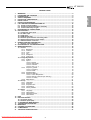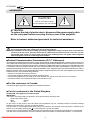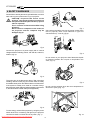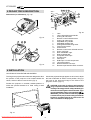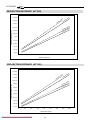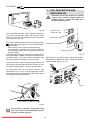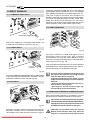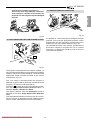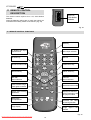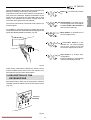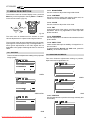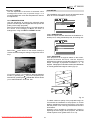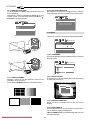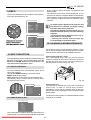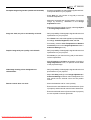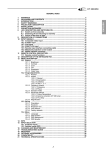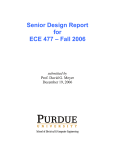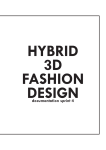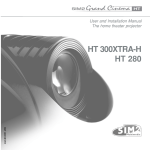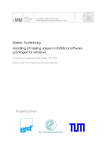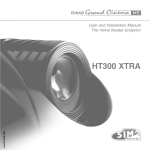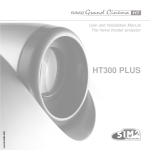Download Sim2 HT250 Troubleshooting guide
Transcript
HT 200/250 1 2 3 4 5 6 7 8 9 10 11 12 13 14 15 16 17 18 19 20 21 WARNINGS ........................................................................................................................ 4 PACKAGING AND CONTENTS ........................................................................................... 5 INTRODUCTION ................................................................................................................... 5 SAFETY WARNINGS ............................................................................................................ 6 PROJECTOR’S DESCRIPTION ........................................................................................... 8 INSTALLATION ..................................................................................................................... 8 PROJECTION DISTANCES .................................................................................................. 9 LED: DESCRIPTION AND SWITCHING ON ...................................................................... 12 8.1 Switch on from stand-by ......................................................................................... 13 8.2 Switching off and returning to stand-by ................................................................ 13 8.3 Failure of the lamp to light ...................................................................................... 13 DESCRIPTION OF CONNECTIONS .................................................................................. 13 INPUT SIGNALS ................................................................................................................. 14 10.1 Composite video input ............................................................................................. 14 10.2 S-Video input ............................................................................................................ 14 10.3 VGA input .................................................................................................................. 14 10.4 RGB/YCrCb input ..................................................................................................... 14 10.5 Remote input interface connecting cable .............................................................. 14 10.6 Motorised projection screen output ....................................................................... 15 10.7 RS232 interface connector ...................................................................................... 15 REMOTE CONTROL DESCRIPTION ................................................................................. 16 11.1 Remote control functions ........................................................................................ 16 DESCRIPTION OF THE KEYBOARD PAD ........................................................................ 17 MENU DESCRIPTION ........................................................................................................ 18 13.1 Picture ...................................................................................................................... 18 13.1.1 Brightness ..................................................................................................... 18 13.1.2 Contrast ......................................................................................................... 18 13.1.3 Color .............................................................................................................. 18 13.1.4 Tint ................................................................................................................. 18 13.1.5 Sharpness ..................................................................................................... 18 13.1.6 Video Type ..................................................................................................... 18 13.2 Image adjustments ................................................................................................... 18 13.2.1 Position .......................................................................................................... 18 13.2.2 Aspect ........................................................................................................... 19 13.2.2.1 Normal ............................................................................................. 19 13.2.2.2 Anamorphic ..................................................................................... 19 13.2.2.3 Letterbox ......................................................................................... 19 13.2.2.4 User 1, 2, 3 ...................................................................................... 19 13.2.3 Frequency /phase .......................................................................................... 19 13.2.3.1 Frequency ....................................................................................... 19 13.2.3.2 Phase .............................................................................................. 19 13.2.4 Standard Video .............................................................................................. 19 13.2.5 Advanced settings ......................................................................................... 20 13.2.5.1 Colour temperature ......................................................................... 20 13.2.5.2 Gamma correction (HT 250 only) .................................................... 20 13.2.5.3 Y/C delay ......................................................................................... 21 13.2.6 Magnification ................................................................................................. 21 13.3 Set up ...................................................................................................................... 21 13.3.1 Orientation ..................................................................................................... 21 13.3.2 Keystone ....................................................................................................... 21 13.3.3 Projection lens ............................................................................................... 22 13.3.4 Test patterns .................................................................................................. 22 13.3.5 Factory defaults ............................................................................................. 22 13.4 Menu ...................................................................................................................... 22 13.4.1 Language ...................................................................................................... 22 13.4.2 OSD position ................................................................................................. 22 13.4.3 OSD background ........................................................................................... 22 13.4.4 OSD timeout .................................................................................................. 22 INFO ...................................................................................................................... 23 INPUT SELECTION ............................................................................................................ 23 15.1 Projector inputs ........................................................................................................ 23 15.2 Remote inputs (RI2) ................................................................................................. 23 CLEANING AND MAINTENANCE ..................................................................................... 23 TROUBLESHOOTING GUIDE ........................................................................................... 24 MESSAGES ...................................................................................................................... 26 OPTIONAL ACCESSORIES ............................................................................................... 26 COMPATIBILITY ................................................................................................................. 26 TECHNICAL SPECIFICATIONS ......................................................................................... 27 Downloaded From projector-manual.com Sim2 Manuals 3 ENGLISH GENERAL INDEX HT 200/250 1 WARNINGS CAUTION RISK OF ELECTRIC SHOCK! DO NOT REMOVE THE TOP COVER ! ATTENTION: To reduce the risk of electric shock, disconnect the power supply cable on the rear panel before removing the top cover of the projector. Refer to trained, authorised personnel for technical assistance. ATTENTION: Prior to switching on the projector please read each chapter of this manual carefully as this manual provides basic instructions for using the projector. The installation of the lamp assembly, preliminary adjustments and procedures that necessitate the removal of the top cover, must be carried out by authorised, trained technicians. There are no user serviceable parts inside. To ensure safe and long term reliability please use power cables supplied with the projector. Observe all warnings and cautions. • Federal Communication Commission (F.C.C. Statement) This equipment has been tested and found to comply with the limits for a Class B digital device, pursuant to Part 15 of the FCC rules. These limits are designed to provide reasonable protection against harmful interference when the equipment is used in a commercial environment. This equipment generates, uses and can radiate radio frequency energy and, if not installed and used in accordance with the instruction manual, may cause harmful interference to radio communications. However, there is no guarantee that interference will not occur in a particular installation. If this equipment does cause harmful interference to radio or television reception, which can be determinated by turning the equipment off and on, the user is encuraged to try to correct the interference by one or more that following measures: - Reorient or relocate the receiving antenna - Increase the separation between the equipment and receiver. - Connect the equipment into an outlet on a circuit different from that to which the receiver is connected. - Consult the dealer or an experienced radio/TV technician for help. • For the customers in Canada: This Class B digital apparatus complies with Canadian ICES-003. • For the customers in the United Kingdom ATTENTION: This apparatus must be earthed IMPORTANT The wires in this mains lead are coloured in accordance with the following code: Green-and-Yellow: Earth Blue: Neutral Brown: Live As the colours of the wires in the mains lead of this apparatus may not correspond with the coloured markings identifying the terminals in your plug proceed as follows: The wire which is coloured green-and-yellow must be connected to the terminal in the plug which is marked by the letter E or by the safety earth symbol or coloured green or green-and-yellow. The wire which is coloured blue must be connected to the terminal which is marked with the letter N or coloured black. The wire which is coloured brown must be connected to the terminal which is marked with the letter L or coloured red. Downloaded From projector-manual.com Sim2 Manuals 4 HT 200/250 1 The carton should contain the following: projector remote control, four 1.5V, AAA batteries (for remote control), three power cables (EU, UK, USA) and users manual and CD-ROM. 3 To unpack the projector safely and easily please follow steps 1 to 6, as per drawing (Fig. A). 2 It is recommended that the carton and packaging is retained for future use and in the unlikely event that your projector needs to be returned for repair (Fig. B). 4 Fig. A Fig. B 3 INTRODUCTION Congratulations, thank you for choosing the HT 200/250, a Multimedia SpA product (Fig. 1). Fig. 2 The realistic colour and sharpness of detail has been obtained by a sophisticated and proprietary optical system designed exclusively by Multimedia. The low-noise ventilation system – with variable speed fans – ensures appropriate cooling and maximizes projector reliability. To fully appreciate your new HT projector we recommend the use of a good quality screen and surround-sound system. Contact your nearest authorized Multimedia dealer for further details. Fig. 1 Using the very latest in technology (TI copyright), this projector has been designed specifically for high quality “Home Cinema” applications. The HT 200/250’s portability and versatility also means it can be used to display images from PCs for presentations, computer games and Internet. Sophisticated digital processing and a wide choice of inputs enable the connection of a variety of sources such as DVD players, analogue and digital VCRs, analogue and digital satellite receivers and personal computers etc. The long throw projection lens has been designed to allow the position of the projector to be located behind the viewer, similar to that of a real cinema (Fig. 2). . Fig. 3 Downloaded From projector-manual.com Sim2 Manuals 5 ENGLISH 2 PACKAGING AND CONTENTS HT 200/250 4 SAFETY WARNINGS Please follow carefully the warnings listed below, to ensure safe and long term performance of your projector. CAUTION: A special EVC socket on the projector’s rear panel will allow connection to the optional Remote Input Interface (a special cable is required). This is not to be confused with a VESA “Plug & Display” Never connect a computer to this socket, as the projector and the computer may be damaged (Fig.4). Fig. 7 Only replace the safety fuse (on the power socket at the rear of projector) with a fuse identical in type and characteristics (T 3.15A H) (Fig. 8). 4 Fig. 4 1 2 Connect the projector to a power supply with a nominal voltage within the following values: 100-240 Vac, 50/60 Hz, earthed (Fig. 5). 250 V T 3.15A H 3 Fig. 8 Do not switch on your projector when flammable liquids or fumes are present. Do not pour or drop fluids in the vents (Fig. 9). 100-240 Vac 50/60 Hz Fig. 5 The mains plug is the disconnect device. Take care when installing, that the mains plug and socket outlet are easily accessible. Never pull on the cable to take it out of the socket. If the system is unlikely to be used for a number of days, disconnect the power cable and other apparatus connected to it; also disconnect the aerial cable (where applicable). Fig. 9 Do not use the projector when the room temperature is above 35°C (95°F)(Fig. 10). 60 50 40 30 20 Fig. 6 10 To save energy, switch off the projector by using the power switch at the rear; in stand-by (red light on) the projector continues to draw a minimal amount of power (Fig. 7). Downloaded From projector-manual.com Sim2 Manuals Fig. 10 6 HT 200/250 Take care not to shake the projector whilst carrying it by the handle (Fig 15). ENGLISH Do not obstruct the cooling air inlets on the top cover, or the air outlets underneath the projector (Fig 11). Fig. 11 CAUTION: Do not switch on the projector if it is standing on soft surfaces such as cushions, pillows, blankets, mattresses and carpets: the air cooling outlets underneath, could become obstructed. Fig. 15 Always position the projector on a stable, suitable surface, away from direct heat sources. Do not switch-on the projector if it is standing on surfaces sensitive to heat, as this may result in damage caused by the hot air outlets underneath. Should this be unavoidable take extra precaution of protecting the surfaces with a layer of heat resistant material (Fig. 12). Do not touch the surface of the projection lens. Do not rest the projector on the side panels or on the rear panel when in operation (Fig. 16). OK! OK! Fig. 12 CAUTION: Intense Light Source! Do not stare directly into the projection lens as possible eye damage could result. Be especially careful that children do not stare directly into the beam (Fig. 13). Fig. 16 Take care to position cables safely, especially in dark places, in order to avoid a trip hazard (Fig. 17). Fig. 13 Do not open the projector’s cover; no user serviceable parts are inside. Refer servicing to qualified service personnel. Opening the projector’s cover will invalidate warranty (Fig .14). Fig. 17 Please remove batteries from the remote control if not in use for a long period of time. Fig. 14 Downloaded From projector-manual.com Sim2 Manuals CAUTION: For installations using a ceiling or wall-mounted bracket, carefully follow the installation and safety instructions provided with the bracket’s literature. 7 HT 200/250 12 11 13 5 PROJECTOR’S DESCRIPTION 17 10 Dimensions (in millimetres) (Fig. 18): 9 14 167 15 18 . 16 21 20 0 35 31 8 19 Fig. 20 1 2 3 4 5 6 7 8 9 10 11 12 13 14 15 16 17 18 19 20 21 Fig. 18 1 2 3 5 4 6 8 7 Fig. 19 Lens. Lens height adjustment handle. Cooling air inlet vents. Remote control infrared sensor. Cooling air outlet vents. Adjustable carry-handle. Adjustable levelling feet. Ceiling/wall bracket fixing holes. Fused power socket. Power switch. Remote control’s rear infrared receiver. Green “ON” light. Red “STAND-BY” light. Rear keyboard pad. Composite video input. S-Video input. VGA input. RGB input / YCrCb components. 12V screen output. RS232 interface connector. Remote Input Interface EVC connector. 6 INSTALLATION LOCATION OF PROJECTOR AND SCREEN The long throw projection lens has been designed to allow the position of the projector to be located behind the viewer, similar to that of a real cinema (Fig. 2). Should the projected image appear not to be level, adjust the feet underneath to obtain a level position, lining up the base of the projected image to the base of the projection screen (Fig. 21). Position the projector on a stable, suitable platform or utilise the optional bracket for a fixed ceiling or wall installation. CAUTION: In the case of ceiling or wall mounting using a suspension bracket, follow the instructions carefully and comply with the safety standards you will find in the box together with the bracket. If you use a bracket different to the one supplied by Multimedia, you must make sure that the projector is at least 6.5 cm (2.6”) from the ceiling and that the bracket is not obstructing the air vents on the lid and on the bottom of the projector. Fig. 21 Downloaded From projector-manual.com Sim2 Manuals 8 HT 200/250 Follow the table below to determine the optimal projection distance (between the screen and the center of the lens). This will help you to obtain the desired screen size (Fig. 22A-22B). HT 200 Screen size (diagonal) in. 50 60 70 80 90 100 120 150 180 200 220 250 4/3 Screen width m in. 1.0 1.2 1.4 1.6 1.8 2.0 2.4 3.1 3.7 4.1 4.5 5.1 40 48 56 64 72 80 96 120 144 160 176 200 16/9 Projection distance min max m ft. m ft. 2.3 2.8 3.3 3.7 4.2 4.7 5.6 7.0 8.4 9.4 10.3 11.7 7’8” 9’2” 10’9” 12’3” 13’10” 15’4” 18’5” 23’ 27’7” 30’8” 33’9” 38’4” 3.2 3.9 4.5 5.1 5.8 6.4 7.7 9.6 11.6 12.8 - 10’6” 12’8” 14’9” 16’10” 19’ 21’1” 25’4” 31’7” 37’11” 42’2” - Screen width m in. 1.1 1.3 1.6 1.8 2.0 2.2 2.7 3.3 4.0 4.4 4.9 5.5 44 52 61 70 78 87 105 131 157 174 192 218 Projection distance min max m ft. m ft. 2.6 3.1 3.6 4.1 4.6 5.1 6.1 7.6 9.2 10.2 11.2 12.7 8’4” 10’1” 11’8” 13’4” 15’ 16’8” 20’1” 25’1” 30’1” 33’5” 36’9” 41’9” 3.5 4.2 4.9 5.6 6.3 7.0 8.4 10.5 12.6 - 11’6” 13’9” 16’1” 18’5” 20’8” 23’ 27’6” 34’5” 41’4” - Fig. 22A HT 250 Screen size (diagonal) in. 50 60 70 80 90 100 120 150 180 200 220 250 4/3 Screen width m in. 1.0 1.2 1.4 1.6 1.8 2.0 2.4 3.0 3.7 4.1 4.5 5.1 40 48 56 64 72 80 96 120 144 160 176 200 16/9 Projection distance min max m ft. m ft. 2.3 2.7 3.1 3.6 4.0 4.5 5.4 6.7 8.0 8.9 9.8 11.2 7’4” 8’9” 10’3” 11’9” 13’2” 14’8” 17’7” 22’1” 26’5” 29’4” 32’3” 36’8” 3.0 3.7 4.3 4.9 5.5 6.1 7.3 9.1 11.0 12.2 - 10’ 12’ 14’ 16’ 18’ 20’ 24’ 30’ 36’ 40’ - Screen width m in. 1.1 1.3 1.6 1.8 2.0 2.2 2.7 3.3 4.0 4.4 4.9 5.5 44 52 61 70 78 87 105 131 157 174 192 218 Projection distance min m 2.4 2.9 3.4 3.9 4.4 4.9 5.8 7.3 8.8 9.7 10.7 12.2 max ft. m 8’ 3.3 9’7” 4.0 11’2” 4.6 12’9” 5.3 14’5” 6.0 16’ 6.6 19’2” 8.0 24’ 10.0 28’9” 11.9 32’ 35’2” 39’11” - ft. 10’11” 13’8” 15’3” 17’5” 19’7” 21’9” 26’2” 32’8” 39’3” - Fig. 22B Downloaded From projector-manual.com Sim2 Manuals 9 ENGLISH 7 PROJECTION DISTANCES HT 200/250 PROJECTION DISTANCE (HT 200) 13 (42’8") OM O OM .Z IN ZO M . N 4/3 MI /9 6 1 12 (39’4") 11 (36’1") OM Projection distance m (ft.) 10 (32’10") . AX M /9 16 9 (29’6") ZO M OO .Z X MA 4/3 8 (26’3") 7 (23’) 6 (19’8") 5 (16’5") 4 (13’2") 3 (9’10") 2 (6’7") 40 60 80 100 120 140 160 180 200 Screen size (inch) PROJECTION DISTANCE (HT 250) 13 (42’8") OM 12 (39’4") 11 (36’1") /9 16 O OM .Z IN ZO M . N 4/3 MI Projection distance m (ft.) 10 (32’10") 9 (29’6") /9 16 4/3 8 (26’3") . AX OM ZO M M OO .Z X MA 7 (23’) 6 (19’8") 5 (16’5") 4 (13’2") 3 (9’10") 2 (6’7") 40 60 80 100 120 140 Screen size (inch) Downloaded From projector-manual.com Sim2 Manuals 10 160 180 200 HT 200/250 Adjust the motorised zoom lens to enlarge or reduce the projected image. Adjust the motorised focus of the lens to achieve maximum clarity. With optimum focus you should be able to clearly see each single pixel of the DLP when within close proximity to the screen (Fig. 23). KEYSTONE ZO O M ENGLISH 20% ZOOM ZO OM FOCUS FOCUS FOCUS Fig. 25 ZO OM The Orientation adjustment in the Set up menu will allow the projector to be used for desktop front, ceiling front, desktop rear and ceiling rear installations (Fig. 26). ZO O M FOCUS Fig. 23 Enter the Set up menu, by remote control or keyboard, to adjust the motorised Zoom and Focus; alternatively directly press the Focus or Zoom button on the remote control or -Focus-Esc on the keyboard pad. V+ and V- should be used for adjustment. The manual lens shift adjustment allows the projected image to be moved vertically, up or down, in relation to the centre of the screen; the maximum adjustment being equal to half the height of the image in either direction (Fig. 24). Fig. 26 To activate an electric motorised screen a 12 Volt output is provided at the rear of the projector or with the optional Remote Input Interface. This can be connected to a screen interface unit, which can be supplied by screen manufacturers (Fig. 27). Fig. 24 Fig. 27 In the event you are unable to centre the image within the screen area, tilt the projector until the image is correctly positioned. Any Keystone error can be removed by the keystone adjustment in the Set up menu (Fig. 25). Downloaded From projector-manual.com Sim2 Manuals The output is activated (Voltage: 12 Vdc) when the projector is switched on (green LED on) and is de-activated (no Voltage output) when the projector is in stand-by mode (red LED on). 11 HT 200/250 8 LED: DESCRIPTION AND SWITCHING ON CAUTION: Connect the projector to a power supply with a nominal voltage within the following values: 100-240 Vac, 50/60 Hz. It must be earthed (Fig. 30). Position I : ON Fig. 28 Position O : OFF Some manufacturers offer screen-masking systems to help frame the projected image and improve picture contrast. This can be controlled by the second 12V output on the projector (Fig. 28). Power switch The screen-masking interface can be connected to output , at the rear of the projector, or on the optional Remote Input Interface. - Rear projection: the screen must be translucent. - Front projection: preferably, use a screen with black, non-reflecting borders, which will perfectly frame the projected image. Avoid light shining directly on the screen during projection as this will reduce contrast and black level detail on the projected image. For the true cinema experience best results are achieved with little or no ambient light. Fused power socket Power plug Fig. 30 Upon switch on (in position I) the projector will initialise, indicated by the flashing red LED. Followed by stand-by mode (red LED static) (Fig. 31). Furniture and other objects with reflecting surfaces, as well as light coloured walls should be avoided, as they are likely to interfere with the screen’s characteristics. We recommend the use of screens with low gain specifications (i.e. 1.3 to 2). The use of high gain screens should be avoided due to their limited viewing angle, which is undesirable for a large audience. Fig. 31 Fig. 29 Do not install - or operate - the projector on its side: this position will dramatically shortens the life of the lamp (Fig. 29). Downloaded From projector-manual.com Sim2 Manuals 12 HT 200/250 By remote control: press one of 1...9 By keyboard: press Arrow Up or Arrow Down. To obtain the best performance from your projector, we recommend the use of good quality “video cables” to the various signal sources (75 ohm Impedance). Poor quality cables will cause inferior picture performance. For optimum connectivity we recommend you follow these simple steps: - With exception of coaxial RCA/Phono type connectors, always double-check that the plug is inserted the correct way round to avoid damaging the plugs or the sockets on the projector (Fig. 33). Fig. 32 When switching on from stand-by, the projector will turn on the lamp (flashing green LED); after a brief warm up period the image will be displayed (green LED on). The input automatically selected will be the last one memorised prior to switch off (Fig. 32). 75 8.2 SWITCHING OFF AND RETURNING TO STAND-BY Fig. 33 By remote control: press By keyboard: press key - Remove cables by the plug and do not pull on the cable itself. - Avoid tangled cables. - Position the cables carefully to avoid a trip hazard especially in low light areas (Fig. 34). When switching off, the projector goes in to stand-by (red and green LED flashing) memorising the input selection at the time of switch-off. The fans will continue to work until the lamp has cooled down. They will stop automatically after this period. 8.3 FAILURE OF THE LAMP TO LIGHT Switching on from stand-by. If the lamp fails to come on (the projector will automatically make five attempts), an error will be registered by a flashing red LED. This can be reset by switching the power switch to position O. You may experience difficulties switching on the projector shortly after turning off into standby mode. This is not a fault. The lamp is still too hot for the switch-on procedure to take place. Fig. 34 Wait a few minutes before turning on again (position I), this will allow the lamp to cool down to the correct temperature. The life of the lamp is dependant on the number of times the projector is switched ON and OFF. Downloaded From projector-manual.com Sim2 Manuals 13 ENGLISH 9. DESCRIPTION OF CONNECTIONS 8.1 SWITCH ON FROM STAND-BY HT 200/250 equipment connected is RGB with one of the following synchronisation options: separate H/V Sync, H+V Composite Sync, (RGsB) composite sync on the green signal (Fig. 37). This input accepts a Horizontal Scan Frequency of between 15-80 kHz and a Vertical frequency of between 40-100 Hz. Computer Resolutions of VGA, SVGA, XGA, SXGA and UXGA can be displayed. The true native resolution of the HT200 is SVGA (800 x 600) and the true native resolution of the HT250 is XGA (1024 x 768). 10 INPUT SIGNALS 10.1 COMPOSITE VIDEO INPUT 10.4 RGB/YCRCB INPUT CVBS COMPOSITE VIDEO Fig. 35 This input is suitable for a “Composite Video CVBS”. Via a cable with an RCA/Phono connector (Fig. 35). RGSB - YS CR CB COMPONENT VIDEO 10.2 S-VIDEO INPUT Fig. 38 This input is suitable for a RGB video signal, or for a Component Video (YCrCb) type, with composite synchronisation on the green signal (RGsB) or on the luminance (Y) signal (YsCrCb) through a cable with RCA/ Phono type connector (Fig. 38). Only horizontal scanning frequencies of 15 kHz (standard video resolution) or 32 kHz (high definition video, with progressive scanning) can be applied to this input. S-VHS S-VIDEO Fig. 36 If a single signal is applied to the projector and that source was selected, the image coming from that input will be projected. If signals are applied to several inputs, you can select the desired input by one of the following methods: - browsing the Source Selection menu, by remote control or rear key pad - pressing the remote control's digit key corresponding to the desired input This input is suitable for equipment fitted with a S-Video output to give improved picture performance (S-VIDEO / S-VHS) Connection is made via a 4-pin mini-DIN (Fig. 36). 10.3 VGA INPUT 10.5 REMOTE INPUT INTERFACE CONNECTING CABLE With a special cable (optional), it is possible to connect the Remote Input Interface (optional) to the projector. Upon switch on via the power switch, the projector will automatically detect the Remote Input Interface, identify which inputs are connected and these will be added to the Input selection on the menu. Fig. 37 Personal Computers, Video Processors (scalers) and Video Game consoles can be connected to the projector via the HDB 15-Pin (VGA) terminal. Ensure the output of Downloaded From projector-manual.com Sim2 Manuals 14 CAUTION: Connect/disconnect the special Remote Input Interface cable only when the projector is switched off and disconnected HT 200/250 from the mains (switch in position O). This is not a vesa “Plug & Display” connector. never connect a computer to this socket. the projector and the computer may be damaged (Fig. 40). ENGLISH 10.7 RS232 INTERFACE CONNECTOR RS 232 Fig. 42 Fig. 40 It is possible to control the projector through a personal computer. First, load the appropriate projector control software onto your PC, then simply connect this input to a cable from your PC’s RS232 serial port (Fig. 42). The CD-ROM enclosed in the manual, provides all the information needed to prepare the PC for RS232 connection, including the interface protocol and the communication software. 10.6 MOTORISED PROJECTION SCREEN OUTPUT Fig. 41 The projector is equipped with two outputs (Voltage: 12 Vdc) for motorised projection screen and screen masking systems. These 12V outputs should be connected to the appropriate screen interface provided by the screen manufacturer (Fig. 41). The +12V output is activated when the projector is switched on (green LED on) and is de-activated when the projector is in stand-by mode (red LED on). is active when one of the following modes, The output from the Image Aspect Ratio Selection Menu, is selected: Normal, Letterbox and Zoom. The output is inactive when the Anamorphic mode is selected on the same Image Aspect Ratio Selection Menu. This output allows reduction in the area of a 16:9 screen, into a 4:3 format, by activating a screen masking system (refer to screen manufacturer for further information). Downloaded From projector-manual.com Sim2 Manuals 15 HT 200/250 11 REMOTE CONTROL DESCRIPTION The remote control requires four 1.5V, AAA alkaline batteries. Insert the batteries, taking care to match the polarity, as indicated in the battery recess of the remote (Fig. 42). - + + - + + - four 1.5V AAA alkaline batteries Fig. 42 11.1 REMOTE CONTROL FUNCTIONS Stand-by 0/A displays the input selection menu ON switch/ Direct input selection UP arrow key OSD off Not active in this model DOWN arrow key LEFT arrow key RIGHT arrow key OSD ON/ Menus selection OSD ON Menus selection Press to freeze image. Press again to restore Not active on this model Selects lens focusing adjustament Displays the selected input’s information and the projector status Selects zoom lens adjustament Activates the video recorder signal’s filter Optimises graphic image display Image aspect selection ratio Fig. 43 Downloaded From projector-manual.com Sim2 Manuals 16 HT 200/250 Button by. : to switch-off to stand- Arrow button: to browse the On Screen Display menu and to adjust. Push Arrow Up or Arrow Down to switch on from stand-by. The remote control sends commands to the projector via infrared signals. It is possible to control the projector by pointing the remote control at the screen; the sensor at the front of the projector will pick up the reflected infrared commands. (Fig. 44). Menu button: to activate the On Screen Display menu. -Focus-Esc button: to deactivate the On Screen Display and to give access to the lens zoom/focus adjustment functions. Auto button: to enable autoconfiguration. Press this button to automatically optimise the displayed image. Fig. 44 Avoid placing obstructions between the remote control and the infrared sensor at the front of the projector; this will impair the remote control performance. 12 DESCRIPTION OF THE KEYBOARD PAD Eight push buttons, at the rear of the projector, will allow complete operation without the use of the remote control (Fig. 45). Keyboard Fig. 45 Downloaded From projector-manual.com Sim2 Manuals 17 ENGLISH Change the batteries in the remote control if experiencing difficulty in sending commands to the projector. If the remote control is not to be used for a long period of time remove the batteries. Replace all batteries at the same time; do not replace one new battery with a used battery. If the batteries have leaked, carefully wipe the case clean and replace with new batteries. HT 200/250 13.1.1 BRIGHTNESS Use this control to adjust the image’s black level. 13 MENU DESCRIPTION To access the main On Screen Display menu, press the Menu key on the keyboard or the key Menu + or Menu – on the remote control (Fig. 46). 13.1.2 CONTRAST Use this control to adjust the image’s white level, be careful not to over saturate the white level. 13.1.3 COLOR Use this control to adjust the colour level. 13.1.4 TINT Controls the purity of the colours, to NTSC coded signal standards. Tint is only applicable to video input with NTSC standard. Fig. 46 13.1.5 SHARPNESS Use this adjustment to increase or decrease the level of picture detail. The main menu is divided into four sections to cover various adjustments in a practical and logical manner. The on-screen menu layout is dependant upon the chosen input signal so various options may not be applicable, i.e. some typical adjustments to the video signal are not applicable to the graphic RGB signals from PC and vice versa. 13.1.6 VIDEO TYPE Inserts a filter that improves stability of images from video-recorders. To toggle between Normal and VCR mode, press the VCR key on the remote control. 13.1 PICTURE 13.2 IMAGE ADJUSTMENTS This menu features adjustments relating to the projected image quality. This menu features adjustments relating to position, aspect ratio and magnification etc. Picture Brightness Contrast Color Sharpness Video Type 57 38 30 5 Normal Image Position Aspect Video Standard Advanced Settings Magnification VCR VIDEO VIDEO Picture Brightness Contrast Color Tint Sharpness Video Type Image 57 38 30 65 5 Normal Position Aspect Frequency / Phase Advanced Settings Magnification VCR VIDEO-NTSC RGB 13.2.1 POSITION Use this adjustment to position the image vertically and horizontally. Picture Brightness Contrast 57 38 Image Position Use arrow keys to position the image RGB Downloaded From projector-manual.com Sim2 Manuals 18 HT 200/250 13.2.2.4 User 1, 2, 3 Should you wish to use a format different to those preset, go to User menus. ENGLISH 13.2.2 ASPECT Determines the aspect ratio of the projected image. Image Aspect/User 12 Horizontal 12 Vertical Screen Control Yes No User 1 User 2 User 3 By using the Horizontal and Vertical adjustments it is possible to select the screen shape of your choice. It is important to keep the relation between height and width so that the correct aspect ratio can be maintained. By using the key on the remote control is possible to select the screen aspect. INPUT 16/9 SCREEN Normal Screen Control. If an appropriate screen-masking interface is connected to the 12V output socket “ ” it is possible to re-frame the screen to a variety of aspect ratios and screen sizes (please refer to the screen manufacturer’s manual). 4/3 SCREEN ON Anamorphic 13.2.3 FREQUENCY / PHASE In the case of RGB graphic signals this adjustment is used for synchronization of the RGB image to the number of pixels on the DLP. OFF Letterbox ON Image Manual zoom Frequency / Phase Frequency Phase 13.2.2.1 Normal Use this display mode when showing 4:3 material on a 4:3 screen. This mode should also be used when displaying Letterbox or Wide Screen films that do not contain the 16:9 enhancement. If the displayed signal is a Wide Screen format and the image is projected on a 16:9 screen, you can use all of the available screen area with the Zoom Lens adjustment. RGB 13.2.3.1 Frequency The correct frequency adjustment eliminates vertical band interference. 13.2.3.2 Phase The phase adjustment determines the stability and sharpness of the vertical lines in the projected image. 13.2.2.2 Anamorphic Use this display mode with a DVD that is marked as “Enhanced for Widescreen TV’s”, “16:9 Anamorphic”, and/or ATSC High Definition Broadcasts. This will compress the image vertically so that the correct aspect ratio of the film can be displayed. (Please note you must ensure that your DVD player and/or satellite receiver are set to 16:9 output), you can use all of the available screen area with the Zoom Lens adjustment. 13.2.4 STANDARD VIDEO Selects the video standards option. Image Standard Video Auto NTSC NTSC 4.43 PAL PAL M PAL N PAL 60 SECAM 13.2.2.3 Letterbox Displays an Anamorphic (horizontally compressed) 16:9 signal, as a 4:3 formatted image, eliminating the left and right borders of the image. VIDEO Downloaded From projector-manual.com Sim2 Manuals By selecting Auto the projector automatically sets the video standard. 19 HT 200/250 13.2.5 ADVANCED SETTINGS Advanced colour settings are accessible via this menu. 13.2.5.1 Colour temperature Select the colour temperature of the projected image. Image Image Advanced settings Color temperature Color temperature Y/C Delay 3 Hight Medium Low HT 200 - VIDEO HT 200 Image Advanced settings Image Color temperature Color temperature Hight Medium Low User HT 200 - RGB HT 250 Image There are three fixed colour temperature settings, which are: High (8000÷9000 degrees K), Medium (circa 6500 degrees K), Low (5000÷6000 degrees K). The User option will allow you to select the colour temperature of your choice (HT250 only). Advanced settings Color temperature Gamma correction Y/C Delay 3 HT 250 - VIDEO Image Color temperature/User Red Green Blu Image 12 12 12 Advanced settings Color temperature Gamma correction HT 250 13.2.5.2 Gamma correction (HT 250 only) Selects the Gamma’s correction curve. It determines the projector’s response to the grey scale, emphasizing more or less - the different grades of brightness (blacks, dark, medium, light greys, whites) in the projected image. HT 250 - RGB We recommend the use of these settings only to the experienced user, as their adjustment can seriously affect final image quality. However it is possibile to return to optimal manufacturers settings, by selecting Reset. Image Gamma Correction Video Video 1 Graphics Graphics 1 HT 250 Downloaded From projector-manual.com Sim2 Manuals 20 HT 200/250 13.2.5.3 Y / C Delay Use this adjustment in the event of horizontal colour misalignment within the projected image. It is recommended that a colour bar test pattern be used for this adjustment. 13.3 SET UP 13.2.6 MAGNIFICATION Use this adjustment to magnify the projected image (please note the higher the magnification the poorer the quality of the image projected). Select Zoom (the magnifying lens icon will appear at the centre of the image) to adjust the level of enlargement, using the LEFT and RIGHT arrows. ENGLISH The installation menu gives access to features that will allow for correct installation of the projector. Setup Orientation Keystone +0 Projection Lens Test Patterns Factory Defaults 13.3.1 ORIENTATION Select the option that best describes the installation i.e. desktop front, ceiling frontdesktop rear, and ceiling rear. Setup Orientation Floor Ceiling Floor-Rear Ceiling-Rear Select Pan (zoom button on the remote control) to choose the area of image to enlarge, using all four-arrow keys. 13.3.2 KEYSTONE If the projector is at an angle in relation to the screen, keystone distortion will occur. Use the keystone adjustment to restore the projected image to the correct shape. The angle of projection is limited to + or - 10 degrees. If the projector is level then use the lens shift feature to correctly position the image on screen (Fig. 47). Via remote control, it is possible to alternate between modes, by pressing the key on the keyboard pad. Alternatively pressing the -Focus-Esc button allows you to select between Zoom and Pan. Fig. 47 To obtain maximum quality of the projected image, we recommend the installation of the projector on a level platform parallel and central to the screen. In the event that the picture is not correctly positioned use the lens shift feature. Should it not be possible to centralize the image by adjusting the lens height, tilt the projector, but this will create keystone error (please refer to 13.3.2). Downloaded From projector-manual.com Sim2 Manuals 21 HT 200/250 13.3.3 PROJECTION LENS To adjust Focus and Size of the projected image, use the lens settings. Alternatively, press keys Focus and Zoom on your remote control. Or by pressing three times the key Focus-Esc on keyboard pad. 13.3.5 FACTORY DEFAULTS Reconfigures the projector to original factory settings: Front Projection with 0% keystone and normal format. Setup Factory Defaults Setup Press V+ to reset all settings to the factory default values. Projection lens Focus Zoom 13.4 MENU This menu covers the On Screen Display adjustments. Menu FOCUS FOCUS Language OSD Position OSD Background OSD Timeout FOCUS FOCUS Clear Solid 20s ZO O M 13.4.1 LANGUAGE Lists the languages options available for the On Screen Display menus. ZOOM ZO OM Menu Language ZO O M ZO OM 13.4.2 OSD POSITION To position the On Screen Display within the picture area, by using the arrow keys. 13.3.4 TEST PATTERNS Displays a series of five test patterns, useful for the installation of the projector. Press UP and DOWN arrow key to browse pattern. 13.4.3 OSD BACKGROUND Gives a choice of backgrounds for the On Screen Display. 13.4.4 OSD TIMEOUT Use this adjustment to set the display time after which the On Screen Display will disappear. LEFT and RIGHT arrow keys set the timing (within a 5-50 second timeframe). Downloaded From projector-manual.com Sim2 Manuals 22 by the projector during the power on sequence (red flashing LED). The Remote Control and the keyboard pad on the projector can select the inputs available on the Remote Input Interface. The 0 key allows switching between the list of projector’s inputs and the list of Remote Input Interface. 14 INFO This function displays the current status of the projector, input type, input frequency, etc. Info Input Video Standard Video Type Orientation Aspect Color Temperature Lamp Hour Meter Software Version Video PAL M Normal Floor Normal Low 352 07.00 If a single signal is applied to the projector and that source was selected, the image coming from that input will be projected. If signals are applied to several inputs, you can select the desired input by one of the following methods: - browsing the Source Selection menu, by remote control or rear key pad - pressing the remote control's digit key corresponding to the desired input VIDEO Info Input Horz. Frequency Vert. Frequency Resolution Orientation Aspect Color Temperature Lamp Hour Meter Software Version Graphics RGB 56,5 kHz 70 Hz 1024 x 768 Floor Normal Low 352 07.00 16 CLEANING AND MAINTENANCE RGB The projector does not require internal cleaning. There are no user serviceable parts inside the projector. Please refer all service requirements to qualified personnel. 15 INPUT SELECTION Cleaning the projector’s cover: Use a soft slightly damp cloth. Do not use abrasive cleaners, solvents or other harsh chemicals, as this will damage the finish of the cover. Avoid direct cleaning of the rear panel’s screen-printing (Fig. 48). The Input Selection menu is recalled by pressing the key: O/ AV of the remote control. During normal display, press UP arrow key and DOWN arrow key of the keyboard pad. The input selected will be highlighted in yellow. 15.1 PROJECTOR INPUTS This menu allows access to the available inputs, at the rear of the projector. Use UP and DOWN arrow keys to browse inputs. RIGHT arrow to select input. LEFT arrow key to auto select the appropriate input. Alternatively, use the remote control to directly select the required input (1 to 7). Fig. 48 Cleaning the lens: The lens may be cleaned with a very soft, non-abrasive small brush, in order to remove dust particles. Alternatively, use a soft dry cleaning cloth (of the type used for camera lens cleaning) to remove fingerprints and grease marks. Source Selection 1 2 3 4 5 6 7 0 Input selection menu Video S-Video RGBS 15 kHz YCrCb 15 kHz RGBS 32 kHz YCrCb 32 kHz Graphics RGB RI2 inputs The projector’s lens system is completely sealed; internal cleaning is not needed. 15.2 REMOTE INPUTS (RI2) Source Selection / RI2 1 2 3 4 5 6 7 8 9 0 Video 1 Video 2 S-Video 1 S-Video 2 RGBS 15 kHz YCrCb 15 kHz RGBS 32 kHz YCrCb 32 kHz Graphics RGB Projector Inputs This menu lists the available inputs on the Remote Input Interface (RI2). The interface is automatically recognised Downloaded From projector-manual.com Sim2 Manuals 23 ENGLISH HT 200/250 HT 200/250 17 TROUBLESHOOTING GUIDE Problems Solutions No power: Green and red LED are OFF - Check the power switch at the rear: it must be in position I. - Check if the power cable has been connected correctly to a working socket. - Check the power socket fuse, at the rear of the projector. - Replace the fuse on the mains socket with an identical type (T 3.15A H) (Fig. 8). - Should the problem persist, seek authorised technical assistance. The lamp is not coming on: - Allow a few minutes pause between switching off and turning on again (from stand-by). This will allow the lamp to cool down sufficiently. - If the lamp doesn’t come on – even though the projector has had sufficient time to cool down – seek technical assistance from your nearest Dealer. No image: - Check that the selected input is actually connected to a active video or graphic signal. - Check that the above source actually works. - Verify compatibility of video/graphic signals with the technical specifications of the projector. - Check the integrity of cables used to connect various sources. - If you are using the Remote Input Interface, do not to confuse the menu for selection of projector’s inputs (Source Selection), with the menu for selection of remote inputs (Source Selection / RI2). Image is disturbed, unstable or noisy: - Verify compatibility of video/graphic signals with the technical specifications of the projector. - Check the integrity of cables connecting projector to various sources. - If the signal source is a terrestrial broadcast (via a VCR) check that the receiving channel has been correctly tuned in and that the aerial system is in good working order. - Should the problem be present with a signal coming from a video-recorder, ensure that the videotape is an Original “first generation” copy and in good condition. Downloaded From projector-manual.com Sim2 Manuals - Adjust the VCR’s tracking control for optimum picture performance. Ensure the VCR mode is active in the Picture menu. 24 HT 200/250 - Compare compatibility of video/graphic signals and technical specifications of your projector. - Press Auto (on your remote or key-pad) to execute automatic adjustments. - Adjust the horizontal and vertical position of projected image by selecting Position on the Image Adjustments menu. - Adjust the width and height of image, selecting Aspect in the Image Adjustments menu. Image too dark, too pale or unnaturally coloured: - Verify compatibility of video/graphic signals with technical specifications of your projector. - Go to Picture menu, select and regulate any of the following, accordingly: Contrast, Brightness, Color, and Tint. - If necessary, reset the Color Temperature and Gamma Correction (found on the Image Adjustments menu / Advanced Settings menu). Graphic image with poor quality vertical detail: - Verify compatibility of video/graphic signals with technical specifications of your projector. - Press Auto (on your remote or key-pad) to execute automatic adjustments. - Adjust Frequency and Phase parameters, found in the Image Adjustments menu, to optimise vertical detail of the projected image. Video Image showing colour misalignment on vertical details: - Verify compatibility of video/graphic signals with technical specifications of your projector. - Adjust Y/C Delay settings in the Image Adjustments / Advanced Settings to reduce colour misalignment. For best results use an external colour bar test pattern source. Remote control does not work: - Check the batteries and for correct polarity. - Ensure that the area between the infrared sensor (front of projector) and the remote control is free of obstruction. - Ensure that infrared sensors (front and rear of projector) are not exposed to intense light levels. Downloaded From projector-manual.com Sim2 Manuals 25 ENGLISH Incomplete image along borders (vertical and horizontal): HT 200/250 18 MESSAGES The following messages could appear on your screen: No Signal. The projector does not recognise any signal sent through the selected input - Check that the selected input is actually connected to a video or graphic signal. - Verify compatibility of video/graphic signals with technical specifications of your projector. - Check the integrity of cables used to connect various sources. - If you are using the Remote Input Interface, do not to confuse the menu for selection of projector’s inputs (Source Selection), with the menu for selection of remote inputs (Source Selection / RI2). High temperature: - Check temperature of the room: it must be below 35°C (95°F) The projector detects temperature internally; if it is too high it will switch itself off. - Check projector air vents on top and underneath the projector: they must be free of obstruction. - If the problem persists, consult your Dealer. 19 OPTIONAL ACCESSORIES You can purchase the following optional accessories at your Dealer: Remote Input Interface with 10 m Cable. Wall/Ceiling Bracket Kit. Use only original, or accessories. CAUTION: for ceiling/wall installation, by means of suspension bracket, carefully follow the instructions and safety instructions recommended by the Manufacturer in the bracket’s literature. Multimedia approved, 20 COMPATIBILITY • Safety regulations • Electromagnetic Compatibility Regulation: EN 60950 Information Technology apparatus including electrical apparatus for office use. EN 55022 Information Technology apparatus. Radiointerference characteristics EN 55024 UL 1950 Standards for Safety of Information Technology Equipment Information technology equipment Immunity characteristics Limits and methods of measurement Class B Downloaded From projector-manual.com Sim2 Manuals 26 HT 200/250 21 TECHNICAL SPECIFICATIONS Projection system: optical engine based on 1 DMD(TM) chip sealed housing, dusty proof DMD panel: HT 200 resolution SVGA (800 x 600 pixels) HT 250 resolution XGA (1024 x 768 pixels) Brightness: HT 200: 800 ANSI lumen HT 250: 900 ANSI lumen Brightness uniformity: > 95% Contrast ratio: > 300:1 (checker board) > 600:1 (full on / full off) Projection lens: zoom, 12 elements AR multilayer coating, motorized focus and zoom, manual elevation Aperture f#: 2.7 (zoom min) - 3.3 (zoom max) Picture size: 50-250 inches (diagonal measure) Aspect ratio: 4:3, 16:9 Throw ratio: 2.2:1 - 3.0:1 (throw distance:picture width) Focus range: 2.2 - 13 m Screen size vs. Throw Distance: 60": min 2.6 m - max 3.6 m 80": min 3.5 m - max 4.8 m 100": min 4.5 m - max 6.1 m Keystone adjustement: up to 27° (optical: +/-10°, digital: +/-17°) Lamp: 120 W UHP Lamp life time: 6000 hours (average value measured in the laboratory under optimal conditions; it can be sensibly reduced by the unit misusing) ELECTRICAL CHARACTERISTICS Input Signals: CVBS on RCA/Phono type connector S-VHS on Mini-DIN connector RGBHV on DB15HD connector RGBS / YCrCb on RCA/Phono type connector 75 ohm Impedance Horizontal frequency: From 15 to 80 kHz (up to to UXGA format @ 60 Hz) Vertical frequency: 48-100 Hz Standard video: PAL B, G, H, I, M, N, 60,SECAM, NTSC 3.58 and 4.43, automatic selection High definition video: ATSC HDTV (480p, 720p, 1080i) Standard graphics: VGA, SVGA, XGA, UXGA Downloaded From projector-manual.com Sim2 Manuals 27 ENGLISH OPTICAL CHARACTERISTICS HT 200/250 De-interlacer: Colour temperature: SIM2 circuit with motion compensation and three different interpolation algorhythms (9 points median filter / field repetition, line/field insertion) Adjustable from 5600 to 9300 degrees K Video processor: DTI, CTI, comb filter, noise reduction. Sharpness, Y/C delay and NTSC tint adjustments Remote control: Via infrared remote control and via computer through RS232 serial interface Remote inputs: via Remote Inputs Interface (optional) and cable with “EVC” connector Low Voltage Power Output: Two 12 Vdc output, 100 mA max on jack connectors GENERAL Supply: From 100 to 240 Vac, - 10% + 6% tolerance Frequency: from 48 to 62 Hz Consumption: 170 W max Fuse: T 3.15 A H, 5 x 20 mm Dimensions of projector: 350 mm L x 167 mm H x 318 mm D Weight of projector: 5,0 Kg Packaging and gross weight: 400 mm L x 275 mm H x 405 mm D Double reinforced carton, expandable anti-shock packaging Gross weight, including accessories: 8 Kg Recyclable packaging material Transportability: the projector is to be considered “Desktop equipment” TEMPERATURE AND HUMIDITY RANGES Operation temperature: 0 to +35°C Transportation: -10 to +55°C Storage: -10 to +55°C Humidity: 10 to 99% non condensing CERTIFICATIONS Free fall: IEC 68-2-31, IEC 68-2-32 compliant Safety: EN 60950, UL 1950 Electromagnetic emissions: EN 55022 Downloaded From projector-manual.com Sim2 Manuals 28