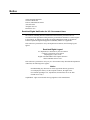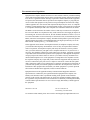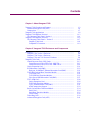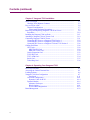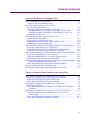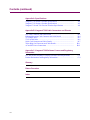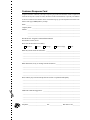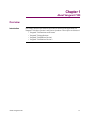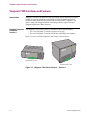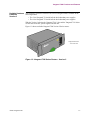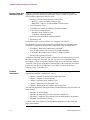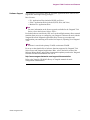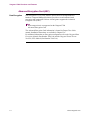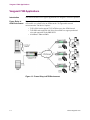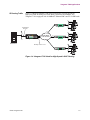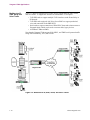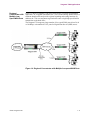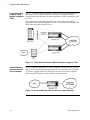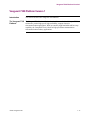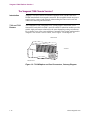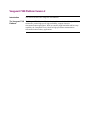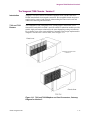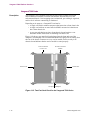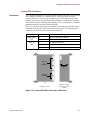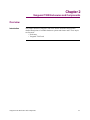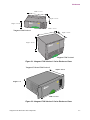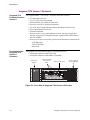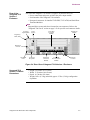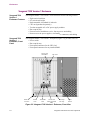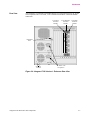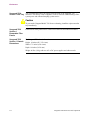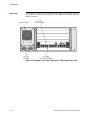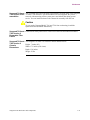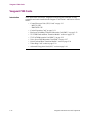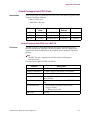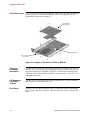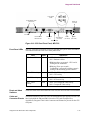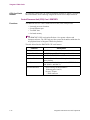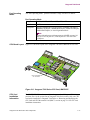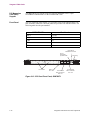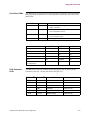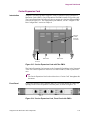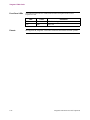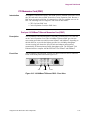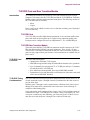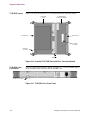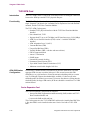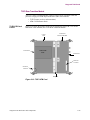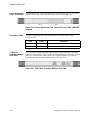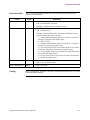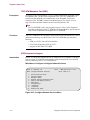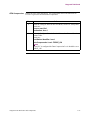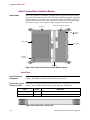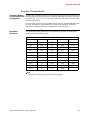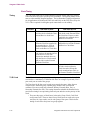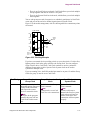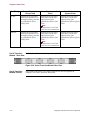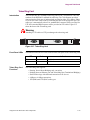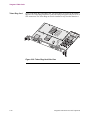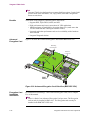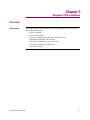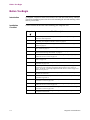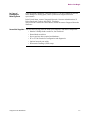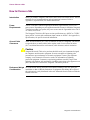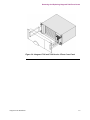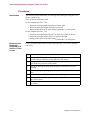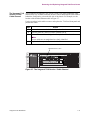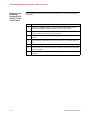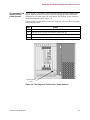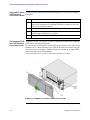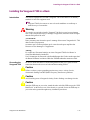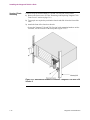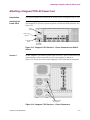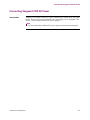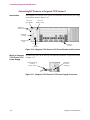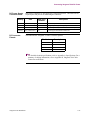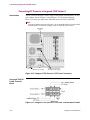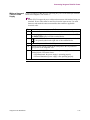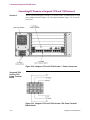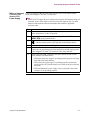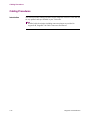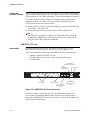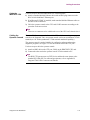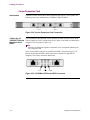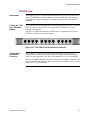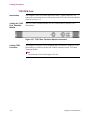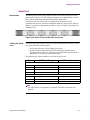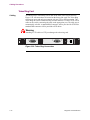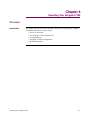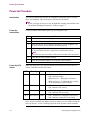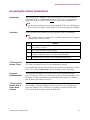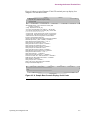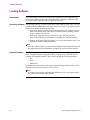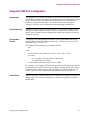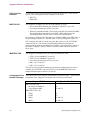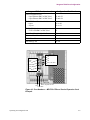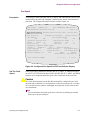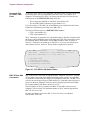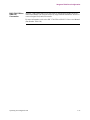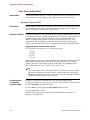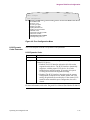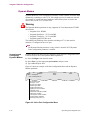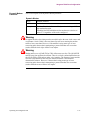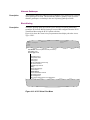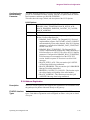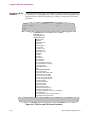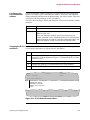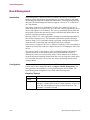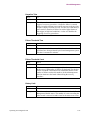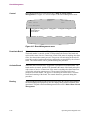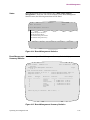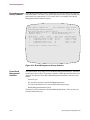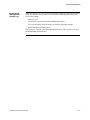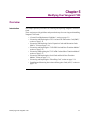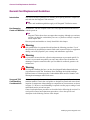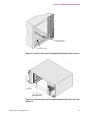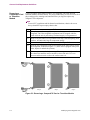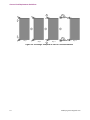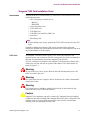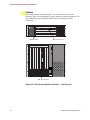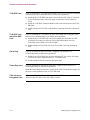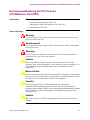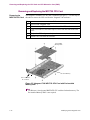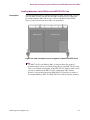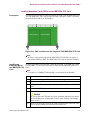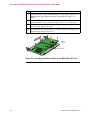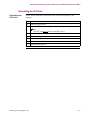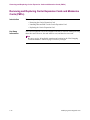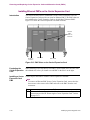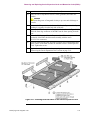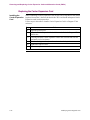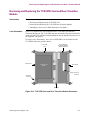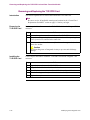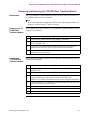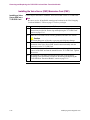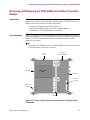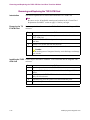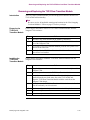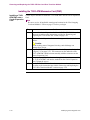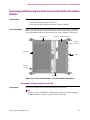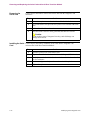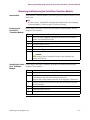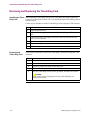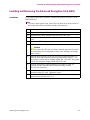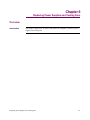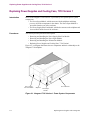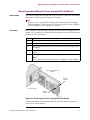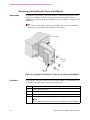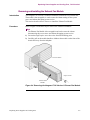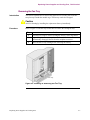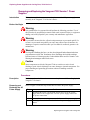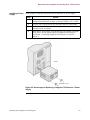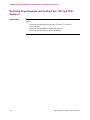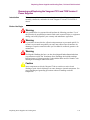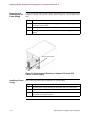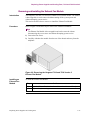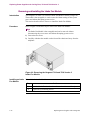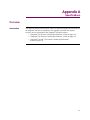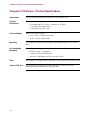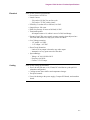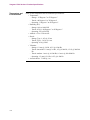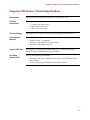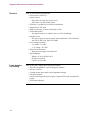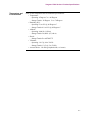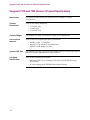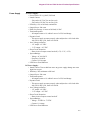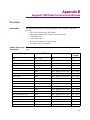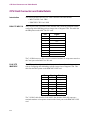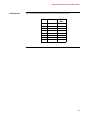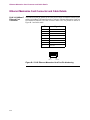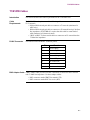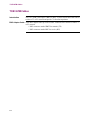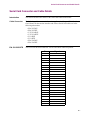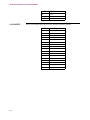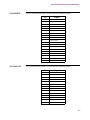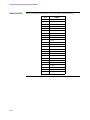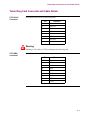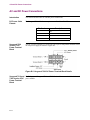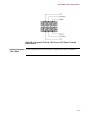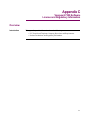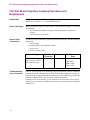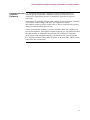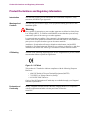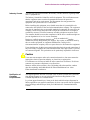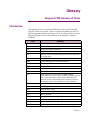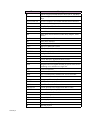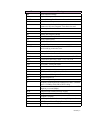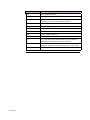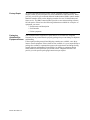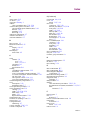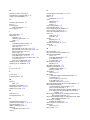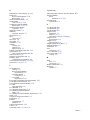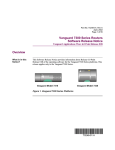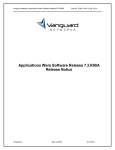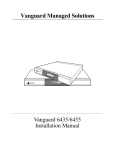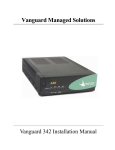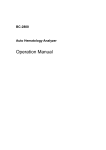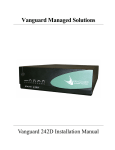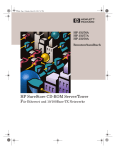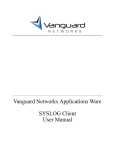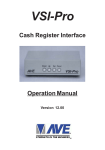Download Vanguard 7300 Series Installation manual
Transcript
Vanguard 7300 Series Installation Manual Notice ©2004 Vanguard Networks 25 Forbes Boulevard Foxboro, Massachusetts 02035 (508) 964-6200 All rights reserved Printed in U.S.A. Restricted Rights Notification for U.S. Government Users The software (including firmware) addressed in this manual is provided to the U.S. Government under agreement which grants the government the minimum “restricted rights” in the software, as defined in the Federal Acquisition Regulation (FAR) or the Defense Federal Acquisition Regulation Supplement (DFARS), whichever is applicable. If the software is procured for use by the Department of Defense, the following legend applies: Restricted Rights Legend Use, duplication, or disclosure by the Government is subject to restrictions as set forth in subparagraph (c)(1)(ii) of the Rights in Technical Data and Computer Software clause at DFARS 252.227-7013. If the software is procured for use by any U.S. Government entity other than the Department of Defense, the following notice applies: Notice Notwithstanding any other lease or license agreement that may pertain to, or accompany the delivery of, this computer software, the rights of the Government regarding its use, reproduction, and disclosure are as set forth in FAR 52.227-19(C). Unpublished - rights reserved under the copyright laws of the United States. Notice (continued) Proprietary Material Information and software in this document are proprietary to Vanguard Networks (or its Suppliers) and without the express prior permission of an officer of Vanguard Networks, may not be copied, reproduced, disclosed to others, published, or used, in whole or in part, for any purpose other than that for which it is being made available. Use of software described in this document is subject to the terms and conditions of the Software License Agreement. This document is for information purposes only and is subject to change without notice. Radio Frequency Interference Regulations This equipment has been tested and found to comply with the limits for a Class A digital device, pursuant to Part 15 of the FCC Rules. These limits are designed to provide reasonable protection against interference when the equipment is operated in a commercial environment. This equipment generates, uses, and can radiate radio frequency energy and, if not installed and used in accordance with the instruction manual, may cause harmful interference to radio communications. Changes or modifications not expressly approved by Vanguard Networks could void the user's authority to operate the equipment. This Class A digital apparatus meets all requirements of the Canadian Interference-Causing Equipment Regulations. This is a Class A product. Operation of this equipment in a residential environment may cause radio interference, in which case the user may be required to take adequate measures to correct the interference at his/her own expense. This product was verified under test conditions that included use of shielded DTE cable(s). Use of different cables will invalidate verification and increase the risk of causing interference to radio and TV reception. You can obtain the proper cables from Vanguard Networks. Telecommunications Regulations Equipment that complies with Part 68 of the FCC rules includes a label or permanent marking on the printed circuit board that connects to the network that contains, among other information, the FCC registration number and ringer equivalence number (REN) for this equipment. If requested, this information must be provided to the telephone company. A plug and jack used to connect this equipment to the premises wiring and telephone network must comply with the applicable FCC Part 68 rules and requirements adopted by the ACTA. A compliant telephone cord and modular plug is provided with this product. It is designed to be connected to a compatible modular jack that is also compliant. See installation instructions for details. The REN is used to determine the number of devices that may be connected to a telephone line. Excessive RENs on a telephone line may result in the devices not ringing in response to an incoming call. In most but not all areas, the sum of RENs should not exceed five (5.0). To be certain of the number of devices that may be connected to a line, as determined by the total RENs, contact the local telephone company. The REN for this product is part of the product identifier that has the format US:AAAEQ##TXXXX. The digits represented by ## are the REN without a decimal point (e.g., 03 is a REN of 0.3). If this equipment causes harm to the telephone network, the telephone company will notify you in advance that temporary discontinuance of service may be required. But if advance notice isn't practical, the telephone company will notify the customer as soon as possible. Also, you will be advised of your right to file a complaint with the FCC if you believe it is necessary. The telephone company may make changes in its facilities, equipment, operations or procedures that could affect the operation of the equipment. If this happens the telephone company will provide advance notice in order for you to make necessary modifications to maintain uninterrupted service. If the equipment is causing harm to the telephone network, the telephone company may request that you disconnect the equipment until the problem is resolved. Connection to party line service is subject to state tariffs. Contact the state public utility commission, public service commission or corporation commission for information. If your home has specially wired alarm equipment connected to the telephone line, ensure the installation of this equipment does not disable your alarm equipment. If you have questions about what will disable alarm equipment, consult a trained technician. Equipment that meets the applicable Industry Canada Terminal Equipment Technical Specifications is conformed by the registration number. Equipment that complies with Industry rules includes a label or permanent marking on the printed circuit board that connects to the network. The abbreviation, IC, before the registration number signifies that the registration was performed based on a Declaration of Conformity indicating that Industry Canada technical specifications were met. It does not imply that Industry Canada approved the equipment. Publication Code: TK Part No. T0185, Rev 0 First Printing: November 2000 To comment on this manual, please send e-mail to [email protected] Contents Chapter 1. About Vanguard 7300 Vanguard 7300 Functions and Features ........................................................ Advanced Encryption Card (AEC) .......................................................... Compression ............................................................................................. Vanguard 7300 Applications ........................................................................ Vanguard 7300 Platform Version 1 ............................................................... The Vanguard 7300 Chassis Version 1 ..................................................... Vanguard 7300 Platform Version 2 ............................................................... The Vanguard 7300 Chassis - Version 2 .................................................. Vanguard 7300 Cards............................................................................ CompactPCI Connectors....................................................................... 1-2 1-6 1-7 1-8 1-13 1-14 1-16 1-17 1-18 1-19 Chapter 2. Vanguard 7300 Enclosures and Components Enclosures ..................................................................................................... Vanguard 7310 Version 1 Enclosure ........................................................ Vanguard 7330 Version 1 Enclosure ........................................................ Vanguard 7310 and 7330 Version 2 Enclosure ........................................ Vanguard 7300 Cards ................................................................................... Central Processor Unit (CPU) Cards ........................................................ Central Processor Unit (CPU) Card - MPC750 .................................... Central Processor Unit (CPU) Card - IBM750FX................................ Carrier Expansion Card ............................................................................ PCI Mezzanine Card (PMC) .................................................................... Dual-port 10/100BaseT Ethernet Mezzanine Card (PMC)................... T1/E1/PRI Card and Rear Transition Module .......................................... T1/E1/PRI Card .................................................................................... T1/E1/PRI Rear Transition Module...................................................... Voice Server/DSP Mezzanine Card (PMC) .......................................... T3/E3 ATM Card ...................................................................................... Carrier Expansion Card ........................................................................ T3/E3 Rear Transition Module ............................................................. T3/E3 ATM Mezzanine Card (PMC).................................................... ATM Compression Support .................................................................. Serial Card and Rear Transition Module .................................................. Serial Card ............................................................................................ Serial Rear Transition Module.............................................................. Clock Timing ........................................................................................ Token Ring Card ...................................................................................... Advanced Encryption Card (AEC) .......................................................... 2-2 2-4 2-6 2-9 2-12 2-13 2-13 2-16 2-21 2-23 2-23 2-25 2-25 2-25 2-27 2-28 2-28 2-29 2-32 2-32 2-34 2-34 2-35 2-36 2-39 2-41 v Contents (continued) Chapter 3. Vanguard 7300 Installation Before You Begin ......................................................................................... Checking Your Shipment Contents .......................................................... How to Choose a Site ................................................................................... Thermal Considerations ........................................................................... Electrostatic Discharge Precautions...................................................... Removing And Replacing Vanguard 7300 Front Covers ............................. Procedures ................................................................................................ Installing the Vanguard 7300 in a Rack ........................................................ Attaching a Vanguard 7300 AC Power Cord ............................................... Connecting Vanguard 7300 DC Power ......................................................... Connecting DC Power to a Vanguard 7310 Version 1 ............................. Connecting DC Power to a Vanguard 7330 Version 1 ............................. Connecting DC Power to a Vanguard 7310 and 7330 Version 2 ............. Cabling Procedures ....................................................................................... CPU Cards ................................................................................................ MPC750 CPU Card .............................................................................. IBM750FX CPU Card .......................................................................... Carrier Expansion Card ............................................................................ T1/E1/PRI Card ........................................................................................ T3/E3 ATM Card ...................................................................................... Serial Card ................................................................................................ Token Ring Card ...................................................................................... 3-2 3-3 3-6 3-7 3-7 3-8 3-10 3-15 3-19 3-21 3-22 3-24 3-26 3-28 3-29 3-29 3-30 3-32 3-33 3-34 3-35 3-36 Chapter 4. Operating Your Vanguard 7300 Power-Up Procedure ..................................................................................... Accessing the Control Terminal Port ............................................................ Loading Software ......................................................................................... Vanguard 7300 Port Configuration .............................................................. Port Speed ............................................................................................. Voice Port Configuration .......................................................................... Dynamic Coder for H.323 .................................................................... Dynamic Modem ...................................................................................... Alternate Gatekeeper ............................................................................ Block Alerting....................................................................................... E.164 Address Registration .................................................................. Board Management ...................................................................................... vi 4-2 4-3 4-6 4-7 4-11 4-14 4-14 4-16 4-18 4-18 4-19 4-22 Contents (continued) Chapter 5. Modifying Your Vanguard 7300 General Card Replacement Guidelines ........................................................ Vanguard 7300 Card Installation Order ................................................... Removing and Replacing the CPU Card and CPU Mezzanine Card (PMC) ................................................................... Removing and Replacing the MPC750 CPU Card .................................. Installing Mezzanine Cards (PMCs) on the MPC750 CPU Card......... Installing Mezzanine Cards (PMCs) on the IBM750FX CPU Card..... Reinstalling the CPU Card ....................................................................... Removing and Replacing Carrier Expansion Cards and Mezzanine Cards (PMCs) ................................................................. Removing the Carrier Expansion Card .................................................... Installing Ethernet PMCs on the Carrier Expansion Card ....................... Replacing the Carrier Expansion Card ..................................................... Removing and Replacing the T1/E1/PRI Card and Rear Transition Module Removing and Replacing the T1/E1/PRI Card ........................................ Removing and Replacing the T1/E1/PRI Rear Transition Module .......... Installing the Voice Server (DSP) Mezzanine Card (PMC) ..................... Removing and Replacing the T3/E3 ATM Card and Rear Transition Module Removing and Replacing the T3/E3 ATM Card ...................................... Removing and Replacing the T3/E3 Rear Transition Module ................. Installing the T3/E3 ATM Mezzanine Card (PMC) ................................. Removing and Replacing the Serial Card and Serial Rear Transition Module Removing and Replacing the Serial Card............................................. Removing and Replacing the Serial Rear Transition Module .................. Removing and Replacing the Token Ring Card ........................................... Installing and Removing the Advanced Encryption Card (AEC) ................ 5-2 5-7 5-11 5-12 5-13 5-15 5-17 5-18 5-19 5-20 5-22 5-23 5-24 5-25 5-26 5-27 5-28 5-29 5-30 5-31 5-31 5-33 5-34 5-35 Chapter 6. Replacing Power Supplies and Cooling Fans Replacing Power Supplies and Cooling Fans, 7310 Version 1 .................... Removing and Installing the Power Supply/Inlet Fan Module ................ Removing and Installing the Power Input Module .................................. Removing and Installing the Exhaust Fan Module .................................. Replacing Power Supplies and Cooling Fans, 7330 Version 1 .................... Removing the Fan Tray ............................................................................ Removing and Replacing the Vanguard 7330 Version 1 Power Supplies Procedures............................................................................................. Replacing Power Supplies and Cooling Fans, 7310 and 7330 Version 2 ..... Removing and Replacing the Vanguard 7310 and 7330 Version 2 Power Supplies .................................................................................... Removing and Installing the Exhaust Fan Module .................................. Removing and Installing the Intake Fan Module ..................................... 6-2 6-3 6-4 6-5 6-6 6-7 6-8 6-8 6-10 6-11 6-13 6-14 vii Contents (continued) Appendix A. Specifications Vanguard 7310 Version 1 Product Specifications ........................................ Vanguard 7330 Version 1 Product Specifications ........................................ Vanguard 7310 and 7330 Version 2 Product Specifications ......................... A-2 A-5 A-8 Appendix B. Vanguard 7300 Cable Connectors and Pinouts CPU Card Connector and Cable Details ...................................................... Ethernet Mezzanine Card Connector and Cable Details .............................. T1/E1/PRI Cables ......................................................................................... T3/E3 ATM Cables ....................................................................................... Serial Card Connector and Cable Details ..................................................... Token Ring Card Connector and Cable Details ............................................ AC and DC Power Connections ................................................................... B-2 B-4 B-5 B-6 B-7 B-11 B-12 Appendix C. Vanguard 7300 Software License and Regulatory Information FCC Part 68 and Telephone Company Procedures and Requirements ........ Product Declarations and Regulatory Information ....................................... Glossary Return Procedure Index viii C-2 C-4 Customer Information Customer Questions If you have questions about networking products or services, contact your Vanguard Networks representative or visit this website for product, sales, support, documentation, or training information: http://www.vanguardnetworks.com Comments About This Manual Customer Information To help us improve our product documentation, please complete the comment card included with this manual and return it by fax to (508) 339-9592. If you prefer, provide your name, company, and telephone number, and someone in the documentation group will contact you to discuss your comments. ix Customer Response Card Vanguard Networks would like your help in improving its product documentation. Please complete and return this card by fax to (508) 339-9592; Attention: Product Documentation, to provide your feedback. To discuss comments with a member of the documentation group, provide telephone information at the bottom of this page. Thank you for your help. Name _________________________________________________________________________ Company Name _________________________________________________________________ Address _______________________________________________________________________ _______________________________________________________________________ _______________________________________________________________________ Document Title: Vanguard 7300 Installation Manual Part Number: T0185, Rev K Please rate this document for usability: Excellent Good Average Below Average Poor What did you like about the document? ______________________________________________ ______________________________________________________________________________ ______________________________________________________________________________ ______________________________________________________________________________ ______________________________________________________________________________ What information, if any, is missing from the document? _________________________________ ______________________________________________________________________________ ______________________________________________________________________________ ______________________________________________________________________________ ______________________________________________________________________________ Please identify any sections/concepts that are unclear or explained inadequately. ______________________________________________________________________________ Cut Here ______________________________________________________________________________ ______________________________________________________________________________ ______________________________________________________________________________ Additional comments/suggestions. __________________________________________________ ______________________________________________________________________________ ______________________________________________________________________________ ______________________________________________________________________________ ______________________________________________________________________________ Telephone ________________________ Ext. _________________ Best time to call __________ Chapter 1 About Vanguard 7300 Overview Introduction This chapter describes the hardware and software functions and applications for Vanguard 7300 Series Version 1 and Version 2 products. These topics are discussed: • • • • About Vanguard 7300 Vanguard 7300 Functions and Features Vanguard 7300 Applications Vanguard 7300 Platform Version 1 Vanguard 7300 Platform Version 2 1-1 Vanguard 7300 Functions and Features Vanguard 7300 Functions and Features Introduction Vanguard 7300 Series products are high-speed, high-density multiservice routers capable of supporting hundreds to thousands of remote branches and sites in medium-to-large networks. In an end-to-end network solution, Vanguard 7300 routers, along with Vanguard branch networking products, support enterprise Vanguard Applications Ware functions. Scalable Hardware The Vanguard 7300 Version 1 Series is available in the following models: Platforms • The 5-slot Vanguard 7310 with a single power supply Version 1 • The 8-slot Vanguard 7330 with built-in dual redundant power supplies Figure 1-1 shows available Vanguard 7300 Version 1 Series routers. Vanguard Model 7310 Vanguard Model 7330 Figure 1-1. Vanguard 7300 Series Routers - Version 1 1-2 About Vanguard 7300 Vanguard 7300 Functions and Features Scalable Hardware The Vanguard 7300 Series Version 2 has a new redesigned chassis available in the Platforms following models: Version 2 • The 5-slot Vanguard 7310 with built-in dual redundant power supplies • The 8-slot Vanguard 7330 with built-in dual redundant power supplies With the Version 2 redesign the Vanguard 7310 5-slot and the Vanguard 7330 8-slot use the same enclosure, power supplies and fan unit. Figure 1-2 shows available Vanguard 7300 Version 2 Series routers. Vanguard Version 2 7310 and 7330 Figure 1-2. Vanguard 7300 Series Routers - Version 2 About Vanguard 7300 1-3 Vanguard 7300 Functions and Features Feature Cards and Mezzanine Cards Vanguard 7300 Series products are highly scalable with Vanguard Networkssupplied option cards and half-size Mezzanine Cards. Currently Vanguard 7300 Series products support these full-size cards: • Processor Card (the Central Processor Unit (CPU)) - MPC750 - with a 10/100BaseT Ethernet port - IBM750FX - with two 10/100/1000BaseT Ethernet ports • Carrier Expansion Card • T1/E1/PRI Card with T1/E1/PRI Rear Transition Module • T3/E3 ATM Card that includes: - Standard Carrier Expansion Card - T3/E3 Rear Transition Module • Serial Card with Serial Rear Transition Module • Token Ring Card Each of these cards occupies a full slot in a Vanguard 7300 chassis. The Vanguard 7300 Series also supports the following half-size piggyback cards, Peripheral Component Interconnect (PCI) Mezzanine Cards, known as PMCs: • 10/100BaseT Ethernet PCI Mezzanine Card (PMC) • Voice PCI Mezzanine Card (a custom T1/E1/PRI card PMC) • T3 ATM PCI Mezzanine Card (a custom T3 ATM card PMC) • Advanced Encryption Card (AEC) A Vanguard 7300 PMC does not require a chassis slot, but mounts on top of one of the full-size Vanguard 7300 cards. The full-size card serves as the PMC’s host. For example, a single 10/100 BaseT Ethernet PMC can be hosted by the Vanguard 7300 CPU Card, or two 10/100 BaseT Ethernet PMCs can be hosted by the Carrier Expansion Card. The T1/E/1PRI Card’s Voice PMC can only be hosted by a Vanguard 7300’s T1/E1/PRI Card. Detailed Information For a detailed description of Vanguard 7300 Series chassis and Vanguard Networkssupplied full-card/PMC combinations, refer to: • Chapter 2, Vanguard 7300 Enclosures and Components • Chapter 3, Vanguard 7300 Installation • Chapter 4, Operating Your Vanguard 7300 • Chapter 5, Modifying Your Vanguard 7300 • Chapter 6, Replacing Power Supplies and Cooling Fans The following appendices and supplementary documentation are provided at the end of this manual: • Appendix A, Specifications • Appendix B, Vanguard 7300 Cable Connectors and Pinouts • Appendix C, Vanguard 7300 Software License and Regulatory Information • Vanguard 7300 Glossary of Terms An index of the entire Vanguard 7300 Installation Manual is provided in the last pages of this manual. 1-4 About Vanguard 7300 Vanguard 7300 Functions and Features Software Support The Vanguard 7300 operates under the Vanguard Applications Ware software and supports the following licensing packages: Base Licenses: • IP+ Applications Ware (includes IP, IPX, and Voice) • SNA+ Applications Ware (includes IP, IPX, SNA, and Voice) • Multiservice Applications Ware Note For more information on the license upgrades available for the Vanguard 7300 Series, refer to the Software Release Notice. Pre-loaded software stored in the CPU card’s on-board flash memory allows smooth transition from power-up to configuring your Vanguard 7300 network node with the Vanguard Networks Vanguard Applications Ware. Power-up procedures and configuration port numbering are described in Chapter 4, Operating Your Vanguard 7300. Note Software is stored in the primary FLASH, not alternate FLASH. For an up-to-date detailed list of software functions supported by Vanguard 7300 Series routers and Vanguard Applications Ware, refer to the latest version of the Software Release Notice and product documentation updates posted on the Vanguard Networks Product Documentation web site at: http://www.vanguardnetworks.com/support/documentation Refer to the Vanguide CD-ROM’s library of Vanguide manuals for node configuration documentation. About Vanguard 7300 1-5 Vanguard 7300 Functions and Features Advanced Encryption Card (AEC) Data Encryption Data encryption is a very CPU intensive process and is best implemented in hardware. Vanguard Managed Solution’s provides a secure hardware-based encryption and compression. Release 6.4 and greater supports the Advanced Encryption Card (AEC). Note Data compression is not supported on the Vanguard 7300 Advanced Encryption Card. The Advanced Encryption Card information is located in Chapter Two of this manual. Installation instructions are available in Chapter Five. For additional information on Encryption configuration refer to the Vanguard Data Encryption Manual (Part Number T0103-09) and the Vanguard Virtual Private Network (VPN) Manual (Part Number T0103-10). 1-6 About Vanguard 7300 Vanguard 7300 Functions and Features Compression When compressed traffic is sent over a Frame Relay link on the Vanguard 7300 Series, some compressed transmitted frames might corrupt. Vanguard Networks recommends that you change the maximum frame size in the Node Record Configuration from the default of 1620 to 2200. This is the recommended default whenever compression is activated on a frame relay bypass station on a Vanguard 7300. About Vanguard 7300 1-7 Vanguard 7300 Applications Vanguard 7300 Applications Introduction This section describes a few typical applications for Vanguard 7300 Series products. Frame Relay to ATM Environment Figure 1-3 shows a Vanguard Series router used to support T3/E3 Access for IP and voice traffic over a frame relay to ATM network. To support this network environment the 7300 device requires: • T3/E3 ATM Card to support T3/E3 ATM access to the ATM Network • T1/E1/PRI cards equipped with Voice Server PMCs to support packetized voice and connection to the PBX/PSTN • 10/100BaseT Ethernet PMCs Figure 1-3. Frame Relay to ATM Environment 1-8 About Vanguard 7300 Vanguard 7300 Applications IP Routing Traffic Figure 1-4 shows a Vanguard 7300 Series router used to provide support for high-speed LAN IP routing in a Frame Relay, IP network environment. The Vanguard 7310 is equipped with 10/100BaseT Ethernet PMCs and T1/E1/PRI cards. Vanguard 6400 10/100BaseT Ethernet T1 Frame Relay or IP Network 7310 Vanguard 7330 T1 Vanguard 6400 T1 Host Server Multiple T1/E1 Lines Vanguard 6400 Figure 1-4. Vanguard 7310 Used for High-Speed LAN IP Routing About Vanguard 7300 1-9 Vanguard 7300 Applications Multiservice IP, SNA, Serial and Voice Traffic Figure 1-5 shows a Vanguard Series router used to support mixed IP, SNA, serial, and voice traffic. To support this network environment the 7310 requires: • T1/E1/PRI cards to support multiple T1/E1 interfaces to the Frame Relay or IP Network • T1/E1/PRI cards equipped with Voice Server PMCs to support packetized voice and connection to the PBX/PSTN • Serial cards to support connection of SNA/SDLC hosts and to interconnect to Vanguard 6400s, which can be used to connect older, legacy devices • 10/100BaseT Ethernet PMCs Note that the Vanguard 7300 supports SNA/SDLC, and TBOP serial protocol traffic along with Frame Relay, X.25, and so forth. Figure 1-5. Multiservice IP, SNA, Serial, and Voice Traffic 1-10 About Vanguard 7300 Vanguard 7300 Applications Regional Concentrator with Multiple LowSpeed WAN Ports Figure 1-6 shows a Vanguard 7300 Series router used in a regional concentration application. As a regional concentrator, the 7330 is located in large branch offices to terminate branch traffic and provide regional switching and routing functions. In addition, the 7330 can concentrate regional traffic onto a single high-speed link for transmission to the head office. The Vanguard 7330 supports a large number of low-speed WAN ports (from 56, 64 or 384 Kbps) or channelized T1/E1 ports for Digital Data Service (DDS) access. Figure 1-6. Regional Concentrator with Multiple Low-speed WAN Ports About Vanguard 7300 1-11 Vanguard 7300 Applications Large Networking Solution Using Multiple Vanguard 7300’s Figure 1-7 illustrates multiple Vanguard 7300 devices in very large networks. In this example, traffic is distributed across a numbers of Vanguard 7300’s for load-balancing and redundancy. Network connections are made via multiple T1/E1 interfaces. The example shows redundant Vanguard 7330s, each connected to multiple applications. Note that each Vanguard 7330 has a voice connection to the PBX and an Ethernet connection to the host server. Figure 1-7. Large Network Solution With Redundant Vanguard 7330s Small-to-Medium Alternate Carriers Voice Gateways Figure 1-8 shows an application in which a Vanguard 7300 Series router is used in large alternate carriers and small central office (CO) environments. The Vanguard 7330 router, equipped with T1/E1/PRI cards with Voice Server PMCs, supports Public Switched Telephone Network (PSTN) voice applications. Figure 1-8. Small-to-Medium Alternate Carriers Voice Gateways 1-12 About Vanguard 7300 Vanguard 7300 Platform Version 1 Vanguard 7300 Platform Version 1 Introduction This section describes the Vanguard 7300 Platform. The Vanguard 7300 The Vanguard 7300 Version 1 Series chassis with its standardized CompactPCI bus Platform architecture permits high-speed, high-availability, compute-intensive telecommunication applications. With its extremely high bandwidth and hot-swap capability, the CompactPCI bus is ideal for high-speed data communication telecommunication industry applications. About Vanguard 7300 1-13 Vanguard 7300 Platform Version 1 The Vanguard 7300 Chassis Version 1 Introduction Vanguard 7300 Series chassis fit standard equipment racks, and the cards have PICMG standardized telecom-grade connectors. Hot-swappable boards and power supplies can be removed and replaced without taking the router out its rack and without disconnecting unrelated cables. 7310 and 7330 Routers The combination of the CompactPCI bus, special-purpose, metal-front, screwfastened PCI cards, half-size PMCs, and rear-cabled I/O transition modules provides reliable, high-performance solutions for the most demanding routing environment. For a cutaway view of the center midplane CompactPCI bus design implemented in Vanguard 7300 Version 1 Series routers, refer to Figure 1-9 and Figure 1-10. Chassis Rear Version 1 Chassis Front Figure 1-9. 7310 Midplane and Card Connectors, Cutaway Diagram 1-14 About Vanguard 7300 Vanguard 7300 Platform Version 1 Chassis Rear Version 1 Chassis Front Figure 1-10. 7330 Midplane and Card Connectors, Cutaway Diagram About Vanguard 7300 1-15 Vanguard 7300 Platform Version 2 Introduction This section describes the Vanguard 7300 Platform. The Vanguard 7300 The Vanguard 7300 Version 2 Series chassis with its standardized CompactPCI bus Platform architecture permits high-speed, high-availability, compute-intensive telecommunication applications. With its extremely high bandwidth and hot-swap capability, the CompactPCI bus is ideal for high-speed data communication telecommunication industry applications. Vanguard 7300 Platform Version 2 The Vanguard 7300 Chassis - Version 2 Introduction Vanguard 7300 Series chassis fit standard equipment racks, and the cards have PICMG standardized telecom-grade connectors. Hot-swappable boards and power supplies can be removed and replaced without taking the router out its rack and without disconnecting unrelated cables. 7310 and 7330 Routers The combination of the CompactPCI bus, special-purpose, metal-front, screwfastened PCI cards, half-size PMCs, and rear-cabled I/O transition modules provides reliable, high-performance solutions for the most demanding routing environment. For a cutaway view of the center midplane CompactPCI bus design implemented in Vanguard 7300 Revision 2 Series router, refer to Figure 1-11. Chassis rear Vanguard 7310 and 7330 Version 2 Chassis front Figure 1-11. 7310 and 7330 Midplane and Card Connectors, Cutaway Diagram for Version 2 About Vanguard 7300 1-17 Vanguard 7300 Platform Version 2 Vanguard 7300 Cards Description The Vanguard 7300’s midplane slots hold special-purpose printed circuit cards and rear transition modules accessible from both the front and the rear of the rack-mounted chassis. Card-swapping time is minimized, port cabling is organized, and low-level software customizing is eliminated. Depending on its purpose, a CompactPCI card can be: • A single card with or without connectors that inserts into a front chassis slot • A single card with one or more half-sized PMCs mounted on it that inserts into a front chassis slot • A two-part card that inserts into a front chassis slot and requires a rear transition module inserted into its matching rear chassis slot Figure 1-12 shows a two-part Serial card plugged into the front and rear of the Vanguard 7300 midplane. The rear transition module has eight ports for cabling from the rear of the chassis. Fasteners on every card or module lock it securely in its chassis slot and indicate that the card or module is seated properly. PCI Front Printed Circuit Card PCI Rear Transition Module Chassis Rear Chassis Front Compact PCI Midplane Figure 1-12. Two-Part Serial Card for the Vanguard 7300 Series 1-18 About Vanguard 7300 Vanguard 7300 Platform Version 2 CompactPCI Connectors Description The CompactPCI midplane is located toward the middle of the chassis, and each card slot is equipped with male J1 connectors (pins). The plug-in cards use socket (female) connectors. The same type of connectors are used on the rear side of the midplane to accept rear I/O transition modules. Midplane connectors have external metal shields for proper shielding and grounding in noisy environments. Controlled impedance minimizes unwanted signal reflections. Figure 1-13 shows the standard five CompactPCI card connectors that make up the CompactPCI bus interface and the user input/output sub-bus. The following table summarizes the function of the standard card connectors: Bus Type Connector Purpose CompactPCI Bus J1 32-bit CompactPCI connector J2 64-bit CompactPCI connector User I/O Bus J3 I/O Signal Distribution J4 H.110 bus access J5 External I/O (Telephony) access User I/O or Sub-Bus Telephony I/O Compact PCI Bus 6U Compact PCI Card Shielded Compact PCI Rear Transition Module Figure 1-13. CompactPCI Bus Connectors (Side View) About Vanguard 7300 1-19 Vanguard 7300 Platform Version 2 CompactPCI cards and rear transition modules plug into the midplane’s front and rear pin connectors. Each card or module uses IEC-approved 110-pin connectors for power, ground, and all 32-bit and 64-bit PCI signals, rather than card-edge connectors. See Figure 1-14 for views of chassis slot female connector sockets. Individual 110Pin Connector Front Card Slot Connectors (5) Rear Transition Module Connector (32-bit, User I/O) Figure 1-14. CompactPCI Connectors (Front View) 1-20 About Vanguard 7300 Chapter 2 Vanguard 7300 Enclosures and Components Overview Introduction This chapter describes Vanguard 7300 Series chassis enclosures and provides detailed descriptions of available hardware options and feature cards. These topics are discussed: • Enclosures • Vanguard 7300 Cards Vanguard 7300 Enclosures and Components 2-1 Enclosures Enclosures Introduction Vanguard 7300 Version 1 and Version 2 Series Routers have distinct enclosures: Vanguard 7300 Revision 1 Series routers: • The Vanguard 7310 has a horizontal five-slot chassis • The Vanguard 7330 has a vertical eight-slot vertical chassis Vanguard 7300 Version 2 Series routers: • The Vanguard 7310 has a horizontal five-slot chassis • The Vanguard 7330 has a horizontal eight-slot chassis Figure 2-1 show the Vanguard 7300 Version 1 Series enclosures. This table 7300 Version 1 Enclosure Features summarizes common and distinct features of each enclosure: Feature Vanguard 7310 Version 1 Vanguard 7330 Version 1 Number of Slots 5 (horizontal) 8 (vertical) Height 3U 8U Rack-mountable Yes Yes Redundant AC and DC Power none Yes, dual power supplies Figure 2-2 show the Vanguard 7300 Version 2 Series enclosure. This table 7300 Version 2 Enclosure Features summarizes common and distinct features of the enclosure: Feature 2-2 Vanguard 7310 Version 2 Vanguard 7330 Version 2 Number of Slots 5 (horizontal) 8 (horizontal) Height 4U 4U Rack-mountable Yes Yes Redundant AC and DC Power Yes, dual power supplies Yes, dual power supplies Vanguard 7300 Enclosures and Components Enclosures width = 17.5 in depth = 16.5 in height = 5.25 in Vanguard 7310 Version 1 width = 17.3 in depth = 16.0 in height = 14.0 in Vanguard 7330 Version 1 Figure 2-1. Vanguard 7300 Version 1 Series Enclosure Views Vanguard 7310 and 7330 Version 2 depth = 13.4 in. height = 7 in. width = 17.3 in. Figure 2-2. Vanguard 7300 Version 2 Series Enclosure Views Vanguard 7300 Enclosures and Components 2-3 Enclosures Vanguard 7310 Version 1 Enclosure Vanguard 7310 The Vanguard Model 7310 Version 1 enclosure offers these features: Enclosure Features • Five horizontal card slots Version 1 • 3U (5.25 inch) vertical rack height • Rack-mountable in a standard 19-inch rack • Processor card (CPU) (purchased separately) • AC or DC Power Supply Module and Inlet Fan Module (front access) • Power Input Module (rear access) • Exhaust Fan Module • Front access for service and installation of cards, fan, power supply and interface connectors for Vanguard Networks-supplied CPU and PCI Mezzanine Cards (PMC) • Rear access for power connection, power switch, and interface connectors for: - T1/E1/PRI cards - T3/E3 ATM Cards - Serial cards The Vanguard 7310 front panel (Figure 2-3) provides access to: • Front panel connectors of the CPU Card • Front panel connectors of the PMCs (if installed) Carrier Card with Two Ethernet PMC CPU PCI ABT CPCI Power Supply & Inlet Fan Module PWR EXT USB 0 EXT PWR D E B U G SWAP 3 HOT RST BFL 7 8 W A4 N 0 Universal Serial I/O USB 1 PORT 2 ACT 100bT LINK 11 PORT 1 COM 1 RESET 10/100 BASE T ACT 100bT LINK 1 2 P M C PORT 1 PCI MEZZANINE CARD PORT 2 ACT 100bT LINK MPC750 CPU Card P M C PORT 1 Exhaust Fan Module PORT 2 Front Panel of the Vanguard 7310 Version 1 Enclosure Figure 2-3. Front View of Vanguard 7310 Version 1 Enclosure 2-4 Vanguard 7300 Enclosures and Components Enclosures Rear of the Vanguard 7310 Version 1 Enclosure The rear of the Vanguard 7310 Version 1 (Figure 2-4) provides access to: • Power connections and power switch of the power input module • Serial number of the Vanguard 7310 enclosure • Rear panel connectors for installed T1/E1/PRI, T3/E3 ATM, and Serial Rear Transition Modules Note Vanguard Series router cards have front and/or rear connectors. Refer to the “Vanguard 7300 Cards” section on page 2-12 for specific card connector details. AC Power Input Module Power Switch Regulatory Label (Side) T3/E3 Rear Transition Module Exhaust Fan Module Dual Earth Ground ESC Bond Point AC Power Receptacle Serial Rear Transition Module T1/E1/PRI Rear Transition Module Serial No. Location Figure 2-4. Rear View of Vanguard 7310 Version 1 Enclosure Vanguard 7310 Version 1 Chassis Dimensions • • • • Height: 5.25 inches (133.35 mm) Width: 17.50 inches (444.50 mm) Depth: 16.5 inches (419.1mm) Weight: 30 lbs. (13.6kg) unloaded; approx. 35 lbs. (15.9kg) configuration dependent Vanguard 7300 Enclosures and Components 2-5 Enclosures Vanguard 7330 Version 1 Enclosure Vanguard 7330 The Vanguard Model 7330 Version 1 router enclosure has the following features: Version 1 • Eight vertical card slots Enclosure Features • 8U vertical rack height • Rack-mountable in standard 19-inch rack • CPU card (purchased separately) • Two hot-swappable AC or DC power supply modules • Hot-swap fan tray • Front access for installation, service, fan tray access and cabling • Rear access to the power supplies, card interface connectors, and cabling Vanguard 7330 Version 1 Enclosure, Front Panel The Vanguard Model 7330 Version 1 front panel (Figure 2-5) provides access to: • • • • Power switch Hot-swap fan tray Front-panel connectors for the CPU Card Front-panel connectors for any installed PMCs Carrier Card with PMCs Serial No. Location Serial Card T1/E1/PRI Card CPU Card Carrier Card with T3/E3 ATM PMC Hot-swap Fan Tray Power Switch Figure 2-5. Vanguard 7330 Version 1 Enclosure, Front View 2-6 Vanguard 7300 Enclosures and Components Enclosures Rear View The Vanguard 7330 Version 1 rear panel (Figure 2-6) provides access to AC power cord receptacles and T1/E1/PRI, T3/E3 ATM and Serial Rear Transition Module connectors. T3/E3 Rear Transition Module T1/E1/PRI Rear Transition Module Serial Rear Transition Module ESD Bond Point Serial No. Location AC Power Cord Receptacles Figure 2-6. Vanguard 7330 Version 1 Enclosure Rear View Vanguard 7300 Enclosures and Components 2-7 Enclosures Vanguard 7330 You can install and remove the fan tray from the front of the Vanguard 7330 Version 1 Fan Tray enclosure. The fan tray is hot-swappable; it can be removed without turning off the system power and without disrupting system service. Caution To prevent the Vanguard Model 7330 from overheating, install the replacement fan tray immediately. Vanguard 7330 Version 1 Removable Filler Panels Front and rear filler panels can be removed to install card and transition modules. Vanguard 7330 Version 1 Chassis Dimensions The Vanguard 7330 chassis dimensions are: Height: 14 inches (8U, 355.6 mm) Width: 17.3 inches (439.4 mm) Depth: 16 inches (365.8 mm) Weight: 40 lbs. (18 kg) with two AC or DC power supplies and without cards 2-8 Vanguard 7300 Enclosures and Components Enclosures Vanguard 7310 and 7330 Version 2 Enclosure Vanguard 7310 and The Vanguard Model 7310 and 7330 Version 2 router enclosure has the following 7330 Version 2 features: Enclosure Features • Eight horizontal card slots - 7330 • Five horizontal card slots - 7310 • 4U vertical rack height • Rack-mountable in standard 19-inch rack • CPU card (purchased separately) • Two hot-swappable AC or DC power supply modules • Hot-swap fan assemblies • Front access for installation, service, intake fan assemblies access, power supplies and cabling • Rear access to the exhaust fan assemblies, card interface connectors, and cabling Vanguard 7310 and The Vanguard Model 7310 and 7330 Version 2 front panel (Figure 2-7) provides 7330 Version 2 access to: Enclosure, Front • Power switch Panel • Intake fan assemblies • Power supplies • Front-panel connectors for the CPU Card • Front-panel connectors for any installed PMCs Main Power Switch Figure 2-7. Vanguard 7310 and 7330 Version 2 Enclosure, Front View Vanguard 7300 Enclosures and Components 2-9 Enclosures Rear View The Vanguard 7310 and 7330 Version 2 rear panel (Figure 2-8) provides access to AC power cord receptacles and T1/E1/PRI, T3/E3 ATM and Serial Rear Transition Module connectors. Figure 2-8. Vanguard 7310 and 7330 Version 2 Enclosure Rear View 2-10 Vanguard 7300 Enclosures and Components Enclosures Vanguard 7310 and You can install and remove the intake fan assemblies from the front of the Vanguard 7330 Version 2 Fan 7310 and 7330 enclosure. The fan assemblies are hot-swappable; they can be assemblies removed without turning off the system power and without disrupting system service. You can install and remove the exhaust fan assembly from the rear. Caution To prevent the Vanguard Model 7310 and 7330 from overheating, install the replacement fan assemblies immediately. Vanguard 7310 and Front and rear filler panels can be removed to install card and transition modules. 7330 Version 2 Removable Filler Panels Vanguard 7310 and The Vanguard 7310 and 7330 Version 2 chassis dimensions are: 7330 Version 2 Height: 7 inches (4U) Chassis Width: 17.3 inches (439.4 mm) Dimensions Depth: 13.4 inches Weight: 22 lbs. Vanguard 7300 Enclosures and Components 2-11 Vanguard 7300 Cards Vanguard 7300 Cards Introduction These subsections describe the Vanguard Networks-supplied cards that are fully compatible and can be installed in the Vanguard 7300 Version 1 and Version 2 Series routers: • “Central Processor Unit (CPU) Cards” on page 2-13 - MPC750 CPU - IBM750FX CPU • “Carrier Expansion Card” on page 2-21 • “Dual-port 10/100BaseT Ethernet Mezzanine Card (PMC)” on page 2-23 • “T1/E1/PRI Card and Rear Transition Module” section on page 2-25 • “T3/E3 ATM Mezzanine Card (PMC)” on page 2-32 • “Voice Server/DSP Mezzanine Card (PMC)” on page 2-27 • “Serial Card and Rear Transition Module” section on page 2-34 • “Token Ring Card” section on page 2-39 • “Advanced Encryption Card (AEC)” section on page 2-41 2-12 Vanguard 7300 Enclosures and Components Vanguard 7300 Cards Central Processor Unit (CPU) Cards Introduction There are two types of Central Processor Unit (CPU) cards that are supported in the Vanguard 7300 Series Platform: • MPC750 CPU card • IBM750FX CPU card CPU Card Product Code Part Number 53120 75836G02 MPC750 Software Release Bootprom 6.4 or earlier 6.4 or earlier IBM750FX 1112-10011 76361G01 Rev B 6.4 or greater 6.4 or greater IBM750FX 1112-10037 76361G01 Rev D 7.3 or greater 6.4 or greater Central Processor Unit (CPU) Card - MPC750 Functions The MPC750 Series 7300 central processor unit (CPU) card provides system processor functions for Vanguard 7300 Series products. The CPU card provides system clocks and bus arbitration for all peripheral slots in Vanguard 7300 Series products. Note The MPC750 card is supported on all 7300 software and bootprom software releases. This table lists the MPC750 CPU card features: Function Memory Description 128MB RAM Compact Flash Memory A 32MB Compact Flash Memory card installed Processor 366 MHz MPC750 PowerPC Processor Real-time Clock Real-time Clock with non-field replaceable lithium battery backup Slots Has one slot for an industry-standard, IEEE P1386.1 PMC On-board Interfaces USB 0 and 1 Vanguard 7300 Enclosures and Components • Auto-sensing 10/100BaseT Ethernet port • Async CTP port – DB9 crossover cable Not used 2-13 Vanguard 7300 Cards CPU Board Layout Figure 2-9 shows the layout of the Vanguard 7300 Series CPU card. Note that there is room on the CPU card beside the Memory PMC for installing the two-port Ethernet PMC (described in Chapter 5). Pre-installed Memory PMC Flash Memory CPU Card Serial No. Location Figure 2-9. Vanguard 7300 Series CPU Card, MPC750 CPU Card Installation Information The MPC750 CPU card must reside in the system slot of Vanguard 7300 Series products. Slot 1 is the system slot on Vanguard 7300 Series routers. Only one CPU card can be installed in a Vanguard 7300. Refer to “Removing and Replacing the CPU Card and CPU Mezzanine Card (PMC)” section on page 5-11 for CPU card installation instructions. PCI Mezzanine Card (PMC) Support The MPC750 CPU card provides one slot for installation of a 2-port 10/100BaseT Ethernet PMC in the available PMC slot. Front Panel The MPC750 CPU card front panel (Figure 2-10) provides access to the Ethernet port, CTP port, and PMC connectors. The front panel also provides four indicator LEDs. 2-14 Vanguard 7300 Enclosures and Components Vanguard 7300 Cards Front Panel LEDs 10/100 BaseT PMC Connectors Serial No. Location PCI PMC 10/100 BaseT Ethernet Port DB9 CTP Abort Switch Port (not used) Reset Switch USB 1 USB 0 (not used) (not used) Figure 2-10. CPU Card Front Panel, MPC750 Front Panel LEDs Reset and Abort Switches The CPU card offers four LEDs to provide operation and system status information. This table describes the CPU card’s front panel LEDs: LED Color Indication BFL - Board Failure Yellow • OFF - Normal CPU card operation • ON - Hardware failure • Blinking (Once per second) - CPU card is waiting for the coldloader • Blinking (Twice per second) Coldloading is successful, and the system is waiting or downloading system software CPU - CPU Activity Green • OFF - No CPU activity • ON - CPU activity PCI - PCI Activity Green • OFF - No local PCI bus activity • ON - PCI bus activity CPCI - CPCI Activity Green • OFF - No Compact PCI bus activity • ON - Compact PCI bus activity The Reset switch resets and restarts the CPU card; the Abort switch is not functional. Cable and The Ethernet address of the CPU card’s on-board Ethernet port appears on a bar-code Connector Pinouts label just behind the Ethernet PMC slot on the CPU card front panel. See Appendix B, Vanguard 7300 Cable Connectors and Pinouts for pinouts for the CPU card ports. Vanguard 7300 Enclosures and Components 2-15 Vanguard 7300 Cards CPU Card Serial Number For Vanguard 7300 Series CPU card serial number location, see Figure 2-9. Refer to this serial number when contacting Vanguard Networks Service Representatives. Central Processor Unit (CPU) Card - IBM750FX Functions The IBM750FX Series 7300 Central Processor Unit (CPU) card provides: • • • • Increased processor functions Second Ethernet port Two PMC slots On-board memory Note The IBM750FX CPU card requires Release 6.4 or greater software and bootprom software. The CPU card provides system clocks and bus arbitration for all peripheral slots in Vanguard 7300 Series products. The table below lists the IBM750FX CPU card features: Function Memory Description 512MB RAM Compact Flash Memory A 64MB Compact Flash Memory card installed Processor 733 MHz IBM750FX PowerPC Processor Real-time Clock Real-time Clock with non-field replaceable lithium battery backup Slots (2) Has two slots for the industry-standard, IEEE P1386.1 PMC (PMC 1 and PMC 2). On-board Interfaces 2-16 • Auto-sensing 10/100/1000BaseT (Ethernet ports 1 and 2) • Async CTP port – RJ45 connector Vanguard 7300 Enclosures and Components Vanguard 7300 Cards Port Operating Mode The “Port Operating Mode” parameter includes a range selection of 1000FD: Port Operating Mode Range: AUTO, 1000FD, 100FD, 100HD, 10FD, 10HD Default: AUTO Description: Specifies whether this LAN port runs in 1000Mbit Full-Duplex, 100Mbit Full-Duplex, 100Mbit Half-Duplex, 10Mbit Full-Duplex, 10Mbit Half-Duplex, or Auto-Negotiation Mode. Note Release 6.4 and greater software supports 1000FD on ports 101 and 103. ETH1 is port 101, ETH2 is port 103. Port 102 is the COM port. CPU Board Layout Figure 2-11 shows the layout of the Vanguard 7300 Series IBM750FX CPU card. CPU Card Serial No. Location Figure 2-11. Vanguard 7300 Series CPU Card, IBM750FX CPU Card Installation Information The IBM750FX CPU card must reside in the system slot of Vanguard 7300 Series products. Slot 1 is the system slot on Vanguard 7300 Series routers. Only one CPU card can be installed in a Vanguard 7300. Refer to “Removing and Replacing the CPU Card and CPU Mezzanine Card (PMC)” section on page 5-11 for CPU card installation instructions. Vanguard 7300 Enclosures and Components 2-17 Vanguard 7300 Cards PCI Mezzanine Card (PMC) Support The IBM750FX CPU card provides two slots for installation of two 2-port 10/100BaseT Ethernet PMC’s in the available PMC slots. Front Panel The CPU card front panel (Figure 2-12) provides access to the Ethernet port, CTP port, and PMC connectors. The front panel also provides four indicator LEDs. The following table lists the port numbers: IBM750FX CPU Port Number PMC 2 161, 162 PMC 1 151, 152 COM 102 ETH 1 101 ETH 2 103 Abort/Reset Push Button Switch PMC 2 Port 161, 162 PMC 1 Port 151, 152 Power, Diagnostic, System LEDs Hot Swap P D S COM PCI PMCs RJ45 CTP Port 102 ETH 1 10/100/1000 BaseT Ethernet Port 101 A/R HS ETH 2 10/100/1000 BaseT Ethernet Port 103 Figure 2-12. CPU Card Front Panel, IBM750FX 2-18 Vanguard 7300 Enclosures and Components Vanguard 7300 Cards Front Panel LEDs The IBM750FX CPU card offers four LEDs and a reset switch to provide operation and system status information. The following tables describe the CPU card’s front panel LEDs: LED Color Indication (P) PWR Green • ON - Suitable power is applied to the card • OFF - No power (D) DIAG Yellow • OFF - No CPU activity • ON - Diagnostics activity (S) SYS Green • OFF - No local PCI bus activity • ON - PCI bus activity (HS) Hot Swap Blue • Not supported State RJ45 Connector LEDs (P) PWR (D) DIAG (S) SYS Power On On On On Flash IPL On Off Flashing Normal Software Operation On Off On Board Failure On Flashing Off Abort On Flashing On System Fault over temperature On Off On The IBM750FX CPU card contain a yellow and green LED on each of the RJ Connectors (Port 101, 102 and 103) shown in Figure 2-12. Yellow LED Green LED State Interpretation 100BT Solid Link Connected 100BT Flashing Link Activity 10BT Solid Link Connected 10BT Flashing Link Activity G_ETH G_ETH Both Solid Link Connected G_ETH G_ETH Both Flashing Link Activity Vanguard 7300 Enclosures and Components 2-19 Vanguard 7300 Cards (A/R) Abort/Reset Switch The Abort Reset Switch (A/R) has the following functionality: • Momentary depression (2 seconds) results in an NMI Interrupt to the CPU • Longer depression results in the reset of the card Cable and The Ethernet address of the CPU card’s on-board Ethernet ports appears on a barConnector Pinouts code label just behind the Ethernet PMC slot on the CPU card front panel. See Appendix B, Vanguard 7300 Cable Connectors and Pinouts for pinouts for the CPU card ports. CPU Card Serial Number 2-20 The Vanguard 7300 Series IBM750FX CPU card serial number is located on the front side of the card. (See Figure 2-11). Refer to this serial number when contacting Vanguard Networks Service Representatives. Vanguard 7300 Enclosures and Components Vanguard 7300 Cards Carrier Expansion Card Introduction Vanguard 7300 Series products support a variety of interfaces using optional PCI Mezzanine Cards (PMCs). Carrier Expansion Card PMCs install on top of the card. The Carrier Expansion Card offers two slots to support two dual-port Ethernet PMCs as shown in Figure 2-13. For configuration port numbers, see the “Vanguard 7300 Port Configuration” section in Chapter 4. Ethernet PMC Serial No. Locations PMC Slot1 PMC Slot2 Serial No. Location Figure 2-13. Carrier Expansion Card with Two PMCs The Carrier Expansion Card connects to the Compact PCI midplane in the Vanguard 7300. The Carrier Expansion Card serves as a host for PMCs; it has no ports of its own. Note The Carrier Expansion Card is also referred to as “Carrier Card” throughout this document. Front Panel Front panel connectors of the Ethernet PMCs are accessible through two PMC slot openings on the Carrier Expansion Card front panel, as shown in Figure 2-14. Slot 1 Slot 2 Figure 2-14. Carrier Expansion Card, Front Panel with PMCs Vanguard 7300 Enclosures and Components 2-21 Vanguard 7300 Cards Front Panel LEDs This table describes the two LEDs located on the front panel of the Carrier Expansion Card: LED Pinouts 2-22 Color Indication PWR Green ON - Receiving power EXT Blue Not Used See Appendix B, Vanguard 7300 Cable Connectors and Pinouts for PMC pinouts. Vanguard 7300 Enclosures and Components Vanguard 7300 Cards PCI Mezzanine Card (PMC) Introduction 10/100BaseT Ethernet Mezzanine Cards (PMCs)can be installed in the PMC slot on the CPU card and in the two PMC slots on the Carrier Expansion Card. Because a PMC does not require a full slot, it is mounted on a full-size card that serves as its host. The following full-size Vanguard 7300 cards can host PMCs: • CPU Card (one PMC slot) • Carrier Expansion Card (two PMC slots) Dual-port 10/100BaseT Ethernet Mezzanine Card (PMC) Description The 10/100BaseT Ethernet Mezzanine Card (PMC) mounts on the CPU card and on the Carrier Expansion Card. This 10/100BaseT Ethernet PMC provides two auto-sensing ports that can switch between 10BaseT and 100BaseT, depending on the link data rate, to provide the highest possible 10 or 100 Mbps throughput. An auto-sensing port detects the speed of hubs and adapters and negotiates automatically for the maximum possible throughput speed. The Vanguard 7300 Ethernet interface complies with the IEEE 802.3 for 10BaseT and 100BaseT. Front View The 10/100BaseT Ethernet PMC provides two RJ45 connectors and six indicator LEDs on the front panel as shown in Figure 2-15: ACT 100bT LINK Figure 2-15. 10/100BaseT Ethernet PMC - Front View Vanguard 7300 Enclosures and Components 2-23 Vanguard 7300 Cards LED Indicators This table describes the three LEDs associated with each Ethernet PMC port: LED Color Indication ACT - Activity White • ON - There is transmit or receive activity • OFF - No transmit or receive activity LINK - Link Status White • ON - Link status is good at either 10 or 100 Mbps • OFF - There is no link 100bT100BaseT White • ON - 100Mbps (100BaseT) data rate • OFF - 10Mbps (10BaseT) data rate Cable and Each 10/100BaseT Ethernet PMC has two RJ45 connectors, Port 1 and 2. Pinouts for Connector Pinouts PMC ports are in Appendix B, Vanguard 7300 Cable Connectors and Pinouts. 2-24 Vanguard 7300 Enclosures and Components Vanguard 7300 Cards T1/E1/PRI Card and Rear Transition Module Introduction T1/E1/PRI card functions are provided by a two-part card that occupies a single Vanguard 7300 chassis slot: the T1/E1/PRI card and the T1/E1/PRI Rear Transition Module, which is shielded with an attached metal jacket. The following versions of the T1/E1/PRI card are available: • 8-Port • 12-port Ports 1 and 2 can be cabled for either voice or data (but not both); ports 3 through 8 or 12 are data-only. T1/E1/PRI Card The T1/E1/PRI card offers high-density termination of voice and data traffic on the same card. Each card can support up to 12 physical rear transition module ports. Each port can be configured to run as an independent T1, E1, or ISDN PRI port. T1/E1/PRI Rear Transition Module The metal-jacket-shielded T1/E1/PRI rear transition module connects to the T1/E1/ PRI card and provides 12 RJ48C rear panel connectors. There is only a 12-port version of the T1/E1/PRI rear transition module; the 8-port version has 12 physical ports, but only eight of those ports function. Voice transmission is available only on ports 1 and 2. T1/E1/PRI Card Functions The T1/E1/PRI card supports: T1/E1/PRI Timing Considerations The T1/E1/PRI card can accept up to three independent clock sources; however, all circuits connected to ports 1 through 4 must be synchronized to the same source to prevent frame slips. • Channelized or fractional T1/E1 support • ISDN PRI to support dial-backup or bandwidth-on-demand voice operations • Up to 24 channels for each physical T1 or T1/PRI port and up to 31 channels for each physical E1 or E1/PRI port • Voice functions with the optional Voice Server/DSP PMC installed • Termination of voice and data traffic on different ports of the same card (with a Voice Server/DSP PMC installed) Similarly, ports 5 through 8 can be synchronized to a different clock source from 1 through 4, but must all be synchronized to the same source. Ports 9 through 12 comprises a third timing group. Voice connections can be connected only to ports 1 and 2. Voice and data cannot be combined on a single T1/E1/PRI port. For example, when you designate port 1 as a voice port, it cannot carry data. Similarly, you can specify port 2 as either voice or data, but never both, and ports 3 through 12 are restricted to data only. Vanguard 7300 Enclosures and Components 2-25 Vanguard 7300 Cards T1/E1/PRI Layout Figure 2-16 shows the position of a T1/E1/PRI card and rear transition module. T1/E1/PRI Card T1/E1/PRI Rear Transition Module Rear Panel Front Panel Serial No. Location Serial No. Location Midplane Figure 2-16. Installed T1/E1/PRI Card and Rear Transition Module T1/E1/PRI Card Front Panel The T1/E1/PRI card front panel is shown in Figure 2-17. The serial number label is on the underside of the card, near the left most PMC slot. Serial No. Location Figure 2-17. T1E1/PRI Card, Front Panel 2-26 Vanguard 7300 Enclosures and Components Vanguard 7300 Cards T1/E1/PRI Rear The T1/E1/PRI Rear Transition Module connects to the T1/E1/PRI card at the Transition Module - Vanguard 7300 midplane. The T1/E1/PRI Rear Transition Module provides 12 Rear Panel RJ48C connectors accessible from the rear of the chassis and shown in Figure 2-18. Serial No. Location Figure 2-18. T1/E1/PRI Transition Module, Rear View Pinouts See Appendix B, Vanguard 7300 Cable Connectors and Pinouts for the port pinouts. Voice Server/DSP Mezzanine Card (PMC) Description To support digital voice functions, a Voice Server PCI PMC must be installed on the T1/E1/PRI card. The Voice Server PMC is a customized card designed to be mounted only on the Vanguard 7300 T1/E1/PRI card. This PMC cannot be installed anywhere else. Figure 2-16shows the PMC mounted on the T1/E1/PRI card. Functions A Voice Server PMC supports up to 48 T1 voice channels and 60 E1 voice channels per card. The Voice Server PMC provides these functions: • • • • • • • • Voice compression and decompression by G.723.1, G.279A, and G.711 Signal processing Digital voice processing functions Voice Activity Detetion (VAD) or Digital Speech Interpolation (DSI) Echo Cancellation (up to 16 ms. delay) Adaptive Smoothing Delay Dynamic Modem support Fax support Note The Voice Server PMC has no physical ports of its own. Voice ports can only terminate on the first two ports on the T1/E1/PRI card rear transition module. Note Digital Voice ports are booted twice when the node is warm-booted. Two “port boot complete” messages are displayed. Vanguard 7300 Enclosures and Components 2-27 Vanguard 7300 Cards T3/E3 ATM Card Introduction The T3/E3 ATM Card is a Compact PCI card that provides an intelligent connection between the ATM layer and the T3/E3 physical data port. Functionality The T3/E3 ATM Card functionality is provided by a two-part card that occupies a single Vanguard 7300 chassis slot: a standard Carrier Expansion Card with the PMC mounted, and the T3/E3 Rear Transition Module. The T3/E3 ATM Card supports: • Standard T3/E3 physical interface with the T3/E3 Rear Transition Module installed • Non-channelized, T3/E3 • Supports both T3 (up to 44.736 Mbps) and E3 interfaces (up to 34.368 Mbps) • ATM User to Network Interface (UNI) version 3.1 with the ATM PMC installed • ATM Adaptation Layer 5 (AAL5) • Constant Bit Rate (CBR) • Unspecified Bit Rate (UBR) • Variable Bit Rate (VBR - real time and non-real time) • FRF.8 Transparent Mode • Annex G Termination • SNMP Agent • Internal and external clocking • Permanent Virtual Circuits (PVC) • Up to 4000 Virtual Channel Connections (VCC) • Maximum coaxial cable length of 450 feet ATM CBR Station Configuration Occasionally Constant Bit Rate ATM stations can become deactivated. (The total aggregate PCR does not exceed the link speed.) This occurs because the CBR scheduling is very rigid and has to fit into the transmit scheduling table in a certain way. Even though it appears that bandwidth is available, if it does not fit in the scheduling table, the station is not created. To increase the chances of fitting into the scheduling table, the larger CBR entries (PCR rate) should be created first. Use VBR stations instead. Carrier Expansion Card The Carrier Expansion Card provides an interface: • between the PMC Segmentation And Reassembly (SAR) module and T3/E3 Rear Transition Module and • between the SAR module and host This Card supports one slot T3/E3 ATM PMC and it must be installed into PMC Slot 1. No other PMCs can be installed on the same Carrier Card with a T3/E3 ATM PMC. 2-28 Vanguard 7300 Enclosures and Components Vanguard 7300 Cards T3/E3 Rear Transition Module The T3/E3 Rear Transition Module connects to the Carrier Expansion Card and provides a single port ATM Physical Interface (PHY) that includes: • T3/E3 Framer (receiver and transmitter) • ATM Cell Delineator block T3/E3 ATM Card Profile Figure 2-19 shows the position of the Carrier Expansion Card (with T3/E3 ATM Mezzanine Card installed) and T3/E3 Rear Transition Module. Carrier Card Front Panel T3/E3 Rear Transition Module T3/E3 ATM PMC Rear Panel Serial No. Location Serial No. Location Midplane Figure 2-19. T3/E3 ATM Card Vanguard 7300 Enclosures and Components 2-29 Vanguard 7300 Cards Carrier Expansion Card - Front Panel The front panel of the Carrier Expansion Card is shown in Figure 2-20. The serial number label is on the underside of the card, near the leftmost PMC slot. Slot 2 Slot 1 Figure 2-20. Carrier Expansion Card, Front Panel with T3/E3 ATM PMC Installed Front Panel LEDs This table describes the two LEDs located on the front panel of the Carrier Expansion Card: LED Color Indication PWR Green ON - Receiving power EXT Blue Not Used T3/E3 Rear The T3/E3 Rear Transition Module connects to the Carrier Expansion Card at the Transition Module - Vanguard 7300 midplane. The T3/E3 Rear Transition Module provides two 75 Ohm Rear Panel BNCs; one for data receive (RX) and the other for data transmit (TX). Both are accessible from the rear of the chassis as shown in Figure 2-21. Figure 2-21. T3/E3 Rear Transition Module, Rear View 2-30 Vanguard 7300 Enclosures and Components Vanguard 7300 Cards Rear Panel LEDs LED The T3/E3 Rear Transition Module offers four LEDs to provide operation and system status information: Color Indication CSU - Status Amber • OFF - The module has failed internal startup check • ON - Normal module operation • Flashing - loopback is active (internal or line) Rx - Status Amber • OFF - The module is currently booting and not active • ON - Normal receive • Flashing - Receive failure state. The number of flashes between pauses indicates these types of errors: – 1 = Alarm Indication Signal (AIS) if received for 2 seconds. If absent for 10 seconds, the signal is gone – 2 = IDLE (T3/E3) – 3 = Remote Alarm Indicator (RAI) if received for 1 second. If absent for 1 second, the signal is gone – 4 = Loss of Frame (LOF) or Out of Frame (OOF) if received for 2 seconds. If absent for 10 seconds, the signal is gone – 5 = Loss of Signal (LOS) if received for 2 seconds. If absent for 10 seconds, the signal is gone – 6 = Loss of Lock (LOL) if received for 2 seconds. If absent for 2 seconds, the signal is gone LCD - State Amber • OFF - Normal ATM cell delineation • ON - Loss of cell delineation USR - Manually Set Amber • OFF - Not Used Cabling Refer to Appendix B, Vanguard 7300 Cable Connectors and Pinouts for T3/E3 Rear Transition Module cabling. Vanguard 7300 Enclosures and Components 2-31 Vanguard 7300 Cards T3/E3 ATM Mezzanine Card (PMC) Description To support T3/E3 ATM functions, a T3/E3 ATM PCI Mezzanine card (PMC) must be installed in slot 1 on the Carrier Expansion Card. The T3/E3 ATM PMC is a customized card designed to be mounted only on the Vanguard 7300 Carrier Expansion Card. This PMC cannot be installed anywhere else. Figure 2-19 on page 2-29 shows the PMC mounted on the Carrier Expansion Card. Note The T3 ATM PMC Card is only supported in slot 1 of the Carrier Expansion Card. Due to the design of the T3 ATM Rear Transition Module, only the top slot of the Carrier Expansion Card supports the T3 ATM PMC. Functions The T3/E3 ATM PMC converts data to and from ATM cells and transfers the cells to and from host memory over the PCI bus. The T3/E3 ATM PMC provides these functions: • ATM over T3/E3 with a PCI host interface • User Network Interface (UNI) to T3/E3 • Support for RFC2496 T3/E3 MIB ATM Compression Support Introduction Release 6.3 and greater supports the use of compression on a Vanguard 7300 Series. Prior to release 6.3 ATM was not designed to support compression over an AAM station (connecting via PVC to LCON stations). Main Menu->Configure->Configure Network Services Node: 6.3 Address: 63 Menu: Configure Network Services 1. 2. 3. 4. 5. 6. 7. 8. 9. 10. Date: 7-FEB-1999 Time:1:17:59 Path: (Main.6.3) Route Selection Table PVC Setup Table Mnemonic Table Network Services Features Table DSCP-to-CoS Mapping Profile BCUG Table Configure QoS (reserved) (reserved) Redirection Table Figure 2-22. Configure Network Services Menu 2-32 Vanguard 7300 Enclosures and Components Vanguard 7300 Cards ATM Compression Follow the steps in the table below. This configuration allows the data from an LCON-1 to go out to an ATM station compressed. Step Action 1 Under the Configure Network Services Menu, select PVC Setup Table. Entries are: Source: aam-10s1 Destination: lcon-1 2 Under the Configure Network Services Menu select Network Services Feature Table. Entries are: Port/Station Identifier: lcon-1 Data Compression Level: FORCE_ON Note When PVC is configured the Data Compression Level should be set to FORCE_ON. Vanguard 7300 Enclosures and Components 2-33 Vanguard 7300 Cards Serial Card and Rear Transition Module Introduction The Serial Card and its Serial Rear Transition Module support multi-protocol highspeed serial data communications. The Serial Card and transition module support up to eight channels of serial data. They are typically used for LAN/WAN networking and telecommunications applications. Like the T1/E1/PRI card, the two-part Serial Card shown in Figure 2-23 occupies a single Vanguard 7300 chassis slot. Serial Rear Transition Module Serial Card Serial No. Location Front Panel Rear Panel Serial No. Location Midplane Figure 2-23. Serial Card and Transition Module Layout Serial Card Serial Protocols Supported The Serial Card supports synchronous applications such as HDLC, FR, X.25, SDLC, LAPB, LAPD, ISDN, and PPP serial communication protocols. Serial Card - Front Panel and LEDs The Serial Card front panel does not contain connectors. See Figure 2-24. This table describes the two front panel LEDs that provide diagnostic information: LED Color Indication EXT - Hot Swap LED Blue Not Implemented PWR - Power LED ON when +5V is supplied Green Figure 2-24. Serial Card - Front View 2-34 Vanguard 7300 Enclosures and Components Vanguard 7300 Cards Serial Rear Transition Module Transition Module Each port has a dedicated connector and is independently configured and cabled. For Port Connector and each port, physical interface protocol selection is controlled by software and can be Configuration set to EIA 232, V.35, V.36, X.21, EIA 530, or EIA530A. The port’s interface cable determines DTE/DCE. All serial cable connections to this chassis slot are made at Transition Module ports. For node configuration, port numbering is unique to the Vanguard 7300 and is described in “Vanguard 7300 Port Configuration” section on page 4-7. Baud-Rate Generator A programmable clock generator for each channel can generate all of the clock speeds listed in the following table: Clock Speed (in Kbps) 1.2 24 128 896 1664 2.4 26.4 192 960 1728 4.8 28.8 256 1024 1792 7.2 32 320 1088 1856 8 38.4 384 1152 1920 9.6 40 448 1216 1984 12 48 512 1280 2048 14.4 56 576 1344 4096 16 64 640 1408 6144 16.8 72 704 1472 7680 19.2 80 768 1536 8192 21.6 96 832 1600 Note The Serial Card does not support split-clocking mode. Vanguard 7300 Enclosures and Components 2-35 Vanguard 7300 Cards Clock Timing Timing The 7300 serial cards can be clocked Internal, External, ExtInt, and ExtLp with no restrictions between ports or speeds up to 8,196,000bps. These timing modes are the same as other standard Vanguard products. The recommended Timing configuration for all applications is ExtInt on the DCE side and ExtLp on the DTE side (except for X.21). This is required for all higher speed connections to work reliably. Clocked T1/E1 Card 7300 Port as DCE 7300 Port as DTE Internal Uses an internal oscillator and Uses an internal oscillator to proprovides clock on both the Trans- vide clock on the External Transmit and Receive clock lines. mit Clock line. Expects a clock supplied by the attached device on Receive Clock line. External Expects a clock on External Transmit Clock line supplied by the attached device. Uses an internal oscillator to provide clock on the Receive Clock line. ExtInt Uses an internal oscillator to pro- N/A vide clock to the attached device on the Receive Clock line. Expects the attached device to loop the Receive Clock around and provide it on the External Transmit Clock line. ExtLP N/A Expects a clock supplied by the attached device on both Transmit and Receive Clock lines. Expects the attached device to provide a clock on Receive Clock line and will loop this clock around and provide it on the External Transmit Clock line. The T1/E1 card has three groups of 4 ports (2 groups for an 8 port card). Each T1/E1 card can have a maximum of 3 different time bases on a single 12 port card (2 for 8 port cards), one on each of the groups. The Time base for all four ports in each group must be the same, either from an external source within the group, another group, another card or an internal oscillator. You can set each port to Internal, Primary External (Prim_Ext), or Secondary External (Sec-Ext). This setting determines whether the attached device provides the timing or accepts timing from each port and also sets the priority of this clock. • There are three types of clock buses in the node, Group Clock, Card Clock and System Clock. There are three Group Clock busses on each twelve-port card (two for 8 port cards), one for each group of four ports. This locks the timing of each of the four ports in a group together. 2-36 Vanguard 7300 Enclosures and Components Vanguard 7300 Cards • There is one Card Clock on each card. Card Clock allows you to lock multiple Groups together and must be used for voice ports. • There is one System Clock bus in the node, which allows you to lock multiple cards together. You set each group on a card (four ports) as to whether it participates in Card Clock or not and you set the card as to whether it participates in System Clock. Figure 2-25 shows this arrangement, with X’s showing where the connections points are located. T1/E1 Cards Port 12 System Clock Bus Port 9 Port 8 Port 5 Port 4 Card Clock Bus Port 1 Group Clock Bus Figure 2-25. Clocking Example If you have an external device providing a clock to a port, that clock, if it is the first, highest priority clock in the group will drive the Group clock. You can configure Group Clock to drive Card Clock. Card Clock can then be used to synchronize different Groups and/or to drive System Clock. System clock can be used to synchronize multiple cards. If you are running Voice, the PCM encoded port must be on ports 1-2 and the Group Clock (for group 1) must be set to Card Clock. Port Timing Internal Group Clock set to Group Clock All four ports are isolated from other groups. Port used Group Clock for transmit and expects the remote device to return this clock. Note If all ports in the group are internal, the ports will uses Card Clock for their transmit. Vanguard 7300 Enclosures and Components Group Clock set to Card Clock Card Clock drives Group Clock's transmit. Card Clock set to System Clock System Clock drives Card Clock's transmit. Note Note Group must be set to Card Do not set all ports to Clock for voice connections. Internal when set for system clock or there will not be a master clock source and connections will not operate properly. 2-37 Vanguard 7300 Cards Port Timing Sec-Ext Group Clock set to Group Clock External device provides a clock to this port and if it is the highest priority port that is synchronized, drives Group Clock Group Clock set to Card Clock External device provides a clock and if it is the first highest priority port synchronized, drives Card Clock. Card Clock set to System Clock External device provides a clock and if it is the first highest priority port synchronized, drives System Clock. Note Group must be set to Card Clock for voice connections. Prim-Ext External device provides a clock to this port and if it is the highest priority port that is synchronized, drives Group Clock. External device provides a clock and if it is the first highest priority port synchronized, drives Card Clock. External device provides a clock and if it is the first highest priority port synchronized, drives System Clock. Note Group must be set to Card Clock for voice connections. Serial Transition The Serial Rear Transition Module provides eight SSIO connectors: Module - Rear View Figure 2-26. Serial Transition Module Rear View Serial Transition Module Pinouts 2-38 The pinouts for the Serial Card’s SSIO connectors are listed in Appendix B, Vanguard 7300 Cable Connectors and Pinouts. Vanguard 7300 Enclosures and Components Vanguard 7300 Cards Token Ring Card Introduction This card provides two 4/16Mbps token ring ports for the 7300 platform. This card conforms to the IEEE802.5 standard for token ring. The 7300 supports one token ring card per box. Each port is independently operated at either 4 or 16Mbps. Either a UTP or STP cable can be used by connecting the cable to the appropriate port. The cable type is automatically selected. A standard RJ45 connector will be provided for UTP and a standard DB9 connector will be provided to STP cables. Figure 2-27 shows the front of the Token Ring card. Warning PORT 2 EXT ST UTP STP PORT 1 UTP STP Attaching a CTP cable to a UTP port damages the token ring card. Figure 2-27. Token Ring Card Front Panel LEDs This table describes the two LEDs located on the front panel of the Token Ring card: LED Token Ring Card Functions Color Indication ST Green Not Used EXT Blue Not Used The Token Ring card supports: • • • • • Routing, Source Route Bridging, and conversion Bridging between Ethernet port and Token Ring Port (Translational Bridging) Shared token rings with dedicated connection to file servers 4-Mbps or 16-Mbps connections STP (DB9) and UTP (RJ45) cable types Vanguard 7300 Enclosures and Components 2-39 Vanguard 7300 Cards Token Ring Card Figure 2-28 shows the Token Ring card. All connections are located on the front of the card. The Token Ring card has two ports and each port supports only one UTP or STP connection. The Token Ring card can be installed in any slot other than slot 1. Figure 2-28. Token Ring Card Side View 2-40 Vanguard 7300 Enclosures and Components Vanguard 7300 Cards Advanced Encryption Card (AEC) Introduction Release 6.4 and greater supports the Advanced Encryption Standard (AES) encryption for the Vanguard 7300 Series using the Advanced Encryption Card (AEC). The 7300 AEC supports DES, 3DES, and AES. Advanced Encryption Standard (AES) The Advanced Encryption Standard is a Federal Information Processing Standard (FIPS), which specifies a cryptographic algorithm for use by organizations to protect sensitive, classified information. AES provides a better combination of security and speed than DES or Triple-DES. AES has more elegant mathematical formulas behind it, and only requires one pass to encrypt data. AES was designed from the ground up to be fast, unbreakable and able to support the smallest computing devices imaginable. The big differentiators between AES and Triple-DES are the strength of security, superior performance and better use of resources. AES provides faster encryption and compatibility with the widest range of devices. Without AES, it would be necessary to have different encryption technologies for application-specific purposes, such as wireless e-mail, financial transactions or quality-of-servicespecific applications. AES is defined for 128, 192 and 256 bit key lengths. Release 6.4 and greater supports the 7300 Encryption Card for the Vanguard 7300 Series. Please refer to the Virtual Private Network (VPN) Manual (Part Number T0103-10) and the Encryption Manual (Part Number T0103-09) for more information. Figure 2-29 shows the front of the 7300 Advanced Encryption Card. Interface Connectors Mounting Standoffs AEC Daughtercard (Underside Shown) Figure 2-29. 7300 Advanced Encryption Card (AEC) Note Data Compression is not supported on the 7300 Encryption Card. Vanguard 7300 Enclosures and Components 2-41 Vanguard 7300 Cards Note Vanguard 7300 Series platforms do not support SAM encryption. Certain SAM specific menu items in Examine, List, Copy, Delete, Stats and Configuration menus are not shown. Benefits The benefits of the Vanguard 7300 Encryption Card include: • Supports DES, Triple-DES (168-bit) and AES • High performance and secure connections for VPN applications • Maximized usage of bandwidth by decreasing frame size (sends more data over the WAN link thus reducing the number of links) • Increased application performance and service availability with a hardware based solution • Integrated Vanguard solution Advanced Encryption Card Figure 2-30 shows the Advanced Encryption Card and the IBM750FX CPU. Mounting Screw Holes Interface Connector AEC Daughtercard PMC Slot 1 Figure 2-30. Advanced Encryption Card Side View (IBM750FX CPU) Encryption Card Installation Information 2-42 For information on installing a 7300 Advanced Encryption Card, refer to Chapter Five of this manual. Note There is a limit of one Advanced Encryption Card per router. The Encryption card can only be installed in PMC slot 1. The Encryption card can only be installed in the IBM750FX CPU card. Vanguard 7300 Enclosures and Components Chapter 3 Vanguard 7300 Installation Overview Introduction This chapter explains how to install and cable your Vanguard 7300 Series router. These topics are discussed: • • • • • • • Vanguard 7300 Installation Before You Begin How to Choose a Site Removing And Replacing Vanguard 7300 Front Covers Installing the Vanguard 7300 in a Rack Attaching a Vanguard 7300 AC Power Cord Connecting Vanguard 7300 DC Power Cabling Procedures 3-1 Before You Begin Before You Begin Introduction A Vanguard 7300 Series router comes with its CPU and other cards factory-installed. The on-site installation process involves rack-mounting the unit and attaching cables and AC power cords. Installation Checklist Use the checklist in this table when installing your Vanguard 7300: Completed Task Description Familiarize yourself with the component descriptions in Chapter 2, Vanguard 7300 Enclosures and Components. Unpack your router and verify the shipment according to the instructions in the “Checking Your Shipment Contents” section on page 3-3 Obtain any tools and items not supplied. See the section “Items Not Supplied” section on page 3-5. Select and prepare the site for installing your router. See the “How to Choose a Site” section on page 3-6. Review the precautions in “Thermal Considerations” on page 3-7 and “Electrostatic Discharge Precautions” on page 3-7. Remove router covers as described in the “Removing And Replacing Vanguard 7300 Front Covers” section on page 3-8 Install your router in a rack, see the section “Installing the Vanguard 7300 in a Rack” on page 3-15. Attach the CTP cable according to the appropriate subsection in Cabling Procedures on page 3-28. Attach the power cord(s) to AC power or connect DC power according to the instructions in the “Attaching a Vanguard 7300 AC Power Cord” section on page 3-19 and the “Connecting Vanguard 7300 DC Power” section on page 3-21. Then turn the power on. Ensure that the fans are operational after powering the unit on by checking to see if air blows out of the unit. Ensure that the ambient temperature at the fan inlet is within the temperature range specified in Appendix A. Connect the front interface cables according to the instructions in the “Cabling Procedures” section on page 3-28. Replace the router covers as described in “Removing And Replacing Vanguard 7300 Front Covers” section on page 3-8. Connect the rear interface cables according to the instructions in the “Cabling Procedures” section on page 3-28. Proceed to Chapter 4, Operating Your Vanguard 7300, for power-up and node configuration instructions. 3-2 Vanguard 7300 Installation Before You Begin Checking Your Shipment Contents Introduction This section describes the shipment contents for the Vanguard 7300. Vanguard 7300 Contents Before you install the Vanguard 7300 Series router, make sure your shipment contents are complete as follows: Typical shipment contents are shown in Figure 3-1 and Figure 3-2. Basic Components These are the basic components included in your shipment: • Vanguard 7300 chassis with selected power supplies and cards pre-installed • Power cord (one for each AC power supply) Optional Components These are the optional components: • • • • DB9-to-DB9 CTP Cable RJ45 Shielded Ethernet Cable Cables for installed optional cards (one per port) Optional Cables AC Power Cord Figure 3-1. Typical Vanguard 7310 Version 1 Contents Vanguard 7300 Installation 3-3 Before You Begin AC Power Cords (2) Figure 3-2. Typical Vanguard 7330 Version 1 Contents AC Power Cords (2) Figure 3-3. Typical Vanguard 7310 and 7330 Version 2 Contents 3-4 Vanguard 7300 Installation Before You Begin In Case of Damaged or Missing Parts If the equipment is damaged, contact the shipper. If you have additional concerns about damaged or missing parts, contact your nearest Vanguard Networks representative. In the United States, contact: Vanguard Networks, Customer Administration, 25 Forbes Boulevard, Foxboro, MA 02035. Telephone: (508) 964-6200. Outside the United States, contact the nearest Vanguard Networks distributor. Items Not Supplied You need the following items to install your Vanguard 7300 and its components: • • • • • • Vanguard 7300 Installation Number 2 Phillips head screwdriver, four inch shaft Slotted-head screwdriver Screws and any other required rack hardware PC or VT100 console for configuration and diagnostics Optional network port cables Electrostatic Discharge (ESD) straps 3-5 How to Choose a Site How to Choose a Site Introduction Before you install a Vanguard 7300 Series router, select a site for the device. The site should be free of accumulated dust and environmental extremes. Refer to Appendix A, Specifications, for detailed dimensions. Power Requirements Choose a site that is within an appropriate distance (approximately six feet) of a power source. Depending on your application and the country in which the Vanguard 7300 Series product is to operate, the power source must be a grounded 100 to 240 V AC outlet, 60 to 50 Hz. The Vanguard 7300 Series DC input version specifications are -40VDC to -72VDC input (-48 DC version) with a maximum input current at -40VDC. See Appendix A, Specifications, for specific electrical information. Air and Cable Clearances Allow at least 20 inches (50.7 cm.) of clearance in front of a Vanguard 7300 chassis to open the door, to attach cables, and to replace cards. Leave at least 20 inches (50.7 cm) behind the unit for card removal, cable clearance, and air circulation. Caution Vanguard Networks 7300 series products should be used in environments designed for computers and electronic equipment. In areas susceptible to lightning, take precautions to prevent damage to electronic equipment. Contact your telephone company, or an electronic accessories vendor, for information on lightning protection equipment. Customers experiencing problems caused by surges from lightning can eliminate such problems by installing appropriate surge suppressors on power and data lines connected to Vanguard 7300 Series products. Rackmount Weight To avoid hazards arising from uneven mechanical loading of the rack, plan your Consideration installation so that (within the limitations of equipment and cabling) the weight of the equipment is evenly distributed in the rack. Mount the heaviest units towards the bottom of the rack. 3-6 Vanguard 7300 Installation How to Choose a Site Thermal Considerations Introduction This section describes some of the heat and temperature factors that can affect your Vanguard 7300 Series router. Fan After the unit is installed, power it up to be sure the fans are working properly. Inlet Temperature After the unit is running, check the ambient air temperature. Make sure it does not exceed the operating temperature limits specified in Appendix A. • The components of the system require an input air temperature of 5º C to 40º C (41º F to 104º F) • Operation between 40º C and 50º C (104º F and 122º F) is permitted for intervals less than 96 hours Note On the Vanguard 7300 Version 2 Series routers, do not block the air intake located on the left side of the chassis, or the exhaust air outlet located at the rear right side. Thermal Shutdown If a Vanguard 7300 Series router is not properly cooled, the power supply overheats and shuts down, a process called thermal shutdown. The power supply remains off until it cools, after which it automatically comes back on again. Thermal shutdown occurs when the internal Vanguard 7300 temperature is too high. Overheating can occur due to any of these conditions: • Blocked vents • Insufficient clearance around the unit • Air inlet temperatures exceeds the operating limits After the unit cools, it automatically powers on again. However, the unit continues to shut down automatically until the problem is corrected. Electrostatic Discharge Precautions Antistatic Precautions Vanguard Networks recommends that you use an antistatic wrist strap and a conductive foam pad when installing or upgrading the system. Electronic components such as card and modules can be extremely sensitive to Electrostatic Discharge (ESD). After removing the component from the chassis or its protective wrapper, place the component flat on a grounded, static-free surface; and, in the case of a card, component-side up. Do not slide the components over any surface. If an ESD station is not available, you can avoid damage resulting from ESD by wearing an antistatic wrist strap. Wrap one end of a wrist grounding strap around your wrist. Attach the grounding end (usually a piece of copper foil or an alligator clip) to an electrical ground. An electrical ground can be a piece of metal that literally runs into the ground (such as an unpainted metal pipe) or a metal part of a grounded electrical appliance. Vanguard 7300 Installation 3-7 Removing And Replacing Vanguard 7300 Front Covers Removing And Replacing Vanguard 7300 Front Covers Introduction The front cover panels on Vanguard 7300 Version 1 Series routers can be removed for ease in access and cabling. Figure 3-4 and Figure 3-5 show the hinged and the fixed front panels on 7300 Version 1 enclosures, along with the channel designated to hold front-connected cables. Figure 3-6 shows the front panel of the 7310 and 7330 Version 2 enclosure. Hinged Panel Cable Channel Fixed Panel Figure 3-4. Vanguard 7310 Version 1 Front Cover Panels Hinged Panel Fixed Panel Cable Channel Figure 3-5. Vanguard 7330 Version 1 Front Cover Panel 3-8 Vanguard 7300 Installation Removing And Replacing Vanguard 7300 Front Covers Figure 3-6. Vanguard 7310 and 7330 Version 2 Front Cover Panel Vanguard 7300 Installation 3-9 Removing And Replacing Vanguard 7300 Front Covers Procedures Introduction This section provides instructions for removing and replacing the Vanguard 7310 Version 1 front covers. These are the procedures provided: For the Vanguard Version 1 7310: • Removing and replacing the hinged panel on the right • Removing and replacing the fixed panel on the left • Running front cables in the cable channel behind the 7310 fixed panel For the Vanguard Version 1 7330: • Removing and replacing the hinged 7330 front cover panel on the left • Removing and replacing the fixed 7330 panel on the right • Running front cables in the cable channel behind the 7330 fixed panel Removing and Replacing Vanguard 7310 Version 1 Front Covers Use the procedure in this table to remove and replace the 7310 Version 1 hinged front cover: Step 3-10 Action 1 Open the 7310 hinged front cover (right side) and locate the two selfcontained hinge assemblies on the right side of the chassis. 2 Support the front cover while pushing down on the top spring-loaded hinge pin. Rotate the pin into its lock position. 3 Pull up on the bottom spring-loaded hinge pin, and rotate it to its lock position. 4 With the spring-loaded hinge pins clear, pull the cover forward until it is free. 5 Place the cover on a flat level surface, painted side up. 6 To replace the cover, line up the hinge assemblies and rotate the pins until they lock in place. 7 Close the hinged cover and keep it closed except for maintenance or re-cabling. Vanguard 7300 Installation Removing And Replacing Vanguard 7300 Front Covers The Vanguard 7310 The left-hand fixed Vanguard 7310 Version 1 front cover panel contains the cable Version 1 Front channel at the top. All front-connected interface cables run through the cable channel Cable Channel behind the fixed panel to exit on the left side of the chassis. For example, see the location of the shielded Ethernet cable in Figure 3-7. Use the procedure in this table to remove and replace the 7310 fixed front panel and position the cables: Step Action 1 Remove the two nuts that hold the left panel to free it. 2 Place the panel on a flat level surface, painted side up. 3 Gather all front cables and align them neatly in the cable channel. Note Be sure cables are not tangled and are clearly identified. 4 Replace the front panel and secure it with the nuts. CPU PCI CPCI ABT PWR EXT SWAP D E B U G HOT PWR EXT RST BFL USB 0 3 7 11 8 W A4 N 0 Universal Serial I/O USB 1 PORT 2 ACT 100bT LINK RESET PORT 1 COM 1 PORT 2 10/100 BASE T ACT 100bT LINK 1 2 P M C PORT 1 PCI MEZZANINE CARD P M C ACT 100bT LINK PORT 2 PORT 1 Shielded Ethernet Cable Figure 3-7. The Vanguard 7310 Version 1 Cable Channel Vanguard 7300 Installation 3-11 Removing And Replacing Vanguard 7300 Front Covers Removing and Replacing Vanguard 7330 Version 1 Front Cover Panels Use the procedure in this table to remove and replace the 7330 Version 1 hinged front panel: Step 3-12 Action 1 Open the 7330 hinged front cover panel (left side) and locate the two self-contained hinge assemblies on the left side of the chassis. 2 Support the front cover while pushing down on the top spring-loaded hinge pin. Rotate the pin into its lock position. 3 Pull up on the bottom spring-loaded hinge pin, and rotate it to its lock position. 4 With the spring-loaded hinge pins clear, pull the cover forward until it is free. 5 Place the cover panel on a flat level surface, painted side up. 6 To replace the cover, line up the hinge assemblies and rotate the pins until they lock in place. 7 Close the hinged cover and keep it closed except for maintenance or recabling. Vanguard 7300 Installation Removing And Replacing Vanguard 7300 Front Covers The Vanguard 7330 The fixed right 7330 Version 1 front cover panel contains the cable channel at the Version 1 Front bottom. All front-connected interface cables run through the channel behind the Cable Channel fixed panel to exit on the right side of the chassis. For example, see the location of the shielded Ethernet cable in Figure 3-8. Use the procedure in this table to remove the Vanguard 7330 fixed front cover panel and position the cables: Step Action 1 Remove the two black nuts on each side to free the panel. 2 Place the cover on a flat, level surface, painted side up. 3 Gather all front cables and align them neatly in the cable channel. 4 Replace the front cover panel and secure it with the four nuts. Shielded Ethernet Cable Figure 3-8. The Vanguard 7330 Version 1 Cable Channel Vanguard 7300 Installation 3-13 Removing And Replacing Vanguard 7300 Front Covers Vanguard 7310 and Use the procedure in this table to remove and replace the 7310 and 7330 Version 2 7330 Version 2 front panel: Front Cover Panels Step Action 1 The front panel is held in place with a magnetic catch and can be easily removed for maintenance or recabling. Hold the two handles on the sides of the cover and pull straight out. 2 Place the cover panel on a flat level surface, painted side up. 3 To replace the cover, line up the cover with the front of the unit and push until the magnets hold the cover in place. 4 Keep the cover on except for maintenance or recabling. The Vanguard 7310 Vanguard 7310 and 7330 Version 2 front cover panel allows cables to be routed out and 7330 Version 2 of the bottom, and right and left sides. Front Cable Cover For convenience in routing cables, metal bridges are provided to secure cables with a standard wire-tie. One metal bridge is provided on the front of the chassis (top right side, above the power supplies). Additional bridges are located on the right and left hand side on the rack mounting hardware. Use the procedure above to remove and replace the front cover panel. Figure 3-9. Vanguard 7310 and 7330 Version 2 Cover 3-14 Vanguard 7300 Installation Installing the Vanguard 7300 in a Rack Installing the Vanguard 7300 in a Rack Introduction This section explains how to install a Vanguard 7300 router chassis in an industrystandard 19-inch EIA equipment rack. Note Vanguard 7300 Series routers are not to be used standalone on a tabletop or stacked on top of one another. Warning Two people are required to install a Vanguard 7300 Series router in an equipment rack. To prevent personal injury or damage to equipment, mount the router no higher than the mid-point of the rack. Avertissement Deux personnes sont nécessaires pour le montage d’un routeur Vanguard série 7300 dans un cadre d’équipement. Ne montez pas le routeur plus haut que le centre du cadre pour empêcher des blessures ou des dommages à l’équipement. Achtung Es werden zwei Personen benötigt, um einen Vanguard 7300 Series Router in einen Einschubschrank einzubauen. Um Verletzungen des Personals oder Beschädigungen des Geräts vorzubeugen, darf der Router höchstens in mittlerer Höhe des Einschubschrankes montiert werden. Grounding the Vanguard 7300 Be sure to mount the chassis with mounting hardware that give a good electrical connection between the screws or bolts and the mounting surface. Caution Failure to observe proper grounding practices may cause a variety of noise, electrostatic discharge and RFI (Radio Frequency Interference) problems. Caution Avoid touching areas of integrated circuitry. Static discharge can damage circuits. Caution Attach an ESD strap to your wrist. Attach the other end of the ESD strap to the “ESD Bond Point” on the front or rear of the chassis as a ground. Secure the ESD strap to your wrist and to ground throughout any installation procedures. Vanguard 7300 Installation 3-15 Installing the Vanguard 7300 in a Rack Procedure for Rack-mounting Figure 3-10 shows the mounting hardware locations on the flanges of the Vanguard 7310 Version 1. For the locations on the Vanguard 7330 Version 1, refer to Figure 3-11, For the locations on the Vanguard 7310 and 7330 Version 1, refer to Figure 3-12. Use standard rack-mounting hardware (not supplied) to secure the chassis in the rack. Version 1 Rackmounting Use these steps for rack-mounting a 7310 and 7330 Version 1 Series router: 1) Remove the front covers. (See the “Removing And Replacing Vanguard 7300 Front Covers” section on page 3-8.) 2) Two people are required to position the chassis and slide it into the front of the rack. 3) Attach the front of the chassis to the rack: CPU PCI ABT CPCI PWR EXT USB 0 HOT PWR D E B U G SWAP 3 EXT RST BFL 7 11 8 W A4 N 0 Universal Serial I/O USB 1 PORT 2 ACT 100bT LINK RESET PORT 1 COM 1 PORT 2 10/100 BASE T ACT 100bT LINK 1 2 P M C PORT 1 PCI MEZZANINE CARD P M C ACT 100bT LINK PORT 2 PORT 1 • Secure the Vanguard 7310 Version 1 with mounting hardware at four locations, two on each side of the front panel (Figure 3-10) • Secure the Vanguard 7330 Version 1 at eight locations, four on each side of the front panel (Figure 3-11) Figure 3-10. Rack Mount Hardware Locations - Vanguard 7310 3-16 Vanguard 7300 Installation Installing the Vanguard 7300 in a Rack Figure 3-11. Rack-Mount Locations - Vanguard 7330 Version 1 Vanguard 7300 Installation 3-17 Installing the Vanguard 7300 in a Rack Version 2 Rackmounting Use these steps for rack-mounting a 7310 and 7330 Version 2 Series router: 1) Remove the front covers. (See the “Removing And Replacing Vanguard 7300 Front Covers” section on page 3-8.) 2) Two people are required to position the chassis and slide it into the front of the rack. 3) Attach the front of the chassis to the rack: • Secure the Vanguard 7310 and 7330 Version 2 with mounting hardware at four locations, two on each side of the front panel (Figure 3-12) Figure 3-12. Rack Mount Hardware Locations - Vanguard 7310 and 7330 Version 2 3-18 Vanguard 7300 Installation Attaching a Vanguard 7300 AC Power Cord Attaching a Vanguard 7300 AC Power Cord Introduction This section explains how to attach an AC Power Cord to a Vanguard 7310 or 7330. Attaching the Power Cord Attach the supplied power cord to the rear of the AC power supply and plug it in. The Vanguard 7310 Version 1 power receptacle is on the back of the enclosure. See Figure 3-13. Power Switch Dual Earth Ground ESD Bond Point AC Power Receptacle Figure 3-13. Vanguard 7310 Version 1 - Power Connector and On/Off Switch Version 1 For the Vanguard 7330 Version 1 routers, there are two AC power cords on the back of the enclosure, one for each of the two AC power supplies, as shown in Figure 3-14. The power switch for the Vanguard 7330 is on the chassis front panel. AC Power Cord Receptacles Figure 3-14. Vanguard 7330 Version 1 - Power Connectors Vanguard 7300 Installation 3-19 Attaching a Vanguard 7300 AC Power Cord Version 2 For the Vanguard 7310 and 7330 Version 2 routers, there are two AC power cords on the back of the enclosure, one for each of the two AC power supplies, as shown in Figure 3-15. The power switch for the Vanguard 7310 and 7330 Version 2 is on the chassis front panel. Figure 3-15. Vanguard 7330 Version 2 - Power Connectors 3-20 Vanguard 7300 Installation Connecting Vanguard 7300 DC Power Connecting Vanguard 7300 DC Power Introduction Vanguard 7300 Version 1 Series DC power connectors are located on the rear of the chassis. This section provides instructions for connecting power to Vanguard 7300 Version 1 Series routers that have DC power supplies. Note The two models have different DC power supply connectors and components. Vanguard 7300 Installation 3-21 Connecting Vanguard 7300 DC Power Connecting DC Power to a Vanguard 7310 Version 1 Introduction The Vanguard 7310 Version 1, DC power circuit breaker switch and DC power plug are located as shown in Figure 3-16. DC Power Input Module DC Power Breaker Switch Regulatory Label (side) Dual Earth Ground ESD Bond Point DC Power Plug Connector Serial No. Location Figure 3-16. Vanguard 7310 Version 1 DC Power Breaker and Connector Wiring a Vanguard 7310 Version 1 DC Power Supply To connect DC power to the unit, a special fabricated connector is required as shown in Figure 3-17. Fabricated Wiring Connector (female socket) Rear Panel Connector (male plug) Figure 3-17. Vanguard 7310 Version 1 DC Power Supply Connectors 3-22 Vanguard 7300 Installation Connecting Vanguard 7300 DC Power DC Power Supply Connector Parts Parts for the connector are not supplied by Vanguard Networks. This table lists all required parts and pinouts for fabricating the connector: Quality Item AMP Part Number Description 1 Connector housing 206060-1 AMP CPC, 4-pin Socket (Female), Hood 3 Pins 66601-2 AMP gold-plated Type 111+ signal pins 1 Cable Clamp 206062-3 AMP Clamp, 2-screw, max. Cable Diam.: 8.36mm [.329 in.] (Variable) Wire (18AWG min.) N/A UL/CSA-approved insulated stranded wire DC Connector Pinouts This table lists the Vanguard 7310 DC Connector pinouts: Pin Number Description 1 -48V 2 -48V RTN 3 Chassis Ground 4 (No Connection) Note For detailed electrical specifications, refer to Appendix A, Specifications. For a summary of cabling information, refer to Appendix B, Vanguard 7300 Cable Connectors and Pinouts. Vanguard 7300 Installation 3-23 Connecting Vanguard 7300 DC Power Connecting DC Power to a Vanguard 7330 Version 1 Introduction The DC-powered Vanguard 7330 has a pair of independent terminal blocks on each power supply, shown in Figure 3-18 and Figure 3-21. The detailed diagram, Figure 3-21, shows the upper block, labeled A; the lower block is labeled B. Note To ensure continuous power to the unit, it is recommended that you connect both terminal blocks of each power supply, each to a separate power source. ESD Bond Point Serial No. Location DC Power Connectors (Detailed in next figure) Figure 3-18. Vanguard 7330 Version 1 DC Power Connectors Vanguard 7300 DC Power Terminal Block Figure 3-19. Vanguard 7330 Version 1 DC Power Terminal Block Details 3-24 Vanguard 7300 Installation Connecting Vanguard 7300 DC Power Wiring a Vanguard 7330 DC Power Supply Use the procedures in this table for connecting DC power to the dual input terminal blocks on a Vanguard 7330 Version 1 : Note Obtain UL/CSA-approved power cables and connectors with insulated crimp-on terminals. Power cables must be rated for at least 8A input current. Use cable harnesses and terminal-connector assemblies that conform to applicable electrical codes. Step Action 1 Be sure the Power On/Off switch on the front panel is in the Off position. 2 Connect the primary power input wires to the two terminals marked -48 and INPUT RTN on the left of the terminal blocks. 3 Vanguard 7300 Installation IMPORTANT: Connect the ground wire to the ground terminal with the ground symbol at the right side of the terminal blocks. 4 Connect the power cables to the DC power sources. 5 Turn the Power On/Off switch on the front panel to the On position to apply power to the Vanguard 7330. 6 Observe the DC OK LED at the rear of the power supply, under the terminal blocks. LED status shows: • LED illuminated, the power supply is operating properly • LED not illuminated, power supply is not operating properly 3-25 Connecting Vanguard 7300 DC Power Connecting DC Power to a Vanguard 7310 and 7330 Version 2 Version 2 The DC-powered Vanguard 7310 and 7330 Version 2 have a terminal block for each power module, shown in Figure 3-20. The detailed diagram, Figure 3-21, shows the two blocks. Figure 3-20. Vanguard 7310 and 7330 Version 2 - Power Connectors Vanguard 7300 Version 2 DC Power Terminal Block Figure 3-21. Vanguard 7310 and 7330 Version 2 DC Power Terminal Block Details 3-26 Vanguard 7300 Installation Connecting Vanguard 7300 DC Power Wiring a Vanguard 7310 and 7330 Version 2 DC Power Supply Use the procedures in this table for connecting DC power to the input terminal blocks on a Vanguard 7310 and 7330 Version 2: Note Obtain UL/CSA-approved power cables and connectors with insulated crimp-on terminals. Power cables must be rated for at least 8A input current. Use cable harnesses and terminal-connector assemblies that conform to applicable electrical codes. Step 1 Be sure the Power On/Off switch on both of the power modules (located on the front panel) is in the Off position. 2 Connect the power input wires to the two terminals marked -48 and INPUT RTN on the terminal blocks. 3 Vanguard 7300 Installation Action IMPORTANT: Connect the ground wires to the ground terminal with the ground symbol at the right side of the terminal blocks. 4 Connect the power cables to the DC power sources. 5 Turn the Power On/Off switches of the two power modules on the front panel to the On position and turn on the main power switch to apply power to the Vanguard 7310 and 7330 Version 2 Series cards and fans. 6 Observe the power OK LED next to the power On/Off switch on each power module. LED status shows: • LED green, the power supply is operating properly and power is being delivered to the cards and fans. • LED yellow, the power supply is operating properly, but the main power switch is off. Turn the main power switch on to power the fans and cards. • LED not illuminated, power supply is not receiving the correct line voltage or is not operating properly. 3-27 Cabling Procedures Cabling Procedures Introduction This section provides cabling procedures for the Vanguard 7300 Series CPU card and for any optional cards pre-installed in your 7300 router. Note Detailed cable descriptions including connector pinouts are provided in Appendix B, Vanguard 7300 Cable Connectors and Pinouts. 3-28 Vanguard 7300 Installation Cabling Procedures CPU Cards There are two types of Central Processor Unit (CPU) cards that are supported in the Vanguard 7300 Series Platform. • MPC750 • IBM750FX MPC750 CPU Card Introduction The connectors on the front of the MPC750 CPU card are show in Figure 3-22. The CPU always resides in chassis slot 1 of your Vanguard 7300. These cable connections can be made to the CPU card front panel: • Operator Console to the DB9 CTP port • One RJ45 Ethernet Connection to the 10/100 BaseT port • Two additional PCI Mezzanine Card (PMC) Ethernet connections, if a PMC is installed PMC Connectors PCI PMC RJ45 10/100 BaseT Ethernet Port DB9 CTP Port Figure 3-22. MPC750 CPU Card Connectors The Ethernet address of the CPU card’s on-board Ethernet port appears on a bar-code label just behind the Ethernet PMC slot on the CPU card front panel. Pinouts for the MPC750 CPU card RJ45 10/100BaseT Ethernet and DB9 CTP ports are provided in Appendix B, Vanguard 7300 Cable Connectors and Pinouts. Use these steps to cable the MPC750 CPU card front panel: 1) Attach a standard shielded Ethernet cable with an RJ45 plug connector to the RJ45 10/100 BaseT Ethernet port. 2) If an Ethernet PCI PMC is installed, attach standard shielded Ethernet cables to the RJ45 socket connectors. 3) Cable the operator console to the CPU card’s DB9 connector according to the procedure in the next section. Note There are no connectors to be cabled at the rear of the CPU card’s chassis slot 1. Vanguard 7300 Installation 3-29 Cabling Procedures Cabling the Operator Console There is a DB9 connector on the front of the MPC750 CPU card for connecting an operator console to the Vanguard 7300. An operator console can be an asynchronous VT100 terminal (or a PC with asynchronous VT100 terminal emulation capability.) The operator console is needed initially for configuring software and running diagnostic programs. See Figure 3-22 for the location of the DB9 CTP port. Use these steps to cable the operator console: 1) Attach an EIA232 crossover cable with a DB9 plug connector to the DB9 CTP port, COM 1, on the CPU card. 2) Connect the other end to the operator console VT100 terminal or PC. Note The DB9 CTP port appears as a DTE device and has the same pinout as the standard PC COMM port. For cable and port pinouts, refer to Appendix B, Vanguard 7300 Cable Connectors and Pinouts. IBM750FX CPU Card Introduction The connectors on the front of the CPU card are show in Figure 3-23. The IBM750FX CPU always resides in chassis slot 1 of your Vanguard 7300. These cable connections can be made to the IBM750FX CPU card front panel: • Operator Console to the RJ45 CTP port • Two RJ45 Ethernet Connections to the 10/100/1000 BaseT port • Two PCI PMCs • Abort/Reset Push Button Switch Power, Diagnostic, Hot Swap System LEDs PMC 2 PMC 1 P D S COM PCI PMCs ETH 1 RJ45 CTP Port 10/100/1000 BaseT Ethernet Port A/R HS ETH 2 10/100/1000 BaseT Ethernet Port Figure 3-23. IBM750FX CPU Card Connectors The Ethernet address of the CPU card’s on-board Ethernet port appears on a bar-code label just behind the Ethernet PMC slot on the CPU card front panel. Pinouts for the IBM750FX CPU card are provided in Appendix B, Vanguard 7300 Cable Connectors and Pinouts. 3-30 Vanguard 7300 Installation Cabling Procedures Cable the IBM750FX CPU Use these steps to cable the IBM750FX CPU card front panel: 1) Attach a standard shielded Ethernet cable with an RJ45 plug connector to the RJ45 10/100/1000 BaseT Ethernet port. 2) If an Ethernet PCI PMC is installed, attach standard shielded Ethernet cables to the RJ45 socket connectors. 3) Cable the operator console to the CPU card’s RJ45 connector according to the procedure in the next section. Note There are no connectors to be cabled at the rear of the CPU card’s chassis slot 1. Cabling the Operator Console There is a RJ45 connector on the front of the CPU card for connecting an operator console to the Vanguard 7300. An operator console can be an asynchronous VT100 terminal (or a PC with asynchronous VT100 terminal emulation capability.) The operator console is needed initially for configuring software and running diagnostic programs. See Figure 3-23 for the location of the RJ45 CTP port. Use these steps to cable the operator console: 1) Attach an RJ45 cable to the CTP port, COM, on the IBM750FX CPU card. 2) Connect the other end to the operator console VT100 terminal or PC. Note The RJ45 CTP port appears as a DTE device and has the same pinout as the standard PC COM port. For cable and port pinouts, refer to Appendix B, Vanguard 7300 Cable Connectors and Pinouts. Vanguard 7300 Installation 3-31 Cabling Procedures Carrier Expansion Card Introduction Connectors on the front of the Carrier expansion card (Figure 3-24) are PMC slot Ethernet ports of any installed Dual 10/100BaseT Ethernet PMCs. Slot 1 Slot 2 Figure 3-24. Carrier Expansion Card Connectors Cabling the 10/ The 10/100BaseT Ethernet PMC can be installed on either the CPU card or on the 100BaseT Ethernet Carrier Expansion Card. For both cards, the two ports on the PMC are cabled at the Mezzanine Card Vanguard 7300 front panel. Figure 3-24. (PMC) Note Software configuration supports a maximum of five configured Ethernet ports on a Vanguard 7300. There are two RJ45 connectors on each Ethernet PMC, as shown in Figure 3-25. Pinouts for the Ethernet PMCs RJ45 connectors are detailed in Appendix B, Vanguard 7300 Cable Connectors and Pinouts. ACT 100bT LINK Figure 3-25. 10/100BaseT Ethernet PMC Connectors 3-32 Vanguard 7300 Installation Cabling Procedures T1/E1/PRI Card Introduction The Vanguard 7300 T1/E1/PRI Card RJ48C data ports are at the rear of the chassis on the T1/E1/PRI Rear Transition Module. The rear module has 12 physical ports. Depending on the capacity purchased, either the first eight or all twelve ports are functional. Cabling the T1/E1 Rear Transition Module Each T1/E1/PRI transition module port is cabled with an optional 15-foot T1/E1/PRI cable. For cable and port pinouts, refer to Appendix B, Vanguard 7300 Cable Connectors and Pinouts. The front T1/E1/PRI card contains two PMC slots to accommodate Voice Server/ DSP PMCs, which have no front connectors. Figure 3-26. T1/E1/PRI Transition Module Connectors Cabling Voice Server/DSP Functions The Vanguard 7300 Series Voice Server/DSP PMC has no connectors. Voice functions are provided by Ports 1 and 2 on the T1/E1/PRI rear transition module. These two ports support the voice PMC with channelized T1, E1, and ISDN/PRI. With the voice PMC installed, a software-configured voice interface can handle only channelized PMC voice signals or data, but not both voice and data. Each voice port requires a 15-ft. T1/E1/PRI cable. Vanguard 7300 Installation 3-33 Cabling Procedures T3/E3 ATM Card Introduction The Vanguard 7300 T3/E3 ATM Card has two, BNC 75-Ohm connectors. The connectors are located at the rear of the chassis on the T3/E3 Rear Transition Module as shown in Figure 3-27. Cabling the T3/E3 Rear Transition Module The T3/E3 Rear Transition Module uses two coaxial cables to provide T3/E3 functionality. Figure 3-27. T3/E3 Rear Transition Module Connectors Cabling T3/E3 Functions The Vanguard 7300 Series T3/E3 ATM PMC has no connectors. ATM over T3/E3 functionality is provided by the RX and TX BNC connectors on the T3/E3 Rear Transition Module. Note The maximum coaxial cable length is 450 feet. 3-34 Vanguard 7300 Installation Cabling Procedures Serial Card Introduction All cabling for the Serial card is done at the rear of the chassis on the 8-port rear panel shown in Figure 3-28. The eight ports support up to eight channels of serial data for WAN networking and telecommunications applications. Each Serial card port can be software configured for synchronous serial communication protocol. Software-configurable baud rates range from 1.2Kbps to 8Mbps. For software configuration procedures, refer to Chapter 4, Operating Your Vanguard 7300. Figure 3-28. Serial Transition Module Connectors Cabling the Serial Card Due to the high traffic density of this board, the following interface-specific cables are required with these characteristics: • Serial card cables have a fixed length of seven feet • Separate Data Terminal Equipment (DTE) and Data Communications Equipment (DCE) cables are required because DTE/DCE operating mode is determined by the physical cable characteristics This table lists the cables available for use with the Serial card: Type DTE Cable (Plug) DCE Cable (Socket) Standard Serial Card Cables (English screws) EIA232 DB25 (plug J-screw-Male) DB25 (socket screwlock-Female) EIA232 ---------- DB25 (plug J-screw) V35/V36 M34 M34 X21 DB15 (plug J-screw-Male) DB15 (socket screwlock-Female) Standard Serial Card Cables (Metric screws) EIA232 DB25 (plug J-screw-Male) DB25 (socket screwlock-Female) EIA232 ---------- DB25 (plug J-screw-Male) EIA530 DB25 DB25 Note For cable details, see Appendix B, Vanguard 7300 Cable Connectors and Pinouts. Vanguard 7300 Installation 3-35 Cabling Procedures Token Ring Card Cabling All cabling for the Token Ring card is done at the front of the card as shown in Figure 3-29. All connections are located on the front of the card. The Token Ring card has two ports and each port supports only one UTP or STP connection. The Token Ring card can be installed in any slot other than slot 1. Either a UTP or STP cable can be used by connecting the cable to the appropriate port. The cable type is automatically selected. A standard RJ45 connector will be provided for UTP and a standard DB9 connector will be provided to STP cables. Warning PORT 2 EXT ST UTP STP PORT 1 UTP STP Attaching a CTP cable to a UTP port damages the token ring card. Figure 3-29. Token Ring Connections 3-36 Vanguard 7300 Installation Chapter 4 Operating Your Vanguard 7300 Overview Introduction This chapter provides the various procedures necessary for starting your Vanguard 7300 platform and discusses these topics: • • • • • Operating Your Vanguard 7300 Power-Up Procedure Accessing the Control Terminal Port Loading Software Vanguard 7300 Port Configuration Board Management 4-1 Power-Up Procedure Power-Up Procedure Introduction This section explains how to power-up a Vanguard 7300 Series router. To power down your Vanguard 7300, set the power switch to the off position. Note Before you begin, be sure to review all applicable warnings and cautions in the “Electrostatic Discharge Precautions” section on page 3-7. Power-Up Instructions Use the procedure in this table to power-up your Vanguard 7300: Step Action 1 Check that all the cards are fully inserted and secured. 2 Check that all empty or open slots are covered with slot panels. 3 Make sure the AC power cord(s) are plugged in. For all Vanguard 7300 DC powered units, be sure that they are wired properly. 4 Flip the Vanguard 7300 AC or DC power switches to the on position. For DC powered units (Version 1) depress the circuit breaker switch. Note If you have two power modules, set the power switches to the on position. Power-Up LED Values 5 Check that the fan(s) operate correctly. 6 Check the front panel displays for the proper LED sequences. When you apply power, the fan starts and the four LEDs on the front of the CPU activate. This table lists the LED values: LED Meaning Color Indication BFL Board Failure Yellow • • • • CPU CPU Activity Green • OFF - Indicates no CPU activity • ON - Indicates CPU activity PCI PCI Activity Green • OFF - Indicates no PCI bus activity • ON - Indicates PCI bus activity CPCI CPCI Activity Green OFF - Normal CPU card operation ON - Hardware failure Blinks once/sec. - Waiting for cold loader Blinks twice/sec. - Coldloading done, waiting for or downloading system software • OFF - Indicates no Compact PCI bus activity • ON - Indicates Compact PCI bus activity Next, each pre-installed card displays power-up status on its own LEDs. During the power-up process, a series of messages appears on the operator console terminal. 4-2 Operating Your Vanguard 7300 Accessing the Control Terminal Port Accessing the Control Terminal Port Introduction Once you power up a Vanguard 7300, you can access the Control Terminal Port (CTP) from the PC or terminal attached to the CTP port. To view the power-up diagnostics, connect to the CTP port before you power up the Vanguard 7300. Note For detailed information on accessing and using the CTP, refer to the Vanguard Basic Configuration Manual (Part Number T0113) on the Vanguide CD-ROM. Procedure Use the procedure in this table to access the Vanguard 7300 CTP main menu: Note This procedure assumes you have a PC or terminal connected to your Vanguard 7300 using the CTP-access cable. CTP Access Via Remote Telnet Step Action 1 Set your terminal, or terminal emulation software, to VT100, 9600 bps, 8 bit, no parity, 1 stop bit. 2 Type <CR> until the OK prompt appears. 3 At the OK, type atds0 <CR>. The CTP banner appears. If the banner does not appear, repeat the steps to verify the correct procedure. 4 If no password is set, type <CR> at the password prompt. After the node is configured and operational, there is another way to connect to the CTP. That is by remote access over your established IP network. You can telnet into the node from an IP network-based PC or workstation. Connect to the CTP by entering atds0 <CR> after the Vanguard 7300’s OK prompt. Vanguard Embedded Web The Vanguard Embedded Web Navigator allows web management through a browser. Using any web browser, you can access the web navigator through a TCP/ IP network. For more information on the Embedded Web reference the Software Release Notice (Part Number T0001-41) CTP Access Via Remote X.25 or Frame Relay Network If the Vanguard 7300 is operating in an X.25 network, or if Frame Relay Annex-G is used to connect with other Vanguard Networks Network Access Product nodes, access the Vanguard 7300 CTP remotely by making a Switched Virtual Circuit (SVC) call to the node and specifying sub address 98. Operating Your Vanguard 7300 4-3 Accessing the Control Terminal Port Figure 4-1 shows a typical Vanguard 7300 CTP terminal power-up display for a Vanguard 7300 with T1/E/PRI cards. The power-up process can take two to three minutes to complete. *********************************************** Vanguard 7300 - Bootprom Program Loading - Copyright 2002 *********************************************** * BOOTPROM Revision: V1.50, Creation Date: 26-May-2002 Copyright: Copyright (C) 2002 * Config - Requested to load alte_img * The Current Image identifies as V6.1.R000_MS_73, 09 Feb 2002 * The Alternate Image identifies as DiscardOVR, 10 Feb 2002 *********************************************** * Vanguard 7300 - Loading Flash Program Loader* * - Copyright 2002 ************************************************ * Vanguard 7330 - Diagnostics Software Loading * * - Copyright 2002 7300 Series Router Power-On Diagnostics For 8 Slot Chassis... Executing V7300 STARTUP Diagnostics ... Loading T1/E1 Diagnostics Image to Slot[2], Please Wait <PASSED> Loading T1/E1 Diagnostics Image to Slot[3], Please Wait <PASSED> Loading T1/E1 Diagnostics Image to Slot[4], Please Wait <PASSED> Loading T1/E1 Diagnostics Image to Slot[5], Please Wait <PASSED> Loading T1/E1 Diagnostics Image to Slot[6], Please Wait <PASSED> Loading T1/E1 Diagnostics Image to Slot[7], Please Wait <PASSED> Loading T1/E1 Diagnostics Image to Slot[8], Please Wait <PASSED> DRAM Test:(Quick Test) (4000 -- 7000000) <<-PASSED->> Testing Motherboard Serial PMC Module <<---NA--->> Testing Dual-Port Ethernet Card in <<---NA--->> Testing Raven Registers <<-PASSED->> Testing Processor Card Ethernet Port <<-PASSED->> Processor Card Flash Test: AMD Flash Detected <<PASSED>> SIMM Flash Test: 8Meg-INTEL Flash Detected <<PASSED>> Testing NVRAM <<-PASSED->> Testing Compact Flash <<-PASSED->> Testing T1/E1 Card in Slot[8], Please Wait <PASSED> Testing T1/E1 Card in Slot[7], Please Wait <PASSED> Testing T1/E1 Card in Slot[6], Please Wait <PASSED> Testing T1/E1 Card in Slot[5], Please Wait <PASSED> Testing T1/E1 Card in Slot[4], Please Wait <PASSED> Testing T1/E1 Card in Slot[3], Please Wait <PASSED> Testing T1/E1 Card in Slot[2], Please Wait <PASSED> Exiting V7300 STARTUP Diagnostics... * Vanguard 7300 - Restarting.... *********************************************** * Vanguard 7300 - Bootprom Program Loading * * - Copyright 2002 * *********************************************** * BOOTPROM Revision: V1.50, Creation Date: 26-Nov-2001 Copyright: Copyright (C) 2002 * Config - Requested to load alte_img * The Current Image identifies as V6.1.R000_MS_73, 09 May 2002 * The Alternate Image identifies as DiscardOVR, 10 May 2002 *********************************************** * Vanguard 7300 - Loading Flash Program Loader* * - Copyright 2002 *********************************************** * Vanguard 7330 - System Software Loading * - Copyright 2002* *********************************************** OK *********************************************** Figure 4-1. A Sample Boot Console Display - T1/E1/PRI Cards 4-4 Operating Your Vanguard 7300 Accessing the Control Terminal Port Figure 4-2 shows a typical Vanguard 7300 CTP terminal power-up display for a Vanguard 7300 with Serial cards. . **************************************************** * Vanguard 7300 - Bootprom Program Loading * * Copyright 2002 **************************************************** * BOOTPROM Revision: V1.50, Creation Date: 20-May-2002 Copyright: Copyright (C) * Config - Requested to load alte_img * The Current Image identifies as V6.1.R000_IP_7, 08 Feb 2002 * The Alternate Image identifies as V6.1.R000_MS_7, 06 Feb 2002 *********************************************** * Vanguard 7300 - Loading Flash Program Loader* Copyright 2002 * * Vanguard 7330 - Diagnostics Software Loading * Copyright 2002 * 7300 Series Router Power-On Diagnostics For 8 Slot Chassis... Executing V7300 STARTUP Diagnostics... Loading T1/E1 Diagnostics Image to Slot[2], Please Wait <PASSED> DRAM Test:(Quick Test) (4000 -- 7000000) <<-PASSED->> Testing Motherboard Serial PMC Module <<---NA--->> Testing Compact PCI Serial Module in Slot 3 Testing Serial Slave Internal Loopback <<-PASSED->> Testing Compact PCI Serial Module in Slot 4 Testing Serial Slave Internal Loopback <<-PASSED->> Testing Compact PCI Serial Module in Slot 5 Testing Serial Slave Internal Loopback <<-PASSED->> Testing Mezzanie Dual-Port Ethernet Card <<-PASSED->> Testing Dual-Port Ethernet Card in <<---NA--->> Testing Raven Registers <<-PASSED->> Testing Processor Card Ethernet Port <<-PASSED->> Processor Card Flash Test: AMD Flash Detected <<PASSED>> SIMM Flash Test: 8Meg-INTEL Flash Detected <<PASSED>> Testing NVRAM <<-PASSED->> Testing Compact Flash <<-PASSED->> Testing T1/E1 Card in Slot[2], Please Wait <PASSED> Exiting V7300 STARTUP Diagnostics... ************************************************ OK ************************************************ Figure 4-2. A Sample Boot Console Display, Serial Cards Operating Your Vanguard 7300 4-5 Loading Software Loading Software Introduction This section briefly describes how to load the software into your Vanguard 7300 Series router. When you power up a Vanguard 7300, it initiates a node boot using previously loaded operating software (Applications Ware). Operating Software The operating software is stored compressed in Flash memory on the CPU Card. The software loads into SDRAM for execution. There are a variety of operating software feature sets available for the Vanguard 7300. • Refer to the Software Release Notice accompanying your Vanguard 7300 for feature information on the latest boot prom software and operating software images available for your unit. • Refer to the Vanguard Software Installation and Coldloading Manual (Part Number T0028) for information on installing the operating software. • Refer to the Vanguide Software Loader Users Guide (Part Number T0057) for additional software loading information. Note After the software loads, refer to the online Vanguard Configuration Wizard and the appropriate user documentation to configure the various software options. Optional Software You can obtain Applications Ware Packages that can be tailored to your specific needs. Vanguard Networks Applications Ware packages are divided into licenses available for Vanguard products. These licenses include the following packages: • IP+ • SNA+ • Multiservice For details about the contents of the license upgrade packages and how they can be obtained, refer to the latest Software Release Notice. Note A license refers to both a legal document that allows you to use features and to the software that contains those features. 4-6 Operating Your Vanguard 7300 Vanguard 7300 Port Configuration Vanguard 7300 Port Configuration Introduction The Vanguard 7300’s unique port number system provides the physical and virtual port numbers required by the Applications Ware software for configuring the router on your network. These conventions accommodate the mix of cards that can be installed in a Vanguard 7300 chassis. This section described special-purpose Vanguard 7300 ports, their configuration, and programming considerations. Port Numbering Vanguard 7300 port numbers are based on each card’s chassis slot number, rather than specific cards or physical locations. This way, whatever the card mix in your chassis, once configured, network management software can locate any referenced Vanguard 7300 port. Port Number Format A Vanguard 7300 configuration port number is a three-digit number that always begins with the number of the board’s chassis slot -- chassis slots 1-5 on the 7310, and chassis slots 1-8 on the 7330. The Vanguard 7300 configuration port number format: spx where: s is the number of the chassis slot (1-5 for a 7310; 1-8 for a 7330) p is either: - 0 or 1 to signify a port on a full-size chassis card - 5 to indicate a port on a PMC x is the number of that port on the full-size or PMC For example, if your Vanguard 7300 has an 8-port Serial card in chassis slot four, the configuration port numbers for those ports would be 401 through 408. For a Carrier Expansion Card in chassis slot two with two PMC ports in the first PMC slot, the Carrier Expansion Card’s configuration port numbers would be 251 and 252. Virtual Ports Wide Area Network (WAN) virtual ports are numbered in sequence in a range of 51 through 1000. Voice and data virtual ports are numbered sequentially from 2000 through 4000. Operating Your Vanguard 7300 4-7 Vanguard 7300 Port Configuration CPU Card Port Numbers A CPU card is always present and always resides in chassis slot 1. There are two types of CPU cards supported in the Vanguard 7300 Series: • MPC750 • IBM750FX MPC750 CPU The Vanguard 7300 MPC750 CPU card port numbers are fixed: • The on-board RJ45 Ethernet port, labelled 10/100 BaseT, is port 101 • The console terminal port (CTP) is port 102 • When a 2-port Ethernet PMC resides in the on-board slot, labelled PCI PMC, the configuration port numbers for the PMC’s RJ45 ports begin with 1, representing chassis slot one, then 5 to show they are PMC ports For example, to configure the CPU card’s pair of Ethernet PMC ports, PMC Port 1 is always configured as port 151, and PMC Port 2 is always configured as port 152. CPU card ports 101 and 151 are the only ports that can be used for LLC2/SDLC conversion (SLAC). The first two lowest numbered Ethernet ports that are configured in the node are available for LLC2/SDLC conversion (SLAC). Refer to the section, Vanguard 7300 LLC-SDLC LAN Ports, further ahead for details on SLAC ports. IBM750FX CPU The Vanguard 7300 IBM750FX CPU card port numbers are fixed: • ETH1 (10/100/1000BaseT) is port 101 • ETH2 (10/100/1000BaseT) is port 103 • The console terminal port (CTP) is port 102 • PMC 1 is 151 and 152 • PMC 2 is 161 and 162 The first two lowest numbered Ethernet ports that are configured in the node are available for LLC2/SDLC conversion (SLAC). On the IBM750FX the lowest numbered Ethernet port would be 101 and 103. Configuration Port This table lists the cards and their configuration port number ranges. s represents the Number Summary slot number of the Vanguard 7300 chassis slot in which the card resides: Vanguard 7300 Card MPC750 CPU Card • On-board 10/100BaseT • 2-port Ethernet PMC IBM750FX CPU Card • ETH 1 • ETH 2 • PMC 1 • PMC 2 4-8 Configuration Port Numbers 101 151 and 152 101 103 151 and 152 161 and 162 Operating Your Vanguard 7300 Vanguard 7300 Port Configuration Vanguard 7300 Card (continued) Configuration Port Numbers Carrier Expansion Card • 2-port Ethernet PMC in PMC Slot 1 • 2-port Ethernet PMC in PMC Slot 2 s51 and s52 s53 and s54 T1/E1/PRI Rear Transition Module • 8-port • 12-port s01 to s08 s01 to s12 T3/E3 ATM Card • T3/E3 ATM PMC in PMC Slot 1 s51 Serial Rear Transition Module Ports s01 to s08 Voice and Data Virtual Ports 2000 to 4000 WAN Virtual Ports 51 to 100 Token Ring Card s01-s02 Carrier Card Ports: 251 CPU Card Ports: 151 152 101 (102, CTP Port) 252 253 254 CPU Card Serial Carrier Expansion Card Card T1/E1/PRI Figure 4-3. Port Numbers -- MPC750 CPU and Carrier Expansion Card Example Operating Your Vanguard 7300 4-9 Vanguard 7300 Port Configuration T1/E1/PRI Ports: 312 311 310 309 308 307 306 305 304 303 302 301 Serial Ports: 407/408 405/406 403/404 401/402 Figure 4-4. Port Numbers -- Serial/T1/E1/PRI Rear Transition Modules Port 101 Port 102 Port 101 Port 102 Figure 4-5. Vanguard 7310 and 7330 Version 2 -- MPC750 CPU and Carrier Expansion Card Example Note The MPC750 CPU card ports are shown in the example above. The ports on the IBM750FX CPU card are not the same. 4-10 Operating Your Vanguard 7300 Vanguard 7300 Port Configuration Port Speed Description The Port Speed value in the FRI, PPP, X.25, SDLC, and TBOP statistics screen is the configured Port Speed for the Vanguard 7300 Serial Port, not the actual measured port speed. The configured Port Speed field is circled in Figure 4-6. Node: Tiger8 Address: 800 Date: 14-FEB-2001 Time:15:15:54 Detailed FRI Port Statistics: Port 301 Page: 1 of 6 Port Speed: 2048000 Operating Control Protocol: None Protocol Role: DTE Port Status: Up SP-Backup: Not Configured Priority Station: 0 Data Summary: Last Statistics Reset: IN OUT IN OUT Characters: 430207009 57475 Characters/sec: 249460 0 Frames: 1795597 72 Frames/sec: 1041 0 Av Fr size: 239 798 Port Util.: 97% 0% Frame-Relay / Physical Summary (FBOP): Overrun: 0 Underrun: 0 CRC: 0 Non-Octet Aligned: 0 Frame Length Err: 0 Unknown DLCI Err: 0 Last Unknown DLCI: 0 Frame Length Err: 0 Unknown DLCI Err: 0 Last Unknown DLCI: 0 Interface Summary: V.35 DCE INPUT OUTPUT DTR RTS MB P14 DSR DCD RI CTS State: Connected (SIMPLE) H H X X H H X H Figure 4-6. Configured Port Speed on FRI Port Statistics Display Set The Clock Speed If the Clock Source parameter in the FRI, PPP, X.25, SDLC, or TBOP serial port is set to EXT or EXTLP, the Port Speed field in the FRI, PPP, X.25, SDLC, and TBOP statistics screen might not match the speed of the actual clock on the serial line. Caution The Clock Speed parameter in the Port Record should be configured to the Clock Speed the port is attached to. It is important to set the correct port speed, even when set to external, because statistics, throughput, and capacities use this value in their own calculations. Note You can determine the actual speed on the serial line by attaching an external data scope or protocol analyzer. Operating Your Vanguard 7300 4-11 Vanguard 7300 Port Configuration Vanguard 7300 LLC-SDLC LAN Ports To run LLC-SDLC (SLAC) on a Vanguard 7300 Series router, you must use the first two Ethernet ports, the lowest numbered ports in the node. For example, for a Vanguard 7300 running LLC-SDLC, the conversion ports have to be the first two Ethernet ports on the MPC750 CPU card, which are: • The on-board port labelled 10/100 BaseT (port number 101) • The first PMC (PMC) Ethernet port (port number 151) If you do not have a CPU PMC, the second Ethernet port would be the first Carrier Expansion Card Ethernet port in that card’s PMC Slot 1. The first two Ethernet ports on a IBM750FX CPU card are: • ETH 1 (port number 101) • ETH 2 (port number 103) SLAC information is assigned to two system tables that are logically associated with the first two physical Ethernet ports on the Vanguard 7300. The system tables are the First Ethernet Station Table and the Second Ethernet Station Table, as shown in Figure 4-7. Each table can contain up to 1000 LLCs. If you use any Ethernet port other than the first two, the SLAC data is neither recognized nor reported. Node: node1 Address: 101 --- Date: 14-FEB-2001 Time:14:34:33 Menu: LLC to SDLC Tables -------- Path: (Main.6.15) 1. LLC Profile Table 2. Frame Relay Station Table 3. First Ethernet Station Table 4. Second Ethernet Station Table Figure 4-7. LLC-SDLC LAN Station Tables BSC 3270-to-SNA Conversion BSC 3270-to-SNA Conversion is supported on the Vanguard 7300 Series. The BSC 3270-to-SNA Conversion allows banks and ATM network providers to retain BSC 3270-attached ATMs while providing a LAN attachment at the host. The BSC 3270to-SNA converts the upper layers of SNA and the LLC2 data link control (layer two) protocol in the host Vanguard 7300 Series node to Display System Protocol (DSP) for transport within Frame Relay (Annex G) or X.25. The total number of devices supported for BSC 3270-to-SNA conversion on a Vanguard 7300 are 2,000. The maximum number of SLAC stations supported for BSC LU devices are 100. For more information, refer to the BSC 3270-to-SNA Conversion Manual (Part Number T0101-08). 4-12 Operating Your Vanguard 7300 Vanguard 7300 Port Configuration BSC 2780/3780-toSNA LU0 Conversion The BSC 2780/3780-to-SNA/LU0 Conversion is designed specifically for use in Tandem and IBM S/390 networks utilized by large financial institutions. SNA/LU0 was not designed for (batch) file transfer. For more information, refer to the BSC 2780/3780-to-SNA/LU0 Conversion Manual (Part Number T0101-09). Operating Your Vanguard 7300 4-13 Vanguard 7300 Port Configuration Voice Port Configuration Introduction This section describes the H.323 Version 2 features. For more information on H.323 voice parameters, see the Vanguard Voice Manual (Part Number T0104-05). Dynamic Coder for H.323 Description H.323 Dynamic Coder lets you configure your 7300 device to ensure that your calls are successfully placed. This is done using coder negotiation between other H.323 devices. This feature is limited to H.323 calls only. How Does It Work? Using H.323 Dynamic Coder, the Public Switch Telephone Network (PSTN) port on your 7300 device can be configured to allow the H.323 interface to advertise all of its supported coders with a remote H.323 device. This action prompts the H.323 interface to dynamically negotiate, with the remote H.323 device, for a voice compression coder, bundle format, and Voice Activity Detection (VAD) control setting. If necessary, the PSTN port is re-configured to match the negotiated settings. Supported Voice Compression Coders The 7300 Series supports these voice compression coders: • G.723.1 • G.729A • G.711U • G.711A When negotiations take place, supported coders are provided in a prioritized list. The highest prioritized coder in the list is the PSTN port configuration. The second highest is the same coder with the opposite VAD setting. Any remaining coders follow in this order: G.723.1, G.729A, G.711U, and G.711A. Note If H.323 Dynamic Coder is not enabled, the H.323 interface does not advertise the current configuration (compression rate, bundle format, and VAD setting) and negotiations do not take place. If the remote H.323 device cannot match the PSTN ports configuration, the call is cleared. Accessing and Configuring Dynamic Coder Dynamic Coder for H.323 introduces one new parameter under the Port Configuration menu. Use these steps to access the H.323 Dynamic Coder parameter: 1) Select Configure from the main menu. 2) Select Port, type the appropriate port number and press enter. 3) Type voice and press enter. Figure 4-8 shows an example of the Port Configuration Menu and the H.323 Dynamic Coder parameter. 4-14 Operating Your Vanguard 7300 Vanguard 7300 Port Configuration Node: Menu: Configure Address: Date:Time: Path: Port Configuration --*Port Number: 2006 --*Port Type: voice --*Access Type: Digital --Interface Type: E&M --Signaling Mode: Normal --Signaling Control: Immediate --PCM Mode: A-law --Compression Rate (KHz): 8GkB --VAD Control: Enabled --H.323 Dynamic Coder: Enabled --Smoothing Delay (msec): 70 Figure 4-8. Port Configuration Menu H.323 Dynamic Coder Parameter This is a description of the H.323 Dynamic Coder parameter: H.323 Dynamic Coder Range: Enabled, Disabled Default: Enabled Description: Specifies whether or not advertising is used to negotiate with a remote H.323 device. • Enabled: The H.323 interface advertises all of the coders supported on this device. The H.323 interface dynamically negotiates, with the remote H.323 device, for a coder, bundle format, and VAD setting. If necessary, this port is re-configured to match the negotiated settings. • Disabled: The H.323 interface advertises only the current configuration (compression rate, bundle format, and VAD setting). Negotiations do not take place. If the remote H.323 terminal cannot match this ports configuration, the call is cleared. For more information, refer to the Vanguard Voice Manual (Part Number T0104-05). Operating Your Vanguard 7300 4-15 Vanguard 7300 Port Configuration Dynamic Modem Dynamic Modem is a new configuration parameter created to Enable or Disable DSP dynamically, switching to codec G.711 after a high speed or fax modem is detected. An example of various high speed modems (which utilizes phase reversal in the answer tone) are the V.32, V.34 and V.90. Warning The Dynamic Modem parameter is only supported on Texas Instruments (TI) DSP, this includes: • Vanguard 6560 - HDSM • Vanguard 6400 Series - T1/E1 with DSP • Vanguard 7300 Series - T1/E1 with DSP • Vanguard Quad FXS/FXO cards The enabling and disabling of the dynamic switching to G.711, after modem detection, is configured at the voice port. Note The Dynamic Modem parameter is only effective when the H.323 Dynamic Coder configuration parameter is enabled. Accessing and Configuring Dynamic Modem Dynamic Modem introduces one new parameter under the Port Configuration menu. Use these steps to access the Dynamic Modem parameter: 1) Select Configure from the main menu. 2) Select Port, type the appropriate port number and press enter. 3) Type voice and press enter. Figure 4-9 shows an example of the Port Configuration Menu and the Dynamic Modem parameter. Node: Address: Menu: Configure Date: Path: Time: Port Configuration --*Port Number: 2006 --*Port Type: voice --*Access Type: Digital --Interface Type: E&M --Signaling Mode: Normal --Signaling Control: Immediate --PCM Mode: A-law --Compression Rate (KHz): 8GkB --VAD Control: Enabled --H.323 Dynamic Coder: Enabled --Dynamic Modem: Disabled --Smoothing Delay (msec): 70 Figure 4-9. Voice Port Configuration Menu 4-16 Operating Your Vanguard 7300 Vanguard 7300 Port Configuration Dynamic Modem Parameter This is a description of the Dynamic Modem parameter: Dynamic Modem Range: Enabled, Disabled Default: Disabled Description: Enable or Disable the feature of the dynamic switching to G.711 after modem detection. If Enabled, the DSP which detects the modem tone switches to codec G.711 regardless of the codec configured. Warning For digital interfaces the timing must be traceable back to the same clock source and/ or a Stratum 1 clock. If this is not true frame slips will occur causing the modem traffic to loose some data. However, if the modem is using some type of error correction and/or the modem is transporting a protocol that has error correction (such as PPP) the clock slips will have less impact. Warning Modem traffic over a QUAD FXS or FXO will not run error free. The QUAD FXS and FXO run from an internal oscillator. There is no clock synchronization between the QUAD FXS or FXO and any other voice interface. The amount of errors and the error rate is dependent on how close the internal oscillator is and cannot be determined in advance. However, if the modem is using some type of error correction and/or the modem is transporting a protocol that has error correction (such as PPP) the errors will have less impact. Operating Your Vanguard 7300 4-17 Alternate Gatekeeper Description The Alternate Gatekeeper feature provides redundancy for a gatekeeper in a network where gatekeepers are used. This functionality allows a gateway to use up to nine alternate gatekeepers as a backup in the case of primary gatekeeper failure. Block Alerting Description The Block Alerting option prevents the Q.931 message from being transmitted toward the IP Network. Block Alerting is accessed and configured from the H.323 Virtual Port Menu using the H.323 Options selection. Figure 4-10 shows the virtual voice port parameters that display when the Access Type = H323. Node: Menu: Configure Node Port Address: Port Number: 100 to 254 (Enter a virtual port number.) Port Type: Voice Access Type: H323 --Signalling Control --Compression Rate --VAD Control --Fax Support --Group Subaddress (Hunt Group) --No Answer Timeout --Variable Digit Timeouts --Billing --Enhanced Debugging --H.323 Reports --H.323 Options --H.323 Carrier Detect Interval --Rx First Digit Timer --Rx Interdigit Timer --Re-configure Call Progress Tone Parameters? Figure 4-10. H.323 Virtual Port Menu Date:Time: Path: Vanguard 7300 Port Configuration Configuring the Block Alerting Parameter The Block Alerting parameter is accessed using the H.323 Options. To configure your H.323 Virtual Port for Block Alerting, select H.323 Options from the Virtual Port Parameters, and then type BLOCK ALERTING. This table shows the range, default, and description of the H.323 Options: H.323 Options Range NONE, DISABLE_FAST_START, DISABLE_H245_TUNNELING, BLOCK_SETUP_ACK, BLOCK_PROGRESS, PREPEND_CALLING_TO_CALLED, BLOCK_ALERTING Default NONE Description The H.323 Options parameters allows you to specify H.323 Version 2 features that allows for: • DISABLE_FAST_START - The Vanguard H.323 Version 2 implementation supports FAST START or FAST CONNECT and automatically opens audio channels. If the H.323 Options parameter is configured for DISABLE_FAST_START, FAST START is not used. • DISABLE_H245_TUNNELING - The Vanguard H.323 Version 2 implementation automatically enables tunnelling of H.245 messages over a H.225 TCP session. If H.323 Options parameter is configured for DISABLE_H245_TUNNELING, H.245 messages are not tunnelled over the H.225 TCP session. Instead a separate TCP session is used for H.245 messages. • BLOCK_SETUP_ACK - This prevents the Q.931 SETUP ACK message from being transmitted. • BLOCK_PROGRESS - This prevents the Q.931 PROGRESS Message from being transmitted. • PREPEND_CALLING_TO_CALLED - This function copies the calling number to beginning of the called number. • BLOCK_ALERTING - This function prevents the Q.931 ALERTING Message from being transmitted. E.164 Address Registration Description The H.323 version 2 gateway now supports the registration of E.164 numbers with the gatekeeper for phones connected directly to the gateway. FXS/FXO Interface Types The E.164 address registration feature is applicable only with FXO/FXS interface types. E164 address registration can be configured on either a voice port or virtual voice port. Operating Your Vanguard 7300 4-19 Vanguard 7300 Port Configuration Registering E.164 Numbers The phone number used in the Local Subscriber Address parameter is registered as E.164 numbers. The Local Subscriber Address parameter is accessed from the Voice Port Record of the FXS/FXO interface types. Figure 4-11 shows the FXS Virtual Port Menu. Node: Menu: Configure Address: Date:Time: Path: Node Port Port Number: 2000 to 3000 (Enter a virtual port number.) Port Type: Voice Access Type: Digital Interface Type: FXS --Signalling Mode --PCM Mode --Compression Rate --VAD Control --Smoothing Delay --Echo Canceller --Echo Return Loss --Input Signal Level --Output Signal Level --FAX Support --FAX Rate --Call Control --Call Mnemonic --Autocall Timeout --Autocall Retries --Use Local Subscriber Address --Group Subaddress (Hunt Group) --No Answer Timeout --Variable Digits Timeout --Billing --Local Subscriber Address --Enhanced Debugging --Rx Signalling State Change Filter --T1/E1 Rx Idle (on-hook) State --T1/E1 Tx Idle (on-hook) State --T1/E1 Rx Active (off-hook) State --T1/E1 Tx Active (off-hook) State --T1/E1 Ringing State --T1/E1 No Ringing State --T1/E1 Busyout State --Rx Disconnect Timer --Line Error Recovery Time --Rx Minimum Flash Hook Time --Rx Maximum Flash Hook Time --Re-configure DTMF/Pulse digits and Wink/Delay Timer Parameters? --Re-configure Call Progress Tone Parameters? --Packet Delay Measurement Period Figure 4-11. FXS Port and FXS Virtual Port Menu 4-20 Operating Your Vanguard 7300 Vanguard 7300 Port Configuration Configuring the Local Subscriber Address The Local Subscriber Address parameter is accessed using the Voice Port Record Options. To configure your Local Subscriber Address, select the Local Subscriber Address parameter, and then enter the phone number you wish to register. That value is registered with the gatekeeper as an E.164 address. This table shows the range, default, and description of the Local Subscriber Address parameter: Range: 0 to 21 alphanumeric characters <space> blanks the field Default: (blank) Description: Specifies the Local Subscriber Address when the remote port is an ISDN or Q.SIG port. The Local Subscriber Address must be specified when Call Control parameter is set to Switched and the Use Local Subscriber Address parameter is Enabled. Under this configuration, this Local Subscriber Address is used to search the Voice Switch Table. Changing the E.164 If you change an E.164 address, you must force the registration with the gatekeeper. addresses Use the steps in this table to re-register a new E.164 address: Step Action 1 Reconfigure the IP address of the gatekeeper in the Vanguard gateway using the H.323 Node Parameters. Figure 4-12 illustrates the H.323 Node Parameter record. 2 Boot the H.323 Node Parameters to unregister the gateway. 3 Configure the gatekeeper’s IP address back to the original address. 4 Boot the H.323 Node Parameters to reregister with the gatekeeper. Node: Menu: Configure Address: Date:Time: Path: H.323 Node Parameters --Gatekeeper IP Address --Gatekeeper Port Number --Gateway Time to Live Timer --Prefix Figure 4-12. H.323 Node Parameter Menu Operating Your Vanguard 7300 4-21 Board Management Board Management Introduction Board management is limited to board level actions, this includes resetting the hardware, testing the hardware, downloading any necessary software to the board, downloading any additional configuration information, activating and deactivating the board. The board management function supports recovery of T1-E1 boards on the 7300 platform. The purpose of the recovery mechanism is to allow for a method of recovery of faults which might occur in the T1/E1 card. This card is heavily populated by active devices and supports a lot of channels. The recovery mechanism detects faults and takes action to protect the node and its resource and allow other boards that are not involved in the fault to continue operation. Hot swap of the T1-E1 card is specifically excluded as a functional requirement in this version of board recovery. The functional requirements exclude removing a hardware faulty T1-E1 board and inserting a equivalent working board in its place while the node is functioning and expecting the board to be activated. Once recovery is triggered, the recovery function reloads the T1/E1 board and takes whatever necessary steps needed to complete the process of bringing the failed card on line. The recovery preserves the topology of the operational (running) configuration. Applications which use the failed resources are informed that the resource is deactivated, but they are not necessarily deleted. These instances are available to report the deactivate condition. Reactivation after recovery brings the system on line as it was before the failure. The process does not do any booting actions such as reading CMEM. Configuration Board management has configuration. In the CTP the configuration is controlled by a menu entry in the Configuration Menu: Configure->Board Management. The same parameters are available for viewing in the Examine and List menus. The Board Management configuration is specified in the following table: Keepalive Timeout 4-22 Range 1 to 20 Default 5 Description This is the time between the sending of keepalive/heartbeat messages. A shorter timeout allows a more responsive recovery to occur, but with a higher processing overhead to the node. The parameter is in tenth of seconds Operating Your Vanguard 7300 Board Management Keepalive Tries Range 0-3 Default 2 Description This is the number of consecutive keepalive failures that cause the trigger of a recovery procedure. A keepalive failure is counted when a keepalive timeout occurs and no response to the previous keepalive enquiry has been received. A lower tries count allows a more sensitive detection of failure, but with a higher chance of false trigger in high load conditions. A value of 0 disables the triggering of recovery procedures. Failure Threshold Time Range 1 to 1440 Default 15 Description This is the interval of time over which the a record of the number of failures have been performed by the board management system. This time is measured in minutes. Failure Threshold Count Range 1 to 10 Default 2 Description When a recovery procedure is triggered, board management checks to see if the number of failures for the board over the last Failure Threshold Time minutes has reached this number. If the number of failures reaches this number, the board management function deactivates the board without doing the recovery procedure. History Limit Range 20 Default 20 Description This is the total number of events related to boards that the Board Management Module stores. The number of events exceeding the oldest record is removed to make room for the most recent event. Operating Your Vanguard 7300 4-23 Board Management Control Board Management has its own control entry: Main->Control->Board Management. See Figure 4-13 for an example of the Board Management menu: Node: Menu: Control Address: Date:Time: Path: Board Management --Deactivate Board --Activate Board Figure 4-13. Board Management menu Deactivate Board When this item is selected, the CTP operator will be prompted for a board number. The board number is entered, and the CTP determines the status of the board and replies with a status of Active, Deactivate or Fault. If the status is anything other than active, the deactivation cannot proceed. The process of deactivating the board will cause the keepalive heartbeat from being confirmed or responded to by the selected board. The normal alarms will be generated during this procedure. Activate Board When this item is selected, the CTP operator is prompted for a board number. The board number is entered, and the CTP determines the status of the board and replies with a status of Active or Deactivate. If the status is anything other than Deactivate or Fault, the activation cannot proceed. The operator is informed of this and prompted for board number. The process of activating the board causes a software reload and restarting of the board. The normal alarms are generated during this procedure. Booting The Board Management Boot Record menu item brings the current configuration of the Board Management parameters into the running configuration and makes them operational. The path to the Board Management Boot record is Main->Boot->Board Management. 4-24 Operating Your Vanguard 7300 Board Management Status Board Management has its own statistics entry: Main->Stats->Board-> Management. A node boot will reset all statistics. In the Board Management Statistics menu, the following menu items will be listed: Node: Menu: Statistics Address: Date:Time: Path: Board Management Statistics --Board Management Summary --Board Management History --Reset Board Management Statistics --Reset Board Management History Figure 4-14. Board Management Statistics Board Management Here is an example of Board Management Summary Statistics display: Summary Statistics Node: node100 Address: 100 16:18:20 Summary Board Management Statistics 1 of 1 Date: 25-MAY-2001 Time: Page: Last Statistics Reset: 6-JUN-2001 16:16:05 Keepalive Timeout (1/10 s): 5 Failure Threshold Time (min): 15 Keepalive Tries: 2 Failure Threshold Count: 2 Bd No -----2 3 4 5 6 7 8 Bd Type ---------- Bd Status Failures Last Change ---------------- -------------------active 0 active 1 25-MAY-2001 1:44:13 fault(cause) 5 26-MAY-2001 8:23:45 reset 2 6-JUN-2001 16:16:05 load(pc) 1 6-JUN-2001 16:16:05 deactive 0 none Press any key to continue ( ESC to exit ) ... Figure 4-15. Board Management Summary Statistics Operating Your Vanguard 7300 4-25 Board Management Board Management Board Management history keeps a detailed log of events occurring with respect to History Statistics individual boards. The history is for all non-host boards in the system. Currently, the only boards to be supported are T1-E1 boards. Here is an example of the Board Management History Statistics display: ... Node: node100 Address: 100 Date: 25-MAY-2001 Board Management History Statistics Time: 16:18:20 Page: 1 of 1 Last Statistics Reset: 6-JUN-2001 16:16:05 Keepalive Timeout (1/10 s): 5 Failure Threshold Time (min): 15 Keepalive Tries: 2 Failure Threshold Count: 2 Bd No -----2 2 2 2 Event Time Event Event Count ------------------ --------- ------------6-JUN-2001 15:12:07 no resp (01) 22 6-JUN-200115:12:08 no resp (02) 23 6-JUN-200115:12:16 load 12 6-JUN-2001 15:12:55 active 12 Bd State Change ---------------active -> active active -> reset reset -> load load -> active Press any key to continue ( ESC to exit ) ... Figure 4-16. Board Management History Statistics Reset Board Management Statistics This option allows an operator to reset the Board Management Statistics. When this menu item is selected, the CTP operator is asked to confirm the procedure before it is initiated. The operator selects Reset Board Management Statistics and receives the prompt: Proceed? (y/n) No returns the operator to the Board Management menu. Yes causes the statistics to be reset with the following message: Board Management Statistics Reset The operator will be returned to the Board Management menu. This reset does not clear the board history log. 4-26 Operating Your Vanguard 7300 Board Management Reset Board Management History Log When this menu item is selected, the CTP operator is asked to confirm the procedure before it is initiated. The operator selects Reset Board Management History and receives the prompt: Proceed? (y/n): No returns the operator to the Board Management menu. Yes clears all entries from the history log with the following message: Board Management History Reset. The operator is returned to the Board Management menu. This reset does not clear the Board Management statistics. Operating Your Vanguard 7300 4-27 Chapter 5 Modifying Your Vanguard 7300 Overview Introduction This chapter provides procedures for removing and replacing Vanguard 7300 Series Cards. These sections provide guidelines and procedural steps for removing and reinstalling Vanguard 7300 cards: • “General Card Replacement Guidelines” section on page 5-2 • “Removing and Replacing the CPU Card and CPU Mezzanine Card (PMC)” section on page 5-11 • “Removing and Replacing Carrier Expansion Cards and Mezzanine Cards (PMCs)” section on page 5-18 • “Removing and Replacing the T1/E1/PRI Card and Rear Transition Module” section on page 5-23 • “Removing and Replacing the T3/E3 ATM Card and Rear Transition Module” section on page 5-27 • “Removing and Replacing the Serial Card and Serial Rear Transition Module” section on page 5-31 • “Removing and Replacing the Token Ring Card” section on page 5-34 • “Installing and Removing the Advanced Encryption Card (AEC)” section on page 5-35 Modifying Your Vanguard 7300 5-1 General Card Replacement Guidelines General Card Replacement Guidelines Introduction This section describes guidelines for installing and replacing hardware components and cards into the Vanguard 7300 enclosure. Note These card installation guidelines apply to all Vanguard 7300 Series routers. Hot-Swapping All hardware, with the exception of the CPU card, supports insertion and removal Cards and Modules with the power on. Note Vanguard 7300 software does not support hot-swapping. Although you can insert or remove an interface card with the power on, a system reset always is required, which impacts data. Hot-swap cards and modules are clearly identified in this chapter. Warning Only qualified Service personnel should perform the following procedure. Use of this procedure by unqualified personnel could result in personal injury or equipment damage, and could jeopardize your warranty and maintenance agreement. Warning La procédure suivante doit être effectuée uniquement par un personnel qualifié. Le recours à un personnel non qualifié pour cette intervention risque d’entraîner des dommages corporels et matériels ainsi que l’invalidité du contrat de garantie et de maintenance. Warning Die folgende Handlung darf nur von dazu berechtigten Kundendienstmitarbeitern vorgenommen werden. Das Vornehmen dieser Handlung durch nichtberechtigte Personen kann zu Verletzungen oder Geräteschäden führen und die Garantie- oder Wartungsbestimmungen außer Kraft setzen. Vanguard 7300 Card-Handling Considerations Caution is required in the removal and insertion of any Compact PCI card or transition module. Chassis slot card guides are designed to permit card removal and insertion of components without damage to components or pin connectors, as shown in Figure 5-1. However, careful handling is required to ensure proper seating of card and modules and to prevent bent pins. General card replacement procedures are described in the following sub-section. For card-specific removal and replacement procedures, refer to the specific card description in the following sections of this chapter. 5-2 Modifying Your Vanguard 7300 General Card Replacement Guidelines CPU Card Guide (Red, Slot 1) Card Guides (Tan) Figure 5-1. Chassis Card and Transition Module Guides 7330 Version 1 Figure 5-2. Chassis Card and Transition Module Guides 7310 and 7330 Version 2 Modifying Your Vanguard 7300 5-3 General Card Replacement Guidelines Removing a CompactPCI Card or Transition Module Use the procedure in this table to remove your Vanguard 7300 cards and rear transition modules from the chassis. For your personal safety, be sure to review all of the preceding safety warnings and cautions before you begin to replace any Vanguard 7300 component. Note To meet FCC regulations and for thermal considerations, chassis slot covers always should be kept on empty chassis slots. Step Action 1 To replace a non-hot-swappable component, always power down the Vanguard 7300. Hot-swappable components can be swapped with like cards while the unit is powered up, but data integrity is not guaranteed. 2 Remove all port cables. Use a grounded wrist strap, static-dissipating work surfaces, and anti-static bags for component storage. 3 Unscrew each ejector lever’s captive screw. (See Figure 5-3.) 4 Press the two component ejector levers outward at the same time to release the component, as shown in Figure 5-3. (If the card is equipped with ejector locks, depress to unlock the ejectors.) 5 Use even pressure on both ejectors to pull the component straight out from the chassis slot until the card or module is clear of the unit. Use even pressure and do not rock or force the card to remove it. Step 4 Step 5 Step 6 Figure 5-3. Removing a CompactPCI Card or Transition Module 5-4 Modifying Your Vanguard 7300 General Card Replacement Guidelines Inserting a CompactPCI Card or Transition Module Whether you are replacing an existing CompactPCI component or adding a new component to your Vanguard 7300, care must be taken when inserting a component’s midplane socket (female) connectors over the rows of male pin connectors on the CompactPCI midplane. Before replacing or adding a Vanguard 7300 card or transition module, be sure to familiarize yourself with CompactPCI midplane chassis design. Compact PCI card and transition module descriptions and connector characteristics are illustrated in the “Vanguard 7300 Platform Version 1” section in Chapter 1. The pin connectors that line the front and rear of the CompactPCI midplane must not be damaged; a single bent pin can prevent a card from seating properly and could even disable an entire chassis. Although Vanguard 7300 chassis are equipped with card guides and other alignment mechanisms to minimize the possibility of damage, inserting components requires careful handling. Before You Begin... Use the procedure in this table to insert cards and rear transition modules into a Vanguard 7300 chassis: • For your personal safety, be sure to review all of the preceding safety warnings and cautions before you begin to replace any Vanguard 7300 component • Be sure to use a grounded wrist strap, static-dissipating work surfaces, and anti-static bags for component storage • Unscrew and remove the slot cover from the chassis slot. Slot covers should be stored for reuse in case the card is removed in the future Step Action 1 Align the card with the card guides in the chassis slot. Be sure both ejection levers are in the open position. (Refer to Figure 5-4.) 2 Insert the card into the card guides and slide the card into the chassis until you feel resistance (approximately 1/4 inch short of full insertion). Use even pressure and do not rock or force the card to insert it. 3 Simultaneously press both ejection levers inwardly toward the center of the card until the levers lock into their slots. The front panel should be flush with the adjacent cards and/or slot covers. 4 Tighten the captive screws on the card or transition module to secure it. 5 Install port cables according to the cabling directions for the specific card or transition module according to instructions further on in this chapter. Modifying Your Vanguard 7300 5-5 General Card Replacement Guidelines Step 1 Step 2 Step 4 Step 3 Figure 5-4. Inserting a CompactPCI Card or Transition Module 5-6 Modifying Your Vanguard 7300 General Card Replacement Guidelines Vanguard 7300 Card Installation Order Introduction Vanguard Networks recommends that you install cards in the numbered chassis slots in the following order: • CPU Card (always in chassis slot 1) - MPC750 - IBM750FX • Carrier Expansion Card • T3/E3 ATM Card • T1/E1/PRI Card • T1/E1/PRI Card with Voice DSP Card • Serial Card. • Token Ring Card Note When installing cards, always position the T3/E3 ATM Card closest to the CPU Card. Guidelines handling the Vanguard 7300 card are described in the following subsections. Detailed steps for installation and removal of each Vanguard 7300 cards are provided further on in this chapter. CPU Card All Vanguard 7300 Series routers require a CPU card in the Vanguard 7300 enclosure for the unit to function. The CPU card provides all system and arbitration functions for all peripherals slots in the Vanguard 7300 enclosure. The CPU card always is installed in the Vanguard 7300 System Slot, Chassis Slot 1, which is the only slot with red card guides in the chassis. CPU card locations are shown in Figure 5-5. Warning To prevent injury, be sure to power down the unit and disconnect the power cord before you remove the card. Warning Pour éviter toute blessure, éteignez l’unité et déconnectez le cordon d’alimentation avant d’ôter la carte. Warning Um Verletzungen zu verhindern, schalten Sie das Gerät ab, und ziehen Sie den Netzstecker aus, bevor Sie die card entfernen. Caution Vanguard 7300 components can only be replaced by Vanguard Networks-supplied components and cards. Installing a non-Vanguard Networks card in a Vanguard 7300 card slot results in a system alarm, deactivation of the card slot, and automatic disabling of the non-Vanguard Networks card. Modifying Your Vanguard 7300 5-7 General Card Replacement Guidelines Caution ESD Bond Point ABT PCI COM 1 CPU 10/100 BASE T CPCI RST PCI MEZZANINE CARD BFL ACT 100bT LINK PORT 2 PORT 1 Some components used in the Vanguard 7300 are sensitive to static electric discharges; static electric discharges can cause damage to internal components. Use proper handling and grounding precautions whenever handling cards and components. USB 1 USB 0 MPC750 CPU Card ACT 100bT LINK PCI MEZZANINE CARD PORT 1 PORT 2 10/100 BASE T COM 1 RST ABT BFL CPU CPCI PCI USB 1 USB 0 MPC750 CPU Card Figure 5-5. CPU Card Installation Guidelines - 7300 Version 1 5-8 Modifying Your Vanguard 7300 General Card Replacement Guidelines Figure 5-6. CPU Card Installation Guidelines - 7310 and 7330 Version 2 10/100BaseT Ethernet PMC When installing 10/100BaseT Ethernet PMC into a Vanguard 7300 enclosure, follow these guidelines: 1) Always install the first 10/100 BaseT Ethernet PMC into the mezzanine slot of the CPU card. 2) Install subsequent 10/100 BaseT Ethernet PMC into the PMC slots on Carrier Expansion Cards. 3) Always populate the Carrier Expansion Cards in this order, PMC Slot 1 then PMC Slot 2. PMC slot 1 is the PMC slot on the right in the Vanguard 7310 Version 1; PMC slot 1 is the lower PMC slot in Vanguard 7330 Version 1. Carrier Expansion Card for Ethernet Mezzanine Card (PMC) If you are installing the Carrier Expansion card into a Vanguard 7300 enclosure, it is recommended that you follow these guidelines: 1) Always populate the Carrier Expansion card in this order, Mezzanine Slot 1 then Mezzanine Slot 2. 2) Install the first Carrier Expansion card beside the CPU Card. 3) Install subsequent Carrier Expansion cards in subsequent slots. T3/E3 ATM Card If you are installing the T3/E3 ATM Card with the T3/E3 ATM PMC into a Vanguard 7300 enclosure it is recommended that you follow these guidelines: 1) Install the T3/E3 ATM PMC onto the Carrier Expansion Card in position 1 only. 2) Install the T3/E3 ATM Card into the slot beside the CPU Card or the first empty slot after any Carrier Expansion Cards for Ethernet and/or before any T1/E1/PRI cards. 3) Install the T3/E3 Rear Transition Module at the same slot location as the ATM Carrier Expansion Card. Modifying Your Vanguard 7300 5-9 General Card Replacement Guidelines T1/E1/PRI Card If you are installing the T1/E1/PRI card without a Voice Server Card into a Vanguard 7300 enclosure it is recommended that you follow these guidelines: 1) Install the first T1/E1/PRI card into the slot beside the CPU Card or, if there are Carrier Expansion cards, in the first empty slot after the Carrier Expansion Cards. 2) Install the T1/E1 Rear Transition Module at the same slot location as the T1/E1/ PRI Card. 3) Install subsequent T1/E1/PRI cards and Rear Transition Cards into subsequent slots. T1/E1/PRI Card with Voice DSP Card If you are installing the T1/E1/PRI with Voice Server PMC into a Vanguard 7300 enclosure it is recommended that you follow these guidelines: 1) Install the first T1/E1/PRI with Voice DSP card into the slot beside the CPU Card or the first empty slot after any Carrier Expansion and/or after any T1/E1/PRI cards without a Voice Server PMC. 2) Install subsequent T1/E1/PRI with Voice Server PMC cards into subsequent slots. Serial Card If you are installing the Serial Card into a Vanguard 7300 enclosure it is recommended that you follow these guidelines: 1) Install the first Serial Card into the slot beside the CPU Card or the first empty slot after any Carrier Expansion cards or T1/E1/PRI cards. 2) Install subsequent Serial Cards into subsequent slots. Token Ring Card If you are installing the Token Ring Card into a Vanguard 7300 enclosure it is recommended that you follow these guidelines: Install the Token Ring Card into any slot beside the CPU Card or the first empty slot after any Carrier Expansion cards or T1/E1/PRI cards. 7300 Advanced Encryption Card 5-10 If you are installing the Advanced Encryption Card (AEC) into a Vanguard 7300 enclosure, there is a limit of one AEC card per router. Modifying Your Vanguard 7300 Removing and Replacing the CPU Card and CPU Mezzanine Card (PMC) Removing and Replacing the CPU Card and CPU Mezzanine Card (PMC) Introduction This section provides procedures that explain: • Removing and Replacing the CPU Card • Installing Mezzanine Cards (PMCs) on the CPU Card • Reinstalling the CPU Card Before You Begin Warning To prevent injury, be sure to power down the unit and disconnect the power cord before you remove the card. Avertissement Pour éviter toute blessure, éteignez l’unité et déconnectez le cordon d’alimentation avant d’ôter la carte. Warnung Um Verletzungen zu verhindern, schalten Sie das Gerät ab, und ziehen Sie den Netzstecker aus, bevor Sie die card entfernen. Caution Some components used in the Vanguard 7300 are sensitive to static electric discharges; static electric discharges can cause damage to internal components. Use proper handling and grounding precautions whenever handling cards and components. Mise en Garde Certains composants du Vanguard 7300 sont sensibles aux décharges électrostatiques qui peuvent les endommager. Prenez les dispositions et précautions de mise à la terre nécessaires lors de la manipulation de cartes et de composants. Vorsicht Einige im Vanguard 7300 verwendeten Komponenten sollten keinen elektrostatischen Entladungen ausgesetzt werden, durch die interne Bauteile beschädigt werden können. Wenden Sie die entsprechenden Maßnahmen zur Erdung und zum Schutz vor statischen Ladungen bei der Handhabung von Karten und Komponenten an. Caution Make sure the power is off before installing the card. Otherwise the card can be damaged. Modifying Your Vanguard 7300 5-11 Removing and Replacing the CPU Card and CPU Mezzanine Card (PMC) Removing and Replacing the MPC750 CPU Card Removing the The Vanguard 7300 MPC750 CPU card is illustrated in Figure 5-7. Use the steps in MPC750 CPU Card this table to remove the CPU card from the Vanguard 7300 enclosure: Step Action 1 Power off the Vanguard 7300. 2 Disconnect any cables attached to the front of the CPU card. 3 Using a screwdriver, loosen the captive screws from the front of the CPU card. 4 To eject the CPU card, press the ejector levers outward simultaneously. 5 Pull the CPU card from the enclosure. Pre-installed Memory PMC Flash Memory CPU Card Serial No. Location Figure 5-7. Vanguard 7300 MPC750 CPU Card with Pre-Installed Memory PMC Note The Release 6.4 and greater IBM750FX CPU card has On-board memory. The Pre-installed Memory PMC is not required. 5-12 Modifying Your Vanguard 7300 Removing and Replacing the CPU Card and CPU Mezzanine Card (PMC) Installing Mezzanine Cards (PMCs) on the MPC750 CPU Card Description This section describes how to install an Ethernet PCI PMC onto the MPC750 CPU card. The MPC750 CPU card provides two PMC connectors, one to support the pre-installed Memory PMC and one for a 2-Port 10/100 BaseT Ethernet PMC. Figure 5-8 show the location where PMCs can be installed: Ethernet PMC Memory PMC Figure 5-8. PMC Locations on the Vanguard 7300 MPC750 CPU Card Note The MPC750 CPU card Memory PMC, a Vanguard Networks-supplied custom-designed card, is a pre-installed integral part of the MPC750 CPU card. There is no separate order number for the MPC750 CPU Memory PMC, which can only be installed in the MPC750 CPU card Memory PMC location. Release 6.4 and greater supports the IBM750FX CPU that does not require a Pre-installed Memory PMC. The IBM750FX CPU card has On-board memory. Modifying Your Vanguard 7300 5-13 Removing and Replacing the CPU Card and CPU Mezzanine Card (PMC) Installing an Ethernet PMC on the MPC750 CPU Card To add a 10/100BaseT Ethernet PMC, install the first PMC in the MPC750 CPU Card PCI PMC location beside the Memory PMC. Use the steps in this table to install the Ethernet PMC on the CPU Card: Note To remove a 10/100BaseT Ethernet PMC, reverse steps 4-6 in this table: Step Action 1 Turn off power to the Vanguard 7300. 2 Disconnect any cables attached to the front of the MPC750 CPU card. 3 Remove the CPU card from the enclosure according to the instructions in the “Removing and Replacing the MPC750 CPU Card” section on page 5-12. Be sure to place the CPU card on a clean, grounded, and static-free surface. Caution Avoid touching areas of integrated circuitry; static discharge can damage these circuits. 4 Remove the filler panel from the PCI PMC location on the front of the CPU card by gently pushing it out from the back of the rail. 5 Position the PMC on top of the card as shown in Figure 5-9. Slide the front edge connectors into the opening labelled “PCI Mezzanine Card”. 6 Press the PMC down onto the top of the CPU card. The connectors on the underside should connect smoothly with the J11/12/13/14 connectors. 7 Insert the short screws at the corners of the PMC and into the standoffs on the CPU Card. Tighten the screws. 8 Re-install the CPU card into PMC slot 1 on the enclosure according to the instructions provided in “Removing and Replacing the MPC750 CPU Card” section on page 5-12. Ethernet PMC Serial No. Location Figure 5-9. Installing the Ethernet PMC on the MPC750 CPU Card 5-14 Modifying Your Vanguard 7300 Removing and Replacing the CPU Card and CPU Mezzanine Card (PMC) Installing Mezzanine Cards (PMCs) on the IBM750FX CPU Card Description This section describes how to install an Ethernet PCI PMC onto the IBM750FX CPU card. The IBM750FX CPU card provides two PMC connectors. Figure 5-10 shows the location where PMCs can be installed: Ethernet PMC 2 Ethernet PMC 1 Figure 5-10. PMC Locations on the Vanguard 7300 IBM750FX CPU Card Note Release 6.4 and greater supports the IBM750FX CPU that does not require a Pre-installed Memory PMC. The IBM750FX CPU card has On-board memory. Installing an To add a 10/100BaseT Ethernet PMC, install the first PMC in the IBM750FX CPU Ethernet PMC on Card PCI PMC. Use the steps in this table to install the Ethernet PMC on the CPU the IBM750FX CPU Card: Card Note To remove a 10/100BaseT Ethernet PMC, reverse the steps in this table: Step Action 1 Power off the Vanguard 7300. 2 Disconnect any cables attached to the front of the CPU card. 3 Using a screwdriver, loosen the captive screws from the front of the CPU card. 4 To eject the CPU card, press the ejector levers outward simultaneously. 5 Pull the CPU card from the enclosure. Caution Be sure to place the CPU card on a clean, grounded, and static-free surface. Avoid touching areas of integrated circuitry; static discharge can damage these circuits. 6 Modifying Your Vanguard 7300 Remove the filler panel from the PCI PMC location on the front of the CPU card by gently pushing it out from the back of the rail. 5-15 Removing and Replacing the CPU Card and CPU Mezzanine Card (PMC) Step Action (continued) 7 Position the PMC on top of the card (PMC 1 or 2) as shown in Figure 5-11. Slide the front edge connectors into the opening labelled “PMC 1 or PMC 2”. 8 Press the PMC down onto the top of the CPU card. The connectors on the underside should connect smoothly with the J11/12/13/14 connectors. 9 Insert the short screws at the corners of the PMC and into the standoffs on the CPU Card. Tighten the screws. 10 Re-install the CPU card into PMC slot 1 on the enclosure according to the instructions provided in steps 3 to 5. Ethernet PMC 2 Ethernet PMC 1 Figure 5-11. Installing the Ethernet PMC on the IBM750FX CPU Card 5-16 Modifying Your Vanguard 7300 Removing and Replacing the CPU Card and CPU Mezzanine Card (PMC) Reinstalling the CPU Card Reinstalling the CPU Card Use the steps in this table to reinstall the CPU card into the Vanguard 7300 enclosure: Step Action 1 Open the ejector levers. 2 Align the CPU card with the Slot 1 card rails on the chassis. Note The CPU card always must be installed in Slot 1. 3 Insert the card between the slot rails and push in until you feel resistance. 4 Simultaneously press the ejector levers inward until they lock. 5 Tighten the captive screws. 6 Reconnect any CPU card cables. 7 Turn the power back on. Modifying Your Vanguard 7300 5-17 Removing and Replacing Carrier Expansion Cards and Mezzanine Cards (PMCs) Removing and Replacing Carrier Expansion Cards and Mezzanine Cards (PMCs) Introduction This section provides procedures that explain: • Removing the Carrier Expansion Card • Installing Ethernet PMCs on the Carrier Expansion Card • Replacing the Carrier Expansion Card Hot Swap Information The Carrier Expansion Card is hot-swappable and can be removed without powering down the router. However, the node must be reset, and data loss can result. Note Be sure to review all applicable warnings and cautions in the “Hot-Swapping Cards and Modules” section on page 5-2 before you begin. 5-18 Modifying Your Vanguard 7300 Removing and Replacing Carrier Expansion Cards and Mezzanine Cards (PMCs) Removing the Carrier Expansion Card Removing the Carrier Expansion Card Use the steps in this table to remove the Carrier Expansion Card from the Vanguard 7300 enclosure: Step Action 1 Disconnect any cables attached to the connectors on the front of the Carrier Expansion Card. 2 Begin pressing outward on the two ejector levers at the same time, then pause to wait for the blue LED on the front of the card to illuminate. 3 Press the two ejector levers. 4 Pull the Carrier Expansion Card from the enclosure. Modifying Your Vanguard 7300 5-19 Removing and Replacing Carrier Expansion Cards and Mezzanine Cards (PMCs) Installing Ethernet PMCs on the Carrier Expansion Card Introduction This section describes how to install PMCs on the Carrier Expansion Card. The Carrier Expansion Card provides two slots for Ethernet PMCs. The PMCs that can be installed on the Carrier Expansion Card are 10/100 BaseT Ethernet PMCs. Figure 5-12 shows the Carrier Expansion Card PMC locations. Ethernet PMC Serial No. Locations Serial No. Location PMC Slot1 PMC Slot2 Figure 5-12. PMC Slots on the Carrier Expansion Card Populating the Carrier Expansion Card When installing Carrier Expansion Card PMCs, install a PMC in the first slot, slot 1, the lefthand slot, before you install a second PMC in the Slot 2 on the right. Installing a Carrier Expansion Card PMC Use the steps in this table to install a Carrier Expansion Card PMC: Note To remove an Ethernet PMC from a Carrier Expansion Card, remove the four short screws at the corners of the PMC and remove the PMC from the card connectors. Step 1 5-20 Action Remove the Carrier Expansion Card from the enclosure according to the instructions provided in “Removing the Carrier Expansion Card” section on page 5-19. Modifying Your Vanguard 7300 Removing and Replacing Carrier Expansion Cards and Mezzanine Cards (PMCs) Step 2 Action (continued) Place the Carrier Expansion Card on a clean, grounded, and static-free surface. Caution Avoid touching areas of integrated circuitry to prevent static discharge to circuits. 3 Remove the filler panel from the front of the Carrier Expansion Card by pushing it out gently from the back side of the rail. 4 Position the PMC on top Carrier Expansion Card as shown in Figure 5-13. Slide the front edge connector of the PMC into the front opening from the rear. 5 Place the PMC on top of Carrier Expansion Card. The connectors on the underside of the PMC should connect smoothly with the card’s J11/12/13/14 connectors. 6 From the bottom of the card, insert the four short screws through the holes at the corners of the PMC and into the standoffs on the Carrier Expansion Card. Tighten the screws. 7 Replace the card in the correct slot, reversing the instructions in “Removing the Carrier Expansion Card” section on page 5-19. Figure 5-13. Installing Ethernet PMCs on the Carrier Expansion Card Modifying Your Vanguard 7300 5-21 Removing and Replacing Carrier Expansion Cards and Mezzanine Cards (PMCs) Replacing the Carrier Expansion Card Installing the Carrier Expansion Card When reinstalling a Carrier Expansion Card, the first Carrier Expansion card should be placed in card slot 2, the first slot beside the CPU Card. Install subsequent Carrier Expansion cards in subsequent slots. Use the steps in this table to install a Carrier Expansion Card in a Vanguard 7300 enclosure: Step 5-22 Action 1 Open the ejector levers. 2 Align the Carrier Expansion Card with the card rails in the Vanguard 7300 chassis slot. 3 Carefully insert the Carrier Expansion Card in the card rails and slide the card until you feel resistance. 4 Simultaneously press the ejector levers inward until they lock. 5 Tighten the captive screws. 6 Reconnect any connector cables. Modifying Your Vanguard 7300 Removing and Replacing the T1/E1/PRI Card and Rear Transition Module Removing and Replacing the T1/E1/PRI Card and Rear Transition Module Introduction This section provides procedures that explain: • Removing and Replacing the T1/E1/PRI Card • Removing and Replacing the T1/E1/PRI Rear Transition Module • Installing the Voice Server (DSP) Mezzanine Card (PMC) Card Orientation Figure 5-14 illustrates the card orientation for the T1/E1/PRI Card and Rear Transition Module pair. The T1/E1/PRI card must be installed from the front and the metal-jacketed T1/E1/PRI Rear Transition Module must be installed from the rear of the Vanguard 7300 chassis. To support voice functionality, Voice Server (DSP) PMCs can be installed on the T1/E1/PRI Card in the positions shown. T1/E1/PRI Card Front Panel T1/E1/PRI Rear Transition Module (Metal Shielded) Voice Server PMC Rear Panel Serial No. Location Serial No. Location Midplane Figure 5-14. T1/E1/PRI Card and Rear Transition Module Orientation Modifying Your Vanguard 7300 5-23 Removing and Replacing the T1/E1/PRI Card and Rear Transition Module Removing and Replacing the T1/E1/PRI Card Introduction This section explains how to remove and reinstall the T1/E1/PRI Card. Note Be sure to review all applicable warnings and cautions in the “General Card Replacement Guidelines” section on page 5-2 before you begin. Removing the T1/E1/PRI Card Use the steps in this table to remove the T1/E1/PRI Card from the Vanguard 7300 enclosure: Step Action 1 Loosen the captive screws from the front of the T1/E1/PRI Card. 2 Eject the card by pressing the two red ejector locks and then pressing the card’s ejector levers outward at the same time. 3 Pull the card from the enclosure and place it on a clean, grounded, and static-free surface. Caution Avoid touching areas of integrated circuitry to prevent static discharge damage. Installing the T1/E1/PRI Card Use the steps in this table to install the T1/E1/PRI Card into the Vanguard 7300 enclosure: Step 5-24 Action 1 Open the ejector levers on the T1/E1/PRI card. 2 Align the card with the card rails on the chassis. 3 Carefully insert the card in the rails and slide it in until you feel resistance. 4 Simultaneously press the ejector levers inward until they lock. 5 Tighten the captive screws. Modifying Your Vanguard 7300 Removing and Replacing the T1/E1/PRI Card and Rear Transition Module Removing and Replacing the T1/E1/PRI Rear Transition Module Introduction The T1/E1/PRI Rear Transition Module provides physical connector interfaces for T1/E1/PRI card data and voice functions. Note Review all applicable warnings and cautions in the “Hot-Swapping Cards and Modules” section on page 5-2 before you begin. Removing the T1/ E1/PRI Rear Transition Module Use the steps in this table to remove a T1/E1/PRI Rear Transition Module from the Vanguard 7300 enclosure: Step Installing the T1/E1/PRI Rear Transition Module Action 1 Disconnect any cables attached to the module’s connectors. 2 Loosen the captive screws on the T1/E/1/PRI Transition Module at the rear of the Vanguard 7300. 3 To eject the T1/E1/PRI Transition Module, press the two ejector lock buttons and then press the card’s levers outward at the same time. 4 Carefully slide the T1/E1/PRI Rear Transition Module out of its card rails and place it on a level surface. Use the steps in this table to install the T1/E1/PRI Rear Transition Module into the Vanguard 7300 enclosure: Step Action 1 If applicable, remove the rear chassis cover to access the midplane of the Vanguard 7300. 2 Open the ejector levers on the T1/E1/PRI Rear Transition Module. 3 Locate the correct slot; the T1/E1/PRI Rear Transition Module should be installed from the rear in the same slot as the T1/E1/PRI Card. Align the T1/E1/PRI Card with the card rails on the Vanguard 7300 chassis. 4 Carefully insert the T1/E1/PRI Rear Transition Module in the card rails and slide the card until you feel resistance. 5 Simultaneously press the ejector levers inward until they lock. 6 Tighten the captive screws. 7 Reconnect any connector cables. Modifying Your Vanguard 7300 5-25 Removing and Replacing the T1/E1/PRI Card and Rear Transition Module Installing the Voice Server (DSP) Mezzanine Card (PMC) Installing a Voice Server PMC on a T1/E1/PRI Card Use the steps in this table to install the Voice Server PMC on the T1/E1/PRI Card: Note Be sure to review all applicable warnings and cautions in the “Hot-Swapping Cards and Modules” section on page 5-2 before you begin. Step Action 1 Remove the T1/E1/PRI Card from the enclosure according to the instructions provided in “Removing and Replacing the T1/E1/PRI Card” section on page 5-24. 2 Place the T1/E1/PRI Card on a clean, grounded, and static-free surface. Caution Avoid touching areas of circuitry to prevent static discharge damage. 5-26 3 Place the Voice Server PMC on top T1/E1/PRI Card. The connectors on the underside of the Voice Server PMC should connect smoothly with the connectors on the T1/E1/PRI Card. 4 Insert the short screws from the bottom of the card through the holes at the corners of the PMC and into the standoffs on the T1/E1/PRI Card. Tighten the screws. 5 Re-install the T1/E1/PRI Card into the correct slot on the enclosure according to the instructions provided in “Removing and Replacing the T1/E1/PRI Rear Transition Module” section on page 5-25. Modifying Your Vanguard 7300 Removing and Replacing the T3/E3 ATM Card and Rear Transition Module Removing and Replacing the T3/E3 ATM Card and Rear Transition Module Introduction The T3/E3 ATM Card is comprised of these components; A standard Carrier Expansion Card with a T3/E3 ATM PMC installed and the T3/E3 Rear Transition Module. This section provides procedures that explain: • Removing and Replacing the T3/E3 ATM Card • Removing and Replacing the T3/E3 Rear Transition Module • Installing the T3/E3 ATM Mezzanine Card (PMC) Card Orientation Figure 5-15 illustrates the card orientation for the Carrier Expansion Card and Rear Transition Module pair. The Carrier Expansion Card must be installed from the front and the T3/E3 Rear Transition Module must be installed from the rear of the Vanguard 7300 chassis. Note To support T3/E3 ATM functions, a T3/E3 ATM PMC must be installed on the Carrier Expansion Card in slot 1 as shown. Carrier Card Front Panel T3/E3 Rear Transition Module T3/E3 ATM PMC Rear Panel Serial No. Location Serial No. Location Midplane Figure 5-15. Front Carrier Expansion Card and Rear Transition Card Orientation Modifying Your Vanguard 7300 5-27 Removing and Replacing the T3/E3 ATM Card and Rear Transition Module Removing and Replacing the T3/E3 ATM Card Introduction This section explains how to remove and reinstall the T3/E3 ATM Card. Note Be sure to review all applicable warnings and cautions in the “General Card Replacement Guidelines” section on page 5-2 before you begin. Removing the T3/ E3 ATM Card Use the steps in this table to remove the T3/E3 ATM Card from the Vanguard 7300 enclosure: Step Action 1 Using a screwdriver, loosen the captive screws from the front of the T3/E3 ATM Card. 2 To eject the T3/E3 ATM Card, press the two ejector levers outward at the same time. 3 Pull the T3/E3 ATM Card from the enclosure. 4 Place the module on a clean, grounded, and static-free surface. Caution Avoid touching areas of integrated circuitry; static discharge can damage these circuits. Installing the T3/E3 Use the steps in this table to install the T3/E3 ATM Card into the Vanguard 7300 enclosure: ATM Card Step 5-28 Action 1 Open the ejector levers on the T3/E3 ATM Card. 2 Align the T3/E3 ATM Card with the card rails on the Vanguard 7300 chassis. 3 Carefully insert the T3/E3 ATM Card in the card rails and slide the card until you feel resistance. 4 Simultaneously press the ejector levers inward until they lock. 5 Tighten the captive screws. Modifying Your Vanguard 7300 Removing and Replacing the T3/E3 ATM Card and Rear Transition Module Removing and Replacing the T3/E3 Rear Transition Module Introduction The T3/E3 Rear Transition Module provides the physical connector interfaces for T3/E3 ATM Card functionality. Note Be sure to review all applicable warnings and cautions in the “Hot-Swapping Cards and Modules” section on page 5-2 before you begin. Removing the T3/E3 Rear Transition Module Use the steps in this table to remove a T3/E3 Rear Transition Module from the Vanguard 7300 enclosure: Step Installing the T3/E3 Rear Transition Module Action 1 Disconnect any cables attached to the module’s connectors. 2 Loosen the captive screws on the T3/E3 Rear Transition Module at the rear of the Vanguard 7300. 3 To eject the T3/E3 Rear Transition Module, press the two ejector levers outward at the same time. 4 Carefully slide the T3/E3 Rear Transition Module out of its card rails and place it on a level surface. Use the steps in this table to install the T3/E3 Rear Transition Module into the Vanguard 7300 enclosure: Step Action 1 If applicable, remove the rear chassis cover to access the midplane of the Vanguard 7300. 2 Open the ejector levers on the T3/E3 Rear Transition Module. 3 Locate the correct slot; the T3/E3 Rear Transition Module should be installed from the rear in the same slot as the T3/E3 ATM Card. Align the T3/E3 Rear Transition Module with the card rails on the Vanguard 7300 chassis. 4 Carefully insert the T3/E3 Rear Transition Module in the card rails and slide the card until you feel resistance. 5 Simultaneously press the ejector levers inward until they lock. 6 Tighten the captive screws. 7 Reconnect any connector cables. Modifying Your Vanguard 7300 5-29 Removing and Replacing the T3/E3 ATM Card and Rear Transition Module Installing the T3/E3 ATM Mezzanine Card (PMC) Installing a T3/E3 ATM PMC onto a Carrier Expansion Card Use the steps in this table to install the T3/E3 ATM PMC onto the Carrier Expansion Card. Note Be sure to review all applicable warnings and cautions in the “Hot-Swapping Cards and Modules” section on page 5-2 before you begin. Step Action 1 Remove the Carrier Expansion Card for the T3/E3 ATM PMC from the enclosure according to the instructions provided in “Removing and Replacing the T3/E3 ATM Card” section on page 5-28. 2 Place the Carrier Expansion Card on a clean, grounded, and static-free surface. Caution Avoid touching areas of integrated circuitry; static discharge can damage these circuits. 5-30 3 Place the T3/E3 ATM PMC on top of the Carrier Expansion Card (refer to Figure 5-15 on page 5-27). The connectors on the underside of the T3/E3 ATM PMC should connect smoothly with the connectors on the Carrier Expansion Card. 4 Insert the short phillips-head screws through the holes at the corners of the T3/E3 ATM PMC and into the standoffs on the Carrier Expansion Card. Tighten the screws. 5 Install the T3/E3 ATM Card into the correct slot on the enclosure according to the instructions provided in “Removing and Replacing the T3/E3 Rear Transition Module” section on page 5-29. Modifying Your Vanguard 7300 Removing and Replacing the Serial Card and Serial Rear Transition Module Removing and Replacing the Serial Card and Serial Rear Transition Module Introduction This section provides procedures that explain: • Removing and Replacing the Serial Card • Removing and Replacing the Serial Rear Transition Module Card Orientation Figure 5-16 illustrates the card orientation for the Serial Card and Rear Transition Module pair. The Serial Card must be installed from the front and the Serial Rear Transition Module must be installed from the rear of the Vanguard 7300 chassis. Serial Rear Transition Module Serial Card Serial No. Location Front Panel Rear Panel Serial No. Location Midplane Figure 5-16. Serial Card and Rear Transition Module Orientation Removing and Replacing the Serial Card Description This section explains how to remove and install the Serial Card. Note Be sure to review all applicable warnings and cautions in the “Hot-Swapping Cards and Modules” section on page 5-2 before you begin. Modifying Your Vanguard 7300 5-31 Removing and Replacing the Serial Card and Serial Rear Transition Module Removing the Serial Card Use the steps in this table to remove the Serial Card from the Vanguard 7300 enclosure: Step Action 1 Loosen the captive screws from the front of the Serial Card. 2 To eject the Serial Card, press the two ejector levers outward at the same time. 3 Pull the Serial Card from the enclosure. 4 Place the Serial Card on a clean, grounded, and static-free surface. Caution Avoid touching areas of integrated circuitry; static discharge can damage these circuits. Installing the Serial Use the steps in this table to install the Serial Card into the Vanguard 7300 enclosure:the Serial Rear Transition Module Card Step 5-32 Action 1 Open the ejector levers on the Serial Card. 2 Align the Serial Card with the card rails on the Vanguard 7300 chassis. 3 Carefully insert the Serial Card in the card rails and slide the card until you feel resistance. 4 Simultaneously press the ejector levers inward until they lock. 5 Tighten the captive screws. Modifying Your Vanguard 7300 Removing and Replacing the Serial Card and Serial Rear Transition Module Removing and Replacing the Serial Rear Transition Module Introduction The Serial Rear Transition Module provides the physical connector interface for the Serial Card. Note Be sure to review all applicable warnings and cautions in the “Hot-Swapping Cards and Modules” section on page 5-2 before you begin. Removing the Serial Rear Transition Module Use the steps in this table to remove the Serial Rear Transition Module from the Vanguard 7300 enclosure: Step Action 1 At the rear of the Vanguard 7300 chassis locate the Serial Transition Module card, labelled Serial TM. 2 Disconnect any cables attached to the module’s connectors. 3 Loosen the captive screws. 4 Open the ejector levers on the Serial TM. 5 Pull the Serial TM from the enclosure. 6 Place the Serial TM on a clean, grounded, and static-free surface. Caution Avoid touching areas of integrated circuitry; static discharge can damage these circuits. Installing the Serial Use the steps in this table to install the Serial Rear Transition Module into the Rear Transition Vanguard 7300 enclosure: Module Step Action 1 Open the ejector levers on the Serial TM. 2 Locate the correct slot; the Serial TM should be installed from the rear of the chassis in the same slot behind the Serial Card. Align the Serial Card with the card rails on the Vanguard 7300 chassis. 3 Carefully insert the Serial TM in the card rails and slide the card until you feel resistance. 4 Simultaneously press the ejector levers inward until they lock. 5 Tighten the captive screws. 6 Reconnect any connector cables. Modifying Your Vanguard 7300 5-33 Removing and Replacing the Token Ring Card Removing and Replacing the Token Ring Card Installing the Token When installing a Token Ring card, the first Token Ring card should be placed in Ring Card card slot 2, the first slot beside the CPU Card. Install subsequent Token Ring cards in subsequent slots. Use the steps in this table to install a Token Ring Card in a Vanguard 7300 enclosure: Step Removing the Token Ring Card Action 1 Open the ejector levers. 2 Align the Token Ring Card with the card rails in the Vanguard 7300 chassis slot. 3 Carefully insert the Token Ring Card in the card rails and slide the card until you feel resistance. 4 Simultaneously press the ejector levers inward until they lock. 5 Tighten the captive screws. 6 Reconnect any connector cables. Use the steps in this table to remove the Token Ring Card from the Vanguard 7300 enclosure: Step Action 1 Disconnect any cables attached to the cards connectors. 2 Loosen the screws. 3 Open the ejector levers on the Token Ring card. 4 Pull the Token Ring card from the enclosure. 5 Place the Token Ring card on a clean, grounded, and static-free surface. Caution Avoid touching areas of integrated circuitry; static discharge can damage these circuits. 5-34 Modifying Your Vanguard 7300 Installing and Removing the Advanced Encryption Card (AEC) Installing and Removing the Advanced Encryption Card (AEC) Installation Use the steps in this table to install the Advanced Encryption Card (AEC) on the IBM750FX CPU: Note To remove an Encryption Card, remove the four short screws at the corners of the module and remove the module from the card connectors. Step Action 1 Power off the Vanguard 7300. 2 Disconnect any cables attached to the front of the CPU card. 3 Using a screwdriver, loosen the captive screws from the front of the CPU card. 4 To eject the CPU card, press the ejector levers outward simultaneously. 5 Pull the CPU card from the enclosure. Caution Be sure to place the CPU card on a clean, grounded, and static-free surface. Avoid touching areas of integrated circuitry; static discharge can damage these circuits. 6 Position the Encryption Card on top of the card as shown in Figure 5-17. Slide the front edge connectors into the opening labelled “PMC 1”. The Encryption Card can only be installed in PMC slot 1. The AEC Encryption card is only supported using the IBM750FX CPU card. 7 Press the Encryption Card down onto the top of the CPU card. The connectors on the underside should connect smoothly with the J11/12/13/14 connectors. 8 Insert the short screws at the corners of the Encryption Card and into the standoffs on the CPU Card. Tighten the screws. 9 Re-install the CPU card into PMC slot 1 on the enclosure according to the instructions provided in steps 3 to 5. Modifying Your Vanguard 7300 5-35 Installing and Removing the Advanced Encryption Card (AEC) Mounting Screw Holes Interface Connector AEC Daughtercard PMC 2 PMC 1 Figure 5-17. Advanced Encryption Card Installation (in PMC 1) on the IBM750FX CPU Note The Encryption Card can only be installed in PMC slot one. There is a limit of one Advanced Encryption Card (AEC) per router. : 5-36 Modifying Your Vanguard 7300 Chapter 6 Replacing Power Supplies and Cooling Fans Overview Introduction This chapter explains how to remove and replace the Vanguard 7300 Series power supplies and cooling fans. Replacing Power Supplies and Cooling Fans 6-1 Replacing Power Supplies and Cooling Fans, 7310 Version 1 Replacing Power Supplies and Cooling Fans, 7310 Version 1 Introduction Power to the Vanguard 7310 Version 1 is provided by two separate power system components: • The Power Input Module, which connects with the midplane and brings power to all of the components in the chassis. The Power Input Module is accessible from the rear of the enclosure • The Power Supply/Inlet Fan Module, which also connects to the midplane and is accessible from the front of the enclosure Procedures This section provides procedures that explain: • Removing and Installing the Power Supply/Inlet Fan Module • Removing and Installing the Power Input Module • Removing and Installing the Exhaust Fan Module • Replacing Power Supplies and Cooling Fans, 7330 Version 1 Figure 6-1 is a diagram that shows the two components and their relationship to the Vanguard 7310 midplane. Power Supply/ Inlet Fan Module Rear of Chassis Midplane Power Input Module Figure 6-1. Vanguard 7310 Version 1 Power System Components 6-2 Replacing Power Supplies and Cooling Fans Replacing Power Supplies and Cooling Fans, 7310 Version 1 Removing and Installing the Power Supply/Inlet Fan Module Introduction This section explains how to install and remove the Power Supply/Inlet Fan Module from both AC and DC-powered Vanguard 7310 routers. Note Be sure to review all applicable warnings and cautions in the “Hot-Swapping Cards and Modules” section on page 5-2 before you begin. The power supply is not hot-swappable on the Vanguard 7310 Version 1. Procedure Refer to Figure 6-4 and the steps in this table to remove the Power Supply and Fan Module. To re-install the Power Supply/Inlet Fan Module, reverse this procedure and reconnect the power to the unit. Step Action 1 Turn off power to the unit. 2 Disconnect the AC power cord or the DC connections from the unit. 3 Unscrew and remove the front cover for access to the power supply/inlet fan module. 4 Remove the single captive screw on the lower front corner of the module. 5 Carefully pull on the module to slide it out of the front of the chassis. Note There is initial resistance until connectors disengage from the midplane. Power Supply/Inlet Fan Module Inlet Fan Module Front of Chassis Module Handle Figure 6-2. Removing the Power Supply/Inlet Fan Module The Inlet Fan Module can be disconnected from the unit by unscrewing the four screws on the front of the unit. Replacing Power Supplies and Cooling Fans 6-3 Replacing Power Supplies and Cooling Fans, 7310 Version 1 Removing and Installing the Power Input Module Introduction A Vanguard 7310 Version 1 power input module is accessible from the rear of the enclosure. See Figure 6-3. Details of AC-powered modules and DC-powered modules are provided in the power installation section in Chapter 3, Vanguard 7300 Installation. Note AC and DC power input modules are keyed differently. You cannot install the wrong power unit in the wrong Vanguard 7310 enclosure. Rear of Chassis Mounting Screws ESD Bond Point Figure 6-3. Vanguard 7310 Version 1 Rear Access Power Input Module Procedure Use the steps in this table to remove the Power Input Module. To re-install the unit, reverse these procedures and reconnect power to the unit: Step Action 1 Turn off power to the unit. 2 Disconnect the AC power cord or the DC connections from the unit. 3 Remove the mounting screws on the rear of the module. 4 Carefully pull on the module to slide it out of the back of the chassis. Note There is initial resistance until connectors disengage from the midplane. 6-4 Replacing Power Supplies and Cooling Fans Replacing Power Supplies and Cooling Fans, 7310 Version 1 Removing and Installing the Exhaust Fan Module Introduction The Vanguard 7310 Version 1 Exhaust Fan Module contains the rear exhaust fans. The module is hot-swappable; it can be removed without turning off the system power and without disrupting system service. This section describes how to remove or install the Exhaust Fan Module. Procedure Refer to Figure 6-4 and these steps to remove the Exhaust Fan Module: Note The Exhaust Fan Module is hot-swappable and can be removed without disconnecting the power source and without disrupting system service. 1) Loosen the single captive screw above the front ESD bonding point. 2) Carefully pull on the module handle to withdraw the module out the front of the chassis and away from the midplane. Front of Chassis Captive Screw Exhaust Fan Module Figure 6-4. Removing the Vanguard 7310 Version 1 Exhaust Fan Module Replacing Power Supplies and Cooling Fans 6-5 Replacing Power Supplies and Cooling Fans, 7330 Version 1 Replacing Power Supplies and Cooling Fans, 7330 Version 1 Introduction This section provides procedures for the Vanguard 7330 Version 1 that explain: • Removing the Fan Tray • Removing and Replacing the Vanguard 7330 Version 1 Power Supplies Note Be sure to review all applicable warnings and cautions in the “Hot-Swapping Cards and Modules” section on page 5-2 before you begin. 6-6 Replacing Power Supplies and Cooling Fans Replacing Power Supplies and Cooling Fans, 7330 Version 1 Removing the Fan Tray Introduction This section explains how to remove and replace the two cooling fans in the hot swap fan tray beneath the module cage. The fan tray can be hot-swapped. Caution Avoid overheating by installing the replacement fan tray immediately. Procedure Refer to Figure 6-5 and the steps in this table to remove the cooling fan tray: Step Action 1 Loosen the two captive screws securing the fan tray vent to the chassis. 2 Begin sliding the fan tray away from the front of the chassis. This automatically disengages the fan from the midplane connector. 3 Allow the fans to stop rotating before removing the fan tray. Fan Tray Figure 6-5. Installing or Removing the Fan Tray Replacing Power Supplies and Cooling Fans 6-7 Replacing Power Supplies and Cooling Fans, 7330 Version 1 Removing and Replacing the Vanguard 7330 Version 1 Power Supplies Introduction This section explains how to remove and replace an AC or DC power supply assembly in the Vanguard 7330 Version 1chassis. Before You Begin Warning Only qualified Service personnel should perform the following procedure. Use of this procedure by unqualified personnel could result in personal injury or equipment damage, and could jeopardize your warranty and maintenance agreement. Warning La procédure suivante doit être effectuée uniquement par un personnel qualifié. Le recours à un personnel non qualifié pour cette intervention risque d’entraîner des dommages corporels et matériels ainsi que l’invalidité du contrat de garantie et de maintenance. Warning Die folgende Handlung darf nur von dazu berechtigten Kundendienstmitarbeitern vorgenommen werden. Das Vornehmen dieser Handlung durch nichtberechtigte Personen kann zu Verletzungen oder Geräteschäden führen und die Garantie- oder Wartungsbestimmungen außer Kraft setzen. Caution Some components used in the Vanguard 7300 are sensitive to static electric discharges; static electric discharges can cause damage to internal components. Use proper handling and grounding precautions whenever handling cards and components. Procedures Description Use the procedures in this section to remove and replace an AC Power Supply in the Vanguard 7330 chassis. Removing and Replacing the AC Power Supply Refer to Figure 6-6 and the steps in this table to remove the power supply: 6-8 Step Action 1 Disconnect the power cord from the power source of an AC power supply that is to be swapped out. For a DC power supply remove the DC-power connections 2 Remove the two mounting screws on the bottom of the power supply. 3 Carefully pull on the handle and withdraw the power supply from the chassis. Replacing Power Supplies and Cooling Fans Replacing Power Supplies and Cooling Fans, 7330 Version 1 Installing a Power Supply Refer to Figure 6-6 and the steps in this table to install the AC power supply: Step Action 1 For units with AC power, verify that the power supply’s auto-sensing Voltage Selector Switch is correctly set for your country, 115V or 230V. 2 Insert the power supply into the slot and insure that it is seated firmly. 3 Insert the two mounting screws. Do not tighten the screws until both mounting screws are in place. 4 Attach the AC power supply cord and plug the power supply cord to the power source. For DC-power supplies, reconnect the DC wiring as described in “Connecting Vanguard 7300 DC Power” section in Chapter 3. Chassis Mounting Screws Figure 6-6. Removing and Replacing a Vanguard 7330 Version 1 Power Supply Replacing Power Supplies and Cooling Fans 6-9 Replacing Power Supplies and Cooling Fans, 7310 and 7330 Version 2 Replacing Power Supplies and Cooling Fans, 7310 and 7330 Version 2 Introduction This section provides procedures for the Vanguard 7330 Series Version 2 routers that explain: • Removing and Replacing the Vanguard 7310 and 7330 Version 2 Power Supplies • Removing and Installing the Exhaust Fan Module • Removing and Installing the Intake Fan Module 6-10 Replacing Power Supplies and Cooling Fans Replacing Power Supplies and Cooling Fans, 7310 and 7330 Version 2 Removing and Replacing the Vanguard 7310 and 7330 Version 2 Power Supplies Introduction This section explains how to remove and replace an AC or DC power supply assembly, exhaust fan, and intake fan in the Vanguard 7310 and 7330 Version 2 chassis. Before You Begin Warning Only qualified Service personnel should perform the following procedure. Use of this procedure by unqualified personnel could result in personal injury or equipment damage, and could jeopardize your warranty and maintenance agreement. Warning La procédure suivante doit être effectuée uniquement par un personnel qualifié. Le recours à un personnel non qualifié pour cette intervention risque d’entraîner des dommages corporels et matériels ainsi que l’invalidité du contrat de garantie et de maintenance. Warning Die folgende Handlung darf nur von dazu berechtigten Kundendienstmitarbeitern vorgenommen werden. Das Vornehmen dieser Handlung durch nichtberechtigte Personen kann zu Verletzungen oder Geräteschäden führen und die Garantie- oder Wartungsbestimmungen außer Kraft setzen. Caution Some components used in the Vanguard 7300 are sensitive to static electric discharges; static electric discharges can cause damage to internal components. Use proper handling and grounding precautions whenever handling cards and components. Replacing Power Supplies and Cooling Fans 6-11 Replacing Power Supplies and Cooling Fans, 7310 and 7330 Version 2 Removing and Replacing the AC Power Supply Use the procedures in this section to remove and replace an AC Power Supply in the Vanguard 7310 and 7330 Version 2 chassis. Refer to Figure 6-7 and the steps in this table: Step Action 1 Switch the power supply that is being replaced to “off” (o) using the front panel power switch. 2 Loosen the (1) mounting screw of the power supply. 3 Carefully pull on the handle and withdraw the power supply from the chassis. Power on/off switch Figure 6-7. Removing and Replacing a Vanguard 7310 and 7330 Version 2 Power Supply Installing a Power Supply Refer to the steps in this table to install the AC power supply: Step 6-12 Action 1 Insert the power supply into the slot and insure that it is seated firmly. 2 Tighten the (1) mounting screw. 3 Turn the power on using the front panel power switch. Verify the the LED on the front panel is green. Replacing Power Supplies and Cooling Fans Replacing Power Supplies and Cooling Fans, 7310 and 7330 Version 2 Removing and Installing the Exhaust Fan Module Introduction The Vanguard 7310 and 7330 Version 2 contains a rear exhaust module. The module is hot-swappable; it can be removed without turning off the system power and without disrupting system service. This section describes how to remove or install the Exhaust Fan Module. Procedure Refer to Figure 6-8 and these steps to remove the Exhaust Fan Module: Note The Exhaust Fan Module is hot-swappable and can be removed without disconnecting the power source and without disrupting system service. 1) Loosen the four screws 2) Carefully withdraw the module from the rear of the chassis and away from the midplane. Figure 6-8. Removing the Vanguard 7310 and 7330 Version 2 Exhaust Fan Module Installing an Exhaust Fan Module To install the Exhaust Fan Module: Step Action 1 Insert the Exhaust Fan into the slot and insure that it is seated firmly. 2 Tighten the (4) mounting screws. Replacing Power Supplies and Cooling Fans 6-13 Replacing Power Supplies and Cooling Fans, 7310 and 7330 Version 2 Removing and Installing the Intake Fan Module Introduction The Vanguard 7310 and 7330 Version 2 Intake Fan Module contains a single fan. The module is hot-swappable; it can be removed without turning off the system power and without disrupting system service. This section describes how to remove or install the Intake Fan Module. Procedure Refer to Figure 6-4 and these steps to remove the Intake Fan Module: Note The Intake Fan Module is hot-swappable and can be removed without disconnecting the power source and without disrupting system service. 1) Loosen the two screws 2) Carefully withdraw the module out the front of the chassis and away from the midplane. Figure 6-9. Removing the Vanguard 7310 and 7330 Version 2 Intake Fan Module Installing an Intake To install the Intake Fan Module: Fan Module Step 6-14 Action 1 Insert the Intake Fan into the slot and insure that it is seated firmly. 2 Tighten the (2) mounting screws. Replacing Power Supplies and Cooling Fans Appendix A Specifications Overview Introduction This appendix describes the physical, electrical, and environmental specifications for the Vanguard 7300 Series of products. The appendix is divided into separate sections, one for each model of the Vanguard 7300 Series routers. • “Vanguard 7310 Version 1 Product Specifications” section on page A-2. • “Vanguard 7330 Version 1 Product Specifications” section on page A-5. • “Vanguard 7310 and 7330 Version 2 Product Specifications” section on page A-8. A-1 Vanguard 7310 Version 1 Product Specifications Vanguard 7310 Version 1 Product Specifications Introduction This section provides product specification for the Vanguard 7310. Chassis Dimensions These are the chassis dimensions: Chassis Weight These are the chassis weights: • 5.25 inches high (133.35 mm) - referred to as 3U High. • 17.50 inches wide (444.50 mm). • 16.50 inches deep (419.1 mm). • Up to 35 lbs. (15.9 kg) fully loaded. • 30 lbs. (13.6 kg) without cards. Mounting The Vanguard 7310 can be rack mounted per EIA Standard RS-310C in 19-inch racks. Hot-Swappable Mid-plane These are the Hot-swappable Mid-plane specifications: Slots The Vanguard 7310 supports four Compact PCI I/O cards and one system CPU card. System CPU Slot The Vanguard 7310 provides an ENUM signal (J1:C25) bussed per the PCI Industrial Computer Manufacturers Group (PICMG). A-2 • PICMG 2.0 Rel. 2.1 compliant. • 32-bit and 64-bit PCI architectures. • Seven 6U x 4HP adapter card slots, one 6U x 16HP. Vanguard 7310 Version 1 Product Specifications Electrical These are the electrical specifications: • Power Factor: 0.95 W/VA. • Inrush Current: - 35A peak at 230 VAC for one line cycle. - 35A peak at -72 VDC within 4 msec. • Efficiency: Less than 65% at full load, 110 VAC. • Output Power: 150 watts. • Hold-Over Storage: 20 msec at full load, 90 VAC. • Transient Response: All outputs return to 1% within 1 msec of a 50% load change. • Dynamic Load: This power supply operates properly when subjected to a 10% load delta with a 50% duty cycle, from 0 to 2 MHz. • Over Voltage protection: - +5V output <6.4 VDC. - +3.3V output < 4.2 VDC. • Short Circuit Protection: - Latch off if any output is shorted to any other output. - Automatic recovery upon removal of the short. • System Ratings: - Voltage: AC 100-120/200-240 V. - Frequency: 60/50 Hz. - Current: 2.5/1.25 Amps. Cooling These are the cooling specifications: • Four 2.40-inch (60 mm) x 1.0 (25 mm) DC axial fans in a push-pull N+1 redundant configuration. • Cooling sensors detect airflow and temperature changes. • Fan Speed controls. • Forced-air ducting to the power supply, Compact PCI boards, and transition boards. A-3 Vanguard 7310 Version 1 Product Specifications Temperature and Environmental A-4 These are the temperature and environmental specifications: • Temperature: - Storage: -25 Degrees C to 55 Degrees C - Transit: -40 Degrees C to 70 Degrees C - Operating: -5 Degrees C to 45 Degrees C • Humidity (NC): - Storage: 10% to 100% RH - Transit: 95% @ -40 Degrees C to 45 Degrees C - Operating: 5% to 95% RH • Altitude: -471 to 3708 m ASL • Shock: - Storage, Type 1: 4 Gs @ 22 ms - Transit, Type 1: 30 Gs @ 11 ms - Operating: 4 Gs @ 22ms • Vibration: - Storage: 1.5 mm @ 2-9 Hz, 0.5 G @ 9-200 Hz - Transit: sinusoidal: 3.5 mm @ 2-9 Hz, 1 G @ 9-200 Hz, 1.5 Gs @ 200-500 Hz - Transit: random: 1 m2/s3 @ 10-200 Hz, 0.3 m2/s3 @ 200-2000 Hz. - Operating: 1.5 mm @ 2-9 Hz, 0.5 G @ 9-200 Hz • Acoustic Noise: 7.2 bels @ 1 m Vanguard 7330 Version 1 Product Specifications Vanguard 7330 Version 1 Product Specifications Introduction This section provides product specification for the Vanguard 7330. Chassis Dimensions These are the chassis dimensions: Chassis Weight The Vanguard 7330 is 40 lbs. (18 kg) with power supply and without cards. Hot-Swappable Midplane These are the Hot-swappable Mid-plane specifications: System CPU Slot The Vanguard 7330 provides an ENUM signal (J1:C25) bussed per the PCI Industrial Computer Manufacturers Group (PICMG). Hot Swap Specification These are the Hot Swap specifications: • 17.3 inches wide (439.4 mm). • 14 inches high (355.6 mm). • 16 inches deep (365.8 mm). • PICMG 2.0 Rel. 2.1 compliant. • Supports 32- bit and 64-bit PCI architectures. • Seven 6U x 4HP adapter card slots. • Individual clock lines to all adapter card slots per the PICMG Hot Swap Specification. • J1/J2 pin staging per the PICMG Hot Swap Specification. A-5 Vanguard 7330 Version 1 Product Specifications Electrical These are the electrical specifications: • Power Factor: 0.98 W/VA • Inrush Current: - 40A peak at 115 VAC for one line cycle - 40A peak at -36 VDC within 4 msec. • Efficiency: Less than 65% at full load, nominal line • Output Power: 350 watts • Hold-Over Storage: 20 msec at full load, 90 VAC • Transient Response: - All outputs return to 1% within 2 msec of a 25% load change. • Dynamic Load: - This power supply operates properly when subjected to a 10% load delta with a 50% duty cycle, from 0 to 2 MHz. • Over Voltage protection: - +5V output <6.4 VDC - +3.3V output < 4.2 VDC • Short Circuit Protection: - Short between outputs causes latch off. • System Ratings: - Voltage: AC 100-120/200-240 V - Frequency: 50/60 Hz - Current: 9.0/5.0 Amps Power Supplies and Cooling A-6 These are the power supply and cooling specifications: • • • • • Three hot-swappable N+1 power-supply/fan modules. DC tube axial fan. Cooling sensors detect airflow and temperature changes. Fan Speed controls. Forced air ducting to the power supply, Compact PCI boards, and transition boards. • LED status indicators. Vanguard 7330 Version 1 Product Specifications Temperature and Environmental These are the temperature and environmental specifications: • Temperature: - Operating: 0 Degrees C to +40 Degrees - Storage/Transit: -20 Degrees C to +70 Degrees • Humidity (NC): - Operating 5% to 95% @ 40 Degrees C - Storage/Transit: 0% to 95% @ 40 Degrees C • Altitude: - Operating: 6,000 ft. (1,829 m) - Storage/Transit: 50,000 ft. (15,240 m) • Shock: - Storage/Transit: Per ASTM 0775 • Vibration: - Operating: 1.0 G @ 10 to 330 Hz - Storage/Transit: 1.2 Gs @ 5 to 330 Hz • Acoustic Noise: <54 dBA (peripherals idle, at 1 meter) A-7 Vanguard 7310 and 7330 Version 2 Product Specifications Vanguard 7310 and 7330 Version 2 Product Specifications Introduction This section provides product specifications for the Vanguard 7310 and 7330 Version 2. Chassis Dimensions These are the chassis dimensions: Chassis Weight The Vanguard 7310 and 7330 Version 2 weighs 22 lbs. without cards. Hot-Swappable Midplane These are the Hot-swappable Mid-plane specifications: System CPU Slot The Vanguard 7310 and 7330 provides an ENUM signal (J1:C25) bussed per the PCI Industrial Computer Manufacturers Group (PICMG). Hot Swap Specification These are the Hot Swap specifications: A-8 • 17.3 inches wide. • 7 inches high. • 13.4 inches deep. • PICMG 2.0 Rel. 2.1 compliant. • Supports 32- bit and 64-bit PCI architectures. • Eight 6U x 4HP adapter card slots. • Individual clock lines to all adapter card slots per the PICMG Hot Swap Specification. • J1/J2 pin staging per the PICMG Hot Swap Specification. Vanguard 7310 and 7330 Version 2 Product Specifications Power Supply AC Power Supply: • Power Factor: 95 % @110V, Full Load • Inrush Current: - 50A peak at 115 VAC for one line cycle - 50A peak at 230 VAC for one line cycle. • Efficiency: 63% at full load, nominal line • Output Power: 300 watts • Hold-Over Storage: 16 msec at full load, 90 VAC • Transient Response: - All outputs return to 1% within 2 msec of a 25% load change. • Dynamic Load: - This power supply operates properly when subjected to a 10% load delta with a 50% duty cycle, from 0 to 100 Hz. • Over Voltage protection: - +5V output <6.5 VDC - +3.3V output < 4.3 VDC • Short Circuit Protection: - Short circuit of outputs causes latch off (+5V, +3.3V, +12V). • System Ratings: - Voltage: AC 100-240 V - Frequency: 50/60 Hz - Current: 6.0/3.0 Amps • LED Power Good Indicator DC Power Supply: • Inrush Current: Turn on shall not cause any power supply damage nor cause input fuse to open. • Efficiency: 58% minimum at full load • Output Power: 300 watts • Transient Response: - All outputs return to 1% within 2 msec of a 25% load change. • Dynamic Load: - This power supply operates properly when subjected to a 10% load delta with a 50% duty cycle, from 0 to 100 Hz. • Over Voltage protection: - +5V output <6.8 VDC - +3.3V output < 4.5 VDC • Short Circuit Protection: - Short circuit of outputs causes latch off. • System Ratings: - Voltage: -38 VDC to -72 VDC - Current: 11.0 Amps • LED Power Good Indicator A-9 Vanguard 7310 and 7330 Version 2 Product Specifications Cooling Forced Air Cooling: • Two hot-swappable fan assemblies. • Forced air ducting to Compact PCI boards and transition boards. Temperature and Environmental A-10 These are the temperature and environmental specifications: • Temperature: - Operating: 0 Degrees C to +40 Degrees - Storage/Transit: -20 Degrees C to +70 Degrees • Humidity (NC): - Operating 10% to 95% @ 40 Degrees C - Storage/Transit: 0% to 95% @ 40 Degrees C • Altitude: - Operating: 6,000 ft. (1,829 m) - Storage/Transit: 50,000 ft. (15,240 m) • Shock: - Storage/Transit: Per ASTM 0775 • Vibration: - Operating: 1.0 G @ 5 to 500 Hz - Storage/Transit: 2.0 Grms @ 5 to 500 Hz • Acoustic Noise: <54 dBA (peripherals idle, at 1 meter) Appendix B Vanguard 7300 Cable Connectors and Pinouts Overview Introduction This appendix describes these cables and pinouts for the Vanguard 7300 Series products: • CPU Card Connector and Cable Details. • Ethernet Mezzanine Card Connector and Cable Details. • T1/E1/PRI Cables. • T3/E3 ATM Cables. • Serial Card Connector and Cable Details. • AC and DC Power Connections. Cables, Cards, and This table lists the cables, the applicable cards, and connectors/interfaces for each cable: Connectors Cable Type Vanguard 7300 Card Connectors Cable Length CTP CPU, Com1 DB9 7 Ft. 10/100/1000 BaseT Ethernet CPU and Carrier RJ45 - RJ45 7 Ft. T1/E1/PRI T1/E1/PRI RJ45 - RJ45 15 Ft. T3/E3 75-Ohm Coaxial T3/E3 ATM Card BNC 10 Ft. RJ45/T1 75-Ohm Adapter T1/E1/PRI RJ45 - BNC 1 Ft. EIA 232 DTE Serial SSIO - DB25 M J-Screw (M) 7 Ft. - SAE EIA 232 DCE Serial SSIO - DB25 F Screwlock (F) 7 Ft. - SAE EIA 232 DCE Serial SSIO - DB25 F J-Screw (M) 7 Ft. - SAE V.35/V.36 DTE Serial SSIO - M34 M 7 Ft. - SAE V.35/V.36 DCE Serial SSIO - M34 F 7 Ft. - SAE X.21 DTE Serial SSIO - DB15 M J-Screw (M) 7 Ft. - SAE X.21 DCE Serial SSIO - DB15 F Screwlock (F) 7 Ft. - SAE EIA 530 DTE Serial SSIO - DB25 M J-Screw (M) EIA 530 DCE Serial SSIO - DB25 F Screwlock (F) 7 Ft. - SAE EIA 232 DTE (Japan only) Serial SSIO - DB25 M J-Screw (M) EIA 232 DCE (Japan only) Serial SSIO - DB25 F Screwlock (F) 7 Ft. - Metric EIA 232 DCE (Japan only) Serial SSIO - DB25 F J-Screw (M) 7 Ft. - Metric EIA 530 DTE (Japan only) Serial SSIO - DB25 M J-Screw (M) 7 Ft. - Metric EIA 530 DCE (Japan only) Serial SSIO - DB25 F Screwlock (F) 7 Ft. - Metric 7 Ft. - SAE 7 Ft. - Metric B-1 CPU Card Connector and Cable Details CPU Card Connector and Cable Details Introduction This section describes the two CPU Card Connectors and Cable Details. • MPC750 CPU Card - DB9 • IBM750FX CPU Card - RJ45 DB9 CTP MPC750 The CTP port, Com 1, presents a DTE interface and is used for operations such as configuring and coldloading software images into a Vanguard 7300. This table lists the DB9 pinout on the MPC750 CPU card: Pin Signal 1 DCD 2 RXD 3 TXD 4 DTR 5 GND 6 DSR 7 RTS 8 CTS 9 RI The 7-ft. DB9 crossover cable connects a terminal emulator or an operator console to the Com1 port on the MPC750 CPU card. RJ45 CTP IBM750FX The CTP port, Com 1, presents a Serial Async interface and is used for operations such as configuring and coldloading software images into a Vanguard 7300. This table lists the RJ45 pinout on the IBM750FX CPU card: Pin Signal Direction 1 RTS Input 2 DTR Input 3 RXD Output 4 DCD Output 5 GND 6 TXD Input 7 DSR Output 8 CTS Output The 7-ft. RJ45 cable (Product Code 49622, Part Number 62680-02) connects a terminal emulator or an operator console to the Com1 port on the IBM750FX CPU card. B-2 CPU Card Connector and Cable Details LAN Interface The following table lists the Pinouts of the LAN interface connector: Pin 1000 Mbps 10/100 Mbs 1 MDIO0+ TD- 2 MDIO0- TD- 3 MDIO0 RD+ 4 MDIO2+ Not Used 5 MDIO0- Not Used 6 MDIO1- RD- 7 MDIO3+ Not Used 8 MDIO3 Not Used B-3 Ethernet Mezzanine Card Connector and Cable Details Ethernet Mezzanine Card Connector and Cable Details RJ45 10/100BaseT Ethernet Port Connector This table describes the pinout for the CPU board’s RJ45 10/100BaseT Ethernet port and the 10/100BaseT Ethernet Mezzanine Card ports. Ethernet Mezzanine Cards can be installed on either the CPU card or on the Carrier Card. The pinouts are shown in Figure B-1 and in this table:. Pin Signal 1 TD+ 2 TD- 3 RD+ 4 Not Used 5 Not Used 6 RD- 7 Not Used 8 Not Used Pin 1 Pin 8 Figure B-1. RJ45 Ethernet Mezzanine Card Port Pin Numbering B-4 T1/E1/PRI Cables T1/E1/PRI Cables Introduction This section describes the cable requirements for the T1/E1/PRI Card. Cable Requirements The T1/E1/PRI card requires one of the following cables to connect to the T1/E1 network: • RJ48-to-RJ48 twisted-pair cable to connect to a T1 network (minimum 26 AWG wire). • RJ48-to-RJ48 twisted-pair cable to connect to a E1 network having 120-Ohm line impedance. (ETSI-TBR-013 requires that this cable be constructed of solid conductors of 0.4mm to 0.6mm.) • 2 BNC-to-BNC 75-Ohm coaxial cables to connect to an E1 network that has 75-Ohm line impedance. RJ48C Connector This table describes the RJ48C connector pinout: Pin Function 1 Receive Ring 2 Receive Tip 3 (no connection) 4 Transmit Ring 5 Transmit Tip 6 (no connection) 7 (no connection) 8 (no connection) BNC Adapter Cable A BNC adapter cable provides two BNC connectors to connect to an E1 network with 75-Ohm line impedance. Use these adapter cables: • BNC connector marked XMIT for transmit (TX). • BNC connector marked REC for receive (RX). B-5 T3/E3 ATM Cables T3/E3 ATM Cables Introduction The T3/E3 ATM Card requires 2 BNC-to-BNC 75-Ohm coaxial cables that connect to either a T3 or E3 network and provide 75-Ohm line impedance. BNC Adapter Cable These BNC adapter cables provide two BNC connectors that connect to either a T3 or E3 network: • BNC connector marked XMIT for transmit (TX) • BNC connector marked REC for receive (RX) B-6 Serial Card Connector and Cable Details Serial Card Connector and Cable Details Introduction This section describes the details of the serial card connector and cable. Cable Connector The following cable connector information applies to the Vanguard 7300 Serial Card. Pinouts for the exterior interface end of these Serial Card cables are in the following subsections: • • • • • • • • EIA 232 DCE/DTE EIA 232 DCE EIA 232 DTE V.35/V.36 DCE V.35/V.36 DTE X.21 DCE X.21 DTE EIA 530 DCE EIA 530 DTE This is a list of the Serial Card EIA 232 DCE and DTE connector pinouts: Pin Signal 1 Prot Gnd 2 TD 3 RD 4 RTS 5 CTS 6 DSR 7 Signal Comm 8 DCD 9 (not used) 10 (not used) 11 (not used) 12 (not used) 13 (not used) 14 (not used) 15 TXC 16 (not used) 17 RXC 18 (not used) 19 (not used) 20 DTR 21 (not used) 22 RI (DCE Out) 23 (not used) B-7 Serial Card Connector and Cable Details Pin V.35 DCE/DTE Signal (continued) 24 XTXC 25 (not used) 26 (not used) This is a list of the Serial Card V.35 DCE and DTE connector pinouts: Pin B-8 Signal A Prot Gnd B Signal Comm C RTS D CTS E DSR F DCD H DTR P TXD(A) R RXD(A) S TXD(B) T RXD(B) U ExtTXCLK(A) V RXCLK(A) W ExtTXCLK(B) X RXCLK(B) Y TXCLK(A) AA TXCLK(B) Serial Card Connector and Cable Details V.36 DCE/DTE This is a list of the Serial Card V.36 DCE and DTE connector pinouts: Pin V.21 DCE/ DTE Signal 1 Prot Gnd 4 TXD(A) 5 TXCLK(A) 6 RXD(A) 7 RTS 8 RXCLK(A) 9 CTS 11 DSR 12 DTR 13 Receiver Ready 17 Terminal Timing(A) 19 Signal Comm 20 Signal Comm 22 TXD(B) 23 TXCLK(B) 24 RXD(B) 26 RXCLK(B) 35 Terminal Timing (B) 37 Signal Comm This is a list of the Serial Card V.21 DCE and DTE connector pinouts: Pin Signal 1 Prot Gnd 2 TXD+ 3 CTS 4 RXD+ 5 RTS 6 RXCLK+ 7 TXCLK+ 8 Signal Comm 9 TXD- 10 CTS(B) 11 RXD- 12 RTS(B) 13 RXCLK- 14 TXCLK- B-9 Serial Card Connector and Cable Details EIA530 DCE/DTE This is a list of the Serial Card EIA 530 DCE and DTE connector pinouts: Pin B-10 Signal 1 Prot Gnd 2 TXD(A) 3 RXD(A) 4 RTS(A) 5 CTS(A) 6 DSR(A) 7 Signal Comm 8 DCD(A) 9 RXCLK(B) 10 DCD(B) 11 Ext.TXCLK(B) 12 TXCLK(B) 13 CTS(B) 14 TXD(B) 15 TXCLK(A) 16 RXD(B) 17 RXCLK(A) 18 (not used) 19 RTS(B) 20 DTR(A) 21 (not used) 22 DSR(B) 23 DTR(B) 24 Ext.TXCLK(A) Token Ring Card Connector and Cable Details Token Ring Card Connector and Cable Details UTP (RJ45) Connector This table describes the UTP connector pinout: Pin Function 1 Not Used 2 Not Used 3 TX-A 4 RX-B 5 RX-A 6 TX-B 7 Not Used 8 Not Used Warning Attaching a CTP cable to a UTP port damages the token ring card. STP (DB9) Connector This table describes the STP connector pinout: Pin Function 1 RX-A 2 GND 3 VCC 4 GND 5 TX-A 6 RX-B 7 GND 8 GND 9 TX-B B-11 AC and DC Power Connections AC and DC Power Connections Introduction This section describes the AC and DC power connections. DC Power Cable Pinouts The Vanguard 7310 DC Connector pinouts are listed in this table: Pin Number Vanguard 7330 Version 1 DC Power Terminal Block Description 1 -48V 2 -48V RTN 3 Chassis Ground 4 (No Connection) The DC-powered Vanguard 7330 Version 1 has a pair of independent terminal blocks on each power supply as shown in Figure B-2. Figure B-2. Vanguard 7330 DC Power Terminal Block Details Vanguard 7310 and The DC-powered Vanguard 7310 and 7330 Version 2 have a terminal block for each 7330 Version 2 DC power module. Power Terminal Block B-12 AC and DC Power Connections Figure B-3. Vanguard 7310 and 7330 Version 2 DC Power Terminal Block Details Ordering Vanguard To order additional cables please contact a Vanguard Networks representative. 7300 Cables B-13 AC and DC Power Connections B-14 Appendix C Vanguard 7300 Software License and Regulatory Information Overview Introduction This appendix provides information about the following: • FCC Part 68 and Telephone Company Procedures and Requirements. • Product Declarations and Regulatory Information. C-1 FCC Part 68 and Telephone Company Procedures and Requirements FCC Part 68 and Telephone Company Procedures and Requirements Introduction This section describes the FCC Part 68 Telephone Company Procedures and Requirements for DSU, T1, T3, and ISDN Interfaces. Before You Begin Before a Vanguard 7300 Series router can be connected to the network, you must do the following: • Provide the local telephone company with the equipment’s registration number. • Order the proper connections. How to Order Connections To order the proper connections, provide the telephone company with the following information: • • • • Interface type. Required USOC jack connector number. Service code. Facility interface codes. Interface Type ATM and Voice Server PMC versions of the T1/ PRI Digital Interface Troubleshooting Your Connection USOC Jack Service Code Connector RJ48C 6.0N Facility Interface Code 04DU9-BN 04DU9-DN 04DU9-1KN 04DU9-1SN If any of your equipment is not operating correctly, immediately remove it from the telephone line before damaging the network. If the telephone company is aware of the problem, they might temporarily disconnect your service. Whenever possible, the telephone company notifies you in advance of the disconnection. If advance notice is not feasible, you are notified as soon as possible. Once you are notified, you can correct the problem. If necessary, it is your right to file a complaint with the FCC. C-2 FCC Part 68 and Telephone Company Procedures and Requirements Customer-Provided FCC regulations and telephone company procedures prohibit connection of Telephone customer-provided equipment to telephone company-provided coin service Equipment (central office-implemented systems). Connection to party lines is subject to state tariffs. Occasionally, the telephone company makes changes in their equipment, operations, or procedures. If these changes can affect your equipment or service, the telephone company provides written notice so that you can make the necessary changes to maintain uninterrupted service. Contact your telephone company if you have questions about your telephone line. In some circumstances, the telephone company might ask you for information about the equipment that is connected to the telephone line. Within the United States (at the request of the telephone company), you should provide your equipment’s FCC registration number. This number is located on the unit’s label, which is locate at the rear of the left side panel. C-3 Product Declarations and Regulatory Information Product Declarations and Regulatory Information Introduction The following sections provide information about standards compliance, safety statements, and ISDN Type Approvals. Warnings And Cautions The following special notices apply to all equipment handling procedures in this installation guide. Warning Ports capable of connecting to ports on other apparatus are defined as Safety Extra Low Voltage (SELV). To conform with EN60950, ensure that these ports are only connected to ports of the same type on other apparatus. Les ports qui sont susceptibles d’être connectés à des équipements sont désignés comme TBTS. Pour garantir la conformité à la norme EN 60950, n’interconnecte ces ports qu’avec des ports du même type sur des autres matériels. Anschlusse, die mit anderen Geraten verbindet werden konnen, sind als SELV beschrieben. Um Konformitat mit EN 60950 zu versichern, sichern Sie es, daß diese Anschlusse nur mit den des selben Type auf anderen Geraten verbindet werden. CE Marking The mark in the following diagram appears on each Vanguard Series product, and the statement that follows explains its significance. Figure C-1. CE Mark This product is CE marked to indicate compliance with the following European Directives: • 1999/5/EC Radio & Telecom Terminal Equipment (R&TTE) • 73/23/EEC Low Voltage Directive (Safety) • 89/336/EEC EMC Directive Copies of the full Declaration of Conformity are available through your Vanguard Networks representative. Declaration of Conformity C-4 Hereby, Vanguard Networks declares that this Vanguard Router is in compliance with the requirement and other relevant provisions of Directive 1999/5/EC. Product Declarations and Regulatory Information Industry Canada The following information includes the Industry Canada statement regarding ISDN and T1 equipment use. The Industry Canada label identifies certified equipment. This certification means that the equipment meets certain telecommunications network protective, operational, and safety requirements. The Department does not guarantee the equipment will operate to the user’s satisfaction. Before installing this equipment, users should ensure that it is permissible to be connected to the facilities of the local telecommunications company. The equipment must also be installed using an acceptable method of connection. In some cases, the company’s inside wiring associated with a single line individual service might be extended by means of a certified connector assembly (telephone extension cord). The customer should be aware that compliance with the above conditions might not prevent degradation of service in some situations. Repairs to certified equipment should be made by an authorized Canadian maintenance facility designated by the supplier. Any repairs or alterations made by the user to this equipment, or equipment malfunctions, could give the telecommunications company cause to request the user to disconnect the equipment. Users should ensure for their own protection that the electrical ground connections of the power utility, telephone lines, and internal metallic water pipe system, if present, are connected together. This precaution can be particularly important in rural areas. Caution Users must not attempt to make such connection themselves, but must contact the appropriate electric inspection authority, or electrician, as appropriate. Les utilisateurs ne doivent pas établir de telles connexions eux-mêmes. Ils doivent contacter une personne compétente ou un électricien. Benutzer sollten nicht versuchen, diese Verbindung selbst herzustellen, sondern dazu die zuständige Aufsichtsbehörde für Elektroinstallationen bzw. einen Elektroinstallateur kontaktieren. Notification of Canadian Requirements This digital apparatus does not exceed the Class A limits for radio noise emissions from digital apparatus as set out in the Radio Interference Regulations of the Canadian Department of Communications. Le présent appareil numérique n’émet pas de bruits radioélectriques dépassant les limites applicables aux appareils numériques de classe A prescrites dans le règlement sur le brouillage radioélectrique édicté par le Ministère des Communications du Canada. C-5 Glossary Vanguard 7300 Glossary of Terms Introduction This appendix lists the acronyms and definitions of terms used in describing Vanguard 7300 Series products. Terms are organized in alphabetical order. For Vanguard Applications Ware terminology, refer to the Vanguard Glossary, in the Vanguard Applications Ware Documentation on the Vanguard 7300 Series CD-ROM. Term Meaning 10/100BaseT 10Mbs/100Mbs data transfer rate Ethernet network AEC Advanced Encryption Card. AES Advanced Encryption Standard ATM Asynchronous Transfer Mode BNC (Bayonet Neill-Concelman) standardized Ethernet connector for coaxial cable. BSC Binary Synchronous Communications CMIP Common Management Information Protocol CO Central Office CPCI CompactPCI CPU Central Processing Unit CTP Control Terminal Port DS3 Digital signal term for the series of standard digital transmission rates or levels based on DS0. The digital signal is what is carried inside the carrier system. Both the North American T-carrier and the European E-Carrier systems of transmission operate using DS series as a base multiple. DDS Digital Data Service DES Data Encryption Standard DMA Direct Memory Access DNS Dynamic Network Switching DOD Dial-on-Demand DPNSS Digital Private Network Signalling System DSI Digital Speech Interpolation DSP Digital Signal Processor DTE/DCE Data Terminal Equipment/Data Communications Equipment Glossary-1 Term Glossary-2 Meaning E1 Wide-area digital transmission that carries data at .048 Mbps. E3 Wide-area digital transmission that carries data at 34.368 Mbps. EIA 232, EIA 530 Electronic Industries Association standard serial connectors. ESD Electrostatic Discharge FDDI Fiber Distributed Data Interface FPN Fast Packet Networks FR Frame Relay FRA Frame Relay Access Protocol; Frame Relay Adapter; frame advance FRAD Frame Relay Access Device FRI Frame Relay Interface FRU Field Replaceable Unit HDLC High Level Data Link Control HSSI High-Speed Serial Interfaces IBM BSC IBM’s Binary Synchronous Communications INS Intelligent Network Server IP Internet Protocol IP+ IP, IPX, and Voice Applications Ware License IPX Internetwork Packet Exchange ISDN (Integrated Services Digital Network) A special Telco service combining voice and data on a single line. LAN Local Area Network LAPB Link Access Protocol-Balanced LAPD ITU-T recommended D channel Link Access Procedure. MAC Media Access Control MIB Management Information Base ML-PPP Multi link Point-to-point Protocol MTBF Mean Time Between Failure Multi Service IP, IPX, SNA and Voice Applications Ware License NetBIOS Network Basic Input/Output System NLSP Netware Link State Protocol NM Network Management NNI Network Node Interface O/S Operating System ONS Open Network Systems OS Operating System Term Meaning PBX Private Branch Exchange PCI Peripheral Computer Interconnect PCMCIA Personal Memory Card International Association PING Packet Internet Grouper PMC PCI Mezzanine Card. A half-size printed circuit card that mounts on a full-sized Vanguard 7300 chassis slot card. PPP Point-to-point Protocol pps packets per second PRI Primary Rate Interface (ISDN) PSTN Public Switched Telephone Network PVC Private Virtual Circuit QLLC Qualified Level Link Control QoS Quality of Service RADIUS A database for authenticating modem and ISDN connections and for tracking connections time. RFC Request for Comment RIP Routing Information Protocol RS-232 (Recommended Standard Serial device connector) See EIA SDLC Synchronous Data Link Control - V.35, V.36, X.21 SIMM Single In-line Memory Module SLAC LLC2/SDLC conversion feature SLIP Serial Line Internet Protocol SNA Systems Network Architecture SNA+ IP, SNA, and Voice Applications Ware License SNMP Simple Network Management Protocol SPP Serial Point Protocol SSIO Small Serial Input/Output T1 Telephone-switching network transmission of DS-1-formatted data at 1.544 Mbps with AMI or B8ZS coding. T3 T3 is a communications line which can transmit data at 44.746 Megabits per second (Mbps). TBOP Transparent Bit-Oriented Protocol Support TCOP Transparent Character-Oriented Protocol Support Telco Telephone Company Telnet A public packet-switched network using X.25 protocols TNPP PAD Telocator Network Paging Protocol TR Token Ring Glossary-3 Term Glossary-4 Meaning UDP User Datagram Protocol UTP/STP Unshielded Twisted Pair/Shielded Twisted Pair V.35/V.36 ITU-T standard synchronous physical layer protocol between a network access device and a packet network. VAD Voice Activity Detection VLAN Virtual Local Area Network VME VersaModule Eurocard VoFR Voice over Frame Relay VoIP Voice over Internet Protocol WAN Wide Area Network X.21 ITU-T standard serial communications over synchronous digital lines used primarily in Europe and Japan X.25 CCITT recommendation for interface between data terminal equipment and packet-switched data networks. (See Telnet.) ZAP Console terminal command-line utility Return Procedures Introduction The following sections apply to U.S.A. customers only. Non-U.S.A. customers with questions or concerns regarding return procedures should contact their Vanguard Networks subsidiary or distributor. Equipment Return Procedures If you have questions about equipment return procedures, on-site service or unit exchange service call the Vanguard Networks Technical Support Center at (508) 964-6200 for advice and assistance. In Case of Damage If the equipment is damaged in transit, contact the shipper. If you have additional concerns in case of failure, about missing parts, or to return equipment, contact your nearest Vanguard Networks representative. For Locations Contact... Inside the United States Vanguard Networks 25 Forbes Boulevard Foxboro, MA 02035 Phone (508) 964-6200. Outside the United States the nearest Vanguard Networks distributor. For a listing of our Sales and Service Offices, visit our Web site at: http://www.vanguardnetworks.com Expiration of Lease To return equipment upon expiration of a lease agreement, contact the Vanguard Networks Customer Operations Center at (508) 964-6200 for return authorization and instructions. You will be asked to provide the following information: • • • • Product name and description Serial number Customer order number Reason for return Return Procedures-1 Factory Repair To return equipment for factory repair, call the Vanguard Networks Technical Support Center at (508) 964-6200, for return authorization and instructions. When you call, you will be given a Return Material Authorization (RMA) control number. Mark this number clearly on the shipping container for ease of identification and faster service. The RMA control number provides a convenient tracking reference for both parties. Please have the following information available for each piece of equipment you return: • Product name and description • Serial number • Failure symptoms Packaging Guidelines for Equipment Return Data communications equipment or parts that are to be returned to Vanguard Networks for any reason must be properly packaged to prevent damage in shipment and handling. If the original packing material and shipping container are available, reuse these items to return equipment. If these items are not available, it is your responsibility to package the contents in a manner that protects the equipment from damage during normal shipping and handling. Responsibility for damage to equipment during transit must be resolved between you and the carrier. Vanguard Networks can provide you with specific packaging instructions upon request. Return Procedures-2 Index A C (Continued) Abort switch 2-15 AC Power 3-19 Acronyms Glossary-1 Address CPU Card Ethernet Port 3-29, 3-30 Advanced Encryption Card (AEC) 2-41 Advanced Encryption Standard (AES) 2-41 Benefits 2-42 Installing 5-35 Removing 5-35 Ambient air temperature 3-7 Antistatic Precautions 3-7 Automatic Shutdown 3-7 Cooling fans 6-6, 6-10 Cover 3-8 Panels 3-12, 3-14 CPU Card Connectors 3-29, 3-30 Ethernet port address 2-15, 2-20 front panel 2-14, 2-18 LEDs 2-15, 2-19 Memory PMC 5-13 PMC slot 2-14, 2-18 Port Numbers 4-8 Replacement 5-12 Serial number 2-16, 2-20 Slot 1 5-7 CPU Card IBM750FX 2-16 connectors 3-30 front panel 2-18 Installing 5-15 LEDs 2-19 port numbers 4-8 Serial Number 2-20 CPU Card MPC750 2-13 CTP port 2-14, 2-18 Customer group information ix B Base Licenses 1-5 Baud-rate Generator 2-35 Boot Display 4-4, 4-5 Node 4-6 Boot Display Serial cards 4-5 C Cable Channel 3-8 7310 3-11 7330 3-13, 3-14 Clearances 3-6 Pinouts B-7 Specifications B-1 Cabling 10/100Base T Ethernet PMC 3-32 Instructions 3-28 T1/E1 Card and Rear Transition Module 3-33 T3 ATM Card and Rear Transition Module 3-34 The CPU Card 3-29 The Operator Console 3-30, 3-31 Voice Server/DSP Functions 3-33 Canadian Regulatory Requirements C-5 Card Descriptions 2-12 Installation Order 5-7 Card replacement procedures 5-2 Carrier Expansion Card 2-21 Cabling 3-32 LEDs 2-22, 2-30, 2-39 PMC Order 5-20 PMCs 2-21 Replacement Procedures 5-18 Channelized T1/E1 1-11 Checklist for installing a 7300 3-2 Choose a Site 3-6 Configuration Port Numbering 4-7 Console Terminal 3-30, 3-31 Contents of shipment 3-3 D Damaged or Missing Parts 3-5 DC Power 3-21 DS-3 Cabling 3-34 E EIA 232 DCE/DTE B-7 EIA 530 DCE/DTE B-10 Electromagnetic Radiation requirements C-5 Electrostatic Discharge (ESD) 3-7 Environmental specifications A-1 Equipment return 1 packaging 2 ESD procedures 3-7 Ethernet CPU card Ethernet port address 3-29, 3-30 PCI Mezzanine Card (PMC) Installation 5-13, 5-15 PMC Connectors 3-32 F Factory repair 2 Fan 3-7 Removal 6-7 Feature Cards and Mezzanine Cards 1-4 Frame Relay IP network 1-9 Front Covers Panels 3-12, 3-14 Full-size card 1-4 Index-3 G P Glossary of Terms Glossary-1 Grounding the Vanguard 7300 3-15 Guides, Card and Module 5-3 PCI Mezzanine Card (PMC) 1-4, 2-23 Pinouts B-7 PMC 1-4 Installation 5-13, 5-15 Ports Numbering 4-7 Virtual 4-7 WAN 4-7 Power Input Module 6-2 Power Requirements 3-6 Power Supply/Inlet Fan Module 6-2 Power system components 6-2 Power-on component removal 5-2 Power-Up LED Values 4-2 Sequence 4-2 Product Declarations C-4 Specification A-2 Product Specification A-5, A-8 Protocols Serial 2-34 H Hardware Specifications A-1 Heat 3-7 Hot-Swapping Cards and Modules 5-2 Hot-swapping 5-2 I Inlet Temperature 3-7 Installation 3-1 Checklist 3-2 clearance requirements 3-6 Order 5-7 Installing 10/100BaseT Ethernet PMC 5-9 Carrier Expansion card 5-9 CPU card 5-17 Ethernet PMC on the CPU Card 5-14 Ethernet PMCs on a Carrier Exp. Card 5-20 PMCs on the CPU Card 5-13 Serial Card 5-10 Serial Rear Transition Module 5-33 T1/E1/PRI Card 5-10, 5-24 T1/E1/PRI Card with Voice DSP Card 5-10 T3 ATM Card 5-9 Voice Server (DSP) PMC 5-26 Installing the T3 ATM Card 5-28 Installing the T3 ATM PMC 5-30 J J11/12/13/14 5-21 L Lease expiry 1 Loading Software 4-6 M Memory PMC 5-13 Mezzanine Card (PMC) 1-4 Mounting in a rack 3-16, 3-18 Multiservice Traffic 1-10 N Node boot 4-6 Not Supplied Items 3-5 O Operating Environment 3-6 Operator console cabling 3-30, 3-31 Optional Software 4-6 Order of Installing Cards 5-7 Ordering Vanguard 7300 Cables B-13 Index-4 R Rack-mounting 3-16 Rear Access Power Input Module 6-4 Rear Transition Module Serial 2-35 T1/E1/PRI Replacement 5-25 T1E1/PRI Card 2-25 T3 ATM Card 2-29 Rear transition module Shielded 2-25 Regional Concentrator 1-11 Regulatory Information C-4 Canadian requirements C-5 Industry Canada C-5 Reinstalling CPU Card 5-17 Removing 7310 Power Supply and Inlet Fan Module 6-3 7330 fan tray 6-7 Carrier Expansion Card 5-19 T1/E1/PRI Card 5-24 Vanguard 7300 Front Covers 3-8 Removing and Installing the Power Input Module 6-4 Removing and Replacing Carrier Expansion Cards and PMCs 5-18 CPU Card and CPU PMC 5-11 Serial Card and Serial Rear Transition Module 5-31 T1/E1/PRI Card and T1/E1/PRI Rear Transition Module 5-23 Removing and Replacing T3 ATM Card and T3 ATM Rear Transition Module 5-27 Removing and Replacing the T3 ATM Card and T3 ATM Rear Transition Module 5-27 Removing or Installing Exhaust Fan Module 6-5 Removing the T3 ATM Card 5-28 Replacing CPU Card 5-12 Reset switch 2-15 S T (Continued) Sample Boot Console Display 4-4, 4-5 Serial Card Rear Transition Module 2-34 Replacement 5-31 Serial Cards Boot Display 4-5 Serial Number CPU Card 2-15, 2-20 Serial Rear Transition Module Replacement 5-32, 5-33 Serial Transition Module Connectors 3-35 Shipment Contents 3-3 Shutdown Automatic Thermal 3-7 Site Selection 3-6 Slot 1 CPU Card 5-7 Slot covers 5-4 Slot guides 5-3 SNA/SDLC 1-10 Software Loading 4-6 Optional 4-6 Support Group 1-5 Software-configurable baud rates 3-35 Specifications A-1 Cable Connectors and Pinouts B-1 SSIO connectors 2-38 Starting Your Vanguard 7300 4-1 Summary Table Configuration Port Numbers 4-8 System processor functions 2-13, 2-16 System Slot 2-14, 2-17, 5-7 Token Ring Card Connector and Cable Details B-11 Transition Module Serial Installation 5-32, 5-33 Troubleshooting Connections C-2 T T1/E1/PRI Card Cabling 3-33 Rear Transition Module Replacement 5-25 Transition Module Connectors 3-33 Voice PMC Replacement 5-26 T1/E1/PRI Card and Rear Transition Module 2-25 T1/E1/PRI Card Boot Display 4-4 T1/E1/PRI Rear Transition Module 2-25 T3 ATM target application 1-8 T3 ATM PMC 2-32 T3 ATM PMC Replacement 5-30 T3 ATM Rear Transition Module LEDs 2-31 T3 ATM Rear Transition Module, Replacement 5-29 TBOP 1-10 Telephone Company Procedures C-2 Temperature 3-7 Thermal Considerations 3-7 Shutdown 3-7 Timing Considerations 2-25 Token 3-36 Token Ring Card 1-4, 2-40, 3-36 V V.21 DCE/ DTE B-9 V.35 DCE/DTE B-8 V.36 DCE/DTE B-9 Vanguard 7300 Installation 3-1 Models 1-2, 1-3 Terminology Glossary Glossary-1 Vanguard 7310 Specifications A-2 Vanguard 7330 Specifications A-5 Vanguard Applications Ware 1-5 Vanguide manuals 1-5 Virtual Ports 4-7 Voice Virtual ports 4-7 Voice connections 2-25 Voice Server PMC 2-27 Cabling 3-33 W WAN Ports 1-11 Virtual ports 4-7 Weight Consideration 3-6 Wrist strap antistatic 3-7 Index-5