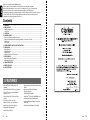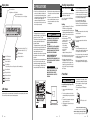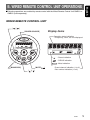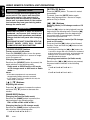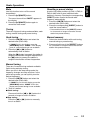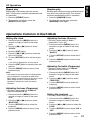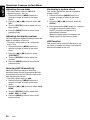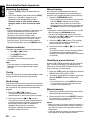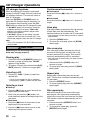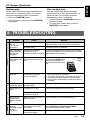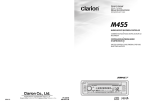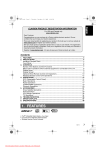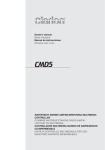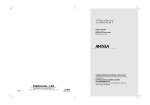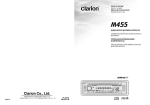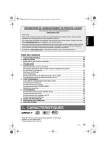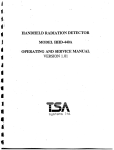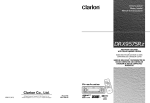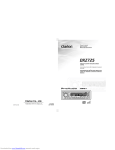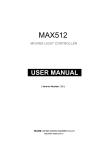Download Clarion CMD4 Owner`s manual
Transcript
Owner’s manual Mode d’emploi Manual de instrucciones Istruzioni per l’uso CMD4 WATERTIGHT MARINE AM/FM/CD MULTIMEDIA CONTROLLER • COMBINÉ NAUTIQUE ÉTANCHE RADIO AM/FMLECTEUR CD MULTIMEDIA • CONTROLADOR MULTIMEDIA MARINO DE AM/FM/ DISCOS CD IMPERMEABLE • UNITÀ DI CONTROLLO MULTIMEDIALE PER USO MARITTIMO AM/FM/CD IMPERMEABILE Clarion Co., Ltd. All Rights Reserved. Copyright © 2004: Clarion Co., Ltd. Printed in China / Imprimé en Chine / Impreso en China / Stampato in Cina 2004/12 PE-2686B 280-8187-00 English Thank you for purchasing this Clarion product. ∗ Please read this owner’s manual in its entirety before operating this equipment. ∗ After reading this manual, be sure to keep it in a handy place (e.g., glove compartment). ∗ Check the contents of the enclosed warranty card and keep it with this manual. ∗ This manual includes the operating procedures of the CD changer and Sirius satellite connected via the CeNET cable. The CD changer and Sirius satellite have their own manuals, but no explanations for operating them are described. Contents 1. FEATURES ...................................................................................................................................... 2 2. PRECAUTIONS .............................................................................................................................. 3 Handling Compact Discs ................................................................................................................. 4 Front Panel ...................................................................................................................................... 4 3. CONTROLS .................................................................................................................................... 5 4. NOMENCLATURE .......................................................................................................................... 6 Names of the Buttons and their Functions ...................................................................................... 6 Major button operations when external equipment is connected to this unit ................................... 7 Display Items ................................................................................................................................... 8 LCD Screen ..................................................................................................................................... 8 5. WIRED REMOTE CONTROL UNIT OPERATIONS ........................................................................ 9 6. OPERATIONS ................................................................................................................................ 11 Basic Operations ............................................................................................................................ 11 Radio Operations ........................................................................................................................... 12 CD Operations ............................................................................................................................... 14 Operations Common to Each Mode .............................................................................................. 15 7. ACCESSORIES ............................................................................................................................ 17 Sirius Satellite Radio Operations ................................................................................................... 17 CD Changer Operations ................................................................................................................ 20 8. TROUBLESHOOTING .................................................................................................................. 21 9. ERROR DISPLAYS ....................................................................................................................... 22 10. SPECIFICATIONS ......................................................................................................................... 23 1. FEATURES • Meets ASTM B117 Salt/Fog Exposure Standard • Meets ASTM D4329 UV Exposure Standard • Pelgan Z ® Conformal Coated PCB and Microprocessor • Rotary Volume, Bass, Treble, and Fade Controls • Direct Access Source Selectors • Rubber Tactile Action Control Buttons • High Definition Positive LC Display • Bright White LED Illumination • Quick Release CD Door 2 CMD4 • Integrated Chassis Drip Shield and Mounting Gasket • Spring Loaded Silicon Oil Damped Suspension System • CD-R/CD-RW Compatible • Magi-Tune+® Tuner with 6 AM/18FM Presets • 2-Channel RCA Audio Auxiliary Input • 6-Channel RCA Audio Output (Front/Rear/ Non-Fade) • 4-Channel Speaker Output (53 x 4 Max) CMD4 93 Display Items Handling Compact Discs : Preset channel indication (1 to 6) Disc number indication (1 to 6) : A-LOUD indication : SIRIUS indication : Category indication : Manual indication : Stereo indication : Disc indication • Lights during disc scan, disc repeat, and disc random play. : Scan indication : Repeat indication : Random indication : Enter indication 1. When it is very cold in the boat and the unit is used soon after switching on the heater, the disc and the optical components may become fogged and not operate properly. Wipe fogged discs with a soft cloth. Fogged optical components will naturally return to normal when the unit is left for about one hour, after which it will operate normally. This equipment has been tested and found to comply with the limits for a Class B digital device, pursuant to Part 15 of the FCC Rules. These limits are designed to provide reasonable protection against harmful interference in a residential installation. This equipment generates, uses, and can radiate radio frequency energy and, if not installed and used in accordance with the instructions, may cause harmful interference to radio communications. However, there is no guarantee that interference will not occur in a particular installation. If this equipment does cause harmful interference to radio or television reception, which can be determined by turning the equipment off and on, the user is encouraged to consult the dealer or an experienced radio/TV technician for help. 2. When the boat is underway in rough water the CD may skip as a result of intense vibrations and shock. 3. This unit uses a precision mechanism. Even in the event that trouble arises, never open the case, disassemble the unit, or lubricate the rotating parts. CAUTION USE OF CONTROLS, ADJUSTMENTS, OR PERFORMANCE OF PROCEDURES OTHER THAN THOSE SPECIFIED HEREIN, MAY RESULT IN HAZARDOUS RADIATION EXPOSURE. THE COMPACT DISC PLAYER and MINI DISC PLAYER SHOULD NOT BE ADJUSTED OR REPAIRED BY ANYONE EXCEPT PROPERLY QUALIFIED SERVICE PERSONNEL. CHANGES OR MODIFICATIONS NOT EXPRESSLY APPROVED BY THE MANUFACTURER FOR COMPLIANCE COULD VOID THE USER’S AUTHORITY TO OPERATE THE EQUIPMENT. INFORMATION FOR USERS:. CHANGES OR MODIFICATIONS TO THIS PRODUCT NOT APPROVED BY THE MANUFACTURER WILL VOID THE WARRANTY AND WILL VIOLATE FCC APPROVAL. Use only compact discs bearing the mark. Do not play heart-shaped, octagonal, or other specially shaped compact discs. Some CDs recorded in CD-R/CD-RW mode may not be usable. Handling • Compared to ordinary music CDs, CD-R and CD-RW discs are easily affected by high temperature and humidity. Prolonged exposure to high heat and humidity may make the discs unplayable. Therefore, do not leave them for a long time in the boat. • New discs may have Ball-point pen rough edges. If such Roughness discs are used, the player may not work, or the sound may skip. Use a ball-point pen or the like to remove any roughness from the edge of the disc. • Never stick labels on the surface of the compact disc or mark the surface with a pencil or pen. • Never play a compact disc with any cellophane tape or other glue on it or with peeling off marks. If you try to play such a compact disc, you may not be able to get it back out of the CD player or it may damage the CD player. • Do not use compact discs that have large scratches, are misshapen, cracked, etc. Use of such discs may cause misoperation or damage. • To remove a compact disc from its storage case, press down on the center of the case and lift the disc out, holding it carefully by the edges. • Do not use commercially available CD protection sheets or discs equipped with stabilizers, etc. These may damage the disc or cause breakdown of the internal mechanism. Storage • Do not expose compact discs to direct sunlight or any heat source. • Do not expose compact discs to excess humidity or dust. • Do not expose compact discs to direct heat from heaters. Cleaning • To remove fingermarks and dust, use a soft cloth and wipe in a straight line from the center of the compact disc to the circumference. • Do not use any solvents, such as commercially available cleaners, anti-static spray, or thinner to clean compact discs. • After using special compact disc cleaner, let the compact disc dry off well before playing it. Front Panel CAUTION : Mute indication When opening and closing the front panel, be careful not to catch your fingers. They could be injured. 1. Always use this unit with the front panel closed. 2. Do not force operations or use this device abnormally when opening or closing the front panel. 3. Do not use the front panel as a tray to place objects on when it is open. 4. When closing the front panel, do not press the [OPEN] button. LCD Screen In extreme cold, the screen movement may slow down and the screen may darken, but this is normal. The screen will recover when it returns to normal temperature. Bottom View of Source Unit 5. Strong impacts to the operating or display section can cause damage or deformation. 6. If the front panel does not open fully, gently open it with your hand. 7. Do not touch the panel OPEN detection switch. OPEN detection switch. Be sure to unfold and read the next page. Veuillez déplier et vous référer à la page suivante. Cerciórese de desplegar y de leer la página siguiente. Assicurarsi di aprire e leggere la pagina successiva. 8 CMD4 CMD4 3 CMD4 4 English Disc In indications • Lights when a disc is loaded. Operation status indication • Titles, frequency, clock, etc. are displays. English English 2. PRECAUTIONS Source unit / Appareil pilote / Unidad fuente / Unità di fonte Français Español [SEEK/MAN] [MENU] [AM/FM] [AUX] Note: • Be sure to read this chapter referring to the front diagrams of chapter “3. CONTROLS” on page 5 (unfold). Names of the Buttons and their Functions [CD/CDC] [SAT] [CAT] [ROTARY] [OPEN] [ENT] [CD/CDC] (CD/CD changer) button [REPEAT] button • Use to switch between CD and CD changer mode. • Repeat play while in the CD mode. [SAT] (Satellite) button • Plays 10 seconds of each track while in the CD mode. • Use to switch to SIRIUS mode. • Switch the band. [ /MUTE] Italiano ] [DIRECT] [TREBLE] [ [FADE] DISC [RANDOM] [REPEAT] [SCAN] ] Note: Be sure to unfold this page and refer to the front diagrams as you read each chapter. Remarque: Veuillez déplier cette page et vous référer aux schémas quand vous lisez chaque chapitre. Nota: Cuando lea los capítulos, despliegue esta página y consulte los diagramas. Nota: Assicurarsi di aprire questa pagina e fare riferimento a questi diagrammi quando si legge ciascun capitolo. 5 CMD4 • Seek or manual tunings while in the radio mode. [MENU] (Title) button [←DISC→] (Disc up/down) buttons • Select the desired CD in the CD changer. [RANDOM] button • Perform random play. Also perform disc random play when the button is pressed and held. • Enter the category selection mode. • When held depressed for 1 second or longer, category scan is performed. [REPEAT] button [DIRECT] (1–6) buttons [SCAN] button • Use to switch to AUX mode. [BASS] knob [ROTARY] knob • Adjust the bass by turning the knob clockwise or counterclockwise. [OPEN] button • Open the panel by pressing the “Clarion Marine” oval latch button. Audio will mute with the front panel open. [MENU] button • Press and hold the button for 1 second or longer to switch to the menu mode. [Q] [SEEK/MAN] (Seek/Manual) button [CAT] (Category) button [A], [D] buttons • Select a station while in the radio mode or select a track when listening to a CD. The buttons are also used to adjust function settings. • Press and hold the button for 1 second or longer to switch to fast-forward/fast-rewind. [POWER] button • Press the button to turn on the power. Press and hold the button for 1 second or longer to turn the power off. • Switches operation between Radio, CD, Aux, and CeNET modes. • Performs various settings. [DIRECT] (1–6) buttons [CD SLOT] • Store a station into memory or recall it directly while in the radio mode. • CD insertion slot. [DISP] (Display) button • Eject a CD when it is loaded into the unit. • Switch the display indication (Main display, Sub display, Clock display). [RESET] button [RANDOM] button • CD plays random track order. 6 CMD4 • Use to perform title scroll. • Stores a station into memory or recall it directly. [DISP] (Display) button • When held depressed for 1 second or longer, switches title. [A], [D] buttons • Select a station. • Perform repeat play. When this button is pressed and held, single disc repeat play is performed. • Perform scan play for 10 seconds of each track. Disc scan play is performed when the button is pressed and held. [A], [D] buttons • Select a track when listening to a disc. • Press and hold the button for 1 second or longer to switch to fast-forward/fast-rewind. [s/MUTE] (Play/Pause/Mute) button • When held depressed for 1 second or longer, performs Play or Pause. [s/MUTE] (Play/Pause/Mute) button • When held depressed for 1 second or longer, performs Play or Pause. • Turns mute ON/OFF. [ENT] (Enter) button [RESET] • Use to switch between CD and CD changer mode. • Adjust the treble by turning the knob clockwise or counterclockwise. • Seek or manual tunings while in the radio mode. [CD SLOT] [CD/CDC] (CD/CD changer) button • Use to switch to SIRIUS mode. • Switch the band. ∗ For details, see the section “CD Changer Operations”. [TREBLE] knob [SEEK/MAN] (Seek/Manual) button With the front panel opened / Avec le panneau avant ouvert / Con el panel frontal abierto / Con il frontalino aperto [SAT] (Satellite) button ∗ For details, see the section “Sirius Satellite Radio operations”. • Use to switch to radio mode. • Switch the band. • Adjust the volume by turning the knob clockwise or counterclockwise. • Use the knob to perform function adjustments. [DISP] [BASS] [FADE] (Fader) knob ● When the CD changer is connected [AM/FM] button [AUX] button ], [ [SCAN] button ● When the Sirius Satellite Radio is connected • Adjust the fader by turning the knob clockwise or counterclockwise. [POWER] [ Major button operations when external equipment is connected to this unit 4. NOMENCLATURE [Q] (Eject) button • Press and hold the button for about 2 seconds when the following symptoms occur. ∗ Nothing happens when buttons are pressed. ∗ Display is not accurate. CMD4 7 Eng ish English English English 3.CONTROLS / LES COMMANDES CONTROLES / CONTROLLI Source unit / Appareil pilote / Unidad fuente / Unità di fonte Français Español [SEEK/MAN] [MENU] [AM/FM] [AUX] Note: • Be sure to read this chapter referring to the front diagrams of chapter “3. CONTROLS” on page 5 (unfold). Names of the Buttons and their Functions [CD/CDC] [SAT] [CAT] [ROTARY] [OPEN] [ENT] [CD/CDC] (CD/CD changer) button [REPEAT] button • Use to switch between CD and CD changer mode. • Repeat play while in the CD mode. [SAT] (Satellite) button • Plays 10 seconds of each track while in the CD mode. • Use to switch to SIRIUS mode. • Switch the band. [ /MUTE] Italiano ] [DIRECT] [TREBLE] [ [FADE] DISC [RANDOM] [REPEAT] [SCAN] ] Note: Be sure to unfold this page and refer to the front diagrams as you read each chapter. Remarque: Veuillez déplier cette page et vous référer aux schémas quand vous lisez chaque chapitre. Nota: Cuando lea los capítulos, despliegue esta página y consulte los diagramas. Nota: Assicurarsi di aprire questa pagina e fare riferimento a questi diagrammi quando si legge ciascun capitolo. 5 CMD4 • Seek or manual tunings while in the radio mode. [MENU] (Title) button [←DISC→] (Disc up/down) buttons • Select the desired CD in the CD changer. [RANDOM] button • Perform random play. Also perform disc random play when the button is pressed and held. • Enter the category selection mode. • When held depressed for 1 second or longer, category scan is performed. [REPEAT] button [DIRECT] (1–6) buttons [SCAN] button • Use to switch to AUX mode. [BASS] knob [ROTARY] knob • Adjust the bass by turning the knob clockwise or counterclockwise. [OPEN] button • Open the panel by pressing the “Clarion Marine” oval latch button. Audio will mute with the front panel open. [MENU] button • Press and hold the button for 1 second or longer to switch to the menu mode. [Q] [SEEK/MAN] (Seek/Manual) button [CAT] (Category) button [A], [D] buttons • Select a station while in the radio mode or select a track when listening to a CD. The buttons are also used to adjust function settings. • Press and hold the button for 1 second or longer to switch to fast-forward/fast-rewind. [POWER] button • Press the button to turn on the power. Press and hold the button for 1 second or longer to turn the power off. • Switches operation between Radio, CD, Aux, and CeNET modes. • Performs various settings. [DIRECT] (1–6) buttons [CD SLOT] • Store a station into memory or recall it directly while in the radio mode. • CD insertion slot. [DISP] (Display) button • Eject a CD when it is loaded into the unit. • Switch the display indication (Main display, Sub display, Clock display). [RESET] button [RANDOM] button • CD plays random track order. 6 CMD4 • Use to perform title scroll. • Stores a station into memory or recall it directly. [DISP] (Display) button • When held depressed for 1 second or longer, switches title. [A], [D] buttons • Select a station. • Perform repeat play. When this button is pressed and held, single disc repeat play is performed. • Perform scan play for 10 seconds of each track. Disc scan play is performed when the button is pressed and held. [A], [D] buttons • Select a track when listening to a disc. • Press and hold the button for 1 second or longer to switch to fast-forward/fast-rewind. [s/MUTE] (Play/Pause/Mute) button • When held depressed for 1 second or longer, performs Play or Pause. [s/MUTE] (Play/Pause/Mute) button • When held depressed for 1 second or longer, performs Play or Pause. • Turns mute ON/OFF. [ENT] (Enter) button [RESET] • Use to switch between CD and CD changer mode. • Adjust the treble by turning the knob clockwise or counterclockwise. • Seek or manual tunings while in the radio mode. [CD SLOT] [CD/CDC] (CD/CD changer) button • Use to switch to SIRIUS mode. • Switch the band. ∗ For details, see the section “CD Changer Operations”. [TREBLE] knob [SEEK/MAN] (Seek/Manual) button With the front panel opened / Avec le panneau avant ouvert / Con el panel frontal abierto / Con il frontalino aperto [SAT] (Satellite) button ∗ For details, see the section “Sirius Satellite Radio operations”. • Use to switch to radio mode. • Switch the band. • Adjust the volume by turning the knob clockwise or counterclockwise. • Use the knob to perform function adjustments. [DISP] [BASS] [FADE] (Fader) knob ● When the CD changer is connected [AM/FM] button [AUX] button ], [ [SCAN] button ● When the Sirius Satellite Radio is connected • Adjust the fader by turning the knob clockwise or counterclockwise. [POWER] [ Major button operations when external equipment is connected to this unit 4. NOMENCLATURE [Q] (Eject) button • Press and hold the button for about 2 seconds when the following symptoms occur. ∗ Nothing happens when buttons are pressed. ∗ Display is not accurate. CMD4 7 Eng ish English English English 3.CONTROLS / LES COMMANDES CONTROLES / CONTROLLI Display Items Handling Compact Discs : Preset channel indication (1 to 6) Disc number indication (1 to 6) : A-LOUD indication : SIRIUS indication : Category indication : Manual indication : Stereo indication : Disc indication • Lights during disc scan, disc repeat, and disc random play. : Scan indication : Repeat indication : Random indication : Enter indication 1. When it is very cold in the boat and the unit is used soon after switching on the heater, the disc and the optical components may become fogged and not operate properly. Wipe fogged discs with a soft cloth. Fogged optical components will naturally return to normal when the unit is left for about one hour, after which it will operate normally. This equipment has been tested and found to comply with the limits for a Class B digital device, pursuant to Part 15 of the FCC Rules. These limits are designed to provide reasonable protection against harmful interference in a residential installation. This equipment generates, uses, and can radiate radio frequency energy and, if not installed and used in accordance with the instructions, may cause harmful interference to radio communications. However, there is no guarantee that interference will not occur in a particular installation. If this equipment does cause harmful interference to radio or television reception, which can be determined by turning the equipment off and on, the user is encouraged to consult the dealer or an experienced radio/TV technician for help. 2. When the boat is underway in rough water the CD may skip as a result of intense vibrations and shock. 3. This unit uses a precision mechanism. Even in the event that trouble arises, never open the case, disassemble the unit, or lubricate the rotating parts. CAUTION USE OF CONTROLS, ADJUSTMENTS, OR PERFORMANCE OF PROCEDURES OTHER THAN THOSE SPECIFIED HEREIN, MAY RESULT IN HAZARDOUS RADIATION EXPOSURE. THE COMPACT DISC PLAYER and MINI DISC PLAYER SHOULD NOT BE ADJUSTED OR REPAIRED BY ANYONE EXCEPT PROPERLY QUALIFIED SERVICE PERSONNEL. CHANGES OR MODIFICATIONS NOT EXPRESSLY APPROVED BY THE MANUFACTURER FOR COMPLIANCE COULD VOID THE USER’S AUTHORITY TO OPERATE THE EQUIPMENT. INFORMATION FOR USERS:. CHANGES OR MODIFICATIONS TO THIS PRODUCT NOT APPROVED BY THE MANUFACTURER WILL VOID THE WARRANTY AND WILL VIOLATE FCC APPROVAL. Use only compact discs bearing the mark. Do not play heart-shaped, octagonal, or other specially shaped compact discs. Some CDs recorded in CD-R/CD-RW mode may not be usable. Handling • Compared to ordinary music CDs, CD-R and CD-RW discs are easily affected by high temperature and humidity. Prolonged exposure to high heat and humidity may make the discs unplayable. Therefore, do not leave them for a long time in the boat. • New discs may have Ball-point pen rough edges. If such Roughness discs are used, the player may not work, or the sound may skip. Use a ball-point pen or the like to remove any roughness from the edge of the disc. • Never stick labels on the surface of the compact disc or mark the surface with a pencil or pen. • Never play a compact disc with any cellophane tape or other glue on it or with peeling off marks. If you try to play such a compact disc, you may not be able to get it back out of the CD player or it may damage the CD player. • Do not use compact discs that have large scratches, are misshapen, cracked, etc. Use of such discs may cause misoperation or damage. • To remove a compact disc from its storage case, press down on the center of the case and lift the disc out, holding it carefully by the edges. • Do not use commercially available CD protection sheets or discs equipped with stabilizers, etc. These may damage the disc or cause breakdown of the internal mechanism. Storage • Do not expose compact discs to direct sunlight or any heat source. • Do not expose compact discs to excess humidity or dust. • Do not expose compact discs to direct heat from heaters. Cleaning • To remove fingermarks and dust, use a soft cloth and wipe in a straight line from the center of the compact disc to the circumference. • Do not use any solvents, such as commercially available cleaners, anti-static spray, or thinner to clean compact discs. • After using special compact disc cleaner, let the compact disc dry off well before playing it. Front Panel CAUTION : Mute indication When opening and closing the front panel, be careful not to catch your fingers. They could be injured. 1. Always use this unit with the front panel closed. 2. Do not force operations or use this device abnormally when opening or closing the front panel. 3. Do not use the front panel as a tray to place objects on when it is open. 4. When closing the front panel, do not press the [OPEN] button. LCD Screen In extreme cold, the screen movement may slow down and the screen may darken, but this is normal. The screen will recover when it returns to normal temperature. Bottom View of Source Unit 5. Strong impacts to the operating or display section can cause damage or deformation. 6. If the front panel does not open fully, gently open it with your hand. 7. Do not touch the panel OPEN detection switch. OPEN detection switch. Be sure to unfold and read the next page. Veuillez déplier et vous référer à la page suivante. Cerciórese de desplegar y de leer la página siguiente. Assicurarsi di aprire e leggere la pagina successiva. 8 CMD4 CMD4 3 CMD4 4 English Disc In indications • Lights when a disc is loaded. Operation status indication • Titles, frequency, clock, etc. are displays. English English 2. PRECAUTIONS English 5. WIRED REMOTE CONTROL UNIT OPERATIONS ■ Following operations are enabled by remote control with the Wired Remote Control Unit CMRC1 or CMRC2 (sold separately). WIRED REMOTE CONTROL UNIT [ ],[ ] Display Items [POWER/SOURCE] Operation status indication ∗ Frequency, clock, etc. are displayed. : Stereo indication : SIRIUS indication : Mute indication [BAND/DISC] [MUTE/ [ ],[ ] Preset channel indication (1 to 6) Disc number indication (1 to 6) ] CMD4 9 WIRED REMOTE CONTROL UNIT OPERATIONS English CAUTION Lower the volume level before powering the source unit off. The source unit stores the last volume setting. If the source unit is powered off with the volume up, when the source unit is powered back on, the sudden loud volume may harm your hearing and/or damage the source unit. WARNING When the front panel is open, no sound is produced, and source unit controls and remote control unit operations are disabled. Always shut the front panel after changing the CD. EXPOSING THE UNIT TO WATER WITH THE FRONT PANEL OPEN WILL CAUSE DAMAGE OR UNIT MALFUNCTION! [POWER/SOURCE] button Turning on and off the power Press the [SOURCE] button to turn the power on and press and hold it for 1 second or longer to turn the power off. Changing the operation mode Each time the [SOURCE] button is pressed, the mode switches in the following order: Radio mode ➜ SIRIUS mode ➜ CD mode ➜ CD changer mode ➜ AUX mode ➜ Radio mode..... Notes: • If the above equipment is not connected, corresponding mode cannot be selected. • In CD mode, if no CD is loaded in the unit, the radio mode is selected. [ w ], [ z ] Buttons Adjusting the volume Press the [ w ] button to increase the volume and press the [ z ] button to decrease the volume. [BAND/DISC] Button Changing the band (in Radio mode) Each time the [BAND] button is pressed, the band switches in the following order: FM1 ➜ FM2 ➜ FM3 ➜ AM ➜ FM1..... Changing the disc (in CD changer mode) Each time the [BAND] button is pressed, the disc switches in the following order: 1 ➜ 2 ➜ 3 ➜ 4 ➜ 5 ➜ 6 ➜ 1..... 10 CMD4 [MUTE/s] Button Press the [MUTE] button. The sound is muted immediately. To cancel, press the [MUTE] button again. When held depressed for 1 second or longer, performs Play or Pause. [a], [d] Buttons Selecting tracks (in CD changer mode or CD mode) Press the [d] button to start playback from the beginning of the following track. Press the [a] button to start playback from the beginning of the current track. If pressed again, the track moves to the previous one. Fast-forward and fast-rewind (in CD changer mode or CD mode) Press and hold the [d] button to fast-forward the disc. Press and hold the [a] button to fastrewind the disc. ∗ Pressing and holding the [a] or [d] buttons for 1 second or longer will move forward or backward 3 times faster than normal play, and pressing and holding it for 3 seconds or longer will do the operation 30 times faster. Changing preset stations (in Radio mode) Each time the [a] or [d] buttons are pressed, the preset station switches in the following order: 1 ➜ 2 ➜ 3 ➜ 4 ➜ 5 ➜ 6 ➜ 1..... or 6 ➜ 5 ➜ 4 ➜ 3 ➜ 2 ➜ 1 ➜ 6..... Basic Operations Note:Be sure to read this chapter referring to the front diagrams of chapter “3. CONTROLS” on page 5 (unfold). CAUTION Lower the volume level before powering the source unit off. The source unit stores the last volume setting. If the source unit is powered off with the volume up, when the source unit is powered back on, the sudden loud volume may harm your hearing and/or damage the source unit. WARNING When the front panel is open, no sound is produced, and source unit controls and remote control unit operations are disabled. Always shut the front panel after changing the CD. EXPOSING THE UNIT TO WATER WITH THE FRONT PANEL OPEN WILL CAUSE DAMAGE OR UNIT MALFUNCTION! Turning on/off the power 1. Press the [POWER] button. 2. The illumination and display on the unit light up. The unit automatically remembers its last operation mode and will automatically switch to display that mode. 3. Press and hold the [POWER] button for 1 second or longer to turn off the power for the unit. Note: • System check During the initial power up of this unit, it will go through a system check procedure. This procedure verifies any devices connected through CeNET. Any additional CeNET devices plugged into the unit after the initial power up will initiate the system check procedure. The system check starts automatically within the unit. Selecting a mode Adjusting the volume Turning the [ROTARY] knob clockwise increases the volume; turning it counterclockwise decreases the volume. ∗ The volume level is from 0 (minimum) to 33 (maximum). Switching the display Press the [DISP] button to select the desired display. Each time you press the [DISP] button, the display switches in the following order: Main display Sub display (SIRIUS mode only) Clock display Main display ∗ Once selected, the preferred display becomes the display default. When a function adjustment such as volume is made, the screen will momentarily switch to that function’s display, then revert back to the preferred display several seconds after the adjustment. 1. Press the [CD/CDC], [SAT], [AM/FM] or [AUX] button to change the operation mode. 2. Each time you press the [POWER] button, the operation mode changes in the following order: Radio mode ➜ SIRIUS mode ➜ CD mode ➜ CD changer mode ➜ AUX mode ➜ Radio mode... ∗ External equipment not connected with CeNET is not displayed. CMD4 11 English 6. OPERATIONS Radio Operations Adjusting the bass FM reception 1. Turning the [BASS] knob clockwise emphasizes the bass; turning it counterclockwise attenuates the bass. For enhanced FM performance the tuner includes signal actuated stereo control, Enhanced Multi AGC, Impulse noise reduction circuits and Multipath noise reduction circuits. ∗ Adjustment range: –6 to +6 dB Adjusting the treble 1. Turning the [TREBLE] knob clockwise emphasizes the treble; turning it counterclockwise attenuates the treble. ∗ Adjustment range: –6 to +6 dB This unit is initially set to USA frequency intervals of 10kHz for AM and 200kHz for FM. When using it outside the USA, the frequency reception range can be switched to the intervals below. ∗ Adjustment range: F12 (full front) to R12 (full rear) AM Adjusting the fader 1. Turning the [FADE] knob clockwise emphasizes the sound from the front speakers; turning it counterclockwise emphasizes the sound from the rear speakers. The fader adjusts both the source unit RCA and speaker outputs. ® Changing the reception area FM English Basic Operations Frequency spacing Frequency range Frequency spacing Frequency range U.S. standard (Initial setting) Other countries Europe standard 10 kHz 9 kHz 9 kHz 530 to 1,710 kHz 531 to 1,629 kHz 531 to 1,602 kHz 200 kHz 50 kHz 50 kHz 87.9 to 107.9 MHz 87.0 to 108 MHz 87.5 to 108 MHz Setting the reception area ∗ Any station preset memories are lost when the reception area is changed. 1. Press the [AM/FM] button and select the desired radio band (FM or AM). • U.S. standard (initial setting) 2. While pressing the [DISP] button, press and hold the number “1” of the [DIRECT] buttons for 2 seconds or longer. • Other countries (new setting) 2. While pressing the [DISP] button, press and hold the number “2” of the [DIRECT] buttons for 2 seconds or longer. • Europe standard (new setting) 2. While pressing the [DISP] button, press and hold the number “3” of the [DIRECT] buttons for 2 seconds or longer. Listening to the radio 1. Press the [AM/FM] or [POWER] button to select the radio mode. The frequency appears in the display. 2. Press the [AM/FM] button to select the radio band. Each time the button is pressed, the radio reception band changes in the following order: FM1 ➜ FM2 ➜ FM3 ➜ AM ➜ FM1... 3. Press the [a] or [d] button to tune in the desired station. 12 CMD4 Radio Operations Recalling a preset station A total of 24 preset positions (6-FM1, 6-FM2, 6FM3, 6-AM) exist to store individual radio stations in memory. Pressing the corresponding [DIRECT] button recalls the stored radio frequency automatically. 1. Press the [AM/FM] button and select the desired band (FM or AM). 2. Press the corresponding [DIRECT] button to recall the stored station. Tuning There are 3 types of tuning mode available, seek tuning, manual tuning and preset tuning. ∗ Press and hold one of the [DIRECT] buttons for 2 seconds or longer to store the current station into preset memory. Seek tuning Manual memory 1. Press the [AM/FM] button and select the desired band (FM or AM). 1. Select the desired station with seek tuning, manual tuning or preset tuning. 2. Press and hold one of the [DIRECT] buttons for 2 seconds or longer to store the current station into preset memory. ∗ If “MANU” is lit in the display, press the [SEEK/MAN] button. “MANU” in the display goes off, and seek tuning is now available. 2. Press the [a] or [d] button to automatically seek a station. When the [d] button is pressed, the station is sought in the direction of higher frequencies; if the [a] button is pressed, the station is sought in the direction of lower frequencies. Manual tuning There are 2 manual tuning methods available: Quick tuning and step tuning. When you are in the step tuning mode, the frequency changes one step at a time. In the quick tuning mode, you can quickly tune the desired frequency. 1. Press the [AM/FM] button and select the desired band (FM or AM). ∗ If “MANU” is not lit in the display, press the [SEEK/MAN] button. “MANU” is lit in the display and manual tuning is now available. 2. Tune in a station. ●Quick tuning: Press and hold the [a] or [d] button for 1 second or longer to tune in a station. ●Step tuning: Press the [a] or [d] button to manually tune in a station. CMD4 13 English Mute Use this function to turn off the sound immediately. 1. Press the [s/MUTE] button. The sound turns off and “MUTE” appears in the display. 2. Press the [s/MUTE] button again to cancel the mute mode. CD Operations English Loading a CD Listening to a CD already inserted 1. Open the front panel by pressing the [OPEN] button. Press the [CD/CDC] or [POWER] button to select the CD mode. Play starts automatically. If no CD is loaded in the unit, “NO DISC” appears in the display. ∗ Press the button firmly. If the front panel does not open fully, gently open it with your hand. 2. Insert a CD into the center of the [CD SLOT] with the label side facing up, and completely close the front panel. The CD plays automatically after loading. For CD (12 cm) For single CD (8 cm) CD SLOT Pausing play 1. Press and hold the [s/MUTE] button for 1 second or longer to pause play. “PAUSE” appears in the display. 2. To resume CD play, press and hold the [s/MUTE] button for 1 second or longer again. Selecting a track Notes: • Never insert foreign objects into the CD SLOT. • If the CD is not inserted easily, there may be another CD in the mechanism or the unit may require service. mark and CD-ROMs • Discs not bearing the cannot be played by this unit. • Some CDs recorded in CD-R/CD-RW mode may not be usable. Loading 8 cm compact discs ∗ No adapter is required to play an 8 cm CD. ∗ Insert the 8 cm CD into the center of the insertion slot. Ejecting a CD 1. Open the front panel by pressing the [OPEN] button. ∗ Press the button firmly. If the front panel does not open fully, gently open it with your hand. 2. Press the [Q] button to eject the CD. Take it out from the ejected position. Notes: • Forcing a CD into the CD mechanism can damage the CD or source unit. The CD will automatically load after being placed approximately 1/3rd of the way into the CD mechanism. • If a CD (12 cm) is left in the ejected position for 15 seconds, the CD is automatically reloaded (Auto reload). • 8 cm CDs are not auto reloaded. Be sure to remove it when ejected. 14 CMD4 ●Track-up 1. Press the [d] button to move ahead to the beginning of the next track. 2. Each time you press the [d] button, the track advances ahead to the beginning of the next track. ●Track-down 1. Press the [a] button to move back to the beginning of the current track. 2. Press the [a] button twice to move to the beginning of the previous track. Fast-forward/fast-rewind ●Fast-forward Press and hold the [d] button for 1 second or longer. ●Fast-rewind Press and hold the [a] button for 1 second or longer. Scan play Scan play locates and plays the first 10 seconds of each track on a disc automatically. This function continues on the disc until it is cancelled. ∗ The scan play is useful when you want to select a desired track. 1. Press the [SCAN] button. 2. To cancel the scan play, press the [SCAN] button again. CD Operations Random play Random play selects and plays individual tracks on a disc in no particular order. This function continues automatically until it is cancelled. 1. Press the [RANDOM] button. 2. To cancel the random play, press the [RANDOM] button again. Operations Common to Each Mode Setting the clock Adjusting the bass (Q-curve) 1. Press and hold the [MENU] button for 1 second or longer to switch to the menu mode. 2. Press the [a] or [d] button to select “CLOCK”. 3. Press the [ENT] button. 4. Press the [a] or [d] button to select the hour or the minute. 5. Turn the [ROTARY] knob to set the correct time. ∗ The factory default setting is “B-Q 1”. (Adjustment 1/1.25/1.5/2) ∗ The clock is displayed in 12-hour format. 6. Press the [ENT] button to store the time into memory. 7. Press the [MENU] button to return to the previous mode. Note: • You cannot set the clock when it is displayed with only the ignition on. If you drain or remove the boat’s battery or take out this unit, the clock is reset. While setting the clock, if another button or operation is selected, the clock set mode is canceled. Adjusting the bass (Frequency) ∗ The factory default setting is “B-FRQ 60”. (Adjustment 60/100/200 Hz) 1. Press and hold the [MENU] button for 1 second or longer to switch to the menu mode. 2. Press the [a] or [d] button to select “BASS FRQ”. 3. Turn the [ROTARY] knob to select the frequency. 4. Press the [MENU] button to return to the previous mode. 1. Press and hold the [MENU] button for 1 second or longer to switch to the menu mode. 2. Press the [a] or [d] button to select “BASS Q”. 3. Turn the [ROTARY] knob to select the Qcurve. 4. Press the [MENU] button to return to the previous mode. Adjusting the treble (Frequency) ∗ The factory default setting is “T-FRQ10K”. (Adjustment 10 kHz/15 kHz) 1. Press and hold the [MENU] button for 1 second or longer to switch to the menu mode. 2. Press the [a] or [d] button to select “TREB FRQ”. 3. Turn the [ROTARY] knob to select the frequency. 4. Press the [MENU] button to return to the previous mode. Setting the loudness ∗ The factory default setting is “OFF”. 1. Press and hold the [MENU] button for 1 second or longer to switch to the menu mode. 2. Press the [a] or [d] button to select “ALOUD”. 3. Turn the [ROTARY] knob to select “ON” or “OFF”. 4. Press the [MENU] button to return to the previous mode. CMD4 15 English Repeat play Repeat play continuously plays the current track. This function continues automatically until it is cancelled. 1. Press the [REPEAT] button. 2. To cancel the repeat play, press the [REPEAT] button again. Operations Common to Each Mode English Adjusting the non-fader Performing a system check ∗ The factory default setting is “NFVOL 0”. (Adjustment range: –6 to +6) This function verifies the devices hooked up through CeNET. 1. Press and hold the [MENU] button for 1 second or longer to switch to the menu mode. 2. Press the [a] or [d] button to select “SCHECK”. 3. Press and hold the [ENT] button for 1 second or longer to start the system check. CeNET connection configuration is automatically checked. When the system check is complete, the display returns to the previous mode. 1. Press and hold the [MENU] button for 1 second or longer to switch to the menu mode. 2. Press the [a] or [d] button to select “NF VOL”. 3. Turn the [ROTARY] knob to adjust the nonfader volume. 4. Press the [MENU] button to return to the previous mode. Adjusting the display contrast You can adjust the display contrast to match the angle of installation of the unit. ∗ The factory default setting is “8”. (Adjustment level: 1 to 8) 1. Press and hold the [MENU] button for 1 second or longer to switch to the menu mode. 2. Press the [a] or [d] button to select “CONTRAST”. 3. Turn the [ROTARY] knob to adjust the contrast. 4. Press the [MENU] button to return to the previous mode. Selecting AUX IN sensitivity Make the following settings to select the sensitivity when sounds from external devices connected to this unit are difficult to hear even after adjusting the volume. ∗ The factory default setting is “MID”. 1. Press and hold the [MENU] button for 1 second or longer to switch to the menu mode. 2. Press the [a] or [d] button to select “AUX SENS”. 3. Turn the [ROTARY] knob to select from “HIGH”, “MID” or “LOW”. 4. Press the [MENU] button to return to the previous mode. 16 CMD4 AUX function This system has an external input jack so you can listen to sounds and music from external devices connected to this unit. English 7. ACCESSORIES Sirius Satellite Radio Operations What is Sirius Satellite Radio? Sirius is radio the way it was meant to be: Up to 100 new channels of digital quality programming delivered to listeners coast to coast via satellite. That means 50 channels of completely commercial-free music. Plus up to 50 more channels of news, sports, and entertainment from names like CNBC, Discovery, SCI-FI Channel, A&E, House of Blues, E!, NPR, Speedvision and ESPN. Sirius is live, dynamic entertainment, completely focused on listeners. Every minute of every day of every week will be different. All 50 commercial-free music channels are created inhouse and hosted by DJs who know and love the music. Do you like Reggae? How about Classic Rock or New Rock? Sirius has an array of choices spanning a vast range of musical tastes including the hits of the 50’s, 60’s, 70’s, & 80’s as well as Jazz, Country, Blues, Pop, Rap, R&B, Bluegrass, Alternative, Classical, Heavy Metal, Dance and many others... From its state-of-the-art, digital broadcasting facility in Rockefeller Center, New York City, Sirius will deliver the broadest, deepest mix of radio entertainment from coast to coast. Sirius will bring you music and entertainment programming that is simply not available on traditional radio in any market across the country. It’s radio like you’ve never heard before. So Get Sirius and Listen Up! For more information, visit siriusradio.com. To receive Sirius Satellite Radio on this receiver This receiver contains a SIRIUS ID for user identification. All you have to do to obtain a subscriber contract and enable reception of Sirius Satellite Radio is to call the Sirius Service Center (1-888-539-SIRIUS (7474), online at siriusradio.com) and inform us of your SIRIUS ID and a few other details. Verifying your Sirius ID 1. Press and hold the [MENU] button for 1 second or longer to switch to the menu mode. 2. Press the [a] or [d] button to select “SID DISP”. 3. Press the [ENT] button to display the SIRIUS ID. The source unit displays the high-order 6 digits of the SIRIUS ID in the Operation status indication. 4. Turn the [ROTARY] knob clockwise to change the low-order 6 digits of the SIRIUS ID. To display the high-order 6 digits of the SIRIUS ID again, turn the [ROTARY] knob counterclockwise. Selecting Sirius Radio modes Press the [SAT] or [POWER] button to select the Sirius mode. The Sirius indication lights entering the mode that was engaged when the unit was turned off last time. Selecting a band Press the [SAT] button to select a band. Each press of the button changes the display as shown below. SR1 ➜ SR2 ➜ SR3 ➜ SR1 … ∗ The currently received band is displayed in the function mode indication. ∗ Models without a function mode indication display the band name and channel number in the Operation status indication. ● Information displayed during reception The following information is displayed in the Operation status indication when Sirius Radio cannot be received normally. • UPDATING : when the receiver is turned on the first time or after a reset • LINKING : when a channel is being tuned in (no signal is yet received), or an antenna issue exists. • INVLD CH : a channel without a broadcast has been selected, or the receiver may not be activated. • “CALL 888”→“539-SIRI” : a channel not covered by your contract Call Sirius Service Center (1888-539-SIRIUS (7474)). Online at siriusradio.com CMD4 17 Sirius Satellite Radio Operations English Switching the display Manual tuning 1. Press the [DISP] button to select the sub display. 2. In the sub display, press and hold the [DISP] button for 1 second or longer to cycle between the following display modes: Channel name ➜ title ➜ artist name ➜ category name ➜ text ➜ channel name ➜… Notes: • The Operation status indication of the source unit displays the abbreviated channel name for 2 seconds when a station is selected before returning to the previous display mode. • Scrolling starts when the channel name or other text has been displayed for 2 seconds. When scrolling finishes, the first text display appears. To start scrolling again, press the [MENU] button. Any channel including channels without broadcasts and channels not covered by the contract can be selected during manual tuning. 1. Press the [SEEK/MAN] button. Channel selection Channels are selected with the following buttons. • The [a] or [d] button • The [DIRECT] buttons • The [CAT] button ∗ For details, see the following operation descriptions. Note: • The audio output is muted and other button operations are not accepted during channel selection. Tuning There are 3 types of tuning mode available, seek tuning, manual tuning and preset tuning. Seek tuning Only channels that can be received are selected while channels without broadcasts and channels not covered by the contract are automatically skipped. 1. Press the [a] or [d] button. The receiver seeks the next available channel below or above the current channel. 2. Press and hold the [a] or [d] button. The receiver moves to seek channels below or above the current channel. If the channel found when either button is released is available that channel is received. Otherwise, seeking continues until an available channel is found. 18 CMD4 ∗ This changes the seek mode to manual mode and the “MANU” indicator on the display lights. When this operation is performed in manual mode, the seek mode is engaged and the “MANU” indicator on the display goes off. Notes: • Operations cannot be performed for two seconds after pressing the [SEEK/MAN] button. • The receiver automatically reverts to the seek mode when the [a] or [d] button is not used for 7 seconds in the manual mode. 2. Press the [a] or [d] button. The receiver moves to channels above or below the current channel one by one. 3. Press and hold the [a] or [d] for 1 second or longer. The receiver moves to seek channels below or above the current channel and the channel found when either button is released is received. Recalling a preset channel A total of 18 SIRIUS channels can be stored (6SR1, 6-SR2 and 6-SR3). This allows you to select your favorite SIRIUS channels and store them in memory for later recall. 1. Press the [SAT] button and select the desired SIRIUS band (SR1, SR2 or SR3). 2. To recall a stored SIRIUS channel, press the desired [DIRECT] button to select that channel. ∗ Press and hold one of the [DIRECT] buttons for 2 seconds or longer to store the current channel into preset memory. Manual memory 1. Select the desired channel with seek tuning, manual tuning or preset tuning. 2. Press and hold one of the [DIRECT] buttons for 2 seconds or longer to store the current channel into preset memory. Notes: • When the name of a channel stored in memory is changed by a broadcasting channel, the display may show a channel name that differs from the stored name. • A channel stored in memory may be discontinued at the option of the broadcasting channel. Sirius Satellite Radio Operations Category scanning In a category scan, broadcast channels in the same category as the current channel are selected about every 10 seconds. 1. Press and hold the [CAT] button for 1 second or longer to start a category scan. 2. Press the [CAT] button, a [DIRECT] button, the [a] or [d] button to cancel a category scan. Note: • Category scanning is not available when no category is defined for the current channel. Receiving channels selected by category This starts seek tuning and broadcast channels that meet the specified category are selected. The “CAT” indicator is displayed during the category selection mode. 1. Press the [CAT] button to enter the category selection mode. 2. Turn the [ROTARY] knob clockwise or counterclockwise to select a category. Or, press a [DIRECT] button if the category is preset. 3. Press the [a] or [d] button to tune in a channel. 4. Press the [CAT] button again to cancel. Notes: • When the category selection mode is entered, the category of the last received channel is displayed first. • The category selection mode is canceled when no channel with the selected category can be found. • Press the [a] or [d] button within 7 seconds after a channel has been set to continue seeking channels up or down. The category selection mode is canceled and normal reception is resumed if no operation is performed for 7 seconds. Presetting a category A category can be preset by registering specific categories in [DIRECT] buttons 1 to 6. Then the desired category can be recalled by pressing the corresponding [DIRECT] button. 1. Press the [CAT] button to enter the category mode. 2. Turn the [ROTARY] knob clockwise or counterclockwise to select a category. 3. Press and hold one of the [DIRECT] buttons for 2 seconds or longer to store the current category into preset memory. Notes: • When the name of a channel stored in memory is changed by a broadcasting channel, the display may show a channel name that differs from the stored name. • A channel stored in memory may be discontinued at the option of the broadcasting channel. CMD4 19 English Category selection function SIRIUS Radio allows you to select broadcast channel category (contents). CD Changer Operations English CD changer functions Fast-forward/fast-rewind When an optional CD changer is connected through the CeNET cable, this unit controls all CD changer functions. This unit can control a total of 2 changers. Press the [CD/CDC] or [POWER] button to select the CD changer mode to start play. If 2 CD changers are connected, press the [CD/ CDC] button to select the CD changer for play. ●Fast-forward Press and hold the [d] button for 1 second or longer. ●Fast-rewind Press and hold the [a] button for 1 second or longer. ∗ If “NO MAG” appears in the display, insert the magazine into the CD changer. “DISC CHK” appears in the display while the player loads (checks) the magazine. ∗ If “NO DISC” appears in the display, eject the magazine and insert discs into each slot. Then, reinsert the magazine back into the CD changer. Note: • Some CDs recorded in CD-R/CD-RW mode may not be usable. CAUTION Depending on the recording format, CD-ROM discs may not play properly. Pausing play 1. Press and hold the [s/MUTE] button for 1 second or longer to pause play. “PAUSE” appears in the display. 2. To resume CD play, press and hold the [s/ MUTE] button for 1 second or longer again. Scan play Scan play locates and plays the first 10 seconds of each track on a disc automatically. This function continues on the disc until it is cancelled. ∗ The scan play is useful when you want to select a desired track. 1. Press the [SCAN] button. 2. To cancel the scan play, press the [SCAN] button again. Disc scan play Disc scan play locates and plays the first 10 seconds of the first track on each disc in the currently selected CD changer. This function continues automatically until it is cancelled. ∗ Disc scan play is useful when you want to select a desired CD. 1. Press and hold the [SCAN] button for 1 second or longer. 2. To cancel disc scan play, press the [SCAN] button again. Selecting a CD Repeat play 1. Press the [←DISC→] button to select the desired disc. Repeat play continuously plays the current track. This function continues automatically until it is cancelled. 1. Press the [REPEAT] button. 2. To cancel repeat play, press the [REPEAT] button again. ∗ If a CD is not loaded in a slot of magazine, pressing the [←DISC→] button can not work. Selecting a track ●Track-up 1. Press the [d] button to move ahead to the beginning of the next track. 2. Each time you press the [d] button, the track advances ahead to the beginning of the next track. ●Track-down 1. Press the [a] button to move back to the beginning of the current track. 2. Press the [a] button twice to move to the beginning of the previous track. 20 CMD4 Disc repeat play After all the tracks on the current disc have been played, disc repeat play automatically replays the current disc over from the first track. This function continues automatically until it is cancelled. 1. Press and hold the [REPEAT] button for 1 second or longer. 2. To cancel disc repeat play, press the [REPEAT] button again. CD Changer Operations Disc random play The disc random play selects and plays individual tracks or discs automatically in no particular order. This function continues automatically until it is cancelled. 1. Press and hold the [RANDOM] button for 1 second or longer. 2. To cancel disc random play, press the [RANDOM] button again. 8. TROUBLESHOOTING General Problem Cause Power does not turn on. (No sound is produced.) Fuse is blown. Replace with a fuse of the same amperage. If the fuse blows again, consult your store of purchase. Incorrect wiring. Consult your store of purchase. No sound output when operating the unit with amplifiers. Turn the unit off and check each wire for a possible Amplifier turn-on lead is short. If the amplifier turn-on lead shorts out, cover it shorted to ground or excessive current is required. with insulation such as tape. Nothing happens when buttons are pressed. The microprocessor has malfunctioned due to noise, etc. Open the front panel by pressing the [OPEN] button. Press the reset button for about 2 seconds with a thin rod. No audio. The speaker protection circuit is operating. 1. Check the speaker connection. 2. Turn down sound volume. Function can also be restored by turning the power off and on again. 3. If the sound is muted again, consult your store of purchase. Compact disc Another compact disc is cannot be loaded. already loaded. Reset button Eject the compact disc before loading the new one. Compact disc is dirty. Clean the compact disc with a soft cloth. Compact disc is heavily scratched or warped. Replace with a compact disc with no scratches. Sound is bad directly after power is turned on. Water droplets may form on the internal lens. Let dry for about 1 hour with the power on. Source selection does not recognize CeNET source connection. The microprocessor has not stored the proper CeNET information. Perform a system check. See “Operations Common to Each Mode”, performing a system check section. The CeNET cable is not connected properly. Ensure the CeNET cables are properly connected. CD Sound skips or is noisy. CeNET Measure CMD4 21 English Random play Random play selects and plays individual tracks on the disc in no particular order. This function continues automatically until it is cancelled. 1. Press the [RANDOM] button. 2. To cancel random play, press the [RANDOM] button again. If an error occurs, one of the following displays is displayed. Take the measures described below to eliminate the problem. CD Error Display CD changer English 9. ERROR DISPLAYS Cause Measure ERROR 2 A CD is caught inside the CD deck and is not ejected. This is a failure of CD deck’s mechanism. Consult your store of purchase. ERROR 3 A CD cannot be played due to scratches, etc. Replace with a non-scratched, non-warped-disc. ERROR 6 A CD is loaded upside-down inside the CD deck and does not play. Eject the disc, then reload it properly. ERROR 2 A CD inside the CD changer is not loaded. This is a failure of CD changer’s mechanism. Consult your store of purchase. ERROR 3 A CD inside the CD changer cannot be played due to scratches, etc. Replace with a non-scratched, non-warped disc. ERROR 6 A CD inside the CD changer cannot be played because it is loaded upside-down. Eject the disc, then reload it properly. If an error display other than the ones described above appears, press the reset button. If the problem persists, turn off the power and consult your store of purchase. 22 CMD4 Source unit harness wire connections Wire Color Function Yellow +12V DC Constant Power Source/Memory Red +12V DC Switch Lead/ Accessory Black Ground Blue/White Amplifier Remote Turn-on Grey Right Front Speaker (+) Grey/Black Right Front Speaker (–) White Left Front Speaker (+) White/Black Left Front Speaker (–) Purple Right Rear Speaker (+) Purple/Black Right Rear Speaker (–) Green Left Rear Speaker (+) Green/Black Left Rear Speaker (–) FM Tuner Frequency Range: U.S.A : 87.9 MHz to 107.9 MHz Europe : 87.5 MHz to 108.0 MHz Australia : 87.0 MHz to 108.0 MHz Usable Sensitivity: 9 dBf 50dB Quieting Sensitivity: 15 dBf Alternate Channel Selectivity: 70 dB Stereo Separation (1 kHz): 35 dB Frequency Response (±3 dB): 30 Hz to 15 kHz AM Tuner Frequency Range: U.S.A : 530 kHz to 1710 kHz Europe : 531 kHz to 1602 kHz Australia : 531 kHz to 1629 kHz Usable Sensitivity: 25 µV CD Player RCA Connections System: Compact disc digital audio system Usable Discs: Compact disc Frequency Response (±1 dB): 10 Hz to 20 kHz Signal to Noise Ratio (1 kHz): 100 dB Dynamic Range (1 kHz): 95 dB Harmonic Distortion: 0.01% Wire Color Function Grey/Red Right Front Line Level Output (Full range) Grey/White Left Front Line Level Output (Full range) Black/Red Right Rear Line Level Output (Full range) Black/White Left Rear Line Level Output (Full range) Purple/Red Right Non-Fadeable Line Level Output (Full range) Purple/White Left Non-Fadeable Line Level Output (Full range) Red/Red Right Auxiliary Input General Red/White Left Auxiliary Input Power Supply Voltage: 14.4 V DC (10.8 to 15.6 V allowable), negative ground Current Consumption: Less than 15 A Speaker Impedance: 4 Ω (4 Ω to 8 Ω allowable) Weight / Source unit: 3.52 lb. (1.6 kg) Dimensions / Source unit: 7-1/8" (Width) ✕ 2" (Height) ✕ 7-5/16" (Depth) [180.4 (W) ✕ 51.2 (H) ✕ 186 (D) mm] Escutcheon section : 7-7/8" (Width) ✕ 3-5/8" (Height) ✕ 1-7/8" (Depth) [199.4 (W) ✕ 91.9 (H) ✕ 47 (D) mm] Audio Maximum Power Output: 212 W (53 W ✕ 4 ch) Continuous Average Power Output: 17 W ✕ 4, into 4 Ω, 20 Hz to 20 kHz, 1%THD Bass Control Action (60 Hz): ±15 dB Treble Control Action (10 kHz): ±12 dB Line Output Level (CD 1 kHz): 2 V Note: • Specifications and design are subject to change without notice for further improvement. CMD4 23 English 10. SPECIFICATIONS 24 CMD4 Owner’s manual Mode d’emploi Manual de instrucciones Istruzioni per l’uso CMD4 WATERTIGHT MARINE AM/FM/CD MULTIMEDIA CONTROLLER • COMBINÉ NAUTIQUE ÉTANCHE RADIO AM/FMLECTEUR CD MULTIMEDIA • CONTROLADOR MULTIMEDIA MARINO DE AM/FM/ DISCOS CD IMPERMEABLE • UNITÀ DI CONTROLLO MULTIMEDIALE PER USO MARITTIMO AM/FM/CD IMPERMEABILE Clarion Co., Ltd. All Rights Reserved. Copyright © 2004: Clarion Co., Ltd. Printed in China / Imprimé en Chine / Impreso en China / Stampato in Cina 2004/12 PE-2686B 280-8187-00