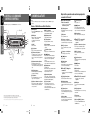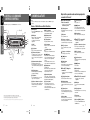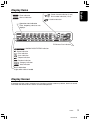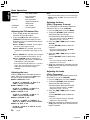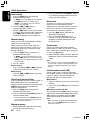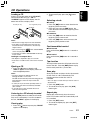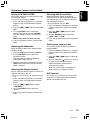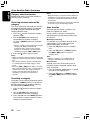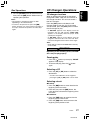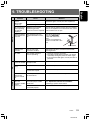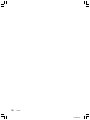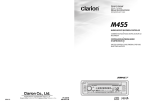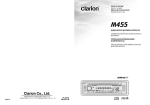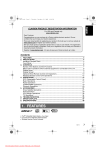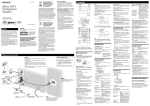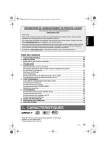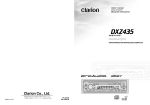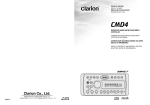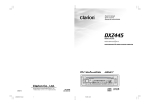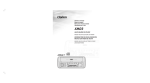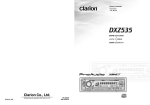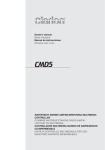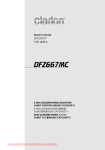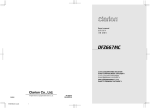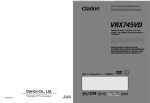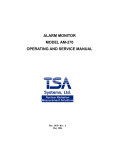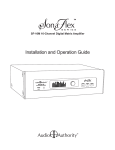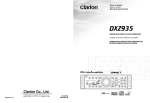Download Clarion M455A User's Manual
Transcript
Owner’s manual Mode d’emploi Manual de instrucciones Istruzioni per l’uso M455A MARINE AM/FM/CD MULTIMEDIA CONTROLLER COMBINÉ NAUTIQUE RADIO AM/FM-LECTEUR CD MULTIMEDIA CONTROLADOR MULTIMEDIA MARINO DE AM/FM/DISCOS CD UNITÀ DI CONTROLLO MULTIMEDIALE PER USO MARITTIMO AM/FM/CD Clarion Co., Ltd. All Rights Reserved. Copyright © 2006: Clarion Co., Ltd. Printed in China / Imprimé en Chine / Impreso en China / Stampato in Cina 2006/4 PE-2687B 280-8402-00 English Thank you for purchasing this Clarion product. ∗ Please read this owner’s manual in its entirety before operating this equipment. ∗ After reading this manual, be sure to keep it in a handy place (e.g., glove compartment). ∗ Check the contents of the enclosed warranty card and keep it with this manual. ∗ This manual includes the operating procedures of the CD changer, Satellite Radio Receiver and TV tuner connected via the CeNET cable. The CD changer, Satellite Radio Receiver and TV tuner have their own manuals, but no explanations for operating them are described. Contents 1. FEATURES ...................................................................................................................................... 2 2. PRECAUTIONS ............................................................................................................................... 3 Handling Compact Discs ................................................................................................................. 4 3. CONTROLS ..................................................................................................................................... 5 4. NOMENCLATURE .......................................................................................................................... 6 Names of the Buttons and their Functions ...................................................................................... 6 Major button operations when external equipment is connected to this unit ................................... 7 Display Items ................................................................................................................................... 9 Display Screen ................................................................................................................................. 9 5. DETACHABLE CONTROL PANEL ............................................................................................... 10 6. REMOTE CONTROL ..................................................................................................................... 11 Optional Wired Remote Control Unit Operations ........................................................................... 11 Optional Wireless Remote Control Unit Operations ...................................................................... 13 7. OPERATIONS ............................................................................................................................... 15 Basic Operations ........................................................................................................................... 15 Radio Operations ........................................................................................................................... 17 CD Operations ............................................................................................................................... 19 Operations Common to Each Mode .............................................................................................. 20 8. ACCESSORIES ............................................................................................................................. 22 Sirius Satellite Radio Operations ................................................................................................... 22 iPod Operations ............................................................................................................................. 25 CD Changer Operations ................................................................................................................ 27 TV Operations ................................................................................................................................ 29 9. TROUBLESHOOTING .................................................................................................................. 31 10. ERROR DISPLAYS ....................................................................................................................... 32 11. SPECIFICATIONS ......................................................................................................................... 33 1. FEATURES • • • • • • • • • • • • 2 Pelgan Z ® Conformal Coated PCB and Microprocessor Rotary Volume Control High Definition Positive LC Display Spring Loaded Silicon Oil Damped Suspension CD-R/CD-RW Compatible Z-Enhancer+ Equalizer Magna Bass EX Magi-Tune+® Tuner with 6 AM/18FM Presets Detachable Control Panel 2-Channel RCA Audio Auxiliary Input 4-Channel RCA Audio Output (Front/Rear) 4-Channel Speaker Output (52W x 4 Max) M455A M455A 280-8402-00 135 280-8402-00 Major button operations when external equipment is connected to this unit [RDM] (Random)/[DIRECT] (3) button • Perform random play. Also perform all-random play when the button is held depressed for 1 second or longer. • Use to select the ALBUMS menu in the iPod MENU mode. This equipment has been tested and found to comply with the limits for a Class B digital device, pursuant to Part 15 of the FCC Rules. These limits are designed to provide reasonable protection against harmful interference in a residential installation. This equipment generates, uses, and can radiate radio frequency energy and, if not installed and used in accordance with the instructions, may cause harmful interference to radio communications. However, there is no guarantee that interference will not occur in a particular installation. If this equipment does cause harmful interference to radio or television reception, which can be determined by turning the equipment off and on, the user is encouraged to consult the dealer or an experienced radio/TV technician for help. [DIRECT] (4) button • Use to select the SONGS menu in the iPod MENU mode. [DIRECT] (5) button • Use to select the GENRES menu in the iPod MENU mode. [DIRECT] (6) button • Use to select the COMPOSERS menu in the iPod MENU mode. [ ] (Play/Pause) button • Play or pause a MUSIC. [∂] button • Perform the Track up operation. Press and hold the button for 1 second or longer to switch to fast-forward. • Use to proceed to the next menu in the iPod MENU mode. 2. When the boat is underway in rough water the CD may skip as a result of intense vibrations and shock. 3. This unit uses a precision mechanism. Even in the event that trouble arises, never open the case, disassemble the unit, or lubricate the rotating parts. CAUTION USE OF CONTROLS, ADJUSTMENTS, OR PERFORMANCE OF PROCEDURES OTHER THAN THOSE SPECIFIED HEREIN, MAY RESULT IN HAZARDOUS RADIATION EXPOSURE. THE COMPACT DISC PLAYER and MINI DISC PLAYER SHOULD NOT BE ADJUSTED OR REPAIRED BY ANYONE EXCEPT PROPERLY QUALIFIED SERVICE PERSONNEL. CHANGES OR MODIFICATIONS NOT EXPRESSLY APPROVED BY THE MANUFACTURER FOR COMPLIANCE COULD VOID THE USER’S AUTHORITY TO OPERATE THE EQUIPMENT. INFORMATION FOR USERS:. CHANGES OR MODIFICATIONS TO THIS PRODUCT NOT APPROVED BY THE MANUFACTURER WILL VOID THE WARRANTY AND WILL VIOLATE FCC APPROVAL. Use only compact discs bearing the mark. Do not play heart-shaped, octagonal, or other specially shaped compact discs. Some CDs recorded in CD-R/CD-RW mode may not be usable. Handling • Compared to ordinary music CDs, CD-R and CD-RW discs are easily affected by high temperature and humidity. Prolonged exposure to high heat and humidity may make the discs unplayable. Therefore, do not leave them for a long time in the Ball-point pen boat. • New discs may Roughness have rough edges. If such discs are used, the player may not work, or the sound may skip. Use a ball-point pen or the like to remove any roughness from the edge of the disc. • Never stick labels on the surface of the compact disc or mark the surface with a pencil or pen. • Never play a compact disc with any cellophane tape or other glue on it or with peeling off marks. If you try to play such a compact disc, you may not be able to get it back out of the CD player or it may damage the CD player. • Do not use compact discs that have large scratches, are misshapen, cracked, etc. Use of such discs may cause misoperation or damage. • To remove a compact disc from its storage case, press down on the center of the case and lift the disc out, holding it carefully by the edges. • Do not use commercially available CD protection sheets or discs equipped with stabilizers, etc. These may damage the disc or cause breakdown of the internal mechanism. Storage • Do not expose compact discs to direct sunlight or any heat source. • Do not expose compact discs to excess humidity or dust. • Do not expose compact discs to direct heat from heaters. Cleaning • To remove fingermarks and dust, use a soft cloth and wipe in a straight line from the center of the compact disc to the circumference. • Do not use any solvents, such as commercially available cleaners, anti-static spray, or thinner to clean compact discs. • After using special compact disc cleaner, let the compact disc dry off well before playing it. [å] button • Perform the Track down operation. Press and hold the button for 1 second or longer to switch to fast-rewind. • Use to return to the previous menu in the iPod MENU mode. [BND] (iPod MENU) button • Use to switch to the iPod MENU mode. • When held depressed for 1 second or longer, performs all play. Bottom View of Source Unit Be sure to unfold and read the next page. Veuillez déplier et vous référer à la page suivante. Cerciórese de desplegar y de leer la página siguiente. Assicurarsi di aprire e leggere la pagina successiva. 8 M455A M455A 280-8402-00 280-8402-00 3 M455A 280-8402-00 4 English 1. When it is very cold in the boat and the unit is used soon after switching on the heater, the disc and the optical components may become fogged and not operate properly. Wipe fogged discs with a soft cloth. Fogged optical components will naturally return to normal when the unit is left for about one hour, after which it will operate normally. • Perform repeat play. Also perform all-repeat play when the button is held depressed for 1 second or longer. • Use to select the ARTISTS menu in the iPod MENU mode. English English [RPT] (Repeat)/[DIRECT] (2) button Handling Compact Discs 2. PRECAUTIONS Major button operations when external equipment is connected to this unit [RDM] (Random)/[DIRECT] (3) button • Perform random play. Also perform all-random play when the button is held depressed for 1 second or longer. • Use to select the ALBUMS menu in the iPod MENU mode. This equipment has been tested and found to comply with the limits for a Class B digital device, pursuant to Part 15 of the FCC Rules. These limits are designed to provide reasonable protection against harmful interference in a residential installation. This equipment generates, uses, and can radiate radio frequency energy and, if not installed and used in accordance with the instructions, may cause harmful interference to radio communications. However, there is no guarantee that interference will not occur in a particular installation. If this equipment does cause harmful interference to radio or television reception, which can be determined by turning the equipment off and on, the user is encouraged to consult the dealer or an experienced radio/TV technician for help. [DIRECT] (4) button • Use to select the SONGS menu in the iPod MENU mode. [DIRECT] (5) button • Use to select the GENRES menu in the iPod MENU mode. [DIRECT] (6) button • Use to select the COMPOSERS menu in the iPod MENU mode. [ ] (Play/Pause) button • Play or pause a MUSIC. [∂] button • Perform the Track up operation. Press and hold the button for 1 second or longer to switch to fast-forward. • Use to proceed to the next menu in the iPod MENU mode. 2. When the boat is underway in rough water the CD may skip as a result of intense vibrations and shock. 3. This unit uses a precision mechanism. Even in the event that trouble arises, never open the case, disassemble the unit, or lubricate the rotating parts. CAUTION USE OF CONTROLS, ADJUSTMENTS, OR PERFORMANCE OF PROCEDURES OTHER THAN THOSE SPECIFIED HEREIN, MAY RESULT IN HAZARDOUS RADIATION EXPOSURE. THE COMPACT DISC PLAYER and MINI DISC PLAYER SHOULD NOT BE ADJUSTED OR REPAIRED BY ANYONE EXCEPT PROPERLY QUALIFIED SERVICE PERSONNEL. CHANGES OR MODIFICATIONS NOT EXPRESSLY APPROVED BY THE MANUFACTURER FOR COMPLIANCE COULD VOID THE USER’S AUTHORITY TO OPERATE THE EQUIPMENT. INFORMATION FOR USERS:. CHANGES OR MODIFICATIONS TO THIS PRODUCT NOT APPROVED BY THE MANUFACTURER WILL VOID THE WARRANTY AND WILL VIOLATE FCC APPROVAL. Use only compact discs bearing the mark. Do not play heart-shaped, octagonal, or other specially shaped compact discs. Some CDs recorded in CD-R/CD-RW mode may not be usable. Handling • Compared to ordinary music CDs, CD-R and CD-RW discs are easily affected by high temperature and humidity. Prolonged exposure to high heat and humidity may make the discs unplayable. Therefore, do not leave them for a long time in the Ball-point pen boat. • New discs may Roughness have rough edges. If such discs are used, the player may not work, or the sound may skip. Use a ball-point pen or the like to remove any roughness from the edge of the disc. • Never stick labels on the surface of the compact disc or mark the surface with a pencil or pen. • Never play a compact disc with any cellophane tape or other glue on it or with peeling off marks. If you try to play such a compact disc, you may not be able to get it back out of the CD player or it may damage the CD player. • Do not use compact discs that have large scratches, are misshapen, cracked, etc. Use of such discs may cause misoperation or damage. • To remove a compact disc from its storage case, press down on the center of the case and lift the disc out, holding it carefully by the edges. • Do not use commercially available CD protection sheets or discs equipped with stabilizers, etc. These may damage the disc or cause breakdown of the internal mechanism. Storage • Do not expose compact discs to direct sunlight or any heat source. • Do not expose compact discs to excess humidity or dust. • Do not expose compact discs to direct heat from heaters. Cleaning • To remove fingermarks and dust, use a soft cloth and wipe in a straight line from the center of the compact disc to the circumference. • Do not use any solvents, such as commercially available cleaners, anti-static spray, or thinner to clean compact discs. • After using special compact disc cleaner, let the compact disc dry off well before playing it. [å] button • Perform the Track down operation. Press and hold the button for 1 second or longer to switch to fast-rewind. • Use to return to the previous menu in the iPod MENU mode. [BND] (iPod MENU) button • Use to switch to the iPod MENU mode. • When held depressed for 1 second or longer, performs all play. Bottom View of Source Unit Be sure to unfold and read the next page. Veuillez déplier et vous référer à la page suivante. Cerciórese de desplegar y de leer la página siguiente. Assicurarsi di aprire e leggere la pagina successiva. 8 M455A M455A 280-8402-00 280-8402-00 3 M455A 280-8402-00 4 English 1. When it is very cold in the boat and the unit is used soon after switching on the heater, the disc and the optical components may become fogged and not operate properly. Wipe fogged discs with a soft cloth. Fogged optical components will naturally return to normal when the unit is left for about one hour, after which it will operate normally. • Perform repeat play. Also perform all-repeat play when the button is held depressed for 1 second or longer. • Use to select the ARTISTS menu in the iPod MENU mode. English English [RPT] (Repeat)/[DIRECT] (2) button Handling Compact Discs 2. PRECAUTIONS Source unit / Appareil pilote / Unidad fuente / Unità di fonte Français Español [RELEASE] button • Deeply push in [RELEASE] button to release the front panel. [Q] [RELEASE] [Z+] [ISR] [DISP] [SRC] [A-M] [BND] Italiano [å], [∂] [DN], [UP] [SCN] [T] [RDM] • When held depressed for 1 second or longer, switches title. • Store a station into memory or recall it directly while in the radio mode. [CD SLOT] [SCN] (Scan) button • CD insertion slot. • Plays 10 seconds of each track while in the CD mode. [ISR] (Instant Station Recall) button • Recall ISR radio station in memory. • Press and hold for 2 seconds or longer: Store current station into ISR memory (radio mode only). [DISP] (Display) button • Switch the display indication (Main display, Sub display, Clock display). [T] (Title) button [P/A] (Category scan) button [RPT] (Repeat) button [DIRECT] (1–6) buttons • Move to the next disc in increasing order. ● When the TV is connected ∗ For details, see the section “TV Operations”. [P/A] (Preset Scan/Auto Store) button • Perform preset scan. When the button is pressed and held, auto store is performed. • Play or pause a CD while in the CD mode. [ [DIRECT] (1–6) buttons [å], [∂] buttons • Enter the category selection mode. • Select a station while in the radio mode or select a track when listening to a CD. The buttons are also used to adjust function settings. • Press and hold the button for 1 second or longer to switch to fast-forward/fast-rewind. [å], [∂] buttons [ ] (Play/Pause) button [BND] (Band) button • Switch the band. • When the button is pressed and held, switch between seek or manual tunings. • Play the first track of the CD. [A-M] (Audio-Mode) button • Use the button to switch to the audio mode (bass/treble, balance/fader Z-Enhancer Plus, Magna Bass Extended adjustment) [P/A] (Preset Scan/Auto Store) button [SRC] (Source) button • Perform preset scan while in the radio mode. When the button is pressed and held, auto store is performed. • Press the button to turn on the power. Press and hold the button for 1 second or longer to turn the power off. • Switches operation between Radio, CD, Aux, and CeNET modes. ] (Category selection) button • Select a station. [BND] (Band) button • Switch the band. • When the button is pressed and held, switch between seek or manual tunings. [ ] (Play/Pause) button • Switch the TV picture mode or VTR (external) picture mode. [å], [∂] buttons • Select a station. [BND] (Band) button [UP], [DN] (Up/Down) buttons ● When the iPod is connected ∗ For details, see the section “CD Changer Operations”. • Select the desired CD in the CD changer. [RDM] (Random) button M455A • Store a station into memory or recall it directly. ● When the CD changer is connected • Switch the band. • When the button is pressed and held, switch between seek or manual tunings. ∗ For details, see the section “iPod Operations”. • Perform random play. Also perform disc random play when the button is pressed and held. [ROTARY] knob [RPT] (Repeat) button [DISP] (Display) button • Perform repeat play. When this button is pressed and held, single disc repeat play is performed. • Perform scan play for 10 seconds of each track. Disc scan play is performed when the button is pressed and held. 280-8402-00 • Select a track when listening to a disc. • Press and hold the button for 1 second or longer to switch to fast-forward/fast-rewind. • Stores a station into memory or recall it directly. • Press and hold the button for 1 second or longer to enter the adjust mode. 6 [å], [∂] buttons • Performs category scan. When the button is pressed and held, preset scan is performed. • Repeat play while in the CD mode. [SCN] (Scan) button M455A ] (Play/Pause) button • Play or pause a CD. • Use to perform title scroll. Note: Be sure to unfold this page and refer to the front diagrams as you read each chapter. Remarque: Veuillez déplier cette page et vous référer aux schémas quand vous lisez chaque chapitre. Nota: Cuando lea los capítulos, despliegue esta página y consulte los diagramas. Nota: Assicurarsi di aprire questa pagina e fare riferimento a questi diagrammi quando si legge ciascun capitolo. 5 [ [BND] (Band) button [T] (Title) button • CD plays random track order. • Use the button to select one of the 3 types of sound characteristics already stored in memory, or a 4th custom user programmed setting. [RPT] [DIRECT] (1–6) buttons [RDM] (Random) button [Z+] (Z-Enhancer Plus) button [P/A] [DISP] (Display) button • Adjust the volume by turning the knob clockwise or counterclockwise. • Use the knob to perform function adjustments. • Eject a CD when it is loaded into the unit. [DIRECT] ] ∗ For details, see the section “Sirius Satellite Radio operations”. [ROTARY] knob [Q] (Eject) button [ ● When the Sirius Satellite Radio is connected Note: • Be sure to read this chapter referring to the front diagrams of chapter “3. CONTROLS” on page 5 (unfold). Names of the Buttons and their Functions [CD SLOT] [ROTARY] Major button operations when external equipment is connected to this unit 4. NOMENCLATURE English English English English 3.CONTROLS / LES COMMANDES CONTROLES / CONTROLLI • Use to select menus in the iPod MENU mode. • When held depressed for 1 second or longer, switches title. [T] (Title) button • Use to perform title scroll. [SCN] (Scan)/[DIRECT] (1) button • Use to select the PLAY LIST menu in the iPod MENU mode. M455A 280-8402-00 280-8402-00 7 Source unit / Appareil pilote / Unidad fuente / Unità di fonte Français Español [RELEASE] button • Deeply push in [RELEASE] button to release the front panel. [Q] [RELEASE] [Z+] [ISR] [DISP] [SRC] [A-M] [BND] Italiano [å], [∂] [DN], [UP] [SCN] [T] [RDM] • When held depressed for 1 second or longer, switches title. • Store a station into memory or recall it directly while in the radio mode. [CD SLOT] [SCN] (Scan) button • CD insertion slot. • Plays 10 seconds of each track while in the CD mode. [ISR] (Instant Station Recall) button • Recall ISR radio station in memory. • Press and hold for 2 seconds or longer: Store current station into ISR memory (radio mode only). [DISP] (Display) button • Switch the display indication (Main display, Sub display, Clock display). [T] (Title) button [P/A] (Category scan) button [RPT] (Repeat) button [DIRECT] (1–6) buttons • Move to the next disc in increasing order. ● When the TV is connected ∗ For details, see the section “TV Operations”. [P/A] (Preset Scan/Auto Store) button • Perform preset scan. When the button is pressed and held, auto store is performed. • Play or pause a CD while in the CD mode. [ [DIRECT] (1–6) buttons [å], [∂] buttons • Enter the category selection mode. • Select a station while in the radio mode or select a track when listening to a CD. The buttons are also used to adjust function settings. • Press and hold the button for 1 second or longer to switch to fast-forward/fast-rewind. [å], [∂] buttons [ ] (Play/Pause) button [BND] (Band) button • Switch the band. • When the button is pressed and held, switch between seek or manual tunings. • Play the first track of the CD. [A-M] (Audio-Mode) button • Use the button to switch to the audio mode (bass/treble, balance/fader Z-Enhancer Plus, Magna Bass Extended adjustment) [P/A] (Preset Scan/Auto Store) button [SRC] (Source) button • Perform preset scan while in the radio mode. When the button is pressed and held, auto store is performed. • Press the button to turn on the power. Press and hold the button for 1 second or longer to turn the power off. • Switches operation between Radio, CD, Aux, and CeNET modes. ] (Category selection) button • Select a station. [BND] (Band) button • Switch the band. • When the button is pressed and held, switch between seek or manual tunings. [ ] (Play/Pause) button • Switch the TV picture mode or VTR (external) picture mode. [å], [∂] buttons • Select a station. [BND] (Band) button [UP], [DN] (Up/Down) buttons ● When the iPod is connected ∗ For details, see the section “CD Changer Operations”. • Select the desired CD in the CD changer. [RDM] (Random) button M455A • Store a station into memory or recall it directly. ● When the CD changer is connected • Switch the band. • When the button is pressed and held, switch between seek or manual tunings. ∗ For details, see the section “iPod Operations”. • Perform random play. Also perform disc random play when the button is pressed and held. [ROTARY] knob [RPT] (Repeat) button [DISP] (Display) button • Perform repeat play. When this button is pressed and held, single disc repeat play is performed. • Perform scan play for 10 seconds of each track. Disc scan play is performed when the button is pressed and held. 280-8402-00 • Select a track when listening to a disc. • Press and hold the button for 1 second or longer to switch to fast-forward/fast-rewind. • Stores a station into memory or recall it directly. • Press and hold the button for 1 second or longer to enter the adjust mode. 6 [å], [∂] buttons • Performs category scan. When the button is pressed and held, preset scan is performed. • Repeat play while in the CD mode. [SCN] (Scan) button M455A ] (Play/Pause) button • Play or pause a CD. • Use to perform title scroll. Note: Be sure to unfold this page and refer to the front diagrams as you read each chapter. Remarque: Veuillez déplier cette page et vous référer aux schémas quand vous lisez chaque chapitre. Nota: Cuando lea los capítulos, despliegue esta página y consulte los diagramas. Nota: Assicurarsi di aprire questa pagina e fare riferimento a questi diagrammi quando si legge ciascun capitolo. 5 [ [BND] (Band) button [T] (Title) button • CD plays random track order. • Use the button to select one of the 3 types of sound characteristics already stored in memory, or a 4th custom user programmed setting. [RPT] [DIRECT] (1–6) buttons [RDM] (Random) button [Z+] (Z-Enhancer Plus) button [P/A] [DISP] (Display) button • Adjust the volume by turning the knob clockwise or counterclockwise. • Use the knob to perform function adjustments. • Eject a CD when it is loaded into the unit. [DIRECT] ] ∗ For details, see the section “Sirius Satellite Radio operations”. [ROTARY] knob [Q] (Eject) button [ ● When the Sirius Satellite Radio is connected Note: • Be sure to read this chapter referring to the front diagrams of chapter “3. CONTROLS” on page 5 (unfold). Names of the Buttons and their Functions [CD SLOT] [ROTARY] Major button operations when external equipment is connected to this unit 4. NOMENCLATURE English English English English 3.CONTROLS / LES COMMANDES CONTROLES / CONTROLLI • Use to select menus in the iPod MENU mode. • When held depressed for 1 second or longer, switches title. [T] (Title) button • Use to perform title scroll. [SCN] (Scan)/[DIRECT] (1) button • Use to select the PLAY LIST menu in the iPod MENU mode. M455A 280-8402-00 280-8402-00 7 Source unit / Appareil pilote / Unidad fuente / Unità di fonte Français Español [RELEASE] button • Deeply push in [RELEASE] button to release the front panel. [Q] [RELEASE] [Z+] [ISR] [DISP] [SRC] [A-M] [BND] Italiano [å], [∂] [DN], [UP] [SCN] [T] [RDM] • When held depressed for 1 second or longer, switches title. • Store a station into memory or recall it directly while in the radio mode. [CD SLOT] [SCN] (Scan) button • CD insertion slot. • Plays 10 seconds of each track while in the CD mode. [ISR] (Instant Station Recall) button • Recall ISR radio station in memory. • Press and hold for 2 seconds or longer: Store current station into ISR memory (radio mode only). [DISP] (Display) button • Switch the display indication (Main display, Sub display, Clock display). [T] (Title) button [P/A] (Category scan) button [RPT] (Repeat) button [DIRECT] (1–6) buttons • Move to the next disc in increasing order. ● When the TV is connected ∗ For details, see the section “TV Operations”. [P/A] (Preset Scan/Auto Store) button • Perform preset scan. When the button is pressed and held, auto store is performed. • Play or pause a CD while in the CD mode. [ [DIRECT] (1–6) buttons [å], [∂] buttons • Enter the category selection mode. • Select a station while in the radio mode or select a track when listening to a CD. The buttons are also used to adjust function settings. • Press and hold the button for 1 second or longer to switch to fast-forward/fast-rewind. [å], [∂] buttons [ ] (Play/Pause) button [BND] (Band) button • Switch the band. • When the button is pressed and held, switch between seek or manual tunings. • Play the first track of the CD. [A-M] (Audio-Mode) button • Use the button to switch to the audio mode (bass/treble, balance/fader Z-Enhancer Plus, Magna Bass Extended adjustment) [P/A] (Preset Scan/Auto Store) button [SRC] (Source) button • Perform preset scan while in the radio mode. When the button is pressed and held, auto store is performed. • Press the button to turn on the power. Press and hold the button for 1 second or longer to turn the power off. • Switches operation between Radio, CD, Aux, and CeNET modes. ] (Category selection) button • Select a station. [BND] (Band) button • Switch the band. • When the button is pressed and held, switch between seek or manual tunings. [ ] (Play/Pause) button • Switch the TV picture mode or VTR (external) picture mode. [å], [∂] buttons • Select a station. [BND] (Band) button [UP], [DN] (Up/Down) buttons ● When the iPod is connected ∗ For details, see the section “CD Changer Operations”. • Select the desired CD in the CD changer. [RDM] (Random) button M455A • Store a station into memory or recall it directly. ● When the CD changer is connected • Switch the band. • When the button is pressed and held, switch between seek or manual tunings. ∗ For details, see the section “iPod Operations”. • Perform random play. Also perform disc random play when the button is pressed and held. [ROTARY] knob [RPT] (Repeat) button [DISP] (Display) button • Perform repeat play. When this button is pressed and held, single disc repeat play is performed. • Perform scan play for 10 seconds of each track. Disc scan play is performed when the button is pressed and held. 280-8402-00 • Select a track when listening to a disc. • Press and hold the button for 1 second or longer to switch to fast-forward/fast-rewind. • Stores a station into memory or recall it directly. • Press and hold the button for 1 second or longer to enter the adjust mode. 6 [å], [∂] buttons • Performs category scan. When the button is pressed and held, preset scan is performed. • Repeat play while in the CD mode. [SCN] (Scan) button M455A ] (Play/Pause) button • Play or pause a CD. • Use to perform title scroll. Note: Be sure to unfold this page and refer to the front diagrams as you read each chapter. Remarque: Veuillez déplier cette page et vous référer aux schémas quand vous lisez chaque chapitre. Nota: Cuando lea los capítulos, despliegue esta página y consulte los diagramas. Nota: Assicurarsi di aprire questa pagina e fare riferimento a questi diagrammi quando si legge ciascun capitolo. 5 [ [BND] (Band) button [T] (Title) button • CD plays random track order. • Use the button to select one of the 3 types of sound characteristics already stored in memory, or a 4th custom user programmed setting. [RPT] [DIRECT] (1–6) buttons [RDM] (Random) button [Z+] (Z-Enhancer Plus) button [P/A] [DISP] (Display) button • Adjust the volume by turning the knob clockwise or counterclockwise. • Use the knob to perform function adjustments. • Eject a CD when it is loaded into the unit. [DIRECT] ] ∗ For details, see the section “Sirius Satellite Radio operations”. [ROTARY] knob [Q] (Eject) button [ ● When the Sirius Satellite Radio is connected Note: • Be sure to read this chapter referring to the front diagrams of chapter “3. CONTROLS” on page 5 (unfold). Names of the Buttons and their Functions [CD SLOT] [ROTARY] Major button operations when external equipment is connected to this unit 4. NOMENCLATURE English English English English 3.CONTROLS / LES COMMANDES CONTROLES / CONTROLLI • Use to select menus in the iPod MENU mode. • When held depressed for 1 second or longer, switches title. [T] (Title) button • Use to perform title scroll. [SCN] (Scan)/[DIRECT] (1) button • Use to select the PLAY LIST menu in the iPod MENU mode. M455A 280-8402-00 280-8402-00 7 Major button operations when external equipment is connected to this unit [RDM] (Random)/[DIRECT] (3) button • Perform random play. Also perform all-random play when the button is held depressed for 1 second or longer. • Use to select the ALBUMS menu in the iPod MENU mode. This equipment has been tested and found to comply with the limits for a Class B digital device, pursuant to Part 15 of the FCC Rules. These limits are designed to provide reasonable protection against harmful interference in a residential installation. This equipment generates, uses, and can radiate radio frequency energy and, if not installed and used in accordance with the instructions, may cause harmful interference to radio communications. However, there is no guarantee that interference will not occur in a particular installation. If this equipment does cause harmful interference to radio or television reception, which can be determined by turning the equipment off and on, the user is encouraged to consult the dealer or an experienced radio/TV technician for help. [DIRECT] (4) button • Use to select the SONGS menu in the iPod MENU mode. [DIRECT] (5) button • Use to select the GENRES menu in the iPod MENU mode. [DIRECT] (6) button • Use to select the COMPOSERS menu in the iPod MENU mode. [ ] (Play/Pause) button • Play or pause a MUSIC. [∂] button • Perform the Track up operation. Press and hold the button for 1 second or longer to switch to fast-forward. • Use to proceed to the next menu in the iPod MENU mode. 2. When the boat is underway in rough water the CD may skip as a result of intense vibrations and shock. 3. This unit uses a precision mechanism. Even in the event that trouble arises, never open the case, disassemble the unit, or lubricate the rotating parts. CAUTION USE OF CONTROLS, ADJUSTMENTS, OR PERFORMANCE OF PROCEDURES OTHER THAN THOSE SPECIFIED HEREIN, MAY RESULT IN HAZARDOUS RADIATION EXPOSURE. THE COMPACT DISC PLAYER and MINI DISC PLAYER SHOULD NOT BE ADJUSTED OR REPAIRED BY ANYONE EXCEPT PROPERLY QUALIFIED SERVICE PERSONNEL. CHANGES OR MODIFICATIONS NOT EXPRESSLY APPROVED BY THE MANUFACTURER FOR COMPLIANCE COULD VOID THE USER’S AUTHORITY TO OPERATE THE EQUIPMENT. INFORMATION FOR USERS:. CHANGES OR MODIFICATIONS TO THIS PRODUCT NOT APPROVED BY THE MANUFACTURER WILL VOID THE WARRANTY AND WILL VIOLATE FCC APPROVAL. Use only compact discs bearing the mark. Do not play heart-shaped, octagonal, or other specially shaped compact discs. Some CDs recorded in CD-R/CD-RW mode may not be usable. Handling • Compared to ordinary music CDs, CD-R and CD-RW discs are easily affected by high temperature and humidity. Prolonged exposure to high heat and humidity may make the discs unplayable. Therefore, do not leave them for a long time in the Ball-point pen boat. • New discs may Roughness have rough edges. If such discs are used, the player may not work, or the sound may skip. Use a ball-point pen or the like to remove any roughness from the edge of the disc. • Never stick labels on the surface of the compact disc or mark the surface with a pencil or pen. • Never play a compact disc with any cellophane tape or other glue on it or with peeling off marks. If you try to play such a compact disc, you may not be able to get it back out of the CD player or it may damage the CD player. • Do not use compact discs that have large scratches, are misshapen, cracked, etc. Use of such discs may cause misoperation or damage. • To remove a compact disc from its storage case, press down on the center of the case and lift the disc out, holding it carefully by the edges. • Do not use commercially available CD protection sheets or discs equipped with stabilizers, etc. These may damage the disc or cause breakdown of the internal mechanism. Storage • Do not expose compact discs to direct sunlight or any heat source. • Do not expose compact discs to excess humidity or dust. • Do not expose compact discs to direct heat from heaters. Cleaning • To remove fingermarks and dust, use a soft cloth and wipe in a straight line from the center of the compact disc to the circumference. • Do not use any solvents, such as commercially available cleaners, anti-static spray, or thinner to clean compact discs. • After using special compact disc cleaner, let the compact disc dry off well before playing it. [å] button • Perform the Track down operation. Press and hold the button for 1 second or longer to switch to fast-rewind. • Use to return to the previous menu in the iPod MENU mode. [BND] (iPod MENU) button • Use to switch to the iPod MENU mode. • When held depressed for 1 second or longer, performs all play. Bottom View of Source Unit Be sure to unfold and read the next page. Veuillez déplier et vous référer à la page suivante. Cerciórese de desplegar y de leer la página siguiente. Assicurarsi di aprire e leggere la pagina successiva. 8 M455A M455A 280-8402-00 280-8402-00 3 M455A 280-8402-00 4 English 1. When it is very cold in the boat and the unit is used soon after switching on the heater, the disc and the optical components may become fogged and not operate properly. Wipe fogged discs with a soft cloth. Fogged optical components will naturally return to normal when the unit is left for about one hour, after which it will operate normally. • Perform repeat play. Also perform all-repeat play when the button is held depressed for 1 second or longer. • Use to select the ARTISTS menu in the iPod MENU mode. English English [RPT] (Repeat)/[DIRECT] (2) button Handling Compact Discs 2. PRECAUTIONS Display Items English : Enter indication : Preset channel indication (1 to 6) Disc number indication (1 to 6) : Manual indication : Satellite indication Operation status indication Titles, frequency, clock, etc. are displays. Z-Enhancer Plus indication : MAGNA BASS EXTEND indication : Stereo indication : Disc indication : Scan indication : Repeat indication : Random indication : Category indication : Mute indication Disc In indications •Lights when a disc is loaded Display Screen In extreme cold, the screen movement may slow down and the screen may darken, but this is normal. The screen will recover when it returns to normal temperature. M455A 280-8402-00 9 English 5. DETACHABLE CONTROL PANEL Removing the DCP Storing the DCP in the DCP Case 1. Press the [SRC] button for 1 second or longer to switch off the power. 2. Press in the [RELEASE] button. Hold the DCP, in the orientation as shown in the figure below, and put it into the supplied DCP case. (Ensure the DCP is in the correct orientation.) [RELEASE] button DCP DCP case 3. Remove the DCP. CAUTION • The DCP can be damaged by impact. After removing it, be careful not to drop or subject it to strong shocks. • The connector connecting the source unit and the DCP is an extremely important part. Be careful not to damage it by pressing on it with fingernails, screwdrivers, etc. DCP Attaching the DCP 1. Insert the right side of the DCP into the source unit. 2. Insert the left side of the DCP into the source unit. 2. DCP Rear Panel Source Unit Front DCP connector Source unit connector DCP 1. 10 Note: • If the DCP is dirty, wipe off the dirt with a soft, dry cloth only. M455A 280-8402-00 English 6. REMOTE CONTROL Optional Wired Remote Control Unit Operations ■ Following operations are enabled by remote control with the Wired Remote Control Unit CMRC1 or CMRC2 (sold separately). [ ],[ ] Display Items [POWER/SOURCE] Operation status indication ∗ Frequency, clock, etc. are displayed. : Stereo indication : Satellite indication : Mute indication [BAND/DISC] [MUTE/ [ ],[ ] Preset channel indication (1 to 6) Disc number indication (1 to 6) ] M455A 11 280-8402-00 Optional Wired Remote Control Unit Operations English CAUTION Lower the volume level before powering the source unit off. The source unit stores the last volume setting. If the source unit is powered off with the volume up, when the source unit is powered back on, the sudden loud volume may harm your hearing and/or damage the source unit. [POWER/SOURCE] button Turning on and off the power Press the [SOURCE] button to turn the power on and press and hold it for 1 second or longer to turn the power off. Changing the operation mode Each time the [SOURCE] button is pressed, the mode switches in the following order: Radio mode ➜ Satellite mode ➜ CD mode ➜ iPod mode ➜ CD changer mode ➜ TV mode ➜ AUX mode ➜ Radio mode..... Notes: • If the above equipment is not connected, corresponding mode cannot be selected. • In CD mode, if no CD is loaded in the unit, the radio mode is selected. [a], [d] Buttons Selecting tracks (in CD changer mode or CD mode) Press the [d] button to start playback from the beginning of the following track. Press the [a] button to start playback from the beginning of the current track. If pressed again, the track moves to the previous one. Fast-forward and fast-rewind (in CD changer mode or CD mode) Press and hold the [d] button to fast-forward the disc. Press and hold the [a] button to fastrewind the disc. ∗ Pressing and holding the [a] or [d] buttons for 1 second or longer will move forward or backward 3 times faster than normal play, and pressing and holding it for 3 seconds or longer will do the operation 30 times faster. Changing preset stations (in Radio mode) Each time the [a] or [d] buttons are pressed, the preset station switches in the following order: 1 ➜ 2 ➜ 3 ➜ 4 ➜ 5 ➜ 6 ➜ 1..... or 6 ➜ 5 ➜ 4 ➜ 3 ➜ 2 ➜ 1 ➜ 6..... [w], [z] Buttons Adjusting the volume Press the [w] button to increase the volume and press the [z] button to decrease the volume. [BAND/DISC] Button Changing the band (in Radio mode) Each time the [BAND] button is pressed, the band switches in the following order: FM1 ➜ FM2 ➜ FM3 ➜ AM ➜ FM1..... Top function (in CD mode) Press the [BAND] button, then the CD will start from the first song (track number 1). Changing the disc (in CD changer mode) Each time the [BAND] button is pressed, the disc switches in the following order: 1 ➜ 2 ➜ 3 ➜ 4 ➜ 5 ➜ 6 ➜ 1..... [MUTE/s] Button Press the [MUTE] button. The sound is muted immediately. To cancel, press the [MUTE] button again. 12 M455A 280-8402-00 Optional Wireless Remote Control Unit Operations Receiver for remote control unit Operating range : 30° in all directions Remote control unit (Sold separately) Signal transmitter [SRC] [BND] [ ] [ ], [ ] [å], [∂] [MUTE] [DISP] [ISR] [RDM] [SCN] [RPT] Inserting the Battery 1. Turn over the remote control unit and slide the cover in the direction indicated by the arrow in the illustration. 2. Insert the battery (CR2025) into the insertion guides, with the printed side (+) facing upwards. 3. Press the battery in the direction indicated by the arrow so that it slides into the compartment. Insertion guide 3 2 CR202 5 4. Replace the cover and slide in until it clicks into place. Notes: Misuse may result in rupture of the battery, producing leakage of fluid and resulting in personal injury or damage to surrounding materials. Always follow these safety precautions: • Use only the designated battery . • When replacing the battery, insert properly, with +/polarities oriented correctly. • Do not subject battery to heat, or dispose of in fire or water. Do not attempt to disassemble the battery. • Dispose of used batteries properly. 1 M455A 13 280-8402-00 English ■Following operations are enabled by remote control with the Wireless Remote Control Unit RCB-176600 (sold separately). Optional Wireless Remote Control Unit Operations English Mode Radio/Satellite CD CD changer TV iPod Button [SRC] Switches among radio, Satellite Radio Receiver, CD, iPod, CD changer, TV and AUX. The power of this unit turns off by pressing and holding or 1 second or longer when the power is on. [BND] Switches reception band. Returns to the first track. Switches Moves the next disc in increasing reception band. order. [ ], [ ] Increases and decreases volume (in all modes). [ ], [ ] Moves preset channels up and down. [ ] [MUTE] [ISR] No function. When pressed and held for 1 second or longer:All play. Moves tracks up and down. When pressed and held for 1 second or longer: Fast-forward/fast-rewind. Moves preset channels up and down. Moves tracks up and down.When pressed and held for 1 second or longer:Fastforward/fastrewind. Switches between playback and pause. No function. Switches between playback and pause. Turns mute on and off. Recalls ISR radio station in memory. When pressed and held for 2 seconds or longer: Stores current station into ISR memory (radio mode only). [DISP] Switches among main display, sub display and clock display. In the sub(title) display, press and hold for 1 second or longer : Switches the display.(Satellite/iPod mode only). [SCN] Preset scan. When pressed and held for 2 seconds or longer: Auto store. Scan play. Scan play. When pressed and held for 1 second or longer: Disc scan play. Preset scan. When pressed and held for 2 seconds or longer: Auto store. No function. [RPT] No function Repeat play. Repeat play. When pressed and held for 1 second or longer:Disc repeat play. No function. Repeat play. When pressed and held for 1 second or longer:All repeat play. [RDM] No function. Random play. Random play. Switches When pressed between TV and and held for 1 VTR. second or longer: Disc random play. Random play. When pressed and held for 1 second or longer:All random play. ∗ Some of the corresponding buttons on the main unit and remote control unit have different functions. ∗ When turning off the power of this unit, you cannot turn the power on from the wireless remote control unit. Operate from this unit or the wired remote control unit. 14 M455A 280-8402-00 Basic Operations Note:Be sure to read this chapter referring to the front diagrams of chapter “3. CONTROLS” on page 5 (unfold). CAUTION Lower the volume level before powering the source unit off. The source unit stores the last volume setting. If the source unit is powered off with the volume up, when the source unit is powered back on, the sudden loud volume may harm your hearing and/or damage the source unit. Turning on/off the power Note: • Be careful about using this unit for a long time without running the engine. If you drain the boat’s battery too far, you may not be able to start the engine, and this can reduce the service life of the battery. 1. Press the [SRC] button. 2. The illumination and display on the unit light up. The unit automatically remembers its last operation mode and will automatically switch to display that mode. 3. Press and hold the [SRC] button for 1 second or longer to turn off the power for the unit. Note: • System check During the initial power up of this unit, it will go through a system check procedure. This procedure verifies any devices connected through CeNET. Any additional CeNET devices plugged into the unit after the initial power up will initiate the system check procedure. The system check starts automatically within the unit. Selecting a mode 1. Press the [SRC] button to change the operation mode. 2. Each time you press the [SRC] button, the operation mode changes in the following order: Radio mode ➜ Satellite mode ➜ CD mode ➜ iPod mode ➜ CD changer mode ➜ TV mode ➜ AUX mode ➜ Radio mode... ∗ External equipment not connected with CeNET is not displayed. Adjusting the volume Turning the [ROTARY] knob clockwise increases the volume; turning it counterclockwise decreases the volume. ∗ The volume level is from 0 (minimum) to 33 (maximum). Switching the display Press the [DISP] button to select the desired display. Each time you press the [DISP] button, the display switches in the following order: Main display Sub display (Satellite mode only) Clock display Main display ∗ Once selected, the preferred display becomes the display default. When a function adjustment such as volume is made, the screen will momentarily switch to that function’s display, then revert back to the preferred display several seconds after the adjustment. Setting the Z-Enhancer Plus This unit are provided with 3 types of sound tone effects stored in memory. Select the one you prefer. ∗ The factory default setting is “Z+ OFF”. Each time you press the [Z+] button, the tone effect changes in the following order: “Z+ OFF” ➜ “B-BOOST” ➜ “IMPACT” ➜ “EXCITE” ➜ “CUSTOM” ➜ “Z+ OFF” ... M455A 15 280-8402-00 English 7. OPERATIONS Basic Operations English • B-BOOST • IMPACT • EXCITE • CUSTOM • Z+ OFF : bass emphasized : bass and treble emphasized : bass and treble emphasized mid deemphasized : user custom : no sound effect Adjusting the Z-Enhancer Plus 1. Press the [Z+] button and select the ZEnhancer Plus mode to adjust. 2. Press the [A-M] button and turning the [ROTARY] knob clockwise adjusts in the + direction; turning it counterclockwise adjusts in the – direction. ●When “B-BST 0” is selected, you can adjust the bass in the range of –3 to 3. ●When “IMPACT 0” is selected, you can adjust the bass and treble in the range of –3 to 3. ●When “EXCITE 0” is selected, you can adjust the bass and treble in the range of –3 to 3. ●When “CUSTOM” mode is selected, bass gain, frequency and Q-curve, and treble gain and frequency can be adjusted. ∗ Press and hold the [Z+] button for 1 second or longer, then the setting parameter of bass/ treble will be initialized with a display “Z+FLAT”. Adjusting the tone Press the [A-M] button and select the item to adjust. Each time you press the [A-M] button, the item changes as following order: ●When “B-BOOST” is set “S-VOL 0” ➜ “B-BOOST” ➜ “BAL 0” ➜ “FAD 0” ➜ Last function mode. ●When “IMPACT” is set “S-VOL 0” ➜ “IMPACT” ➜ “BAL 0” ➜ “FAD 0” ➜ Last function mode. ●When “EXCITE” is set “S-VOL 0” ➜ “EXCITE” ➜ “BAL 0” ➜ “FAD 0” ➜ Last function mode. ●When “CUSTOM” is set “S-VOL 0” ➜ “BASS” ➜ “TREBLE” ➜ “BAL 0” ➜ “FAD 0” ➜ Last function mode. ●When “Z+ OFF” is set “S-VOL 0” ➜ “BAL 0” ➜ “FAD 0” ➜ Last function mode. 16 Note: • If the rear line level output is set to the full range “REAR” setting, “S-VOL” will not be shown as a selection. Adjusting the bass (Gain, Frequency, Q-curve) This adjustment can be performed when the Z-Enhancer Plus is set to “CUSTOM”. 1. Press the [A-M] button and select “BASS”. 2. Turning the [ROTARY] knob clockwise emphasizes the bass; turning it counterclockwise attenuates the bass. ∗ The factory default setting is “B<G 0>”. (Adjustment range: –6 to +6) 3. Press the [å] or [∂] button to select “B<F 60>”. Turn the [ROTARY] knob to select the frequency. ∗ The factory default setting is “B<F 60>”. (Adjustment 60/100/200 Hz) 4. Press the [å] or [∂] button to select “B<Q 1>”. Turn the [ROTARY] knob to select the Qcurve. ∗ The factory default setting is “B<Q 1>”. (Adjustment 1/1.25/1.5/2) 5. When the adjustment is complete, press the [A-M] button several times until the function mode is reached. Adjusting the treble (Gain, Frequency) This adjustment can be performed when the ZEnhancer Plus is set to “CUSTOM”. 1. Press the [A-M] button and select “TREBLE”. 2. Turning the [ROTARY] knob clockwise emphasizes the treble; turning it counterclockwise attenuates the treble. ∗ The factory default setting is “T<G 0>”. (Adjustment range: –6 to +6) 3. Press the [å] or [∂] button to select “T<F 10>”. Turn the [ROTARY] knob to select the frequency. ∗ The factory default setting is “T<F 10>”. (Adjustment 10 kHz/15 kHz) 4. When the adjustment is complete, press the [A-M] button several times until the function mode is reached. M455A 280-8402-00 Radio Operations Adjusting the balance Changing the reception area 1. Press the [A-M] button and select “BAL 0”. 2. Turning the [ROTARY] knob clockwise emphasizes the sound from the right speaker; turning it counterclockwise emphasizes the sound from the left speaker. This unit is initially set to USA frequency intervals of 10kHz for AM and 200kHz for FM. When using it outside the USA, the frequency reception range can be switched to the intervals below. Adjusting the fader 1. Press the [A-M] button and select “FAD 0”. 2. Turning the [ROTARY] knob clockwise emphasizes the sound from the front speakers; turning it counterclockwise emphasizes the sound from the rear speakers. ∗ The factory default setting is “FAD 0”. (Adjustment range: F12 to R12) 3. When the adjustment is complete, press the [A-M] button several times until the function mode is reached. Setting MAGNA BASS EXTEND The MAGNA BASS EXTEND does not adjust the low sound area like the normal sound adjustment function, but emphasizes the deep bass sound area to provide you with a dynamic sound. ∗ The factory default setting is “OFF”. 1. Press and hold the [A-M] button for 1 second or longer to turn on the MAGNA BASS EXTEND effect. “M-B EX” lights in the display. 2. Press and hold the [A-M] button for 1 second or longer to turn off the MAGNA BASS EXTEND effect. “M-B EX” goes off from the display. FM 3. When the adjustment is complete, press the [A-M] button several times until the function mode is reached. AM ∗ The factory default setting is “BAL 0”. (Adjustment range: L13 to R13) Frequency spacing Frequency range Frequency spacing Frequency range U.S. standard (Initial setting) Other countries Europe standard 10 kHz 9 kHz 9 kHz 530 to 1,710 kHz 531 to 1,629 kHz 531 to 1,602 kHz 200 kHz 50 kHz 50 kHz 87.9 to 107.9 MHz 87.0 to 108 MHz 87.5 to 108 MHz Setting the reception area ∗ Any station preset memories are lost when the reception area is changed. 1. Press the [BND] button and select the desired radio band (FM or AM). • U.S. standard (initial setting) 2. While pressing the [DISP] button, press and hold the number “1” of the [DIRECT] buttons for 2 seconds or longer. • Other countries (new setting) 2. While pressing the [DISP] button, press and hold the number “2” of the [DIRECT] buttons for 2 seconds or longer. • Europe standard (new setting) 2. While pressing the [DISP] button, press and hold the number “3” of the [DIRECT] buttons for 2 seconds or longer. Listening to the radio 1. Press the [SRC] button and select the radio mode. The frequency appears in the display. 2. Press the [BND] button and select the radio band. Each time the button is pressed, the radio reception band changes in the following order: FM1 ➜ FM2 ➜ FM3 ➜ AM ➜ FM1... 3. Press the [å] or [∂] button to tune in the desired station. Tuning There are 3 types of tuning mode available, seek tuning, manual tuning and preset tuning. M455A 17 280-8402-00 English Basic Operations Radio Operations English Seek tuning 1. Press the [BND] button and select the desired band (FM or AM). ∗ If “MANU” is lit in the display, press and hold the [BND] button for 1 second or longer. “MANU” in the display goes off, and seek tuning is now available. 2. Press the [å] or [∂] button to automatically seek a station. When the [∂] button is pressed, the station is sought in the direction of higher frequencies; if the [å] button is pressed, the station is sought in the direction of lower frequencies. Manual tuning There are 2 manual tuning methods available: Quick tuning and step tuning. When you are in the step tuning mode, the frequency changes one step at a time. In the quick tuning mode, you can quickly tune the desired frequency. 1. Press the [BND] button and select the desired band (FM or AM). ∗ If “MANU” is not lit in the display, press and hold the [BND] button for 1 second or longer. “MANU” is lit in the display and manual tuning is now available. 2. Tune in a station. ●Quick tuning: Press and hold the [å] or [∂] button for 1 second or longer to tune in a station. ●Step tuning: Press the [å] or [∂] button to manually tune in a station. Recalling a preset station A total of 24 preset positions (6-FM1, 6-FM2, 6FM3, 6-AM) exist to store individual radio stations in memory. Pressing the corresponding [DIRECT] button recalls the stored radio frequency automatically. 1. Press the [BND] button and select the desired band (FM or AM). 2. Press the corresponding [DIRECT] button to recall the stored station. ∗ Press and hold one of the [DIRECT] buttons for 2 seconds or longer to store the current station into preset memory. Manual memory 2. Press and hold one of the [DIRECT] buttons for 2 seconds or longer to store the current station into preset memory. Auto store Auto store is a function for storing up to 6 stations that are automatically tuned in sequentially. If 6 receivable stations cannot be received, a previously stored station remains unoverwritten at the memory position. 1. Press the [BND] button and select the desired band (FM or AM). 2. Press and hold the [P/A] button for 2 seconds or longer. The stations with good reception are stored automatically to the preset channels. Preset scan Preset scan receives the stations stored in preset memory in order. This function is useful when searching for a desired station in memory. 1. Press the [P/A] button. 2. When a desired station is tuned in, press the [P/A] button again to continue receiving that station. Note: • Be careful not to press and hold the [P/A] button for 2 seconds or longer, otherwise the auto store function is engaged and the unit starts storing stations. Instant station recall (ISR) Instant station recall is a special radio preset that instantly accesses a favorite radio station at a touch of a button. The ISR function even operates with the unit in other modes. ●ISR memory 1. Select the station that you wish to store in ISR memory. 2. Press and hold the [ISR] button for 2 seconds or longer. ●Recalling a station with ISR In any mode, press the [ISR] button to turn on the radio function and tune the selected radio station. “ISR” appears in the display. Press the [ISR] button again to return to the previous mode. Note: • Radio operations are disabled during ISR mode. Press one of the [DIRECT] buttons to return to the previous mode. 1. Select the desired station with seek tuning, manual tuning or preset tuning. 18 M455A 280-8402-00 CD Operations Insert a CD into the center of the [CD SLOT] with the label side facing up. “CD” or “LOADING” appears on the display, the CD enters into the slot, and play starts. For CD (12 cm) For single CD (8 cm) CD SLOT Notes: • Never insert foreign objects into the CD SLOT. • If the CD is not inserted easily, there may be another CD in the mechanism or the unit may require service. • Discs not bearing the mark and CD-ROMs cannot be played by this unit. • Some CDs recorded in CD-R/CD-RW mode may not be usable. Loading 8 cm compact discs ∗ No adapter is required to play an 8 cm CD. ∗ Insert the 8 cm CD into the center of the insertion slot. Ejecting a CD 1. Press the [Q] button to eject the CD, “EJECT” appears on the display, take it out from the ejected position. Notes: • Forcing a CD into the CD mechanism can damage the CD or source unit. The CD will automatically load after being placed approximately 1/3rd of the way into the CD mechanism. • If a CD (12 cm) is left in the ejected position for 15 seconds, the CD is automatically reloaded (Auto reload). • 8 cm CDs are not auto reloaded. Be sure to remove it when ejected. Listening to a CD already inserted Press the [SRC] button to select the CD mode. Play starts automatically. If no CD is loaded in the unit, “NO DISC” appears in the display. Pausing play 2. To resume CD play, press the [ again. English Loading a CD ] button Selecting a track ●Track-up 1. Press the [∂] button to move ahead to the beginning of the next track. 2. Each time you press the [∂] button, the track advances ahead to the beginning of the next track. ●Track-down 1. Press the [å] button to move back to the beginning of the current track. 2. Press the [å] button twice to move to the beginning of the previous track. Fast-forward/fast-rewind ●Fast-forward Press and hold the [∂] button for 1 second or longer. ●Fast-rewind Press and hold the [å] button for 1 second or longer. Top function The top function resets the CD player to the first track of the disc. Press the [BND] button to play the first track (track No. 1) on the disc. Scan play Scan play locates and plays the first 10 seconds of each track on a disc automatically. This function continues on the disc until it is cancelled. ∗ The scan play is useful when you want to select a desired track. 1. Press the [SCN] button. 2. To cancel the scan play, press the [SCN] button again. Repeat play Repeat play continuously plays the current track. This function continues automatically until it is cancelled. 1. Press the [RPT] button. 2. To cancel the repeat play, press the [RPT] button again. 1. Press the [ ] button to pause play. “PAUSE” appears in the display. M455A 19 280-8402-00 CD Operations English Random play Random play selects and plays individual tracks on a disc in no particular order. This function continues automatically until it is cancelled. 1. Press the [RDM] button. 2. To cancel the random play, press the [RDM] button again. Operations Common to Each Mode Setting the clock 1. Press and hold the [T] button for 1 second or longer to switch to the adjustment selection display. 2. Press the [å] or [∂] button to select “CLOCK”. 3. Press the [ ] button. 4. Press the [å] or [∂] button to select the hour or the minute. 5. Turn the [ROTARY] knob to set the correct time. 2. Press the [å] or [∂] button to select “SCRN SVR”. 3. Press the [ ] button. 4. Turn the [ROTARY] knob to select the setting. Each time you turn the [ROTARY] knob, the setting changes in the following order: OFF ➜ SS ➜ MESSAGE 5. Press the [ ] button to store the setting. 6. Press the [T] button to return to the previous mode. ∗ The clock is displayed in 12-hour format. 6. Press the [ ] button to store the time into memory. 7. Press the [T] button to return to the previous mode. Note: • You cannot set the clock when it is displayed with only the ignition on. If you drain or remove the boat’s battery or take out this unit, the clock is reset. While setting the clock, if another button or operation is selected, the clock set mode is canceled. Turning the screen saver function on or off This unit is provided with the screen saver function which allows you to show various kinds of patterns and characters in the Operation Status indication area of the display in a random order. You can turn on and off this function. If the button operation is performed with the screen saver function on, the operation display corresponding to the button operation is shown for about 30 seconds and the display returns to the screen saver display. ∗ The factory default setting is “OFF”. 1. Press and hold the [T] button for 1 second or longer to switch to the adjustment selection display. 20 Entering MESSAGE INFORMATION Message up to 30 characters long can be stored in memory and displayed for any mode. ∗ The factory default setting is “WELCOME TO CLARION”. 1. Press and hold the [T] button for 1 second or longer to switch to the adjustment selection display. 2. Press the [å] or [∂] button to select “INPUT”. 3. Press the [ ] button. 4. Press the [BND] button to clear the old message. 5. Press the [å] or [∂] button to move the cursor. 6. Press the [DISP] button to select a character. Each time you press the [DISP] button, the character changes in the following orders: Numbers ➜ Symbols ➜ Capital letters ➜ Numbers… 7. Turn the [ROTARY] knob to select the desired character. 8. Repeat step 5 to 7 to enter up to 30 message characters. 9. Press and hold the [ ] button for 2 seconds or longer to store the message in memory and cancel the input message. 10.Press the [T] button to return to the previous mode. M455A 280-8402-00 Operations Common to Each Mode Selecting AUX IN sensitivity Make the following settings to select the sensitivity when sounds from external devices connected to this unit are difficult to hear even after adjusting the volume. ∗ The factory default setting is “REAR”. 1. Press and hold the [T] button for 1 second or longer to switch to the adjustment selection display. 2. Press the [å] or [∂] button to select “SW LPF”. 3. Turn the [ROTARY] knob to select the setting. Each time you turn the [ROTARY] knob, the setting changes in the following order: REAR ➜ LPF 50 ➜ LPF 80 ➜ LPF 120 4. Press the [T] button to return to the previous mode. ∗ The factory default setting is “MID”. 1. Press and hold the [T] button for 1 second or longer to switch to the adjustment selection display. 2. Press the [å] or [∂] button to select “AUX SENS”. 3. Turn the [ROTARY] knob to select from “HIGH”, “MID” or “LOW”. 4. Press the [T] button to return to the previous mode. Performing a system check Adjusting the Subwoofer When you default select one of mode (LPF50, LPF80, LPF120). 1. Press the [A-M] button and select “S-VOL 0”. 2. Turn the [ROTARY] knob to adjust the subwoofer volume. The factory default setting is “S-VOL 0”. (Adjustment range: –6 to +6) 3. When the adjustment is complete, press the [A-M] button several times until the function mode is reached. Adjusting the display contrast You can adjust the display contrast to match the angle of installation of the unit. ∗ The factory default setting is “5”. (Adjustment level: 1 to 8) 1. Press and hold the [T] button for 1 second or longer to switch to the adjustment selection display. 2. Press the [å] or [∂] button to select “CONTRAST”. 3. Turn the [ROTARY] knob to adjust the contrast. 4. Press the [T] button to return to the previous mode. This function verifies the devices hooked up through CeNET. 1. Press and hold the [T] button for 1 second or longer to switch to the adjustment selection display. 2. Press the [å] or [∂] button to select “SCHECK”. 3. Press and hold the [ ] button for 1 second or longer to start the system check. CeNET connection configuration is automatically checked. When the system check is complete, the display returns to the previous mode. AUX function This system has an external input jack so you can listen to sounds and music from external devices connected to this unit. M455A 21 280-8402-00 English Setting LOW PASS FILTER This function allows you to set the low-pass filter for sub-woofer output. English 8. ACCESSORIES Sirius Satellite Radio Operations ■Requires additional SIR-CL1 or SIR-CL3M CeNET module What is Sirius Satellite Radio? Sirius is radio the way it was meant to be: Up to 100 new channels of digital quality programming delivered to listeners coast to coast via satellite. That means 50 channels of completely commercial-free music. Plus up to 50 more channels of news, sports, and entertainment from names like CNBC, Discovery, SCI-FI Channel, A&E, House of Blues, E!, NPR, Speedvision and ESPN. Sirius is live, dynamic entertainment, completely focused on listeners. Every minute of every day of every week will be different. All 50 commercial-free music channels are created inhouse and hosted by DJs who know and love the music. Do you like Reggae? How about Classic Rock or New Rock? Sirius has an array of choices spanning a vast range of musical tastes including the hits of the 50’s, 60’s, 70’s, & 80’s as well as Jazz, Country, Blues, Pop, Rap, R&B, Bluegrass, Alternative, Classical, Heavy Metal, Dance and many others... From its state-of-the-art, digital broadcasting facility in Rockefeller Center, New York City, Sirius will deliver the broadest, deepest mix of radio entertainment from coast to coast. Sirius will bring you music and entertainment programming that is simply not available on traditional radio in any market across the country. It’s radio like you’ve never heard before. So Get Sirius and Listen Up! For more information, visit siriusradio.com. To receive Sirius Satellite Radio on this receiver This receiver contains a SIRIUS ID for user identification. All you have to do to obtain a subscriber contract and enable reception of Sirius Satellite Radio is to call the Sirius Service Center (1-888-539-SIRIUS (7474), online at siriusradio.com) and inform us of your SIRIUS ID and a few other details. Verifying your SIRIUS ID 1. Press and hold the [T] button for 1 second or longer to switch to the adjustment selection display. 22 2. Press the [å] or [∂] button to select “SID DISP”. 3. Press the [ ] button to display the SIRIUS ID. The source unit displays the high-order 6 digits of the SIRIUS ID in the Operation status indication. 4. Turn the [ROTARY] knob clockwise to change the low-order 6 digits of the SIRIUS ID. To display the high-order 6 digits of the SIRIUS ID again, turn the [ROTARY] knob counterclockwise. Selecting Satellite mode Press the [SRC] button to select the Satellite mode. The Satellite indication lights entering the mode that was engaged when the unit was turned off last time. Selecting a band Press the [BND] button to select a band. Each press of the button changes the display as shown below. SR1 ➜ SR2 ➜ SR3 ➜ SR1 … ∗ The currently received band is displayed in the function mode indication. ∗ Models without a function mode indication display the band name and channel number in the Operation status indication. ● Information displayed during reception The following information is displayed in the Operation status indication when Sirius Radio cannot be received normally. • UPDATING : when the receiver is turned on the first time or after a reset • LINKING : when a channel is being tuned in (no signal is yet received), or an antenna issue exists. • INVLD CH : a channel without a broadcast has been selected, or the receiver may not be activated. • “CALL 888”→“539-SIRI” : a channel not covered by your contract Call Sirius Service Center (1888-539-SIRIUS (7474)). Online at siriusradio.com M455A 280-8402-00 Sirius Satellite Radio Operations Manual tuning Any channel including channels without broadcasts and channels not covered by the contract can be selected during manual tuning. 1. Press and hold the [BND] button for 1 second or longer. Channel selection Channels are selected with the following buttons. • The [å] or [∂] button • The [DIRECT] buttons • The [ ] button • The [P/A] button ∗ For details, see the following operation descriptions. Note: • The audio output is muted and other button operations are not accepted during channel selection. Tuning There are 3 types of tuning mode available, seek tuning, manual tuning and preset tuning. Seek tuning Only channels that can be received are selected while channels without broadcasts and channels not covered by the contract are automatically skipped. 1. Press the [å] or [∂] button. The receiver seeks the next available channel below or above the current channel. 2. Press and hold the [å] or [∂] button. The receiver moves to seek channels below or above the current channel. If the channel found when either button is released is available that channel is received. Otherwise, seeking continues until an available channel is found. ∗ This changes the seek mode to manual mode and the “MANU” indicator on the display lights. When this operation is performed in manual mode, the seek mode is engaged and the “MANU” indicator on the display goes off. Note: • The receiver automatically reverts to the seek mode when the [å] or [∂] button is not used for 7 seconds in the manual mode. 2. Press the [å] or [∂] button. The receiver moves to channels above or below the current channel one by one. 3. Press and hold the [å] or [∂] for 1 second or longer. The receiver moves to seek channels below or above the current channel and the channel found when either button is released is received. Recalling a preset channel A total of 18 SIRIUS channels can be stored (6SR1, 6-SR2 and 6-SR3). This allows you to select your favorite SIRIUS channels and store them in memory for later recall. 1. Press the [BND] button and select the desired SIRIUS band (SR1, SR2 or SR3). 2. To recall a stored SIRIUS channel, press the desired [DIRECT] button to select that channel. ∗ Press and hold one of the [DIRECT] buttons for 2 seconds or longer to store the current channel into preset memory. Manual memory 1. Select the desired channel with seek tuning, manual tuning or preset tuning. 2. Press and hold one of the [DIRECT] buttons for 2 seconds or longer to store the current channel into preset memory. Notes: • When the name of a channel stored in memory is changed by a broadcasting channel, the display may show a channel name that differs from the stored name. • A channel stored in memory may be discontinued at the option of the broadcasting channel. M455A 23 280-8402-00 English Switching the display 1. Press the [DISP] button to select the sub display. 2. In the sub display, press and hold the [DISP] button for 1 second or longer to cycle between the following display modes: Channel name ➜ title ➜ artist name ➜ category name ➜ text ➜ channel name ➜… Notes: • The Operation status indication of the source unit displays the abbreviated channel name for 2 seconds when a station is selected before returning to the previous display mode. • Scrolling starts when the channel name or other text has been displayed for 2 seconds. When scrolling finishes, the first text display appears. To start scrolling again, press the [T] button. Sirius Satellite Radio Operations English Category selection function SIRIUS Radio allows you to select broadcast channel category (contents). Receiving channels selected by category This starts seek tuning and broadcast channels that meet the specified category are selected. The “CAT” indicator is displayed during the category selection mode. 1. Press the [ ] button to enter the category selection mode. 2. Turn the [ROTARY] knob clockwise or counterclockwise to select a category. Or, press a [DIRECT] button if the category is preset. ∗ When 1 second has passed after selecting the category, UP SEEK is automatically performed, and a channel of the selected category is received. You can also perform seeking by using the [å] or [∂] button. 3. Press the [ ] button again to cancel. Notes: • When the category selection mode is entered, the category of the last received channel is displayed first. • The category selection mode is canceled when no channel with the selected category can be found. • Press the [å] or [∂] button within 7 seconds after a channel has been set to continue seeking channels up or down. The category selection mode is canceled and normal reception is resumed if no operation is performed for 7 seconds. Notes: • When the name of a channel stored in memory is changed by a broadcasting channel, the display may show a channel name that differs from the stored name. • A channel stored in memory may be discontinued at the option of the broadcasting channel. Scan function There are two scan modes: a category scan mode and a preset scan mode. During scanning, channels are displayed in abbreviated form and the display mode cannot be switched. ● Category scanning In a category scan, broadcast channels in the same category as the current channel are selected about every 10 seconds. 1. Press the [P/A] button to start a category scan. 2. Press the [P/A] button, a [DIRECT] button, the [å] or [∂] button to cancel a category scan. Note: • Category scanning is not available when no category is defined for the current channel. ● Preset scan A preset scan scans the channels (up to 18 channels) stored in the preset memory about every 10 seconds. 1. Press and hold the [P/A] button for 1 second or longer to start a preset scan. 2. Press the [P/A] button, a [DIRECT] button, the [å] or [∂] button to cancel a preset scan. Presetting a category A category can be preset by registering specific categories in [DIRECT] buttons 1 to 6. Then the desired category can be recalled by pressing the corresponding [DIRECT] button. 1. Press the [ ] button to enter the category mode. 2. Turn the [ROTARY] knob clockwise or counterclockwise to select a category. 3. Press and hold one of the [DIRECT] buttons for 2 seconds or longer to store the current category into preset memory. 24 M455A 280-8402-00 iPod Operations English Connecting the iPod CeNET Controller allows you to operate your iPod from the operation panel of this unit. This unit has the iPod MENU mode which allows you to operate by the same feeling as operating on the iPod. In the iPod mode, this system considers all the tracks stored in the iPod as one album when selecting tracks or playing them back. To search tracks by the album title or the artist name by the similar operations from the Music menu of the iPod, see “Operations in the iPod MENU mode”. Play time display The current track number and play time are displayed. Number of tracks display The number of tracks in the Music menu currently played back and the current track number are displayed. Notes on using iPod You can connect the following iPods: • iPod G3 Ver. 2.3 or higher • iPod G4 Ver. 3.1 or higher • iPod Photo Ver. 1.2 or higher (Images cannot be displayed.) • iPod mini Ver. 1.4 or higher • iPod nano Ver. 1.0 or higher Notes: • iPod shuffle cannot be connected. • When the iPod is connected, the operations on the iPod are prohibited. • The characters that can be displayed are alphanumeric characters only. 2-byte characters cannot be displayed. Selecting iPod mode Press the [SRC] button to select the iPod mode. Note: • When “NO IPOD” is displayed, check whether the connectors of the iPod and iPod CeNET Controller are correctly connected. Switching the display Press the [DISP] button to select the desired display. Each time you press the [DISP] button, the display switches in the following order: Title display The album title, artist name and song title of the current track are displayed. Press and hold the [DISP] button for 1 second or longer while the title is displayed switches the title display as follows: ALBUMS ➜ ARTISTS ➜ SONGS ➜ ALBUMS ➜… Play time display Note: • Title characters which cannot be displayed by this unit are displayed with “∗”. Pausing play 1. Press the [ ] button during playback. The playback is paused. 2. To resume playback, press the [ again. ] button M455A 25 280-8402-00 iPod Operations English Selecting a track Random play ●Track-up 1. Press the [∂] button during playback to move ahead to the beginning of the next track. ●Track-down 1. Press the [å] button during playback to move back to the beginning of the current track. 2. Press the [å] button again within 2 seconds after the beginning of the track to move to the beginning of the previous track. This specifies random playback of the tracks included in the album. It corresponds to the iPod operation of selecting “Settings” ➜ “Shuffle (Albums)” from the menu of the iPod. 1. Press the [RDM] button. 2. To cancel the random playback, press the [RDM] button again. Fast-forward/fast-rewind ●Fast-forward Press and hold the [∂] button for 1 second or longer during playback. ●Fast-rewind Press and hold the [å] button for 1 second or longer during playback. All play This plays back all the tracks. It corresponds to the iPod operation of playing back tracks sequentially by selecting “Music” ➜ “Songs” from the menu of the iPod. 1. Press and hold the [BND] button for 1 second or longer. It changes to the ALL PLAY mode, and all the tracks stored in the iPod are played back sequentially. Repeat play This repeat playback of the track currently played back. It corresponds to the iPod operation of selecting “Settings” ➜ “Repeat (one)” from the menu of the iPod. 1. Press the [RPT] button. 2. To cancel the repeat playback, press the [RPT] button again. All repeat play This repeat playback of the all tracks. It corresponds to the iPod operation of selecting “Settings” ➜ “Repeat (ALL)” from the menu of the iPod. 1. Press and hold the [RPT] button for 1 second or longer. 2. To cancel All repeat playback, press the [RPT] button again. 26 All random play This specifies random playback of all the tracks. It corresponds to the iPod operation of selecting “Settings” ➜ “Shuffle (Songs)” from the menu of the iPod. 1. Press and hold the [RDM] button for 1 second or longer. 2. To cancel the All random playback, press the [RDM] button again. Selecting tracks in the iPod MENU mode In the iPod mode, you can select tracks by the album title or artist name by the similar operations on the iPod as well as the iPod Music menu. Notes: • If you do not operate for 10 seconds or longer after switching to the iPod MENU mode, the iPod MENU mode is canceled, and it changes to the general iPod mode. • In the iPod MENU mode, you cannot specify the fast-forward, fast-backward, repeat and random playback. 1. Press the [BND] button in the iPod mode. ∗ The “CAT” indicator is lit when the system enters in the iPod MENU mode. Press the [BND] button again to return to the iPod mode. 2. Turn the [ROTARY] knob to select the menu, then press the [∂] button. Or, press either of the [DIRECT] (1 to 6) button. [DIRECT](1) “P-LISTS” [DIRECT](2) “ARTISTS” [DIRECT](3) “ALBUMS” [DIRECT](4) “SONGS” [DIRECT](5) “GENRES” [DIRECT](6) “COMPOSER” M455A 280-8402-00 CD Changer Operations 3. Turn the [ROTARY] knob to select the menu, then press the [∂] button. Select tracks by repeating this operation. Notes: • The number of repeating operation is differ depending to the selected menu. • To return to the previous list, press the [å] button. However, you cannot return to the menu of the step 2. Perform the operation from the step 1 again. CD changer functions When an optional CD changer is connected through the CeNET cable, this unit controls all CD changer functions. This unit can control a total of 2 changers. Press the [SRC] button and select the CD changer mode to start play. If 2 CD changers are connected, press the [SRC] button to select the CD changer for play. ∗ If “NO MAG” appears in the display, insert the magazine into the CD changer. “DISC CHK” appears in the display while the player loads (checks) the magazine. ∗ If “NO DISC” appears in the display, eject the magazine and insert discs into each slot. Then, reinsert the magazine back into the CD changer. Note: • Some CDs recorded in CD-R/CD-RW mode may not be usable. CAUTION Depending on the recording format, CD-ROM discs may not play properly. Pausing play 1. Press the [ ] button to pause play. “PAUSE” appears in the display. 2. To resume CD play, press the [ ] button again. Selecting a CD 1. Press the [UP] or [DN] button to select the desired disc. ∗ If a CD is not loaded in a slot of magazine, pressing the [UP] or [DN] button can not work. Selecting a track ●Track-up 1. Press the [∂] button to move ahead to the beginning of the next track. 2. Each time you press the [∂] button, the track advances ahead to the beginning of the next track. ●Track-down 1. Press the [å] button to move back to the beginning of the current track. 2. Press the [å] button twice to move to the beginning of the previous track. M455A 27 280-8402-00 English iPod Operations CD Changer Operations English Fast-forward/fast-rewind Random play ●Fast-forward Press and hold the [∂] button for 1 second or longer. ●Fast-rewind Press and hold the [å] button for 1 second or longer. Random play selects and plays individual tracks on the disc in no particular order. This function continues automatically until it is cancelled. 1. Press the [RDM] button. 2. To cancel random play, press the [RDM] button again. Scan play Disc random play Scan play locates and plays the first 10 seconds of each track on a disc automatically. This function continues on the disc until it is cancelled. The disc random play selects and plays individual tracks or discs automatically in no particular order. This function continues automatically until it is cancelled. 1. Press and hold the [RDM] button for 1 second or longer. 2. To cancel disc random play, press the [RDM] button again. ∗ The scan play is useful when you want to select a desired track. 1. Press the [SCN] button. 2. To cancel the scan play, press the [SCN] button again. Disc scan play Disc scan play locates and plays the first 10 seconds of the first track on each disc in the currently selected CD changer. This function continues automatically until it is cancelled. ∗ Disc scan play is useful when you want to select a desired CD. 1. Press and hold the [SCN] button for 1 second or longer. 2. To cancel disc scan play, press the [SCN] button again. Repeat play Repeat play continuously plays the current track. This function continues automatically until it is cancelled. 1. Press the [RPT] button. 2. To cancel repeat play, press the [RPT] button again. Disc repeat play After all the tracks on the current disc have been played, disc repeat play automatically replays the current disc over from the first track. This function continues automatically until it is cancelled. 1. Press and hold the [RPT] button for 1 second or longer. 2. To cancel disc repeat play, press the [RPT] button again. 28 M455A 280-8402-00 TV Operations When an optional TV tuner is connected through the CeNET cable, this unit controls all TV tuner functions. To watch TV requires a TV tuner and monitor. Watching a TV 1. Press the [SRC] button and select the TV mode. 2. Press the [BND] button to select the desired TV band (TV1 or TV2). Each time the button is pressed, the input selection toggles between TV1 and TV2. 3. Press the [å] or [∂] button to tune in the desired TV station. Watching a video The TV tuner has a VTR input terminal to which 1 external device can be connected. Connect a 12 V video cassette player (VCP) or video cassette recorder (VCR) to the TV tuner input terminal. 1. Press the [ ] button to select VTR. 2. To return to the TV broadcast, press the [ button. ] 1. Press the [BND] button and select the desired band (TV1 or TV2). ∗ If “MANU” is not lit in the display, press and hold the [BND] button for 1 second or longer. “MANU” lights in the display and manual tuning is now available. 2. Tune in a station. ●Quick tuning: Press and hold the [å] or [∂] button for 1 second or longer to tune in a station. ●Step tuning: Press the [å] or [∂] button to manually tune in a station. Recalling a preset station A total of 12 TV stations can be stored (6-TV1 and 6-TV2). This allows you to select your favorite TV stations and store them in memory for later recall. 1. Press the [BND] button and select the desired TV band (TV1 or TV2). 2. To recall a stored TV station, press the desired [DIRECT] button to select that station. ∗ Press and hold one of the [DIRECT] buttons for 2 seconds or longer to store the current station into preset memory. TV tuning There are 3 types of tuning mode available, seek tuning, manual tuning and preset tuning. Seek tuning 1. Press the [BND] button and select the desired TV band (TV1 or TV2). ∗ If “MANU” is lit in the display, press and hold the [BND] button for 1 second or longer. “MANU” in the display goes off, and seek tuning is now available. 2. Press the [å] or [∂] button to automatically seek a station. Press the [∂] button to automatically tune up the frequency band to the next available TV station; press the [å] button to automatically tune down. Manual tuning There are 2 manual tuning methods available: Quick tuning and step tuning. When you are in the step tuning mode, the frequency changes one step at a time. In the quick tuning mode, you can quickly tune the desired frequency. Manual memory 1. Select the desired station with seek tuning, manual tuning or preset tuning. 2. Press and hold one of the [DIRECT] buttons for 2 seconds or longer to store the current station into preset memory. Auto store Auto store selects 6 TV stations automatically and stores each one into preset memory. If there are not 6 stations with good reception, stations previously stored in memory remain and only the strong stations are stored into memory. 1. Press the [BND] button and select the desired TV band (TV1 or TV2). 2. Press and hold the [P/A] button for 2 seconds or longer. The stations with good reception are stored automatically to the preset channels. M455A 29 280-8402-00 English TV tuner functions TV Operations English Preset scan Preset scan allows the user to view each preset position before it automatically advances to the next preset. This function is useful for searching for a desired TV station in memory. 1. Press the [P/A] button. 2. When the desired station is found, press the [P/A] button again to remain tuned to that station. Note: • Do not press and hold the [P/A] button for 2 seconds or longer. Doing so will trigger the auto store function and start storing stations into memory. Setting the TV area When you select the TV area (TV reception area), the TV tuner area setting changes. 1. Press and hold the [T] button for 1 second or longer to switch to the adjustment selection display. 2. Press the [å] or [∂] button to select “TV AREA”. 3. Press the [ ] button. 4. Turn the [ROTARY] knob to select the reception area. 5. Press the [ ] button. 6. Press the [T] button to return to the previous mode. The above operations are required when a TV tuner other than TTX7501z is connected. Setting the TV diver You can change the reception setting for the TV antenna connected to the TV tuner. 1. Press and hold the [T] button for 1 second or longer to switch to the adjustment selection display. 2. Press the [å] or [∂] button to select “TV DIVER”. 3. Turn the [ROTARY] knob clockwise to set to “ON” or counterclockwise to set to “OFF”. ● ON: Sets reception emphasizing the visual. ● OFF: Sets the diver setting to OFF. 4. Press the [T] button to return to the previous mode. 30 M455A 280-8402-00 General Problem Cause English 9. TROUBLESHOOTING Measure Power does not turn on. (No sound is produced.) Fuse is blown. Replace with a fuse of the same amperage. If the fuse blows again, consult your store of purchase. Incorrect wiring. Consult your store of purchase. No sound output when operating the unit with amplifiers. Turn the unit off and check each wire for a possible Amplifier turn-on lead is short. If the amplifier turn-on lead shorts out, cover it shorted to ground or excessive current is required. with insulation such as tape. Nothing happens when buttons are pressed. The microprocessor has malfunctioned due to noise, etc. Turn off the power, then press the [RELEASE] button and remove the DCP. Press the reset button for about 2 seconds with a thin rod. CeNET CD Reset button Display is not accurate DCP or source unit connectors are dirty. Wipe the dirt off with a soft cloth moistened with cleaning alcohol. No audio. The speaker protection circuit is operating. 1. Check the speaker connection. 2. Turn down sound volume. Function can also be restored by turning the power off and on again. 3. If the sound is muted again, consult your store of purchase. Compact disc Another compact disc is cannot be loaded. already loaded. Eject the compact disc before loading the new one. Sound skips or is noisy. Compact disc is dirty. Clean the compact disc with a soft cloth. Compact disc is heavily scratched or warped. Replace with a compact disc with no scratches. Sound is bad directly after power is turned on. Water droplets may form on the internal lens. Let dry for about 1 hour with the power on. Source selection does not recognize CeNET source connection. The microprocessor has not stored the proper CeNET information. Perform a system check. See “Operations Common to Each Mode”, performing a system check section. The CeNET cable is not connected properly. Ensure the CeNET cables are properly connected. M455A 31 280-8402-00 If an error occurs, one of the following displays is displayed. Take the measures described below to eliminate the problem. Cause Measure A CD is caught inside the CD deck and is not ejected. This is a failure of CD deck’s mechanism. Consult your store of purchase. ERROR 3 A CD cannot be played due to scratches, etc. Replace with a non-scratched, non-warped-disc. ERROR 6 A CD is loaded upside-down inside the CD deck and does not play. Eject the disc, then reload it properly. NO IPOD A communication error occurs between the iPod and the iPod CeNET Controller. Disconnect the iPod, then connect it again. ERROR 2 A CD inside the CD changer is not loaded. This is a failure of CD changer’s mechanism. Consult your store of purchase. ERROR 3 A CD inside the CD changer cannot be played due to scratches, etc. Replace with a non-scratched, non-warped disc. ERROR 6 A CD inside the CD changer cannot be played because it is loaded upside-down. Eject the disc, then reload it properly. CD ERROR 2 iPod Error Display CD changer English 10. ERROR DISPLAYS If an error display other than the ones described above appears, press the reset button. If the problem persists, turn off the power and consult your store of purchase. 32 M455A 280-8402-00 Source unit harness wire connections Wire Color Function Yellow +12V DC Constant Power Source/Memory Red +12V DC Switch Lead/ Accessory Black Ground Blue/White Amplifier Remote Turn-on Grey Right Front Speaker (+) Grey/Black Right Front Speaker (–) White Left Front Speaker (+) English 11. SPECIFICATIONS AM Tuner Frequency Range: U.S.A : 530 kHz to 1710 kHz Europe : 531 kHz to 1602 kHz Australia : 531 kHz to 1629 kHz Usable Sensitivity: 25 µV CD Player System: Compact disc digital audio system Usable Discs: Compact disc Frequency Response (±1 dB): 10 Hz to 20 kHz Signal to Noise Ratio (1 kHz): 100 dB Dynamic Range (1 kHz): 95 dB Harmonic Distortion: 0.01% White/Black Left Front Speaker (–) Purple Right Rear Speaker (+) Purple/Black Right Rear Speaker (–) Green Left Rear Speaker (+) Audio Green/Black Left Rear Speaker (–) Maximum Power Output: 208 W (52 W ✕ 4 ch) Bass Control Action (60 Hz/100 Hz/200 Hz): ±15 dB Treble Control Action (10 kHz/15 kHz): ±12 dB Line Output Level (CD 1 kHz): 2 V RCA Connections Wire Color Function Grey/Red Right Front Line Level Output (Full range) Grey/White Left Front Line Level Output (Full range) Black/Red Right Rear Line Level Output (Full range or Sub woofer) Black/White Left Rear Line Level Output (Full range or Sub woofer) Red/Red Right Auxiliary Input Red/White Left Auxiliary Input FM Tuner Frequency Range: U.S.A : 87.9 MHz to 107.9 MHz Europe : 87.5 MHz to 108.0 MHz Australia : 87.0 MHz to 108.0 MHz Usable Sensitivity: 9 dBf 50dB Quieting Sensitivity: 15 dBf Alternate Channel Selectivity: 70 dB Stereo Separation (1 kHz): 35 dB Frequency Response (±3 dB): 30 Hz to 15 kHz General Power Supply Voltage: 14.4 V DC (10.8 to 15.6 V allowable), negative ground Current Consumption: Less than 15 A Speaker Impedance: 4 Ω (4 Ω to 8 Ω allowable) Weight / Source unit: 2.64 lb. (1.2 kg) Dimensions / Source unit: 7" (Width) ✕ 2" (Height) ✕ 6-1/8" (Depth) [178 (W) ✕ 50 (H) ✕ 155 (D) mm] Power Output : 19 W RMS x 4 Channels at 4 Ω and 1 % THD+N Signal to Noise Ratio: 80 dBA (reference: 1 W into 4 Ω) Note: • Specifications and design are subject to change without notice for further improvement. M455A 33 280-8402-00 34 M455A 280-8402-00 English Thank you for purchasing this Clarion product. ∗ Please read this owner’s manual in its entirety before operating this equipment. ∗ After reading this manual, be sure to keep it in a handy place (e.g., glove compartment). ∗ Check the contents of the enclosed warranty card and keep it with this manual. ∗ This manual includes the operating procedures of the CD changer, Satellite Radio Receiver and TV tuner connected via the CeNET cable. The CD changer, Satellite Radio Receiver and TV tuner have their own manuals, but no explanations for operating them are described. Contents 1. FEATURES ...................................................................................................................................... 2 2. PRECAUTIONS ............................................................................................................................... 3 Handling Compact Discs ................................................................................................................. 4 3. CONTROLS ..................................................................................................................................... 5 4. NOMENCLATURE .......................................................................................................................... 6 Names of the Buttons and their Functions ...................................................................................... 6 Major button operations when external equipment is connected to this unit ................................... 7 Display Items ................................................................................................................................... 9 Display Screen ................................................................................................................................. 9 5. DETACHABLE CONTROL PANEL ............................................................................................... 10 6. REMOTE CONTROL ..................................................................................................................... 11 Optional Wired Remote Control Unit Operations ........................................................................... 11 Optional Wireless Remote Control Unit Operations ...................................................................... 13 7. OPERATIONS ............................................................................................................................... 15 Basic Operations ........................................................................................................................... 15 Radio Operations ........................................................................................................................... 17 CD Operations ............................................................................................................................... 19 Operations Common to Each Mode .............................................................................................. 20 8. ACCESSORIES ............................................................................................................................. 22 Sirius Satellite Radio Operations ................................................................................................... 22 iPod Operations ............................................................................................................................. 25 CD Changer Operations ................................................................................................................ 27 TV Operations ................................................................................................................................ 29 9. TROUBLESHOOTING .................................................................................................................. 31 10. ERROR DISPLAYS ....................................................................................................................... 32 11. SPECIFICATIONS ......................................................................................................................... 33 1. FEATURES • • • • • • • • • • • • 2 Pelgan Z ® Conformal Coated PCB and Microprocessor Rotary Volume Control High Definition Positive LC Display Spring Loaded Silicon Oil Damped Suspension CD-R/CD-RW Compatible Z-Enhancer+ Equalizer Magna Bass EX Magi-Tune+® Tuner with 6 AM/18FM Presets Detachable Control Panel 2-Channel RCA Audio Auxiliary Input 4-Channel RCA Audio Output (Front/Rear) 4-Channel Speaker Output (52W x 4 Max) M455A M455A 280-8402-00 135 280-8402-00 Owner’s manual Mode d’emploi Manual de instrucciones Istruzioni per l’uso M455A MARINE AM/FM/CD MULTIMEDIA CONTROLLER COMBINÉ NAUTIQUE RADIO AM/FM-LECTEUR CD MULTIMEDIA CONTROLADOR MULTIMEDIA MARINO DE AM/FM/DISCOS CD UNITÀ DI CONTROLLO MULTIMEDIALE PER USO MARITTIMO AM/FM/CD Clarion Co., Ltd. All Rights Reserved. Copyright © 2006: Clarion Co., Ltd. Printed in China / Imprimé en Chine / Impreso en China / Stampato in Cina 2006/4 PE-2687B 280-8402-00