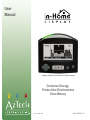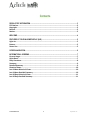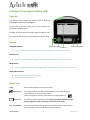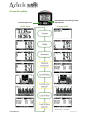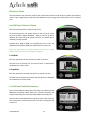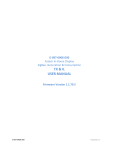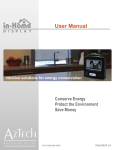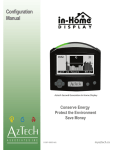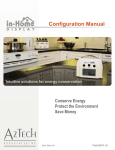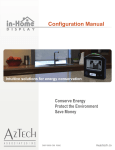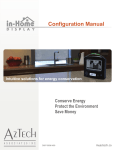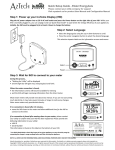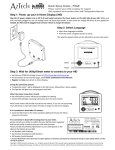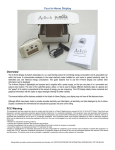Download Aztech In-Home Display (IHD) User manual
Transcript
User Manual Aztech Second Generation In-Home Display Conserve Energy Protect the Environment Save Money D 097-0905 B01 myaztech.ca Contents REGULATORY INFORMATION ................................................................................................................... 3 FCC Notices............................................................................................................................ 3 Copyright............................................................................................................................... 3 Patents .................................................................................................................................. 3 Notices .................................................................................................................................. 3 WELCOME ................................................................................................................................................... 4 FEATURES OF YOUR IN-HOME DISPLAY (IHD) ....................................................................................... 5 Light Arc ................................................................................................................................ 5 Buttons ................................................................................................................................. 5 Status Line ............................................................................................................................. 5 SCREEN NAVIGATION ................................................................................................................................ 6 INFORMATIONAL SCREENS ...................................................................................................................... 7 Current Usage........................................................................................................................ 7 Quick Read ............................................................................................................................ 7 Daily Overviews ..................................................................................................................... 8 Summary ............................................................................................................................... 9 Detailed Summary ................................................................................................................. 9 Historical Views ................................................................................................................... 10 Last 24 Hour Historical Views ............................................................................................... 10 Last 24 Hour Detailed Summary ........................................................................................... 10 Last 30 Days Historical Views ............................................................................................... 11 Last 30 Days Detailed Summary ........................................................................................... 11 D 097-0905 B01 2 myaztech.ca Regulatory Information FCC Notices This equipment has been tested and found to comply with the limits for a Class B digital device, pursuant to Part 15 of the FCC Rules. These limits are designed to provide reasonable protection against harmful interference in a residential installation. This equipment uses and generates radio frequency energy and, if not installed and used in accordance with the instructions, may cause harmful interference to radio communications. However, there is no guarantee that interference will not occur in a particular installation. If this equipment does cause harmful interference to radio or television reception, which can be determined by turning the equipment off and on, the user is encouraged to try and correct the interference by one or more of the following measures: • Reorient or relocate the receiving antenna. • Increase the separation between the equipment and receiver. • Connect the equipment into an outlet on a circuit different from that to which the receiver is connected. • Consult the dealer or an experienced radio / TV technician for help. Changes or modifications not expressly approved by the party responsible for compliance could void the user's authority to operate the equipment. To comply with FCC RF exposure compliance requirements, a separation distance of at least 20 cm (7.88”) must be maintained between the antenna of this device and all persons. This device must not be co-located or operated in conjunction with any other antenna or transmitter. Copyright Copyright © 2013 by Aztech Associates Inc. All rights reserved. No part of this manual may be reproduced, distributed, or transmitted in any form or by any means, including photocopying, recording, or other electronic or mechanical methods, without the prior written permission of Aztech Associates Inc. Patents This product is protected under the following patents: United States Patent 8325057, China Patent 101765758, Japan Patent 5026530 and New Zealand patent 579331. Other patents pending. Notices This manual has not been created to be specific to any individual’s or organizations’ situation or needs. This manual reflects features available in the Aztech In-Home Display. Your display may not have all the features shown. Every effort has been made to make this manual as accurate as possible. However, there may be typographical and/or content errors. Although efforts have been made to provide accurate electricity cost information, all electricity cost data displayed by the In-Home Display is estimated for informational and educational purposes only and not for billing. D 097-0905 B01 3 myaztech.ca Welcome Congratulations on the purchase of your Aztech In-Home Display (IHD) or Energy Information Display (EID)! This manual provides information about the operation and features of your In-Home Display. Your Aztech In-Home Display provides you with intuitive, actionable and timely information about your whole home electricity usage. Your display communicates wirelessly to the Smart electricity meter installed on your home to present electricity used, its estimated cost, and historical usage information. Your display is designed to provide your entire family with easy to understand information about how much electricity you are consuming and how much it costs. Aztech understands that people learn in different ways and makes a concerted effort to use a wide range of presentation methods including lights, icons, text and graphics. To help you monitor your progress towards meeting your energy efficiency and budgetary goals, the Aztech In-Home Display provides graphics that clearly communicate not only how much electricity was consumed but when it was consumed and how much it costs. Graphical feedback provides evidence of success and identifies times of high cost or use to promote further targeted conservation action. The In-Home Display is crowned by a patented light arc that alerts you to current electricity price and usage levels, and enables you to make immediate changes to reduce energy consumption. The light arc’s easy to understand color code engages even the youngest preschooler of your household in conservation. The speed at which the colored light moves along the arc correlates to your energy consumption (turn off an appliance and watch it slow down); and the color of the light reflects your electricity rates. Electricity rates are at their lowest when the light is green; they have risen when the light is yellow and are at their highest when the light is red. While a 120V AC power adapter is provided to power your In-Home Display under normal operation, your display also supports battery powered operation so that you can take the display through your home and explore how the use of different appliances impact your energy use. For more information about this feature, see the Quick Read section of this manual. Before operating on batteries, the IHD must be plugged into AC power for at least 4 hours to charge the batteries. This User Manual provides instructions for understanding how to use your Aztech In-Home Display effectively. A separate Configuration Manual for this product that describes how to set user preferences, configure the system parameters, and troubleshoot your In-Home Display is also available on www.myaztech.ca. D 097-0905 B01 4 myaztech.ca Features of Your In-Home Display (IHD) Light Arc The light arc color reflects the relative price of electricity: green/lowest; yellow/mid; red/highest. If your utility only uses a single price for all electricity use, the light arc will glow green. The light on the arc moves from left to right as energy is used. The faster the movement, the more electricity you are using. Buttons Navigation Select Navigation buttons: • Mode Power/Menu Status Line Use the up and down navigation buttons to scroll through the informational screens. Select button: • Press the center navigation button to request quick reads from any information screen. Mode button: • Press to toggle between cost ($) and usage (kWh - electrical units) on the information screens. Power/Menu button: • • When off, press once to turn the IHD on. Press once to access the menus. Status Line 5:03p Label alternates between current time and date. Antenna icon Icon is displayed when your IHD connects wirelessly to your electricity meter. • When flashing, the signal strength is weak. • When the signal has been lost, the three bars are replaced with an X. Battery icon Icon shows the approximate battery level. Before operating on batteries, the IHD must be plugged into 120V AC power for at least 4 hours to charge. $$$ Rate indicator D 097-0905 B01 Icon or label that indicates the current price of electricity (some utility companies will use $ symbols, others will use different symbols or labels). 5 myaztech.ca Screen Navigation Switch between cost and usage modes Power/Menus Scroll through screens IN USAGE MODE IN COST MODE *Where data is available D 097-0905 B01 6 myaztech.ca Informational Screens Current Usage Your Aztech In-Home Display provides the unique ability to show your current usage in three viewing options. Press the mode button to switch between the cost ($) or usage (kWh) views of your energy consumption. In Cost Mode The average energy being used and its associated cost based on the current electricity rate are presented. This information is typically updated every minute. Mode In Usage Mode (kWh) Each light bulb represents 100 watts of electricity being used. If the amount of electricity is greater than the number of light bulbs that can be displayed (60 bulbs or >6000 W), the display will automatically revert to the cost mode view. Quick Read The Quick Read feature enables you to get frequent information about your electricity use. To learn how the use of a particular appliance impacts your electricity usage, compare the reading before and after starting the appliance. Press the select button to start getting quick reads of your current usage from your Smart meter. This screen will update approximately every 15 seconds providing you with up to date information about your whole home usage. The progress bar at the bottom of the screen lets you know how soon the next reading will be obtained from your meter. Each time the progress bar disappears a new reading is being obtained, and the progress bar will begin to count down again. Press the up or down navigation button to return to the information screens. Select Progress Bar After 4 minutes, the display will return to the screen that was displayed when the Quick Read was requested. D 097-0905 B01 7 myaztech.ca Daily Overviews The daily overview provides valuable feedback about your energy usage today. Over time, you will become familiar with your typical daily energy use and costs. This knowledge will enable you to set and manage targets for energy conservation and financial budgets. Press the mode button to switch between the cost ($) or usage (kWh) views of your daily energy consumption. The daily cost shown on these screens is calculated based on energy costs ($/kWh) that were configured in the IHD at time of manufacturing, by the utility via the Smart meter or via the configuration menu. Rates transmitted via your utility company will override rates set via the configuration menu. In Cost Mode The top number reflects the cost of energy used today since midnight. The bottom number reflects the amount of energy used today since midnight. Mode In Usage Mode (kWh) The top number reflects the amount of energy used today since midnight. The bottom number reflects the cost of energy used today since midnight. D 097-0905 B01 8 myaztech.ca Summary Your IHD provides a summary of your electricity usage and cost since the summary was reset. The cost will be presented first (on top) when in cost mode. The usage will be presented first when in usage mode. When your summary is reset, the values will begin accumulating from zero. The date of last reset is shown at the bottom of the screen. Note: Your utility may automatically reset this summary via the Smart meter. If the utility does not support this feature, you may reset this summary from the IHD menu. (See the Resetting your summary views section in the Configuration Manual). The summary cost shown on this screen is calculated based on energy costs ($/kWh) that were configured at time of manufacturing, by the utility via the Smart meter or via the configuration menu. This cost is for informational purposes only and will not exactly match your electricity bill. Detailed Summary If your home is billed on a time of use (TOU) rate, your IHD can provide you with additional insights about when you consume electricity and how your electricity usage impacts your total cost. The Detailed Summary presents how much electricity was consumed in each electricity rate tier and the respective cost for each tier since the summary was reset. (For more information on TOU rates, please see the Updating your electricity rate section of the Configuration Manual.) When your summary is reset, the values will begin accumulating from zero. The date of last reset is shown at the bottom of the screen. Note: Your utility may automatically reset this summary via the Smart meter. If the utility does not support this feature you may reset this summary from the IHD menu (see the Resetting your summary views section in the Configuration Manual). Energy conservation efforts targeted to the times when the highest electricity rates are in effect will have the greatest potential to decrease your total cost of electricity. The detailed summary cost shown on this screen is calculated based on energy costs ($/kWh) configured at time of manufacturing, by the utility via the Smart meter or via the Electricity Rates menu option in the configuration menu. This cost is for informational purposes only and will not exactly match your electricity bill. D 097-0905 B01 9 myaztech.ca Historical Views Your IHD presents your historical usage for the last 24 hours and for the last 30 days to enable you to detect trends in your usage patterns, and to provide feedback on your energy conservation efforts over a period of time. Last 24 Hour Historical Views Each of the 24 vertical bars represents one hour. As the day progresses, the graph adjusts so that the most recent 24 hours of data is always displayed. When a new bar of data is added to the right side of the graph each hour, the oldest data is removed from the left side. Daylight hours (6AM to 6PM) are identified by the sun icon and nighttime hours (6PM to 6AM) are identified by the moon icon. Press the mode button to switch between the cost ($) or usage (kWh) views of your historical energy consumption. ` In Cost Mode Each bar represents the cost of electricity used in one hour. The total cost of electricity for the past 24 hours is displayed on the bottom line of the screen. In Usage Mode Each bar represents the amount of electricity used in one hour. The total amount of electricity used for the past 24 hours is displayed on the bottom line of the screen. Last 24 Hour Detailed Summary If your home is billed on a time of use (TOU) rate, your IHD can provide additional information about when you consume electricity and insights about how your electricity usage impacts your total cost. The Last 24 Hour Detailed Summary presents how much electricity was consumed in each electricity rate tier and the respective cost in each tier. D 097-0905 B01 10 myaztech.ca Last 30 Days Historical Views This screen displays up to 30 vertical bars showing the daily information for each of the last 30 days, including any data for the current day. Each of the 30 vertical bars represents one day of data. The graph automatically adjusts so that the most recent 30 days of data are always displayed. When a new bar of data is added to the right side of the graph, the oldest data is removed from the left side. The bottom scale is marked with “MWF” to identify the Monday, Wednesday and Friday daily bars; while the bars for Saturday and Sunday are joined together into a double bar so that you can easily distinguish weekends. Press the mode button to switch between the cost ($) or usage (kWh) views of your historical energy consumption. Mode In Cost Mode Each bar represents the cost of electricity for one day. The total cost of electricity for the past 30 days is on the bottom line of the screen. In Usage Mode Each bar represents the amount of electricity consumed in one day. The total amount of electricity for the past 30 days is displayed on the bottom line of the screen. Last 30 Day Detailed Summary If your home is billed on a time of use (TOU) or rate your IHD can provide you with additional information about when you consume electricity and insights into how your electricity usage impacts your total cost. The Last 30 Day Detailed Summary presents how much electricity was consumed in each electricity rate tier and the respective cost in each tier. D 097-0905 B01 11 myaztech.ca