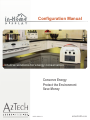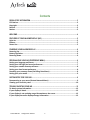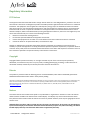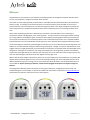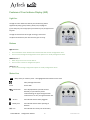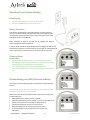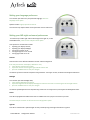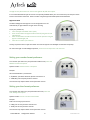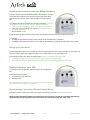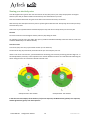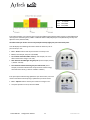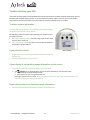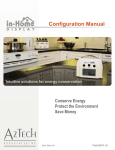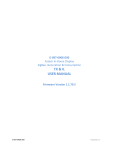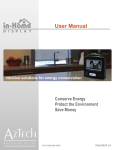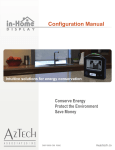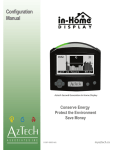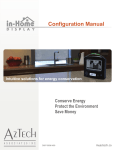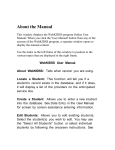Download Aztech In-Home Display (IHD) System information
Transcript
Configuration Manual Intuitive solutions for energy conservation Conserve Energy Protect the Environment Save Money D097-0600 J01 aztechIHD.com Contents REGULATORY INFORMATION ................................................................................................................... 3 FCC Notices .............................................................................................................................. 3 Copyright ................................................................................................................................. 3 Patents .................................................................................................................................... 3 Notices .................................................................................................................................... 3 WELCOME ................................................................................................................................................... 4 FEATURES OF YOUR IN-HOME DISPLAY (IHD) ....................................................................................... 5 Light Arc .................................................................................................................................. 5 Buttons .................................................................................................................................... 5 Status Line ............................................................................................................................... 5 POWERING YOUR IN-HOME DISPLAY ...................................................................................................... 6 Powering Up ............................................................................................................................ 6 Battery Operation .................................................................................................................... 6 Powering Down ....................................................................................................................... 6 PERSONALIZING YOUR IHD (PREFERENCE MENU) ............................................................................... 6 Setting your language preference ............................................................................................ 7 Setting your IHD sight and sound preferences ......................................................................... 7 Setting your number format preference .................................................................................. 8 Setting your time format preference ....................................................................................... 8 Resetting your summary views (Set Billing Date Menu) ........................................................... 8 Setting your price mode ........................................................................................................... 9 SYSTEM SETUP FOR YOUR IHD................................................................................................................ 9 Reconnecting to your meter (Restart Network Menu) ............................................................. 9 Viewing your electricity rates ................................................................................................ 10 TROUBLE SHOOTING YOUR IHD ............................................................................................................ 12 To obtain system information ................................................................................................ 12 If your display is blank ........................................................................................................... 12 If your display is not updating usage information on the screen ............................................ 12 If your display has never displayed usage information ........................................................... 12 D 097‐0600 J01 Configuration Manual 2 aztechIHD.com Regulatory Information FCC Notices This equipment has been tested and found to comply with the limits for a Class B digital device, pursuant to Part 15 of the FCC Rules. These limits are designed to provide reasonable protection against harmful interference in a residential installation. This equipment uses and generates radio frequency energy and, if not installed and used in accordance with the instructions, may cause harmful interference to radio communications. However, there is no guarantee that interference will not occur in a particular installation. If this equipment does cause harmful interference to radio or television reception, which can be determined by turning the equipment off and on, the user is encouraged to try and correct the interference by one or more of the following measures: Reorient or relocate the receiving antenna. Increase the separation between the equipment and receiver. Connect the equipment into an outlet on a circuit different from that to which the receiver is connected. Consult the dealer or an experienced radio / TV technician for help. Changes or modifications not expressly approved by the party responsible for compliance could void the user's authority to operate the equipment. To comply with FCC RF exposure compliance requirements, a separation distance of at least 20 cm (7.88”) must be maintained between the antenna of this device and all persons. This device must not be co‐located or operated in conjunction with any other antenna or transmitter. Copyright Copyright © 2013 by Aztech Associates, Inc. All rights reserved. No part of this manual may be reproduced, distributed, or transmitted in any form or by any means, including photocopying, recording, or other electronic or mechanical methods, without the prior written permission of Aztech Associates Inc. Patents This product is protected under the following patents: US Patent 8325057, China Patent 101765758, Japan Patent 5026530 and New Zealand Patent 59331. Other patents pending. This Product is licensed under the Wireless Network Patent Portfolio, for use by a consumer or other users for which there is no remuneration. Any other users of this Product in any manner is not licensed and is expressly prohibited without a license under applicable patents in the Wireless Network Patent Portfolio, which license is available from MPEG LA, LLC, 4600 S. Ulster ST., Suite 400, Denver, Colorado 80237 U.S.A. See http://www.mpegla.com Notices This manual has not been created to be specific to any individual’s or organizations’ situation or needs. This manual reflects features available in the Aztech Classic In‐Home display. Your display may not have all the features shown. Every effort has been made to make this manual as accurate as possible. However, there may be typographical and or content errors. Although efforts have been made to provide accurate electricity cost information, all electricity cost data displayed by the In‐Home Display is estimated for informational and educational purposes only and not for billing. The Aztech IHD will display electricity cost information where data is supported by the utility. D 097‐0600 J01 Configuration Manual 3 aztechIHD.com Welcome Congratulations on the purchase of your Aztech In‐Home Display (IHD)! This Configuration Manual describes how to set your user preferences, configure and trouble shoot your IHD. Your Aztech In‐Home Display provides you with intuitive, actionable and timely information about your whole home electricity usage. Your display communicates wirelessly to the Smart electricity meter installed on your home to present electricity used, its estimated cost, and historical usage information. Your display is designed to provide your entire family with easy to understand information about how much electricity they are consuming and how much it costs. Aztech understands that people learn in different ways and makes a concerted effort to use a wide range of presentation methods including lights, icons, text and graphics. To help you monitor your progress towards meeting your energy efficiency and budgetary goals, the Aztech In‐Home Display provides graphics that clearly communicate not only how much electricity was consumed but when it was consumed and how much it costs. Graphical feedback provides evidence of success and identifies times of high cost or use to promote further targeted conservation action. The In‐Home Display is crowned by a patented light arc that alerts you to current electricity price and usage levels, and enables you to make immediate changes to reduce energy consumption. The light arc’s easy to understand color code engages even the youngest preschooler of your household in conservation. The speed at which the colored light moves along the arc of the light arc correlates to your energy consumption (turn off an appliance and watch it slow down); and the color of the light reflects your electricity rates. Electricity rates are at their lowest when the light is green; they have risen when the light is yellow and are at their highest when the light is red. While a 120V AC power adapter is provided to power your In‐Home Display under normal operation, your display also supports battery powered operation so that you can take the display through your home and explore how the use of different appliances impact your energy use. For more information about this feature, see the Quick Read section of the User Manual. Before operating on batteries, the IHD must be plugged into AC power overnight to charge the batteries. This Configuration Manual provides instructions for setting user preferences, configuring the system setup, and troubleshooting the In‐Home Display. A separate User Manual for this product can be found on www.aztechIHD.com that describes the operation and features of the In‐Home Display. D 097‐0600 J01 Configuration Manual 4 aztechIHD.com Features of Your In-Home Display (IHD) Light Arc The light arc color reflects the relative price of electricity (where supported by utility): green/ lowest; yellow/ mid; red/ highest. If your utility only uses a single price for all electricity use, the light arc will be green. The light arc moves from left to right as energy is consumed. The faster the movement, the more electricity you are using. Buttons Right button ►: Press and hold to switch between the informational views and the Configuration menu. Press to scroll through the Configuration menu options or to modify configuration values. Middle button √: When off, press once to turn the IHD on. Press to select a menu or configuration option. Left button ▲: Press to scroll through configuration options or modify configuration values. Status Line MHS Main, History or Summary views – the highlighted letter indicates current view. Utility message information Jul 29 Current date Antenna Icon Icon is displayed when your IHD connects wirelessly to your electricity meter. When flashing, the signal strength is weak. When there is no icon, the signal has been lost. AC Icon Icon indicates that the IHD is plugged in. Battery Icon Icon indicates that the IHD is operating on batteries. $$$ Icon Icon indicates the current price of electricity. D 097‐0600 J01 Configuration Manual 5 aztechIHD.com Powering Your In-Home Display Powering Up Plug the power adapter into a 120V electrical outlet. Press the middle √ button to turn the device on. Battery Operation Your IHD also supports battery powered operation for short periods so that you can take the display throughout your home and explore how the use of different appliances impacts your energy consumption. (See Quick Read Mode section of User Manual.) Before operating on batteries, the IHD must be plugged into 120V AC power overnight to charge the batteries. In battery mode, the IHD will automatically turn the backlight and light arc off when the IHD is inactive, to conserve battery life. The light arc and backlight will turn on momentarily to illuminate the screen when a button is pressed. Powering Down To power down: press and hold the right button to access the Configuration menu, press the left (scrolls up through options) or right button (scrolls down through options) to scroll through the menu options, select the Power Off option using the middle button, and select Yes (using left button) to confirm that you wish to turn the IHD off. Personalizing your IHD (Preference Menu) Your Aztech In‐Home Display provides the opportunity to personalize key features. Press and hold the right button to access the Main menu and then select the Preferences menu option to get started. Options for personalizing your IHD are found in the Preference menu and include setting your: language preference: English, French or Spanish sight and sound preferences for the light arc, screen and audible tones number format preference: European or North American time format preference: 24 hour or 12 hour format billing date preference for resetting the summary views price mode preference for setting the source of the pricing information D 097‐0600 J01 Configuration Manual 6 aztechIHD.com Setting your language preference To customize your IHD to use your preferred language, select the Language menu option. Options include: English, Spanish and French. This selection only impacts labels on the information screens and menus. Setting your IHD sight and sound preferences To customize your IHD’s sight and sound settings for the light arc, screen and audible tones, select the User Interface menu option. Your options for customization include: adjusting your display contrast, adjusting your display backlight, turning the sound on or off turning the light arc on or off and turning night mode on or off. Contrast Contrast refers to the difference between the text and the background. If the text presented on the display is difficult to read, select the Set Contrast menu option, adjust the contrast level using the right and left buttons and press the middle button to save your changes. The amount of contrast selected is depicted using a bold line. The longer the line, the darker the background becomes. Backlight To customize your IHD’s backlight level, select the Set Backlight menu option, adjust the brightness of the display’s backlight to make the text easier to read using the left and right buttons press the middle button to save your changes. The amount of backlight selected is depicted using a bold line. The longer the line, the brighter the backlight becomes. Sound Your IHD is equipped with audible tones that are audible each time you press a button on your IHD. The sound may be turned on or off from the Tone On/Off menu option. Light Arc Your IHD is crowned with a patented light arc that provides pricing and usage information at a glance. D 097‐0600 J01 Configuration Manual 7 aztechIHD.com The light arc may be turned on or off from the Light Bar On/Off menu option. It is recommended that the light arc remain on to provide feedback about your current electricity use and price and to increase conservation awareness. Please consider using the Night Time Mode option described below. Night Time Mode The IHD’s backlight and the light arc can be configured to turn off automatically at night and back on again in the morning. To set your preferences, select the Night Time Mode menu option, enter the time when the lights will be turned off (using the left and right buttons), enter the time when the IHD will resume normal operation using the light arc and backlight, and select Yes to confirm your selection. Pressing any button while in night time mode will cause the light arc and backlight to illuminate temporarily. For continuous light arc and backlight operation, set the start and stop times to be the same. Setting your number format preference To customize your IHD to use your preferred number format, select the Number Format menu option. Options include: North American or European. Example: One thousand dollars is presented as: $1,000.00 if the North American format is selected or as 1 000,00$ if the European format is selected. This selection only impacts labels on the information screens. Setting your time format preference To customize your IHD to use your preferred time format, select the Time Settings menu option. Options include: 12 hour or 24 hour time formats. Example: 6:36 in the evening is presented as: 6:36p if the 12 hour format is selected or as 18:36 if the 24 hour format is selected. This selection only impacts labels on the information screens. D 097‐0600 J01 Configuration Manual 8 aztechIHD.com Resetting your summary views (Set Billing Date Menu) Your IHD’s Summary and the Detailed Summary views provide a summary of your electricity usage and cost since the summary was reset. When these summaries are reset, these values will begin accumulating from zero. To configure your IHD to automatically reset these summaries, select the Set Billing Date menu option and using your left and right buttons select a specific month and day when your billing cycle begins and select how often your billing cycle repeats by specifying how often the billing cycle repeats. Choices include: 1 to 6. If a month has fewer days than the selected value, the summaries will be reset on the last day in the month. For example, to configure your IHD to reset every month, select Jan 01 and repeat every 1 month or to configure your IHD to reset twice a year on April 15 and October 15, select Apr 15 and repeat every 6 months. Setting your price mode The Price Mode menu allows you to specify the source of the pricing information used in your IHD. In many cases, you may never need to adjust this configuration option as it is often preset at time of manufacturing. To specify the source of your IHD’s price information, select the Price Mode menu option and select Aztech pricing to use pricing information loaded at time of manufacturing or select ZigBee SE Pricing to enable pricing information to be set and updated remotely by your utility. System Setup for your IHD The System Setup menu provides additional options for managing your IHD. System Setup options include: reconnecting to your meter and electricity rates. Press and hold the right button to access the Main menu and then select the System Setup menu option to get started. Reconnecting to your meter (Restart Network Menu) If the utility needs to replace your meter, you may be instructed by your utility to select Restart Network. Warning: Only select Restart Network if your utility instructs you to do so to prevent loss of valuable information or information that may be required for your IHD to connect to or communicate with your Smart meter. D 097‐0600 J01 Configuration Manual 9 aztechIHD.com Viewing your electricity rates Your IHD supports two types of rates: flat rate and time of use (TOU) rates. If your utility company does not support electricity rate data you will be unable to view electricity rates information on your IHD. Costs are calculated and stored using the rate in effect at the time the electricity is consumed. New electricity rates will impact electricity costs as of their effective date and time. New pricing will not alter previously stored electricity costs. These costs are for informational and educational purposes only and will not exactly match your electricity bill. Flat rates Flat rates remain the same throughout the day and every day during the week. For example, if your flat rate is 8.5¢ /kWh, then price of 1 kWh used at 8AM on Monday will be the same as 1 kWh used at 5PM on Wednesday or at 3AM on Saturday. Time of use rates Time of use (TOU) rates vary in price based on when you use electricity. The time of the day, day of the week, and season of the year can all impact your cost. Under a time of use rate structure, you will benefit from minimizing your electricity use during periods of high cost. In the example below, electricity is most expensive in the summer between the hours of 11 AM and 5 PM and during the winter during the hours of 7 AM and 11 AM and 5 PM and 7 PM. Example Summer TOU schedule Example Winter TOU schedule In this three tier TOU example, the On‐Peak tier (red) is most expensive, the Mid‐Peak Tier (yellow) is less expensive, and the Off‐Peak tier (green) is the least expensive. D 097‐0600 J01 Configuration Manual 10 aztechIHD.com Tier 1 6.7¢/kWh Tier 2 10.4¢/kWh Tier 3 12.4¢/kWh In the above example, your electricity price may be 6.7¢/kWh at night (7PM to 7AM), increase to 10.4¢/kWh during morning hours and evening hours (7AM to 11AM and 5PM to 7PM) and finally be 12.4¢/kWh during mid‐day and afternoon hours (11AM to 5PM). The values shown for the tier costs are only examples and may differ from your actual utility rates. Your IHD displays the following information about the electricity rate or price currently in use: Price ...Active confirms that the price shown is currently in use Price (in this example, the price is $0.00180) Tier in effect and total number of tiers (in this example, Tier 2 is in effect and the IHD is using a 4 tier rate) Date and time the IHD began using this price (in this example, January 7, 2010 at 7:24 PM) Price duration indicates how long the price will be used (in this example, 22 minutes indicates that the price will be used for energy consumed from January 7, 2010 at 7:24PM to 7:46PM.) If the price expires without being updated via your Smart meter, costs will not be accumulated until the pricing is updated via your Smart meter: Price ...Expired confirms that the price shown is no longer in use. This price expired on June 14, 2013 at 2:00PM. D 097‐0600 J01 Configuration Manual 11 aztechIHD.com Trouble shooting your IHD Your Aztech In‐Home Display comes equipped with a System Info menu that provides important information that may be useful when troubleshooting your IHD. If you have a warranty issue or require assistance, you may be asked to access these screens and to provide certain information to the team at Aztech and /or your utility. To obtain system information Press and hold the right button to access the Main menu and then select the System Info menu option to get started. The following screens to support trouble shooting your IHD are found in the System Info menu. Select Meter Reading to obtain the total energy value and tier values from the Smart meter and Select Version Info to obtain the device serial number and hardware and firmware version numbers. If your display is blank, Meter Reading please power your IHD with the provided AC adapter to recharge the batteries and, press the middle button to turn the IHD on. If your display is not updating usage information on the screen, verify that your IHD is still communicating with your Smart meter Antenna icon is displayed when your IHD connects wirelessly to your electricity meter. The When flashing, the signal strength is weak. When there is no icon, the signal has been lost. If the signal has been lost or is weak, please relocate the IHD closer to your meter until the antenna icon is solid and the information displays are updating. If your display has never displayed usage information, follow the steps described in the Quick Start Guide (see aztechIHD.com). D 097‐0600 J01 Configuration Manual 12 aztechIHD.com