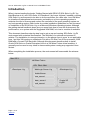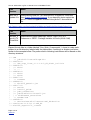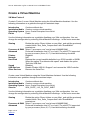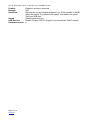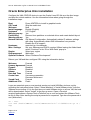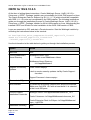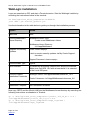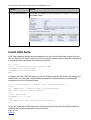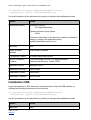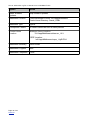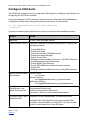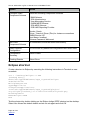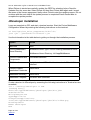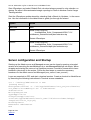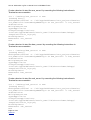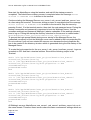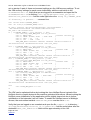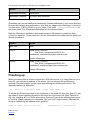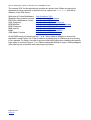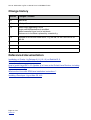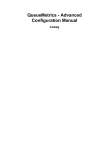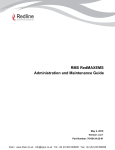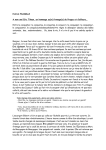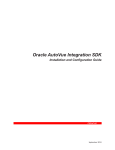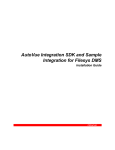Download SOA Suite 11g on OL 5u7 x86-64 in VMWare
Transcript
How to: SOA Suite 11g R1 on Oracle Linux in VM Ware Fusion
Introduction
When i started reading the books ‘Getting Started with ORACLE SOA Suite 11g R1’ (by
Heidi Buelow et al.) and ‘SOA Suite 11G Handbook’ (by Lucas Jellema) i needed a running
SOA Suite 11g environment to be able to do the exercises. As a Mac user i use VM Ware
to virtualize my educational environments, preferably on a Linux operating system to
minimize the cost of licenses and reduce the overhead of the guest operating system on
my host operating system. Both books do contain installation guidelines, but are focussed
on installation of the SOA Suite 11g on a Microsoft Windows operating system. Although
the getting started handbook does give you some hints how to tune the environment, the
performance, on a system with the suggested 3Gb RAM, is to low to consider it workable.
This document describes step-by-step how to get an up and running SOA Suite 11g R1
environment with a minimal environment. The definition of a minimal environment is
relative. The installation is resource intensive, so the phrase ‘less is more’ is not applicable
here. I got this VM running on a Macbook Pro with a 2.6 Ghz Core 2 Duo processor, 6GB
RAM and a Corsair F240 hard disk. Although this document describes how to install
Oracle SOA Suite on Oracle Enterprise Linux in a VM Ware Fusion virtual machine. It
generally can be used on any virtual or bare-metal system running any supported Linux
variant.
When completing the installation process, the environment will reassemble the schema
below.
Mac OS X
VM Ware Fusion
OEL R6u1 64bit
JDeveloper 11g
WebLogic Server 11g
JDeveloper 11g
AdminServer
soa_server1
bam_server1
osb_server1
Page 1 of 27
Dutch tilt
Oracle XE
11gR2
How to: SOA Suite 11g R1 on Oracle Linux in VM Ware Fusion
Preparation
Download the necessary software from the following Oracle websites;
https://edelivery.oracle.com/linux
Part
Number
Name
V27570-01
Oracle Linux Release 5 Update 7 for x86_64 (64 Bit)
https://edelivery.oracle.com/
Part
Number
Name
V26046-01
Oracle WebLogic Server 11gR1 (10.3.5) Generic and Coherence
V26017-01
Oracle Fusion Middleware Repository Creation Utility 11g
(11.1.1.5.0) for Linux x86
V26005-01
Oracle SOA Suite 11g Patch Set 4 (11.1.1.5.0)
V26117-01
Oracle JDeveloper 11g and Oracle Application Development
Framework 11g (11.1.1.5.0)
V24330-01
Oracle Complex Event Processing 11g (11.1.1.4.0) for Linux x86-64
V26006-01
Oracle Service Bus 11g (11.1.1.5.0)
http://www.oracle.com/technetwork/database/express-edition/downloads/index.html
Part
Number
Name
Oracle Database Express Edition 11g Release 2 for Linux x64
http://www.oracle.com/technetwork/java/javase/downloads/index.html
Page 2 of 27
Dutch tilt
How to: SOA Suite 11g R1 on Oracle Linux in VM Ware Fusion
Part
Number
Name
Java SE 6
Update 21+
Download the Java SE 1.6.0 with build 21 or higher for Linux x64
from Oracle Technology Network. If you have the choice select the
jdk-6u??-linux-x64-rpm.bin instead of the jdk-6u??-linux-x64.bin
file.
http://www.oracle.com/technetwork/middleware/weblogic/downloads/index.html
Part
Number
Name
wls1035_o
epe111172
_linux32.bi
n
Download the Oracle WebLogic Server 11gR1 (10.3.5) +
Coherence + OEPE - Package Installer for Linux (32-bit JVM)
Expand the zip files in a folder labeled "Soa_Suite_Components". I chose to unzip each
product to a sub-directory labeled with the partnumber, resulting in a directory-structure
similar to the example below. The paths used in following instructions will be based on this
directory structure.
.
|-- JDK
|
`-- jdk-6u23-linux-x64-rpm.bin
|-- V24330-01
|
|-- ofm_ocep_linux_11.1.1.4.0_64_disk1_1of1.bin
|-- V26005-01
|
|-- Disk1
|
`-- ....
|-- V26006-01
|
|-- Disk1
|
|-- Disk2
|-- V26017-01
|
`-- rcuHome
|-- V26046-01
|
`-- wls1035_generic.jar
|-- V26117-01
|
|-- extras
|
|-- install_guide
|
|-- jdev_extensions
|
|-- jdevstudio11115install.jar
|
| -- middleware_extensions
|
`-- readme.htm
`-- V26568-01
|
`-- OracleLinux-R5-U7-Server-x86_64-dvd.iso
|-- oracle-xe-11.2.0-1.0.x86_64
`-- wls1035_oepe111172_linux32
Page 3 of 27
Dutch tilt
How to: SOA Suite 11g R1 on Oracle Linux in VM Ware Fusion
Create a Virtual Machine
VM Ware Fusion 3
Create in Fusion 3 a new Virtual Machine using the Virtual Machine Assistant. Use the
following information as a guideline through the assistant steps.
Introduction! !
Installation Media!
Operating System!
Finish! !
!
Continue without disc
Create a custom virtual machine
Linux, Oracle Enterprise Linux 64-bit
Finish
Use the following information as a guideline finalizing your VMs configuration. You can
change the configuration by selecting Virtual Machine->Settings... in the fusion menu-bar.
Sharing! !
!
!
!
!
!
!
!
!
!
Processor & RAM!
Advanced!
!
!
!
!
!
Printers! !
!
Network! !
!
Hard Disk!
!
!
!
!
!
!
!
!
!
Sound! !
!
USB Devices! !
Other Devices!!
Enable the option 'Share folders on your Mac' and add the previously
created folder "Soa_Suite_Components" with "Read&Write"
permissions.
Select "1 processor core" and at least 4096MB RAM
Preferred virtualization Intel VT-x or Intel VT-x with EPT if supported
by your processor (Xeon, i5, i7). Hard disk buffering dis-abled
Disabled
NAT
Replace the current harddisk definition by a SCSI harddisk of 50GB.
Select the option "Pre-allocate disk space" and disable the option
"Split into 2GB files".
Disabled
Disable "Enable USB 2.0 Support" and remove the USB Controller
Remove the Serial Port
Create a new Virtual Machine using the Virtual Machine Assistant. Use the following
information as a guideline through the assistant steps.
Introduction! !
Installation Media!
Operating System!
Save As! !
!
Continue without disc
Create a custom virtual machine
Linux, Oracle Enterprise Linux 64-bit
SOA_SUITE_11G_OL_R5U7_64BIT
Use the following information as a guideline finalizing your VMs configuration. You can
change the configuration by selecting Virtual Machine->Settings... in the fusion menu-bar.
Sharing! !
!
!
!
!
!
!
!
!
!
Processor & RAM!
Advanced!
!
!
!
!
!
Page 4 of 27
Dutch tilt
Enable the option 'Share folders on your Mac' and add the previously
created folder "Soa_Suite_Components" with "Read&Write"
permissions.
Select "1 processor core" and at least 4096MB RAM
Preferred virtualization Intel VT-x or Intel VT-x with EPT if supported
by your processor (Xeon, i5, i7). Hard disk buffering dis-abled
How to: SOA Suite 11g R1 on Oracle Linux in VM Ware Fusion
Printers! !
!
Network! !
!
Hard Disk!
!
!
!
!
!
!
!
!
!
Sound! !
!
USB Devices! !
Hardware version!
Page 5 of 27
Dutch tilt
Disabled, serial port removed
NAT
Replace the current harddisk definition by a SCSI harddisk of 50GB.
Select the option "Pre-allocate disk space" and disable the option
"Split into 2GB files".
Disabled and removed
Disable "Enable USB 2.0 Support" and remove the USB Controller
8
How to: SOA Suite 11g R1 on Oracle Linux in VM Ware Fusion
Oracle Enterprise Unix installation
Configure the VMs CD/DVD device to use the Oracle Linux ISO file as a the disc image
and boot the virtual machine. Use the information below when going through the
installation steps.
Boot!!
!
!
CD Found!
!
Welcome!!
!
Install language!
Keyboard!!
!
Warning pop-up!
Partitioning! !
Warning pop-up!
Network devices!
!
!
!
!
!
!
!
!
Hostname!
!
Misc. Settings!!
!
!
!
!
Region! !
!
Root password!
Optional Software!
Press <ENTER> to install in graphical mode
Skip the media test
Next
English (English)
U.S. English
Yes
Remove linux partitions on selected drives and create default layout
Yes
IP4 Manual Configuration, Automatically obtain IP address settings
with dhcp. Automatically obtain DNS information from provider.
Disable the IPv6 support
soasuite11gr1.localdomain
Set your Gateway and DNS if required. When leaving the fields blank
select "Continue" in the "Error With Data" pop-up's.
Select your region
Welcome1
Select "Software Development"
Reboot your VM and then configure OEL using the information below.
Welcome!!
!
Forward
License Agreement!Forward
Firewall! !
!
Disabled
SELinux! !
!
Disabled
Kdump! !
!
Forward
Date and Time!!
Forward
Create User! !
Username soaaadmin
!
!
!
!
Password Welcome1
Sound Card! !
Forward
Additional CDs!
Finish
Logon as soaadmin open a new terminal session an install VM Ware tools as root by
executing the instruction below. Select "Virtual Machine"->"Install VMware tools" from the
VMware menu-toolbar. If it is the first time you install VMware tools on a linux VM, the tools
will be downloaded. Select "Install" in the pop-up menu. Open a Terminal
session(Applications->System Tools->Terminal) su as root and extract the VMware Tools
tar file to /tmp. After starting the script a password is requested. Type here the password of
root (Welcome1).
su - root
tar -xzf /media/VMware\ Tools/VMwareTools-8.7.0-390099.tar.gz -C /
tmp
Page 6 of 27
Dutch tilt
How to: SOA Suite 11g R1 on Oracle Linux in VM Ware Fusion
Copy necessary modules by executing the following instruction in Terminal as root
cp /lib/modules/2.6.18-274.el5/kernel/drivers/usb/host/?hcihcd.ko /lib/modules/2.6.32-200.13.1.el5uek/kernel/drivers/usb/host
Start the VMware tools installation by entering the instructions below in the terminal.
cd /tmp/vmware-tools-distrib
./vmware-install.pl --default
Ad the hostname and ip address of the guest os to the hosts file by executing the
instructions below in the terminal.
su - root
echo `/sbin/ifconfig eth0 | grep 'inet addr:' | cut -d: -f2 \
| awk '{ print $1}'` `hostname` `hostname | cut -d. -f1` >> /etc/
hosts
Disable unnecessary processes by executing the following instructions in Terminal.
chkconfig
chkconfig
chkconfig
chkconfig
chkconfig
chkconfig
chkconfig
chkconfig
chkconfig
chkconfig
chkconfig
chkconfig
chkconfig
chkconfig
chkconfig
chkconfig
chkconfig
chkconfig
chkconfig
chkconfig
chkconfig
chkconfig
chkconfig
--levels
--levels
--levels
--levels
--levels
--levels
--levels
--levels
--levels
--levels
--levels
--levels
--levels
--levels
--levels
--levels
--levels
--levels
--levels
--levels
--levels
--levels
--levels
345
345
345
345
345
345
345
345
345
345
345
345
345
345
345
345
345
345
345
345
345
345
345
abrtd off
acpid off
atd off
auditd off
avahi-daemon off
bluetooth off
cpuspeed off
crond off
cups off
firstboot off
ip6tables off
kdump off
mdmonitor off
netfs off
nfslock off
postfix off
smartd off
rhnsd off
sshd off
sssd off
wpa_supplicant off
ypbind off
cups off
Finally reboot your VM to finalize the installation process.
Page 7 of 27
Dutch tilt
How to: SOA Suite 11g R1 on Oracle Linux in VM Ware Fusion
Installation Java JDK
Log on as soaadmin and start a Terminal-session. Execute the instructions below in the
terminal, this will start the installation of the JDK. Follow the instructions on screen.
su - root
cd /tmp
cp /mnt/hgfs/Soa_Suite_Components/JDK/* /tmp
chmod u+x jdk-6u27-linux-x64-rpm.bin
./jdk-6u27-linux-x64-rpm.bin
Test is the JDK has been successfully installed by entering the instructionj in the terminal,
it should report java version "1.6.0_23" or similar build higher than 21. Now make this
installed java version the default version by executing the following instructions in the
terminal.
cd /usr/java
mv default old
ln -s /usr/java/jdk1.6.0_27 default
update-alternatives --install "/usr/bin/java" "java" \
"/usr/java/jdk1.6.0_27/bin/java" 1
update-alternatives --set java \
/usr/java/jdk1.6.0_27/bin/java
Check if the installed JDK is the default java by executing java -version in the
terminal.
Create directory structure and groups by executing the following instructions in Terminal.
su - root
mkdir /u01
/usr/sbin/groupadd fusion
/usr/sbin/groupadd oracle
/usr/sbin/usermod -g fusion soaadmin
/usr/sbin/usermod -G oracle soaadmin
mkdir /u01/app
chown soaadmin:oracle /u01/app
Page 8 of 27
Dutch tilt
How to: SOA Suite 11g R1 on Oracle Linux in VM Ware Fusion
Oracle XE Database 11gR2 installation
Log on as soaadmin and start the Oracle XE installation by executing the instructions
below in the Terminal session.
su - root
cd /mnt/hgfs/Soa_Suite_Components/oracle-xe-11.2.0-1.0.x86_64
rpm -ihv oracle-xe-11.2.0-1.0.x86_64.rpm
/etc/init.d/oracle-xe configure
usermod -G dba soaadmin
Use the information in the table below to guide you through the installation process.
Option
Action
HTTP port
8080
database listener port
1521
Password
Welcome1
Start on boot
Yes
Executing the following instructions below in the Terminal session as soaadmin to set the
Oracle DB environment variables to the login and non-login shell.
cd ~
cat > XEenv << EOF
ORACLE_SID=XE;export ORACLE_SID
ORACLE_HOME=/u01/app/oracle/product/11.2.0/xe;export ORACLE_HOME
PATH=$ORACLE_HOME/bin:$PATH;export PATH
NLS_LANG=AMERICAN_AMERICA.AL32UTF8;export NLS_LANG
LD_LIBRARY_PATH=$ORACLE_HOME/lib:$LD_LIBRARY_PATH;export
LD_LIBRARY_PATH
EOF
echo . XEenv >> .bash_profile
echo . XEenv >> .bashrc
Alter the DB system parameters by executing the following instructions below in the
Terminal session as soaadmin.
. XEenv
cd /u01/app/oracle/product/11.2.0/xe/bin
./sqlplus SYS/Welcome1 as SYSDBA << EOF
alter system set processes=500 scope=spfile;
alter system set open_cursors=500 scope=spfile;
startup force;
EOF
Page 9 of 27
Dutch tilt
How to: SOA Suite 11g R1 on Oracle Linux in VM Ware Fusion
OEPE for WLS 10.3.5
At the time of writing these instructions, Oracle WebLogic Server 11gR1 (10.3.5) +
Coherence + OEPE - Package Installer was not available for 64-bit JVM support on linux.
The Oracle Enterprise Pack for Eclipse 11g R1 (11.1.1.7.3) which should be compatible
with OSB 11.1.1.5 is also not recognized by the OSB installer. The following instructions
guide you through the installation process of Oracle WebLogic Server 11gR1 (10.3.5) +
Coherence + OEPE - Package Installer for 32-bit JVM support on linux, safeguarding the
installed OEPE and JRockit for later installation in the 64-bit JVM version of WLS.
Logon as soaadmin to OEL and start a Terminal session. Start the Weblogic installer by
executing the instructions below in the terminal.
cd /mnt/hgfs/Soa_Suite_Components/wls1035_oepe111172_linux32
chmod u+x wls1035_oepe111172_linux32.bin
./wls1035_oepe111172_linux32.bin
Use the information in the table below to guide you through the installation process.
Option
Action
Welcome
Next
Choose Middleware
Home Directory
Middleware Home Type:
!
Create a new Middleware Home
Middleware Home Directory:
!
/u01/app/Middleware
Register for Security
Updates
Email: <leave empty>
I wish to receive security updates via My Oracle Support:
!
de-select
Support Password: <leave empty>
Choose Install Type
Typical
JDK Selection
By default the previously installed JDK should be selected.
Make sure Sun SDK 1.6.0 with at least build 21 is selected
in the Local JDK pane.
Choose Product
Installation Directories
Weblogic Server: /u01/app/Middleware/wlserver_10.3
Oracle Coherence: /u01/app/Middleware/coherence_3.6
Oracle Enterprise Pack for Eclipse: /u01/app/Middleware/
oepe_11gR1PS4
Installation Summary
Page 10 of 27
Dutch tilt
Next
How to: SOA Suite 11g R1 on Oracle Linux in VM Ware Fusion
Option
Action
Installation Complete
Run Quickstart: de-select
Safeguard the installed OEPE and jRockit JVM by executing the instructions below in the
terminal.
cd /u01/app/Middleware
cp -r oepe_11gR1PS4 /mnt/hgfs/Soa_Suite_Components/oepe_11gR1PS4
cp -r jrockit_160_24_D1.1.2-4 /mnt/hgfs/Soa_Suite_Components/
jrockit_160_24_D1.1.2-4
cd /u01/app/Middleware/utils/uninstall
./uninstall.sh
Use the information in the table below to guide you through the uninstall process.
Option
Action
Welcome
Next
Choose Components
Next
Uninstallation Tasks
Done
Remove the remaining files by executing the following instruction as soaadmin in Terminal.
rm -rf /u01/app/Middleware
Page 11 of 27
Dutch tilt
How to: SOA Suite 11g R1 on Oracle Linux in VM Ware Fusion
WebLogic installation
Logon as soaadmin to OEL and start a Terminal session. Start the Weblogic installer by
executing the instructions below in the terminal.
cd /mnt/hgfs/Soa_Suite_Components/V26046-01
java -d64 -jar wls1035_generic.jar
Use the information in the table below to guide you through the installation process.
Option
Action
Welcome
Next
Choose Middleware
Home Directory
Middleware Home Type:
!
Create a new Middleware Home
Middleware Home Directory:
!
/u01/app/Middleware
Register for Security
Updates
Email: <leave empty>
I wish to receive security updates via My Oracle Support:
!
de-select
Support Password: <leave empty>
Choose Install Type
Typical
JDK Selection
By default the previously installed JDK should be selected.
Make sure Sun SDK 1.6.0 with at least build 21 is selected
in the Local JDK pane.
Choose Product
Installation Directories
Weblogic Server: /u01/app/Middleware/wlserver_10.3
Oracle Coherence: /u01/app/Middleware/coherence_3.6
Installation Summary
Next
Installation Complete
Run Quickstart: de-select
Now copy OEPE and the jRockit JVM into the Middleware home-directory by executing the
following instructions as soaadmin in Terminal.
cp -r /mnt/hgfs/Soa_Suite_Components/jrockit_160_24_D1.1.2-4 \
/u01/app/Middleware/jrockit_160_24_D1.1.2-4
cp -r /mnt/hgfs/Soa_Suite_Components/oepe_11gR1PS4 \
/u01/app/Middleware/oepe_11gR1PS4
Page 12 of 27
Dutch tilt
How to: SOA Suite 11g R1 on Oracle Linux in VM Ware Fusion
Repository Creation
Make sure you are logged on as user soaadmin. Open a new terminal session an execute
the instructions below to start the Repository Creation Utility.
set RCU_JDBC_TRIM_BLOCKS=TRUE
cd /mnt/hgfs/Soa_Suite_Components/V26017-01/rcuHome/bin
./rcu
Use the information in the table below to guide you through the repository creation
process.
Option
Action
Welcome
Select Next
Create Repository
Select Create
Database Connection
Details
Database Type!
Host Name! !
Port! !
!
Service Name!
Username! !
Password! !
Role! !
!
: Oracle Database
: localhost
: 1521
: XE
: sys
: Welcome1
: SYSDBA
Ignore the warnings.
Select Components
Select at least SOA and BPM Infrastructure, this will
automatically select Metadata Services under AS Common
Schemas.
In the “Checking Prerequisites” pop-up window an overview
is shown of the prerequisite test results. Validate that all
prerequisites have been met, then press OK
Schema Passwords
Select Use same passwords for all schemas and use
Welcome1 as a password.
Map Tablespaces
Select Next
Confirm the tablespace creation by selecting OK in the
Repository Creation Utility pop-up window.
Summary
Select Create
Page 13 of 27
Dutch tilt
How to: SOA Suite 11g R1 on Oracle Linux in VM Ware Fusion
Option
Action
Completion Summary
Verify that the status of each component is equal to success
and select close.
Install SOA Suite
SOA Suite requires that the kernel parameters for the soft and hard limit of open files are
set to a minimum of 4096. Logon as root and start a terminal session. Run the script below
in the terminal and shutdown and reboot the system.
su - root
cat >> /etc/security/limits.conf << EOF
soaadmin soft nofile 4096
soaadmin hard nofile 4096
EOF
Configure the VMs CD/DVD device to use the Oracle Linux ISO file as the disc image and
make sure it is connected. Install additional required Linux packages by executing the
instructions as root in Terminal below.
if [[ -e /media/OL5.7\ x86_64\ dvd\ 20110728/Server/ ]]
then
cd /media/OL5.7\ x86_64\ dvd\ 20110728/Server/
rpm -Uvh sysstat-* libaio-devel-*
cd /
eject /dev/cdrom
shutdown -t 0 -r now
else
echo Make sure the correct DVD is mounted
fi
Logon as soaadmin to OEL and start a terminal session. Start the SOA Suite Installer by
entering the following instructions on the terminal.
Page 14 of 27
Dutch tilt
How to: SOA Suite 11g R1 on Oracle Linux in VM Ware Fusion
cd /mnt/hgfs/Soa_Suite_Components/V26005-01/Disk1
./runInstaller -jreLoc /usr/java/default/jre
Use the information in the table below to guide you through the installation process.
Option
Action
Inventory Directory
Inventory Directory:
!
/u01/app/oraInventory
Operating System Group Name:
!
fusion
Follow the instructions in the inventory location confirmation
dialog by running /u01/app/oraInventory/
createCentralInventory.sh as root.
Welcome
Next
Install Software
Updates
Skip Software Updates
Prerequisite Checks
All checks should be passed
Specify Installation
Location
Oracle Middleware Home: /u01/app/Middleware
Oracle Home Directory: Oracle_SOA1
Application Server
Weblogic Server
Installation Summary
Select Install
Installation Process
Select Next
Installation Complete
Select Finish
Installation OSB
Logon as soaadmin to OEL and start a terminal session. Start the OSB Installer by
entering the following instructions on the terminal.
cd /mnt/hgfs/Soa_Suite_Components/V26006-01/Disk1
./runInstaller -jreLoc /usr/java/default/jre
Use the information in the table below to guide you through the installation process.
Option
Action
Welcome
Next
Page 15 of 27
Dutch tilt
How to: SOA Suite 11g R1 on Oracle Linux in VM Ware Fusion
Option
Action
Install Software
Updates
Skip Software Updates
Installation Location
Oracle Middleware Home: /u01/app/Middleware
Oracle Home Directory: Oracle_OSB1
Installation Type
Typical
Prerequisite Checks
All checks should be have a status passed
Product Home
Location
Weblogic Server Location:
!
/u01/app/Middleware/wlserver_10.3
OEPE Location:
!
/u01/app/Middleware/oepe_11gR1PS4
Installation Summary
Select Install
Installation Progress
Next
Installation Completed
Finish
Page 16 of 27
Dutch tilt
How to: SOA Suite 11g R1 on Oracle Linux in VM Ware Fusion
Configure SOA Suite
The SOA Suite software must be configured in WebLogic by creating a new Domain and
configuring the SOA Suite software.
Logon as soaadmin to OEL and start a terminal session. Start the Fusion Middleware
Configuration Wizard by entering the following instructions on the terminal.
cd /u01/app/Middleware/Oracle_SOA1/common/bin
./config.sh
Use the information in the table below to guide you through the installation process.
Option
Action
Welcome
Create a new Weblogic domain
Select Domain Source
Generate a domain configured automatically to support the
following products:
* Oracle BPM Suite
* Oracle SOA Suite
* Oracle Service Bus OWSM Extension
* Oracle Enterprise Manager
* Oracle Service Bus
* Weblogic Advanced Web Services for JAX-RPC Extension
* Oracle Business Activity Monitoring
* Oracle WSM Policy Manager
* Oracle JRF WebServices Asynchronous services
* Oracle JRF
* Weblogic Advanced Web Services for JAX-WS Extension
Specify Domain Name
and Location
Domain name:
!
soa_domain
Domain location:
!
/u01/app/Middleware/user_projects/domains
Application location:
!
/u01/app/Middleware/user_projects/applications
Configure
Administrator User
Name and Password
Name: weblogic
User password: Welcome1
Confirm user password: Welcome1
Description: This user is the default administrator.
Configure Server Start
Mode and JDK
Weblogic Domain Startup Mode: Development Mode
Available JDKs: By default the previously installed JDK
should be selected. Make sure Sun SDK 1.6.0 with at least
build 21 is selected in the Local JDK pane.
Page 17 of 27
Dutch tilt
How to: SOA Suite 11g R1 on Oracle Linux in VM Ware Fusion
Option
Action
Configure JDBC
Component Schema
Select the following Component Schemas
* BAM Schema
* SOA Infrastructure
* User Messaging Service
* OWSM MDS Schema
* SOA MDS Schema
* OSB JMS Reporting Provider
Vendor: Oracle
Driver: *Oracle;’s Driver (Thin) for Instance connections
DMBS/Service: XE
Host Name: localhost
Schema Password: Welcome1
Test JDBC
Component Schema
All connections should be tested successfully.
Select Optional
Configuration
Do not select any additional configurations and select Next.
Configuration
Summary
Select Create
Creating Domain
Select Done
Eclipse shortcut
Create a shortcut to Eclipse by executing the following instructions in Terminal as user
soaadmin.
cat > ~/Desktop/Eclipse << EOF
[Desktop Entry]
Exec=/u01/app/Middleware/oepe_11gR1PS4/eclipse
Terminal=false
MultipleArgs=true
Type=Application
Categories=Applications;
Icon=/u01/app/Middleware/oepe_11gR1PS4/plugins/
org.eclipse.platform_3.6.2.v201102101200/eclipse32.png
Encoding=UTF-8
Name=Eclipse OEPE
EOF
Test the shortcut by double clicking on the Eclipse Indigo OEPE shortcut on the desktop.
Select Use this as the default default and do not ask again and click OK.
Page 18 of 27
Dutch tilt
How to: SOA Suite 11g R1 on Oracle Linux in VM Ware Fusion
When Eclipse is started successfully, update the OEPE by selecting help->Check for
Updates from the menu bar. Select Select All, then Next. Select Next again and I accept
the terms of the license agreement, finally select Finish to start the update process. Do not
continue with the next step till the update process is completed.Press Restart Now to
complete the update process.
JDeveloper installation
Logon as soaadmin to OEL and start a terminal session. Start the Fusion Middleware
Configuration Wizard by entering the following instructions on the terminal.
cd /mnt/hgfs/Soa_Suite_Components/V26117-01/
java -jar ./jdevstudio11115install.jar
Use the information in the table below to guide you through the installation process.
Option
Action
Welcome
Next
Choose Middleware
Home Directory
Middleware Home Type: Use an Existing Middleware Home
Middleware Home Directory: /u01/app/Middleware
Choose Products and
Components
Use default selection
JDK Selection
Verify that a local JDK with at least version 1.6.0 build 21 is
selected.
Confirm Product
Installation Directories
Select Next
Installation Summary
Select Next
Installation Complete
De-select Run Quickstart
Create a shortcut to JDeveloper by executing the following instructions in Terminal as user
soaadmin.
cat > ~/Desktop/JDeveloper << EOF
[Desktop Entry]
Exec=/u01/app/Middleware/jdeveloper/jdev/bin/jdev
Terminal=false
MultipleArgs=true
Type=Application
Categories=Applications;
Icon=/u01/app/Middleware/jdeveloper/jdev/bin/coffee.png
Encoding=UTF-8
Name= JDeveloper
EOF
Page 19 of 27
Dutch tilt
How to: SOA Suite 11g R1 on Oracle Linux in VM Ware Fusion
Start JDeveloper and select Default Role, de-select always prompt for role selection on
startup. De-select Allow automated usage reporting to Oracle in window Oracle Usage
Tracking window.
Start the JDeveloper update wizard by selecting Help->Check for Updates... in the menubar. Use the information in the table below to guide you through the wizard.
Option
Action
Welcome
Next
Source
Install From Local File:
!
/mnt/hgfs/Soa_Suite_Components/V26117-01/
middleware_extensions/soa-jdev-extension.zip
Restart JDeveloper
Source
Install From Local File:
!
/mnt/hgfs/Soa_Suite_Components/V26117-01/
middleware_extensions/bpm-jdev-extension.zip
Restart JDeveloper
Server configuration and Startup
Starting up the Admin server and Managed servers can be done by opening a terminal
session and executing the startWeblogic.sh or startManagedWeblogic.sh scripts. When
stopping and starting the servers is a repetitive process, it would be convenient to have
launchers (shortcuts) to the scripts. Follow the next steps to create the necessary
launchers for the Admin server and Managed (soa_server1, bam_server1).
Logon as soaadmin to OEL and start a terminal session. Create a shortcut to AdminServer
by executing the following instructions in Terminal as user soaadmin.
cat > ~/Desktop/AdminServer << EOF
[Desktop Entry]
Exec=gnome-terminal -e '/u01/app/Middleware/user_projects/domains/
soa_domain/startWebLogic.sh' -t AdminServer
Terminal=true
MultipleArgs=true
Type=Application
Categories=Applications;
Icon=/u01/app/Middleware/Oracle_OSB1/lib/sbconsoleEar/webapp/
images/sb/oracle_logo.png
Encoding=UTF-8
Name=Start AdminServer
EOF
Page 20 of 27
Dutch tilt
How to: SOA Suite 11g R1 on Oracle Linux in VM Ware Fusion
Create a shortcut to start the soa_server1 by executing the following instructions in
Terminal as user soaadmin.
cat > ~/Desktop/soa_server1 << EOF
[Desktop Entry]
Exec=gnome-terminal -e '/u01/app/Middleware/user_projects/domains/
soa_domain/bin/startManagedWebLogic.sh soa_server1' -t soa_server1
Terminal=true
MultipleArgs=true
Type=Application
Categories=Applications;
Icon=/u01/app/Middleware/Oracle_OSB1/lib/sbconsoleEar/webapp/
images/sb/oracle_logo.png
Encoding=UTF-8
Name=Start soa_server1
EOF
Create a shortcut to start the bam_server1 by executing the following instructions in
Terminal as user soaadmin.
cat > ~/Desktop/bam_server1 << EOF
[Desktop Entry]
Exec=gnome-terminal -e '/u01/app/Middleware/user_projects/domains/
soa_domain/bin/startManagedWebLogic.sh bam_server1' -t bam_server1
Terminal=true
MultipleArgs=true
Type=Application
Categories=Applications;
Icon=/u01/app/Middleware/Oracle_OSB1/lib/sbconsoleEar/webapp/
images/sb/oracle_logo.png
Encoding=UTF-8
Name=Start bam_server1
EOF
Create a shortcut to start the osb_server1 by executing the following instructions in
Terminal as user soaadmin.
cat > ~/Desktop/osb_server1 << EOF
[Desktop Entry]
Exec=gnome-terminal -e '/u01/app/Middleware/user_projects/domains/
soa_domain/bin/startManagedWebLogic.sh osb_server1' -t osb_server1
Terminal=true
MultipleArgs=true
Type=Application
Categories=Applications;
Icon=/u01/app/Middleware/Oracle_OSB1/lib/sbconsoleEar/webapp/
images/sb/oracle_logo.png
Encoding=UTF-8
Name=Start osb_server1
EOF
Page 21 of 27
Dutch tilt
How to: SOA Suite 11g R1 on Oracle Linux in VM Ware Fusion
Now start the AdminServer using the launcher and wait till the startup process is
completed. The AdminServer startup process is completed when the message Server
started in RUNNING mode is written to the terminal.
Continue starting the Managed Servers soa_server1, osb_server1 and bam_server1 one
at a time using the launcher. The servers startup process is completed when the message
Server started in RUNNING mode is written to the terminal. Stop the server by
pressing Control_C in the terminal session, then start the next managed server. During the
startup a username and password is requested to boot the Weblogic server. Use the
username weblogic and password Weblogic1 (admin credentials of the weblogic domain)
here to log on. During the startup the directory structure for the servers is created under /
data/middleware/user_projects/domains/soa_domain/servers.
To prevent the login-prompt shown during server startup of the Managed Server, the
credentials necessary to boot the Weblogic server can be added to the boot.properties file.
Do not continue if you not have started the servers once because the boot.properties file
has to be created in the directory structure which is generated during the first startup of the
Managed Server.
To create the boot.properties for the soa_server1, osb_server1 and bam_server1, logon as
soaadmin to OEL and start a terminal session. Execute the following scripts in the
Terminal.
mkdir /u01/app/Middleware/user_projects/domains/soa_domain/
servers/soa_server1/security
cat >> /u01/app/Middleware/user_projects/domains/soa_domain/
servers/soa_server1/security/boot.properties << EOF
username=weblogic
password=Welcome1
EOF
mkdir /u01/app/Middleware/user_projects/domains/soa_domain/
servers/bam_server1/security
cat >> /u01/app/Middleware/user_projects/domains/soa_domain/
servers/bam_server1/security/boot.properties << EOF
username=weblogic
password=Welcome1
EOF
mkdir /u01/app/Middleware/user_projects/domains/soa_domain/
servers/osb_server1/security
cat >> /u01/app/Middleware/user_projects/domains/soa_domain/
servers/osb_server1/security/boot.properties << EOF
username=weblogic
password=Welcome1
EOF
All Weblogic servers; AdminServer, soa_server1, osb_server1 and bam_server1 do run in
the same domain. Therefore these servers share the same environment settings which are
Page 22 of 27
Dutch tilt
How to: SOA Suite 11g R1 on Oracle Linux in VM Ware Fusion
set on startup. A part of these environment settings are the JVM memory settings. To set
the JVM memory settings for each server individually, add the code below to the
setSOADomainEnv.sh. Verify that you are logged on as soaadmin and open the file
setSOADomainEnv.sh in directory /u01/app/Middleware/user_projects/
domains/soa_domain/bin. Add the code right before the setup LD_LIBRARY_PATH
if directory is present... comment line.
echo "Server Name:${SERVER_NAME}"
echo -ne "\033]0;"${SERVER_NAME}"\007"
GC_OPT=" -Xss256k -XX:+UseConcMarkSweepGC -XX:+UseParNewGC \
-XX:+CMSIncrementalMode -XX:+CMSIncrementalPacing"
#GC_OPT=" -XX:+UseSerialGC"
if [ "${SERVER_NAME}" = "soa_server1" ]; then
echo "Setting USER_MEM_ARGS for soa_Server1"
echo "| HEAP 640M
| PermGen 390-512M
echo "| SHORT (YOUNG) 224M
: LONG 416M
|
echo "| eden : s0
: s1
:
|
echo "| 168
: 28M : 28M
:
|
PORT_MEM_ARGS="-Xms640m -Xmx640m -Xmn224m -XX:SurvivorRatio=8
-XX:PermSize=390m -XX:MaxPermSize=512m -d64 ${GC_OPT}"
|"
|"
|"
|"
\
elif [ "${SERVER_NAME}" = "osb_server1" ]; then
echo "Setting USER_MEM_ARGS for bam_Server1"
echo "| HEAP 224M
| PermGen 224M
|"
echo "| SHORT (YOUNG) 32M
: LONG 192M
|
|"
echo "| eden : s0
: s1
:
|
|"
echo "| 24M
: 4M
: 4M
:
|
|"
PORT_MEM_ARGS="-Xms224m -Xmx224m -Xmn32m -XX:SurvivorRatio=8 \
-XX:PermSize=224m -XX:MaxPermSize=224m -d64 ${GC_OPT}"
elif [ "${SERVER_NAME}" = "bam_server1" ]; then
echo "Setting USER_MEM_ARGS for bam_Server1"
echo "| HEAP 224M
| PermGen 250M
|"
echo "| SHORT (YOUNG) 64M
: LONG 160M
|
|"
echo "| eden : s0
: s1
:
|
|"
echo "| 48M
: 8M
: 8M
:
|
|"
PORT_MEM_ARGS="-Xms224m -Xmx224m -Xmn64m -XX:SurvivorRatio=8 \
-XX:PermSize=250m -XX:MaxPermSize=250m -d64 ${GC_OPT}"
elif [ "${SERVER_NAME}" = "AdminServer" ]; then
echo "Setting USER_MEM_ARGS for AdminServer"
echo "| HEAP 384M
| PermGen 320-512M |"
echo "| SHORT (YOUNG) 64M
: LONG 288M
|
|"
echo "| eden : s0
: s1
:
|
|"
echo "| 64M
: 2M
: 2M
:
|
|"
PORT_MEM_ARGS="-Xms384m -Xmx384m -Xmn64m -XX:SurvivorRatio=32 \
-XX:PermSize=320m -XX:MaxPermSize=512m -d64 ${GC_OPT}"
else
fi
echo "PORT_MEM_ARGS not set"
The JDK can be optimized further by invoking the Java HotSpot Server instead of the
HotSpot client to compile bytecode into machine optimized instructions. When invoking the
HotSpot server initialization of the application will be slightly slower but due to further
optimization of the bytecode it will run faster. To enable the HotSpot server in Weblogic
servers, the environment variable PRODUCTION_MODE must be set to true.
Verify that you are logged on as soaadmin and open the file commEnv.sh in directory /
u01/app/Middleware/wlserver_10.3/common/bin. Add the code below after the
statement JAVA_USE_64BIT=true which will be approximately at line 143.
Page 23 of 27
Dutch tilt
How to: SOA Suite 11g R1 on Oracle Linux in VM Ware Fusion
# Optimize Compiler
PRODUCTION_MODE="true"
JDeveloper on Mac OS X
When using JDeveloper and a web browser on the host OS, you will experience a better
performance than when running the client applications within the VM. Follow the
instructions below to install JDeveloper on Mac OS X.
First verify that java SE 6 64 bit is the prefered JVM. Open the utilities folder by selecting
⌘⇧U in Finder and open Java Preferences. Select the tab General in Java Preferences
and move the 64-bit Java SE 6 to the top of the list. Close the Java Preferences by
selecting ⌘Q.
By default JDeveloper installer is not able to locate the JDK. Open Terminal in OS X by
selecting ⌘⇧U in finder and starting Terminal. Execute the following instructions in
Terminal. When a password is requested, type your OS X login account.
cd /System/Library/Frameworks/JavaVM.framework/Versions/1.6.0/Home
sudo mkdir jre
cd jre
sudo mkdir lib
cd lib
sudo ln -s /System/Library/Frameworks/JavaVM.framework/\
/Versions/1.6.0/classes/classes.jar rt.jar
Start the JDeveloper installer by opening the jdevstudio11114install.jar which is in the
Soa_Suite_Components/V24372-01 folder. Use the information in the table below to guide
you through the installation process.
Option
Action
Welcome
Next
Choose Middleware
Home Directory
Middleware Home Type: Use an Existing Middleware Home
Middleware Home Directory: Use default
Choose Products and
Components
Use default selection
JDK Selection
Use default selection, verify that at least Apple JDK version
1.6 is selected.
Confirm Product
Installation Directories
Select Next
Page 24 of 27
Dutch tilt
How to: SOA Suite 11g R1 on Oracle Linux in VM Ware Fusion
Option
Action
Installation Summary
Select Next
Installation Complete
De-select Run Quickstart
JDeveloper will now be installed in subdirectory Oracle/middleware of your home directory.
Drag the JDeveloper java application to your dock by dragging the JDeveloper to the dock.
You can select ⇧⌘G in Finder to go to a folder. Then enter ~/Oracle/Middleware as
the folder name. The JDeveloper application is in the opened folder.
Start the JDeveloper application and update wizard in JDeveloper by selecting Help>Check for Updates... in the menu-bar. Use the information in the table below to guide you
through the wizard.
Option
Action
Welcome
Next
Source
Install From Local File:
!
Soa_Suite_Components/V24372-01/
middleware_extensions/soa-jdev-extension.zip
Restart JDeveloper
Source
Install From Local File:
!
Soa_Suite_Components/V24372-01/
middleware_extensions/bpm-jdev-extension.zip
Restart JDeveloper
Finishing up
When connecting from a browser outside you SOA Suite server, e.g. using Safari on your
host OS, you need the ip-address of the server. You can retrieve the ip-address by
opening a Terminal session on the server and entering the following instruction. The
required password is Welcome1.
su - root -c " ifconfig eth0 | grep 'inet addr:' "
To access the SOA components by the hostname of the guest OS from your host OS, add
the name of guest Operating System to the hosts file of your host OS. Open Terminal in
OS X by selecting ⌘⇧U in finder and starting Terminal. Execute the following instructions
in Terminal. When a password is requested, type your OS X login account. (Replace the
shown ip-address by the address of the guest os)
sudo -s 'echo "172.16.243.132"
Page 25 of 27
Dutch tilt
soasuite11g >> /etc/hosts'
How to: SOA Suite 11g R1 on Oracle Linux in VM Ware Fusion
The console URL for the applications installed are shown here. When accessing the
applications using a browser outside the server, replace the localhost with the ipaddress of the SOA Server.
Welcome to Fusion Middleware!
Weblogic Server Admin console!
EM Fusion Middleware Control !
SOA Composer!
!
!
BPM Worklist!
!
!
BPM Composer!
!
!
B2B console!!
!
!
BAM ! !
!
!
!
OSB Admin Console!
!
: http://localhost:7001
: http://localhost:7001/console
: http://localhost:7001/em
: http://localhost:8001/soa/composer
: http://localhost:8001/integration/worklistapp
: http://localhost:8001/bpm/composer
: http://localhost:8001/b2b
: http://localhost:9001/OracleBAM
: http://localhost:7001/sbconsole
Oracle BAM requires internet explorer 7 or 8. I have made an attempt to access the
application using Firefox 3.6.13 but it stalls on a missing plug-in. Which plug-in is missing
is not reported. On Safari i am able to get the initial logon page when changing the default
login agent to Internet Explorer 7 or 8. When making an attempt to logon, nothing happens
after entering the credentials and selecting the go button.
Page 26 of 27
Dutch tilt
How to: SOA Suite 11g R1 on Oracle Linux in VM Ware Fusion
Change history
Version
Changes / remarks
0.1
Initial draft
0.2
Initial public release
0.3
Added some application URLs
Script setSOADomainEnv.sh modified
Added soasuite11g as host in /etc/hosts
References to localhost replaced by soasuite11g
0.5
Revised for SOA Suite Patch Set 4, 11g XE DB, OL 5u7 and OEPE on
x86-64
Referenced documentation
Installation of Oracle 11g Release 2 (11.2.0.1.0) on RedHat EL 5,
(Oracle) Enteprise Linux 5 and Centos 5
How to Install Java JRE 1.6.0 (Update x) in Linux as the Default Java Runtime, including
Firefox Browser Plugin
What are the Linux x64 RPM Java installation instructions ?
Installing JDeveloper 11g on Mac OS 10.5
Page 27 of 27
Dutch tilt