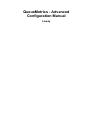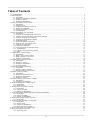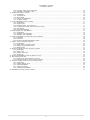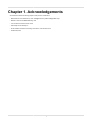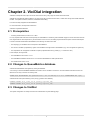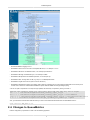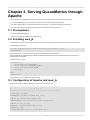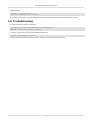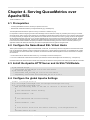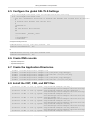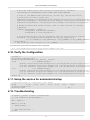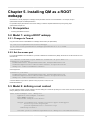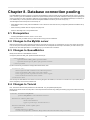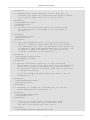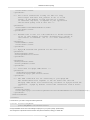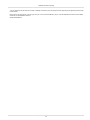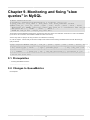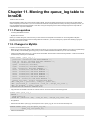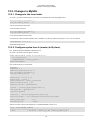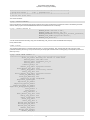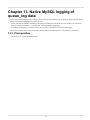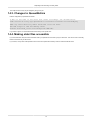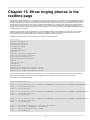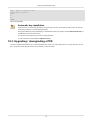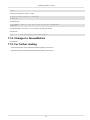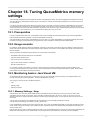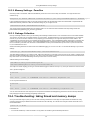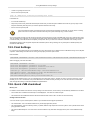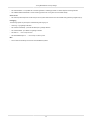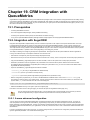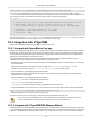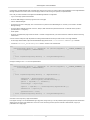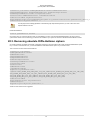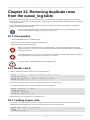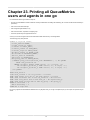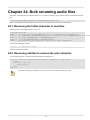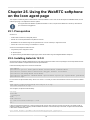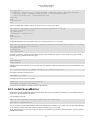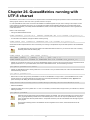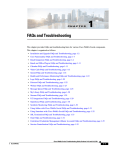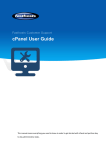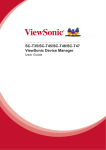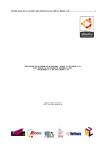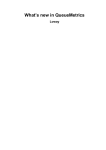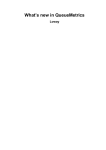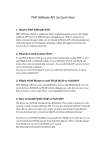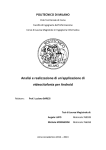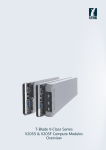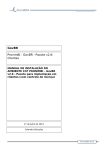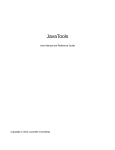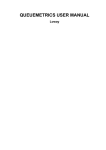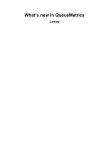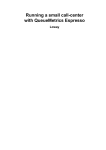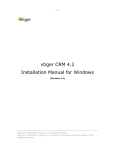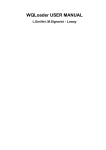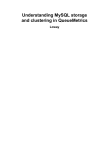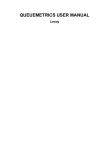Download QueueMetrics - Advanced Configuration Manual
Transcript
QueueMetrics - Advanced Configuration Manual Loway QueueMetrics - Advanced Configuration Manual Loway Table of Contents 1. Acknowledgements ....................................................................................................................................... 1 2. ViciDial integration ....................................................................................................................................... 2 2.1. Prerequisites .................................................................................................................................... 2 2.2. Changes to QueueMetrics database ........................................................................................................ 2 2.3. Changes to ViciDial ............................................................................................................................ 2 2.4. Changes to QueueMetrics .................................................................................................................... 3 3. Serving QueueMetrics through Apache ............................................................................................................... 5 3.1. Prerequisites .................................................................................................................................... 5 3.2. Installing mod_jk ............................................................................................................................... 5 3.3. Configuration of Apache and mod_jk ....................................................................................................... 5 3.4. Virtual host configuration ...................................................................................................................... 6 3.5. Creating Virtualhosts in Tomcat ............................................................................................................. 7 3.6. Troubleshooting ................................................................................................................................ 8 4. Serving QueueMetrics over Apache/SSL ............................................................................................................. 9 4.1. Prerequisites .................................................................................................................................... 9 4.2. Configure the Name-Based SSL Virtual Hosts ............................................................................................ 9 4.3. Install the Apache HTTP Server and its SSL/TLS Module ............................................................................... 9 4.4. Configure the global Apache Settings ...................................................................................................... 9 4.5. Configure the global SSL/TLS Settings ................................................................................................... 10 4.6. Create DNS records ......................................................................................................................... 10 4.7. Create the Application Directories .......................................................................................................... 10 4.8. Install the CRT, CSR, and KEY files ...................................................................................................... 10 4.9. Configure the Virtual Hosts ................................................................................................................. 11 4.10. Verify the Configuration .................................................................................................................... 12 4.11. Setup the service for automated startup ................................................................................................. 12 4.12. Troubleshooting ............................................................................................................................. 12 4.13. Summary of Log Files used by Apache ................................................................................................. 13 4.14. Notes ......................................................................................................................................... 13 5. Installing QM as a ROOT webapp ................................................................................................................... 14 5.1. Prerequisites .................................................................................................................................. 14 5.2. Model 1: using a ROOT webapp ........................................................................................................... 14 5.3. Model 2: defining a root context ........................................................................................................... 14 5.4. Changes to QueueMetrics .................................................................................................................. 15 6. Enabling GZIP compression in Tomcat .............................................................................................................. 16 6.1. Prerequisites .................................................................................................................................. 16 6.2. Changes to Tomcat .......................................................................................................................... 16 6.3. Changes to QueueMetrics .................................................................................................................. 16 6.4. For further reading ........................................................................................................................... 16 7. Advanced QueueMetrics monitoring ................................................................................................................. 17 7.1. Prerequisites .................................................................................................................................. 17 7.2. Assessing memory problems ............................................................................................................... 17 7.3. Remote monitoring with VisualVM ......................................................................................................... 18 8. Database connection pooling ......................................................................................................................... 20 8.1. Prerequisites .................................................................................................................................. 20 8.2. Changes to the MySQL server ............................................................................................................. 20 8.3. Changes to QueueMetrics .................................................................................................................. 20 8.4. Changes to Tomcat .......................................................................................................................... 20 9. Monitoring and fixing "slow queries" in MySQL .................................................................................................... 24 9.1. Prerequisites .................................................................................................................................. 24 9.2. Changes to QueueMetrics .................................................................................................................. 24 10. Moving QueueMetrics to a different server ........................................................................................................ 25 10.1. Prerequisites ................................................................................................................................. 25 10.2. Required steps .............................................................................................................................. 25 11. Moving the queue_log table to InnoDB ............................................................................................................ 26 11.1. Prerequisites ................................................................................................................................. 26 11.2. Changes to MySQL ......................................................................................................................... 26 11.3. Changes to QueueMetrics ................................................................................................................. 27 12. Using Master-master database replication for strong high-availability .......................................................................... 28 12.1. Prerequisites ................................................................................................................................. 28 12.2. Changes to MySQL ......................................................................................................................... 29 12.3. Changes to QueueMetrics ................................................................................................................. 31 13. Native MySQL logging of queue_log data ......................................................................................................... 32 13.1. Prerequisites ................................................................................................................................. 32 14. Separating audio recordings in a daily folder ..................................................................................................... 33 14.1. Prerequisites ................................................................................................................................. 33 14.2. Archiving script .............................................................................................................................. 33 14.3. Changes to QueueMetrics ................................................................................................................. 34 14.4. Making older files accessible .............................................................................................................. 34 15. Show ringing phones in the realtime page ........................................................................................................ 35 16. Using pre-purchased keys (PPK) ................................................................................................................... 37 16.1. Terminology used ........................................................................................................................... 37 iii QueueMetrics - Advanced Configuration Manual 17. 18. 19. 20. 21. 22. 23. 24. 25. 26. 16.2. Converting a PPK into a License key .................................................................................................... 16.3. Upgrading / downgrading a PPK .......................................................................................................... Enabling log rotation in Tomcat ..................................................................................................................... 17.1. Prerequisites ................................................................................................................................. 17.2. The rotation file ............................................................................................................................. 17.3. Misc changes ................................................................................................................................ 17.4. Changes to QueueMetrics ................................................................................................................. 17.5. For further reading .......................................................................................................................... Tuning QueueMetrics memory settings ............................................................................................................ 18.1. Prerequisites ................................................................................................................................. 18.2. Usage scenario .............................................................................................................................. 18.3. Monitoring basics: Java Visual VM ....................................................................................................... 18.4. Troubleshooting: taking thread and memory dumps ................................................................................... 18.5. Final Settings ................................................................................................................................ 18.6. Quick JVM cheatsheet ..................................................................................................................... CRM Integration with QueueMetrics ................................................................................................................ 19.1. Prerequisites ................................................................................................................................. 19.2. Integration with SugarCRM ................................................................................................................ 19.3. Integration with VTigerCRM ............................................................................................................... Securing QueueMetrics (Tomcat) With A SSL Certificate ....................................................................................... 20.1. Introduction ................................................................................................................................... 20.2. Instructions ................................................................................................................................... 20.3. Removing obsolete Diffie-Hellman ciphers .............................................................................................. Offlining a part of the queue_log table ............................................................................................................. 21.1. Prerequisites ................................................................................................................................. 21.2. Moving data to a temporary table ........................................................................................................ 21.3. Backing up the temporary table ........................................................................................................... 21.4. Restoring data ............................................................................................................................... Removing duplicate rows from the queue_log table ............................................................................................. 22.1. Prerequisites ................................................................................................................................. 22.2. Reality check ................................................................................................................................ 22.3. Loading unique rows ....................................................................................................................... 22.4. Cleaning up .................................................................................................................................. Printing all QueueMetrics users and agents in one go .......................................................................................... Bulk renaming audio files ............................................................................................................................ 24.1. Removing the initial character in new files .............................................................................................. 24.2. Renaming old files to remove the plus character ....................................................................................... Using the WebRTC softphone on the Icon agent page .......................................................................................... 25.1. Prerequisites ................................................................................................................................. 25.2. Installing Asterisk 12.3.0 ................................................................................................................... 25.3. Install QueueMetrics ........................................................................................................................ 25.4. Configuring Asterisk ........................................................................................................................ 25.5. Configuring QueueMetrics ................................................................................................................. QueueMetrics running with UTF-8 charset ........................................................................................................ iv 37 38 39 39 39 39 40 40 41 41 41 41 42 43 43 45 45 45 46 48 48 48 49 50 50 50 50 51 52 52 52 52 53 54 55 55 55 56 56 56 57 58 59 61 Chapter 1. Acknowledgements We would like to thank the following people for their precious contributions: • Matt Florell from the ViciDial Group, USA <[email protected] [mailto:[email protected]]> • Matthew J. Roth of InterMedia Marketing, USA • Jens von Bulow of Xantech, South Africa • Rahul Rajan of M.H.Alshaya Co • Emile Coetzee of Clarotech Consulting, South Africa. www.clarotech.co.za • deobfuscate, USA 1 Chapter 2. ViciDial integration ViciDial is an enterprise class, open source call center suite in use by many large call centers around the world. VICIdial has a full featured predictive dialer. It can also function as an ACD for inbound calls, or closer calls coming from VICIdial outbound frontiers. It is capable of inbound, outbound, and blended call handling. It can also be easily integrated with QueueMetrics. For more information, see http://www.vicidial.com ViciDial is a registered trademark. 2.1. Prerequisites • A working ViciDial instance, version 2.0.4 or later It is very important that all servers involved (be they for QueueMetrics or ViciDial or general Asterisk usage) are on the same time zone and time, aligned with sub-second precision by an NTP daemon. If this is not so, the setting may lead to data corruption and inaccurate reports. In order to translate ViciDial data to QueueMetrics, the following conventions are used: • The campaign_id in ViciDial is seen as the queue in QueueMetrics • The user ID in ViciDial is prepended by "agent/" and translated to the agent code in QueueMetrics (e.g. user 123 appears as agent/123) • The UniqueID for the call appears as Asterisk’s unique id prepended with server_id field (e.g. 1-1170345123.1234) In this example, we imagine that: • The QueueMetrics server has IP 1.2.3.4 • The QueueMetrics database server has IP 1.2.3.5 and the QM database is called "queuemetrics" • The ViciDial server has IP 1.2.3.6 2.2. Changes to QueueMetrics database ViciDial and QueueMetrics work together by sharing the database. You must log on to the QueueMetrics database and create a user for ViciDial to connect to it. We use a different username from the one QM uses so it is easy to monitor who is doing what. GRANT ALL PRIVILEGES ON queuemetrics.* TO vicidial@'1.2.3.6' IDENTIFIED BY 'qm'; ViciDial will also need special indexing on the queue_log table to work efficiently: CREATE INDEX vici_time_id on queue_log(time_id); CREATE INDEX vici_call_id on queue_log(call_id); 2.3. Changes to ViciDial The system configuration can easily be set from the ViciDial Admin / System Settings page: 2 ViciDial integration • Enable QueueMetrics logging: set to 1 • QueueMetrics server IP: this is the IP for the MySQL DB server, in our example "1.2.3.5" • QueueMetrics DB name: the database name, in our example "queuemetrics" • QueueMetrics DB login: the database login, in our example "vicidial" • QueueMetrics DB password: the database password, in our example "qm" • QueueMetrics URL: the login URL for QM, e.g. "http://1.2.3.4:8080/queuemetrics" • QueueMetrics LogID: leave it to VIC (this in an ID for the server) • QueueMetrics EnterQueue Prepend: This field is used to allow for prepending of one of the vicidial_list data fields in front of the phone number of the customer for customized QueueMetrics reports. Default is NONE to avoid populating anything. A set of cron jobs is expected to run to keep the logs updated; check that they are present by issuing a crontab -e: ### fix the vicidial_agent_log once every hour and the full day run at night 33 * * * * /usr/share/astguiclient/AST_cleanup_agent_log.pl 50 0 * * * /usr/share/astguiclient/AST_cleanup_agent_log.pl --last-24hours */5 * * * * /usr/share/astguiclient/AST_cleanup_agent_log.pl --only-qm-live-call-check 1 1 * * * /usr/share/astguiclient/Vtiger_optimize_all_tables.pl --quiet Also, you will need to install the PHP XML-RPC library in order to have audio data accessible from the QueueMetrics server: pear install XML_RPC-1.5.1 2.4. Changes to QueueMetrics Edit the configuration.properties file in order to set the following properties: 3 ViciDial integration # This is the default queue log file. default.queue_log_file=sql:P01 By default, ViciDial logs all data to partition "P01". audio.server=it.loway.app.queuemetrics.callListen.listeners.ClassicXmlRpcRecordings audio.liveserver=it.loway.app.queuemetrics.callListen.RTlisteners.ClassicXmlRpcListenerRT default.audioRpcServer=http://1.2.3.6/vicidial/xml_rpc_audio_server_vicidial.php Change 1.2.3.6 to your ViciDial server address. After this, you need to define each ViciDial campaign as a QueueMetrics queue, and set it properly as an inbound or outbound one. After that, you can freely create composite queues to report on all or some activity at once. The live monitoring asks for an extension to send the call to, this is an extension dialed on the active voicemail server as defined in the system settings. If there is no active voicemail defined then the live monitor will place the call to the extension on the server that the agent is on. 4 Chapter 3. Serving QueueMetrics through Apache You may want to serve QueueMetrics through an Apache front-end instead of using Tomcat natively. This is useful if: • You require better efficiency, so that static files are served natively without passing through Tomcat • You need to integrate Qm on a virtual server that offers other services, e.g. applications written in PHP/Perl/CGI • You need to serve QM on the public internet and want to use the security tools Apache offers. 3.1. Prerequisites • A working QueueMetrics instance • Apache 2.0 installed, with headers and compilation tools 3.2. Installing mod_jk Download mod_jk from the Apache Tomcat website; it will be in a file named e.g jakarta-tomcat-connectors-jk-1.2-src-current.tar.gz . Run the following commands: tar zxvf jakarta-tomcat-connectors-jk-1.2-src-current.tar.gz cd jk/native Check where the apxs command is by running locate apxs. Default location is /usr/sbin/apxs. Check that $CATALINA_HOME and $JAVA_HOME are defined; default values are /usr/local/queuemetrics/tomcat and /usr/local/ queuemetrics/java respectively. Configure mod_jk by running ./configure \ --with-apxs=/usr/sbin/apxs \ --with-tomcat41=$CATALINA_HOME \ --with-java-home=$JAVA_HOME \ --with-jni make make install This will build mod_jk and install it as an Apache module 3.3. Configuration of Apache and mod_jk Add the following lines to /etc/http/conf/httpd.conf. Check for paths to be correct. #------------------------------------------------------# t o m c a t #------------------------------------------------------# Load mod_jk module LoadModule jk_module modules/mod_jk.so # Where to find workers.properties JkWorkersFile /etc/httpd/conf/workers.properties # Where to put jk logs JkLogFile /var/log/httpd/mod_jk.log JkLogLevel info JkLogStampFormat "[%a %b %d %H:%M:%S %Y] " 5 Serving QueueMetrics through Apache # JkOptions indicate to send SSL KEY SIZE, JkOptions +ForwardKeySize +ForwardURICompat +ForwardDirectories # JkRequestLogFormat set the request format JkRequestLogFormat "%w %V %T" # Send everything for context /examples to worker named worker1 (ajp13) # JkMount /examples/* worker1 # JkMount /* worker1 We comment out JkMount lines because we will define them at the virtual host level. Configure workers by creating the file /etc/httpd/conf/workers.properties: # Define 1 real worker using ajp13 worker.list=worker1 # Set properties for worker1 (ajp13) worker.worker1.type=ajp13 worker.worker1.host=localhost worker.worker1.port=8009 worker.worker1.lbfactor=50 worker.worker1.cachesize=10 worker.worker1.cache_timeout=600 worker.worker1.socket_keepalive=1 worker.worker1.socket_timeout=300 Each worker is a Tomcat instance; you can define more than one if you run multiple webapps each in their own Virtual Machine, for maximum security. 3.4. Virtual host configuration You basically have two possible approaches to mounting webapps in Apache so that their content s handled by Tomcat: • Redirecting: you tell Tomcat that some URLs (e.g. the ones ending in .jsp) are to be handled by Tomcat, while all other files are server statically by Apache itself. This requires the webapp to be present on the same host as Tomcat • Proxying: you tell Apache to forward all requests within a specified virtual host to Tomcat for serving. The server may be on a different host, therefore making it possible to server contents from an external server. You can use either model but - of course - you cannot use both for the same QueueMetrics instance. 3.4.1. Model 1: Redirecting some URLs to JK Check the following lines in httpd.conf: Listen 80 NameVirtualHost * Add the following lines for each Virtual Host you want to support: <VirtualHost *> ServerName queuemetrics.example.com ServerAlias queuemetrics_test.example.com ServerAdmin [email protected] DocumentRoot /var/www/virtualhost/example.com/queuemetrics CustomLog /var/log/httpd/queuemetrics.example.com_access.log common ErrorLog /var/log/httpd/queuemetrics.example.com_error.log AddDefaultCharset UTF-8 JkMount JkMount JkMount JkMount /*.jsp worker1 /*.do worker1 /tpf worker1 /manager/* worker1 6 Serving QueueMetrics through Apache </VirtualHost> You can include or exclude the /manager path in order to access Tomcat’s manager. 3.4.2. Model 2: Using Apache as a proxy to Tomcat Using this model, you forward requests to a Tomcat server that may or may not be on the same host. All requests for this domain are forwarded. <VirtualHost *:80> ServerName queuemetrics.example.com ServerAlias queuemetrics_test.example.com CustomLog /var/log/httpd/queuemetrics.example.com_access.log common ErrorLog /var/log/httpd/queuemetrics.example.com_error.log AddDefaultCharset UTF-8 ProxyPreserveHost On ProxyPass / ajp://localhost:8009/ ProxyPassReverse / ajp://localhost:8009/ </VirtualHost> As the AJP request contains the full virtual host information, you still have to set up a virtual host in Tomcat for the hosts you need to proxy. Of course, you could have Tomcat reside on a separate server on the same subnet, so you would offload all computation-intensive activities from your internet-facing server to a separate server that runs QueueMetrics. 3.5. Creating Virtualhosts in Tomcat 3.5.1. Turning off unnecessary connectors Within Tomcat’s server.xml file, within the section marked by SERVICE NAME=#Catalina#, remove all connector entries but the one here: <!-- Define a Coyote/JK2 AJP 1.3 Connector on port 8009 --> <Connector port="8009" enableLookups="false" redirectPort="8443" debug="0" protocol="AJP/1.3" /> This is the access point for Apache. This port should be unreachable outside this box. 3.5.2. Enabling the virtual host By the end of server.xml, after the default virtual host (section <Host>…</Host>) add an entry like: <Host name="queuemetrics.example.com" debug="0" appBase="/var/www/virtualhost/example.com/queuemetrics" unpackWARs="true"> <Alias>qm2.example.com</Alias> <Logger className="org.apache.catalina.logger.FileLogger" directory="/var/log/httpd" prefix="queuemetrics.example.com_tomcat-" suffix=".log" timestamp="false"/> <Context path="" docBase="" debug="0" reloadable="true"/> <Context path="/manager" debug="0" privileged="true" docBase="/usr/local/queuemetrics/tomcat/webapps/manager"> </Context> </Host> If you want the manager webapp to be available, you need to include the context path as in the example above (check the path to be correct). 7 Serving QueueMetrics through Apache Restart everything. /etc/init.d/httpd restart /etc/init.d/queuemetrics restart Check the logs when restarting. Go to http://queuemetrics.example.com/queuemetrics and check that QueueMetrics is working. 3.6. Troubleshooting If you see lines like these appear on catalina.out: org.apache.jk.common.HandlerRequest decodeRequest WARNING: Error registering request You need to locate the file jk2.properties and add/edit the following line: request.registerRequests=false CAUTION: This change must be made when Tomcat is stopped, or it will overwrite it when it terminates. 8 Chapter 4. Serving QueueMetrics over Apache/SSL Thanks to Matthew J. Roth. 4.1. Prerequisites • A working QueueMetrics instance, served by an Apache 2 front-end • Wildcard SSL certificates created by a recognized authority (e.g. GoDaddy.com) The examples below are based on Apache 2 running on CentOS 5.3. Details may vary. It is important to note that configuring Tomcat to take advantage of secure sockets is usually only necessary when running it as a standalone web server. When running Tomcat primarily as a Servlet/JSP container behind another web server, such as Apache or Microsoft IIS, it is usually necessary to configure the primary web server to handle the SSL connections from users. Typically, this server will negotiate all SSL-related functionality, then pass on any requests destined for the Tomcat container only after decrypting those requests. Likewise, Tomcat will return cleartext responses, that will be encrypted before being returned to the user’s browser. In this environment, Tomcat knows that communications between the primary web server and the client are taking place over a secure connection (because your application needs to be able to ask about this), but it does not participate in the encryption or decryption itself. 4.2. Configure the Name-Based SSL Virtual Hosts "Note" Apache will allow you to configure name-based SSL virtual hosts, but it will always use the configuration from the first-listed virtual host (on the selected IP address and port) to setup the encryption layer. In certain specific circumstances, it is acceptable to use a single SSL configuration for several virtual hosts. In particular, this will work if the SSL certificate applies to all of the virtual hosts. For example, this will work if: 1. All the virtual hosts are within the same domain, e.g. one.example.com and two.example.com. 2. You have a wildcard SSL certificate for that domain (one where the Common Name begins with an asterisk, e.g. *.example.com). Remember that the SSL directives from all virtual hosts except the first-listed one will be ignored when setting up the initial SSL connection. 4.3. Install the Apache HTTP Server and its SSL/TLS Module # yum install httpd * Installed: httpd.x86_64 0:2.2.3-31.el5.centos # yum install mod_ssl * Installed: mod_ssl.x86_64 1:2.2.3-31.el5.centos * Dependency Installed: distcache.x86_64 0:1.4.5-14.1 4.4. Configure the global Apache Settings # mkdir /etc/httpd/vhosts.d # cp /etc/httpd/conf/httpd.conf /etc/httpd/conf/httpd.conf.orig # vi /etc/httpd/conf/httpd.conf * Add the following lines to the end of 'Section 3: Virtual Hosts': # # Use name-based virtual hosting. # NameVirtualHost *:80 # # Use name-based SSL virtual hosting. # NameVirtualHost *:443 # # Load virtual hosts from the vhosts directory "/etc/httpd/vhosts.d". # Include vhosts.d/*.conf 9 Serving QueueMetrics over Apache/SSL 4.5. Configure the global SSL/TLS Settings # cp /etc/httpd/conf.d/ssl.conf /etc/httpd/conf.d/ssl.conf.orig # vi /etc/httpd/conf.d/ssl.conf * Use the '<IfDefine>' directive to disable the default SSL virtual host as follows: # # Disable this default SSL virtual host # <IfDefine 0> ## ## SSL Virtual Host Context ## <VirtualHost _default_:443> ... </VirtualHost> </IfDefine> Change the following lines from: SSLRandomSeed startup file:/dev/urandom SSLSessionCacheTimeout 300 256 to: SSLRandomSeed startup file:/dev/urandom 1024 SSLSessionCacheTimeout 600 4.6. Create DNS records • https-test1.example.com • https-test2.example.com 4.7. Create the Application Directories # # # # # # mkdir mkdir mkdir mkdir mkdir mkdir /var/www/https-test1.example.com /var/www/https-test1.example.com/{conf,html,logs,webapps} /var/www/https-test1.example.com/conf/ssl.{crl,crt,csr,key} /var/www/https-test2.example.com /var/www/https-test2.example.com/{conf,html,logs,webapps} /var/www/https-test2.example.com/conf/ssl.{crl,crt,csr,key} 4.8. Install the CRT, CSR, and KEY files # install -m 400 -o root -g apache /tmp/wildcard.example.com.key \ /var/www/https-test1.example.com/conf/ssl.key/ # install -m 400 -o root -g apache /tmp/wildcard.example.com.key.unsecure \ /var/www/https-test1.example.com/conf/ssl.key/ # install -m 440 -o root -g apache /tmp/wildcard.example.com.crt \ /var/www/https-test1.example.com/conf/ssl.crt/ # install -m 440 -o root -g apache /tmp/gd_bundle.crt \ /var/www/https-test1.example.com/conf/ssl.crt/ # install -m 440 -o root -g apache /tmp/wildcard.example.com.csr \ /var/www/https-test1.example.com/conf/ssl.csr/ # install -m 400 -o root -g apache /tmp/wildcard.example.com.key \ /var/www/https-test2.example.com/conf/ssl.key/ # install -m 400 -o root -g apache /tmp/wildcard.example.com.key.unsecure \ /var/www/https-test2.example.com/conf/ssl.key/ # install -m 440 -o root -g apache /tmp/wildcard.example.com.crt \ 10 Serving QueueMetrics over Apache/SSL /var/www/https-test2.example.com/conf/ssl.crt/ # install -m 440 -o root -g apache /tmp/gd_bundle.crt \ /var/www/https-test2.example.com/conf/ssl.crt/ # install -m 440 -o root -g apache /tmp/wildcard.example.com.csr \ /var/www/https-test2.example.com/conf/ssl.csr/ # rm -f /tmp/wildcard.example.com.* gd_bundle.crt 4.9. Configure the Virtual Hosts # vi /etc/httpd/vhosts.d/000-https-test1.example.com.conf --- START 000-https-test1.example.com.conf CONTENTS ----------------------------# Define the https-test1.example.com name-based SSL virtual host # These are the default virtual hosts for port 80 and port 443 <VirtualHost *:80> # This virual host exists solely to redirect all non-SSL traffic to the SSL # virtual host. This is done in an SEO friendly manner by using the # 'RedirectPermanent' directive. If the redirect is somehow circumvented, # the 'DocumentRoot' directive is set to serve content from a non-secure # directory. ServerAdmin [email protected] ServerName https-test1.example.com ServerAlias https-test1 DocumentRoot /var/www/html ErrorLog /var/www/https-test1.example.com/logs/error_log CustomLog /var/www/https-test1.example.com/logs/access_log common RedirectPermanent / https://https-test1.example.com/ </VirtualHost> <VirtualHost *:443> # This is the SSL virtual host. It is configured so that strong # cryptography (128 bit encryption or greater) is required to access any web # content. ServerAdmin [email protected] ServerName https-test1.example.com ServerAlias https-test1 DocumentRoot /var/www/https-test1.example.com/html ErrorLog /var/www/https-test1.example.com/logs/ssl_error_log CustomLog /var/www/https-test1.example.com/logs/ssl_access_log common # Enable SSL for this virtual host SSLEngine on # Deny all requests which are not using SSL... <Directory "/var/www/https-test1.example.com/html"> SSLRequireSSL </Directory> # ...even under a 'Satisfy Any' situation SSLOptions +StrictRequire # List the SSL protocol flavors with which clients can connect SSLProtocol -all +TLSv1 +SSLv3 11 Serving QueueMetrics over Apache/SSL # List the cipher suites that clients are permitted to negotiate SSLCipherSuite HIGH:MEDIUM:!aNULL:+SHA1:+MD5:+HIGH:+MEDIUM # Point to the PEM-encoded certificate, private key, and CA certificate # chain files for this virtual host SSLCertificateFile /var/www/https-test1.example.com/conf/ssl.crt/wildcard.example SSLCertificateKeyFile /var/www/https-test1.example.com/conf/ssl.key/wildcard.exam SSLCertificateChainFile /var/www/https-test1.example.com/conf/ssl.crt/gd_bundle.c # Handle problems with broken clients, such as older versions of Internet # Explorer SetEnvIf User-Agent ".*MSIE.*" \ nokeepalive ssl-unclean-shutdown \ downgrade-1.0 force-response-1.0 # Log information about the SSL parameters that are negotiated for requests CustomLog /var/www/https-test1.example.com/logs/ssl_request_log \ "%t %h %{HTTPS}x %{SSL_PROTOCOL}x %{SSL_CIPHER}x %{SSL_CIPHER_USEKEYSIZ </VirtualHost> --- END 000-https-test1.example.com.conf CONTENTS ------------------------------Do the same for the second virtual host, setting the names as appropriate. # vi /etc/httpd/vhosts.d/001-https-test2.example.com.conf 4.10. Verify the Configuration # httpd -S VirtualHost configuration: wildcard NameVirtualHosts and _default_ servers: *:443 is a NameVirtualHost default server https-test1.example.com (/etc/httpd/vhosts.d/000-https-test1.ex port 443 namevhost https-test1.example.com (/etc/httpd/vhosts.d/000-https-test port 443 namevhost https-test2.example.com (/etc/httpd/vhosts.d/001-https-test *:80 is a NameVirtualHost default server https-test1.example.com (/etc/httpd/vhosts.d/000-https-test1.ex port 80 namevhost https-test1.example.com (/etc/httpd/vhosts.d/000-https-test1 port 80 namevhost https-test2.example.com (/etc/httpd/vhosts.d/001-https-test2 Syntax OK 4.11. Setup the service for automated startup # chkconfig httpd on ; chkconfig --list httpd httpd 0:off 1:off 2:on 3:on # service httpd start Starting httpd: 4.12. Troubleshooting # openssl s_client -connect localhost:443 ... SSL Connection Establishment ... --GET / HTTP/1.0 HTTP/1.1 200 OK ... HTTP Headers ... ... Web Page Contents ... closed 12 4:on 5:on [ 6:off OK ] Serving QueueMetrics over Apache/SSL 4.13. Summary of Log Files used by Apache • /var/log/httpd/access_log • /var/log/httpd/error_log • /var/www/https-test1.example.com/logs/access_log • /var/www/https-test1.example.com/logs/error_log • /var/www/https-test1.example.com/logs/ssl_access_log • /var/www/https-test1.example.com/logs/ssl_error_log • /var/www/https-test1.example.com/logs/ssl_request_log • /var/www/https-test2.example.com/logs/access_log • /var/www/https-test2.example.com/logs/error_log • /var/www/https-test2.example.com/logs/ssl_access_log • /var/www/https-test2.example.com/logs/ssl_error_log • /var/www/https-test2.example.com/logs/ssl_request_log 4.14. Notes Warnings related to name-based SSL virtual hosts, such as the following, can be ignored: [warn] Init: SSL server IP/port conflict: https-test1.example.com:443 (/etc/httpd/vhosts. [warn] Init: You should not use name-based virtual hosts in conjunction with SSL!! [warn] RSA server certificate CommonName (CN) `*.example.com' does NOT match server name! References • Setting Up a Secure Apache 2 Server - http://www.informit.com/articles/article.aspx?p=30115 • Apache 2 with SSL/TLS: Step-by-Step - http://www.securityfocus.com/infocus/1818 • How to Create Self-Signed SSL Certificates with OpenSSL - http://www.xenocafe.com/tutorials/linux/centos/openssl/ self_signed_certificates/index.php • NameBasedSSLVHosts - Httpd Wiki - http://wiki.apache.org/httpd/NameBasedSSLVHosts • What is a Wildcard SSL certificate? - http://help.godaddy.com/article/567 • Best SSL Wildcard Certificates - http://www.sslshopper.com/best-ssl-wildcard-certificate.html • Apache SSL in htaccess examples - http://www.askapache.com/htaccess/apache-ssl-in-htaccess-examples.html • Apache SSL/TLS Encryption - http://httpd.apache.org/docs/2.2/ssl/ • Apache Module mod_alias - http://httpd.apache.org/docs/2.2/mod/mod_alias.html 13 Chapter 5. Installing QM as a ROOT webapp QueueMetrics is usually deployed as a webapp whose path stems from the root of the webserver - for example, as http:// queuemetrics.example.com:8080/queuemetrics It is possible to deploy Queuemetrics as a ROOT webapp, so that the complete address ends up being simply http:// queuemetrics.example.com 5.1. Prerequisites • A working QueueMetrics instance 5.2. Model 1: using a ROOT webapp 5.2.1. Changes to Tomcat Copy the current version of QueueMetrics to a webapp named ROOT (all capital letters). cd /usr/local/queuemetrics/tomcat/webapps cp -R /usr/local/queuemetrics/webapps/queuemetrics-1.6.0/ ROOT Restart QueueMetrics 5.2.2. Set the access port If you want QueueMetrics to be available on a port that is different from the default one (8080), edit the server.xml file and look for a line that looks like: <!-- Define a non-SSL Coyote HTTP/1.1 Connector on port 8080 --> <Connector port="8080" maxThreads="150" minSpareThreads="25" maxSpareThreads="75" enableLookups="false" redirectPort="8443" acceptCount="100" debug="0" connectionTimeout="20000" and change that to: <Connector port="80" maxThreads="150" minSpareThreads="25" maxSpareThreads="75" enableLookups="false" redirectPort="8443" acceptCount="100" debug="0" connectionTimeout="20000" CAUTION: Make sure you have no Apache running on port 80; in case, turn it off. Restart QueueMetrics. 5.3. Model 2: defining a root context It is also possible to define a specific webapp as the root webapp for a virtual host by setting it as a root context. This can be achieved quite easily by editing the 'server.xml' file in Tomcat: <Host name="example.com" debug="0" appBase="/www/example.com/www" unpackWARs="true"> <Alias>www.example.com</Alias> <Logger className="org.apache.catalina.logger.FileLogger" directory="/var/log/httpd" prefix="queuemetrics-" suffix=".log" timestamp="false"/> <Context path="" docBase="queuemetrics" debug="0" reloadable="true"/> 14 Installing QM as a ROOT webapp </Host> This example assumes that your QueueMetrics is installed in '/www/example.com/www/queuemetrics' and that you want to server QM as a root webapp for domains 'example.com' and 'www.example.com'. 5.4. Changes to QueueMetrics None required. 15 Chapter 6. Enabling GZIP compression in Tomcat You can speed up the serving of QueueMetrics pages over a WAN by transparently compressing the page before being sent; it will be transparently decompressed by your browser. As QueueMetrics pages (especially large tables) are highly redundant, this technique can buy large improvements in the user experience at a cost of some CPU time on the server. 6.1. Prerequisites • A working QueueMetrics instance 6.2. Changes to Tomcat Edit the server.xml file under tomcat/config; locate the HTTP connector instance (the one that shows port 8080) and change it as follows: <Connector port="8080" maxHttpHeaderSize="8192" maxThreads="150" minSpareThreads="25" maxSpareThreads="75" enableLookups="false" redirectPort="8443" acceptCount="100" connectionTimeout="20000" disableUploadTimeout="true" compression="on" compressionMinSize="2048" noCompressionUserAgents="gozilla, traviata" compressableMimeType="text/html,text/xml" /> Restart QueueMetrics. 6.3. Changes to QueueMetrics None required. 6.4. For further reading • http://viralpatel.net/blogs/2008/11/enable-gzip-compression-in-tomcat.html 16 Chapter 7. Advanced QueueMetrics monitoring Recent versions of the Java JVM offer very powerful APIs to monitor and diagnose live systems while they are running; they are meant to be run in production with negligible performance impact. This can be useful to diagnose specific problems, e.g. Java heap exhaustion issues, or to monitor the activity of your QM servers. A real-life example of JVM memory tuning with a working solution for 400+ agent call-centers can be found at Tuning QueueMetrics memory settings Chapter 18, Tuning QueueMetrics memory settings. 7.1. Prerequisites • A QueueMetrics instance runnining under JDK 6 or newer. The specific version of Java that is being run can easily be seen under the License page of QueueMetrics. Recent versions of QueueMetrics installed using yum should already be running under JDK 6. If this is not your case, you should upgrade the queuemetrics-java package. 7.2. Assessing memory problems If you feel you are experiencing memory issues, you should take multiple memory and thread dumps spaced a couple of hours in between and send them to Loway for inspection. We will usually need: • The current memory settings • A memory dump • A thread dump They should be obtained as described below. 7.2.1. Finding the current QueueMetrics PID In order to perform the procedures described below, you must know the PID of your currently running QueueMetrics instance. It can usually be found out by running: [root@qm ~]# ps fax | grep catalina 32313 pts/0 S+ 0:00 \_ grep catalina 12345 ? Sl 0:14 /usr/java/jdk1.6.0_17/bin/java -Xms128M ..... Here in the example QM is running with a PID of 12345. The PID is used to attach to the current JVM and query it. It is also possible to start the JVM so that it allows administrative access over a network; therefore all the procedures described below can be run on a remote JVM as well. 7.2.2. Taking a memory dump A memory dump presents a (long) list of all the loaded Java classes, and how many instances of each are present in memory. [root@qm ~]# /usr/java/jdk1.6.0_17/bin/jmap -histo:live 12345 You should also collect general memory area usage statistics by running: [root@qm ~]# /usr/java/jdk1.6.0_17/bin/jmap 12345 7.2.3. Taking a thread dump A thread dump prints out - thread by thread - what each one is doing at a given moment. This is useful to diagnose load-based issues where too many requests and open sessions "flood" the QM server. [root@qm ~]# /usr/java/jdk1.6.0_17/bin/jstack -l 12345 This lets you know what a "frozen" server with high CPU usage is actually doing. 17 Advanced QueueMetrics monitoring 7.3. Remote monitoring with VisualVM VisualVM is a graphical tool developed by Sun that lets you monitor a remote QueueMetrics instance while it’s running (it can actually be used with any Java-based process). It allows monitoring over a network, so it is common to run it on a workstation to monitor one or more remote servers. You can find it at: https://visualvm.dev.java.net/ and it is already included in all Java 7 downloads (so it is likely you already have it on your PC). 7.3.1. Allowing remote access The standard JVM settings for QM do not allow remote access over a network, for obvious security reasons. In order to allow it, you should add the following line to /etc/init.d/qm-tomcat6: export JAVA_OPTS="-Dcom.sun.management.jmxremote \ -Dcom.sun.management.jmxremote.port=12345 \ -Dcom.sun.management.jmxremote.authenticate=false \ -Dcom.sun.management.jmxremote.ssl=false \ -Djava.rmi.server.hostname=10.10.5.106 \ $JAVA_OPTS" Restart the JVM after adding it. You can change the port (in this case we set it to 12345) for security purposes. Please note you must also set an host name or IP address for the machine - failure to do so will prevent all remote monitoring. If you run this on a publicly-available server and/or you have a firewall, you should set up an encrypted connection and use SSL and password authentication - see http://docs.oracle.com/javase/1.5.0/docs/guide/management/agent.html To make sure that the system restared correctly and the JMX connection is actually used, you can run the following command: [root@localhost ~]# lsof -i -P | grep 12345 java 14513 root 15u IPv6 1133153 TCP *:12345 (LISTEN) As you can see, Java process 14513 is listening on port 12345. 7.3.2. Starting VisualVM To start VisualVM, you run bin/visualvm.exe. When started, click on "Remote" and enter the IP address of your QM server. Click on "Advanced settings" and set the port to the one you specified in the QM configuration (12345 in this example). After that, you select your server and select "Add JMX connection" from the right-button menu. You enter the JMX connection as "IP:12345". By clicking on it, you get a working connection, like in the picture below: 7.3.3. Things you can do in VisualVM A number of interesing things can be done with VisualVM: 18 Advanced QueueMetrics monitoring • Know your JVM: you can see the JVM settings from Overview / JVM arguments. • Memory monitoring: you can see the current CPU, memory and thread usage from the Monitor page. Note that with most settings, it is normal that all memory be used up before a garbage collection is performed; so you would expect to see spikes and falls in the graph. You can also force a garbage collection if you want to see the "true" memory usage, but this may be unwise on heavily loaded production servers. • Thread monitoring: you can get a textual thread dump like the one discussed above by selecting Threads / Thread dump • You can use the Sampler to acquire a breakdown of memory and CPU usage per class (you first need to install the plugin VisualVMSampler from the Plugins menu) • You can keep a server open with multiple instances of VisualVM in order to monitor multiple QM servers 19 Chapter 8. Database connection pooling Each QueueMetrics transaction requires a connection to the database in order to access call and configuration data. By using a connection pool in Tomcat, a given set of database connections is opened at startup and then recycled as needed, thus saving the cost of opening and closing a connection for every transaction. While this cost is negligible for general usage with a local database (generally in the order of 10 to 30 milliseconds), it can be a performace boost if the MySQL database is remote or your server is very busy. The advantages of this technique can be summed up as: • faster database access, mostly when the database is over a network or when there are many configuration parameters needed to fire up a connection • easier monitoring of JDBC resource usage by third party tools • maximum advantage when running AGAW clients 8.1. Prerequisites • A working QueueMetrics instance, version 1.6.0 or newer Before you start, find your JDBC URI in your web.xml file and copy it for future reference. 8.2. Changes to the MySQL server Make sure that the total number of allowed connections is more than the maximum you configured for your pool. The number we use here is 50, as set by the maxActive parameter below, and should be OK for most MySQL servers. Keep in mind that if you need to access your MySQL server with other applications or a monitoring script, you will need more connections. 8.3. Changes to QueueMetrics Modify the file web.xml in QueueMetrics as follows. Change the parameter JDBC_URL (Where the JDBC URI was) to: <init-param> <param-name>JDBC_URL</param-name> <param-value>pool:jdbc/qm</param-value> </init-param> By the end of the file, just before the web-app XML element closes, add: <resource-ref> <description>DB Connection</description> <res-ref-name>jdbc/qm</res-ref-name> <res-type>javax.sql.DataSource</res-type> <res-auth>Container</res-auth> </resource-ref> This basically tells QueueMetrics that instead of connecting straight to the database, it must fetch a connection from a pool called jdbc/qm that is managed by Tomcat at the container level. 8.4. Changes to Tomcat First, remove the username and password from the JDBC URI - they are passed separately here. Modify the file server.xml that is usually held in /usr/local/queuemetrics/tomcat/config, adding the following (long) section before the closing Host element: <Context docBase="MYQMAPP" path="/MYQMAPP" reloadable="true"> <Resource name="jdbc/qm" auth="Container" type="javax.sql.DataSource"/> <ResourceParams name="jdbc/qm"> <parameter> <name>factory</name> <value>org.apache.commons.dbcp.BasicDataSourceFactory</value> 20 Database connection pooling </parameter> <!-- Maximum number of dB connections in pool. Make sure you configure your mysqld max_connections large enough to handle all of your db connections. Set to 0 for no limit. --> <parameter> <name>maxActive</name> <value>50</value> </parameter> <!-- You don't want to many idle connections hanging around if you can avoid it, only enough to soak up a spike in the load --> <parameter> <name>maxIdle</name> <value>5</value> </parameter> <!-- Don't use autoReconnect=true, it's going away eventually and it's a crutch for older connection pools that couldn't test connections. You need to decide whether your application is supposed to deal with SQLExceptions (hint, it should), and how much of a performance penalty you're willing to pay to ensure 'freshness' of the connection --> <parameter> <name>validationQuery</name> <value>SELECT 1</value> </parameter> <!-- The most conservative approach is to test connections before they're given to your application. For most applications this is okay, the query used above is very small and takes no real server resources to process, other than the time used to traverse the network. If you have a high-load application you'll need to rely on something else. --> <parameter> <name>testOnBorrow</name> <value>true</value> </parameter> <!-- Otherwise, or in addition to testOnBorrow, you can test while connections are sitting idle --> <parameter> <name>testWhileIdle</name> <value>true</value> </parameter> <!-- You have to set this value, otherwise even though you've asked connections to be tested while idle, the idle evicter thread will never run --> <parameter> <name>timeBetweenEvictionRunsMillis</name> 21 Database connection pooling <value>10000</value> </parameter> <!-- Don't allow connections to hang out idle too long, never longer than what wait_timeout is set to on the server...A few minutes or even fraction of a minute is sometimes okay here, it depends on your application and how much spikey load it will see --> <parameter> <name>minEvictableIdleTimeMillis</name> <value>60000</value> </parameter> <!-- Maximum time to wait for a dB connection to become available in ms, in this example 10 seconds. An Exception is thrown if this timeout is exceeded. Set to -1 to wait indefinitely. --> <parameter> <name>maxWait</name> <value>30000</value> </parameter> <!-- MySQL dB username and password for dB connections <parameter> <name>username</name> <value>queuemetrics</value> </parameter> --> <parameter> <name>password</name> <value>javadude</value> </parameter> <!-- Class name for MySQL JDBC driver --> <parameter> <name>driverClassName</name> <value>com.mysql.jdbc.Driver</value> </parameter> <!-- The JDBC connection url for connecting to your MySQL dB. The autoReconnect=true argument to the url makes sure that the mm.mysql JDBC Driver will automatically reconnect if mysqld closed the connection. mysqld by default closes idle connections after 8 hours. --> <parameter> <name>url</name> <value>jdbc:mysql://localhost/queuemetrics?zeroDateTimeBehavior=convertToNull&j </parameter> </ResourceParams> </Context> In the file above, you need to change the following elements: <Context docBase="MYQMAPP" path="/MYQMAPP" reloadable="true"> Change MYQMAPP to the name of the webapp as deployed on your system (usually "queuemetrics"). Then change the url parameter and the username and password elements, setting your JDBC URL. 22 Database connection pooling You may also fine-tune the maximum number of allowed connections in the pool and the eviction policies (but this goes beyond the scope of this tutorial). Now copy the connector driver, such as mysql-xxxx.jar, to the /common/lib directory of your Tomcat installation and remove it from WEBINF/lib/ of your QueueMetrics instance. Restart QueueMetrics. 23 Chapter 9. Monitoring and fixing "slow queries" in MySQL # Time: 090603 23:07:28 # User@Host: queuemetrics[queuemetrics] @ localhost [127.0.0.1] # Query_time: 18 Lock_time: 0 Rows_sent: 3260 Rows_examined: 2474525 SELECT time_id , call_id , queue , agent , verb , data1 , data2 , data3 , data4 FROM queue_log WHERE partition ='P001' AND (time_id >= '1243980000' AND time_id<='157 AND queue IN ( '', 'NONE' , 'none' , 'ABCD' ) ORDER BY time_id ASC , unique_row_count ASC; 18 seconds for what is essentially a simple query. Compare the "rows sent" versus "rows examined". There are 2.4m rows in the database. (2.4m rows is not a lot of data, I have worked on tables with 100m rows in them). That can only mean our query is not using an index or our indexes are not working. So, I did an "explain"…and saw that you do have a multiple column index and that it is being considered and in fact used. But the mysql query is still slow. mysql> explain SELECT time_id , call_id , queue , agent , verb , data1 , data2 , data3 , +----+-------------+-----------+------+----------------------+--------------+---------+-| id | select_type | table | type | possible_keys | key | key_len | ref | ro +----+-------------+-----------+------+----------------------+--------------+---------+-| 1 | SIMPLE | queue_log | ref | idx_sel,partizione_b | partizione_b | 22 | c +----+-------------+-----------+------+----------------------+--------------+---------+-1 row in set (0.10 sec) 9.1. Prerequisites • A working QueueMetrics instance ~~~~~~~~~~~~~~~~~~~~~ 9.2. Changes to QueueMetrics None required. 24 Chapter 10. Moving QueueMetrics to a different server This chapter explains the required steps in order to move a working QueueMetrics to a different server. 10.1. Prerequisites • Stop qloader on the Asterisk server • Make a backup of the current QM database • Make sure the clocks of all servers involved are aligned to a sub-second difference (use NTP) 10.2. Required steps The following steps must be followed: 1. Install a barebone QM - same version- on the new server 2. Move the database from the old server to the new one (overwrite the existing database) 3. Move the files web.xml, tpf.properties and configuration.properties to the new server (make sure you use the correct path on each server - you can find this on the License page) 4. Edit the file /etc/sysconfig/qloaderd so that you can upload data to the new server. You will likely be adding grants on the new server’s MySQl so that a user from the Asterisk box can connect 5. Restart qloaderd and make sure it is uploading data to the new server. You can see if this works from the DBTEST → Live DB inspector. When there is a new line on the queue_log, you should also see it in the database, after 1-2 seconds 6. Edit the configuration.properties file to make sure that the AMI connection strings (those properties that contain strings like with "tcp:…") point to your Asterisk server. You will probably have to edit Asterisk (/etc/asterisk/manager.conf) to allow AMI connections from a new server. You can test if this works from DBTEST → AMI Tester 7. If you use audio recordings, make sure that you can access them from the new server (you may have to use a network mount on the Asterisk server, and edit the path in configuration.properties) 25 Chapter 11. Moving the queue_log table to InnoDB Thanks to Jens von Bulow Most QueueMetrics tables use a storage engine called myISAM - this was the default storage engine, and works well on tables that are written infrequently and read often. If you run a clustered call-center with multiple partitions and many rows being inserted per second, you may see database response times degrade. In this case, moving the storage engine to InnoDB, a storage engine that is way better for contended tables, may make a difference. 11.1. Prerequisites • A working QueueMetrics instance • MySQL server version 5 Before you consider doing this, make sure that you have read the current MySQL documentation on "Converting tables to MySQL" http://dev.mysql.com/doc/refman/5.6/en/converting-tables-to-innodb.html - your server settings may require some tweaking to get good performance out of the new table. 11.2. Changes to MySQL In order to convert the table, we will: • Make sure you have enough space on disk (at least 2x the size of your current queue_log table). Make sure you have a complete backup of the old DB (in case something goes wrong) and you have a suitable maintenance window so you can work comfortably. • Create a new table called "queue_log_i" where we will load old data. We will create it with the following definition - make sure that the set of fields exactly matches your current fields: CREATE TABLE `queue_log_i` ( `partition` varchar(20) NOT NULL DEFAULT '', `time_id` int(11) unsigned NOT NULL DEFAULT '0', `call_id` varchar(200) NOT NULL, `queue` varchar(50) NOT NULL, `agent` varchar(30) NOT NULL DEFAULT '', `verb` varchar(30) NOT NULL DEFAULT '', `data1` varchar(200) NOT NULL DEFAULT '', `data2` varchar(200) NOT NULL DEFAULT '', `data3` varchar(200) NOT NULL DEFAULT '', `data4` varchar(200) NOT NULL DEFAULT '', `data5` varchar(200) NOT NULL DEFAULT '', `serverid` varchar(10) NOT NULL DEFAULT '', `unique_row_count` int(10) unsigned NOT NULL , KEY `idx_sel` (`partition`,`time_id`,`queue`(2)), KEY `partizione_b` (`partition`,`time_id`,`unique_row_count`), KEY `by_hotdesk` (`verb`,`time_id`) ) ENGINE=InnoDB DEFAULT CHARSET=utf8 • Copy data from the old table to the new one. We will insert it in the correct order to make reading quicker. INSERT INTO queue_log_i SELECT * FROM queue_log ORDER BY `partition` ASC, `time_id` ASC, `unique_row_count` ASC • Stop qloaderd • Rename the new table to "queue_log" and the previous one to "queue_log_old". This can be done atomically as in: RENAME TABLE queue_log TO queue_log_old, queue_log_i TO queue_log • Restart QueueueMetrics 26 Moving the queue_log table to InnoDB • Restart qloaderd • Optionally - delete the old queue_log table. 11.2.1. Bonus: checking your InnoDB execution plan If you are unsure whether your new table is working correctly, you can: • Log slow queries from QueueMetrics • Run the following commands: SET optimizer_trace="enabled=on"; SELECT ..... (your slow query); SELECT * FROM INFORMATION_SCHEMA.OPTIMIZER_TRACE; At this point, you can find the detailed execution plan in a field called TRACE. This is especially useful to diagnose why an index may not be used. 11.3. Changes to QueueMetrics None required. 27 Chapter 12. Using Master-master database replication for strong high-availability It is possible to obtain strong, resilient high availability over a wide area network with automated replication using master-master replication. Imagine this scenario: you have 4 Asterisk servers that are physically in two locations connected over a WAN; you want the cluster monitoring to be available from any location, and you want to have a usable (local) system even in a case where the WAN should become unavailable. SITE A IPs 10.10.1.x SITE B IPs 10.10.2.x +---------+ +---------+ | QM A | | QM B | +---------+ +---------+ | | | | +---------+ == A->B ==> +---------+ | MySQL A | | MySQL B | +---------+ <== B->A == +---------+ | | | | | | | | +---------+ +---------+ +---------+ +---------+ | PBX A1 | | PBX A2 | | PBX B1 | | PBX B2 | +---------+ +---------+ +---------+ +---------+ What we do is this: we connect the two MySQL servers in a master-master fashion, so that data from one is automatically replicated to the other within a minimun delay. In case the WAN goes down, data from the local PBXs is still available in real-time; when the WAN comes back online, the two databses sync automatically and make all data available to all users again. How it works: • Each PBX has a local qloaderd that uploads data to the local MySQL database; each PBX uploads data to a partition that has its own name in it (e.g. PBX A1 uploads data to partition PA1, A2 to PA2, B1 to PB1, B2 to PB2) • Each MySQL server is configured to insert rows with a unique id that is always odd for server A and always even for server B; this way the same table can be shared on insert with no issues • Each MySQL server holds all the data; some coming from local Qloaderds and some from the replica of the other database • Each QM server is able to monitor all four PBXs at once; using a cluster of all partitions - so it does not need to know what is where 12.1. Prerequisites • Two clustered QueueMetrics licenses. • All server clocks aligned to a sub-second difference via NTP • MySQL server version 5 or later When doing this tutorial, we assume that we have a working QueueMetrics database on MySQL "A" while we have nothing on server "B". During the replication, we will clone the database on server A to the new server B. Server A Server B QM IP Address 10.10.1.10 10.10.2.10 MySQL IP address 10.10.1.11 10.10.2.11 Asterisk 1 10.10.1.12 10.10.2.12 Asterisk 2 10.10.1.13 10.10.2.13 QM database queuemetrics queuemetrics 28 Using Master-master database replication for strong high-availability 12.2. Changes to MySQL 12.2.1. Changes to the insert order On server A, you add the following lines to your /etc/my.cnf configuration file, under the [mysqld] section: auto_increment_increment= 2 auto_increment_offset = 1 This way all inserted lines will be odd. You do the same on server B. auto_increment_increment= 2 auto_increment_offset = 2 In this case all inserted lines will be even. On both servers, make sure that the MySQL server is available on a public IP by editing /etc/mysql/my.cnf - this is not so by default: bind-address = 0.0.0.0 Restart both MySQL servers. 12.2.2. Configure replica from A (master) to B (slave) First, upload the QM default database on MySQL server A. On server A, we create a slave for replica to server B: GRANT REPLICATION SLAVE ON queuemetrics.* TO 'slave_b'@'%' IDENTIFIED BY 'slave_b_pass'; FLUSH PRIVILEGES; then we edit server B’s my.cnf file and set: [mysqld] server-id = 1 replicate-same-server-id = 0 auto_increment_increment= 2 auto_increment_offset = 2 master-host = 10.10.1.11 master-user = slave_a master-password = slave_a_password master-connect-retry = 60 replicate-do-db = queuemetrics log-bin = /var/log/mysql/mysql-bin.log binlog-do-db = queuemetrics log-slave-updates relay-log = /var/lib/mysql/slave-relay.log relay-log-index = /var/lib/mysql/slave-relay-log.index expire_logs_days max_binlog_size = 10 = 500M After this, we create a dump of the database on A and SHOW MASTER STATUS, as in: mysql> SHOW MASTER STATUS; +------------------+----------+--------------+------------------+ | File | Position | Binlog_Do_DB | Binlog_Ignore_DB | 29 Using Master-master database replication for strong high-availability +------------------+----------+--------------+------------------+ | mysql-bin.000010 | 1067 | queuemetrics | | +------------------+----------+--------------+------------------+ 1 row in set (0.00 sec) Then unlock the tables: mysql> UNLOCK TABLES; and run the following command to make server3 a slave of server2 (it is important that you replace the values in the following command with the values you got from the SHOW MASTER STATUS command that we ran on server2!): mysql> CHANGE MASTER TO MASTER_HOST='192.168.0.101', MASTER_USER='slaveuser_for_s3', MASTER_PASSWORD='slave_user_for_server3_password', MASTER_LOG_FILE='mysql-bin.000010', MASTER_LOG_POS=1067; You see that the values for MASTER_LOG_FILE and MASTER_LOG_POS come from the MASTER STATUS query. Finally start the slave: START SLAVE; Then check the slave status: It is important that both Slave_IO_Running and Slave_SQL_Running have the value Yes in the output (otherwise something went wrong, and you should check your setup again and take a look at /var/log/syslog or the MySQL logs to find out about any errors): mysql> SHOW SLAVE STATUS \G *************************** 1. row *************************** Slave_IO_State: Waiting for master to send event Master_Host: 192.168.0.101 Master_User: slaveuser_for_s3 Master_Port: 3306 Connect_Retry: 60 Master_Log_File: mysql-bin.000010 Read_Master_Log_Pos: 1067 Relay_Log_File: slave-relay.000002 Relay_Log_Pos: 235 Relay_Master_Log_File: mysql-bin.000010 Slave_IO_Running: Yes Slave_SQL_Running: Yes Replicate_Do_DB: exampledb Replicate_Ignore_DB: Replicate_Do_Table: Replicate_Ignore_Table: Replicate_Wild_Do_Table: Replicate_Wild_Ignore_Table: Last_Errno: 0 Last_Error: Skip_Counter: 0 Exec_Master_Log_Pos: 1067 Relay_Log_Space: 235 Until_Condition: None Until_Log_File: Until_Log_Pos: 0 Master_SSL_Allowed: No Master_SSL_CA_File: Master_SSL_CA_Path: Master_SSL_Cert: Master_SSL_Cipher: Master_SSL_Key: 30 Using Master-master database replication for strong high-availability Seconds_Behind_Master: 0 1 row in set (0.00 sec) 12.2.3. Configure replica from B (master) to A (slave) GRANT REPLICATION SLAVE ON queuemetrics.* TO 'slave_a'@'%' IDENTIFIED BY 'slave_a_pass'; FLUSH PRIVILEGES; 12.3. Changes to QueueMetrics Just point each QM instance to its copy of the database as you would for two distinct instances. Make sure that the changes you make on one server are immediately available on the other one. Also, make sure that each qloaderd instance uses a distinct partition. 31 Chapter 13. Native MySQL logging of queue_log data Recent versions of Asterisk have a way of writing the queue_log file right to the database, without needing the qloaderd process. We do not advise using native logging instead of qloaderd, because: • It’s way more likely that a different networked process will be unavailable and so data will be lost; unless the disk is full, a file should always be writable. The qloaderd is - on the other side - exteremely reliable and lightweight. • The qloaderd process allows for clustering, while you can only have one Asterisk server when using native logging. Still, this option could be useful in some scenarios (e.g. read-only disks for embedded systems running Asterisk), so we support it. 13.1. Prerequisites • Asterisk 1.6 or 1.8, compiled with MySQL support. 32 Chapter 14. Separating audio recordings in a daily folder If you have full access to the configuration files of your Asterisk system, it is easy to save audio recordings in separate folders each day; this helps QueueMetrics in finding them quickly and makes them way more manageable (e.g. for archiving). You can obtain this result by the following dialplan code: . . . exten exten . . . . => 999,n,Set(MONITOR_FILENAME=/recordings/${STRFTIME(${EPOCH},,%Y-%m/%d)}/audio-${U => 999,n,Queue(778,t,,) . Asterisk should automatically create missing directories, as needed. A problem arises if you do not have control of where your recordings will be stored, possibly because you use a GUI that does not help you with this. It is still possible to obtain the same result by making the folder where Asterisk writes its own recordings a symbolic link that actually points to the folder that recordings are stored under. This makes implementing various NAS solutions simple to do. The following steps will archive voice recordings by month and day as subfolders of the folder /recordings, as in the following example: /recordings/2010-11/15/audio-123456.789.wav This way audio is archived by month and day. If you use such a solution with an external NAS, make sure you do not overload the I/O and network capacities of your server. If e.g. you record all traffic, you are going to double the Asterisk-related network bandwidth used, so beware. 14.1. Prerequisites • A working Asterisk, sending recordings to /var/spool/asterisk/monitor • An external NAS or disk volume, mounted on /recordings where you will store all audio data. • A working QueueMetrics system 14.2. Archiving script The following script will create the destination directory and a symbolic link to it. Before running it, copy the contents of /var/spool/asterisk/monitor to a different location, or they will be lost. #!/bin/bash VAR1=`date +%Y-%m` VAR2=`date +%d` mkdir /recordings/$VAR1/ mkdir /recordings/$VAR1/$VAR2 chown -R asterisk.asterisk /recordings/ cd /var/spool/asterisk/ rm -rf monitor ln -s /recordings/$VAR1/$VAR2 monitor chown -R asterisk.asterisk monitor Make the script executable. All data you should have in /var/spool/asterisk/monitor will be deleted on the first run of this script; so make a copy first! 33 Separating audio recordings in a daily folder The script should run every day at midnight by using a cron job. 14.3. Changes to QueueMetrics Edit the configuration.properties file as follows: # This is the name of the class that finds recordings. See documentation. audio.server=it.loway.app.queuemetrics.callListen.listeners.LocalFilesByDay #The top level directory where monitored calls are held. #Do NOT forget to add the ending slash. default.monitored_calls=/recordings/%YY-%MM/%DD/ Log off and on again. You should see the file search being much quicker now. 14.4. Making older files accessible If you have older files, they will not be accessible unless you separate and save them by day as newer files. This can be more or less easy based on the format of your file names. If you need it, Loway offers a file separation service that can be performed remotely in order to obtain the desired result. 34 Chapter 15. Show ringing phones in the realtime page With Asterisk 1.4 and QueueMetrics 1.7.1 is possible to have ringing phones information on the realtime page. This information should be provided to QueueMetrics through minor modifications in Asterisk configuration files. Since Asterisk 1.4, a new RINGNOANSWER event is available in the queue_log. This event shows the last agent that did not pick up the phone when ringing but, obviously, this information is available only when the phone stops ringing. With the hereby listed modifications it is possible to have ringing phone information as soon as a call enters in a particular queue. This option is available only for systems where the hotdesking is not enabled; for systems where hotdesking is required, the realtime ringing information can not be written in the queue_log but the standard RINGNOANSWER information is available directly from asterisk. Realtime ringing information is fed to QueueMetrics by means of AGENTATTEMPT events inserted in the queue_log. This information should be generated by the Asterisk dialplan. For this reason it’s mandatory to specify Local Channel extensions as members in the queues definitions: this will enable the app_queue to pass from the dialplan to start ringing phones. We take as example the queue queue_dps defined in the queues.conf, as reported below: [queue-dps] announce-frequency=0 announce-holdtime=no eventmemberstatus=no eventwhencalled=no joinempty=yes leavewhenempty=no maxlen=0 periodic-announce-frequency=0 queue-callswaiting=silence/1 queue-thereare=silence/1 queue-youarenext=silence/1 retry=5 strategy=ringall timeout=15 wrapuptime=0 member=Local/100@from-internal-custom member=Local/101@from-internal-custom member=Local/102@from-internal-custom Let’s assume we have three members tied to the extensions 100, 101 and 102 defined in the from-internal-custom context. We assume that the extension 200@from-internal-custom [mailto:200@from-internal-custom] is the entry point for the queue queue-dps. The extensions.conf should be defined as: [from-internal-custom] exten => 100,1,System( echo "${EPOCH}|${PCHANNEL}|queue-dps|SIP/${EXTEN}|AGENTATTEMPT" >> exten => 100,n,Dial(SIP/100) exten => 100,n,Hangup() exten => 101,1,System( echo "${EPOCH}|${PCHANNEL}|queue-dps|SIP/${EXTEN}|AGENTATTEMPT" >> exten => 101,n,Dial(SIP/101) exten => 101,n,Hangup() exten => 102,1,System( echo "${EPOCH}|${PCHANNEL}|queue-dps|SIP/${EXTEN}|AGENTATTEMPT" >> exten => 102,n,Dial(SIP/102) exten => 102,n,Hangup() exten exten exten exten => => => => 200,1,NoOp("Here is a call for the queue") 200,n,Set(__PCHANNEL=${UNIQUEID}) 200,n,Queue(queue-dps,,subq) 200,n,Hangup() 35 Show ringing phones in the realtime page In the example above, the PCHANNEL variable is set in the extension 200 to the UNIQUEID for each incoming call in the queue. The variable is used by the extensions 100, 101 and 102 to write a signature in the queue_log file. The same should be replicated for each agent, for each queue and for each internal extension in the system. To have real time ringing information, the last step to be performed is to modify che configuration key default.ignoreRingNoAnswer present in the configuration.properties file in the QueueMetrics installation folder. This key should be set to "true". This switches the QueueMetrics analyzer to the proper working modality, where RINGNOANSWER verbs are discarded, because ringing information is now provided by the AGENTATTEMPT events. 36 Chapter 16. Using pre-purchased keys (PPK) Since QueueMetrics 1.7, pre-purchased license keys can be used instead of normal license keys. This is of interest for resellers and installers who want to pre-purchase a set of "blank" activation keys and then convert them into regular activation keys immediately, as and when required. The advantages of this model are that: • You can generate a key as soon as your clients ask for it (no delays due to bank payments, different time zones, etc.) • If your business model is hosting remote call-centers with QueueMetrics instances, you can purchase QM licenses that last as long as your client has paid you for; if they pay you monthly, you do not have to commit to a four-year license in advance. Also, when each key expires, you can install a different one - you invoice your client for actual usage. 16.1. Terminology used A pre-purchased key (PPK) is an activation key that you purchase from Loway and specifies an activation period for a given license of QueueMetrics - for example, a PPK that looks like this: XQI-LOWAY-74KKMREX6TOH1:QM-50/1/90 Will eventually convert into a 90-day QueueMetrics key for 50-agents and 1 Asterisk server. You can purchase PPK for most common time lengths (one month, three months, one year, four years). A license key is the actual key that has to be installed in QueueMetrics in order to activate it. It can be installed manually within the web.xml file or can be installed over QM itself on the License page. It looks like the following example: 5231317C-5232476E-..... ...-307C It is important to note that it must written all on one line. 16.2. Converting a PPK into a License key In order to convert a PPK into a License key, you call a web service on a key server that you will be given when you purchase it. For the license to be converted from a blank PPK to a full license, you need to pass a few parameters: • The end-user name will be used to create the key name that appears on the License page of the QM instance. It should match the enduser firm name. • The email address that you specify in the web service will receive a note containing all the information of the newly created license; this is for your reference only. In order to activate the PPK, you issue an HTTP GET call to the activation URL you will be given, as in the example below (note: it has to be written all on the same line): wget -O- "http://my.server/llm/licence_wsvc_gen.do? K_enduser=ABC& [email protected]& K_id=XQI-LOWAY-74KKMREX6TOH1:QM-50/1/90" The output will look like the following: S:OK D:2011-08-26 15:51:58 K:5231317C-5232476E-..... I:2011-08-25 18:46:56 X:2011-09-24 M:R A successful call will start with the S:OK status preamble; any other status is invalid. The D parameter shows the current time on the activation server. The K parameter holds the key itself; the key can be 50-200 characters long. The I parameter shows the Issue date; subsequent calls made with the same activation key will always return the same key, with a different D parameter. The X parameter shows the expiration date for this license; note that QM may stop working at any time after the expiration date is through. The M parameter should be ignored. In case there is an error, the output will look like: 37 Using pre-purchased keys (PPK) S:KO - Key not found U:1234 D:2011-08-26 15:53:31 K:n/a I: X: M:ERR And will start with S:KO. Automatic key installation Although the key can be manually generated by issuing the wget command, the process was built so that it can easily be automated via a script or a client-management program. We suggest installing the newly-generated key on the destination instance by calling the method QM.setActivationKey on the QM instance and passing the new key. This way the whole provisioning process can be easily automated. For more information, see QueueMetrics' XML-RPC manual. 16.3. Upgrading / downgrading a PPK You cannot upgrade or downgrade a PPK or a license generated from a PPK; if you need a larger license, you simply activate a new one. This is not an issue as PPK keys are meant to be short-lived for most environments. 38 Chapter 17. Enabling log rotation in Tomcat This document details the required steps for setting up log rotation in Tomcat running on CentOS 5, when it is installed from the Loway repository. 17.1. Prerequisites • A working QueueMetrics instance, installed via yum 17.2. The rotation file If you would like to setup Tomcat logrotation you can do the following: # vi /etc/logrotate.d/qm-tomcat6 This will create the logriotate file, that you will have to set up as follows: /usr/local/queuemetrics/tomcat/logs/*.log { notifempty copytruncate daily rotate 10 compress missingok } /usr/local/queuemetrics/tomcat/logs/catalina.out { notifempty copytruncate dateext daily rotate 10 compress missingok } If you want to, you can make it take care of cleaning out temp files as well (or just do it from cron as you would normally) /usr/local/queuemetrics/tomcat/logs/catalina.out { notifempty copytruncate dateext daily rotate 10 compress missingok postrotate /bin/nice /usr/bin/find /usr/local/queuemetrics/tomcat/temp -type f -mtime +10 -exec endscript } 17.3. Misc changes You can also look into the CentOS logrotation settings and implement some of the following changes, depending on your needs. Even if you set the rotation to daily in qm-tomcat6, logrotate.conf overrides it to weekly. # vi /etc/logrotate.conf Set weekly to daily # rotate log files daily 39 Enabling log rotation in Tomcat daily Change the backlogs from 4 week to 14 days # keep 14 days worth of backlogs rotate 14 Compressed logs # uncomment this if you want your log files compressed compress By default logrotation runs at 4am. You can change this by editing /etc/crontab Set it to 02:02 02 2 * * * root run-parts /etc/cron.daily 17.4. Changes to QueueMetrics None required. 17.5. For further reading • http://articles.slicehost.com/2010/6/30/understanding-logrotate-on-centos-part-1 • http://articles.slicehost.com/2010/6/30/understanding-logrotate-on-centos-part-2 40 Chapter 18. Tuning QueueMetrics memory settings This article was contribuited by Emile Coetzee of Clarotech Consulting (South Africa), who spent a significant time working with Loway to tune the JVM memory and garbage collection policies. This article is a summary of his findings and explains how to tune the JVM in your own environment. 'I’ve spent a good few months working with the Loway team trying to track down a performance problem in QueueMetrics and it looks like we have finally made a breakthrough. I’m currently testing a "beta" version which is looking to be very promising. I thought I would post some of the history and some of the useful information I’ve gathered over time. Even though I believe the improvements Loway have made mostly contribute to the overall solution, your Java performance settings play a key role as well.' 18.1. Prerequisites In order to understand this article fully, it is advisable to have a basic knowledge of JVM monitoring and tuning; it would be advisable to read Advanced JVM monitoring Chapter 7, Advanced QueueMetrics monitoring. This article applies to recent version of QueueMetrics running on Java 6 or 7 JVMs. QueueMetrics 12.09 includes significant performance increases so it is highly recommended that you upgrade to this version in addition to following the steps detailed below. 18.2. Usage scenario For simplicity I will be referring to QM as the application. Obviously it is served by Tomcat which uses Java. Between Tomcat and Java is where most of the troubleshooting and setting changes need to happen, but the action of running QM is what causes Tomcat and Java to become unstable. Typical symptoms I was experiencing were either all or a combination of the following: • QueueMetrics GUI becomes terribly slow or inaccessible • High CPU usage caused by Java • Out of memory errors in catalina.out • High run time values recorded in catalina.out • XML-RPC queries time out For a number of clients simply setting up a cron job to restart Tomcat once a day was generally enough to prevent slowdowns from occurring (might still happen once or twice a month). This unfortunately did not work for the larger sites with 400+ agents, where I’d often have to restart Tomcat multiple times during office hours. 18.3. Monitoring basics: Java Visual VM So where does one start? The first thing you want to do is get your Java Visual VM monitoring working. This is detailed earlier in this manual: Advanced JVM monitoring Chapter 7, Advanced QueueMetrics monitoring. The 3 things you want to look at on the Monitor page are: • CPU • (Memory) Heap • (Memory) PermGen 18.3.1. Memory Settings - Heap After discussion with Loway they require 5/6Mb of RAM in the Heap per agent accessing the GUI. On top of that you need to allow overhead for Java as well as your reporting. At one client site I had about 400 agents. So 400 x 6 = 2400. I’m not sure how much to allocate for reports so I played it safe and rounded up to 4096 as they do pull large reports. You then use this value to set your Xms and Xmx values. You can read how to set them in the QM Manual: http://queuemetrics.com/manuals/QM_UserManual-chunked/ ar01s02.html#_understanding_queuemetrics_memory_requirements . Loway suggested that I set the Xms and Xmx values the same. Thus I used: -Xms4096M -Xmx4096M. You also want to make sure to add -server as this changes the compiler in Java. Read more here: http://stackoverflow.com/questions/198577/real-differences-between-javaserver-and-java-client Note: Be sure that your memory settings are within the limits of your physical RAM (bearing in mind that your OS and other applications like MySQL also need resources). I have 12GB of RAM in my 400 Agent server of which 8GB is in use (mostly Tomcat and MySQL). 41 Tuning QueueMetrics memory settings 18.3.2. Memory Settings - PermGen Next thing to look at is PermGen. Often the OutOfMemory events are in fact not from Heap, but PermGen. You might see this in the catalina.out log: Exception in thread "RMI TCP Connection(idle)" java.lang.OutOfMemoryError: PermGen space. I hadn’t realised that just like the Heap you can also set the PermGen size. By default this seems to be about 80Mb. I experimented with 256Mb and eventually settled on 512Mb. So add these settings to your config for tomcat: -XX:PermSize=512M -XX:MaxPermSize=512M This change made a significant difference to the stability of QM. You can read more about PermGen here: https://blogs.oracle.com/ jonthecollector/entry/presenting_the_permanent_generation 18.3.3. Garbage Collection Next up is Garbage Collection. When you start reading about Garbage Collection there is a lot of information and a lot of it differs between Java versions, so make sure your reading matches your Java version. The default collector in Java 6 is selected based on your hardware and OS, but you can force which collector to use by adjusting your tomcat settings. For single CPU setups use a serial collector: -XX: +UseSerialGC for multi CPU servers use a parallel (aka throughput collector): -XX:+UseParallelGC. Before I discovered my PermGen size problem I also tried a concurrent collector: -XX:+UseConcMarkSweepGC. This seems to perform better where PermGen size is limited. Once I increased my PermGen size I went back to UseParallelGC as Loway recommended this. My server has 2 x quad core CPUs with HT, so it makes sense to use it. While we are talking about GC let’s also look at some additional logging you can turn on for GC. You can add the following to your tomcat settings: -verbose:gc -XX:+PrintGCTimeStamps -XX:+PrintGCDetails This adds additional logging to your catalina.out file. Often when QM was in a hung state I would only see GC log events in catalina.out this generally coincided with Heap being maxed out. Later when I paid more attention to PermGen and CPU I would see the same effects when they were maxed. You can also add settings to alert you when Java runs out of memory. Add the following to tomcat settings: -XX:OnError=/bin/javaerrormailgen.sh -XX:OnOutOfMemoryError=/bin/javaerrormailmem.sh The scripts can contain anything you like (you could for instance trigger a restart of Tomcat). In my case I just used them to send me email. This is 'javaerrormailgen.sh': #!/bin/sh # echo `date` | mail -s "SITENAME Java Error: General" [email protected] An this is 'javaerrormailmem.sh': #!/bin/sh # echo `date` | mail -s "SITENAME Java Error: OutOfMemory" [email protected] You can read more about GC here: http://java.sun.com/performance/reference/whitepapers/6_performance.html and here http://techfeasthiranya.blogspot.com/2010/11/taming-java-garbage-collector.html 18.4. Troubleshooting: taking thread and memory dumps Once you have these things in place you can now start monitoring JavaVM and Tomcat logs and capture details for feedback to Loway. Capturing jstack and jmap is detailed in the same document and the JVM setup, but I will list some changes to these commands which I found worked better. jstack -F -l 21472 Parameters are: • -F Forces the thread dump. I often found that in a hung state I was unable to get a thread dump without this. 42 Tuning QueueMetrics memory settings • -l Prints a long listing with more info • 21472 Is the Java (Tomcat) PID jmap -F -dump:live,format=b,file=heap.bin 21472 Parameters are: • -F Forces the thread dump. • -dump Dumps into a binary format file called heap.bin. Make sure you have disk space available as this file can get very large. It does compress reasonably well using bz2 if you need to upload it somewhere for Loway. • 21472 Is the Java (Tomcat) PID I have found that both these commands will pause Tomcat while the information is extracted, so running this on a working system will cause it to stop while it executes. Obviously if the system is already hung, it doesn’t matter Once I had a larger PermGen set I did see an improvement in the sense that no longer would QM simply hang, but it would still slow down. This was evident in the JVM where you could see as PermGen usage climbed so did the CPU. In the past when PermGen was maxed out it would eventually cause QM to become completely unresponsive. Once you have more overhead in PermGen it can actually recover. QueueMetrics release 12.09 and greater requires less PermGen space for string handling, but may still require a sizeable quantity that exceeds the JVM defaults. 18.5. Final Settings For a quick copy and paste here are my final settings for a 400+ Agent server with 2 x Quad CPU and 12GB RAM running Tomcat, MySQL & Apache. These settings must be set in the JAVA_OPTS property in /etc/init.d/qm-tomcat6. Bare essentials: -Xms4096M -Xmx4096M -server -XX:+UseParallelGC -XX:PermSize=512M -XX:MaxPermSize=512M With extra logging, JVM and Java alerts: -Xms4096M -Xmx4096M -server -Dcom.sun.management.jmxremote.port=9003 -Dcom.sun.management.jmxremote.authenticate=false -Dcom.sun.management.jmxremote.ssl=false -verbose:gc -XX:+PrintGCTimeStamps -XX:+PrintGCDetails -XX:+UseParallelGC -XX:PermSize=512M -XX:MaxPermSize=512M -XX:OnError=/bin/javaerrormailgen.sh -XX:OnOutOfMemoryError=/bin/javaerrormailmem.sh Though the finer details of tuning your own JVM depend on the total system memory, whether you have a multi-core machine or not and whether you run a 32 or 64 bit server, the process described in this article will offer you data you can work with and wil be a reasonable start for large sites looking for real-life QueueMetrics implementations. 18.6. Quick JVM cheatsheet Memory size It is better to set the default and maximum memory setting to the same amount, so that memory can be efficiently allocated from the starts. • -Xmx=1000M -Xmx=1000M set the total heap to 1000 Megabytes - this does not include Permgen • -XX:PermSize=512M -XX:MaxPermSize=512M set the total PermGen size to 512M - this does not include the heap Garbage collection models You must choose only one of these options, based on your hardware and throughput specifications: • -XX:+UseSerialGC - this is the default model but may cause large application pauses • -XX:+UseParallelGC - this tries collecting memory in parallel, ideal for large heaps and multi-CPU systems. uses a parallel version of the young generation collector • -XX:+UseConcMarkSweepGC - the Concurrent Low Pause Collector may offer better throughput at the price of some additional heap usage. 43 Tuning QueueMetrics memory settings • -XX:+UseParNewGC - runs parallel GC on the New generation, avoididing promotion of useless objects to the old generation • -XX:+CMSParallelRemarkEnabled - lowers remarking pauses when running with Concurrent Mark Sweep 64-bit servers • -XX:+UseCompressedOops will use less heap on 64-bit systems that have less than 32G installed. May speed things significantly up. Debugging The following options may be helpful in understanding what is going on: • -verbose:gc - logs garbage collections • -XX:+PrintGCTimeStamps - prints the thimestamp of a garbage collection • -XX:+PrintGCDetails - print details of a garbage collection • -XX:OnError=… - runs a script on errors • -XX:OnOutOfMemoryError=…' - runs a script on memory errors Misc • -server mode should always be turned on for QueueMetrics systems. 44 Chapter 19. CRM Integration with QueueMetrics SugarCRM and VTigerCRM are two widely used CRM software packages used to track contacts and opportunities that are widely used by call-centres worldwide. QueueMetrics can be easily integrated with them thanks to its ability to automatically open a specific URL from the agnet’s Live agent page. When integrated, any new call answered by an agent opens the associated CRM contact page, if present, or prefills a new form with the incoming caller ID. 19.1. Prerequisites • A working QueueMetrics instance • One of the supported CRM packages, already installed and working • A working PHP+Apache instance (usually the same where the CRM is running) • A copy of the OpenQueueMetricsAddOns package available at https://github.com/Loway/OpenQueueMetricsAddOns 19.2. Integration with SugarCRM Integration with SugarCRM is implemented by mean of an external script that is to be copied on the Apache webroot folder. The script is supplied within the addon library present on https://github.com/Loway/OpenQueueMetricsAddOns . When properly configured, the QueueMetrics agent call history page opens an external URL for each taken call. This feature is be used to trigger the provided PHP script. The script searches among contacts in the SugarCRM database using the current caller-id, and opens either the caller’s record, if present on SugarCRM database, or preloads a new contact page filling in the calling party number. The steps for installing and configuring the script are reported below. We suppose to use the Apache webserver where SugarCRM is running. We install the script on the Apache webserver main document root: • Download the 'nusoap library from http://sourceforge.net/projects/nusoap • Extract the source zip on the main document web root and rename it to "nusoap", chown to the apache user and set proper permissions • Copy the QueueMetrics_SugarCRM.php file on the web root folder, chown to the apache user and set proper permissions • Generate a queuemetrics user for SugarCRM. The queuemetrics user should be able to perform searches and access contacts. Annotate the password generated by SugarCRM (when creating the queuemetrics user, you must use a valid e-mail address where SugarCRM will send the password) • Open the QueueMetrics_SugarCRM.php file and edit the variables: • $server_url (set it to your SugarCRM server address/name) • $username (the user you created on the step above) • $password (set it to the password generated by SugarCRM for the queuemetrics user) • Edit the configuration.properties file you can find on the QueueMetrics installation folder. Look for the default.crmapp key and change it in order to point to your Apache server. The URL should contain a reference to the current caller ID, for this reason, the dynamic token [C] must be included. The URL will be something like: http://10.10.1.1/QueueMetrics_SugarCRM.php?callid=[C] • Restart QueueMetrics and log on as agent. Open the live agent page. Each time a new call is shown in the agent page, your browser will open the SugarCRM contact page, if any. The very first time the contact page will open, you’ll be asked for login on the SugarCRM. This is because you want to access to SugarCRM with your proper username and password and not as the queuemetrics user. 19.2.1. A more advanced configuration You may want to avoid the SugarCRM authentication procedure that happens when the agent receiveds the first call. To do this you need to implement some logic into the QueueMetrics_SugarCRM.php script where you retrieve the agent’s username and password before redirecting to the SugarCRM page. The logic is not already implemented because we don’t know how agent codes and SugarCRM username and passwords are defined in your organization, but we can provide some hints on how to retrieve the needed information from QueueMetrics. In order to propagate the agent code to the script, you need to change the URL you defined in the configuration.properties file adding the dynamic agentcode parameter. You should have something like: 45 CRM Integration with QueueMetrics http://10.10.1.1/QueueMetrics_SugarCRM.php?callid=[C]&agentcode=[A] Don’t forget to restart QueueMetrics and logoff and logon again to the agent page. As soon as the script will be called, the variable $agent in the script will be populated with the calling agent code. What you have to do is to implement some logic that, starting from this code, retrieves the username and the password used by that specific agent to authenticate on SugarCRM. if ($agent != '') { // Insert here your code for agent SugarCRM username and password retrieval // The default behavior is to use a single account for all agents // Using default behavior requires agent authentication on SugarCRM pages // $username = Sugar CRM username for this agent // $password = Sugar CRM password for this agent // $autologon = TRUE; } You need to properly set the $username and $password variables, then comment out the $autologon flag row. The script will generate a SugarCRM session that will be inserted in the URL used to open the contact page. 19.3. Integration with VTigerCRM Integration with VTigerCRM could be done in two different, mutually exclusive ways. 19.3.1. Integrate with QueueMetrics live page Integration with VTigerCRM is implemented through an external script to be copied on the Apache webroot folder. The script is available on the addon library available at https://github.com/Loway/OpenQueueMetricsAddOns . When properly configured, the QueueMetrics agent call history page opens an external URL for each call taken by the agent. This URL triggers the provided PHP script. The script searches among contacts in the CRM database using the current caller-id, and opens either the caller’s record, if present on the CRM database, or preloads a new contact page filling in the calling party number. The steps for installing and configuring the script are reported below. We suppose to use the same Apache webserver where the VTigerCRM is running. We install the script on the Apache webserver main document root: • Download the Php Zen json libraries from http://framework.zend.com/releases/ZendFramework-1.6.1/ZendFramework-1.6.1-minimal.zip and uncompress them • Update the PHP shared library search path (add the Zen Json folder to the include_path key in the php.ini file) • Install the PHP Pear framework and type pear install HTTP_Client from a command line shell • Copy the QueueMetrics_VTigerCRM.php script to the webroot folder • Create a queuemetrics user on VTigerCRM, with permissions to look at contacts and retrieve the required access key generated by VTigerCRM on the user page settings • Open the QueueMetrics_VTigerCRM.php file and edit the variables: • $server_url (set it to your VTigerCRM server address/name) • $username (the user you created on the step above) • $accessKey (set it to the accessKey generated by VTigerCRM for the queuemetrics user) • Configure QueueMetrics to open an external URL for each received call. The URL should contain the caller number as callid parameter http://10.10.1.1/QueueMetrics_VTigerCRM.php?callid=[C] • Restart QueueMetrics and log on as agent. Open the live agent page. Each time a new call is shown in the agent page, your browser will open the VTigerCRM contact page, if any. The very first time the contact page will open, you’ll be asked for login on the VTigerCRM. This is because you want to access to VTigerCRM with your proper username and password and not as the queuemetrics user. 19.3.2. Integrate with VTigerCRM PBX Manager Module VTigerCRM already provide a PBX Manager module that integrates with your Asterisk PBX. With the current implementation (VTiger CRM 5.4.0) the PBX Manager is able to open a popup whith caller id information each time a new call is directed to the extension configured by a VTiger user. The PBX Manager is able also to enable a handy click-to_call feature (that is out of the scope of this document to describe). 46 CRM Integration with QueueMetrics Unfortunately, the PBX Manager does not handle calls coming from a queue. You need to make a little modification to the VTigerCRM PBX Manager module source code in order to have the popup shown for calls coming from queues, as explained below. First of all you need to activate and configure the PBX Manager Module on VTigerCRM. • Log in to the VTiger panel as administrator • Go to the CRM Settings, from the top right-most icon on the page • Click on "Module Manager" • From the list you have on that page, click on the hammer icon present on the PBX Manager row. This lets you to access to the PBX Manager settings • Fill in the relevant Asterisk information: server IP, AMI port, AMI username and password. Stick with 1.6 Asterisk version (we don’t provide Asterisk 1.4 integration) • Press Update • Go to the user preferences page and fill the section 7: Asterisk Configuration with your internal extension. Enable the "Receive Incoming Calls" tickbox You then need to modify the script responsible for reading Asterisk AMI events and inject calls events on the VTiger database. • On the VTiger webroot folder, open the file AsteriskClient.php present on the /cron/modules/PBXManager subfolder. • Look for the asterisk_handleResponse2 function. There is a set of if/else block. if( $mainresponse['Event'] == 'Newexten' && (strstr($appdata, "__DIALED_NUMBER") || strstr($appdata, "EXTTOCALL")) ) { ... ... } else if($mainresponse['Event'] == 'OriginateResponse'){ ... Change it inserting a new else block as reported below. if( $mainresponse['Event'] == 'Newexten' && (strstr($appdata, "__DIALED_NUMBER") || strstr($appdata, "EXTTOCALL")) ) { ... ... } else if($mainresponse['Event'] == 'AgentCalled'){ $uniqueid = $mainresponse['Uniqueid']; $channel = $mainresponse['ChannelCalling']; $plits = explode('/', $channel); $callerType = $splits[0]; $splits = explode('/', $mainresponse['AgentCalled']); $extension = $splits[1]; $parseSuccess = true; } else if($mainresponse['Event'] == 'OriginateResponse'){ ... Save and run the script as by VTiger documentation. Each Agent could log-in on the QueueMetrics agent page and, through this, log-in on the preferred queues specifying the internal extension already set on the VTiger user preferences. As soon as a new call coming from the queue is received on that extension, a popup is presented in the VTiger pages. 47 Chapter 20. Securing QueueMetrics (Tomcat) With A SSL Certificate Reposted from deobfuscate’s blog - http://deobfuscate.net/2013/08/15/securing-queuemetrics-tomcat-with-a-ssl-certificate/ 20.1. Introduction These instructions should hopefully help you with implementing on your QueueMetrics installation which runs on Tomcat 6 as of this post. A CSR will be generated on the server and processed by an internal Microsoft certificate authority. This document will also describe how to redirect HTTP traffic to HTTPS to ensure encryption. Digicert was also used for reference. 20.2. Instructions SSH into the server and change directories to where the keystore utility resides: cd /usr/local/queuemetrics/jdk1.6.0_22/bin/ Generate an empty Java keystore: ./keytool -genkey -alias foo -keystore keystore.jks ./keytool -delete -alias foo -keystore keystore.jks Generate a Java keystore and key pair: ./keytool -genkey -alias queuemetrics.domain.net -keyalg RSA -keystore keystore.jks -keys Generate a certificate signing request (CSR) for an existing Java keystore: /usr/local/queuemetrics/jdk1.6.0_22/bin/keytool -certreq -alias queuemetrics.domain.com Copy the CSR: cat queuemetrics.domain.net.csr Go to https://ca.domain.com/certsrv/ and request certificate then select advanced certificate and paste in the CSR. This process will be the same but have a different interface when using another CA. Download the certificate (not certificate chain) with DER encoding as well as the CA root certificate as both will be needed. Upload the certificates to the server and move the files to /usr/local/queuemetrics/jdk1.6.0_22/bin/ Install the CA root certificate: keytool -import -trustcacerts -alias root \ -file ca_root.cer -keystore keystore.jks Install the site certificate: /usr/local/queuemetrics/jdk1.6.0_22/bin/keytool -import -trustcacerts \ -alias server -file queuemetrics_domain_net.cer \ -keystore queuemetrics.domain.net.jks Edit the Tomcat configuration file and enter the path to the certificate in the keystoreFile section, enter the keystore password in the keepass section, SSLEnabled should be set to true, and the port should be set to 443 as that is the default port for HTTPS. nano /usr/local/queuemetrics/tomcat/conf/server.xml 48 Securing QueueMetrics (Tomcat) With A SSL Certificate <Connector port="443" maxHttpHeaderSize="8192" maxThreads="150" minSpareThreads="25" maxSpareThreads="75" enableLookups="false" disableUploadTimeout="true" acceptCount="100" secure="true" SSLEnabled="true" clientAuth="false" sslProtocol="TLS" keyAlias="server" keystoreFile="/usr/local/queuemetrics/jdk1.6.0_22/bin/certificates queuemetrics_domain_ne scheme="https" keypass="secret" /> This link [http://www.coolestguyplanettech.com/redirecting-http-https-tomcat/] will show you how to also have HTTP requests redirect to HTTPS. Restart QueueMetrics: service queuemetrics restart Once this is done you should be able to access your QueueMetrics (or other Tomcat based website/application) by going to https:// queuemetrics.domain.com and assuming you have the CA installed on your system as well will not be told that the certificate is invalid. 20.3. Removing obsolete Diffie-Hellman ciphers On modern browsers, the default Tomcat SSL configuration will show an error like "Server has a weak, ephemeral Diffie-Hellman public key". In order to overcome this error, you have to disable the weak Diffle-Hellman ciphers in your server.xml file. This is how the Connector stanza should look like: <Connector port="8443" maxHttpHeaderSize="8192" maxThreads="150" minSpareThreads="25" maxSpareThreads="75" enableLookups="false" disableUploadTimeout="true" acceptCount="100" secure="true" SSLEnabled="true" clientAuth="false" keyAlias="<yourdomain.com>" ciphers="TLS_ECDHE_RSA_WITH_AES_128_CBC_SHA256,TLS_ECDHE_RSA_WITH_AES_128_CBC_SHA, TLS_ECDHE_RSA_WITH_AES_256_CBC_SHA384,TLS_ECDHE_RSA_WITH_AES_256_CBC_SHA, TLS_RSA_WITH_AES_128_CBC_SHA256,TLS_RSA_WITH_AES_128_CBC_SHA, TLS_RSA_WITH_AES_256_CBC_SHA256,TLS_RSA_WITH_AES_256_CBC_SHA" sslProtocol="TLS" keystoreFile="<your keystorefile>" scheme="https" keypass="<your keystore password>" /> Thanks to Julian Franke for the suggestion. 49 Chapter 21. Offlining a part of the queue_log table You may want to put offline a part of the queue_log table in order to reduce disk consumption on the server. This should not give you a large performace gain - as all accesses to the table are index-based, performance will be stable even with very large tables - but will make backups easier and quicker. 21.1. Prerequisites • A working QueueMetrics instance with MySQL storage Make sure you have enough disk space to carry out these operations - one of the few things MySQL does not like is finishing up disk space on a live system. So you should have at least enough space to make a full copy of the queue_log table, with indexes and all. The following procedure is to be run when the system is idle, as it uses a lot of I/O for large tables and may lock tables. On a very large table each query might take tens of minutes to run, so beware. You may keep on having qloaderd uploading data to your normal table, but it would be better not to have QM running queries on it. you need to make a complete database backup before attempting this. 21.2. Moving data to a temporary table First we create a "backup" table called queue_log_old to hold data we don’t need anymore. CREATE TABLE queue_log_old LIKE queue_log Decide a timestamp in the past that will be your "cutoff point" - in our case it is 1326826989, that stands for "Jan 17 2012 @ 7:03:09pm UTC". There are a number of services that will do the conversion for you. For example, see http://www.unixtimestamp.com/ index.php You need also to know the partition you want to move. INSERT INTO queue_log_old SELECT * FROM queue_log WHERE partition = 'P001' AND time_id < 1326826989 And then delete it from the queue_log table: DELETE FROM queue_log WHERE partition = 'P001' AND time_id < 1326826989 And optimize the queue_log table so space is claimed back: OPTIMIZE TABLE queue_log at this point, you might run a backup of the new "queue_log_old" table, save its contents to disk and delete it. 21.3. Backing up the temporary table You may use the mysqldump tool to create a backup of the table: 50 Offlining a part of the queue_log table $> mysqldump queuemetrics queue_log_old > queue_log_old.sql $> bzip2 queue_log_old.sql You may then drop the table to have it removed. DROP TABLE queue_log_old 21.4. Restoring data In case you need to put data back on the main table (e.g. because you want to be able to access it again through QM): INSERT INTO queue_log SELECT * FROM queue_log_old 51 Chapter 22. Removing duplicate rows from the queue_log table If multiple instances of the qloaderd were run at the same time, it is possible that data was loaded multiple times. The correct way to handle this is to use the Data Queue Partial Update mode - see http://manuals.loway.ch/QLoader-chunked/ar01s03.html - and reload any queue_log files involved. If this is not possible, for example, because that data was rotated out of the system and original queue_log files are unavailable, it is possible to do this operation at the SQL level. If you do not feel confortable doing this, Loway offers Per-Incident Support Tickets so that a qualified technician may connect to your QueueMetrics system and perform this procedure for you. 22.1. Prerequisites • A working QueueMetrics instance with MySQL storage • About 2x the current size of the queue_log table as free disk space • Make sure all qloaderd instances are stopped Make sure you have enough disk space to carry out these operations - one of the few things MySQL does not like is finishing up disk space on a live system. So you should have at least enough space to make a full copy of the queue_log table, with indexes and all. The following procedure is to be run when the system is idle, as it uses a lot of I/O for large tables and may lock tables. On a very large table each query might take tens of minutes to run, so beware. You need to make a complete database backup before attempting this. 22.2. Reality check Before you attempt this procedure, make sure you run the following query: SELECT FROM GROUP HAVING `partition`, time_id, unique_row_count, count(*) queue_log BY `partition`, time_id, unique_row_count count(*) > 1; It shoud return exactly zero results. If it is not so, the following procedure may not work correctly. Also, you should be aware of how much data is available and under which partitions: SELECT FROM GROUP ORDER `partition`, count(*) queue_log BY `partition` BY `partition` ASC Make sure that you have no partitions which name starts with "o_". 22.3. Loading unique rows First, we make a backup of the queue_log table into a temporary table (this is not strictly needed, as you should already have a full database backup before attempting this - but may come in handy in case you need to restore quickly): CREATE TABLE queue_log_backup SELECT * FROM queue_log; AS 52 Removing duplicate rows from the queue_log table Then we move all data from their current partition to a partition of the same name but prefixed with "o_". From now onwards, QueueMetrics will not find data in the database until the procedure completes. UPDATE queue_log SET `partition` = concat( "o_", `partition`); Now we keep the highest unique_row for each duplicate row belonging to a partition starting with "o_" and load it to a partition with their original name: INSERT INTO queue_log SELECT substring( partition, 3) as `partition`, `time_id`, `call_id`, `queue`, `agent`, `verb`, `data1`, `data2`, `data3`, `data4`, `data5`, `serverid`, max(`unique_row_count`) FROM queue_log WHERE `partition` LIKE 'o_%' GROUP BY `partition`, `time_id`, `call_id`, `queue`, `agent`, `verb`, `data1`, `data2`, `data3`, `data4`, `data5`, `serverid` This query might take a while to run. Data will reappear in the "correct" partition, and is still available in the tenmporary "o_" partition as well. Now check with QueueMetrics that you have no more duplicate rows. If you still have, run a database restore. 22.4. Cleaning up First we remove the temporary table: DROP TABLE queue_log_backup; Then we remove data from temporary partitions: DELETE FROM queue_log WHERE `partition` LIKE 'o_%'; After large inserts and deletes, it is better to resort the table and optimize it so that QueueMetrics can access it efficiently. ALTER TABLE queue_log ORDER BY `partition` ASC, `time_id` ASC, `unique_row_count` ASC; OPTIMIZE TABLE queue_log; Do not forget to restart the qloaderd when done. 53 Chapter 23. Printing all QueueMetrics users and agents in one go It is sometimes useful to get a tabular output of: • all users in a QueueMetrics instance that are currently enabled and not holding the masterkey (as no users should hold the msterkey in production) • their current class and extra keys • their configured agent aliases, if any • their current location, supervisor and agent group • the set of queues they are supposed to work on so that you can see at a glance the current state and whether there are any misconfigurations. The following query does just that: SELECT U.login AS LOGIN, U.real_name AS NAME, C.nome_classe as CLASS, C.chiavi as CLASS_KEYS, U.chiavi_utente as USER_KEYS, U.ultimo_logon as LAST_LOGON, AG.descr_agente as AGENT_CODE, AG.aliases as FRIENDLY_NAMES, LOC.loc_name as LOCATION, SUP.login as SUPERVISOR, GRO.group_name as AGENT_GROUP, ( SELECT group_concat(CP.nome_coda SEPARATOR ', ') AS QUEUES FROM code_possibili CP WHERE CP.agenti_membri LIKE concat( '%', U.login, '%') OR CP.agenti_spilloff_1 LIKE concat( '%', U.login, '%') OR CP.agenti_spilloff_2 LIKE concat( '%', U.login, '%') ) AS QUEUES FROM arch_users U JOIN arch_classes C on C.id_classe = U.classe LEFT JOIN agenti_noti AG on AG.nome_agente = U.login LEFT JOIN locations LOC on LOC.id_location = AG.location LEFT JOIN arch_users SUP on SUP.user_id = AG.supervised_by LEFT JOIN agent_groups GRO on GRO.id_group = AG.group_by WHERE U.abilitato = 1 AND U.masterkey = 0 ORDER BY U.login ASC By running it agains the QueueMetrics database from any MySQL shell, you will get a complete report you can export or reprocess as you see fit. 54 Chapter 24. Bulk renaming audio files Some PBXs - especially the ones based on FreePBX 2.11 - may save a prepending + sign in audio file names. Those file names will look like: q-123-+12225555688-20140520-071636-140058812.32217.wav Where +12225555688 is the number dialed. These names are not compatible with some versions of QueueMetrics. 24.1. Removing the initial character in new files Add the following to /etc/asterisk/extension_custom.conf: [from-pstn-custom] exten => _X!,1,GotoIf($["${CALLERID(num):0:1}" = "+"]?plusstart:noplusstart) exten => _X.,n(plusstart),NoOp(Changing Caller ID number from ${CALLERID(num)} to ${CALLE exten => _X.,n,Set(CALLERID(num)=${CALLERID(num):1}) exten => _X.,n,Set(CALLERID(ANI)=${CALLERID(num)}) exten => _X!,n(noplusstart),NoOp(Caller ID does not need adjustment) Then load the new dialplan code with: asterisk -rx 'dialplan reload' This will fix all calls going forward. 24.2. Renaming old files to remove the plus character To fix all calls retroactively, you need to rename the existing call recordings like in: for d in `find /var/spool/asterisk/monitor -mindepth 3 -type d`;do cd $d; for i in *.wav; do mv $i ${i/+/} done done This recipe was originally contribuited by one user on our forums who wished to remain anonymous. 55 Chapter 25. Using the WebRTC softphone on the Icon agent page This chapter is a reference guide to install Asterisk 12 and QueueMetrics 14.06 in order to use the softphone embedded in Icon, the new realtime agent page. The softphone is based on sipML5. The support offered for WebRTC by different browsers is in flux, so expect minor differences in the set-up. We welcome your comments and suggestions. 25.1. Prerequisites We focus on: • A fresh install of Centos 6.4, i686 (32bit) version. • Asterisk 12.3.0 and required libraries compiled from sources. • QueueMetrics 14.06 served through HTTPS (Secured HTTP or HTTP over SSL) in single server mode. • Chrome 35.0.1916.153 m running on a Windows 8.1 machine. At the end of the chapter the reader will have: • A regular SIP phone configured as caller. • An inbound queue. • An agent accessing the QueueMetrics agent page, able to receive calls through the integrated WebRTC softphone. 25.2. Installing Asterisk 12.3.0 We suppose to have an already installed Centos 6.4 with working Internet connection and a root privileges. The first step installs the bare minimum tools needed to compile Asterisk and other required libraries. Perform the following steps from a console or remote shell: yum yum yum yum yum yum update install install install install install gcc-c++ make gnutls-devel kernel-devel libxml2-devel ncurses-devel subversion doxygen texinfo curl-devel net-snmp-devel neon-devel uuid-devel libuuid-devel sqlite-devel sqlite git speex-devel gsm-devel wget It is now time to compile the SRTP library. We focus on version 1.4.2. What you need is to download the sources and unpack in a suitable folder: wget http://srtp.sourceforge.net/srtp-1.4.2.tgz tar zxvf srtp-1.4.2.tgz Then configure, compile and install the library. cd srtp autoconf ./configure make make install cp /usr/local/lib/libsrtp.a /lib cd .. PJSIP was introduced in Asterisk 12 in order to replace the SIP channel. Even if we don’t use this new channel in this tutorial, PJSIP is needed by WebRTC in order to properly handle STUN/ICE transactions. Follows these steps to download, configure and install the latest PJSIP version available on GitHub. git clone https://github.com/asterisk/pjproject pjproject 56 Using the WebRTC softphone on the Icon agent page cd pjproject/ ./configure --prefix=/usr --enable-shared --disable-sound --disable-resample \ --disable-video --disable-opencore-amr --with-external-speex \ --with-external-srtp --with-external-gsm make dep make make install cd.. Jansson is a JSON library needed by Asterisk 12. We focus on the 2.5 version of this library. wget http://www.digip.org/jansson/releases/jansson-2.5.tar.gz tar zxvf jansson-2.5.tar.gz cd jansson-2.5 ./configure --prefix=/usr make make install cd .. All required dependencies are now satisfied and it’s time to download Asterisk 12.3.0 and compile it: wget "http://downloads.asterisk.org/pub/telephony/asterisk/asterisk-12.3.0.tar.gz" tar -xvf asterisk-12.3.0.tar.gz cd asterisk-12.3.0 ./configure make menuselect If building on a KVM box, it’s better to uncheck BUILD_NATIVE under Compiler Flags (press x to save). Disable all res_pjsip modules except res_pjsip_log_forwarder. Disable chan_pjsip. make make install make samples Asterisk provides a set of init scripts you can copy and use in your distribution. Centos 6.4 requires to copy the file rc.redhat.asterisk in your init.d folder: cp ./contrib/init.d/rc.redhat.asterisk /etc/init.d/asterisk then edit the copied file by changing the line: AST_SBIN=/usr/sbin and assigning the root and execution privileges chown root:root /etc/init.d/asterisk chmod 544 /etc/init.d/asterisk You should now have Asterisk 12 installed and ready to be configured. 25.3. Install QueueMetrics QueueMetrics must be installed following the regular procedures. We will do an automated yum installation. For more detailed information, please refer to the QueueMetrics user manual. Type the follwing commands: wget -P /etc/yum.repos.d http://yum.loway.ch/loway.repo yum install queuemetrics The yum command will download QueueMetrics and all of its dependencies and install it on your system. This may take a while, depending on your internet connection speed. When asked to confirm the installation, type "y" to proceed. To test that everything is fine, you’ll have to point your browser to the address http://yourserverip:8080/queuemetrics - on the first access, a database will be created. 57 Using the WebRTC softphone on the Icon agent page Google Chrome currently limits microphone and speaker sharing to well known SSL certified connections. If no HTTPS protocol is used, Chrome asks to the user to allow microphone and speaker usages on each call. For this reason you need to configure your servlet container to serve QueueMetrics through SSL connections. Details are reported in this manual see Chapter 20, Securing QueueMetrics (Tomcat) With A SSL Certificate 25.4. Configuring Asterisk Asterisk configuration files are located at /etc/asterisk folder. cd /etc/asterisk The first operation we want to do is to enable the websocket transport. This must be done by editing the http.conf file and changing the following keys: enabled = yes bindport=8088 bindaddr=0.0.0.0 then Save and exit. Our target is to have a softphone for the agent and a regular SIP phone for the caller. We need to configure them by editing the sip.conf file. With a text editor, change the key: transport=udp,ws This enables the websocket transport, then change the realm key to something valid for your site like, for example: realm=LowayResearch The new peers will be added though the help of templates. The first template is targeted to softphones, the second is targeted to regular SIP phones. Add these lines to your sip.conf file: [WebRTC](!) type=peer host=dynamic nat=force_rport,comedia context=from-internal callcounter=yes busylevel=1 call-limit=1 encryption=yes qualify=yes avpf=yes allow=all icesupport=yes srtpcapable=yes videosupport=no [SIPPhone](!) deny=0.0.0.0/0.0.0.0 dtmfmode=rfc2833 canreinvite=no context=from-internal host=dynamic type=friend qualify=yes permit=0.0.0.0/0.0.0.0 call-limit=1 Then specialize the templates by adding two peers: [101](WebRTC) username=101 58 Using the WebRTC softphone on the Icon agent page secret=101 [200](SIPPhone) username=200 secret=200 callerid= "customer" QueueMetrics needs to connect to Asterisk 12 through AMI. This could be enabled by editing the manager.conf file and changing the following relevant keys: enabled = yes [admin] secret = password deny=0.0.0.0/0.0.0.0 permit=127.0.0.1/255.255.255.0 read = system,call,log,verbose,command,agent,user,config,command, \ dtmf,reporting,cdr,dialplan,originate write = system,call,log,verbose,command,agent,user,config,command, \ dtmf,reporting,cdr,dialplan,originate In this example we want to have an inbound queue. This has to be specified in the queues.conf file by adding, at the end of the file, the following code: [300] strategy = ringall We suppose the caller (impersoned by our regular SIP phone registered with username 200) would be able to place calls into the queue. To enable this we need to modify the extensions.conf file by adding the following code at the end of the file: [from-internal] exten => 300,1,NoOp("Called Queue ${EXTEN}) exten => 300,n,Queue(${EXTEN},t,,) Don’t forget to add: #include extensions_queuemetrics.conf at the very beginning of the extensions.conf file. This includes the QueueMetrics dialplan logic needed by Asterisk/QueueMetrics integration. You are now ready to start Asterisk 12 by issuing a /etc/init.d/asterisk start 25.5. Configuring QueueMetrics Access to QueueMetrics by pointing Chrome to the URL https://yourserverip:8443/queuemetrics and specifying the default administrative username and password (demoadmin, demo). Click on Edit system parameters on the Administrative tools menu section you find in the main page. Perform the following changes through the editor shown in the page: default.queue_log_file=sql:P001 callfile.dir=tcp:admin:[email protected] default.rewriteLocalChannels=true default.hotdesking=86400 # Default keys for the sofphone definition default.sipaddress=yourasteriskip default.websocketurl=ws://youasteriskip:8088/ws default.rtcWebBreaker=false You need to specify to QueueMetrics to operate on the queue we defined in Asterisk. This could be done by adding a new queue through the Edit queues link in the main page and clicking on the button Create New. Specify 300 in the Queue alias and Queue(s) fields then select Inbound calls from the Call flow dropdown. Save the queue then assign the agent/101 as Main by clicking on the Agents button located at the bottom of the queue definition page. 59 Using the WebRTC softphone on the Icon agent page To enable the softphone for the agent/101 click on the Cfg Agents on the top menu, then enter on the agent/101 detail page. In this page, fill the fields WebPhone Username and WebPhone Password with the proper values (we defined in Asterisk the SIP peer 101 with 101 as username and password), then fill the Current terminal field with the extension you want to assign to a specific user. In this example you need to set it at 101. Make sure your agents hold the security key NEWAGENTPAGE so they see the Icon page. Log off as administator and log back in as agent/101. Through the agent page, login to the 300 inbound queue. You’re now ready to use the softphone to answer to any call to the extension 300, generated by the regular SIP phone. Good luck! 60 Chapter 26. QueueMetrics running with UTF-8 charset QueueMetrics, since version 14.10.5 build 937 is compliant with UTF-8 charset meaning that is possible to use UTF-8 characters when defining agents, QA forms, notes and, more in general, all items in the report. For new QueueMetrics intalls, where Tomcat and the database are installed together with rpm, there is nothing to do except to use the proper qloader on the Asterisk server (since 14.10.5 build 937 the qloader and the wqloader packages are named with build number aligned with QueueMetrics). For already installed QueueMetrics, instead, a set of steps needs to be performed in order to generate the correct environment. Below is a list of these steps. • Change the default database charset ALTER DATABASE `queuemetrics` DEFAULT CHARACTER SET utf8 COLLATE utf8_general_ci; • For each table in the database, change the default charset by issuing ALTER TABLE table CONVERT TO CHARACTER SET utf8 COLLATE utf8_general_ci; where table should be replaced with the name of the table you’re working on. Repeate this step for all tables present in the QueueMetrics database. qm_tasks table ships with a key that needs to be limited before table conversion. If you receive an error when converting this table, please issue the following step. ALTER TABLE `qm_tasks` DROP INDEX `pFamily` , ADD INDEX `pFamily` ( `pFamily` ( 20 ) , `pID` ( 20 ) ); ALTER TABLE qm_tasks CONVERT TO CHARACTER SET utf8 COLLATE utf8_general_ci; • Update your Tomcat with the version you can find on QueueMetrics website. Tomcat 6.0.43-23 rpms is the minimum requirement able to properly handle UTF-8. For yum based installs, from a bash on QueueMetrics server, issue the following command: yum update queuemetrics-tomcat • Update your QueueMetrics with a version greater than 14.10.5 build 937. From yum based installs, from a bash on QueueMetrics server, issue the following command: yum update queuemetrics • Edit the SQL connector string used by QueueMetrics to connect to the database. Through a bash in your QueueMetrics server, locate the web.xml file (for yum based install this file is located in the /usr/local/queuemetrics/qm-current/WEB-INF folder). Append to the param-value key in the JDBC_URL section the following codes: &useUnicode=true&characterEncoding=utf8&characterSetResults=utf8 • Restart QueueMetrics • Update the qloader with a version greater than 1.31.937. For a standard yum based install, through a bash in your asterisk box, issue the following command: yum update qloaderd Historical queue log data present into the database needs to be reloaded. This could be done only if you have the original queue_log file generated by asterisk for the whole dataset period. In order to to this: stop the qloader daemon, empty the queue_log table then start the qloader daemon. The qloader will start to push the whole dataset since the beginning of the queue_log file. QA informations already present in the database cannot be migrated. For this reason, historical QA data cannot be guarrantied. 61