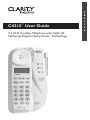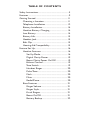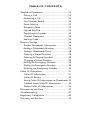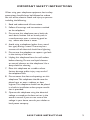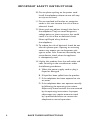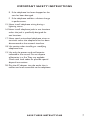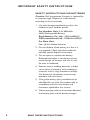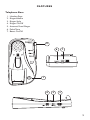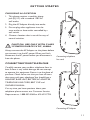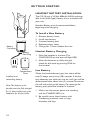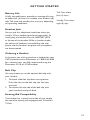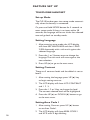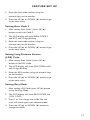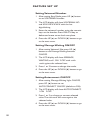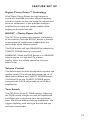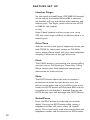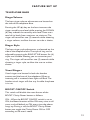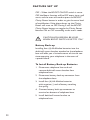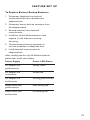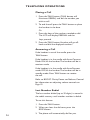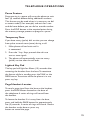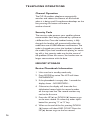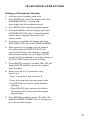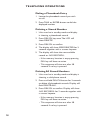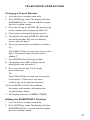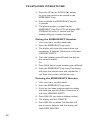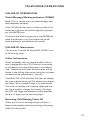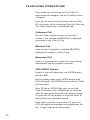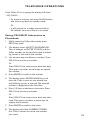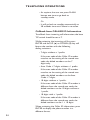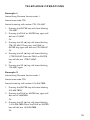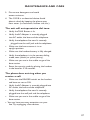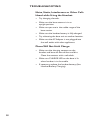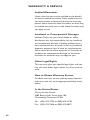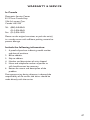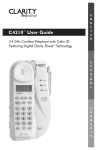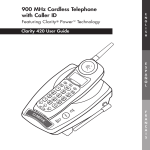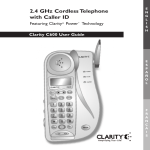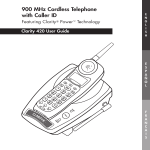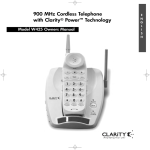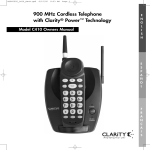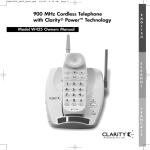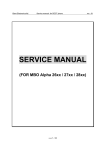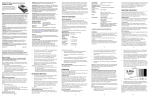Download Clarity C4210 User guide
Transcript
C4210™ User Guide 2.4 GHz Cordless Telephone with Caller ID Featuring Digital Clarity Power Technology E N G L I S H TM E S P A ~ N O L F R A N Ç A I S TABLE OF CONTENTS Safety Instructions ....................................................... 5 Features ......................................................................... 9 Getting Started ..........................................................11 Choosing a Location ...........................................11 Telephone Installation ........................................12 Battery Installation .............................................14 Handset Battery Charging ................................14 Low Battery .........................................................14 Battery Life ...........................................................15 Headset Jack.........................................................15 Belt Clip ................................................................15 Hearing Aid Compatibility .................................15 Feature Set Up ...........................................................16 Handset Features ................................................16 Set Up Mode..................................................16 Digital Clarity Power ...................................19 Boost Clarity Power On/Off ......................19 Volume Control .............................................19 Tone Switch ....................................................19 Handset Ringer .............................................20 Pulse/Tone ......................................................20 Flash .................................................................20 Mute ................................................................20 Redial/Pause ...................................................20 Base Features .......................................................21 Ringer Volume ................................................21 Ringer Style ....................................................21 Visual Ringers .................................................21 Boost On/Off ................................................21 Battery Backup ..............................................22 TABLE OF CONTENTS Telephone Operations .............................................24 Placing a Call ........................................................24 Answering a Call ..................................................24 Last Number Redial............................................24 Pause Feature .......................................................25 Temporary Tone ...................................................25 Lighted Key Pad ...................................................25 Page/Handset Locator........................................25 Channel Operation .............................................26 Security Code ......................................................26 Memory Storage ........................................................26 Review Phonebook Information ......................26 Adding a Phonebook Number..........................27 Dialing a Phonebook Entry ...............................28 Deleting a Stored Number ...............................28 Deleting All Stored Numbers ...........................28 Changing a Stored Number ..............................29 Adding the Emergency Number ......................29 Dialing the Emergency Number ......................30 Deleting the Emergency Number ...................30 Caller ID Operations ...............................................31 Caller ID Information ........................................31 Caller ID Review .................................................32 Saving Caller ID Information to Phonebook .33 Callback from Caller ID Information ..............34 Delete Caller ID Information ...........................36 Maintenance and Care .............................................37 Troubleshooting .........................................................37 Regulatory Compliance ...........................................40 Warranty and Service...............................................45 IMPORTANT SAFETY INSTRUCTIONS When using your telephone equipment, basic safety precautions should always be followed to reduce the risk of fire, electric shock and injury to persons including the following: 1. Read and understand all instructions. 2. Follow all warnings and instructions marked on the telephone. 3. Do not use this telephone near a bath tub, wash basin, kitchen sink or laundry tub, in a wet basement, near a swimming pool or any where else there is water. 4. Avoid using a telephone (other than a cordless type) during a storm. There may be a remote risk of electrical shock from lightning. 5. Do not use the telephone to report a gas leak in the vicinity of the leak. 6. Unplug this telephone from the wall outlets before cleaning. Do not use liquid cleaners or aerosol cleaners on the telephone. Use a damp cloth for cleaning. 7. Place this telephone on a stable surface. Serious damage and/or injury may result if the telephone falls. 8. Do not cover the slots and openings on this telephone. This telephone should never be placed near or over a radiator or heat register. This telephone should not be placed in a built-in installation unless proper ventilation is provided. 9. Operate this telephone using the electrical voltage as stated on the base unit or in the owner’s manual. If you are not sure of the voltage in your home, consult your dealer or local power company. SAVE THESE INSTRUCTIONS 5 IMPORTANT SAFETY INSTRUCTIONS 10. Do not place anything on the power cord. Install the telephone where no one will step or trip on the cord. 11. Do not overload wall outlets or extension cords as this can increase the risk of fire or electrical shock. 12. Never push any objects through the slots in the telephone. They can touch dangerous voltage points or short out parts that could result in a risk of fire or electrical shock. Never spill liquid of any kind on the telephone. 13. To reduce the risk of electrical shock, do not take this phone apart. Opening or removing covers may expose you to dangerous voltages or other risks. Incorrect reassembly can cause electric shock when the appliance is subsequently used. 14. Unplug this product from the wall outlet and refer servicing to the manufacturer under the following conditions: A. When the power supply cord or plug is frayed or damaged. B. If liquid has been spilled into the product. C. If the telephone has been exposed to rain or water. D. If the telephone does not operate normally by following the operating instructions. Adjust only those controls that are covered by the operating instructions. Improper adjustment may require extensive work by a qualified technician to restore the telephone to normal operation. 6 SAVE THESE INSTRUCTIONS IMPORTANT SAFETY INSTRUCTIONS E. If the telephone has been dropped or the case has been damaged. F. If the telephone exhibits a distinct change in performance. 15. Never install telephone wiring during a lightning storm. 16. Never install telephone jacks in wet locations unless the jack is specifically designed for wet locations. 17. Never touch uninsulated telephone wires or terminals unless the telephone line has been disconnected at the network interface. 18. Use caution when installing or modifying telephone lines. 19. Use only the power cord and batteries indicated in the manual. Do not dispose of batteries in a fire. They may explode. Check with local codes for possible special disposal instructions. 20. Plug the AC adaptor into the outlet that is nearest and most accessible to the telephone. SAVE THESE INSTRUCTIONS 7 IMPORTANT SAFETY INSTRUCTIONS SAFETY INSTRUCTIONS FOR BATTERIES Caution: Risk of explosion if battery is replaced by an incorrect type. Dispose of used batteries according to the instructions. 1. Use only the approved battery pack in the handset of your cordless phone. For Handset Unit: 3.6V 600mAHr NiMH Rechargeable Battery Sanik Battery Co. Ltd.: 3SNAAA60HSJ1 GPI International Ltd.: GP60AAAH3BMJZ For Base Unit: Four (4) AA alkaline batteries 2. Do not dispose of the battery in a fire as it may explode. Check with local codes for possible special disposal instructions. 3. Do not open or mutilate the battery. Released electrolyte is corrosive and may cause damage to the eyes and skin. It may be toxic if swallowed. 4. Exercise care in handling batteries in order not to short the battery with conducting materials such as rings, bracelets and keys. The battery or conduction material may overheat and cause burns. 5. Charge the battery (ies) provided with or identified for use with this product only in accordance with the instructions and limitations specified in this manual. 6. Observe proper polarity orientation between the battery pack and the battery charger. 8 SAVE THESE INSTRUCTIONS FEATURES Telephone Base 1. 2. 3. 4. 5. 6. 7. Handset Page Ringer Volume Ringer Style Ringer On/Off Antenna/Visual Ringer Pulse/Tone Boost On/Off 5 7 6 1 4 3 2 9 FEATURES Handset 1. 2. 3. 4. 5. 6. 7. 8. 9. 10. 11. 12. 13. 14. 15. 16. 17. 18. 19. 20. Neckloop Jack Handset Tone Boost Handset Volume Mute Talk Dial Pad LCD Screen Up/Down Arrow Keys Mode Program Enter Flash Emergency Button Redial/Pause Visual Ringer Handset Ringer Off/Vibe/On Delete/Channel Belt Clip Headset Jack 20 1 16 8 2 9 3 5 10 17 4 6 11 12 19 7 13 10 18 14 15 GETTING STARTED CHOOSING A LOCATION 1. This phone requires a modular phone jack (RJ11C) and a standard 120V AC wall outlet. 2. Plug the AC Adapter directly into outlet. 3. Do not plug other appliances into the same outlet or have outlet controlled by a wall switch. TEL 4. Choose a location that is out of the way of normal activities. 9V DC 400 mA USE ONLY WITH CLASS (CLASSE) 2 POWER SOURCE CAUTION: USE ONLY WITH CLASS 2 POWER SOURCE 9V DC, 400MA. Always connect the AC Adapter to the phone before you connect it to the AC power. When you finish, disconnect the AC power before you disconnect it from the phone. Connecting telephone line cord CONNECTING YOUR TELEPHONE Carefully remove your cordless telephone from its box. If there is any visible damage, do not attempt to operate this equipment. Return it to the place of purchase. Check to be sure that you have all items that come with your telephone.You should have a HANDSET, BASE UNIT, BATTERY, AC ADAPTER, TELEPHONE LINE CORD, BELT CLIP and OWNERS MANUAL. If at any time you have questions about your telephone please contact our Customer Service Department at: 1-800-552-3368 or 423-622-7793. TEL 9V DC 400 mA USE ONLY WITH CLASS (CLASSE) 2 POWER SOURCE Connecting AC Adapter 11 GETTING STARTED TABLE/DESK TOP INSTALLATION CAUTION: Disconnect the telephone line cord before connecting or disconnecting the battery backup in the wall mount bracket. 1. Plug one end of the supplied modular telephone line cord into the jack marked TEL located on the back of the telephone base as shown in the diagram. 2. Plug the modular telephone line cord’s other end into a modular phone jack. 3. Insert the supplied AC Adapter’s plug into the jack marked 9V DC 400mA located on the back of the telephone base. 4. Plug the adapter into a standard 120V AC power (electrical) outlet. 5. Align the mounting bracket on the back of the base so that the black rubber feet are towards the bottom of the phone. Insert the bracket’s tabs into the slots and secure the bracket by sliding it upward. 6. Lift the base’s antenna to a vertical position. 7. Set the TONE/PULSE switch located on the back of the base to correct dialing mode. Please check with your local Phone Company if uncertain of the type of service. 8. Place handset in the cradle to begin initial charging. WALL MOUNTING INSTALLATION CAUTION: Disconnect the telephone line cord before connecting or disconnecting the battery backup in the wall mount bracket. The base unit may be mounted on a standard wall plate. 12 GETTING STARTED 1. Plug one end of the supplied short modular telephone line cord into the TEL jack located on the back of the base of the phone. 2. Insert the plug of the AC adapter into the jack marked DC 9V 400mA located on the back of the telephone base. 3. Align the mounting bracket on the back of the base so that the black rubber feet are towards the bottom of the phone. Insert the bracket’s tabs into the slots and secure the bracket by sliding it upward. 4. Plug the short modular telephone line cord into the wall plate jack, then align the mounting bracket’s keyhole slots with the wall plate studs and slide the base of the phone downward to secure it on the wall. 5. Plug the adapter into a standard AC power (electrical) outlet. 6. Press and lift out the handset holder tab, turn it around so the narrow tab end extends out and slide back into its slot. This will hold the handset in the cradle when the phone is wall mounted. 7. Lift the base’s antenna to a vertical position. 8. Set the Tone/Pulse switch located on the end of the base to correct dialing mode. Please check with your local Phone Company if uncertain of the type of service. 9. Place handset in the cradle to begin initial charging. Remember, you must charge the phone for at least 12 hours before you use the phone for the first time. Note: Remember, you must charge the phone for at least 12 hours before you use the phone for the first time. 13 GETTING STARTED HANDSET BATTERY INSTALLATION The C4210 uses a 3.6Volt 600mAh NiMH rechargeable 3 cell (AAA Type) battery that is included with your unit. Handset Battery must be connected before beginning initial charging. To Install a New Battery 1. 2. 3. 4. 5. Battery Connector Battery Pack Plug Remove battery cover Install new battery Connect battery pack Replace battery cover Charge for 12 hours before first use Handset Battery Charging 1. Place the handset in the base. The CHARGE LED on the base will light RED. 2. After the batteries are fully charged, check for dial tone by pressing TALK on the handset. Battery Compartment Cover Installing and connecting battery Note:The battery in the handset must be fully charged for 12 hours before using the telephone for the first time. Low Battery When the handset battery gets low, there will be two (2) beeps every thirty (30) seconds. If the battery becomes low while you are on a call, you will be disconnected after about two (2) minutes. Terminate the call and recharge the battery. To recharge the battery pack, place the handset in the base. 1. Make sure the contact points are touching and the CHARGE LED is lit. 2. Be careful not to short battery with Conducting materials such as rings, bracelets and keys. 14 GETTING STARTED Battery Life A fully charged battery provides an average talk time of about four (4) hours, or standby time of about (8) days. Talk time and standby time may vary depending on operating conditions. Talk Time: about four (4) hours Standby Time: about eight (8) days Headset Jack You can use this telephone hands-free when you install a 2.5mm headset (purchased separately). To install, plug the headset into the HEADSET JACK at the top of the handset. While in headset mode, the volume of headset is controlled by the telephone and the handset’s earpiece and microphone are disconnected. Ordering a Headset In the event you wish to purchase a headset for your C4210, please contact Plantronics at 1-800-544-4660 for a location near you. We recommend using the Plantronics M110 or M130 headset. Belt Clip You may choose to use the optional belt clip with your handset. 1. To attach slide belt clip down onto grooves. Press the tabs on the belt clip into the slots to attach. 2. To remove, lift one side of the belt clip with your thumbnail and push back. Hearing Aid Compatibility The handset has a special coil inside of it to couple the sound to hearing aids equipped with T-Switches/ T-Coils. 15 FEATURE SET UP TELEPHONE HANDSET Set-up Mode The C4210 handset goes into setup mode automatically when the battery is connected. Or press and hold MODE button for 3 seconds to enter setup mode. If there is no input within 30 seconds, the language will be set to the last selected one and go back to standby mode. Setting Language 1. After entering setup mode, the LCD display will show SEL LANGUAGE and then 1.ENG 2.SPA alternately with a tick mark against the selected language. 2. Press the 1 or 2 button once to change the language. The tick mark will move against the new selection. 3. Press UP (▲) to go to the next menu. Setting Contrast There are 3 contrast levels and the default is set to level 2. 1. After setting the language, press UP (▲) key to begin setting contrast. 2. The LCD display will show LCD CONTRAST and 1 2 3. 3. Press the 1, 2 or 3 key to change the level. The current selected level will be highlighted. 4. Press the UP (▲) or DOWN (▼) button to go to the next menu. Setting Area Code 1 1. After setting Contrast, press UP (▲) button to set Area Code 1. 16 2. The LCD display will show AREA CODE 1 and XYZ with X digit blinking. FEATURE SET UP 3. Enter the area code number using the numeric keys on the handset. 4. Press the UP (▲) or DOWN (▼) button to go to the next menu. Setting Area Code 2 1. After setting Area Code 1, press UP (▲) button to set Area Code 2. 2. The LCD display will show AREA CODE 2 and XYZ with X digit blinking. 3. Enter the area code number using the numeric keys on the handset. 4. Press the UP (▲) or DOWN (▼) button to go to the next menu. Setting Long Distance Service (LDS) Code 1. After setting Area Code 2, press UP (▲) button to set LDS Code. 2. The LCD display will show LDS CODE and X with X digit blinking. 3. Enter the LDS number using the numeric keys on the handset. 4. Press the UP (▲) or DOWN (▼) button to go to the next menu. Setting Easy Mode 1. After setting LDS Code, press UP (▲) button to set the Easy Mode. 2. The LCD display will show EASY MODE and 1.ON 2.OFF. 3. Press 1 or 2 to change the mode. The tick mark will move against the selected mode. 4. Press the UP (▲) or DOWN (▼) button to change the mode. 17 FEATURE SET UP Setting Voicemail Number 1. After setting Easy Mode, press UP (▲) button to set VOICEMAIL Number. 2. The LCD display will show VOICEMAIL NO and XXX-XXX-XXXX with the last digit blinking. 3. Enter the voicemail number using the numeric keys on the handset. Press DEL/CH key to delete and move cursor back one place. 4. Press the UP (▲) or DOWN (▼) button to go to the next menu. Setting Message Waiting ON/OFF 1. After setting Voicemail No, press UP (▲) button to set Message Waiting function ON/OFF. 2. The LCD display will show MESSAGE, WAITING, and 1.ON 2.OFF with a tick mark against the selected item. 3. Press 1 or 2 button to change the mode. 4. Press the UP (▲) or DOWN (▼) button to go to the next menu. Setting Autoconnect ON/OFF 1. After setting Message Waiting Light ON/OFF, press UP (▲) button to set AUTOCONNECT ON/OFF (default to ON). 2. The LCD display will show AUTOCONNECT, 1.ON 2.OFF. 3. Press 1 or 2 to change or current selected value. The tick mark will move against the selected value. 4. Press the UP (▲) or DOWN (▼) button to go to the next menu. 18 FEATURE SET UP Digital Clarity Power™ Technology With Digital Clarity Power, the high frequency sounds are amplified more than the low frequency sounds so words are not just louder, but clearer and easier to understand. It also provides intelligent amplification to make soft sounds audible, while keeping loud sounds bearable. BOOST – Clarity Power On/Off The C4210 has a button that controls the loudness of the receiver. Once the BOOST button is pressed, an extra level of amplification is added over the entire range of the volume control. The TALK button will light ORANGE to indicate the CLARITY POWER feature is activated. WARNING: When the TALK button is lit ORANGE volume may be at a high level. To protect hearing, lower the volume control to minimum before using. Volume Control The dial controls the level of volume the handset and headset receive. The volume dial provides up to 15 dB of volume before the CLARITY POWER button is activated. Once the CLARITY POWER button is pressed, the C4210 will provide up to 50 dB of amplification. Tone Switch The C4210 has three (3) TONE settings. Adjusting the TONE switch changes the style of amplification and allows you to customize your hearing experience. We all have different hearing preferences. We suggest exploring each setting to find the one you find most comfortable. 19 FEATURE SET UP Handset Ringer Set the switch marked Ringer OFF/VIBE/ON located on the side of the handset. When VIBE is selected the handset will ring and vibrate when receiving and incoming call. The ringer switch must be set to ON or VIBE for the handset to ring. Note: If both handset and base ringers are set to OFF, the visual ringer will flash to indicate there is an incoming call. Pulse/Tone Slide the switch to the type of telephone service you have; TONE for touch-tone service or PULSE for rotary dialing. Please check with your local telephone company if uncertain of the type of service. Flash The FLASH button is activated to use custom calling services such as Call Waiting or Three-Way Calling. Please contact your local telephone company for information on these services. Mute The MUTE button allows the user to conduct a private conversation that you do not want the person on the other end to hear. While in the mute mode, the MUTE button will illuminate RED and the microphone in the handset is disabled. Pressing the MUTE button again will disengage the MUTE feature. Redial/Pause Press the RD/P button to redial the last number dialed. Pressing the RD/P button while storing a telephone number will insert a four (4) second pause. This is commonly used when storing both the telephone number and an extension or PIN number. 20 FEATURE SET UP TELEPHONE BASE Ringer Volume The base ringer volume adjustments are located on the side of the telephone base. Pressing the UP (▲) key on the base increases the ringer sound by one level while pressing the DOWN (▼) key reduces the sound by one level. There are a total of six levels from maximum to minimum. The ringer will sound for two (2) seconds while choosing a ringer volume, to allow the user to make a choice. Ringer Style The base ringer style adjustments are located on the side of the telephone base. The style of ring can be adjusted by pressing the RING STYLE button. Six (6) styles are available allowing you to customize your ring. The ringer will sound for two (2) seconds while choosing a ringer style, to allow the user to make a choice. Visual Ringers Visual ringers are located in both the handset antenna and the base of the telephone. When an incoming call is received, these lights will flash. The handset visual ringer will also stay lit while the phone is in use. BOOST ON/OFF Switch This switch will disable the reset feature of the BOOST Clarity Power button as follows: ON – When the BOOST ON/OFF switch is set to ON, the Boost function will be ON every time a call starts, and will default to ON every time the phone hangs up. During a call, the BOOST Clarity Power button can toggle the Clarity Power ON or OFF according to the user’s needs. 21 FEATURE SET UP OFF – When the BOOST ON/OFF switch is set to OFF, the Boost function will be OFF every time a call starts, and the user will need to press the BOOST Clarity Power button in order to gain the extra level of amplification. If the phone hangs up, the Clarity Power will reset to OFF. During a call, the BOOST Clarity Power button can toggle the Clarity Power function ON or OFF according to the user’s needs. CAUTION:VOLUME WILL BE LOUD WHEN BOOST SWITCH IS SET TO “ON.” Battery Back-up Installing four (4) AA Alkaline batteries into the desk/wall mount bracket attached to the telephone base will offer you a limited amount of time to continue operating your telephone in the event of a power failure. To Install Battery Back-up Batteries 1. Disconnect telephone line cord and remove desk/wall mount bracket from telephone base. 2. Disconnect battery back-up connector from the telephone base. 3. Install four (4) AA Alkaline batteries with negative (-) end of battery touching the spring. 4. Connect battery back-up connector to terminal on bottom of telephone base. 5. Install desk/wall mount bracket to telephone base. 22 FEATURE SET UP To Replace Battery Backup Batteries 1. Disconnect telephone line cord and remove desk/wall mount bracket from telephone base. 2. Disconnect battery back-up connector from the telephone base. 3. Remove batteries from desk/wall mount bracket. 4. Install four (4) AA Alkaline batteries with negative (-) end of battery touching the spring. 5. Connect battery back-up connector to terminal on bottom of telephone base 6. Install desk/wall mount bracket to telephone base After installing the four (4) AA Alkaline batteries please refer to the chart below: Power Supply Power LED Status AC adapter and good batteries Steady Green AC adapter and no batteries Steady Red AC adapter and bad batteries Flashing green and red Power failure and good batteries Slow flashing red Power failure and bad batteries Fast flashing red 23 TELEPHONE OPERATIONS Placing a Call 1. Press the TALK button (TALK button will illuminate GREEN) and dial the number you wish to call. 2. To end the call press the TALK button or place the handset in the base. Or 1. Press the keys of the numbers needed to dial. The LCD will display PREDIAL and the keys pressed. 2. Press the TALK button. Handset will go offhook and dial the displayed numbers. Answering a Call If the handset is out of the cradle, press the TALK button. If the handset is in the cradle with Auto-Connect Mode ON, lift the handset. The handset will be in receiver mode. If the handset is in the cradle with AutoConnect mode OFF, lift the handset. The handset will be in standby mode. Press TALK button to receive the call. Refer to BOOST Clarity Power and Volume Control for information on adjusting volume controls on Page 19. Last Number Redial The last number dialed (up to 32 digits) is stored in the redial memory until another number is dialed. To use this feature: 1. Press the TALK button. 2. When you hear the dial tone, press the RD/P button. 24 3. The phone will automatically dial for you. TELEPHONE OPERATIONS Pause Feature Programming in a pause will cause the phone to wait four (4) seconds before dialing additional numbers. This feature may be used when it is necessary to dial an access code (9, for example) and wait for a second dial tone before you can dial an outside number. Press the RD/P button at the required point during the memory storage process to program a pause. Temporary Tone If you have rotary (pulse) dial service, you can change from pulse to touch tone (tone) during a call. 1. Make phone call and wait until it is connected. 2. Press the * key. Keys pressed after this are sent as tone signals. 3. The phone will automatically reset to rotary (pulse) service after the call ends. Lighted Key Pad The key pad will light for fifteen (15) seconds after removing the handset from the base. To reactivate the feature while in standby, press the TALK or the MEM button. To activate while the phone is in use, press any key. Page/Handset Locator To send a page signal from the base to the handset, press the PAGE button located on the base of the telephone. A series of rings will sound from the handset. To locate the handset if it is away from the base, press and hold the PAGE button for approximately five (5) seconds. A series of rings will sound. Return the handset to the base or press any button to cancel the page. 25 TELEPHONE OPERATIONS Channel Operation The C4210 cordless telephone automatically searches and selects the clearest of 40 channels when it is being used. If interference develops on the line, pressing this button will move to another channel. Security Code The security code prevents your cordless phone conversations from being accessed by a phone on a different line. Once the handset battery is fully charged, the handset will automatically select the code from over 65,000 different combinations. The code is changed every time the handset is placed in the cradle. If you have trouble with placing or receiving calls, a lost security code may be the cause of the problem. When this occurs, the handset can no longer communicate with the base. MEMORY STORAGE Review Phonebook Information 1. Unit must be in standby mode only. 2. Press MODE key twice. The LCD will show PHONEBOOK. 3. If the phonebook is empty, after 1 second the display shows - NO RECORDS -. 4. Otherwise, the display will show the first alphabetical record with the record number on the top icon line. The record number may not be the first one. 5. Press the UP (▲) or DOWN (▼) button to go to the next record. Or select any other alphabetical list pressing “2” to “9” key. 6. When at the end of the list, pressing DOWN (▼) button will show END OF LIST. Press the UP (▲) button to go to the last record. 26 TELEPHONE OPERATIONS Adding a Phonebook Number 1. Unit must be in standby mode only. 2. Press MODE key twice. The display will show PHONEBOOK for 1 second and then display the first available record. 3. Press PROG key to add new phone record. 4. If the phonebook is full, the display will show PHONEBOOK FULL for 1 second together with an error keynote. Then return to review mode. 5. If memory is available, the display will show SAVE NEW NUM and then ENTER NUMBER. 6. After pressing any number key, the second line will change to ENTER TO END and the third line shows the number(s) pressed. Enter phone number up to 23 digits, (RD/P) treated as Pause, counted as one digit, shown as (P). Press DEL/CH to erase any mistake. 7. Press ENTER to confirm number. The LCD will display ENTER NAME and then the second line is blanked. 8. Enter name up to 21 characters using keys 2 to 9. • Press 2 once for A and twice for B. • Press # to insert # or punctuation marks. • Use RD/P key to insert a space between alphabets. • Press DEL/CH key to erase any mistake. The cursor will move forward one space automatically. 9. Press ENTER to confirm name. The LCD will display NUMBER STORED. Then it displays the just entered information. 27 TELEPHONE OPERATIONS Dialing a Phonebook Entry 1. Locate the phonebook record you wish to call. 2. Press TALK or ENTER button to dial the displayed number. Deleting a Stored Number 1. Unit must be in standby mode and display is showing a phonebook record. 2. Press DEL/CH key once. The LCD will show DELETE? 3. Press DEL/CH to confirm. 4. The display will show MEM DELETED for 3 seconds together with a success keynote. 5. The display will show the next available record or -NO RECORDS-. • If the memory location is empty, pressing DEL key will have no action. • This sequence will time-out after 30 seconds if no key is pressed. Deleting All Stored Numbers 1. Unit must be in standby mode and display is showing a valid phone record. 2. Press and hold DEL/CH button for 3 seconds to delete all phonebook records. Display will flash DELETE ALL?. 3. Press DEL/CH to confirm. Display will show -NO RECORDS- for 2 seconds together with a success keynote. • If the memory location is empty, pressing DEL key will have no action. • This sequence will time-out after 30 seconds if no key is pressed. 28 TELEPHONE OPERATIONS Changing a Stored Number 1. Unit must be in standby mode only. 2. Press MODE key twice. The display will show PHONEBOOK for 1 second and then display the first available record. 3. Press the UP (▲) or DOWN (▼) button to go to the record to be changed, e.g. ABC, 567 4. Press # key to change the phone record. 5. The display will show ENTER TO END and the stored number 567 with the blinking cursor after the digit 7. 6. Press any numeric key to add extra numbers. Or Press DEL/CH key to move the cursor to the digit 7. Then press other numeric key to replace 7. 7. Press ENTER after finishing the digits. 8. The display shows ABC with the cursor blinking after the character C. 9. Press any numeric key 2 to 9 to add extra characters. Or Press DEL/CH key to move the cursor back to character C. Then press any other numeric key to change this character. 10. Press ENTER to finish. The modified characters and numbers will replace the original phone record. 11. The display will show NUMBER STORED. Adding the EMERGENCY Number 1. Unit must be in standby mode only. 2. Press MODE key twice. The display will show PHONEBOOK for 1 second and then display the first available record. 29 TELEPHONE OPERATIONS 3. Press the UP (▲) or DOWN (▼) button to go to the record to be stored to the EMERGENCY key. 4. Press and hold the EMERGENCY key for 2 seconds. 5. The phone number is copied to the EMERGENCY key. The LCD will display MEM STORING for one (1) second and the handset will give a success keynote. Dialing the EMERGENCY Number 1. Unit must be in standby mode only. 2. Press the EMERGENCY key once. 3. The display will show the stored name and number for 5 seconds. Otherwise it will show -MEMORY EMPTY-. 4. Then the handset goes off-hook and dial out the stored numbers. Or 5. Press TALK key to make handset goes off-hook. 6. Press the EMERGENCY key once. The display will show the stored name and number for 1 sec. Then the numbers will be sent out. Deleting the EMERGENCY Number 1. Unit must be in standby mode. 2. Press the EMERGENCY key once. 3. If this key has been programmed, the display will show the stored number. Otherwise, it will show MEMORY EMPTY. 4. Press DEL/CH key once to delete number. 5. The display will flash DELETE?. 6. Press DEL/CH to delete. The handset will give a success keynote and the display will show MEM DELETED. 30 TELEPHONE OPERATIONS CALLER ID OPERATIONS Visual Message Waiting Indicator (VMWI) Note: This is a service that is provided through your local telephone company. If the C4210 finds that there is voice message to be retrieved, it will turn on the Message Waiting Indicator (the ENTER key). To retrieve the voice message, press the ENTER key while the indicator is on. The handset will go offhook and dial the stored Voicemail number. CALLER ID Information This function is turned off when EASY MODE is set to ON during setup. Caller Information When somebody calls, the received caller information is displayed on the LCD. If the call is answered by this phone, this caller information is considered “old”. Otherwise, the Caller ID information will be stored in the call log. Information which has not been reviewed will be considered as “new call”. The NEW CALL LED will blink. The top row displays the time and date of the call. The second row displays the caller’s ID or is blank if there is no information. The third row displays the incoming telephone number. If the number is longer than twelve (12) digits, the LCD will toggle the displayed number between the first 12 digits and the remaining digits. Receiving Call Waiting Caller ID When you are on an existing call, you will hear a beep and the display will show incoming call waiting Caller ID information. 31 TELEPHONE OPERATIONS If you access the call waiting call, the Caller ID information will disappear and the Time/Day screen will appear. If you do not access the call waiting call, the Caller ID information will be transferred into the Caller log. This caller information is considered “old”. Unknown Call If a call is from another country or the caller’s number is not available, UNKNOWN is displayed and stored in the Caller ID log. Blocked Call If the number is blocked or withheld, PRIVATE is displayed and stored in Caller ID log. Repeated Call If this is a repeated call, it means the same number called before and has not been reviewed. CALLER ID Review If there is new call information, the MODE button will flash RED. During standby mode, press MODE button once. LCD will display CID MODE and then the last Caller ID information. Press UP (▲) or DOWN (▼) again to view the Caller ID content. Press DOWN (▼) to scroll the caller ID information from the most recent record. Or, press the UP (▲) button to scroll the Caller ID information from the oldest record. If the caller’s number is more than (12) digits, the LCD will toggle the displayed message between the first 12 digits and the remaining digits. 32 TELEPHONE OPERATIONS If the Caller ID list is empty, the display will show - NO CALLS -. • At anytime, the user can press FLASH button one time to go back to standby mode. Or • It will go back to standby automatically at 30 seconds time out if there is no action. Saving CALLER ID Information to Phonebook 1. While reviewing Caller information, press PROG key once. 2. The display shows SAVE TO PHONEBOOK. Then it changes to ENTER TO END, and the Caller number on the third line with the blinking cursor at the end of the number. 3. Use numeric key to add extra numbers. Press DEL/CH to erase any mistakes. Or Press DEL/CH to move cursor back one digit. Then press any other numeric key to replace the number. 4. Press ENTER to confirm the number. 5. The display shows ENTER NAME first and then the Caller’s name on the second line with blinking cursor at the end. The entered number is displayed on the third line. 6. Press 2-9 keys to add extra characters. Press DEL/CH to erase any mistakes. Or Press DEL/CH to move cursor back one character. Then press any other numeric key to replace the character. 7. Press ENTER to confirm the name. 8. The display will show NUMBER STORED first. Then it shows the name and number just saved. 33 TELEPHONE OPERATIONS • At anytime, the user can press FLASH button one time to go back to standby mode. Or • It will go back to standby automatically at 30 seconds time out if there is no action. Callback from CALLER ID Information To callback from incoming call information, the base T/P switch should be set at T. While reviewing the incoming call list, press ENTER and the UP (▲) or DOWN (▼) key will format the number with the following dialing variations: • 7 digits without a 1 prefix: If the area code of the Caller ID number matches to the setting of the stored area code, the dialed numbers can be 7 digits only. • Area Code + 7 digits without a 1 prefix: If the area code of the Caller ID number matches to the setting of the stored area code, the dialed numbers can be Area Code + 7 digits. • 10 digits without a 1 prefix: If the area code of the Caller ID number is different from the stored area code, the dialed numbers can be 10 digits without a 1 prefix. • 10 digits with a 1 prefix: If the area code of the Caller ID number is different from the stored area code, the dialed numbers can be 1 + 10 digits. When reviewing the Caller ID information, press ENTER to display the phone number in a different format. 34 TELEPHONE OPERATIONS Example 1: Stored Long Distance Service code: 1. Stored area code: 770. Stored incoming call number 770-123-4567. 1. Pressing the ENTER key will show blinking 123-4567. 2. Pressing the TALK or ENTER key again will dial out 1234567. Or 3. Pressing the UP (▲) key will show blinking 770-123-4567. Then press the TALK or ENTER key again will dial out 7701234567. Or 4. Pressing the UP (▲) key will show blinking 1-7701234567. Press the TALK or ENTER key will dial out 17701234567. Or 5. Pressing the UP (▲) key will show blinking 123-4567 again. Example 2: Stored Long Distance Service code: 1. Stored area code: 770. Stored incoming call number 413-456-7890. 1. Pressing the ENTER key will show blinking 413-456-7890. 2. Pressing the TALK or ENTER key again will dial out 4134567890. Or 3. Pressing the UP (▲) key will show blinking 1-413-456-7890. Press the TALK or ENTER key will dial out 14134567890. Or 35 TELEPHONE OPERATIONS 4. Pressing the UP (▲) key will show blinking 413-456-7890 again. Delete Caller ID Information While reviewing the Caller ID, press DEL/CH button to delete the displayed caller information. LCD will flash DELETE ?. Press DEL/CH to confirm. CID DELETED will be displayed for 2 seconds. The next record is shown automatically or - NO CALLS - if the list is empty. • At anytime, the user can press FLASH button one time to go back to standby mode. Or • It will go back to standby automatically at 30 seconds time out if there is no action. Deleting All Caller ID Information While reviewing the Caller ID, press and hold the DEL/CH button for two seconds. LCD will flash DELETE ALL?. Press DEL/CH to confirm. LCD will display ALL CID and DELETED for 2 seconds and then - NO CALLS -. • At anytime, the user can press FLASH button one time to go back to standby mode. Or • It will go back to standby automatically at 30 seconds time out if there is no action. The C4210 has been designed to give you years of dependable service with a minimum of care. To ensure the utmost in performance, follow these guidelines in caring for the unit: 1. Avoid dropping or knocking the unit. 2. Dust the unit regularly. Wipe the unit with a soft damp cloth. 36 MAINTENANCE AND CARE 3. Do not use detergents and avoid excess moisture. 4. The C4210 is an electrical device. Avoid electric shock by keeping the phone away from water (i.e. bathroom, kitchen sink, etc.). The unit will not operate/no dial tone: • Verify the TALK Button is lit. • Verify the AC Adapter is securely plugged into AC outlet, the base and the telephone. • Verify the telephone line cord is securely plugged into the wall jack and the telephone. • Make sure the base antenna is in an upright position. • Make sure the handset battery is fully charged. • Verify the telephone is in the correct dialing mode, tone (touch) or pulse (rotary). • Make sure you are in the usable range of the base station. • Reset the security code by placing the handset in the base for 5-10 seconds. The phone does not ring when you receive a call: • Make sure the RINGER switch on the handset and base are set to ON. • Verify the AC Adapter is securely plugged into AC outlet, the base and the telephone. • Verify the telephone line cord is securely plugged into the wall jack and the telephone. • Make sure you are in the usable range of the base station. • You may have too many extensions on your line. Try unplugging a few devices. 37 TROUBLESHOOTING Noise, Static, Interference or Other Calls Heard while Using the Handset: • Try changing channels. • Make sure the base antenna is in an upright position. • Make sure you are in the usable range of the base station. • Make sure the handset battery is fully charged. • Try relocating the base unit to another location. • Make sure the AC Adapter is not plugged into the wall outlet with other appliances. Phone Will Not Hold Charge: 38 • Make sure the charging contacts on the handset and base are free of dust and dirt. Clean the contacts with a soft cloth. • Make sure CHARGE LED on the base is lit when handset is in the cradle. • If necessary, replace the handset battery. (See Handset Battery Charging) TROUBLESHOOTING Difficulty in Placing or Receiving Calls: • Move closer to the base and try again. • If moving closer does not work, you may have lost the security code. • Reset code by placing the handset back on the base for 5-10 seconds. (See Security Code Section) • Make sure you have selected the correct dialing mode, tone or pulse. • Make sure the AC Adapter is not plugged into a wall outlet with other appliances. Disconnect for 5-10 seconds then reconnect. Place the handset back on the base and reinsert the AC Adapter. • Make sure the handset battery is fully charged. 39 REGULATORY COMPLIANCE Part 68 of FCC Rules Information a) This equipment complies with Part 68 of the FCC rules and the requirements adopted by the ACTA. On the bottom of this equipment is a label that contains, among other information, a product identifier in the format US:AAAEQ##TXXXX. If requested, this number must be provided to the telephone company. b) A plug and jack used to connect this equipment to the premises wiring and telephone network must comply with the applicable FCC Part 68 rules and requirements adopted by the ACTA. A compliant telephone cord and modular plug, RJ11C USOC, is provided with this product. It is designed to be connected to a compatible modular jack that is also compliant. See installation instructions for details. c) The REN is used to determine the number of devices that may be connected to a telephone line. Excessive RENs on a telephone line may result in the devices not ringing in response to an incoming call. In most but not all areas, the sum of RENs should not exceed five (5.0). To be certain of the number of devices that may be connected to a line, as determined by the total RENs, contact the local telephone company. For products approved after July 23, 2001, the REN for this product is part of the product identifier that has the format US:AAAEQ##TXXXX. The digits represented by ## are the REN without a decimal point (e.g., 03 is a REN of 0.3). For earlier products, the REN is separately shown on the label. d) If this telephone equipment causes harm to the telephone network, the telephone company will notify you in advance that temporary discontinuance of service may be required. But if advance notice isn’t practical, the telephone company will notify the 40 REGULATORY COMPLIANCE customer as soon as possible. Also, you will be advised of your right to file a complaint with the FCC if you believe it is necessary. e) The telephone company may make changes in its facilities, equipment, operations or procedures that could affect the operation of the equipment. If this happens the telephone company will provide advance notice in order for you to make necessary modifications to maintain uninterrupted service. f) If trouble is experienced with this telephone equipment, for repair or warranty information, please contact Clarity, 1-800-552-3368. If the equipment is causing harm to the telephone network, the telephone company may request that you disconnect the equipment until the problem is resolved. g) This telephone equipment is not intended to be repaired and it contains no repairable parts. Opening the equipment or any attempt to perform repairs will void the warranty. For service or repairs, call 1-800-552-3368. h) Connection to party line service is subject to state tariffs. Contact the state public utility commission, public service commission or corporation commission for information. i) If your home has specially wired alarm equipment connected to the telephone line, ensure the installation of this telephone equipment does not disable your alarm equipment. If you have questions about what will disable alarm equipment, consult your telephone company or a qualified installer. j) This telephone equipment is hearing aid compatible. 41 REGULATORY COMPLIANCE Customer-Owned Coin/Credit Card Phones: To comply with state tariffs, the telephone company must be given notification prior to connection. In some states, the state public utility commission, public service commission or corporation commission must give prior approval of connection. Part 15 of FCC Rules Information This device complies with Part 15 of the FCC Rules. Operation is subject to the following two conditions: (1) This device may not cause harmful interference, and (2) this device must accept any interference received, including interference that may cause undesired operation. Your equipment has been tested and found to comply with the limits of a Class B digital device, pursuant to Part 15 of FCC rules. These limits are designed to provide reasonable protection against harmful interference in residential installation. This equipment generates, uses and can radiate radio frequency energy and, if not installed and used in accordance with the instructions, may cause harmful interference to radio communications. However, there is no guarantee that interference will not occur in a particular installation; if this equipment does cause harmful interference to radio or television reception, which can be determined by turning the equipment off and on, you are encouraged to try to correct the interference by one of the following measures: 1. Where it can be done safely, reorient the receiving television or radio antenna. 2. To the extent possible, relocate the television, radio or other receiver with respect to the telephone equipment. (This increases the separation between the telephone equipment and the receiver.) 42 REGULATORY COMPLIANCE 3. Connect the telephone equipment into an outlet on a circuit different from that to which the television, radio, or other receiver is connected. 4. Consult the dealer or an experienced Radio/ TV Technician for help. CAUTION: Changes or modifications not expressly approved by the manufacturer responsible for compliance could void the user’s authority to operate the equipment. Industry Canada Technical Specifications This product meets the applicable Industry Canada technical specifications. Before installing this equipment, users should ensure that it is permissible to be connected to the facilities of the local telecommunications company. The equipment must also be installed using an acceptable method of connection. In some cases, the company’s inside wiring associated with a single line individual service may be extended by means of a certified connector assembly (telephone extension cord). The customer should be aware that compliance with the above conditions may not prevent degradation of service in some situations. Repairs to certified equipment should be made by an authorized Canadian maintenance facility designated by the supplier. Any repairs or alterations made by the user to this equipment, or equipment malfunctions, may give the telecommunications company cause to request the user to disconnect the equipment. Users should ensure for their own protection that the electrical ground connections of the power utility, telephone lines and internal metallic water pipe system, if present, are connected together. This precaution may be particularly important in rural areas. 43 REGULATORY COMPLIANCE CAUTION: Users should not attempt to make such connections themselves, but should contact the appropriate electrical inspection authority, or electrician, as appropriate. The Ringer Equivalence Number is an indication of the maximum number of terminals allowed to be connected to a telephone interface. The termination on an interface may consist of any combination of devices subject only to the requirement that the sum of the Ringer Equivalence Numbers of all the devices does not exceed five. (The term “IC:” before the certification/ registration number only signifies that the Industry Canada technical specifications were met.) The party responsible for regulatory compliance: Clarity, A Division of Plantronics, Inc. 4289 Bonny Oaks Drive, Suite 106 Chattanooga, TN 37406 Phone: 1-800-552-3368 44 WARRANTY & SERVICE The following warranty and service information applies only to products purchased and used in the U.S. and Canada. For warranty information in other countries, please contact your local retailer or distributor. Limited Warranty Clarity, a division of Plantronics, Inc. (“Clarity”) warrants to the original consumer purchaser that, except for limitations and exclusions set forth below, this product shall be free from defects in materials and workmanship for a period of one (1) year from the date of original purchase (“Warranty Period”). The obligation of Clarity under this warranty shall be at Clarity‘s option, without charge, of any part or unit that proves to be defective in material or workmanship during the Warranty Period. Exclusions from Warranty This warranty applies only to defects in factory materials and factory workmanship. Any condition caused by accident, abuse, misuse or improper operation, violation of instructions furnished by Clarity, destruction or alteration, improper electrical voltages or currents, or repair or maintenance attempted by anyone other than Clarity or an authorized service center, is not a defect covered by this warranty. Telephone companies manufacture different types of equipment and Clarity does not warrant that its equipment is compatible with the equipment of a particular phone company. 45 WARRANTY & SERVICE Implied Warranties Under state law, you may be entitled to the benefit of certain implied warranties. These implied warranties will continue in force only during the warranty period. Some states do allow limitations on how long an implied warranty lasts, so the above limitation may not apply to you. Incidental or Consequential Damages Neither Clarity nor your retail dealer or selling distributors has any responsibility for any incidental or consequential damages including without limitation, commercial loss or profit, or for any incidental expenses, expenses, loss of time, or inconvenience. Some states do not allow exclusion or limitation of incidental or consequential damage, so the above limitation or exclusion may not apply to you. Other Legal Rights This warranty gives you specific legal rights and you may also have other rights which vary from state to state. How to Obtain Warranty Service To obtain warranty service, please prepay shipment and return the unit to the appropriate facility listed below. In the United States Clarity Service Center 4289 Bonny Oaks Drive, Suite 106 Chattanooga, Tennessee 37406 Tel: (423) 622-7793 or (800) 426-3738 Fax: (423) 622-7646 or (800) 325-8871 46 WARRANTY & SERVICE In Canada Plantronics Service Center 8112 Trans-Canada Hwy. Ville St. Laurent. Que. Canada H4S 1M5 Tel: (800) 540-8363 (514) 956-8363 Fax: (514) 956-1825 Please use the original container, or pack the unit(s) in a sturdy carton with sufficient packing material to prevent damage. Include the following information: 1. A proof-of-purchase indicating model number and date of purchase. 2. Bill-to address. 3. Ship-to address. 4. Number and description of units shipped. 5. Name and telephone number of person to call, should contact be necessary. 6. Reason for return and description of the problem. Damage occurring during shipment is deemed the responsibility of the carrier, and claims should be made directly with the carrier. 47