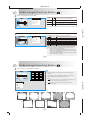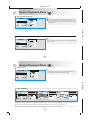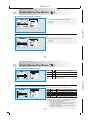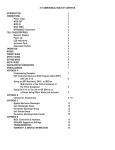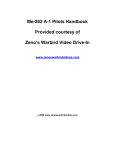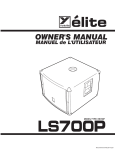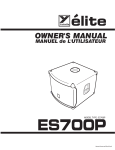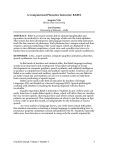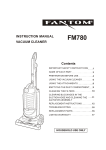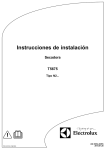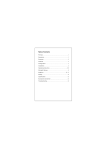Download Under Image Shooting Mode
Transcript
165 mm+-2 Under Image Shooting Mode ( ). TELE / WIDE Button The zoom bar, appearing on the top side of the TFT LCD monitor shows the current zoom status. 122 mm+-2 Set the Mode Button at ( ) 12 Under Image Shooting Mode ( ) Macro Mode OK MENU When you take a shot of a very close-up of object within the distance of 5 cm , press the Macro/Up Button and the Macro icon ( ). Will appear on the LCD screen for notice. OK MENU Flash Mode By pressing down the Flash/Right Button you may select different flash options as follows: 14 6M OK MENU Auto Flash OK MENU The flash fires automatically as required under shooting mode. Auto Flash with To avoid the subject's eyes appear red in the picture, use this mode can effectively minimize the likelihood of the red-eye Red-eye effect. Reduction The flash will fire and the camera will set the shutter speed at Slow Sync a proper speed. Fill-in Flash This m ode will enable the flash to fire in any c ircumstances. Flash Off The mode will disable the flash to fire in any circumstances. 13 122 mm+-2 14 6M 165 mm+-2 Under Image Shooting Mode ( ) Self-timer Mode OK MENU With the 10 sec. Self-timer ( ): The image will be taken after an interval of 10 seconds once the Shutter Button is released. 9 With the 2 sec. Self-timer ( ) : The image will be taken after an interval of 2 seconds once the Shutter Button is released. 2S With the Double self-timer ( ) : The image will be taken twice once the Shutter Button is released. OK MENU The first image will be taken after an interval of 10 seconds. The second one will be taken after an interval of 2 seconds continuously right after the first shooting . Voice Memo Mode 7 5M 122 mm+-2 7 5M You can have two ways to put the voice memo onto the images. OK MENU OK MENU At Image Shooting Mode: 1. When the Voice Memo Button is pressed down, the Voice Memo icon( ) will show up on the LCD. 2. Press down the Shutter Button to take a picture. 3. Then you can record a voice memo up to 10 seconds after the image is taken. The recording can be stopped at any time by pressing the Shutter Button. At Playback Mode: 1.Press down the Voice Memo/Down Button and a recording bar will show. 2. Press down the Shutter Button half way down to record a voice memo. 3. Then you can record a voice memo up to 10 seconds after the image is taken. The recording can be stopped at any time by pressing the Shutter Button. After the voice memo is recorded, the ( ) will show on the TFT LCD Monitor. 14 Under Image Shooting Mode ( ) Exposure / Delete Button 14 6M 14 6M Operation Steps Operation Steps 100-0015 1. Operation Steps 1. DELETE DELETE: OK CANCEL: F5.8 AUTO OK MENU OK MENU OK MENU Shooting Mode OK MENU Night Mode OK MENU OK MENU Playback Mode At Image Shooting Mode: By pressing down the Delete / +/- Button, you can adjust the value of the exposure compensation, which is ranged from -2.0EV to +2.0EV (at 0.5EV increment), and you can see the exposure compensation icon ( ) showing on the right, bottom on the TFT LCD. By press the Up & Down Button you can choose the ISO values and press OK Button to confirm. At Night Scene Mode under Shooting Mode: You can adjust the value of the long-time shutter, including 8, 6, 4, 3, 2, 1, 1/2, 1/4, 1/8sec, Auto by pressing Flash/Right & Self-timer/Left Button. By pressing the Up & Down Button you can choose the aperture and press OK Button to confirm. At Playback Mode: Deleting the single image can be done by pressing down this button and OK Button. If you would like to delete all images, please refer to page 24. 15 122 mm+-2 0.0EV 165 mm+-2 Under Image Shooting Mode ( ) Press Menu/OK Button to enter the settings. Image Size Setting (Default: 2864X2160) The Image size options are provided as follows: Operation Steps 3264 x 2448 2816 x 2112 2560 X 1920 2304 X 1728 2048 X 1536 BACK : ( ( ( ( ( ( 8M 6M 5M 4M 3M SET :OK )3264x2448 )2816x2112 )2560x1920 )2304x1728 )2048x1536 )1600x1200 122 mm+-2 SIZE Image Quality Setting (Default: Fine) The image quality options are provided as follows: Operation Steps QUALITY ( ( ( S. FINE FINE NORMAL BACK : ) Super Fine ) Fine ) Normal SET :OK 16 Under Image Shooting Mode ( ) Metering Setting (Default: MULTI ) With Metering Setting, you can get more superior exposure condition and take a picture with brightness. 1. MENU 2. Or 3. 4. or 5.OK MULTI SPOT BACK : Operation Steps Multi Metering: Exposure will be evaluated according to the average of the available light sources in the image area. This is suitable for general use. SET: OK Spot Metering: If the subject is against the light source or has little contrast, you can use this function to have the subject be brighter. Sharpness Setting (Default: NORMAL) SHARPNESS SOFT 1. MENU 2. or 3. 4. or 5.OK SOFT NORMAL VIVID BACK : This effect can make the edge of the captured image look smoother, which is suitable for image editing on PC. This effect can make the edge of the captured NORMAL image look sharp, which is suitable for printing out. Operation Steps SET: OK VIVID 17 This effect can make the edge of the captured image look much sharper yet may cause more noises. 122 mm+-2 METERING 165 mm+-2 U n d e r Im a g e S h o o tin g Mo d e ( ) E ffe c t S e ttin g ( D e fa u lt: N o r m a l) B&W NORMAL SEPIA RGB BACK : B &W O pe r a tio n S te ps 1. ME N U 2. or 3. 4. or 5. O K NOR RG B Normal T urn the ima ge into bla c k a nd white . NOR S e pia RGB SET: OK N o e ffe c t is a dde d to the pic ture . T urn the ima ge into ye llowis h brown. RG B T his s e tting a llows you to a djus t the va lue of R G B by yours e lf. W h ite B a la n c e S e ttin g ( D e fa u lt: A U T O ) W. BALANCE AUTO DAYLIGHT CLOUDY FLUORESCENT TUNGSTEN BACK : T he W hite B a la nc e options a re provide d a s follows : O pe r a tio n S te ps A uto D a ylight C loudy F luore s c e nt T ungs te n S uns e t C us tom 1. ME N U 2. or 3. 4. or 5. O K AWB SET: OK A djus ting the white ba la nc e a utoma tic a lly U nde r the s trong light e nvironme nt U nde r the c loudy light e nvironme nt U nde r the fluore s c e nt light e nvironme nt U nde r the tungs te n light e nvironme nt U nde r the s uns e t light e nvironme nt U nde r unc e rta in light e nvironme nt 122 mm+-2 EFFECT Y ou c a n s e le c t the mos t a ppropria te white ba la nc e s e tting for a give n s hooting e nvironme nt by "C us tom" s e tting. 1. C hoos e the C U S T O M s e tting. 2. P ut a s he e t of white pa pe r in front of the c a me ra , a nd the n pre s s the s hutte r button. ( N ote : ma ke s ure tha t the T F T s hows only white a re a . ) 3. T he C us tom va lue will be re c orde d a nd this va lue will be a pplie d for ima ge s hooting. 18 U n d e r Im a g e S h o o tin g Mo d e ( ) P h o to F r a m e S e ttin g ( D e fa u lt: O F F ) FRAME OFF ON Frame 2 Frame 3 Frame 4 Frame 5 Frame 6 Frame 7 Frame 8 Frame 9 Y ou c a n put the s e le c te d photo fra me to the ima ge you c a pture . C a nc e l the P hoto F ra me func tion a fte r us e if you pre fe r the ne xt ima ge not to be with P hoto F ra me . SET SET::OK OK NOT E T his func tion c a n only be us e d whe n the re s olution is s e t a t le s s tha n 6 me ga pixe ls ( 2816 x 2112) . O pe r a tio n S te ps T his func tion c a nnot be us e d with C ontinuous & A E B s hooting. 1. ME N U 2. or 3. 4. or 5. OK 6. 7. OK 1. 2. 6. 3. 4. 7. 8. 19 5. 9. 122 mm+-2 BACK BACK: : Frame 1 165 mm+-2 U n d e r Im a g e S h o o tin g Mo d e ( ) N ig h t S c e n e S e ttin g ( D e fa u l t: O F F ) OFF ON BACK MOVE: : SET :OK CHANGE: F2.8 O pe r a tio n S te ps 1. ME N U 2. or 3. 4. or 5. O K Y ou ma y a djus t the s hutte r s pe e d with the L E F T / R IG H T B utton a fte r pre s s ing down the E xpos ure / D e le te B utton. Y ou ma y a djus t the a pe rture with the U P / D O W N B utton a fte r pre s s ing down the E xpos ure / D e le te B utton. AUTO C a nc e l the N ight S c e ne s e tting a fte r us e if you pre fe r the ne xt ima ge not to be with N ight S c e ne func tion. H is to g r a m ( D e fa u lt: O F F ) HISTOGRAM H is togra m s hows the dis tribution of tone s in the ima ge . T he horiz onta l a xis c orre s ponds to pixe l brightne s s , with da rk tone s to the le ft a nd bright tone s to the right. T he ve rtic a l a xis s hows the numbe r of pixe ls of e a c h brightne s s in the ima ge . OFF ON BACK MOVE: : 122 mm+-2 7 5M NIGHT SET :OK CHANGE: 20 U n d e r Im a g e S h o o tin g Mo d e ( ) SHOOTING T his function allows you to take pictures continuous ly once the s hutter button is releas ed. T here are three options in the feature which are: S ingle T his option is for you to cancel the C ontinuous & AE B s hooting function. C ontinuous T he continuous s hooting function will s tart after the S hutter B utton is pres s ed. T he s hutter will keep releas ing if the S hutter B utton is being pres s ed. T he s hutter will s top releas ing when you s top pres s ing the S hutter B utton or the memory of the flas h memory or when the memory card is full. At leas t two images will be taken even with jus t one pres s of the S hutter B utton. AE B (Auto E xpos ure B racket) When this function is chos en, when the S hutter B utton is pres s ed, three images will be taken continuous ly. T he three images are with (a) the current E V s etting (b) +0.5E V of the current E V s etting and (c) -0.5E V of the current E V s etting. 1. ME N U 2. or 3. 4. or 5. O K SINGLE CONTINUOUS AEB MOVE : O pe r a tio n S te ps CHANGE: NOT E C ontinuous & A E B will be dis a ble d whe n photo fra me is us e d. S E T UP P le a s e re fe r to pa ge 30. 21 122 mm+-2 C o n tin u o u s S h o o tin g S e ttin g 165 mm+-2 Under Image Stabilizing Helper Mode ( ) The operation procedure is the same as described in "Under Image Shooting Mode ( )" (please refer to page 12 to page 21) except for the flash mode and ISO value setting. When using this mode, the flash mode will automatically set at Flash Off and the ISO will be set at Auto. These two settings cannot be adjusted with this feature. 14 6M It is suggested to use this feature under the circumstances below or the effect won't be obvious. Under low light environment and the object is beyond 3.0 m from the camera. This feature is just a helper to "reduce" the chance of blurred image due to unsteady holding of hands to the camera. Image noise may occur with this feature. This feature can only be used with still image but not video. When you prefer the next image to be without ISH feature, please press the Mode Button to enter Image Shooting Mode ( ). 122 mm+-2 ISH ISH 22 Under Playback Mode ( ) Playback of a Still Image 100-0021 Please press Playback Button to view the images taken. OK MENU Press the Right or Left Button to go to or back to the next or last image. Operation Steps Note The icon ( ) shows up when viewing still image comes with a voice memo. 122 mm+-2 1. Mode Button 2. or OK MENU Playback of a Movie Clip 100-0021 Press UP Button to play the movie clips. OK MENU Press UP Button to play or pause or continue the playing. Note The icon ( ) on the left of the TFT LCD represents a movie clip, not a still image. Operation Steps 1. Mode Button 2. or OK MENU 23 165 mm+-2 U n d e r P l a y ba c k Mo d e ( ) T h u m bn a il D is pl a y ( S m a l l Im a g e s ) 100-0021 100-0002 E x plo r in g a n Im a g e 100-0021 100-0021 100-0021 OK MENU X 1.6 122 mm+-2 2 1 X 1.6 1. T humbna il D is pla y is a c onve nie nt tool for you to find the ima ge you took from the lis t. Y ou c a n pre s s W ID E B utton to ha ve T humbna il D is pla y . 2. P re s s down the T E L E B utton a nd you c a n s e e the e nla rge me nt of the ima ge . 3. Y ou c a n s e e a s qua re ic on like ( ) s howing the time s of the e nla rge me nt a nd the c urre nt loc a tion of the ima ge . 4. U s e the T E L E /W ID E B utton to z oom in or to z oom out. 5. U s e the U P /D O W N /L E F T /R IG H T B utton to loc a te the pos ition you would like to re vie w. N o te : In this s te p, you c a n a ls o trim the s iz e of the pic ture by pre s s ing down the O K /Me nu B utton. 6. P re s s down the W ID E B utton to re turn to the origina l P la yba c k Mode . 24 U n d e r P l a y ba c k Mo d e ( ) D is pla y in g Im a g e In fo r m a tio n 100-0021 B y pre s s ing the S hutte r B utton "ha lfwa y down" ( if it is pre s s e d too ha rd, it'll s witc h to Ima ge S hooting Mode ) , the brie f a nd de ta ile d informa tion of the ima ge will s how on the T F T L C D Monitor. P re s s the S hutte r B utton ha lfwa y down a ga in to re turn to the P la yba c k Mode or pre s s the S hutte r B utton down to the e nd to re turn to the Ima ge S hooting Mode . S IZE : 1600X1200 F NO: F 2.8 E XP . T IME : 1/30 F L A S H: F IR E D DA T E : 2005/07/01 122 mm+-2 T his de ta ile d informa tion will only s how with s till ima ge s . S ta r ting a S lide S ho w (Defa ult: O F F ) SLIDE SHOW INTERVAL EFFECT BACK : O pe r a tio n S te ps P res s Menu/O K B utton to enter the menu a nd choos e S L IDE . PLAY 1 SEC OFF T here a re three options in this fea ture which a re: S HO W T his option is to s ta rt the s lides how a fter you s et up the s ettings of INT E R V AL a nd E F F E C T . In this option you ca n a ls o choos e to pla y the s lides how jus t once or repea tedly. INT E R V AL T his option is to choos e the interva l time between ea ch s till ima ge. E FFE CT T his option is to choos e the effect of the s lides how. Note After you complete the s etting of INT E R V AL a nd E F F E C T , plea s e go to S HO W P L AY / R E P E AT to s ta rt the s lides how. CHANGE : 25 165 mm+-2 Under Playback Mode ( ) Setting Image Protection PROTECT Operation Steps This function allows you to prevent your specific images from being deleted if the "LOCK" under "PROTECT" list is selected. Conversely, you can select "UNLOCK" to cancel the protection. ONE PIC ALL PICS SET: OK 122 mm+-2 BACK : Deleting Images DELETE ALL Operation Steps You can delete all images or the current image (single) with this function. ONE PIC ALL PIC BACK : SET: OK 26 Under Playback Mode ( ) Copy To Card COPY TO CARD Operation Steps This function allows you to copy the images stored in the internal flash memory into the memory card. NO YES SET: OK 122 mm+-2 BACK : DPOF -STANDARD DPOF STANDARD INDEX SIZE CANCEL MOVE : DPOF 0 PIC NO DEFAULT NO CHANGE: Operation Steps 100-0021 Operation Steps STANDARD STANDARD INDEX ONE PIC SIZE CANCEL MOVE : 00 PRINTS Operation Steps EXIT: SH1 SET: OK MOVE : CHANGE: This option allows you to put the print quantity (MAX. 30 pcs) on your memory card. [ONE PIC] - specifies the number of copies for a selected image and you can press LEFT/RIGHT Button to go to next image. [ALL PICS] - specifies the number of copies for all pictures apart from movie clips and voice recording files. Note: You cannot see the "PRINT" function on the TFT LCD Monitor if a memory card is not inserted. 27 165 mm+-2 U n d e r P l a y ba c k Mo d e ( ) D P O F - IN D E X T his option a llows you to put the numbe r of c opie s for inde x prints a nd print out a ll ima ge s a s thumbna il dis pla y. D P O F - S IZ E T his option a llows you to s e t up the printout pa pe r s iz e inc luding 3X 5, 4X 6, 5X 7, 8X 10 a nd D E FA U L T ba s e d on the s e tting of your printe r. 122 mm+-2 [Y E S ] - you c a n print out the inde x prints for a ll ima ge s . DP OF - C A NC E L T his option a llows you to c a nc e l a ll s e ttings a bove inc luding S T A N D A R D , IN D E X , S IZ E . 28 U n d e r P l a y ba c k Mo d e ( ) R o ta tin g A n Im a g e 100-0004 O pe r a tio n S te ps W ith this s e tting, you c a n rota te the ima ge with diffe re nt de gre e s whic h a re V e rtic a l, H oriz onta l, 180, L e ft 90, & R ight 90. DEFAULT NOT E T his func tion c a n only be us e d whe n the re s olution is s e t a t le s s tha n 6 me ga pixe ls ( 2816 x 2112) . S H 1 s ta nds for "S hutte r 1" whic h me a ns to pre s s the S hutte r B utton ha lfwa y. If the S hutte r B utton is be ing pre s s e d ha rd, it'll s witc h to Ima ge S hooting Mode a utoma tic a lly. SET: OK S elec ting a S TA R T-U P Ima ge S. IMAGE O pe r a tio n S te ps T his func tion a llows you to s e le c t the ima ge a s your de fa ult s ta rt-up ima ge if Y E S ( ple a s e re fe r to page 36 ) . NO YES BACK : SET: OK S E T UP P lea s e r efer to pa ge 32. 29 122 mm+-2 EXIT : SH1 MOVE PIC. : 165 mm+-2 Under Movie Clip Mode ( ) Video Size Setting (Default: 320 X240) 640x480 320x240 640x480 320x240 640 320 SET :OK 122 mm+-2 BACK : The video size options are provided as follows: Operation Steps SIZE Video Quality Setting (Default: 24FPS ) 24 FPS 15 FPS 24 24 FPS 15 FPS BACK : The image quality options are provided as follows: Operation Steps FRAME RATE FPS 15 FPS SET :OK 30 Under Movie Clip Mode ( ) Video Effect Setting (Default: Normal) B&W Operation Steps EFFECT Normal NOR RGB RG B No effect is added to the video. NOR Sepia Turn the video into yellowish brown. RG B This setting allows you to adjust the value of RGB by yourself. SET :OK Video White Balance Setting (Default: AUTO) The White Balance options are provided as follows: Operation Steps W. BALANCE AUTO DAYLIGHT CLOUDY FLUORESCENT BACK : Auto Daylight Cloudy Fluorescent Tungsten Sunset Custom AWB SET :OK Adjusting the white balance automatically Under the strong light environment Under the cloudy light environment Under the fluorescent light environment Under the tungsten light environment Under the sunset light environment Under uncertain light environment You can select the most appropriate white balance setting for a given shooting environment by "Custom" setting. 1. Choose the CUSTOM setting. 2. Put a sheet of white paper in front of the camera, and then press the shutter button.(Note:make sure that the TFT shows on ly white area) 3. The Custom value will be recorded and this value will be applied for image shooting. 31 122 mm+-2 B&W NORMAL SEPIA RGB BACK : Turn the video into black and white. 165 mm+-2 SETUP Setting ( Operation Steps OK MENU Note: 1. FILE 2. PWR SAVE 3. LANGUAGE 4. FORMAT 5. 6. 7. 8. RESET 2 MIN ENGLISH NO YY/MM/DD SET : OK DATE TYPE TIME IMPRINT SOUND 9. LCD 10. VIDEO 11. Q. VIEW 12. RESET You can find the SETUP icon in any working mode by pressing down the MENU Button and Up / Down Button. 1.MENU 2. or 3. 4. or 5. 6. or 7. OK 13. S. SOUND 14. S. IMAGE 15. SH. SHOUND 16. GAME 17. USB 18. INFO. 122 mm+-2 SETUP FILE PWR SAVE LANGUAGE FORMAT DATE TYPE BACK : ) Setting FILE SETUP FILE PWR SAVE LANGUAGE FORMAT DATE TYPE BACK : This setting allows you to name the files. RESET SERIES If RESET is selected, the next file name will be set from 0001 even after formatting, deleting all, or inserting a new memory card. If SERIES is selected, the file name will directly follow the latest stored file name instead. SET : OK 32 ) Setting PWR SAVE (Default: 2 minutes) Operation Steps SETUP FILE PWR SAVE LANGUAGE FORMAT DATE TYPE BACK : Setting LANGUAGE OFF SET: OK FILE PWR SAVE LANGUAGE FORMAT DATE TYP BACK : Setting DATE TYPE(Default: YY/MM/DD) Operation Steps SETUP 1.MENU 2. or 3. 4. or 5. OK NO YES SET : OK 4. German 8. Russian 9. Thai 10. Portuguese 11. SimplifiedChinese 12. Traditional Chinese 13. Dutch Setting FORMAT(Default: NO) SETUP ENGLISH 1.MENU 2. or 3. 4. or 5. 6. or 7. OK 1. English 2. Japanese 3. French 5. Spanish 6. Italian 7. Turkish The camera will be automatically off once having been operated for the time interval you set. This setting helps avoid some unnecessary power consumption when the camera is not in use. FILE PWR SAVE LANGUAGE FORMAT DATE TYPE BACK : Operation Steps SETUP 1.MENU 2. or 3. 4. or 5. 6. or 7. OK FILE PWR SAVE LANGUAGE FORMAT DATE TYPE BACK : SET : OK 1. YY/MM/DD 2. MM/DD/YY 3.DD/MM/YY This function allows you to format the memory card or the built-in flash memory . 33 YY/MM/DD MM/DD/YY DD/MM/YY SET : OK Operation Steps 1.MENU 2. or 3. 4. or 5. 6. or 7. OK 122 mm+-2 SETUP Setting ( 165 mm+-2 SETUP Setting ( ) Setting IMPRINT(Default: Off) SETUP DATE TYPE TIME IMPRINT SOUND LCD BACK : SETUP Operation Steps 2006/01/20 12 : 58 SET : OK This option allows you to set the date and the time 1. MENU 2. or 3. 4. or 5. 6. or 7. 8. or 9. 10. or 11. OK DATE TYPE TIME IMPRINT SOUND LCD BACK : HIGH LOW SET : OK SET : OK 1.MENU 2. or 3. 4. or 5. 6. or 7. OK Setting LCD (Default: Bright) Operation Steps SETUP OFF DATE D&TIME This option allows you to print out the images with date & team. Setting SOUND DATE TYPE TIME IMPRINT SOUND LCD BACK : Operation Steps SETUP 1.MENU 2. or 3. 4. or 5. 6. or 7. OK DATE TYPE TIME IMPRINT SOUND LCD BACK : 122 mm+-2 Setting TIME Operation Steps DARK NORMAL BRIGHT SET : OK 1.MENU 2. or 3. 4. or 5. 6. or 7. OK This option is to adjust the brightness of the TFT LCD Monitor This option is to choose the volume of the operation sound. 34 SETUP Setting ( ) Setting VIDEO Operation Steps NTSC PAL SET : OK VIDEO Q. VIEW RESET S. SOUND S. IMAGE BACK : NTSC: U.S.A, Canada, Japan, South Korea, Taiwan, Mexico. [1 ~ 3 sec] : The captured image is briefly displayed during the selected time. Setting START-UP SOUND (Default: Sound 1) Operation Steps NO YES SET : OK SET : OK [OFF]: You cannot view the picture you just take in the LCD monitor. Setting RESET(Default: No) SETUP OFF 1.MENU 2. or 3. 4. or 5. 6. or 7. OK If Q. View is on, you can view the image you just captured on the LCD monitor. PAL : Australia, Austria, Belgium, China, Denmark, Finland, Germany, U.K., Holland, Italy, Kuwait, Malaysia, New Zealand, Singapore, Spain, Sweden, Switzerland, Thailand, Norway. VIDEO Q. VIEW RESET S. SOUND S. IMAGE BACK : Operation Steps SETUP 1.MENU 2. or 3. 4. or 5. 6 or . 7.OK SETUP 1.MENU 2. or 3. 4. or 5. 6. or 7.OK VIDEO Q. VIEW RESET S. SOUND S. IMAGE BACK : OFF SOUND1 SOUND2 SOUND3 SET : OK Operation Steps 1.MENU 2. or 3. 4. or 5. 6. or 7.OK There are three start-up sounds tochoose. Or you can choose"OFF" to disable the start-up sound. This option provides the function ofrecalling all default values except the Date, Time, Language, andVideo Out. 35 122 mm+-2 SETUP VIDEO Q.VIEW RESET S. SOUND S. IMAGE BACK : Setting QUICK VIEW(Default: 1 Second) 165 mm+-2 SETUP Setting ( ) Setting START-UP IMAGE( Factory Default Setting) Operation Steps SET : OK There are three factory default start-up images and a space reserved for one "user start-up image". 1.MENU 2. or 3. 4. or 5. 6. or 7. OK To set up the start-up image, please follow the steps below. 1.Press Menu/OK Button and enter "SETUP". 2.Choose "S. IMAGE" 3.Select the image you prefer and press Menu/OK Button to confirm the setting. To set an image as the user start-up image, the steps are as below. 1.Enter Playback Mode. 2.Choose the image you would like to set as a start-up image. 3.Press Menu/OK Button and choose "S. IMAGE''. 4.Press OK to confirm. 122 mm+-2 SETUP VIDEO Q. VIEW RESET S. SOUND S. IMAGE BACK : Setting Shooting Sound (Default: SH. SOUND 1) SETUP S. IMAGE SH. SOUND GAME USB INFO. BACK : SH. SOUND1 COMPUTER PRINTER SET : OK Operation Steps There are three shooting sounds available. Or you can choose OFF to disable the shooting sound. 1.MENU 2. or 3. 4. or 5. 6. or 7. OK 36 SETUP Setting ( ) Setting USB COMPUTER PRINTER SET : OK Operation Steps With the connection of the printer for PictBridge function, you have to select the option of printer for correct driver support. 1.MENU 2. or 3. 4. or 5. 6. or 7. OK 122 mm+-2 SETUP S. IMAGE SH. SOUND GAME USB INFO. BACK : 37 165 mm+-2 SETUP Setting ( ) How to Play Games Operation Steps 1. PUZZLE UP, DOWN, RIGHT, LEFT Buttons -- to manipulate Delete Button -- to show the original picture Shutter Button -- to escape from the game 1.MENU 2. or 3. 4. or 5. 6. or 7. OK PUZZLE TETRIS SOKO SNAKE SET : OK 2.TETRIS RIGHT/ LEFT - to manipulate the direction of the falling brick UP Button - to rotating the brick DOWN Button -- to speeding up brick to fall Shutter Button -- to escape from the game 1. PUZZLE 2. TETRIS 3. SOKO 4. SNAKE 3.SOKO TELE/WIDE - to select the game level UP, DOWN, RIGHT, LEFT Buttons - to manipulate DELETE Button -- to undo the last movement Shutter Button -- to escape from the game GAME 2 GAME 1 4.SNAKE UP, DOWN, RIGHT, LEFT Buttons - to manipulate Shutter Button -- to escape from the game GAME 3 122 mm+-2 SETUP S. IMAGE SH. SOUND GAME USB INFO. BACK : GAME 4 6 01 38 SETUP Setting ( ) Setting INFO. SETUP Operation Steps BASIC DETAIL SET : OK Choose "DETAIL" to show all the information of the image on screen under Image Shooting Mode. 1.MENU 2. or 3. 4. or 5. 6. or 7. OK Choose "BASIC" to show only the basic information of the image on screen under Image Shooting Mode. 122 mm+-2 S. IMAGE SH. SOUND GAME USB INFO. BACK : 39 165 mm+-2 Under Voice Recording Mode ( ) 1. Press the Mode Button and choose Voice Recording Mode ( 2. Press the Shutter Button to start the voice recording. Press the Shutter Button again to stop the voice recording. 3. Press the Up Button to pause the voice recording. Press the Up Button again to continue the voice recording. 4. You can connect camera with other audio player or PC by USB cable to play and check the voice recording file. ). 122 mm+-2 00:06:44 START:SH1 00:00:00 40 Under Digital Music Player Mode ( ) MUSIC 2 1 PAUSE : / DCIM 00:09 How To Download The Digital Music To The Camera 1. Connect the Camera with the computer with the USB/Video cable. 2. Copy the digital music files to the "Removal Disk" (when the camera is connected to the computer the computer will create a new disk called "Removal Disk"). How To Play The Digital Music 1. Press the Digital Music Player Button ( ). 2. Choose the folder where you posted the digital music files on. 3. Choose the music file you would like to play and press the Menu /OK Button. 4. The music will come out from the built-in speaker if no earphone is used. If you prefer to play the music through an earphone, please have the earphone connected to the Earphone Jack ( ). How To Delete The Digital Music From The Camera There are two ways that you can delete the music files which are; 1. By pressing the Delete Button. 2. Connect the camera with the computer and delete the digital music files from the Removal Disk. 41 122 mm+-2 R 165 mm+-2 Under Digital Music Player Mode ( ) How To Adjust The Volume Press TELE/WIDE Button can adjust the volume. How To Set The Playing Mode Of The Digital Music By pressing the Down Button can choose the playing mode of the digital music which the mode options are as below. 1 Play single song just one time. 1 ALL ALL R R Play all songs just one time. Play all songs repeatedly. Play one song randomly. Play all songs randomly. Power Saving By pressing the Shutter Button"half way" can switch off the TFT LCD Monitor to save power. 122 mm+-2 Play single song repeatedly. 42 Printer Connection (PictBridge Mode) 122 mm+-2 Connecting the Camera to a PictBridge-supported Printer If the printer you have supports the interface of PictBridge, then you can have your camera connected with the printer by the supplied USB cable to have the stored images print out directly. 1. Have both of the camera and the printer power on. 2. Press the MENU Button to go to SETUP Mode. 3. Go to USB and select PRINTER for printer connection. 4. Use the supplied USB cable to connect the camera to the PictBridge-supported printer as shown above. 43