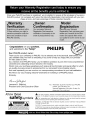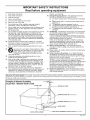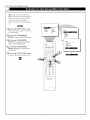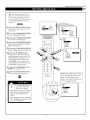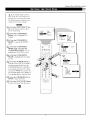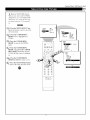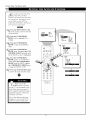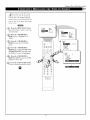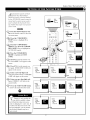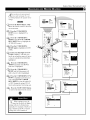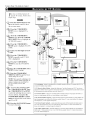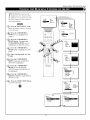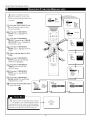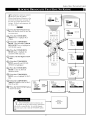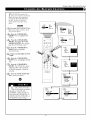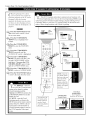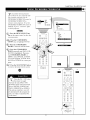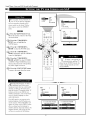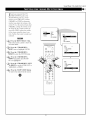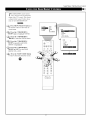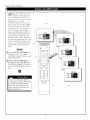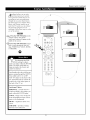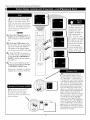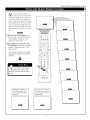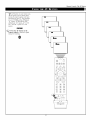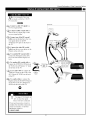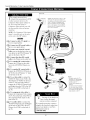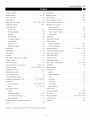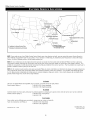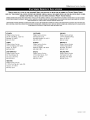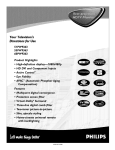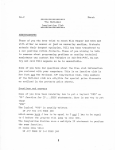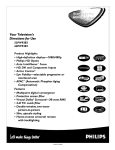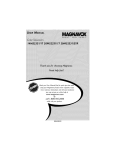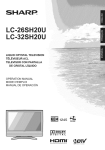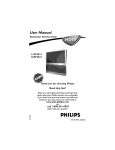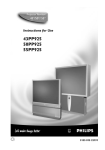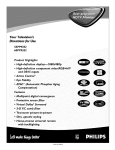Download Philips 50P8342 Owner`s manual
Transcript
Your Television's
Directions
for Use
50P8341
55P8341
60P8341
64P8341
50P8342
55P8342
60P8342
64P8342
3135
035
20243
Once your PHILIPS purchase is registered, you're eligible to receive all the privileges of owning a
PHILIPS product. So complete and return the Warranty Registration Card enclosed with your purchase at once. And take advantage of these important benefits.
Congratulations on your purchase,
and welcome to the "family!"
Dear PHILIPS
product
PHILIPS
owner:
Thank you for your confidence in PHILIPS. You've selected one of the best-built,
ucts available today. And we'll do everything in our power to keep you happy with your purchase
for many years to come.
As a member of the PHILIPS "family," you're entitled to protection by one of the most comprehensive
warranties and outstanding service networks in the industry.
What's more, your purchase guarantees you'll receive all the information and special offers for which
you qualify, plus easy access to accessories from our convenient home shopping network.
And most importantly you can count on our uncompromising commitment to your total satisfaction.
All of this is our way of saying welcome-and thanks for investing in a PHILIPS product.
Sincerely,
Lawrence
President
J. Blanford
and Chief Executive
P,S.
Officer
Remember,
product,
Warranty
please
Know these
safetysymbols
A
to get the most from your PHILIPS
you must return
Registration
your
Card within
10 days.
So
mail it to us right now!
This "bolt of lightning" indicates uninsulated
material within your unit may cause an electri-
cal shock. For the safety of everyone in your household, please do not remove product covering.
,_L
The "exclamation
point" calls attention to features for which you should read the enclosed
literature closely to prevent operating and maintenance
WARNING: TO PREVENT FIRE OR SHOCK HAZARD,
TO RAIN OR MOISTURE.
problems.
DO NOT EXPOSE THIS EQUIPMENT
CAUTION: To prevent electric shock, match wide blade of plug to wide slot, and fully insert.
CAUTION: TO REDUCE THE RISK OF ELECTRIC SHOCK, DO NOT
REMOVE COVER (OR BACK). NO USER,SERVICEABLE PARTS
INSIDE. REFER SERVIClN6 TO QUALIFIED SERVICE PERSONNEL.
ATTENTION: Pour ¢viter les chocs 61ectriques, introduire la lame Ia plus large de Ia fiche dans la
borne correspondante de Ia prise et pousser jusqu'au fond.
IMPORTANT
SAFETY INSTRUCTIONS
Read before operating equipment
1.
Read
these
instructions.
2.
Keep these
instructions.
3.
4.
Heed all warnings.
Follow all instructions.
16.
Alliance:
www.eiae.org
Damage
serviced
Requiring
by qualified
A.
5.
Do not use this apparatus
6.
Clean
near water.
7.
Do not block any of the ventilation
accordance
with the manufacturers
8.
Do not install near any heat sources
registers,
stoves, or other apparatus
that produce heat.
B.
only with a dry cloth.
openings,
install
instructions.
in
C.
D.
such as radiators,
heat
(including
amplifiers)
9.
Do not defeat the safety purpose of the polarized
or grounding-type plug. A polarized
plug has two blades with one
wider than the other. A grounding
type plug has two blades
and third grounding
prong. The wide blade or third prong
are provided for your safety. When the provided plug does
not fit into your outlet, consult an electrician
for replacement
of the obsolete
outlet.
10.
Protect the power cord from being walked on or pinched
particularly
at plugs, convenience
receptacles,
and the point
where they exit from the apparatus.
11.
Only use attachments/accessories
facturer.
12.
Use only with a cart, stand, tripod, bracket, or table
specified by the manufacturer,
or sold with the apparatus. When a cart is used, use caution when
moving the cart/apparatus
combination
to avoid
injury from tip-over.
specified
this apparatus
during lightning
for long periods of time.
storms
E.
by the manu-
13.
Unplug
unused
14.
Refer all servicing to qualified
service personnel.
Servicing
is required when the apparatus
has been damaged
in any
way, such as power-supply
cord or plug is damaged,
liquid
has been spilled or objects have fallen into apparatus,
the
apparatus
has been exposed
to rain or moisture,
does not
operate normally, or has been dropped.
15.
This product may contain lead and mercury. Disposal of
these materials
may be regulated
due to environmental
considerations.
For disposal or recycling information,
please
contact your local authorities
or the Electronic
Industries
Service
service
- The appliance
should
personnel
when:
be
The power supply cord or the plug has been damaged;
or
Objects have fallen, or liquid has been spilled into the
appliance;
or
The appliance
has been exposed to rain; or
The appliance
does not appear to operate normally or
exhibits a marked change in performance;
or
The appliance
has been dropped, or the enclosure
damaged.
17.
Tilt/Stability
-All televisions
must comply with recommended international global safety standards
for tilt and stability
properties
of its cabinet design.
• Do not compromise
these design standards
by applying
excessive
pull force to the front, or top, of the cabinet which
could ultimately overturn the product.
• Also, do not endanger
yourself,
or children,
by placing
electronic
equipment/toys
on the top of the cabinet. Such
items could unsuspectingly
fall from the top of the set and
cause product damage and/or personal injury.
18.
Wall or Ceiling Mounting
- The appliance
should
mounted to a wall or ceiling only as recommended
man ufacturer.
19.
Power Lines - An outdoor
from power lines.
20.
Outdoor
Antenna
Grounding
- If an outside antenna is
connected
to the receiver, be sure the antenna system is
grounded
so as to provide some protection
against voltage
surges and built up static charges.
or when
antenna
should
be
by the
be located
away
Section 810 of the National Electric Code, ANSI/NFPA
No.
70-1984,
provides
information
with respect to proper
grounding
of the mast and supporting
structure grounding
of
the lead-in wire to an antenna discharge
unit, size of
grounding
connectors,
location of antenna-discharge
unit,
connection
to grounding
electrodes
and requirements
for
the grounding
electrode.
See Figure below.
21
Object and Liquid Entry - Care should be taken so that
objects do not fall and liquids are not spilled into the enclosure through openings.
Note to the CATVsystem installer: This reminder is provided to call the CATVsystem installer's attention to Article 820-40 of the NEC that provides
guidelines for proper grounding and, in particular, specifies that the cable ground shall be connected to the grounding system of the building, as close
to the point of cable entry as practical.
Example of Antenna Grounding
as per NEC - National Electric Code
GROUND
CLAMP
ANTENNA
LEADINWIRE
ANTENNADISCHARGEUNIT(NEC
SECTION
810-20)
GROUNDING CONDUCTORS
(NEC SECTION 810-21)
GROUND CLAMPS
I
T_......._._._....__
POWER SERVICEGROUNDINGELECTRODESYSTEM (NEC
ART
250,
PANT
H)
ELECTRIC
SERVICEEQUIPMENT
3
Rev
3/9/01
Welcome/Product
Registration ................
Safety Precautions .........................
Table of Contents
.........................
Features .................................
Adjusting the Picture
......................
Turning on the Dynamic Noise
Reduction (DNR) Control ..................
Turning on the hnageMax Control ............
The Convergence Control:
• Converge Red/Blue
....................
• Converge Multipoint Red/Blue ........
• Undo Multipoint
.....................
2
3
4
5
6
7
8
9
10-11
12
The Timer Control:
• Setting the Clock .....................
• Setting the Start Time .................
• Setting the Stop Time .................
• Selecting the Channel .................
• Selecting the Tuner ...................
• Setting the Activate Control
............
• Constantly Displaying
the Time on Screen ..................
The AutoLock Control:
13
14
15
16
17
18
19
• Understanding AutoLock ...............
• Setting up the Access Code .............
• Blocking Channels
...................
• Blocking by Movie Rating
.............
• Blocking by TV Rating ................
• Turning the Blocking Control
on or off ..........................
20
21
22
23
24
• Blocking Unrated Broadcasts
...........
• Blocking Broadcasts
That Have No Rating ................
• Reviewing Your Settings ...............
• Clearing All Blocked Channels ..........
Using the Closed Captioning Control
.........
26
25
27
28
29
30
Adjusting the Treble, Bass,
and Balance ...........................
31
Using the AVL (Audio Volume Leveler)
Control ...............................
32
Using Incredible Surround
.................
Setting the TV for Stereo and SAP ...........
Setting the Audio Out Control ...............
Using the TV Speaker Control
and Audio Outputs ......................
Using the Bass Boost Control ...............
33
34
35
Using AutoPicture ........................
Using AutoSound
........................
Using Surf, Alternate Channel,
and Program List .......................
Using the Sleep Timer Control
..............
Using the Volume Buttons ..................
Using the AV Button ......................
Setting the TV Remote to Work
Accessory Devices ...................
38
39
36
37
40
41
42
43
44-48
Using PIP (Basic Connections)
..............
Selecting the PIP Signal Source ..............
Using the PIP Remote Control Buttons ........
Adjusting the PIP Color and Tint Controls
.....
49
50
51
52
Using Connection Options ...............
Helpful Hints ...........................
Glossary of Television Terms ...............
Index ..................................
53-54
55
56
57
Factory Service Locations ...............
Limited Warranty
........................
58-59
60
Refer
to the simple
(supplied
Setup
and Quick
with your TV) for details
L_e Guide
on the
following:
•
Basic TV Connections
•
Television
and Remote
•
On-screen
Menu
•
How to Use the Installation
•
Connection
AutoLoek,
Consumer
Elecllonies
(ompany
Controls
Options
AutoPicrure,
of Philips
Operation
for Accessory
AutoSound,
Electronics
All lights
Features
ImageMax,
Company
leserved
Devices
and Incredible
Copyright
;c, 2001
Surround
Philips
ale trademalks
Consumer
Audio/Video Jack Panel allows direct connections with VCRs, DVDs, or
other accessory devices, providing quality TV picture and sound playback.
Audio Volume Leveler (AVL) Control keeps the TV sound at an even level.
Peaks and valleys that occur during program changes or commercial breaks
are reduced, making for a more consistent, comfortable sound.
AutoChron
automatically sets the right time of day and maintains it with digital precision through brownouts, power [hilures, and even Daylight Savings
Time adjustments.
AutoLock allows you to block the viewing of certain channels or progams
with certain ratings if you do not want your children to view inappropriate
materials.
Auto Program scans for all available channels from regular antenna or cable
signals and stores only active broadcast stations in the TV's memory.
AutoPicture
allows you to push a button and adapt your television's picture
to various types of programming, such as sports, movies, and multimedia
(games), as well as to the occurrence of a weak broadcast signal.
AutoSound allows you to select from three factory-set controls and a personal control that you set according to your own preferences through the onscreen Sound menu. The three factory-set controls (Voice, Music, and
Theatre) enable you to tailor the TV sound to enhance the particular progamruing you are watching.
Bass Boost increases the low-frequency
range of the TV's sound.
Channel Edit allows you to add or delete channels from the list stored in the
TV's memory. Channel Edit makes it easy to limit or expand the number of
channels that are available to you when you press the Channel Scan (+,) buttons on your remote control.
Closed Captioning allows the viewer to read TV progam
conversations as on-screen text.
Dynamic Noise Reduction
("speckles" in the picture).
Surround
(DNR) can help eliminate broadcast
signal noise
boosts the TV's sound, making it broader and fuller.
Infrared Remote Control works your TV and other remote-controlled
devices, such as VCRs, DVD players, cable converters, and satellite receivers.
On-screen Menu shows helpful messages and instructions for adjusting or
setting TV feature controls (can be viewed in English, French, or Spanish).
Sleep Timer automatically
choice.
While there may exist some digital devices with
connections not available on this television, you
should be adequately prepared tbr the vast majority
of products coming onto the digital consumer electronics' market. NOTE: You should always use the
connection output on digital devices that gives the
highest level of picture quality possible. As listed
above, the Component Video (or Y PB PR) input
delivers the best color and picture reproduction, followed by S-Video, and then Composite Video. In
addition to these inputs, your television also
includes the standard 75-ohm cable signal connector
tbr use with antennas or analog cable boxes.
dialoN_e or voice
ImageMax helps you sharpen the picture quality by making dark portions of
the picture darker and lighter portions brighter.
Incredible
This Projection Television is capable of connecting
to both the current analog television signals of today
as well as interfacing with new, upcoming digital
source playback products and devices. This TV
includes multiple signal connectors (Component
Video, S-Video, and Composite Video), which give
you a variety of equipment playback options for digital set-top boxes, satellite receivers, cable boxes,
and other digital devices.
turns the TV off after a set amount of time of your
Standard Broadcast (VHF/UHF) or (:able TV (CATV) channel capability
allows for viewing by antenna or cable.
Stereo capability, including a built-in audio amplifier and twin-speaker system, allows for the reception ofTV progams broadcast in stereo sound.
Surf Button allows you to easily switch among only the channels that are of
interest to you (the ones that you have pro_ammed
into the TV's Surf control
through the on-screen menu).
Timer allows you to set your TV to mm itself on and off once or daily like an
alarm clock.
As you unpack your TV, please note that this
DirectionsJbr Use manual contains the tbllowing:
• Safety Tip Intbrmation
• Factory Sela_ice Center Locations.
Also included with your set are the tbltowing:
• Warranty Registration Card
• Remote Control Transmitter
• Batteries tbr Remote Control Use.
Please take a few minutes to complete your registration card. The serial number tbr the TV is on
the back of the set.
Refer to the back of this manual for instructions
in the cleaning and care of the TV.
T_vo Tuners (ANT[enna] "A" and PIPANT[enna]
"B") enable you to connect two different broadcast signals to your TV at once. On screen these signal sources are referred to as "Tuner-A" and "Tuner-B."
Your new projection television and its packaging contain materials that can be recycled and reused. Specialized companies can
recycle your product to increase the amount of reusable materials and minimize the amounts that need to be properly disposed. The
batteries used by your product should not be thrown away when depleted but should be handed in and disposed of as small chemical waste. Please find out about the local regulations concerning how to dispose of your old television, batteries, and packaging
materials whenever it is time to replace them.
5
Picture
Menu
• Adjusting
the Picture
_eaclj_lst yore" TT'pict_lre contro/s,
/ect a charade!and follow these
steps.
t'-g-ggr_
<_onPress
the MENU/SELECT
button
the remote
control to show the
onscreen
<_
menl.1.
Press the CURSOR RING RIGHT.
BRIGHTNESSwill be highlighted and
an adjustmentbar will be shown to the
right.
• SOUND
COLOR
• FEATURES
PICTURE
• INSTALL
SHARPNESS
TINT
a Press the CURSOR RING RIGHT
or LEFT to adjust the BRIGHTNESS
level of the picture. Or press the CURSOR RING DOWN to select another
picture control to adjust.
>Press the STATUS/EXIT button
remove the menu from the screen.
Eiltd[ll[ll_._,
. _,
• COLOR
• PICTURE
_MADD_Ig_
PICTURE
• BRIGHTNESS
I[llli'
• PICTURE
• SHARPNFSS
to
PICTURE
•
• BRIGHTNESS
• COLOR
I_IHII[!
I
SHARPNESS
PICTURE
i
I
•
BRIGHTNESS
• COLOR
• PICTURE
When the bar scale
-----I
is centered, the
control settings are at normal, midrange levels. Picture adjustment controls are described here.
BRIGHTNESS
adds or subtracts
light Iiom the darkest part of the
picture.
COLO_adds
or eliminates color.
PICTURE_ilnproves
the detail of
the lightest parts of the picture.
SHARPNESS_lnproves
in the picture.
• TINT
PICTURE
®®®
®®®
@
•
•
•
•
BRIGHTNESS
COLOR
PICTURE
SHARPNESS
I11111
n
w
PICTURE
t
e COLOR
• PICTURE
• SHARPNESS
• TINT
the detail
TINT_djusts
the picture to obtain
natural skin tones.
COLOR TEMP_ffers
NORMAL, COOL, or WARM picture
preferences.
NOl_lAL_eeps
COOL
WAI_I
whites, white.
makes whites, bluish.
makes whites, reddish.
OR
OR
lllll[ll!illll_
lu
• '"(lI
Picture Menu • The Dynamic Noise Reduction Control
ecause oJ)9oor cable reception or
other difficulties,
the picture can
sometimes appear slightly "_peckled"
(an indication of signal noise in the
picture). The DNR (Dynamic Noise
Reduction) control can help eliminate
this t37_e of interference and improve
the qualiO' of the picture.
cffg-ar_
<_
Press the MENU/SELECT
button on the remote to show the on-
• SOUND
BRIGHTNESS
COLOR
• FEATURES
PICTURE
• INSTALL
SHARPNESS
TINT
screen menu.
<_
Press the CURSOR RING
RIGHT to enter the PICTURE
Press
the CURSOR
PICTURE
•
•
•
•
COLOR
PICTURE
SHARPNESS
TINT
menu.
PICTURE
i
PICTURE
" SHARPNESS
• TINT
• COLOR
TEMP
ll]fl:]
l"rJIl]_l
RING
DOWN repeatedly until the DNR
control is highlighted.
Press the (l RSOR RING
RIGHT or LEFT to switch DNR ON
or OFF.
@ @ @
i
lflN_I
Press the STATUS/EXIT
button
to remove the menu fiom the screen.
@
®®®
@®®
® ®
r_ll]ll
Picture Menu • The ImageMax
Control
ageMax hellas' you sharpen the
icture quality by making dark portions of the picture darker and light
portions of the picture brightel_
Follow
these steps to turn Ima,_eMax
Ofl.
Press the MENU/SELECT
button on the remote control to show the
on-screen menu.
<_
• SOUND
• FEATURES
• INSTALL
BRIGHTNESS
:
COLOR
PICTURE
SHARPNESS
TINT
Press the CURSOR
RING
RIGHT to enter the PICTURE menu.
• TINT
Press the CURSOR RING
DOWN repeatedly until the IMAGEMAX control
PICTURE
:" SHARPNESS
• TINT
• COLOR
TEMP
• DNR
is highlighted.
Press the CURSOR
RING
RIGHT or LEFTto switch be_veen
ON and OFF.
@ @ @
Press the STATUS/EXIT
button
to remove the menu from the screen.
II_RRII_[_IIt 113_I]|1
@(g-®
®®®
®®®
®
Picture
Menu • The Convergence
le inJluence of magnetic fieI&'
nd changes in the position of the
TV mco, cause screen colors not to
line up ptw_erly. The result on your
TV screen will be red or blue colors
appearing
around
the e_es'
of
PICTURE
images.
CONVERGE
RED
CONVERGE
BLUE
MULTIPOINT
RED
MULTIPOINT
BLUE
SAVE
BULTIPOINT
$ TINT
• COLORTEMP
If various images on the entire picture
have red outlines', adjust the CON-
• DNR
• NAGEMAX
VERGE RED control. Then iJ'al_T' red
outlines remain, adjust the MULTIPOINT RED control.
PICTURE
CONVERGENCE
II!(llklBtl[llffm[_'.,
CONVERGEBLUE
•
BULTIPOINT RED
•
BULTIPOINT BLUE
• SAVE BULTIPOINT
If various images on the entire picture
have blue outlines, adjust the CONVERGE BL UE control. Then iJal_v
blue outlines' remain, adjust the MULTIPOINT BLUE control.
Use the UNDO MULTIPOINT
_,
•
,
-_,
CONVERGERED
control
if you want to restore the picmre
screen to the wcO, it was beJbre you
made Multipoint
adjustments.
+
,_,
CONVERGERED
NOTE: After turning the TV set on,
allow it to warm up for 15 minutes
before adjusting the Convergence
controls.
Press the MENU/SELECT
button on the remote control to show the
on-screen
®®®
menu.
Press the CURSOR RING
RIGHT to enter the PICTURE menu.
® ®
Press the CURSOR RING
DOWN repeatedly until CONVERGENCE is selected.
Press the CURSOR RING
RIGHT to enter the CONVERGENCE menu.
Press the CURSOR
RING
RIGHT to enter CONVERGE
RED
mode.
Press
the CURSOR
RING
LEFT, RIGHT, UP, or DOWN to
adjust the cross image until the color
outline around it is gone.
)Press
the STATUS/EXIT
button
to exit the menu fiom the screen.
PICTURE
CONVERGENCE
• CONVERGE
RED
m(3_ll_kTIt_l_l_lm_,ml
• NULIIPOINVRED
• MULIIP01NV
BLUE
• SAVENULTIPOINT
+
,,;, CONVERGE
BLUE
-_, CONVERGE
BLUE
Control
Picture Menu • The Convergence
Control
various images on the entire pictre have red outlines, adjust the
CONVERGE
RED contlvl. Then if
any red outlines remain, adjust the
MULTIPOINT
RED control.
Likewise, if various images on the
entire picture have blue outlines,
adjust the CONVERGE
BLUE control. Then i[alLv blue outlines remain,
adjust the MULTIPOINT
BLUE control.
Use the UNDO MULTIPOINT
control
PICTURE
•
•
•
•
TINT
COLOR
TEBP
DNR
IBAGEBAX
(_you want to restore the picture
screen to the woo, it was beJore you
made Multipoint adjustments.
C0NVERGEReB
'7':' ' ........................................................
;! ii!ii!ii!ii!ii!ii!ii!ii!ii!ii!ii!ii!ii!iiiii!ii i
CONVERGE
BLUE
I :iiiiii!ii!i!:i!i!ii!!ii!;_i:ii
PICTURE
BULTIPOINT
RED I iiii!i!;i;i!;ii:ii
CONVERGENCE.
|
|
BULTIPOINT
BLUE _
/
SAVEMULTIPOINT
I
NOTE: After turning the TV set on,
allow it to warm up for 15 minutes
belbre adjusting the Convergence
controls.
_!ilili!il I_l[l]_tl[l_lll[|l
,
CONVERGEBLUE
|
MULTIPOINTReB
|
MULTIPOINTBLUE
|
SAVEMULTIPOINT
|
PICTURE
cONVERGENcE
•
•
CONVERGERED
CONVERGEBLUE
- _[lllllIlll_ll
I!ti
f
MULTIPOINTBLUE
cgg_rm
@)Press
the MENU/SELECT
button on the remote control to show the
on-screen
0@@00
+
llqenu.
Press the CURSOR RING
RIGHT
to enter the PICTURE
+
+
++;;;]
IE
menu.
NOTE:
Press the CURSOR
RING
DOWN repeatedly until CONVERGENCE is selected.
Press the CURSOR RING
RIGHT to enter the CONVERGENCE menu.
To display
by the on-scieela
bo t,om
®®®
®®®
® ®
Press the CURSOR RING
DOWN repeatedly until MULTIPOINT RED is selected.
Press the CURSOR
RING
RIGHT to enter NAVIGATE mode.
Press the CURSOR
RING
LEFT, RIGHT, UP, or DOWN to
move to a cross image that has a color
outline.
Go to step 8 on the next pc_qe.
10
iow
EXI: Ilgl _-
thiee
text
a,ld ,he
cioss
smlplv
closs
images
hiddei1
na_{_ate
to file
i .........
ill be
Picture :Menu • The Convergence
Press the STATUS/EXIT
to enter the ADJUST mode.
Control
button
Press the CURSOR RING LEFT,
RIGHT, UP, or DOWN to adjust the
cross image until the color outline is
gone.
<_
Press the STATUS/EXIT
button
to return to NAVIGATE mode.
Repeat steps 7 10 until all misaligned
crosses have been adjusted.
Press the MENU/SELECT
button to return to the CONVERGENCE
menu.
`¸¸¸¸¸¸¸¸¸¸¸¸¸¸iiiiiiiiiiiiiiiiiiiiiiiiiiiiii
ii ii ii i!i!ili
+ + + + +
+ + + + +
+ + + + +
+ + + + +
+ + + + +
+ + + + +
++ADJUST
EXIT:NAVIGATE
+
+ + + + +
7 +7 + 7
_-
Press the CURSOR
RING
DOWN repeatedly until SAVE 1VRYLTIPOINT is selected.
_{% _IM/I(;fiTF
F'_IT. ,_l/lllqT
J,-
PICTURE
CONVERGENCE
•
•
CONVERGERED
CONVERGEBLUE
ij
I_J[lll II[I]l_llll!II.
Press the CURSOR RING
RIGHT to activate the storing of the
Multipoint
made.
adjustments
BULIIPOINT BLUE
SAVEMULIIPOINT
you have
PICTURE
CONVERGENCE
• CONVERGERED
• CONVERGEBLUE
Press the STATUS/EXIT
button
to remove the menu fioln the screen.
• MULTIPOINT RED
• MULTIPOINT BLUE
i
PICTURE
CONVERGENCE
• CONVERGERED
• CONVERGEBLUE
• BULTIPOINT RED
®®®
@®®
® ®
11
• BULTIPOINT BLUE
Picture Menu • The Convergence
Control
UNDO MUL TIPOINT Cfl_ tlvl
flows you to restore the T_ spierare screen to the wcO' it was beJore
you made 3/hdtipoint adjustments.
_1te
@Press
the MENU/SELECT
button on the remote control to show the
on-screen
<_
_
1ylenu.
PICTURE
Press the CURSOR RING
RIGHT to enter the PICTURE
menu.
TINT
COLOR
TEBP
DNR
IBAGEBAX
Press the CURSOR RING
DOWN repeatedly until CONVERGENCE is selected.
@Press
RIGHT
GENCE
Press
.....
il!!ilii ili;
the CURSOR RING
to enter the CONVERmenu.
the CURSOR
Press the CURSOR RING
RIGHT to activate the restoring
the previous picture screen.
BULTIPOINT RED
•
BULTIPOINT BLUE
•
SAVEMULTIPOINT
i
• IlfllIl] _illlIIl_¿llOh
@ @ @
0 d_VV
of
l
<Q_
•
PICTURE
CONVERGENCE
o CONVERGE
BLUE
• BULTIPOINT
RED
• BULTIPOINT
BLUE
• SAVEBULIIPOINT
RING
DOWN repeatedly until UNDO
MULTIPOINT
is selected.
<_;
I
•
•
•
Press the STATUS/EXIT
button
to remove the menu _om the screen.
•
CONVERGEBLUE
•
MULTIPOINTRED
•
MULTIPOINTBLUE
• SAVE MULIIPOINT
PICTURE
[llfllIl] I_illllll_l]l_iI
CONVERGENCE
®®®
@®®
®
12
_]_t_!111[tl
l
Features
Menu• The
Timer
Control
W
yOsm" television comes with an oncreen c/ock. During norma/ opera#o17,the clock appea1_ o17the screen
when the STATUfTEXIT button is pressed
or f the TIMER DISPLAY control is"
trowed ()!'v_
@)Press
the MENU/SELECT button
on the remote control to show the onscreen menu.
• PICTURE
TIMER
• SOUND
AUTOLORK
• INSTALL
PiP
CLOSEDCAP
Press the CURSOR RING DOWN
twice to highlight FEATURES.
TUNER MODE
Press the CURSOR RING RIGHT
to enter the FEATURES menu.
Press the CURSOR RING RIGHT
again to shift the display left and highlight the TIME control.
i
TIMER
<_DOPress
CURSOR
WN totheselect
AM or RING
PM. UP
• STARTTIME
®®@®
@ ®
Press the CURSOR RING RIGHT
again to highlight the time indicator area.
Press the NUMBER buttons to
enter the correct time. If you make a
mistake entering the time, use the CURSOR RING LEFT or RIGHT to move
among the input slots to make corrections. NOTE: You may also use the
CURSOR RING UP or DOWN to cycle
through digits to input the time.
FEATURES
• STOPTIME
• CHANNEL
• TUNERMODE
@
O0
q}@®
or
@
rePress
themenu
STATUS/EXIT
button to
move the
from the screen.
@
NOTE: The TIME (Clock) feature
can be accessed directly by pressing the CLOCK button on the
remote control and following steps
5 10 to complete the task.
@
• For single-digit entries, be
sure to press 0 first and
then the hour nmnber.
FEATURES
TIMER
•
•
•
•
• If you'd like, set the clock automatically using the AutoChron/_ature
(page 6, 5'etl_ and Qui& Use
Guide).
• Clock settings may be lost when the
TV is unplugged or when AC power
to the set is interrupted.
13
START
TIME
STOPTIME
CHANNEL
TUNERMODE
Features
:Menu • The Timer
Control
ou can set the TV to turn itse(f on
t a specific time, just as you
would an alm_m cIocl_ Follow these
steps to set the Start Time.
Press the MENU/SELECT button on the remote control to show the
on-screen menu.
<_D
<_
Press the CURSOR
RING
OWN twice to highlight FEATURES.
Press the CURSOR RING
RIGHT to enter the FEATURES
I
• PICTURE
TIMER
• SOUND
AUTOLORK
_
• INSTALL
PiP
CLOSEDCAP
!!i!i!ii!!!!!!!!!!!!!!!i!J!!i!i!i!!il
FEATURES
_
_il;
_
tiMe
AUTOLORK
START
TIME
• PIp
STOPTIME
• cLOSED
cAP
cHANNEL
TUNERMODE
menu.
FEATURES
TIMER
Press the CURSOR RING
RIGHT again. Then press the CURSOR RING DOWN once to highlight the START TIME control.
• _ 8:01PM
•
•
•
•
Press the CURSOR RING
RIGHT again to highlight the time
indicator area.
START
TIME
STOPTIME
CHANNEL
TUNERMODE
FEATURES
TIMER
•
• TIME
Press the NUMBER buttons to
enter the correct time. ffyou make a
mistake entering the time, use the
CURSOR RING LEFT or RIGHT to
•STOP
• TUNER MODE
I
FEATURES
move among the time input slots to
make corrections. NOTE: You can
also use the CURSOR RING UP or
DOWN to cycle through digits to
input the time.
<_
Press the CURSOR RING UP or
DOWN to select AM or PM.
TIME
• CHANNEL
TIMER
• TIME
STARTTIME
• STOPTIME
• CHANNEL
@®®
®
Press the STATUS/EXIT button to
remove the menu from the screen.
14
• TUNER MODE
I
Features
:Menu • The Timer Control
'e the START TIME control to
'el the T_ to turn itselfon at a
specific lime (see the previous page).
TheJbllowing
steps will guide you in
setting the TV to tmw itse!f o[L
t'-g-_grm
>Press
the MENU/SELECT
button on the remote control to show
the on-screen menu.
<_
Press the CURSOR
RING
DOWN twice to highlight FEATURES.
• PICTURE
TIBER
• SOUND
AUIOLOCK
• INSTAL[
PIP
CLOSEDCAP
• AUIOLOCK
IIBE
STARTTIRE
• PiP
STOPIIBE
• CLOSEDCAP
@>Press
RIGHT
CHANNEL
the CURSOR RING
to enter the FEATURES
TUNER BODE
menu.
FCAIURES
TIBER
<_
• STOPTIRE
• CHANNEL
• TUNER BODE
00GO0
I
]
Press the NUMBER buttons to
enter the correct time. If you make a
mistake entering the time, use the
CURSOR RING LEFT or RIGHT to
move among the input slots to make
corrections. NOTE: You can also use
the CURSOR RING UP or DOWN to
cycle through
8:02 PB
-,
• STARTTIME
highlight the STOP TIME control.
R Press the CURSOR RING
IGHT to highlight the time indicator area.
•
I
Press the CURSOR RING
RIGHT again. Then press the
CURSOR RING DOWN twice to
IIBER
eIIRE
]
CHANNEL
L
TUNERBODE
"
.
TIBER
• TIBE
• STARTTIBE
®®®
digits to input the time.
• STOPTIBE
• CHANNEL
I
• IUNER BBDE
<_
Press the CURSOR RING UP or
DOWN to select AM or PM.
Press the STATUS/EXIT
button
to remove the menu from the screen.
15
_;a
I!gtl] BB
Features Menu • The Timer Control
y_h u can select a sT_ecific channel
at the television will tune to
when the timer turns the set on.
Follow
nel.
<_
these steps
to select the chan-
Press the MENU/SELECT
button on the remote control to show the
on-screen menu.
• PICTURE
TIBER
• SOUND
AUTOLOCK
a
pip
• INSTALL
<_
CLOSEDCAP
Press the CURSOR RING
DOWN _vice to highlight FEATURES.
• CLOSEDCAP
CHANNEL
TUNER BODE
<_a
Press the CURSOR RING
RIGHT to enter the FEATURES
FEATURES
TIBER
menu.
""
/
8:03 PB
STARTIIBE
>Press
the (l RSOR RING
RIGHT.
Then press the CURSOR
RING DOWN repeatedly until the
CHANNEL
control is highlighted.
STOPIIBE
CHANNEL
lURER BODE
@ @ ®
I
i
FEATURES
TIBER
to
Press the NUMBER
buttons
enter the desired start-up channel. Or
press the CURSOR RING RIGHT
repeatedly to enter the start-up channel
• TIBE
• STARTTIBE
• STOPTIBE
TUNERBODE
you want.
FEATURES
IIBER
Press the STATUS/EXIT
button
to remove the menu from the screen.
®®®,
®
16
•
•
•
•
•
TIBE
START
TIBE
STOP
TIBE
CHANNEL
I [_=JN
IUNERBODE
Features
Menu • The Tinier Control
'ing
the START
TI3dE TUNER
Jbature, A
,ozt can
select either
(ANT[enna]
"A ") or TUNER B (PIP
ANT{enna]
"B ") to be the main signal source when the TV is powered
Ofl.
cffg-gr_
)Press
the MENU/SELECT
button on the remote control to show the
on-screen menu.
• PICTURE
TIMER
• SOUND
AUTOLODK
• INSIALL
PiP
CLOSEDCAP
FEATURES
AUTOLOCK
Press the CURSOR RING
DOWN twice to highlight FEATURES.
Press
RIGHT
!iiii!ii................
TIME
START
TIME
• PiP
STOPTIME
• CLOSEDCAP
CHANNEL
TUNERMODE
the CURSOR RING
to enter the FEATURES
FEATURES
TIMER
•,
/
menu.
8:04 PM
STARE
TIME
STOP
TIME
CHANNEL
IUNERMODE
Press the CURSOR RING
RIGHT. Then press the CURSOR
RING DOWN repeatedly until the
TUNER MODE control is highlighted.
ooo
I
FEATURES
TIMER
•
•
•
•
•
•
_
Press the (l' TRSOR
RING
RIGHT or LEFT to select A or B.
TIME
START
TIME
STOPTIME
CHANNEL
Illlfll!l_Jlli]--
o
•
$
Press the STATUS/EXIT
button
to remove the menu fiom the screen.
Illlfll[l_[ll_].
®®®
®®®
17
• :
Features
:Menu
• The
Timer
Control
J_er you have set the Time, Start
Time, Stop Time, and Start
(71annel, you must activate the Timer
Jbr it to operate. Your options are to
set the Timer to work ONCE or
DAILZ Set ACTIVATE to OFF ('/you
don't want to me the Timel_
t'gggr
@;_ Press the MENU/SELECT button on the remote control to show the
on-screen menu.
• PICTURE
TIMER
• SOUND
AUTOLOCK
PIP
)Press the CURSOR RING
DOWN twice to highlight FEATURES.
• INSTALL
iiii!iiiiii iiiiiiiiiiiiiiiiiiiiiiiiiiiiiiiii
......
FEATURES
CLOSEDCAP
lIME
• AUIOLOCK
SIARIlIME
•
PIp
STOPTIME
•
CLOSEDCAP
CHANNEL
TUNER MODE
@)Press
the CURSOR RING
RIGHT to enter the FEATURES
menu.
TIMER
•
I
°"
8:00 PM
• SIARIlIME
<_NI
Press the CURSOR RING
GHT again. Then press the CURSOR RING DOWN repeatedly until
the ACTIVATE control is highlighted.
• STOPTIME
• CHANNEL
IUNER MODE
OGGO0
_Press
the CURSOR RING
RIGHT again to set ACTIVATE to
ONCE, press the CURSOR RING
RIGHT again t\_r DAILY, or press
the CURSOR RING RIGHT again
to toggle ACTIVATE to OFF.
_
FEATURES
I
|
FEATURES
TIMER
/
i START
TIME
|
• STOPTIME
I
/
|
• CHANNEL
|tl#l|lh_!
,= .€hi
OR
Press the STATUS/EXIT button
to remove the menu from the screen.
®®®
(D®®
® ®
Before you set the
TIMER controls, you must
set the TV's clock manually within the Timer menu (see page 13)
or by using the AutoChron feature
described on page 6 of the Setup
and QHick Use Guide.
Try it! After following the steps
onpages 13 19, use your TV to
wake you up like a clock radio.
18
|tllll|lh]l
,_ ,im[I
|tllll|lhil
,= ,_,tll|
Features Menu • The Timer Control
fier you have set the TVg' clock,
you can ztse your TV to kee l) up
with the time. The TIMER DISPLAY
control allows you to permanently
displc O, the time in the upper right corner
of the screen.
cg-g-gr_
Press the MENU/SELECT
button on the remote control to show the
on-screen menu.
<_
• PICTURE
TIBER
• SOUND
AUTOLOCK
• INSTALL
PiP
CLOSEDCAP
Press the CURSOR RING
DOWN twice to highlight FEATURES.
>Press
RIGHT
J
TUNER BODE
FEATURES
the CURSOR
RING
to enter the FEATURES
TIBER
"_
/
menu.
8:06 PB
STARTTIBE
STOPTIME
CHANNEL
Press the CURSOR RING
RIGHT again. Then press the CURSOR RING DOWN repeatedly until
the DISPLAY control is highlighted.
@ @ @
FEATURES
TIMER
STOPTIME
• CHANNEL
• TUNERBODE
• ACTIVATE
Press the CURSOR RING
RIGHT or LEFT to turn the TIMER
DISPLAY ON or OFF.
<_
Press the STATUS/EXIT
button
to remove the menu fioln the screen.
TUNER BODE
4:#
I
OR
Illh_l!l'
®®®
®®®
® ®
19
,. Hill
Features
Menu
* The AutoLock
Control
rlT_e AutoLockJeature
can help parnts censor what their children
watch on TV AutoLock receives content advisories sent by broadcasters or
other program plvviders. After you
program AutoLock, it can respond to
the content advisories and block programs that contain content which you
moo, consider objectionable
oJ]ensive
language, violence, or sexual situations.
AUTOLOCK
MOVIERATING
=,[I_
BLOCKING
control--can
be thought
of as the "master
switch"
for
AutoLock.
This control
affects
the
set-
tings you have chosen for blocking
programs
according to movie ratings
or TV ratings, or for blocking programs that have no rating or are unrated. When the BLOCKING
control is
OFF, the blocking or censoring of programs is disabled.
When the BLOCKING control is ON, blocking will
occur according
to the settings
you
have chosen.
BLOCK UNRATED control--if set
to ON, blocks all unrated progrmns.
Unrated pro_alnlning consists of the
kind of shows that the MPAA (Motion
Picture Association of America) or the
TV broadcasters have chosen not to
rate.
NO RATING control--if
set to ON,
blocks all progralrnning
with no content advisory data.
Programlning that has No Rating is not
encoded with any rating inforlnation
from the MPAA or the Parental
Guidelines. Any programlning
could
t:atl into this category.
You can also block individual
channels using the BLOCK CHANNEL
control.
•
I_ _O]_l
• PG
• IV-Y7
• PG-13
• IV-G
oR
• IV-PG
• NC-17
• 1V-14
I
In this section, you'll learn how to
block channels and plvgrc_mming that
is not rated, is' unrated, or has no rating. You will also find out how to turn
these blockingJeatures
on or off
Following on this pcLqe are brief eaT_lanations of AutoLock terms and program ratings.
TeFms
AUTOLOCK
IV RATING
•
G (General
Audience)_all
ages admitted.
Most parents will find programs that are
rated G to be suitable for chiklren of all
ages. Such programs have little or no violence, no strong language, and little or no
sexual dialogue or sexual situations.
PG (Parental
Guidance
Suggested)
contain material that parents may find
unsuitable for younger children. Programs
that are rated PG have one or more of the
following: moderate violence, some sexual
situations, infrequent coarse language, or
some suggestive dialogue.
PG-13 (Parents Strongly Cautioned)contain material that parents may find
unsuitable for children under the age of 13.
Progams
that are rated PG-13 have one or
more of the following: violence, sexual situations, coarse language, or suggestive dialogue.
R (Restricted)
specifically designed for
adults. Anyone under the age of 17 should
view programs that are rated R only with an
acconrpanying
parent or adult guardian.
Such programs have one or more of the following: intense violence; intense sexual situations; strong, coarse language; or intensely
suggestive dialogue.
NC-17 (No one under the age of 17 will be
admitted)
should be viewed by adults
only. Progranrs that are rated NC-17 have
graphic violence; explicit sex; or crude,
indecent language.
X (Adults Only)_omain
the following: very _aphic
one or more of
violence, very
graphic and explicit or indecent sexual acts,
or very coarse and intensely suggestive language.
2O
TV-Y (All Children)_desLm_ed
to be
appropriate for all children, especially
ones ages 2 6. Programs rated TV-Y
ate not expected to frighten younger
children.
TV-Y7 (Directed to Older
Children_designed
for children ages
7 and older. Pro_ams rated TV-Y7
nray be more appropriate for children who
have acquired the development skills needed
to distinguish between nrake-believe and reality. Such programs may include mild fantasy
and comic violence (FV).
TV-G (General Audience_most
parents will consider prouams that are
rated TV-G to be suitable fbr children
of all ages. Such programs have little or no
violence, no strong language, and little or no
sexual dialo_le or sex_.ml situations.
T'_PG (Parental Guidance
Suggested)_omain
material that pm_
ents may find unsuitable for younger
children. This _pe of progranmaillg has one or
more of the following: moderate violence (V),
some sexual situations (S), infrequent coarse
lan_mge (L), or some suggestive dialogue
(D).
TV-14 (Parents Strongly
Cantioned_omain
material that
many parents will find unsuitable _br
children under 14 years of age. Such pro_ams
have one or nrore of the following: intense
violence (V); intense sex_.ml situations (S);
strong, coarse lan_mge
gestive dialogue (D).
_
(L); or intensely sug-
V-MA (Mature Audience Only)_
specifically desigmed to be viewed by
adults and therefore may be unsuitable
for chil&en under 17. Such pro_ams have
one or nrore of the following: gaphic violence
(V); explicit sexual situations (S); or crude,
indecent lan_mge (L).
Features
Menu
• The AutoLock
A
toLockallows
parents to block
channels the), think children
should not watch. A channel blocked
by the AUTOLOCK
control cannot be
viewed until a correct access code is
• PICTURE
TIMER
• SOUND
AUIOLOCA
used to unlock the channelJbr
viewinc. Follow these steps to set up your
Access Code.
• INSTALL
PiP
CLOSED
CAP
FEATURES
•
• AUTOLOCI(
TIME
SLANTTitlE
• PiP
• CLOSEDCAP
SIOP TIME
CHANNEL
TUNERMODE
@>Press
the MENU/SELECT button on the remote control to show the
on-screen menu.
FEATURES
• TIMER
ACCESS
CODE
[C_AII [I]1[11_[t
• PiP
• CLOSEDCAP
Press the CURSOR RING
DOWN twice to highlight FEATURES.
i
FEATURES
• TIMER
_,ANEOLOCR
• PiP
• CLOSEDCAP
<_R
Press the CURSOR RING
IGHT. Then press the CURSOR
RING DOWN once to highlight the
AUTOLOCK control.
<_
Press the CURSOR RING
RIGHT to highlight ACCESS
CODE.
FEATURES
• TIMER
_,AUTOLOCA
• PiP
• CLOSED
CAP
Press 0,7,1,1 on the remote control. INCORRECT will appear on the
screen.
Press 0,7,1,1 on the remote control again. ENTER NEW CODE will
appear on the screen.
)Enter
a new four-digit code
using the number buttons. CONFIRM
CODE will appear on the screen.
Enter your new four-digit code
again. CORRECT will flash on the
screen briefly.
Press the STATUS/EXIT button
to remove the menu from the screen.
Parents, it isn't possible for
your child to unblock a channel without kalowing your access
code or changing it to a new one. If
you discover that your access code
has been changed, you can assume
that blocked channels may have
been viewed.
®
/
I
!
FEATURES
FEATURES
FEATURES
• TIMER
• TIBER
• TIMER
_,AUTOLOCR
• PiP
• CLOSED
CAP
_,ANTOLOCA
• PIP
_,ANTOLOCA
• PiP
• CLOSED
CAP
• CLOSED
CAP
i
-I1,,,a
!
FEATURES
FEATURES
FEATURES
• TIBER
• TIBER
• TIBER
_,AUTOLOCA
• PIP
• CLOSED
CAP
_,ANTOLOCA
• PiP
• CLOSED
CAP
_ANTOLOCA
• PIP
FEATURES
FEATURES
• TIMER
• TIBER
_AUTOLOCA
• PiP
_,AUTOLOCR
• PIP
• CLOSED
CAP
• CLOSED
CAP
21
• CLOSED
CAP
Control
Features
:_lenu
• The AutoLock
Control
t_
fter you have set
access code (see
page), you are readr
channels or pmgram
want to block.
yoztr personal
the previozts
to select the
sources you
• PICTURE
• SOUND
TIBER
AUTOLOCK
• INSTALL
PiP
CLOSEDCAP
cu-a-arm
<_
FEATURES
[[llll_lli
• AUTOLOCK
• PiP
TIBE
• CLOSED
CAP
CHANNEL
TUNER_ODE
Press the MENU/SELECT
button on the remote control to show the
on-screen
FEATURES
12qenu.
• TIBER
<_
Press
the CURSOR
I]_Jll
RING
• CLOSEDCAP
_%f
'\v!!'
Press the CURSOR
RING
RIGHT. Then press the CURSOR
RING DOWN once to highlight the
FEATURES
• TIBER
_,ANTOLOCK
• PiP
• CLOSEDCAP
AUTOLOCK control.
<_
Press
the CURSOR
ACCESS
CODE
[I]I[IF_[|
• PiP
DOWN twice to highlight FEATURES.
<_
STARTTIME
STOPTIE
!
RING
RIGHT again to highlight ACCESS
CODE.
FEATURES
Enter your fom'-digit
ACCESS
®®®
®®®
CODE. CORRECT will flash very
briefly and the menu will move to the
left with BLOCK CHANNEL highlighted.
Press
the CURSOR
RING
UP
_,ANTOLOCK
• PIP
• CLOSED
CAP
®
Press the CURSOR RING
RIGHT to highlight the TV's available channels.
<Q_
• TIBER
FEATURES
AUTOLOCK
or
• CLEANALL
• MOVIERATING
ALL
1
• IV RATING
2
DOWN to highlight the channel you
want to block.
Press the CURSOR RING
RIGHT to block the channel. A padlock image will appear to the right of
the channel number.
Repeat steps 7 and 8 for any channels
you want to block fiom viewing.
<_
• " AV2
AV3
• SETUPCODE
I
FEATURES
FEATURES
AUTOLOCK
AUTOLOCK
• CLOCKCHANNEL
• SETUPCODE
'
• CLEARALL
• MOVIERATING
• IV RATING
Press the STATUS/EXIT button
to remove the menu fiom the screen.
FEATURES
AUTOLOCK
. BLOCKCHANNEL
• SETUPCODE
• CLEAR
ALL
• MOVIERATING
• IV RATING
22
BLOCKCHANNEL
FEATURES
AUTOLOCK
• BLOCKCHANNEL
• SETUPCODE
• CLEARALL
• SETUPCODE
• CLEARALL
• MOVIERATING
• IV RATING
• MOVIERATING
• IV RATING
Features
Menu
• The AutoLock
Control
Z
fter you have set your personal
access code (seepage
21), you
can block programs by speci#c movie
ratings.
• PICTURE
• SOUND
TINIER
AUTOLOCK
• INSTALL
PiP
CLOSED
CAP
c-g-t-gr_
FEATURES
EINIE
@Press
the MENU/SELECT
button on the remote control to show the
on-screen
>Press
• ADIOLOCA
• PiP
STARTTIME
STOPTIME
• CLOSED
CAP
CHANNEL
TUNERNODE
Eylenu.
the CURSOR
RING
FEAEURES
DOWN twice to highlight FEATURES.
• TINIER
• PiP
• CLOSEDCAP
_
Press the CURSOR
RING
RIGHT. Then press the CURSOR
RING DOWN once to highlight the
AUTOLOCK
control.
@Press
RIGHT
CODE.
FEAEURES
• TINIER
.I,AUIOLOCK
• PIP
the CURSOR RING
again to highlight ACCESS
• CLOSEDCAP
!
ACCESS
@Enter
your four-digit
CODE. CORRECT will flash very
briefly in red and the menu will move
to the left with BLOCK CHANNEL
FEAEURES
• TINIER
_,AUTOLOCK
• PiP
• CLOSED
CAP
highlighted.
<_
Press the CURSOR RING
DOWN repeatedly until MOVIE
RATING is highlighted.
FEATURES
AUTOLOCA
<Q_
Press the CURSOR RING
RIGHT and the Rating menu will
shift to the left with G highlighted.
•" AV2
AV3
ALL
• SFTUDCODE
• CLEARALL
• MOVIERATING
• IV RATING
Press the CURSOR
RING UP or
DOWN to highlight each rating you
want. Then press the CURSOR
1
2
I
RING RIGHT to mm the rating ON
or OFF. Turning the rating ON will
block such prQmams from being seen.
FEAEURES
AUEOLOCA
MOVIERATING
AUEOLOCA
Press the STATUS/EXIT
button
to remove the menu from the screen.
• BLOCKCHANNEL
• SEIUP CODE
G
PG
• CLEAR
ALL
PG-13
R
• IV RATING
NC-17
[]
:==
• PG
• PG-13
,R
• NC-17
--,2
AUEOLOCA
MOVIERATING
n
• PG
• PG-13
When a ratin_ is set to be
turned on (blocked), all higher
ratings will also be blocked automatically. For example, if the R rating is turned on, the NC-17 and X
ratings also will be turned on.
•R
• NC-17
23
I
Features
Menu
• The
AutoLock
Control
yOpU ecific
also Cal?7
blockprograms
T_ ratings.
Follow
simple steps.
by
these
cg-ggr_
• PICEURE
• SOUND
TIMER
AUIOLOCK
• INSEALL
PIP
CLOSEDCAP
>Press
the MENU/SELECT
button on the remote control to show
EUNER MODE
the on-screen menu.
@>Press
the CURSOR
RING
FEATURES
• TIMER
DOWN twice to highlight FEATURES.
ACCESSCODE
• PiP
• CLOSEDCAP
Press the CURSOR RING
GHT. Then press the CURSOR
RING DOWN once to highlight the
AUTOLOCK control.
• TIMER
._,AUTOLOCK
• PiP
FEATURES
• CLOSEDCAP
>Press the CURSOR RING
RIGHT again to highlight ACCESS
CODE.
@Enter
CODE
FEATURES
• TIMER
your four-digit ACCESS
;.,ANEOLOCK
• PIP
• CLOSED
CAP
)Press the CURSOR RING
DOWN repeatedly until TV RATING is highlighted.
®®®
®
/
FEATURES
FEATURES
AUEOLOCK
• BLOCK
CHANNEL
• SEIUPCODE
• CLEAR
AEL
• MOVIE
RATING
•_ AV2
AV3
• SETUPCODE
menu.
ALL
1
• CLEARALL
• MOVIERATING
• IV RATIN(;
I
I
i
i
IV RATIND
•
I1!1
NOTE: More specific subratings (for
violence, sexual content, dial%role, or
fantasy violence) are available for
TV-YT, TV-PG, TV-14, and
TV-MA.
to select the subrating that you want to
block or unblock. Then press the
CURSOR RING RIGHT or LEFT
button to mm the block on the subrating ON or OFF.
IV RATING
,: ,,
• IV-V7
• IV-(;
AUTOLOCK
• IV-P(;
]
_
TV-Y
(All Children_.lesigaled
m fiighten
IV-Y7 (Directed
to be applopliate
younger
TV-G (General
': '_]l
• IV-Y7
• IV-(;
I AUTOLOCK
• IV-PG
• IV-14
for all chil&en
especially
ones
ages
26.
Pro_ams
lmed
TV-Y
are
children.
to Older Children_.tesig_ed
for children ages 7 and older. ProNams rated TV-Y7 may be more
appropriate for children who have acquired the development
ily. Such plo_alns
,
l[)J
• IV-14
not expected
_TO
access these subratings, press
the CURSOR RING RIGHT. Press
the CURSOR RING UP or DOWN
IV-Y
IV-g]
IV-(;
IV-P(;
IV-14
2
UP or
Press the
CURSOR
IGHT
or LEFT
to turnRING
the block
on the rating ON or OFF.
Press the STATUS/EXIT
to remove the menu.
.
AUTOLOBK
<Q_ Press the CURSOR RING
RIGHT to enter the TV RATING
DOPress the CURSOR RING
WN to select a rating.
I
skills needed to distingaish between make-believe
and ieal-
may indude mild fantasy and comic violence (FV).
Audience)
likely to be considered
suitable for children of all ages. Such ploNams
have lit@ o1 no
violence, no strong language, and little or no sexual dialogue or sexual situations.
I_:PG
(Parental
Guidance
B:pe ofprogaamn_ing
Suggested_ontain
material that parents ilmy find lmsuitable for younger children. This
has one oi more of the following: moderate violence (V), some sexual situations (S), infrequent
coarse language (L), or some suggestive dialogue (D).
button
IV-14 (Parents
Strongly
Cautioned_ontam
I_mtelial that ma W parents will find lmsaitable
for children lmdel 14
years of age. Such programs have one or more of the following: intense violence (V); intense sexual sittlations (S);
strong, coarse language (L); or intelisely suggestive dialogue (D).
TV-MA (Mature
Audience
Onl)%-specifically
desim_ed to be viewed by adults and therefore may be tmsaitable
clfil&eli raider 17. Such plx_gaams have one or more of the following: _aphic
(S); or crude, indecent language (L).
24
for
violence (V); explicit sexual situations
Features
Menu* TheAutoLock
Control
t_
lheBLO(7_NG
control can be
ought of as the "master switch"
Jor AutoLock.
Use it to turn on or off
all of the settings you have chosen to
block programming.
• PIDEURE
• SOUND
TIMER
AUIOLODK
• INSTALL
PIP
CLOSED
CAP
t-g-cgr_
@>Press
the MENU/SELECT
button on the remote control to show the
on-screen
• CLOSEDCAP
CHANNEL
TUNERMODE
menu.
FEAIURES
:a Press the CURSOR RING
DOWN twice to highlight FEATURES.
• ELMER
ACCESS
LODE
[C_AII [11
[lI![I
• PiP
• CLOSED
CAP
Press the (l RSOR RING
RIGHT button. Then press the
CURSOR RING DOWN once to
FEAIURES
• TIMER
highlight the AUTOLOCK control.
"+6".
_CAUTOLODK
• PiP
_I
•LLOSED CAP
>Press the CURSOR RING
RIGHT again to highlight ACCESS
CODE.
<_
Enter
CODE
your
four-digit
,t
ACCESS
FEATURES
• TIMER
@D
O_7
.;,ANTOLODK
• PiP
• CLOSEDCAP
rteh_a(t_eUd
IRSO iRl
t RILN;%K
OPTIONS is highlighted.
<Q_ Press the CURSOR RING
RIGHT to enter the BLOCK
OPTIONS menu. BLOCKING will
FEAIURES
ANFOLODK
be highlighted.
• ' AV2
AV3
ALL
• SEIUPCODE
• CLEARALL
@Press
the CURSOR RING
RIGHT or LEFT to toggle BLOCKING ON or OFF.
Press the STATUS/EXIT
to remove the menu.
1
• MOVIERATING
• IV RATING
button
1
2
!
I
FEATURES
AUTOLODK
• SEEUPCODE
BLOCKING
• CLEANALL
• MOVIERATING
BLOCKUNRATEI
NO RATING
• IV RATING
ANIOLODK
+
AUTOLOCK
BLOCKOPTIONS
BLOCKOPTIONS
+l!III{l',tl_[
• BLOCKUNRATED
• BLOCKUNRAIED
• NO RATING
• NO RATING
i
25
i
+_,i
Features Menu • The AutoLock
Zg
addition
to blocking
Control
rated pro-
rams o1"cham_eIs, you m@,also
choose to block all plvgramming
is unrated.
that
• PICTURE
• SOUND
TIMER
AUDLOBK
• INSTALL
PiP
CLOSED
CAP
@>Press
the MENU/SELECT
button on the remote control to show
• CLOSED
LAP
LHANNEL
TUNERMODE
the on-screen menu.
FEATURES
• TIMER
<_DoPress
the CURSOR RING
WN twice to highlight FEATURES.
<_
ABLE_ CODE
• PIp
• CLOSED
LAP
Press the CURSOR RING
RIGHT. Then press the CURSOR
RING DOWN once to highlight the
AUTOLOCK control.
<_
Press the CURSOR RING
RIGHT again to highlight ACCESS
CODE.
<_
Enter your four-digit ACCESS
CODE
FEATURES
• TIMER
_'AUTOLOCK
• PIP
• CLOSED
LAP
,l
FEATURES
• TIMER
<_
_,AUTOLOCA
• PiP
Press the CURSOR RING
DOWN repeatedly until BLOCK
OPTIONS is highlighted.
• CLOSED
LAP
<_R
Press the
CURSOR
RING
IGHT
to enter
the BLOCK
OPTIONS menu.
<_
FEATURES
AUTOLOCK
Press the CURSOR RING
DOWN once to select BLOCK
UNRATED.
• MOVIERATING
• 11/ RATING
>Press the CURSOR RING
RIGHT or LEFT to turn BLOCK
UNRATED ON or OFF.
When the BLOCK
-- ON, attempts
a message
UNRATED
like this to the screen.
comrol
programs
To watch
_'
AUTOLOCA
AUIOLOCA
button
to view unrated
1
2
I
FEATURES
Press the STATUS/EXIT
to remove the menu.
•_ AV2
AV3
ALL
• SETUPCODE
• CLEARALL
AUTOLOCA
BLOCAOPTIONS
BLOCKOPTIONS
0 SETUPLODE
• CLEAR
ALL
BLOCKING
BLOCKUNRATE
• BLOLKIND
• MOVIERATING
• TV RATING
NO RATING
• NO RATING
I:][lI_[llll_[_:ulu
is turned
Channel12
will bring
Blocked by AutoLock
Unrated
AccessLode
the program,
enter your access code or go into the BLOCK OPTIONS
menu and turn the BLOCK UNRATED
control OFF.
26
_JJ IF
• BLOCKING
Inl it[lI_',lllOl_ll! I IIII1:_11:,
• NO RATING
Features
Oallle
pl.O_r{tlllS
COflt{lifl
rio
COflteflt
dvisories f!_om the Motion
Picture Association
of America or the
television broadcasters
(see pcL¢e 20
jbr more on content advisories and
ratings). To block such programs, jbllow these steps.
Menu
• The AutoLock
i!i!i!!!ii!!!!!!
iii!!ii!i!!i!
h.........
iiiiii!i!i!
• PICTURE
TIMER
• SOUND
AUTOLOBK
• INSTALL
PiP
CLOSED
LAP
FEATURES
• AUIOLOBK
• PIP
• CLOSED
CAP
TIME
STARI TIME
STOPTIME
CHANNEL
TUNERMODE
@>Press
the MENU/SELE(T
button on the remote control to show the
FEATURES
• TIMER
ACCESS
CODE
on-screenmenu.
• PiP
• CLOSED
LAP
<(_
Press the CURSOR RING
DOWN twice to highlight FEATURES.
FEATURES
)Press
the CURSOR
RING
RIGHT. Then press the CURSOR
RING DOWN once to highlight the
AUTOLOCK
control.
• TIMER
_,ADTOLOBK
• PIP
• CLOSED
LAP
oo
!
Press the CURSOR
RING
RIGHT again to highlight the
ACCESS CODE input area.
Enter
(;ODE.
your
four-digit
FEATURES
ACCESS
%>
®®®
• TIMER
_,AUTOLOBK
• PiP
• CLOSED
LAP
Press the CURSOR RING
DOWN repeatedly until BLOCK
OPTIONS is highlighted.
FEATURES
AUTOLOBK
)Press the CURSOR RING
RIGHT to enter the BLOCK
OPTIONS menu.
button
FEATURES
+
AUTMLOBK
BLOCKOPTIONS
AUTOLOBK
• SETUPLODE
• CLEARALL
BLOCKING
BLOCKUNRATE[
• MOVIERATING
• IV RATING
NO RATING
AUTOLOCK
BLOCKOPTIONS
• BLOCKING
• BLOCKUNRATED
I+[llffi!ll+ll
• BLOCKING
• BLOCKUNRATED
,+ ,,
,,.,_
Channel
12
Blocked by AutoLock
If the NO RATING
control
is mined
No rating
on, all
Acc_s_ Code
programs
having
a screen
enter your access
OFF.
no content
1
2
I
--
will activate
•" AU2
AV3
ALL
• MOVIERATING
• IV RATING
Press the CURSOR RING
DOWN twice to highlight NO RATING.
Press the STATUS/EXIT
to remove the menu.
,L
• SETUPBODE
• CLEAR
ALL
Press the CURSOR RING
RIGHT or LEFT to turn NO RAYING ON or OFF.
advisol 7 information
like this. To watch
the channel,
code or turn the NO RATING
option
27
Control
I+[11 IR_IIJ
._,..
,I,ii
Features
Menu
• The AutoLock
Control
t_
Ohll Cal)
acccss
gt SCFGC1)
[hgl[
ows yoztr AutoLock settings.
MOVIERATING
!
<_
Press the STATUS/EXIT button on your remote twice. Your
AutoLock settings will appear on
the screen.
BLOCK
UNRAIED
NO RAIING
NOTE: If you have blocked specific
subratings, such as V for Violence in
the TV-PG category, these blocked
subratings will not appear in the
review. Nonetheless, the subratings
are still blocked according to your
selections.
<_
After a few seconds, the settings will leave the screen automaticalty, or you can press the
STATUS/EXIT button to remove
them fiom the screen.
@®@®
@
®
@
%
@@@
@@@
@@@
@ ®
28
Features
Menu• The
AutoLock
Control
i
le (ZEAR ALL conttvl will
llow you to remove all channel
blocks that have been turned on
thro,gh the BLOCK CHANNEL
control. To clear all channel
blocks, Jbllow the simple steps
below.
t'-ag-6r_
<Q_
Press the MENU/SELE(T
button on the remote control to show
the on-screen menu.
• PICTURE
• SOUND
IIMEff
AUIOLOCK
• INSEALL
PIP
CLOSEDCAP
FEATURES
• AUEOLOBK
PIP
START
TIME
STOPTIME
• CLOSED
CAP
CHANNEL
TUNERNODE
Press
Y
DOWN
the
twice
(l
RSOR
to
RING
highlight
FEA-
TURES.
FEATURES
• IINEff
_R
ACCESS
CODE
[_i_ll LI]l[lI_:|
• PiP
• CLOSEDCAP
Press the CURSOR
RING
IGHT. Then press the CURSOR RING DOWN once to highlight the AUTOLOCK control.
Press the CURSOR
RING
RIGHT again to highlight
ACCESS CODE.
_
plC,Um
• IINEff
FEATURES
_,ANEOLOBK
• PiP
• CLOSEDCAP
ACCESS
<_(
Enter
?ODE.
your
--
four-digit
<_D
Press the CURSOR RING
OWN twice to highlight CLEAR
ALL.
FEAEUffES
• TIMEff
Press the CURSOR RING
GHT. The CLEAR ALL option
will display the word (ZEARED.
All blocked channels wilt then be
viewable.
Press the STATUS/EXIT
ton to remove the menu.
®®®
• PIP
• CLOSED
CAP
_,ANTOLOCK
but-
FEAEURES
AUEOLOBK
,L
• _ AV2
AV3
• SEEUPCODE
• CLEANALL
• MOVIERATING
ALL
1
• IV RATING
2
I
This control clears only
N the blocks placed on channels
through use of the BLOCK
CHANNEL control and will not
turn off the MOVIE RATING, TV
RATING, BLOCK UNRATED, or
NO RATING control settings.
FEATURES
FRAEUffES
AUTOLOCK
AUEOLOBK
• BLOCKCHANNEL
• SETUPCODE
• BLOCKCHANNEL
• SEIUPCODE
r
• NOVIERATING
• MOVIE
RAIING
• IV RAIIND
• 1v RATING
i
i
29
Features
:_lenu
• The Closed
Captioning
Control
CC
osed Captioning ((7(') allows'
,ozt to read the voice content of
television ptvgrams on the TV screen.
Designed to hel1) the hearing
impaired, this Jbature uses on-screen
text boxes to show dialogue and conversations while the TVprogram is' in
progress.
Not all TV pro_ams and product colnlnerciats are broadcast with
Closed Captioning (CC). Nor are all Closed Captioning MODEs necessarily being used by broadcast stations during a program offering Closed
Captioning. Refer to your area's TV program listings for the stations and
times of shows being broadcast with Closed Captioning.
t-g-c6-r_
<_to
MENU/SELECT
butnPress
on thetheremote
control to show
the
on-screen
* PICTURE
TIBER
• SOUND
AUTOLOCK
PiP
• INSTALL
CLOSEDCAP
1ylenu.
• AUTOLOCN
• PiP
FEATURES
• CLOSED
CAP
Press the
RING
OWN
twiceCURSOR
to highlight
FEATURES.
TIBE
START
TIBE
STOPTIBE
CHANNEL
TUNERBODE
/
FEATURES
<_
Press the CURSOR RING
RIGHT to enter the FEATURES
• TIBER
• AUTOLOCK
• PIP
CAPTION
BODE
Cc DISPLAY
1Ylenu.
<_
<_
Press the CURSOR RING
DOWN repeatedly until the
CLOSED CAP control is highlighted.
(9@@
CLOSEDCAP
FEATURES
• CC DISPLAY
Press the CURSOR RING
RIGHT. The menu will shift to the
left and CAPTION MODE will be
Press the CURSOR RING UP or
DOWN to select a CAPTION MODE.
<_
Press the STATUS/EXIT button
to remove the menu fiom the screen.
• _ COl
CC2
re_
CLOSED
CAP
highlighted. Then press the CURSOR RING RIGHT again to highlight the CAPTION MODEs area.
<_
•
I
I
•
CAPTIONBODE
>
• CCDISPLAY
FEAIURES
f
NOTE:
@ ®
R_c.
_
sL,,P
Select the
CC MUTE
option
and every time you
press the MUTE
button on your
remote control the
Closed
display
CC DISPLAY tums text
on or offif the TV station broadcasting on the channel is making
Closed Captioning available.
Highlight CC DISPLAY and press the
CURSOR RING RIGHT to turn this
feature on or oft"
CC MUTE
turns the Cbsed
Captioning mode on whenever the
MUTE button on the relnote control is
pushed. Select CC MUTE in the onscreen menu to turn this feature on.
Closed Captioning cannot be used on
the CVI (Colnponent Video input)
source.
Captioning
will appear
on screen.
CAPTION
You can press the
(7(7button on the
remote control to
tuna the Closed
Captioning display
on
or
off.
3O
Example
Mode
Display
TEXT Mode
Example Display The TV program is
blocked by the Text screen.
Sound
Menu•Treble,
Bass,
esides the normal volume level
control, your TI_ also has' individual sound-adjltstment
controls.
You
can use TREBLE (high Ji_equency),
BASS" (low f_equency),
and Speaker
BALANCE to Jhrther adjust the sound
plco'back of TV programs.
t'-g-ggr_
@>Press
the MENU/SELECT
button on the remote control to show the
on-screen
<_
• PICTURE
• FEATURES
• INSTALL
menu.
TREBLE
BASS
BALANCE
AVL
INCR.SURROUND
•
•
_
Press the (l' T RSOR
RING
DOWN once to highlight SOUND.
SOU&,.BASS
" " /
• BALANCE
• AVL
• INCR.SURROUND
,,
@)Press
the CURSOR RING
RIGHT to enter the SOUND menu.
m
>Press
the CURSOR RING
RIGHT or LEFT to adjust the TREBLE level of the television's
sound.
After adjusting the TREBLE
trol, press the CURSOR RING
DOWN to select another sound
con-
or LEFT
control.
,
I:(_$&!
• BALANCE
• AVL
• INCR.
SURROUND
@®@®
@
@ ®
m
SOUND
• TREBLE
adjustment: BASS or BALANCE.
Then Press the CURSOR
RING
RIGHT
selected
SOUND
• TREBLE
• BASS
II(ill!|O[I
• AVL
•INCR.SURROUND
to adjust the
Press the STATUS/EXIT
button
to remove the menu [_rom the screen.
®®®
®®®
®
31
and Balance
Sound
Menu
• AVL (Audio
Volume
Leveler)
ou mcO, have noticed the peaks
nd valleys of sound that occur
between ptvgram
changes or at commercial breaks. The volume levels
often val T considerably.
By turning
ON the A_Z (Audio Voh_me Levele19
control, you can make your TVproduce a more consistent voh_me level.
Follow
these steps to turn the A_Z
• PICTURE
TREBLE
• FEATURES
• INSTALL
BASS
BALANCE
AVI
INCR.SURROUND
Press the MENU/SELECT
button on the remote control to show the
on-screen
<_E
menu.
•INCR. SURROUND
oPress the CURSOR
RING
WN once to highlight SOUND.
i
SOUND
•
• TREBLE
• BASS
• BALANCE
PAtti
r"P'J+o]a
a
• INCR.
SURROUND
Press to
theenter
CURSOR
RING menu.
GHT
the SOUND
Press the CURSOR
RING
DOWN repeatedly until AVL is highlighted. Then press the CURSOR
RING RIGHT or LEFT to turn AVL
ON or OFF.
@ @
@@00
sound
OR
m_u
IATAI
_Er
<_
@
m
Press the STATUSIEXIT
button
to remove the menu *_rom the screen.
®®®
®®®
® ®
32
tllo];I
Sound Menu • Incredible
e Incredible Sm_l_oundJbature
ill boost the T_ s sound by making it broader andJhllet_ Set the
INCREDIBLE SURROUND control to
INCLUDIBLE SURROUND to
enhance stereo ptvgrams. Or set the
IN('REDIBLE SURROUND control to
SPATIAL to give a "surround" effect
to mono ptvgrams.
......
• PICTURE
TREBLE
• FEATURES
• INSTALL
BASS
BALANCE
AVL
INCR.SURROUND
SOUND
• =qI
• BASS
• BALANCE
• AVL
•INCR. SURROUND
Press the MENU/SELECT but<i>
ton on the remote control to shou Tthe
SOUND
• BALANCE
on-screen menu.
<_
oPress the CURSOR RING
WN once to highlight SOUND.
Press the CURSOR RING
RIGHT to enter the SOUND menu.
<_
•
• EREBLE
• BASS
• AVL
s_AP
_i_
_R_E F_EZE
0G000
_ND
OR
P_,UF
Press the CURSOR RING
DOWN repeatedly until INCR. SURROUND is highlighted. Then press
the CURSOR RING RIGHT or
LEFT to select SPATIAL or MONO
for a mono program, or INCR. SURROUND or STEREO for a stereo program.
Press the STATUS/EXIT button
to remove the menu froln the screen.
®®(6)
(b®®
@
|
0B
OR
m
Press the INC. SUR button
N on the remote to toggle
between the same INCR. SUR-
0@GO0
ROUND control options discussed
above: SPATIAL or MONO and
INCR. SURROUND or STEREO.
The options available to you will
be determined by the pro_am the
TV is on when you push the INC.
SUR button.
@®®
(a)@@
® (_) (9)
®
33
Surround
Sound
Menu
• Stereo
and SAP (Second
Audio
Program)
xxxxxxxxxxxxxxxxxxxxxxxxxx
....
• PICTURE
TREBLE
BASS
ou can enjoy stereo plvgrams
on
,our T_. It has' both an amplifier
and re'in speakers through which
stereo sound can be heard. Follow
• FEATURES
BALANCE
• INSTALL
AVL
SOUND
•
llt|!.
INCR.SURROUND
• BASS
• BALANCE
• AVL
•INCR. SURROUND
these steps to select the STEREO
171odc.
<_
Press the MENU/SELECT
button on the remote control to show the
on-screen
<_
SOUND
BASS
• BALANCE
• AVL
•INCR.SURROUND
@®@®
1Ylenu.
@ @ @
Press the CURSOR RING
DOWN once to highlight the
SOUND menu.
@@00
OR
Press the CURSOR RING
RIGHT to enter the SOUND menu.
<_
Press the CURSOR RING
DOWN repeatedly until the STEREO
control is highlighted.
Press the CURSOR RING
RIGHT or LEFT to select STEREO
or MONO. When STEREO has been
®®®
®®®
® ®
selected, the television wilt reproduce
any stereo signal it receives.
Press the STATUS/EXIT
button
to remove the menu fi+oln the screen.
Z
Second Audio Program, or SAP, is
an additional part of the stereo
blvadcast system. Sent as' a third audio
channel, an SAP can be heard apart
fvm the cun+ent TVplvgram sound. TV
stations are f+ee to use SAPJot any
number of proposes, suck as the blvadcast of a second language or other
audio injommtion.
rb
A
[fan SAP s(qnal is"not present with a
selected uvgTam,
the SAP opfon cannot be selected; NOT AVAILABLE will
appear on screen. Also, if SAP is selected on a ckannel and you change to
another channel, when you retmw to the
original ckannel, SAP will be ojf You
will have to reselect the SAPj_)ature.
SOUND
SOUND
BALANCE
.AVL
• INCR,
SURROUND
• STEREO
,_ BALANCE
• AVL
• INCR.SURROUND
• STEREO
k_i!
,]_t[llI*+\N*+III*+!
h
k*_f!'
_:']+
IF A SECONDAUDIO PROGRAM
IF A SECONDAUDIO PROGRAM
IS NOTBEING BROADCAST:
IS BEINGBROADCAST:
k+iq
I :,i[l] I,+\tl,q1I,+!l
OR
OR
him
34
Sound
Menu
• The Audio
Out Control
_f vou have connected the TVg'
I_A_UDIO OUTPUT jacks to the
AUDIO INPUT jacks on a stereo
receive4 set AUDIO OUT to either
VARIABLE or FIXED to determine
whether you adjust the volume at the
at the TV or at the stereo. If you select
VARIABLE, change the voh¢me at the
TV using the TV_' remote control. Ill'
you select FIXED, adjust the volume
at the stereo using the stereo _' controls. Follow these steps to make your
selection.
<_
Press the MENU/SELECT
button on the remote control to show the
on-screen menu.
<_
Press the CURSOR RING
DOWN once to highlight SOUND.
• PICTURE
_a
• FEATURES
• INSTALL
TREBLE
BASS
BALANCE
AVL
INCR.SURROUND
ii{_}iiii!!i!ii
_!_I_!!I!_I_!!I!_I_!!I!_I_!!I!_I_!!I!_I_!!I!_I_!!I!_I_!!I!_I_!!I!_I_!!I!_I_!!I!_I_!!I
SOUN_
[]HI!
II, !!
,m"
• BASS
• BALANCE
• AVL
•INCR.SURROUNB
SOUND
l
AVL
•INCR. SURROUND
• STEREO
• SAP
<_a
Press the CURSOR
RING
RIGHT to enter the SOUND menu.
<_D O]_
FRIIJli0IIZ7
,=,i_]_
-"
T
OR
%:hp:a(t;eU1tSlOa
tit RIuNDI
%
OUT is highlighted.
SOUND
i
AVI
•INCR. SURROUND
• STEREO
• SAP
Press thetoCURSOR
RING OUT
LEFTto
•RIGHT
set the AUDIO
VARIABLE or FIXED.
fllllll[I][I]li
<_o t remove
Press thethe STATUS/EXIT
button
menu _iOln the screen.
®®®
®
35
_]q!l_lfil_,
Sound
Menu
• The TV Speaker
Control
and Audio
oquld you like to hear TVprorams throz_@ your audio hifi s3,s.tem? The TV_' Audio Outputs
and SPEAKERS
ON/OFF control
work together
sound option.
Outputs
• PICTURE
TREBLE
• FEATURES
BASS
BALANCE
• INSTALL
AVL
to offer you this TV
t'g-ggr_
Use audio cables to connect
the R(ight) and L(ef 0 AUDIO
OUT(puts)
on the TV to the
AUX/TV INPUTs on your amplifier
or sound system. Set the audio system's volume to a normal listening
level.
<_
SOUND
II[tlltl
INCR.SURROUND
•
•
•
•
i
nm
BASS
BALANCE
AVL
INCR.
SURROUND
SOUND
INCR.SURROUND
• STEREO
• SAP
• AUDIOOUT
Turn the TV and audio system
ON. You can now adjust the sound
level coming from the audio system
with the VOL(ume) (+,½ buttons on
the TV or remote control.
Back of TV
To hear the TV sound fiom only the
audio system speakers:
Press the MENU/SELECT
button on the remote control to
show the on-screen menu.
Press the CURSOR RING
DOWN once to highlight SOUND.
<_RI GHT
Press tothe
CURSOR
RINGmenu.
enter
the SOUND
<_D
®®®
®
Press repeatedly
the CURSOR
OWN
until RING
the
SPEAKERS
control is highlighted.
)Press
RIGHT
the CURSOR RING
or LEFT to turn the televi-
sion's speakers ON or OFF. With
the SPEAKERS control set to OFF,
you should hear the TV sound coming only ffoln the audio system
speakers.
)Press
the STATUS/EXIT
button to remove the menu froln the
screen.
Audio
36
System
Sound
Menu•TheBass
Boost
Control
e BASS
BOOST thecontrol
allows'
,ou
to increase
low-J?equency
range of the TVk sound. This creates
a deepel: tidier sound. Follow these
steps to turn BASS BOOST ON.
_
button
e Press
remoteMENU/SELECT
control to show the
onscreen menu.
on
• PICTURE
TREBLE
• FEATURES
BASS
BALANCE
• INSTALL
AVL
INCR.SURROUND
<_DoPress
the CURSOR RING
WN once to highlight SOUND.
<_
Press
RIGHT
• AVL
•INCR.SURROUND
the CURSOR RING
to enter the SOUND menu.
SOUND
<_
Press the CURSOR RING
DOWN repeatedly until BASS
BOOST is highlighted.
<_
Press the CURSOR
RING
RIGHT or LEFT to mm BASS
BOOST ON or OFF.
<_
Press the STATUS/EXIT
button
to remove the menu fiom the screen.
STEREO
• SAP
• AUDIOOUT
• SPEARERS
®@®
®®®
@ ®
37
t
Remote
Control
• AutoPicture
loether you're watching a movie
r plcoqng a video game, your
TV has automatic video control settings that will match with your current
program source or content.
AutoPicture
quickly resets your TVg'
video controls Jbr a number of diJferent Ol_es oJl_tvgrams
and viewing
conditions that you moo, have in your
home. The Movies, Sports, M_eak
Signal, and Multimedia
AutoPicmre
controls have been preset at theJactod' to automatically
adjust the TVg'
brightness, coloL picture, shmT_ness,
tint, and color temperature levels. The
Personal AutoPicture
settings are the
ones that you made throl_qh the PICTURE options within the on-screen
/"
BRIUHTNEg
COLOR
PICTURE
SHARPNESS
menu.
SPORTS
<_
Press the PICTURE button
the remote control.
The current
AutoPicture
setting will appear
middle of the screen.
<_
Press the PICTURE
repeatedly to select either
AL, MOVIES, SPORTS,
NAL, or MULTIMEDIA
tings.
on
OGGO0
in the
button
PERSONWEAK SIGpicture set-
PICIURE _
62
SHARPNESS_
16
"L
WEAK SIGNAL
L'
L
COLOR
35
PICTURE
BRIGHTNESSi
SHARPNESS
15
37
15
MULTIMEDIA
®®®
BRIGHTNESS
COLOR
PICTURE
®
SHARPNESS|
You determine the PERSONAL setting by adjustments
you make within the PICTURE
menu. The other AutoPicture settings are made at the factory and
cannot be adjusted.
//
_,k
38
.,P"
____:l
4°
I
31
20
26
Remote
Control•AutoSound
A
toSound allows' you to select
J?om three f!_ctod,-set controls
and a personal
control that you set
according to your own pre/erences
throlL@ the on-screen Sound menu.
The three f_ctod'-set
controls (_bice,
Music, and Theatl_e) enable you to
tailor the TV sound so as to enhance
the particular ptvgram you are
watching. Follow these steps to select
altE' of the options.
._
................
PERSONAL
TREBLE
I =IaN
BASS
49
t'-g-ggr_
on
Press control.
the SOUND
button
the
mote
The current
AutoSound setting will appear in the
middle of"the screen.
<_re
<_
Press the SOUND button repeatedly to cycle through the tour settings: PERSONAL, VOICE, MUSIC,
or THEATRE.
MUSIC
TREBLE
%
BASS
OG O0
THEATRE
60
"k
72
k7
You determine the PERSONAL setting by adjustments you make within the SOUND
menu. The other AutoSound settings are made at the factory and
cannot be adjusted.
®®®
®®®
® ®
1,
AutoSoundworks only with the programs coming through the ANTENNA/CABLE (ANT "A" or PIP
ANT "B") inputs on the back of the
TV AutoSound will not control the
/"
/,
sound levels of the other inputs on
the back of the TV set.
AutoSound Choices
PERSONAL_resents
the TV's
sound according to the settings you
make within the SOUND menu.
VOICE
brings voices to the forefiont and emphasizes them. Moves
music to the background.
MUSIC
voices.
emphasizes music over
THEATRE_rovides
a balance
between voices and music.
39
Remote
A
Control
• Surf,
Alternate
Channel,
and Program
List
ist of
viewed
channels
can
bepreviously
selected with
the SURF
button on your remote control. With
SURE you can ectsily switch between
diJ]erent TV channels' that currently
interest you. The SURF control allows'
you to set up to ten channels' in its'
quick viewing list.
<_b
<_
the
Scan
Press
CH(annel)
(%-)
uttons (or the NUMBER buttons) to
select a channel to add to the SURF
list.
<_
<_
1
_
_I_,H
SOUR,E
fREEZE
OGCDO0
Press the SURF button on the
remote control. The on-screen display
may read, "SURF LIST EMPTY."
The number of the current channel
will be shown
with ADD?
steps 2 4 in the "Surf'
section on this page.
to the right.
While the SURF list message or
the SURF channel list appears on the
screen, press the CURSOR RING
RIGHT to add the present channel to
the SURF list.
Along with the
broadcast channels, the
external video source
connections can be
added to the SURF list.
This means that the
AV 1, CVI, AV 2, and
AV 3 signal sources can
be added to your SURF
list. Just press the AV
button on your remote
to select the signal
source and then follow
®®®
If you want to delete the present
channel fiom the SURF list, press the
CURSOR RING RIGHT again.
Repeat steps 1 through 3 to add more
channels (up to 10) to the SURF list.
l(ess the Program List button on
'our remote to display a list of
channel numbers and their names' (see
the "Tuner Mode" "Auto Plvgram, "
"671annel Edit, "and "Name" sections
in the Setup and Quick Use Guide that
came with your TVJbr proper setzq)).
You can also access the Plvgram List
bv press#)g the button in the center of
the ()¢rsor Ring. Each channel will
appear as a selectable menu item. The
current channel will be highlighted by
defimIt. Only five channels' will be
shown on screen at one time. Press the
top or bottom part of the Cursor Ring
to scroll the list and and highlight a
channel. Press the right side of the
Oa_sor Ring to tune to the highlighted
channel. Channels marked "5_ipped"
in the "Channel Edit" control will not
appear in the list. Al_v channel that is'
being blocked by AutoLock will appear
with a padlock icon to indicate that the
channel is' not viewable.
,Vour remote also has' an A/CH
I (Alternate Channel) button.
Pressing this' button will toggle
between the current channel and one
previous
channel.
\
4O
Remote
Control
• The
__jive you ever (_llen asleep in
_ont of the T_, only to be awakened in the middle of the night by the
screeching sound that accompanies
the on-screen test pattern of a station
that _' signed off? Your TV can enable
you m avoid that discomfort by automaticaIly turning itself off You choose
the amount of time before the set turns
of€
>Press
the SLEEP button on the
remote control. The SLEEP Timer onscreen display will appear
upper part of the screen.
<_
in the
@ @ @
Within five seconds, press the
SLEEP button repeatedly to pick the
amount of time before the TV will
turn itself ofl_
An on-screen countdown will appear
during the last minute before the TV
turns oft'.
@®®
®®®
During
the last minute
of a
Sleep Timer setting, an onscreen countdown
will be
displayed.
During the last 10 seconds
of a Sleep Timer setting, the
on-screen display will read
"GOOD BYE."
NNNI
41
Sleep
Timer
Control
Remote
Control
• The
Volume
Buttons
p_ess
the _OLOtme) ( , _ bretons
At on the remote and the volume
adjustment bar will appear on screen
and move to ilh¢strate the adjmtments
you make.
t--wg-ffim
the VOL(ume)
@)Press
(+,-) buttons on the remote control to show
the VOLUME
screen.
bar display
on the
a Press the VOL(ume)
(+,-) buttons to adjust the TV's sound level.
@ @ @
54 oo
q)@@
@@®
®@®
@ ®
42
Remote
e AV button on yoltr remote conlvI allows you to choose f_om
among the signal sources you have
connected to voltr T_ The possibilities are TUNER-A (the ANT[enna]
"A" inpuO, TUNER-B (the PIP
ANT[enna]
"B" inpltO, A V l, (TVI,
AF _, and AV 3 (your TVg' side
inputs).
<_
I
Press the AV button on the
remote control to choose a signal
source for viewing.
I
I
I
I
G
@
@
®®®
® ®
43
Control
• The AV Button
Remote
Control*Working
Accessory
Devices
your
TV remote is ccq)abIe of work! ing not only yore _ T_ but also
inJ?ared remote (1R) controlled
devices such as V('Rs, cable TV converter boxes, satellite receivers, DVD
plco'e1% and laser disc plco,ers.
If you want to use your TV remote to
operate a VCR or other accessory
device, you will need to petfornt this
initial cheek exphtined in this seetion. You may also need to go to the
sections on the "Direct Access
Method" and the "7eareh Method"
in the pages that follow.
TV Remote
VCR Accesso W
Mode Buttons
cg_-ar_
<_
Press the VCR or ACC(essm3")
mode button on the TV remote for
the desired accessory device category.
NOTE: pressing the ACC(essory)
mode button allows access to the
product codes t\_r cable TV converters, DVD players, satellite receivers,
and laser disc players.
<_
Point the TV remote toward the
desired accessory device and press the
POWER button.
Does the remote turn the accessory
device on?
VCR
Satellite
Receiver
I
Cable Converter
If yes, 1_1 and try other function buttons on the TV remote. If they also
work the accessory device, then the
remote is ready and no further steps
are needed.
If no, do the following:
Look up a three-digit remote code
number on page 47 or 48 for your
brand of accessory device. Then go
through the simple Direct Access
Method steps sho_xmon page 45.
44
1
Remote
Control
• Working
Accessory
w that you have looked up the
ree-digit Remote Control Direct
Entl T Code Jot your brand of accessory device, yolt are rea@ to Jollow
the simple steps shown below.
Please read through all the steps
before beginning.
_V
press
First,
and hold down the
CR or ACC (for an accessm'y
device other than a VCR) mode
button on the TV remote. Then press
and hold do_x_ the MENU/SELECT
button at the salne tilne for a brief
moment. Release the buttons. The TV
VCR
0)®®
remote back light will switch on.
_
Within 30 seconds of pressing
the VCR (or ACC) button and
MENU/SELECT
button, enter a
three-digit code for the accessing
device (see pages 47 and 48).
<_
Point the remote at the accessoly
device. Then press the POWER button on the remote to turn the device
on.
NOTES:
Pressing the ACC(essory) mode button allows access
to the product codes for accessory
devices.
• If you do not enter a complete code
within 30 seconds, you will need to
perform step 1 of'the Direct Access
Method again.
If the procedure explained above
does not work the first time,
repeat the steps using the same
remote code number.
• If you enter more than three digits,
the unit will retain the first three
digits entered.
If after a second try the remote
does not operate your accessory
device, and more code numbers
are listed for your brand, use the
next listed code nulnber.
If after repeated attempts the
Direct Access Method does not
allow you to work your accessory
device with your TV remote, try
the Search Method explained on
the next page.
45
Devices
Remote
Satellite
OvUrTVremote can be set to _,ork
arious accessory devices' (_ CRs,
cable converters,
and satellite
receivem, Jor example) by what is'
called the Search Method.
NOTE: The Search Method works
(?able
IV
Receiver
Converter
VCR
only with devices equipped with
(TmnneI DisT_lcLvIndicators or that
capabilio_ If the Direct Access code
number method (shown in the previous section) did not enable your TV
remote to work your accesso13_ device,
then Jbllow the easy steps listed below.
Please read the steps once beJore perJorming them.
®®®®
t'gggral
®
Turn on the desired device. Press
and hold down the VCR or ACC
(for an accessory device other than
a VCR) mode button on the TV
remote. Then press and hold down the
SURF button as you hold down the
desired mode (VCR or ACC) button.
NOTE: You must press and hold
down the desired mode (VCR or
ACC) button first and then press and
hold down the SURF button second.
<_
While holding down the SURF
and the desired mode (VCR or
ACC) buttons at the same time,
point the remote toward the accessory device and continue holding the
buttons down.
_
Watch the Channel Indicator on
your accessory device. Channel numbers will scan up when the TV remote
has identified the correct code for
your accessory device. This may take
several minutes.
Release the mode (VCR or ACC)
and SURF buttons as soon as channel numbers start to scan up. The
scanning means that your TV remote
has found the code for your accessory
device.
®
NOTE: The relnote's
back light will blink
as the remote moves
through its product
code list. After the
remote identifies the
product code for your
accessory device and
you release the remote
buttons, the back light
will blink twice.
®@@
@@@
®@@
®@%
• Your TV remote may
locate the accessory device's
code quickly or require several
minutes to do so.
Don't let the accessory device scan
up more than five channels when
the correct code is foun_the
remote may pass up the right code
and have to repeat the search
cycle.
If no channel change happens alter
several minutes, repeat steps 1 4.
Then if a channel change still does
not occur, the remote will not
work the desired accessory device.
46
Control
• Working
Accessory
Devices
Remote
Control• Working
VCR
B1LX_ND AND REMOTE
Admiral .........................
Adventura ...........................
Aiko ...............................
CODE(S)
075,236
027
305
Aiwa ...................
334, 495,027,
064
Akai ........
133,080, 068,076, 088, 183,269
America Action .......................
305
MGN Teclmology
.....................
MTC ...........................
Magnasonic ..........................
305
Magnavox .... 062, 108, 137, 130, 027, 066, 176
Magnin .............................
267
Marantz .........................
108, 062
Marta ..............................
064
American High .......................
Asha ...............................
Audiovox
...........................
062
267
064
Matsushita
Memorex
Beaumark
...........................
Bell & Howell ........................
267
131
Minolta
Mitsubishi
Broksonic
...............
.......................
CCE ...........................
Calix ...............................
Canon
148, 211,029, 236,
238, 322, 388, 506
099, 305
064
......................
194, 062, 129
Capehart
............................
Carver ..............................
Cineral .............................
047
108
305
Citizen
.........................
Colt ................................
305,064
099
Craig ...............
Curtis Mathes
............
064, 099, 074, 267, 298
062, 068, 087, 189
Cybernex ........................
Daewoo .................
078, 267
305, 588, 047, 072
Daytron .............................
Denon ..............................
047
069
267
027, 267
........
...................
062, 189, 481
.131,074, 506, 027, 064, 075,062, 073,
829
267, 334, 066, 189, 236, 481,828,
.........................
132, 069
...070,
200, 088, 102, 241,269,
094, 470
Motorola ........................
Multitech ........................
NAD ...............................
075,
062, 075
027, 099
085
NEC ........
065, 067, 068, 077, 094, 109, 131
Nikko ..............................
064
Nikon ..........................
Noblex .............................
061,280
267
Olympus ........................
062, 253
Optimus
............
189, 481,075,085,064,
...................
131,459, 827, 828, 829
Optonica ............................
089
Orion ...............
506, 029, 211,236, 322
Panasonic
.......
062, 189, 481,253,
104, 405,
............
129, 252, 254, 273,827,
828, 829
Dynatech ............................
Electrohome
.........................
027
064
Penney ......
062, 267, 064, 069, 065,067,
081
Pentax ......................
069, 092, 132
Philco ......................
062, 236, 506
Electrophonic
........................
Emerex .............................
064
059
Philips
..........
108, 062, 089, 137, 830, 831
Pilot ...............................
064
Emerson .....
211,029, 236, 305,063,148,
238,
...........
588,235, 321,506, 088, 115, 239,
............
027, 064, 070, 095, 322, 388, 537
Fisher
. .................
074, 131,081,093
Fuji ............................
Funai
..............................
060, 062
027
Pioneer
. ....................
Polk Audio ..........................
Portland
............................
Profitronic ...........................
085, 195, 094
108
047
267
Quartz ..............................
073
Quasar ..............
062, 189, 104, 481,828
RCA ...........
087, 176, 229, 069, 132, 062,
................
075, 092,104, 133,267, 304
Radio Shack .........................
027
Radix ..............................
064
Randex .............................
064
222
074
Harley Davidson ......................
HarmaniKardon
...............
Harwood ........................
027
065, 102, 108
095,099
Headquarter
Hitachi ......
073
027, 068, 109
. ........................
069, 193, 132,092,
Hughes Network Systems ...............
JVC ............
094, 035,233,234,
Jensen ..............................
069
068, 411
068
KEC
KLH
064, 305
099
...........................
...............................
Kenwood
................
Kodak ..........................
LXI ................................
Lloyd's
.........................
Logik ..............................
MEI ...............................
MGA
.......................
068, 094, 411,065
062, 064
064
027, 235
099
062
070, 088, 267
Tatung ..............................
Teac ...........................
Teclmics
....................
Tekmika .................
Thomas .............................
070, 130, 137
027
063,235,267
068
027, 068
062, 189, 273
027, 062, 064, 079
027
Toshiba ..........
072, 237, 239, 070, 093,393
Totevision .......................
064, 267
Unitech .............................
267
"Vector ..............................
072
"Vector Research
..................
Video Concepts
...........
Videosonic
..........................
VV:ards ..........
................
065,067
067, 072, 088, 248
267
062, 087, 089, 027, 074, 239,
267, 069, 075, 099, 108, 176
White Westinghouse
...........
XR-1000
....................
Yamaha .............................
Zenith ...........
CABLE
066, 027, 060, 061,236,
CONVERTER
REMOTE
099, 305,236
099, 027, 062
065
BRAND
506
AND
CODE(S)
ABC ...................
...................
030, 028,034,
038,040, 041,044,
Allegro .........................
Antronix
........................
035,
060
180, 342
049, 234
Cabletenna
Cableview
306, 459, 553,259
Grundig
............................
HI-Q ...............................
Sylvania .........
062, 108,027,
Symphonic
..........................
TMK .......................
066, 078
073
Go Video
507
435
099
078, 267
099
280, 027, 038, 062
280
087, 229
099
Pulsar ..........................
Quarter . ............................
064, 045, 065,498,
035,027,
............................
Shogun .........................
Singer ..............................
Sony ........
060, 061,059,
Sunpak .............................
Proscan .........................
Protec ..............................
075, 092, 229, 267
027
................
Devices
Archer ..............
049, 066, 180, 234, 824
BBT ...............................
294
Belcor . .............................
083
Bell & Howell ........................
041
Cable Star ...........................
083
GE .............
062,087,
Garrard .............................
GoldStar .............
Gradiente ....................
Shintom
Accessory
Realistic ................
....................
Ricoh ..........................
Runco ..............................
STS ................................
Salora
027, 131,074, 075,
064, 062,089,
073, 93
061,280
066
069
..............................
102
Samsung
................
072, 078,080,
267
Sanky ..........................
066, 075
Sansui .......
068, 506, 027, 094, 109, 236, 298
Sanyo
..................
Scott ........
211,238,
074, 073, 131,267
148, 070, 072,237,
239
Sears ...............
...................
Semp
..............................
081, 13Z 064_ 069, 027,
062, 073,074,
093, 131
072
Sharp ...........................
075, 089
..........................
. ..........................
049
049
Century .............................
Citizen
.........................
Colour "voice .....................
Comband
...........................
180
180, 342
052, 058
259
Comtronics
......................
Contec
.............................
067, 087
046
Digi ...............................
Eastern .............................
664
029
Emerson
............................
824
Everquest
.......................
Focus ..............................
042, 067
427
GC Electronics
...................
GE ................................
083,234
259
Garrard
.............................
180
Gemini .................
General Instrument
........
GoldStar ........................
Goodmind
..........................
Hamlin
Hitachi
.............
.............................
Hytex ..............................
Jasco .......................
042, 097, 269, 824
303, 503,038,837
067, 171
824
047, 036, 286, 061,300
038
034
042, 180, 342
See the next page for more codes.
47
Remote
Control
CABLE
CONVERTER
REMOTE
• Working
Accessory
Devices
B1L_ND AND
CODE(S)
Jerrold .................
...................
Linsay
Macom
030, 039, 303,041,
503,038, 051,042,
837
.............................
.............................
Magnavox
Memorex
467
060
..........................
...........................
054
027
Movie Time .....................
NSC .......................
090, 183
183,090, 097
Novaplex
...........................
Oak ............................
Optinms ............................
Panasonic
...................
Panther .............................
645
046, 034
048
048, 134, 027
664
Paragon
............................
027
Philips ..........
052, 058, 269, 317, 054, 180
Pioneer .....................
171,050, 560
Popular
Prelude
Pulsar
Mechanics
....................
.............................
427
797
..............................
027
Quasar .............................
RCA ...............................
Radio Shack .............
Realistic ............................
Recoton
027
048
042, 847, 342, 824
234
............................
427
Regal ......................
Regency ............................
Rembrandt
......................
Runco ..............................
300, 047, 286
029
038, 097
027
SL Marx ............................
067
Samsung ........................
Scientific Atlanta ..........
Seam ..............................
035,044,
067, 171
033, 504
537
Signal ..........................
Signature
...........................
Spl'ucer .............................
042, 067
038
048
StarSight
Starcom
569, 449
030, 042
........................
........................
Stargate .................
Starquest
...........................
Sylvania ............................
TFC ...............................
TV86 ..............................
067, 042,797,
Tandy ..............................
TeleCaption
.........................
Teleview.
...........................
Texscan
............................
Timeless ............................
285
248
067
028
445
Tocom .........................
Toshiba .............................
Tusa ...............................
Unika ......................
United Artists ........................
039, 040
027
042
180, 234, 049
034
Universal ........
234, 049, 066, 083,180,
Viewstar
................
285,054, 087,
Zenith ......................
027, 552,
Zentek
.............................
SATELLITE
REMOTE
RECEIVER
824
042
028
337
090
BRAND
218
090
081
427
AND
CODE(S)
AlphaStar ...........................
Amplica ............................
799
099
Amway .........................
Arunta .............................
Astro Industries ......................
BMC ...............................
BSR ...............................
Cable hmovations .....................
070, 102
548
122
114
122
581
Capetronic
..........................
Century .............................
Chalmel Master ...................
122
565
045,239
Chapan'al ...................
Citoh ..............................
Conifer .............................
080, 236, 243
191
031
Curtis Mathes ....................
DX Antmma .........................
Drake
..................
088, 099
068
091,272,
045, 176
Echostar .............
307, 802, 175, 186, 296
Expressx¢l ...........................
802
General Instrument
....
388,896, 574, 581,654
Gould ..............................
082
HNS ...............................
644
HTS ...............................
Hitachi .............................
Homecable ..........................
802
846
265
Hughes Network Systems ...............
Hytek ..............................
IQ .................................
IQ Prism ............................
Intersat .............................
JVC ...............................
776
122
237
237
070
802
Janeil
..............................
179
Mitsubishi
..........................
861
Onkyo
.............................
Optimus ............................
Panasonic
...........................
860
869
859
Philips
.........................
Pioneer . ........................
Proscan .............................
RCA ...............................
866, 860
869, 863
862
862
Samsung ............................
Sony ...............................
Technics ............................
870
864
859
Theta Digital
........................
Toshiba .............................
869
860
Yamaha .........................
Zenith ..........................
LASER
DISC
BRAND
859, 867
872, 860
AND REMOTE
CODE(S)
ADS ...............................
Aiwa ..............................
Carver ......................
Denon ......................
Disco Vision .........................
Funai ..............................
HannaniKardon
......................
880
855
853, 850, 858
851,875,
849
848
855
853
Hitachi
............................
Kenwood
...........................
848
877
Magnavox ...................
Marantz
........................
Mitsubishi
..........................
853, 857, 875
853, 850
849
Jerrold ..........................
Legend .............................
Macom .........................
388, 654
296
088, 045
NAD ..............................
NEC ...............................
Nikkodo ............................
849
879
884
Magnavox .......................
Memorex
.......................
Next Level ..........................
Norsat ..............................
749, 751
296, 751
896
031
Optinms ............................
Panasonic
...........................
849
856
Panasonic
.......................
179, 728
Philips ......................
Pico ...............................
227, 749, 751
102
Primestar ........................
RCA .......................
Radio Shack .....................
654, 388
593, 170, 882
581,896
Ramsey .............................
Realistic ........................
STS ............................
102
079, 078
237, 068
Sony ...............................
Star Choice ..........................
666
896
Star Trak ....................
207, 448, 574
Strong ..............................
Toshiba .................
448
109, 776, 817, 088
Town & Country ......................
Uniden .................
265,079,
...................
Zenith ......................
581,751,
DVD
BRAND AND REMOTE
Denon
.............................
GE ................................
574
101,397,
103,323,749
091,883,088
CODE(S)
859
862
HannaniKardon
......................
JVC ...............................
Kenwood
...........................
871
868
865
Magnavox
..........................
Marantz
............................
860
866
48
Philips
.........................
Pioneer . ........................
Polk Audio ..........................
853, 850
849, 848
853
Quasar .............................
RCA ...........................
Realistic ............................
856
881,874
855
Samsung ............................
Sega ..............................
858
848
Sharp ..............................
Sony .......................
Technics ............................
873
854, 852, 878
856
Theta Digital
........................
Victor ..............................
853
876
Yamaha
857
............................
Picture-in-Picture
picture-bT-Picture
(,PIP) is the showng of m'o pictures on the TVscreen
at the same #me (one main screen pictroy and one sma// pieture, or PIP). This
TV has m'o separate inputs (ANT[enna]
"A " and PIP ANT[enna] "13")for your
home t"Antenna aml/or Cable TV system
signa&. ANT "A" is"referred to on
screen as "TUNER-A," and PIP ANT
"13" is"l_ferred to as "TUTvER-13. "
Main Screen
Picture
Display the signal
supplied primarily
tl]rou_l the
ANT(enna) "A"
input on the back of
the TV
The ANT "A " inpttt is primarily for the
TV' s main sereen pieture. The PIP
ANT "B" input is provided as a second
dedicated souree option for the TV's
PIP "window" and its feature operations. The signal connected to the PIP
ANT "13" input can be either a sp#t signal input (as described and illustrated
on this page) or a separate external signal soume (such as an addi#ona/ home
antenna, sate//ite dish system, or video
accesso O, deviee).
PIP Window
the signal supplied primarily through
the PIP ANT(cram) "B"
mlmt on tbe back of
the T'v:
Back
Cable
(PIP) • Basic Connections
of IV
IV Signal
Cable TV
Company
v
\
See the following steps on how channe&
connected to the PIP ANT(enna) "13"
input can be shown and used within the
PIP window.
RF Coaxial
Cable
(75 Ohm)
PIP ANT(enna)
"B"
Input
\
<_Use
an RF coaxial cable to connect a cable or satellite signal to the
single 75-ohm input plug on a twoway signal splitter (not supplied).
coaxlengths
Connect two
of RF
al cable to the two output plugs on
the two-way signal splitter.
i
300-10
(Optional
75-Ohm
Accessory)
Adapter
_
ANT(enna)
Connect one of the RF coaxial
cables coming from the two-way
signal splitter to the ANT(enna)
"A" input on the back of the set.
Then connect the other RF coaxial
cable coining from the two-way
nal splitter to the PIP ANT(enna)
input on the back of the TV.
sig"B"
"A"
Input
Combination
{_'i
n-lead Wire
VHF/I
HF Antenna
NOIE:
An outdoor
antenna
can
nomlal
RF Coaxial
(?able
broadcast
2 13 (VHF)
or indoor
be used
and
to receive
chmmels
I4
69 (UHF)
(75 Ohm)
Continue
to the next pc_e.
If you need accessories to
complete the described PIP
connections, see your dealer or call
our Parts Information Center at
1-800-851-8885.
NOTE: The purpose of the PIP ANT(enna) "B" input (refen-ed to as "TUNER-B" on
your TV screen) is to provide an easily connected, dedicated signal source for use with
PIP. A split signal (as illustrated on this page) is not the only option in connecting to the
PIP ANT(enna) "B" input. An additional outdoor or indoor antenna or a video game
player, for example, could also be connected and displayed on the TV's PIP screen window through the use of the PIP ANT(enna) "B" input.
See pages l, 2, 7, and 8 in the Setup
and Quick Use Guide that came
with your set and pages 53 and 54 in
this manual for more information on
connections.
49
Picture-in-Picture
(PIP)• Selecting
the Signal
Source
P3
OW that you have completed at
east a basic com_ection (as
shown on the previolts page), you are
rea@ to use PIP.
<_
Plug in the TV and turn it on.
<Q_ Press the PIP button on the
remote control. The PIP window will
appear in one of the corners of the TV
screen.
Press the SOURCE button on the
remote control to access the PIP
ANT(enna) "B" input in the PIP window.
<_
With a dedicated signal source
connected to the PIP ANT(enna)
"B" input on the back of the TM you
can press the PIP CH(annel) DN/UP
buttons to change channels in the PIP
window.
Details' on the rest of the PIP remote
buttons are on the next page.
®@@
@@@
®@@
6@®
You can connect accessory
-_ devices to the AV1, AV2, AV3,
and S-VIDEO inputs for viewing in
the PIP window. (The Component
Video Inputs cannot be sho,a_ in
the PIP window.) After connecting
accessory devices, simply press the
SOURCE button to cycle through
and choose a signal source to display in PIP. See pages 7 and 8 in
the Setup and QHick Use GHide that
crone with your TV and pages 53
and 54 of this manual for details on,
and examples or; accessory-device
connection options.
5O
Picture-in-Picture
(PIP)
• [sing
llOw these steps to practice using
e PIP buttons. You can change
the size of the PIP window, reposition
it,f!*eeze its'image, or swap its picture
with the main picture.
cw_arm
<_
Press the PIP ON/OFF button to
show the PiP window. PiP appears in
one of the tour corners of the screen.
Press the PiP ON/OFF button again to
reduce the window size. Press the PIP
ON/OFF button a third time to
remove the PIP window from the
main screen.
<_
Press the PIP ON/OFF button to
show the PIP window again.
<_
Press the POSITION button to
move the PIP picture to any of the
four corners.
1 PIP ON/OFF
3 POSITION
<_,,._a Press the FREEZE button to stop
the action within the PIP window.
Press the FREEZE button again to
resume normal viewing.
\
@>Press
the SWAP button to swap
the main screen picture with the PIP
picture. Press the SWAP button again
to return the main and PIP screens to
their original positions.
®®@®
4 FREEZE
>When you are finished using PIP,
press the PIP ON/OFF button twice
to remove PIP [_romthe screen.
®@@
®@®
®®®
6@®
5 SWAP
5!
Remote
Control
Buttons
Picture-in-Picture
(PIP) • The Color and Tint Controls
e Picture-in-Picture
(PIP)
OLOR and TINT controls allow
you to make jine-tune adjltstments
the PIP picmre settings.
_t
MENU/SELECT
but-the
on Press
on thetheremote
control to show
on-screen
<_
<_
to
1Tlenu.
Press the CURSOR
RING
DOWN twice to highlight FEATURES.
• PICTURE
• SOUND
TIMER
AUTOLOCK
• INSTALL
PIP
CLOSEDCAP
FEATURES
• AUTOLOCK
• PIP
• CLOSEDCAP
Press the CURSOR
RING
RIGHT to enter the FEATURES
TIME
STARTTIME
STOPTIME
CHANNEL
TUNERMODE
12qenu.
FEATURES
@Press
DOWN
the CURSOR
RING
twice to highlight PIP.
@Press
the CURSOR RING
RIGHT again to shift the display to
the COLOR adjustment bar.
@Press
RIGHT
COLOR
• TIMER
COLOR
®®®®
• AUTOLOCK
TINT
®
• CLOSEDCAP
®
0_00
the CURSOR
RING
or LEFT to adjust the
bar to the desired level.
<Q_
Press the CURSOR RING
DOWN to highlight the TINT adjustment bar.
<_
Press the CURSOR
RING
RIGHT or LEFT to adjust the TINT
bar to the desired level.
FEATURES
PIP
•
KKIIKII
• TINT
@
<_
®
35
®
FEATURES
PIP
• COLOR
Press the STATUS/EXIT
button
to remove the menu from the screen.
II1_
52
•
General
Information
• [sing
Connection
Options
iM
ecreis+an example of how)[ou
an make a cable box • I_CR •
TV connection..
r-ffggrm
Back
of TV
<_
Connect a cable TV signal to a
two-way signal splitter.
_
Connect an RF coaxial cable to
each of the two output plugs on the
two-way si_lal splitter.
_
Connect one of the RF coaxial
cables you just hooked up to the twoway signal splitter to the PIP
ANT(enna) "B" input on the back of
the TV.
@Connect
the other RF coaxial
cable fiom the two-way splitter to the
IN(put) on the cable box
@Use
another RF coaxial cable to
connect the OUT(put) on the cable
box to the ANTENNA IN(put) on a
VCR.
@:c onUn;et th°ethN TR%°AxO_ IT_ lu_)t; n
the VCR to the ANT(enna) "A" input
on the back of the TV
('
VCR
VI DEO
Use aOUT(put)
video cableon to
the connect
VCR to the
the
AV1 IN(put) for VIDEO on the back
o f the TV
CableTV
signal
I
_Use
audio cables to connect the
R(ight) and L(eft) AUDIO OUT(puts)
on the VCR to the AV1 IN(puts) for
AUDIO on the back of the TV.
I
Cable
See page 43 for details on
how to select the siNmt
sources you have connected.
If you need accessories or parts to
complete the described connections,
contact your dealer, or our Parts
Int\_rlnation Center at
1-800-851-8885.
53
Box
General Information
• Using Connection
Options
M
Back
of IV
ie example presented here
nchMes the connection of a DVD
or other accessol 3' device to the
Component
Video inputs (labeled Y,,
Ph, P19 on the back of the TX
('omponent
Video provides you with
the best possible color and picmre
resolution.
NOTE: The signal routed to the TV's PIP
ANT(enna) "B" input jack will allow %r
tbe selection and viewing of cable channels
at the TV (except for scrambled premiun_movie channels) Press the SOURCE
button on the relnote to select TUNER-B.
then press the PIP CH(mmel) DN/UP buttons to choose channels
NOTE: The Component
Video inputs
signal is viewable only on the main
screen, not in the PIP window.
<_
Connect
a cable TV signal to a
two-way signal splitter.
<_
Connect two RF coaxial
the two-way signal splitter.
<_
Connect one of the RF coaxial
cables you just hooked up to the twoway splitter to the PIP ANT(enna)
"B"
input on the back of the TV.
@3_
Connect the other RF coaxial
cable to the IN(put) on the cable box.
cables
to
Use another
RF coaxial cable to
connect the OUT(put) on the cable
box to the ANTENNA
iN(put) on a
VCR.
@;_
<Q_
'NN
VCR
Use another RF coaxial cable to
connect the ANTENNA
OUT(put) on
the VCR to the ANT(enna)
"A" input
on the back of the TV.
I
(?able
Box
NOTES:
Use a video cable to connect the
VIDEO OUT(put) on the VCR to the
AV2 IN(put) for VIDEO on the back
of the TV. Also use audio cables to
• The
viewable
• _/I
Use audio cables to connect the
AUDIO OUT(puts) L(eft) and R(ight)
on the back of the DVD to the AV1
iN(puts)
the TV.
for AUDIO
on the back of
"A"
•
cbalmels
You must
CH
IV
See page 43 for details on
how to select the signal
sources you have connected.
If you need accessories or parts to
complete the described connections,
contact your dealer, or our Parts
Information Center at
1-800-851-8885.
54
to be
chmmels
at tbe
box
set your TV chalmel
the salne output
(?able
to the TV's
i_@ut will allow
on the YXq
nlllst select
cable
Company
@_
routed
plemmn_movie
connect the AUDIO OUT(puts) L(eft)
and R(ight) fiom the VCR to the AV2
iN(puts) t\_r AUDIO on the back of
the TV.
component
<_Use
video cables to
connect the Component Video outputs
(Y, Pb, Pr) on the back of the DVD to
the Component Video inputs on the
back of the TV.
signal
ANY(enna)
chalmel
3 or 4) as the cable
it is possible
clmnge
box before
to use die cable
clmmMs
to
(usually
on file TV
box to
General
Information
• Helpful
Hints
M
If you are having difficulties with your product, check this list of difficulties and possible solutions before requesting sel-vice. You
may be able to solve the problem yourself. Charges tbr TV installation and adjustment of customer controls are not covered under
your warranty. If you need to call a customer sel-vice representative, please know the model number and serial number of your product before you call. This int\_rlnation is displayed on the back of the product. Also, please take a moment to identi_ the problem you
are having, and be prepared to explain this to the representative. If you believe the representative will need to help you with operations, please stay near the product. Our representative will be happy to assist you.
CAUTION
The continual presence of nonmoving images on your TV screen can damage the picture tube.
A video source such as a video game, CDI, or TV information channel that shows a constant nonmoving pattern on the TV screen
can damage the picture tube. When your TV is continuously used with such a source, the nonmoving portion of the on-screen image
can become permanently fixed on the picture tube. When you are not using the video source, mrn it off. Also, regularly alternate the
use of such video sources with normal TV viewing.
Cleaning and Care
• To avoid possible shock hazard, be sure the TV is unplugged from the electrical outlet before cleaning.
• When you are cleaning the TV, take care not to scratch or damage the screen surface. Avoid wearing jewelry or using anything
abrasive. Wipe the front screen with a cloth dampened with water. Use even, easy, vertical strokes when cleaning.
• Gently wipe the cabinet surfaces with a clean cloth or sponge dampened in a solution of cool, clear water. Use a clean, dry cloth
to dry the wiped surfaces.
• Never use thinners, insecticide sprays or other chemicals on or near the cabinet, as they 1night cause permanent marring of the
cabinet finish.
No power
• Check the TV power cord. Unplug the TV, wait 10 seconds, then reinsert the plug into the outlet and push the remote control
power or TV power/standby button again. The location ofthe TV po_'er/standbv button is illustrated on page *S-2.
• Check that the outlet is not on a wall switch.
• If you are using an AC power strip, be sure the fuse on the power strip is not blown.
No picture
• Check antenna or cable connections to your TV. Be sure they are secure. Details' are onpages *S-l, *S-2, 49, 53, and 54.
• Check the Tuner Mode control for the correct tuner setting. Details' are on page *3'-5.
• Try running the Auto Pro_am feature. Details are onpage *S-5.
• Press the AV button on the remote to ensure that the correct signal somce is selected (Tuner-A, Tuner-B, AV 1, CVI, AV 2, or
AV 3). Details are on page 43.
No Sound
• Check the volume buttons. Details' are on pc(ges *S-2, *S-3, and 42.
• Check the mute button on the remote. Details' are on page *S-3.
• Check the Audio Out and Speaker controls. Details' are on pc(ges 35 and 36.
• If you are attempting to connect auxiliary equipment, check the audio connections. Details' are on pages *S-7, *S-8, 53, and 54.
• If applicable, check the audio receiver for the correct operating mode. Details' are on page 36.
Remote does not work
• Check the batteries. If necessary, replace them with AA heavy duty (zinc chloride) or alkaline batteries. Derails are on page *S-2.
• Clean the remote control and the remote sensor window on the TV. To locate the TV remote sensor window, see page *S-2.
• Check the TV power cord. Unplug the TV, wait 10 seconds, then reinsert the plug into the outlet and push the remote power or
TV power/standby button again. To locate the TVpower/standl_v button, seepage *S-2.
• If you are using anAC power strip, be sure the fuse on the power strip is not blown.
• Check to be sure the TV is not on a wall switch.
TV displays wrong channel or no channels above 13
• Select the channel again.
• Add the desired channel numbers into the TV using the Channel Edit control. Details' are on page *S-6.
• Check to be sure the tuner mode is properly set.
*S refers to the Setup and Quick Use Guide that came with your TM
55
General
Information
•Glossary
M
Audio/Video Inputs • Connectors (RCA phono-type plug),
located on the back of the TV, used for the input of audio and
video signals. These inputs are designed for use with VCRs (or
other accessories) to receive higher picture resolution and offer
sound-connection options.
Programming • The process of adding or deleting channel numbers in the television's memory circuits. Through pro malnlning,
the TV "remembers" only the locally available or desired channel numbers and skips over any unwanted channel nmnbers.
PTV ° Projection Television. (Rear- and/or front-projection
design systems are available.)
Closed Captioning • The broadcast standard feature that allows
you to read the voice content of television pro_ams on the TV
screen. Designed to help the hearing impaired, Closed
Captioning uses on-screen text boxes to show dialogne and conversations while a TV prograln is in progress.
Remote Control Sensor Window • The window or opening
found on the television control panel through which infiared
remote control command signals are received.
Component Video Input • The input that allows the separate
reception of blue, red, and luminance signals. Provides the highest possible color and picture resolution in the playback of digital signal source material, such as the kind available fiom DVD
players. Allows improved bandwidth infonnation not possible
through composite video (A/V) or S-Video Connections.
RF • Radio Frequency or modulated signal design used as the
carrier for television broadcasts.
Identi_ • The method by which a TV remote control searches
and finds an operating code for another product (such as a VCR
or a cable converter). After the code has been "identified," the
TV remote control can operate and send commands to the other
product.
Second Audio Program (SAP) ° An additional audio channel
provided for in the Multichannet Television Sound (MTS) broadcast standard. A monaural soundtrack included within the record-
Incredible Stereo (or Surround) • False acoustic managelnent
of"the audio signal that produces a dramatic expansion of"the
wall of sound that surrounds the listener and heightens overall
viewing pleasure.
Status • Allows the user to quickly confirm what channel number is currently being viewed. Stares can also be used to clear
the TV of on-screen displays or infbnnation (rather than waiting
for the displays to "time out," or automatically disappear fiom
the screen).
RF coaxial cable • Used to connected a broadcast or cable signal to the TM Also can be used to connect a VCR to the TV (or
cable box or DBS).
ed or video signal (usually containing a second langnage translation fbr the displayed programlning).
Menu • An on-screen list of feature controls that are available
S-Video Input • Signal input that allows direct connection of
high-resolution video sources, such as satellite, DVD (digital
video disc), S (Super)-VHS videocassette recorder, or video
gaines. Provides ilnproved picture resolution, sharpness, and
clarity.
for you to adjust.
Multichannel Television Sound (MTS) • The broadcast standard that allows for stereo sound to be translnitted with the TV
picture.
Twin-lead Wire • The more commonly used name fbr the twostrand, 300-ohm antenna wire used with many indoor and outdoor antenna systems. In many cases, this type of antenna wire
requires an additional adapter (or batun) in order to connect to
the 75-ohm input terminals designed into the more recent TVs
and VCRs.
On-screen Displays (OSD) • The wording or messages generated by the television (or VCR) to help you with specific feature
controls (color adjustment or programming, for example).
Picture-in-Picture • The showing of two pictures on the TV
screen at the same time (one main screen picture and one small
picture, or PIP).
56
General
Information
• Index
!_IA
attemate channel ..................................
antenna hookup
40
..............................
ImageMax
*S- 1, 49
........................................
language control
................................
audio out control ..................................
35
name control
audio outputs .....................................
36
on-screen menu controls
audio/video (AV) inputs
................
*S-7, *S-8, 53 54
AutoChron control ...............................
*S-6
blocking channels
clearing
..............................
......................................
...........................
...............................
22
remote control buttons ...........................
51
29
signal source ..................................
50
27
registrationiwelcolne
on/off control ..................................
25
remote control
settings review.
28
26
AutoPicture
40
................................
2
battery installation
............................
*S-2
button descriptions
............................
*S-3
......................................
38
...................................
*S-5
......................................
39
signal source options ............................
53 54
43
sleep timer control .................................
41
32
speakers control
36
31
stereo/mono control ................................
37
super video (s-video) inputs ...................
auto program
AutoSound
49
52
no rating broadcasts
..............................
6
...........................
program list ......................................
unrated broadcasts
*S-4
color and tint controls
23
................................
*S-7
21
movie ratings ..................................
.............................
*S-5
PIP (picture-in-picture)
basic connections
...................................
..........................
picture adjustment controls
AutoLock control
access code
...................................
8
av button ........................................
AVL (audio volume leveler) control
balance control
...................
...................................
bass boost control
.................................
cable converter box connections
...............
*S-6
channel name control .............................
*S-7
...............................
closed captioning control ............................
component video inputs (CVI)
..............
table of contents
..................
basic ...............................
activate
...................................
......................................
...............................
14
stop time .....................................
15
time display ...................................
19
tuner selection .................................
17
tuner mode control ...............................
muttipoint red/blue ...........................
10 11
TV buttons
save muttipoint settings
10 11
VCR connections
glossary .........................................
18
start time .....................................
9
................................
volume control
12
.................
4
13
treble control .....................................
DNR (dynamic noise reduction) control
40
clock ........................................
*S-I, *S-2, 49
................................
*S-7, *S-8
30
*S-7, *S-8, 53 54
.......................
34
channel selection
*S-7, *S-8, 54
red/blue .......................................
34
13
convergence controls
undo muttipoint
..................................
*S-1,*S-2, 2, 3, 55
timer control
connections
accessory devices
.........................
surf button .......................................
*S-I, *S-2, 49, 53 54
channel edit control ..............................
.....................
SAP (second audio pro_am)
*S-2, 53 54
cable TV hookup ...................
clock (timer control)
safety/precautions
7
warranty
56
*S refers to the Setup and Quick Uxe Guide that came with your TV.
57
.....................
...................................
........................................
16
31
*S-5
*S-2, *S-4
*S-2, *S-7, 53 54
42
60
Philips
Factor 3' Service
Locations
Detroit/Toledo
Cleveland/
/
;hicago
* Charlotte
*
Pittsburc
•
.\/
Atlanta/N
\
Philadelphia/S New Jersey
Georgia
• Dallas
Tampa/W
Indicates
• Indicates
In-Home
Service Only
In-Home/Carry-In
_
Florida
Florida
Houston
Service
NOTE:If you reside in one of our Philips Factory Service Branch areas (see directory on back), you can contact the nearest Service Branch to
obtain efficient and expedient repair for your product. If your product is In-Warranty, you should have proof-of-purchase to ensure No Charge
Service. For Out-of-Warranty service, call the location nearest you.
NOTA:Si vous residez dans une des regions desservies par une succursale de service apres vente du fabricant Philips (voir liste ci-dessous),
vous pourrez contacter la branche de service apres vente la plus pres de chez vous pour obtenir un service apres vente rapide et efficace. Si le
produit est sous garantie, il suffira de presenter une preuve dachat pour bendicier d'un service sans frais. Pour les produits non couverts par la
garantie, contactez le centre le plus pres de chez vous.
NOTA:Si Ud. reside en una de nuestras zonas para sucursales Philips de servicio al de fabrica (ver directorio mas abajo), Ud. puede comunicarse
con la sucursal de servicio mas cercana para obtener una reparaci0n oportuna y eficaz de su producto. Si su producto esta todavia bajo garantia, Ud. debe presentar comprobante de compra para no ocasionar ningunos cargos por servicio. Para servicio despues del vencimiento de la
garantia, Ilame al lugar mas cercano de los abajo indicados.
In Canada
How you can obtain efficient and expedient carry-in, mail-in, or in-home service for your product
Pleasecontact Philips at
1-800-661-6162 (French speaking)
1-800-363-7278 (English speaking)
Au Canada
Comment obtenirle service apres-vente pourles produits apportes ou envoyes parla poste a notre centre de service oule service a domicile
Veuillez contacter philips a:
1-800-661-6162 (Francophone)
1-800-363-7278
Enel Canada
C0mo recibir servicio efficiente para su producto, en persona, por correo o a domicillo
Favorde comunicarse con Philips al:
1-800-661-6162 (francofono)
1-800-363-7278 (angl0fono)
MAC2929
EL4482-3 Rev. CC
3135 0!5 07541
Rev. BB - 1/1/2001
58
Philips
QUALITY
NEAR YOU.
SERVICE IS AS CLOSE AS YOUR TELEPHONE[
YOURPRODUCT
SIMPLY
LOOK OVER THE LIST BELOW FOR THE NUMBER
WILL RECEIVE EFFICIENT AND EXPEDIENT CARRY-IN,
KNOWING
MAIL-IN,
OR IN-HOME
SERVICE,
YOUR PRODUCT IS BEING GIVEN THE EXPERT ATTENTION OF PHILIPS'
Factory
Service
OF A FACTORY SERVICE
Locations
CENTER
AND YOU WILL RECEIVE PEACE OF MIND,
FACTORY
SERVICE.
COMMENTOBTENIRNOTRESERVICEAPRESVENTERAPIDEETEFFICACESOft PARCOURRIER,A DOMICILE,OU EN SE PRESENTANTA UN CENTREDE SERVICEPHILIPS. PLUS DE 600 CENTRES
DE RECEPTIONDE PRODUITSA REPARERA TRAVERSLEPAYS:CONTACTERLECENTREDE SERVICEAUXCONSOMMATEURSLE PLUSPROCHEPOURSAVOIRL'EMPLACEMENTDE CESDEPOTS
DANS UN RAYON DE 50 A 75 MILES (80KM A 120 KM) DU CENTRE DE SERVICELOCAL.
COMO OBTENER UN SERVlCIOOPORTUNO Y EFICIENTEPOR CORREO, EN CASA O EN PERSONA PARA SU PRODUCTO A TRAVES DE UN CENTRO PHILIPSDE SERVICIO.MAS DE 600 SITIOSPOR
TODO EL PAISPARA LA RECEPCION DE PRODUCTOS NECESITADOSDE REPARACIONES:COMUNICARSE CON EL CENTRO DE SERVICIODE FABRICAMAS CERCANO PARA ESTOS LUGARES DENTRO
DE UN RADIO DE 80 A 120 KM (50A 75 MILLAS) DEL CENTRO DE SERVICIOLOCAL.
ATLANTA
Philips Factory Service
200 N. Cobb Pkwy,, Suite 120
Marietta, GA 30062
800-273-1501
CLEVELAND
Philips Factory Service
950 KeynoteCircle
Brooklyn Heights, OH 44131
800-331-7037
CHICAGO
Philips Factory Service
1279 W. Hamilton Pkwy,
Itasca,IL 60143
800-531-2922
TAMPA
Philips Factory Service
1911 US Highway 301 North
Tampa,FL 33619
800-442-2027
DETROIT
Philips Factory Service
25173 Dequindre
Madison Heights, MI 48071
800-438-1398
KNOXVILLE
Philips Factory Service
6700 D Papermill Rd,
Knoxville,TN 37919
800-821-1767
SANFRANCISCO
Philips Factory Service
681 East Brokaw Rd.
San Jose, CA 95112
800-300-9013
DALLAS
Philips Factory Service
415 N. Main Street, #107
Euless,TX 76040
800-952-3254
PHILADELPHIA
Philips Factory Service
352 Dunks Ferry Rd.
Bensalem,PA 19020
800-847-9320
HOUSTON
PMips Factory Service
1110 N, Post Oak Rd,, Suite 100
Houston, TX 77055
800-952-3254
MAC2929
59
1/1/2001
PROJECTION
One
Two
Years
Free Service
on Cathode
One
Year
Year
Free Service
Ray Tube
This product
WHO
TELEVISION
Free
receipt or other
considered
Parts / 30 days Free Service
of purchase to receive warranty
service,
A sales
showing that you purchased the product
purchase.
of purchase,
KEEP...
Attach
it to this owner's
document
showing
proof of
manual and keep both nearby,
Also keep the original box and packing material
return
WHAT
SURE YOU
Please keep your sales receipt or other
is
TV Screen
on Projection
in-home.
MAKE
document
proof
on Parts
can be repaired
IS COVERED?
You must have proof
Labor
in case you need to
your product.
IS COVERED?
Warranty
coverage begins the day you buy your product, for one year
BEFORE
thereafter
(30 days for the projection
Please check your owner's manual before requesting service,
Adjustments of the controls discussed there may save you a service
call.
TV screen), all parts will be
repaired or replaced, and labor and transportation
are free. From one to
two years from the day of purchase, you pay for the replacement
or
repair of all parts except the cathode ray tube and the "Clear-Vu"
lens (which is guaranteed against manufacturer's
for the life of the product),
and for all labor and transportation
All parts, including repaired
the original
warranty
expires, the warranty
WHAT
TO GET
on all replaced
and repaired
service center.
charges,
controls
only for
problems
parts also expires.
(In U.S.A, Puerto
warranty,
or setup of the product,
on the product,
and installation
caused by signal conditions
adjustment
or repair
of
products
the control
approved
and/or
(In Canada, this warranty
of
•
dental or consequential
IF YOU
or repair of
Warranty
IS SERVICE
material,
or institutional
whether
copy-
by Philips Consumer
parts and technical
special, inci-
even if notified
QUESTIONS...
Philips at:
(French Speaking)
(English Speaking)
Please record
promptly.
where the product
Electronics
Company,
the model and serial numbers
may be a delay if the appropriate
SERIAL#
spare
manual(s) are not readily available).
Philips Service Company,
P.O, Box 2976,
Longview,
6O
registration
It will be easier for us to notify you if necessary.
MODEL#
is offi-
In coun-
found on the product
Also, please fill out and mail your warranty
tries where Philips Consumer Electronics Company does not distribute
the product, the local Philips service organization will attempt to provide service (although there
indirect,
incurred,
REMEMBER...
purposes,
AVAILABLE?
service is available in all countries
cially distributed
for any direct,
damages, howsoever
1-800-661-6162
1-800-363-7278
below.
WHERE
No
may not apply to you, This
to, prerecorded
used for commercial
warranties.
of such damages,)
HAVE
Please contact
or not copyrighted.)
a product
is given in lieu of all other
not liable under any circumstances
damaged by these modifications.
tial damages, so the above exclusion
on how
may not apply to
other warranties are expressed or implied, including any implied warranties of merchantability
or fitness for a particular purpose,
Philips is
or cable or antenna
authorized,
may last, this limitation
you.)
of
incidental or consequential damages resulting from the product.
(Some states do not allow the exclusion of incidental or consequen-
righted
engaged by him to
But, because some states do not allow limitations
of the possibility
includes, but is not limited
service center
Rico and U.S. Virgin Islands, all implied warranties,
long an implied warranty
a product that requires modification or adaptation to enable it to
operate in any country other than the country for which it was
designed, manufactured,
or a factory
including implied warranties of merchantability
and fitness for a particular purpose, are limited in duration to the duration of this express
systems outside the unit,
•
service center
If you do not live near a factory service center, contact
will direct you to the authorized
service the products he sells,
antenna systems outside of the product.
product repair and/or part replacement because of misuse, acci-
reception
SERVICE...
by an authorized
your dealer, Jf your dealer is an authorized service center, he will
arrange repair. If your dealer is not an authorized service center, he
on the product
dent, unauthorized
repair or other cause not within
Philips Consumer Electronics Company.
•
defects
does not cover:
labor charges for installation
customer
•
parts, are covered
When the warranty
WARRANTY
Repair must be performed
IS EXCLUDED?
Your warranty
•
and replaced
period,
SERVICE...
lens,
and for all labor and transportation charges. Alter two years from the
day of purchase, you pay for the replacement or repair of all parts except
the "Clear-Vu"
REQUESTING
Texas 75606,
(903) 242-4800
card