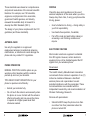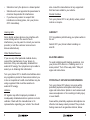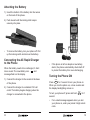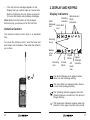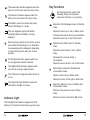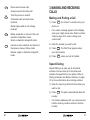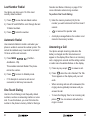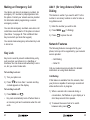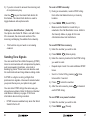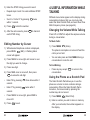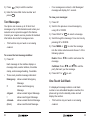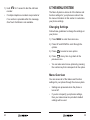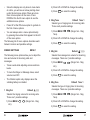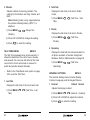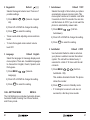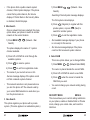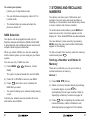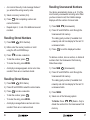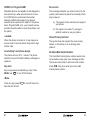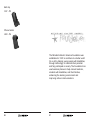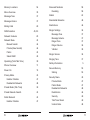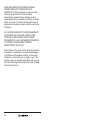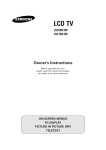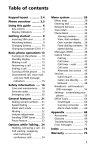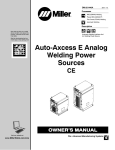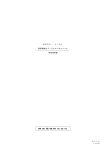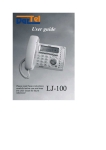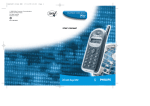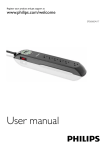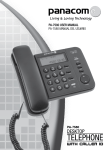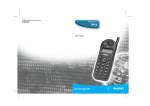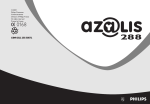Download Mitsubishi T200 System information
Transcript
Second Edition 1999
This manual is published by Mitsubishi Wireless
Communications, Inc., without any warranty.
Improvements and changes to this manual
necessitated by typographical errors,
inaccuracies of current information, or
improvements to the programs and/or equipment
may be made by Mitsubishi Wireless
Communications, Inc., at any time and without
notice. Such changes will, however, be
incorporated into new editions of this manual.
Printed on recycled paper
1
Table Of Contents
Safety Information
5
Key Lock
24
Add 1 Before Dialing
25
Phone Overview
11
Network Features
25
1. Getting Started
12
Call Waiting
25
Charging the Battery
12
Calling Line Identification
26
Attaching the Battery
14
Connecting the Charger to the Phone 14
Sending Tone Signals
26
Editing Number by Cursor
28
4. Useful Information While Talking
29
Turning the Phone ON
15
Antenna Caution
16
Changing the Volume While Talking
29
17
Using the Phone as a Scratch Pad
29
Display Indicators
17
Checking Time of Calls
30
Indicator Light
18
Viewing Last Dialed Number
30
Key Functions
19
2. Display and Keypad
5. Voice and Text Messages
21
Voice Messages
31
Making and Ending a Call
21
Text Messages
32
Speed Dialing
21
One Touch Call Back
33
Last Number Redial
22
Automatic Redial
22
Changing Settings
35
One Touch Dialing
22
Menu Overview
35
Answering a Call
23
NAM Selection
50
Making an Emergency Call
24
3. Making and Receiving Calls
6. The Menu System
7. Storing and Recalling Numbers
Storing a Number/Name in Memory
2
31
35
51
51
3
Entering Names
52
Editing Names
53
Deleting a Number from Memory
54
Specifying a Memory Location
55
Storing a Number in Secure Memory
55
Recalling Stored Numbers
56
Recalling Stored Names
56
Recalling Unanswered Numbers
57
Recalling Received Numbers
58
SAFETY INFORMATION FOR
WIRELESS HANDHELD
PHONES
WARNING! Please do not use your Mitsubishi
wireless telephone if you may be distracted from
another activity (such as driving a motor vehicle
or walking across the street) and create a safety
hazard to yourself and others. Use your wireless
telephone responsibly. Be alert to your
surroundings whenever you operate your
wireless telephone.
8. Problems You Can Solve
60
For the safe and efficient operation of your
phone, observe the following guidelines:
9. Accessories
64
EXPOSURE TO RADIO FREQUENCY SIGNALS
Index
68
Your wireless handheld portable telephone is a
low power radio transmitter and receiver. When it
is ON, it receives and also sends out radio
frequency (RF) signals.
In August 1996, the Federal Communications
Commissions (FCC) adopted RF exposure
guidelines with safety levels for handheld
wireless phones. Those guidelines are consistent
with the safety standards previously set by both
U.S. and international standards bodies:
ANSI C95.1 (1992)*
NCRP Report 86 (1986)*
ICNIRP (1996)*
*American National Standards Institute; National
Council on Radiation Protection and Measurements;
International Commission on Non-Ionizing Radiation
Protection
4
5
Those standards were based on comprehensive
and periodic evaluations of the relevant scientific
literature. For example, over 120 scientists,
engineers, and physicians from universities,
government health agencies, and industry
reviewed the available body of research to
develop the ANSI Standard (C95.1).
The design of your phone complies with the FCC
guidelines (and those standards).
DRIVING
Check the laws and regulations on the use of
wireless telephones in the areas where you drive.
Always obey them. Also, if using your phone while
driving, please:
•
Give full attention to driving -- driving safely is
your first responsibility;
•
Use hands-free operation, if available;
•
Pull off the road and park before making or
answering a call if driving conditions so
require.
ANTENNA CARE
Use only the supplied or an approved
replacement antenna. Unauthorized antennas,
modifications, or attachments could damage the
phone and may violate FCC regulations.
ELECTRONIC DEVICES
Most modern electronic equipment is shielded
from RF signals. However, certain electronic
equipment may not be shielded against the RF
signals from your wireless phone.
PHONE OPERATION
Pacemakers
NORMAL POSITION: Hold the phone as you
would any other telephone with the antenna
pointed up and over your shoulder.
TIPS ON EFFICIENT OPERATION: For your
phone to operate most efficiently:
•
Extend your antenna fully.
•
Do not touch the antenna unnecessarily when
the phone is in use. Contact with the antenna
affects call quality and may cause the phone
to operate at a higher power level than
otherwise needed.
6
The Health Industry Manufacturers Association
recommends that a minimum separation of six (6”)
inches be maintained between a handheld
wireless phone and a pacemaker to avoid
potential interference with the pacemaker. These
recommendations are consistent with the
independent research by and recommendations of
Wireless Technology Research.
Persons with pacemakers:
•
Should ALWAYS keep the phone more than
six inches from their pacemaker when the
phone is turned ON
7
•
Should not carry the phone in a breast pocket
•
Should use the ear opposite the pacemaker to
minimize the potential for interference
•
If you have any reason to suspect that
interference is taking place, turn your phone
OFF immediately.
also consult the manufacturer of any equipment
that has been added to your vehicle.
Posted Facilities
Turn your phone OFF in any facility where posted
notices so require.
Hearing Aids
AIRCRAFT
Some digital wireless phones may interfere with
some hearing aids. In the event of such
interference, you may want to consult your service
provider (or call the customer service line to
discuss alternatives).
FCC regulations prohibit using your phone while in
the air.
Switch OFF your phone before boarding an
aircraft.
Other Medical Devices
If you use any other personal medical device,
consult the manufacturer of your device to
determine if they are adequately shielded from
external RF energy. Your physician may be able to
assist you in obtaining this information.
Turn your phone OFF in health care facilities when
any regulations posted in these areas instruct you
to do so. Hospitals or health care facilities may be
using equipment that could be sensitive to
external RF energy.
Vehicles
RF signals may affect improperly installed or
inadequately shielded electronic systems in motor
vehicles. Check with the manufacturer or its
representative regarding your vehicle. You should
8
BLASTING AREAS
To avoid interfering with blasting operations, turn
your phone OFF when in a “blasting area” or in
areas posted: “Turn off two-way radio.” Obey all
signs and instructions.
POTENTIALLY EXPLOSIVE ATMOSPHERES
Turn your phone OFF when in any area with a
potentially explosive atmosphere and obey all
signs and instructions. Sparks in such areas could
cause an explosion or fire resulting in bodily injury
or even death.
Areas with a potentially explosive atmosphere are
often but not always clearly marked. They include
fueling areas such as gasoline stations; below
9
deck on boats; fuel or chemical transfer or storage
facilities; vehicles using liquefied petroleum gas
(such as propane or butane); areas where the air
contains chemicals or particles, such as grain,
dust, or metal powders; and any other area where
you would normally be advised to turn off your
vehicle engine.
Phone Overview
For Vehicles Equipped with an Air Bag
Express Key
An air bag inflates with great force. DO NOT place
objects, including both installed or portable
wireless equipment, in the area over the air bag or
in the air bag deployment area. If in-vehicle
wireless equipment is improperly installed and the
air bag inflates, serious injury could result.
Left for Memory
Menu.
Right for Main
Menu.
Up for Text
Message mailbox.
Down for Voice
Mail mailbox.
Moves cursor
between options.
Current status
of phone.
ON/OFF
END
SEND
Places and
receives calls.
Answers second
incoming call.
ENTER
Selects desired
menu option.
Enters a character
during Edit mode.
10
Main
Display
Turns phone
on and off.
Terminates
calls.
Exits menu
functions.
Mutes ringing
for incoming
calls.
CLEAR
Returns to
previous
menu.
Deletes a digit
or character in
Edit mode.
Numeric
Keys
Enter
telephone
numbers,
memory
location
numbers, and
alphanumeric
information.
11
1. GETTING STARTED
Charging the Battery
The battery must be fully charged before using
your phone for the first time. If it is a new battery,
3 complete charge and discharge cycles must be
performed to ensure peak operation.
1) Make sure the battery is properly installed on
your phone.
Refer to Attaching the Battery on page 14 for
more information.
2) Connect the charger to a standard 120 volt
outlet. The Battery Level Indicator
flashes during charging.
Prolonging the life of your battery
•
Allow your battery to discharge fully once a
week. A charged battery discharges on its
own after one month of no use.
•
To discharge the battery, leave the phone on
until it shuts itself off.
•
If you do not plan to use your phone for more
than a month, remove the battery and store it
in a cool, dry place.
Charging Times
The following table shows the approximate
battery recharging times using the AC Rapid
Charging Adapter.
Battery
Charge
880 mAh NiMH
Standard
880 mAh NiMH
Vibrating
1500 mAh NiMH
Extended
120 min.
120 min.
200 min.
•
Battery charging suspends when a call is in
progress.
•
The NiMH battery performance varies with
the condition and history of the battery.
3) Disconnect the charger when the Battery Full
message displays.
12
13
Attaching the Battery
1) Insert the bottom of the battery into the recess
on the back of the phone.
2) Push inward until the locking catch snaps
securely into place.
•
To remove the battery, turn your phone off. Pull
up the locking catch and remove the battery.
Connecting the AC Rapid Charger
to the Phone
When the battery needs to be recharged, 3 short
and
tones sound. The Low Battery icon
message flash on the display.
1) Connect the charger to the socket at the base
of the phone.
2) Connect the charger to a standard 120 volt
outlet. The battery begins charging when the
charger is connected to the phone.
•
Turning the Phone ON
ON/OFF
Press END for 1 second to turn your phone on.
When you turn the phone on, a tone sounds and
the display backlighting comes on.
ON/OFF
To turn your phone off, press and hold
second.
•
14
If the phone is left on despite a low battery
alarm, the phone automatically shuts itself off
to protect the battery from over-discharging.
END
for 1
If a Locked message appears when you turn
your phone on, enter your preset 3-digit unlock
code.
15
•
If the No Service message appears on the
display, then you cannot make or receive calls.
2. DISPLAY AND KEYPAD
Refer to Problems You Can Solve on page 60
for more information about display messages.
Display Indicators
Note: Make sure the battery is fully charged
before turning your phone on for the first time.
Antenna Caution
Your phone’s antenna locks when it is extended
fully.
To unlock the antenna, hold it near the base and
push down until it releases. Then slide the antenna
up or down.
Vibrating
Indicator
Short
Message
Voice Mail
Icon
Icon
Alphanumeric
Mode
Indicators
Scrolling
Icons
Battery
Level
Icon
Roaming
Icon
Digital
Mode
Private
Mode
OffHook
Icon
Signal
Strength
Indicator
The Short Message Icon appears when
there is a text message waiting.
The Voice Mail Icon appears when there is
a voice mail message waiting.
The Vibrating Indicator appears when the
vibrating feature is turned on in the phone’s
Ringer settings.
The Uppercase Indicator appears when the
phone is in the upper case text entry mode.
16
17
The Lowercase Indicator appears when the
phone is in the lower case text entry mode.
Key Functions
(UP)
The Numeric Indicator appears when the
phone is in the numeric text entry mode.
M
E
M
M
E
N
U
(DOWN)
On the Express Key, each of the
following allows you to perform
numerous functions on your phone.
The Battery Level Icon shows the power
level of the battery in 3 levels.
Enters the Text Messages menu in Standby
mode.
This icon appears empty and flashes
repeatedly when the battery is nearly
depleted.
Moves the cursor up 1 item in Menu mode.
When roaming outside of your home service
area, either the Roaming icon or Extended
Area message will be displayed, depending
on how roaming works with your service
provider.
The Private Mode Icon appears when you
are using private network channels.
The Digital Mode Indicator appears when
your phone is using a digital system.
Increases the volume during a conversation.
Moves the cursor up 1 line in Edit mode.
Dials the Voice Mail Center in Standby
mode.
Moves the cursor down 1 item in Menu
mode.
Decreases the volume during a
conversation.
Moves the cursor down 1 line in Edit mode.
Enters Menu mode from Standby and
Conversation mode.
The Off-Hook Icon appears when the line is
in use.
Selects a menu item in Menu mode.
The Signal Strength Indicator shows the
connection strength in 6 levels.
Enters the Memory menu in Standby and
Conversation mode.
Moves the cursor to the right in Edit mode.
Returns to the previous menu in Menu
mode.
Indicator Light
Moves the cursor to the left in Edit mode.
The backlight illuminates the keypad and LCD
display for 10 seconds each time you press a key.
18
19
SEND
Places and receives calls.
Answers second incoming call.
ON/OFF
END
Turns the phone on and off.
Terminates calls and exits menu
functions.
Mutes ringing when a call is being
received.
ENTER
3. MAKING AND RECEIVING
CALLS
Making and Ending a Call
ON/OFF
1) Press END
phone on.
•
Makes a selection or moves to the next
selection during Menu mode.
Enters a character during Edit mode.
CLEAR
Cancels a menu selection and returns to
the previous menu in Menu mode.
Deletes a digit or character during Edit
mode.
for at least 1 second to turn your
If a Locked message appears on the display,
enter your 3-digit unlock code. Refer to Unlock
Code on page 48 to view or change your
unlock code.
2) Enter the number you wish to dial.
3) Press SEND . The Talk Timer appears when
your call connects.
ON/OFF
4) Press
END
when your call is finished.
Speed Dialing
Speed Dialing is an easy way to dial stored
numbers. You can store up to 99 names and
numbers for speed dial on your phone. Refer to
Storing a Number and Name in Memory on page
51 for more information about storing numbers.
1) Enter the memory location for the number you
wish to dial.
2) Press SEND . The phone automatically dials the
number.
•
20
For memory addresses 0-9, you can press and
hold the memory location number to dial the
number.
21
Last Number Redial
Your phone can store up to 10 of the most
recently dialed numbers.
Number and Name in Memory on page 51 for
more information about storing numbers.
To perform One Touch Dialing:
2) Press UP and DOWN to scroll through the last
10 dialed numbers.
1) Enter the memory location (0-9) for the
number you wish to dial and hold for at least 1
second.
3) Press
•
1) Press
SEND
SEND
to view the last dialed number.
to dial the number.
•
Automatic Redial
Use Automatic Redial to redial a call when your
phone is unable to access the cellular system. The
call will be redialed every 3 seconds for a total of
10 times until the call connects.
1) Press MENU 4
AutoRedial - ON).
GHI
2 ABC
1
(Call Set -
This enables Automatic Redial. The phone
retries the number.
0
is reserved for operator calls.
An Empty message flashes if a number is not
stored in the memory location.
Answering a Call
Your phone accepts incoming calls when the
battery is charged and No Service does not
appear on the display. When there is an incoming
call, a ringing tone sounds and the calling number
or caller name if available flashes on the display.
1) Press any key except
END
to answer a call.
2) Press
when the call is finished. The Talk
Timer appears on the display until your call
ends.
END
2) Press
•
END
to return to Standby mode.
If 10 attempts to connect a call are not
successful, a fast busy tone sounds.
•
When incoming calls are left unanswered, the
ringing volume gradually increases until you
answer the call.
•
To mute the Ringing Tone for an incoming call,
press END . You can answer calls when the
ringer is muted.
One Touch Dialing
Use One Touch Dialing to call frequently dialed
numbers, such as an answering machine or voice
mail. To use this feature, you must first store the
number in the phone’s memory. Refer to Storing a
22
23
Making an Emergency Call
Your phone can store 2 emergency numbers. An
emergency 911 number is pre-programmed into
the phone. Contact your network service provider
for information about programming a second
emergency number.
You can dial emergency numbers even when call
restrictions are activated or if the phone is locked.
(See Menu 7 on page 49. This is different than
Key Lock which just locks the keypad.)
Add 1 (for long distance) Before
Dialing
This feature is useful if you need to add 1 to the
number in a memory location in order to make a
long distance call.
1) Enter the number you wish to dial.
2) Press MENU
3) Press
SEND
3 DEF
(1+Dialing)
to place the call.
You cannot make emergency calls when Key Lock
is turned on.
Network Features
Key Lock
The following features are supported by your
phone, but may not be supported by your network
service provider:
Key Lock is used to prevent accidental key entry,
such as when your phone is in a handbag or
briefcase. You can receive calls when Key Lock is
on, but you cannot make calls.
To turn Key Lock on:
• Call Waiting
• Caller ID
Call your network service provider for detailed
instructions on using these features.
1) Turn your phone on.
Call Waiting:
2) Press ENTER for more than 1 second and Key
Locked appears on the display.
If this feature is available from the network, then
your phone is capable of receiving a second call
while another call is in progress.
To turn Key Lock off:
1) Press MENU and
•
24
ENTER
.
Key Lock automatically turns off when there is
an incoming call and re-activates when the call
ends.
1) When a second call is received during a
conversation, Call flashes on your display or a
short beep sounds from speaker.
2) To answer the second call or to switch
between calls, press SEND .
25
3) If you do not want to answer the incoming call,
do not press any key.
Use the
key as the Hook-Flash button for
this feature. The Hook-Flash button is used to
toggle between active phone calls.
SEND
To send a DTMF manually:
1) During a conversation, recall a DTMF string
from either last dialed memory or memory
location.
2) Press MENU
•
Calling Line Identification: (Caller ID)
Your phone has Caller ID. When a call with Caller
ID is received, the name and number of the
incoming call display (if available from network).
•
This function may not work on an analog
network.
Sending Tone Signals
You can send Dual Tone Multi-Frequency (DTMF)
tones to communicate with computerized systems,
such as answering machines, voice mail or
banking by phone. These tones can also be used
for credit card calls and long distance calling cards.
A DTMF is a digit or a string of digits that
produces tone signals—the sounds created when
you press the keys on your phone’s key pad.
You can store DTMF strings the same way you
store phone numbers. Refer to Storing a Number
and Name in Memory on page 51 for more
information about storing numbers.
•
DTMF tones are enabled only when the Silent
Scratch Pad is off.
(Send DTMF).
Make sure No Restrict or Local Only is
selected in the Call Restriction menu. Refer to
the Security Menu on page 46 for more
information about call restrictions.
To recall DTMF from memory:
1) Enter the number you wish to dial.
2) Press MENU
2 ABC
(MemoryLink).
3) Enter the memory location for the DTMF string
you want to send.
•
Repeat steps 2 and 3 to send additional DTMF
tones.
•
SHORTCUT: Enter ‘M’ by pressing *
times within 1 second.
4) Press
SEND
three
to dial the number.
5) After the call connects, press
each DTMF string.
SEND
to transmit
To use DTMF as a pause function:
1) Enter the number you wish to dial.
2) Press MENU
26
3 DEF
1
(Pause).
27
3) Enter the DTMF string you want to send.
•
Repeat steps 2 and 3 to send additional DTMF
tones.
•
SHORTCUT: Enter ‘P’ by pressing *
within 1 second.
4) Press
SEND
twice
to dial the number.
5) After the call connects, press
each DTMF string.
SEND
to transmit
Editing Number by Cursor
4. USEFUL INFORMATION WHILE
TALKING
Different menu items appear on the display during
conversation mode so that you can mute calls,
select the Silent Scratch Pad, and send Dual Tone
Multi-Frequency tones (see page 26).
Changing the Volume While Talking
Press UP or DOWN to adjust the earpiece volume
during a conversation.
To Mute Calls:
1) Press MENU
1) While desired telephone number is displayed,
press MENU 4 (Edit). A flashing black
cursor will appear.
3) Press new digit.
•
Enter ‘M’ by pressing *
second.
three times within 1
•
Enter ‘P’ by pressing *
second.
twice within 1
•
Press MENU to move right, press MEM to
move left.
5) Press
28
to exit.
•
You can also press and hold MENU during a
conversation to mute the call.
To End Muting:
•
4) Press MEM once to move left, then press
CLEAR
to erase the old digit.
(Mute).
The phone’s microphone is turned off and the
call is put on hold.
GHI
2) Press MENU to move right until cursor is over
the digit you want to change.
1
Press any key except
conversation.
END
to return to the
Using the Phone as a Scratch Pad
The Silent Scratch Pad allows you to use the
phone as a memo to store numbers during a
conversation. When the Silent Scratch Pad is
turned on, the tones made by pressing the
number keys do not sound.
1) Press MENU
2 ABC
(Silent Pad).
2) Enter a number you wish to store in memory.
After your call ends, the number appears on
the display.
29
3) Press MEM
number.
•
(Mem Store) to store the
4 GHI
To turn the Scratch Pad off during a
conversation, press MENU 2 (Silent Pad).
The Silent Scratch Pad will be turned off.
ABC
Checking Time of Calls
The Talk Timer keeps track of the elapsed time of
a conversation. You can also view the Operating,
Total, and Last Talk Time in Standby mode.
1) Press MENU
Voice Messages
Your phone can receive voice messages when this
service is available from your network service
provider. When you receive a voice mail message,
the Voice Mail Indicator appears on the display
and a message received tone sounds.
•
Voice Mail box and Voice Mail Center phone
number both need to be set up with your
network service provider before using quick
voice mail access.
•
This function may not work on an analog network.
(Talk Time).
2 ABC
2) Select one of the following options:
Press
1
for the Last Talk Time.
To retrieve voice messages:
Press
2 ABC
for the Total Talk Time.
1) Press DOWN.
Press
4 GHI
for the Total Operating Talk Time.
2) Press SEND . The phone will initiate a call to the
Voice Mail Center.
3) Press
•
5.VOICE AND TEXT MESSAGES
END
to return to Standby.
Refer to the TimerReset menu option on page
49 to reset the Talk Timer.
For quick voice message access:
Viewing Last Dialed Number
1) Press and hold DOWN for 1 second. The phone
automatically dials the Voice Mail Center.
1) Press MEM
•
1
(Last Dial).
The 10 last dialed numbers appear in order of
most to least recent calls.
If you did not enter a Voice Mail Center
number, then No Voice Mail Center Number
flashes on the display.
2) Scroll UP or DOWN to select a number.
To enter a Voice Mail Center number:
•
Press
SEND
to dial the number.
1) Press DOWN.
3) Press
CLEAR
or
2) Press MENU.
30
END
to exit the menu.
31
3) Press
1
(Yes) to edit the number.
4) Enter the Voice Mail Center number and
press ENTER .
•
If no messages are stored, a No Messages!
message will display for 1 second.
To view your messages:
Text Messages
1) Press UP.
Your phone can receive up to 30 short text
messages of up to 80 characters each when your
network service provider supports this feature.
Contact your network service provider for detailed
information about short message service.
2) Scroll to the previous or next message by
using UP or DOWN.
•
This function may not work on an analog
network.
To access the text message mailbox:
3) Press RIGHT or
4) Scroll through the message 1 line at a time by
pressing UP or DOWN.
5) Press MENU or ENTER to enter the message
into the In-Box sub-menu and choose 1 of the
following options:
Delete: Press
message
1) Press UP.
Each message in the mailbox displays a
message state, sender address, time/date
stamp, and message heading, if available.
•
There are 6 possible message indicators:
Emergency
!!
-Urgent!
-Unread(Blank)
32
shows unread Emergency
Message.
shows read Emergency
Message.
shows unread Urgent Message.
shows read Urgent Message.
shows unread Normal Message.
shows read Normal Message.
to select a message.
ENTER
1
to confirm and erase the
Call Back: Press 2
and SEND to call the
party that sent you the message.
ABC
6) Press LEFT or
CLEAR
to exit.
One Touch Call Back
If a displayed message contains a call back
number or an embedded telephone number, the
phone will go into the standby mode and will
display the number.
•
This function may not work on an analog
network.
33
1) Hold SEND for 1 second to dial the call back
number.
•
If multiple telephone numbers are provided or
if no number is provided within the message,
One Touch Call Back is not available.
6.THE MENU SYSTEM
The Menu System is where all of the feature and
function settings for your phone are stored. Use
the menu information in this section to customize
your phone settings.
Changing Settings
Follow these guidelines to change the settings on
your phone:
1) Press MENU to enter the main menu.
2) Press UP and DOWN to scroll through the
options.
3) Press
ENTER
to select a menu option.
4) Press CLEAR at any time to go back to the
previous menu.
•
You can also select menu options by pressing
the number key that corresponds to the option.
Menu Overview
You can access all of the feature and function
settings for your phone through the menu system.
34
•
Settings are preserved when the phone is
turned off.
•
If you do not specify your phone’s settings,
then your network service provider’s default
settings will be used.
35
•
Since the display can only show 4 menu items
at a time, you will see an arrow pointing down
under the last menu option if there are more
than 4 menu options in the menu. Press
DOWN at the fourth menu option to see the
additional menu options.
•
Press UP at the fifth menu option to go back to
the first 4 menu options.
•
You can always enter a menu option directly
by pressing the number that appears to the left
of the menu option.
The following list of menu options describes each
feature’s function and possible settings.
RINGER SETTINGS
MENU 1
•
Tones sound while adjusting volume and tone
levels.
•
To mute the Ringer or Message tones, select
volume level OFF.
The Vibrator option only displays when the
vibrating battery is installed.
1 Ring Vol.
Default
)))
Selects the ringing volume for incoming calls.
There are 7 possible settings.
1) Press MENU
Vol.).
36
1
1
3) Press
ENTER
to select the setting.
2 Ring Tone
Default Tone 1
Selects type of ringing tone for incoming calls.
There are 8 possible settings.
1) Press MENU
Tone).
1
2 ABC
(Ringer Set - Ring
(Ringer Set - Ring
2) Press UP or DOWN to change the setting.
3) Press
ENTER
to select the setting.
3 Msg Vol.
The following menu options allow you to adjust the
tone and volume for incoming calls and
messages.
•
2) Press UP or DOWN to change the setting.
Default
))))
Selects the message tone volume for incoming
messages. There are 7 possible settings.
1) Press MENU
Vol.).
1
3 DEF
(Ringer Set - Msg
2) Press UP or DOWN to change the setting.
3) Press
ENTER
to select the setting.
4 Msg Tone
Default Tone 1
Selects the type of ringing tone for incoming
messages. There are 4 possible settings.
1) Press MENU
Tone).
1
4 GHI
(Ringer Set - Msg
2) Press UP or DOWN to change the setting.
3) Press
ENTER
to select the setting.
37
5 Vibrator
2 Total Talk
Selects method of incoming call alert. The
settings for this feature are: Ring, Vibrate, and
Both.
Note:Vibrating mode is only supported when
the optional vibrating battery, VBT-P1, is
attached.
1) Press MENU
Vibrator).
1
5 JKL
(Ringer Set -
ENTER
1) Press MENU
Talk).
2 ABC
2 ABC
(Talk Time - Total
3 Private
Displays the talk time of all calls in Private.
2) Press UP or DOWN to change the setting.
3) Press
Displays the talk time of all calls in Public
mode.
to select the setting.
1) Press MENU
Private).
2 ABC
3 DEF
(Talk Time -
4 Operating
TALK TIMER MENU
MENU 2
The Talk Timer appears when a call connects. It
shows the duration of the call in hours, minutes
and seconds. You can view talk time for the most
recent call or for all calls made or received in
public and private network channels.
•
Refer to the TimerReset menu option on page
49 to reset the Talk Timer.
1) Press MENU
Operating).
2 ABC
4 GHI
(Talk Time -
GENERAL SETTINGS
MENU 3
The General Settings menu includes Display
Contrast, Language, and the Keypad Volume.
1 Last Talk
Displays the talk time of the most recent call.
1) Press MENU
Talk).
Displays the total talk time since activation for
all phone numbers or Number Assignment
Modules. Refer to NAM selection on page 50.
2 ABC
1
(Talk Time - Last
1 Contrast
Default Normal
Adjusts the display contrast.
1) Press MENU
3 DEF
1
(General - Contrast).
2) Press UP or DOWN to adjust the contrast.
3) Press
38
ENTER
to select the setting.
39
2 Keypad Vol
Default
))))
Selects the keypad volume level. There are 7
possible settings.
1) Press MENU
Vol).
3 DEF
2 ABC
(General - Keypad
2) Press UP or DOWN to change the setting.
3) Press
ENTER
to select the setting.
•
Tones sound while adjusting volume and tone
levels.
•
To mute the keypad volume select volume
level OFF.
1 AutoAnswer
Default 1 OFF
Selects the length of time before your phone
automatically answers incoming calls. This
menu option can be set to answer a call after
5 seconds or after 10 seconds. You can also
set this feature to OFF if you do not want the
phone to automatically answer calls.
1) Press MENU
AutoAnswer).
4 GHI
1
(Call Set -
2) Press UP or DOWN to change the setting.
3) Press
ENTER
to select the setting.
2 AutoRedial
3 Language
Default English
Select the language for message displays and
menu options. There are 4 available languages
to choose from: English, French, Spanish, and
Portuguese.
Default 2 OFF
Use Automatic Redial to redial a call when
your phone is unable to access the cellular
system. The call will be redialed every 3
seconds for a total of 10 times until the call
connects.
1) Press MENU 4
AutoRedial - ON).
GHI
1) Press MENU
Language).
3 DEF
3 DEF
(General -
2) Press UP or DOWN to change the setting.
3) Press
ENTER
to select the setting.
CALL SETTING MENU
MENU 4
2 ABC
1
(Call Set -
This enables Automatic Redial. The phone
retries the number.
2) Press
END
to return to Standby mode.
• If 10 attempts to connect a call are not
successful, a fast busy tone sounds.
The Call Setting menu includes Automatic Answer,
Automatic Redial, Sending Your Phone Number,
and Privacy mode.
40
41
3 SendOwnNum (Outgoing Caller ID)
4 Privacy
Default 1 Enable
If the network supports the Voice Privacy
feature, your call will be encrypted so that no
one can access your call. Your phone always
attempts to use privacy mode. If your service
provider’s system does not support this
feature, or if the phone is on an analog
channel, the Voice Privacy Inactive! displays
and a warning tone sounds. You can turn this
warning tone ON or OFF.
Determines if your phone number is sent to the
person you are calling for display. This feature can
be enabled or disabled. Set this feature to Disable
if you do not want your number displayed on the
receiving person’s phone.
1) Press MENU 4
SendOwnNum).
GHI
•
3 DEF
Default 2 OFF
(Call Set -
2) Press UP or DOWN to change the setting.
1) Press MENU
3) Press
2) Press UP or DOWN to change the setting.
ENTER
to select the setting.
If you select Disable, the screen will ask you to
enter a feature code, supplied by some
network service providers. Press ENTER .
3) Press
•
ENTER
•
If you selected any restriction levels except No
Restriction, feature codes cannot be entered.
See Menu 6 1 (Security - Restrict) on page 46.
NETWORK MENU
When traveling outside your local network
service area, this feature may not work or let
you make a call. Set feature to Enable.
1 To Public
42
This feature is supported by your phone, but
may not be supported by your network service
provider. Call your network service provider for
detailed instructions on using this feature.
(Call Set - Privacy).
The Voice Privacy feature may not be
supported by your network service provider.
Call your network service provider to
determine if this feature is supported.
Once programmed, this code will be sent with
any call except emergency or voice mail.
•
4 GHI
to select the setting.
•
•
4 GHI
MENU 5
Use this menu to select a network channel when
you are out of your cellular area.
If the Public Mode setting in the Security
menu is enabled, then this menu option will
switch your phone from a non-public mode
to public mode.
1) Press MENU
5 JKL
1
(Network - To Public).
The phone searches the public system
channels.
43
•
If the phone finds a public network system
channel, Public System displays. If the phone
cannot find a public channel, No Service
displays. If Public Mode in the Security Menu
is disabled, Restrict displays.
1) Press MENU
Search).
5 JKL
3 DEF
(Network - New
Searching Private System message displays.
The first system name displays.
2) Press 1 (Register) to register with this
private system, or press 2 (Next) to
search for another system.
2 Man.Search
ABC
Once a network has been selected, this menu
option allows your phone to switch to another
network in the current location.
Not available message displays if your phone
is not ready for this service.
The phone displays the name of 1 system
channel available.
•
No Service message displays if the phone
could not find a network system channel.
2
ABC
3) Press
ENTER
4) Press
END
4 Select NAM
This menu option allows you to change NAMs.
to select a system.
1) Press MENU
to exit from registration mode.
This network selection is not preserved once
you turn the phone off. The network used by
your current NAM selection is used when you
turn the phone back on.
This option registers your phone with a private
system. (This also applies to a residential system.)
5 JKL
4 GHI
(Network-Select NAM).
The cursor is placed beside the current NAM.
The name of your current service or No
Service message displays if the phone could
not find a network system channel.
3 New Search
44
to exit the registration mode.
•
5
JKL
2) Press UP or DOWN to scroll through the
available systems.
•
END
(Network - Man
1) Press MENU
Search).
•
3) Press
2) Press UP or DOWN to select a new NAM.
3) Press ENTER when the cursor is beside the
NAM that you want.
•
You cannot change your network setting during
a call.
SECURITY MENU
MENU 6
This menu allows you to control calling restrictions
on your phone, enable or disable Public or Private
mode, change your unlock code, and reset the
talk timer.
45
To enter this menu you are required to enter your
4-digit security code. Contact your network service
provider if you have lost your security code.
•
If your security code is incorrect, Incorrect
Security Code flashes and the previous menu
displays.
1 Restrict
Default 1 No Restriction
Determines the restrictions set for your phone.
1) Press MENU
6 MNO
(Security).
2) Enter the security code.
3) Press
1
(Restrict).
4) Select one of the following options:
No Restrict: Press 1 if you don’t want
any restrictions placed on your phone.
Local Only: Press 2 to allow local calls
of up to 10 digits or toll free calls only.
ABC
RCL 1-99: Press 3 to allow calls only to
numbers that are stored in the phone’s
memory.
•
Manual DTMF transmission is allowed when
no restriction or local only modes are selected.
•
When the phone is in private mode there are
no restrictions, even if this function is set to
another level.
2 Public
Default 1 Enable
Determines if your phone can be used on a
public network system. You can set this feature
to Enable or Disable. Select Enable to allow
your phone to be used on a public network
system.
1) Press MENU
6 MNO
(Security).
2) Enter the security code.
3) Press
2 ABC
(Public).
4) Press UP or DOWN to select the new
setting.
5) Press
ENTER
to select the setting.
DEF
RCL 1-9: Press 4 to allow calls only to
numbers that are stored in memory
addresses 1-9.
GHI
RCV Only: Press 5 to allow phone calls
to be received, but not placed.
3 Private
Default 1 Enable
Determines if your phone can be used on a
private network system. You can set this
feature to Enable or Disable. Select Enable to
allow your phone to be used on a private
network system.
JKL
•
46
Emergency calls are accepted at any
restriction level.
1) Press MENU
6 MNO
(Security).
2) Enter the security code.
3) Press
3 DEF
(Private).
47
4) Press UP or DOWN to select the new
setting.
5) Press
ENTER
6 Security
Default 0 0 0 0
Allows you to change your 4-digit security code.
to select the new setting.
1) Press MENU
6 MNO
(Security).
2) Enter the security code.
4 Resident
Default 1 Enable
3) Press
Determines if your phone can use private
network channels in residential areas. You can
set this feature to Enable or Disable. Select
Enable to allow your phone to use private
network channels in residential areas.
1) Press MENU
6 MNO
(Security).
4 GHI
(Security).
The current Security code appears.
4) Enter a new 4-digit Security code.
5) Press
ENTER
to set the new Security code.
7 TimerReset
2) Enter the security code.
3) Press
6 MNO
Default 2 No
Resets all Talk Timers (except the Operating
Timer).
(Resident).
1) Press MENU
6 MNO
(Security).
4) Press UP or DOWN to select the new
setting.
2) Enter the security code.
5) Press
3) Press
ENTER
to select the setting.
7PQRS
(TimerReset).
4) Press UP or DOWN to select Yes or No.
5 Unlock Code
Default 0 0 0
Allows you to view or change your phone’s
unlock code.
1) Press MENU
6 MNO
(Security).
2) Enter security code.
3) Press
5 JKL
(Unlock code).
5) Press
•
To lock your phone:
1) Press MENU
48
7PQRS
(Lock).
2) Enter your 3-digit Unlock code.
to set the new Unlock code.
Do not use the number 911 as an Unlock code.
MENU 7
This menu option allows you to lock your phone.
When your phone is locked, no calls except 911
can be placed or received.
4) Enter a new 3-digit Unlock code.
ENTER
to select the setting.
THE LOCK MENU
The current Unlock code appears.
5) Press
ENTER
The phone displays the -Locked- message.
•
Invalid Code flashes if the code is incorrect.
49
To unlock your phone:
1) Enter your 3-digit Unlock code.
•
You can still place emergency calls to 911 in
Locked mode.
•
The locked status is preserved when the
phone is turned off.
7. STORING AND RECALLING
NUMBERS
Your phone can store up to 109 names and
numbers. You can store and recall numbers in
Standby or Conversation mode. Each entry stores
a name, number and memory location.
NAM Selection
To recall names and numbers, press MEM and
select a menu item. Four items appear on the
display at 1 time. Scroll DOWN to view the next items.
Your phone can be programmed with up to 3
Number Assignment Modules (NAM). Each NAM
is programmed with a different phone number and
unique cellular system information.
You can delete or revise an entry by pressing
MENU when the name and number information
appear on the display.
When you select a NAM, you are also selecting
which cellular system you are using as your home
system.
You can use only 1 NAM at a time.
1) Press MENU
NAM).
5 JKL
4 GHI
(Network - Select
The cursor is placed beside the current NAM.
2) Press UP or DOWN to select a new NAM.
3) Press ENTER when the cursor is beside the
NAM that you want.
•
You cannot change your network setting during
a call.
Contact your network service provider for more
information about NAMs.
50
To dial a number from memory, enter the memory
location and press SEND .
Storing a Number and Name in
Memory
There are 2 methods you can use to store a
number and name in memory.
Method 1:
1) Press MEM
4 GHI
(Store).
2) Select a memory location directly by entering
its location digits, or press ENTER to
automatically find an open location. Refer to
Specifying a Memory Location on page 54.
3) Press ENTER after completing the number and
name information. Refer to Method 2 and
Entering Names on page 52-53 for details.
51
•
You must enter a number but you are not
required to enter a name.
•
Memory Full flashes when there are no
memory locations available.
If you miss a letter, just keep pressing the key.
2) When cursor moves to the next position, press
next key as needed.
3) Press
when finished.
Method 2:
1) Enter a phone number.
Editing Names
2) Press MEM
1) Press
3) Press
ENTER
4
GHI
(Mem Store).
.
4) The phone number displays. If correct, press
ENTER
. If incorrect, edit the number by pressing
MENU to move cursor right to incorrect digit,
press new digit, press MEM once to move left,
press CLEAR to erase old digit. When finished,
press ENTER .
5) The display prompts for a name. Enter a name
associated with this number, or press ENTER to
bypass. Press ENTER when done.
6) The name or number is stored in the first
available memory location. The display
confirms the memory location with this
message: Stored as ##.
Entering Names
1) When entering names, press number key
labeled with the letter you want until the
correct letter displays.
Example: To enter ‘S’, press 7
52
PQRS
CLEAR
to erase a letter.
2) To change a letter, press MENU to move right
or press MEM to move left until cursor is over
the desired letter.
3) Press new letter.
4) Move cursor over incorrect letter and press
CLEAR
to erase.
•
Press * to toggle between Uppercase,
Lowercase, and Numeric modes.
•
Press MENU to insert a blank space.
•
Press and hold
•
Press 1 key in alpha mode from 1 to 10 times
to enter ( ) < > / \ [ ] { }
•
Press 0 key in alpha mode from 1 to 10 times
to enter , . ; : “ ’ ` ^ _ ~
•
Press # key in alpha mode from 1 to 7 times
to enter space ? ! & @ $ |
•
Press # key in numeric mode from 1 to 6 times
to enter # * + - = %
CLEAR
to clear entire display.
four times.
53
Deleting a Number from Memory
•
01-09 are reserved for super-speed dialing.
Numbers and names stored in memory can be
deleted or revised. You can edit, move, or copy an
entry to another memory location.
•
10-99 are reserved for speed dialing.
•
*0-*9 are reserved for secured numbers.
•
A number indicates an open location.
•
A period indicates the location is occupied by
another number.
•
An Overwrite? message appears when you
choose a memory location that is already
occupied.
1) Retrieve the number and name from memory.
Refer to Recalling Stored Numbers on page
56 for more information.
2) Press UP or DOWN to select the entry you
wish to delete.
3) Press MENU
•
1
(Delete).
If you want to edit, copy, or move an entry,
select options 2, 3, or 4.
4) Press 1 (Yes) to confirm or
return to the previous menu.
2 ABC
(No) to
Specifying a Memory Location
1) Press MEM
4 GHI
(Mem Store).
2) Select a memory location directly by entering
its location digits, or press ENTER to
automatically find an open location.
For example, press 2 to view open memory
locations 20 - 29. In this example, 21, 22, 25,
27, and 28 are open locations.
ABC
Open Address
2:
. 12. . 5. 78.
54
Press 1 (Yes) to replace the entry. Press
2
(No) to return to the previous menu.
ABC
3) Enter the appropriate information when
Number? and Name? appear on the display.
•
You must enter a number but you are not
required to enter a name.
4) Press
•
after completing each entry.
Memory Full flashes if there are no more
memory locations available.
Storing a Number in Secure Memory
*
An
precedes secured number entries (0-9). You
must enter your 4-digit security code to store or
revise a secured number.
1) Press MEM
2) Press
*
4 GHI
(Mem Store).
and your 4-digit security code.
55
•
An Incorrect Security Code message flashes if
you entered the wrong security code.
3) Select a memory location (0-9).
4) Press ENTER after completing number and
name information.
•
Repeat steps 2, 3, and 4 for additional secured
numbers.
Recalling Stored Numbers
1) Press MEM
2 ABC
(RCL Number).
2) Either enter the memory location or scroll
using the UP and DOWN keys.
3) Press
ENTER
To dial the number, press
•
To revise the entry, press MENU.
•
An Empty message appears and an error tone
sounds if there are no numbers stored.
SEND
.
Recalling Stored Names
3 DEF
(RCL Name).
2) Press UP and DOWN to select the correct name.
3) Press
ENTER
to make a selection.
•
To dial the number, press
•
To revise the entry, press MENU.
•
An Empty message flashes and an error tone
sounds if there are no names stored.
56
Your phone automatically stores up to 10 of the
most recently unanswered incoming calls. When
you have missed a call, the Called message
displays with the number of missed calls.
1) Press MEM
6 MNO
(Unanswered).
2) Press UP and DOWN to scroll through the
Unanswered Call memory.
The calling party number (if available from
network) and call time display for the last 10
unanswered calls.
3) Press
SEND
to call the displayed number.
to make a selection.
•
1) Press MEM
Recalling Unanswered Numbers
SEND
.
To delete a number, store a number, or delete all
numbers from the Unanswered Call memory,
follow these steps:
1) Press MEM
6 MNO
(Unanswered).
2) Press UP and DOWN to scroll through the
Unanswered Call memory.
The calling party number (if available from
network) and call time display for the last 10
unanswered calls.
3) Press MENU.
4) Select one of the following options:
1
To Delete: Press 1
(Delete - Yes) to
delete the number from the Unanswered Call
memory.
57
To Store: Press 2 (Store) to store the
number in your phone’s memory. Refer to
Storing a Number and Name in Memory on
page 51 for more information about storing
numbers.
ABC
1 (Delete All To Delete All: Press 3
Yes) to delete all of the numbers in the
Unanswered Call memory.
The calling party number (if available from
network) and call time display for the last 10
received calls.
3) Press MENU.
4) Select one of the following options:
DEF
1
To Delete: Press 1
(Delete - Yes) to
delete the number from the Received Call
memory.
To Store: Press 2 (Store) to store the
number in your phone’s memory. Refer to
Storing a Number and Name in Memory on
page 51 for more information about storing
numbers.
ABC
Recalling Received Numbers
Your phone automatically stores up to 10 of the
most recently received calls, whether they were
answered or unanswered.
1) Press MEM
7PQRS
(Received).
2) Press UP and DOWN to scroll through the
Received Call memory.
1 (Delete All To Delete All: Press 3
Yes) to delete all of the numbers in the
Received Call memory.
DEF
The calling party number (if available from
network) and call time display for the last 10
received calls.
3) Press
SEND
to call the displayed number.
To delete a number, store a number, or delete all
numbers from the Received Call memory, follow
these steps:
1) Press MEM
7PQRS
(Received).
2) Press UP and DOWN to scroll through the
Received Call memory.
58
59
8. PROBLEMS YOU CAN SOLVE
Audible Warnings
Hardware Concerns
Error tone
The phone does not turn on
An error tone sounds when an unexpected key is
pressed (e.g., pushing SEND after pushing MENU).
If the phone is new, see “Charging the Battery” on
page 12. Otherwise, recharge or replace the
battery. If this does not solve the problem, contact
Mitsubishi Wireless customer service in the US at
1-800-866-6600; in Canada, call 1-905-475-7728.
The phone does not work with the
handsfree adapter
A battery is required to use the handsfree
adapter; verify a charged battery is installed on
the back of the phone. Verify the phone is
attached to the adapter.
Dropped calls
The signal strength will depend on your location.
Check the received signal strength indicator
,
make sure your antenna is fully extended, and try
again after the signal strength increases (another
bar appears). In addition to geographic location,
the signal will weaken behind walls, under bridges,
in tunnels, or other obstructions.
Volume varies/mutes briefly
The system’s signal strength will vary depending
on your location. Audio level variations can occur
due to:
a) a weak signal (see “Dropped calls”).
Fast busy tone
A fast busy tone indicates that the system has not
accepted your call.
Siren tone
A siren tone indicates an invalid phone number.
Triple high-pitched tone
A short triple high-pitched tone generated every
20 seconds indicates the battery needs to be
charged.
Display Messages
Battery full
The battery has finished charging.
Charging
The phone is charging normally while powered off.
Since the phone is off, you cannot place or
receive calls.
ON/OFF
You can press the END key to turn on the phone
and operate it normally. The battery will continue
to charge (the battery can be charged with the
phone either off or on).
b) high speed travel.
60
61
CHECK or Program NAM
No service
Mitsubishi phones are capable of self-diagnostics,
and will alert you when an internal error occurs.
For CHECK errors, write down the number
following CHECK and contact your phone’s
network service provider for repairs. If the phone
has a Program NAM error, your network service
provider should be able to solve the problem over
the phone.
This message indicates you cannot connect to the
system (calls cannot be placed or received), which
may be due to:
-Locked-
Voice Privacy Inactive!
When the phone is turned on, it may require an
access code for security. Enter the preset 3-digit
Unlock code.
The system does not support the voice privacy
feature, or the phone is on an analog voice
channel.
Low battery! and phone beeps
No Voice Mail Center Number
The phone will turn off in 1 minute. The phone
should be turned off and the battery recharged or
replaced.
The Voice Mail Center phone number needs to be
set up before using quick voice message access.
The screen will prompt to edit voice mail number.
Press 1 (Yes), then enter your Voice Mail
Center phone number.
Key lock
Key Lock prevents accidental key entry. Press
MENU and
to turn off this feature.
a) The system in this area does not support
your phone.
b) The signal is too weak. Try moving to
another location to use your phone.
ENTER
-MutePress any key except
take the call off hold.
62
END
to turn off mute and
63
9. ACCESSORIES
880 mAh NiMH battery
Desktop rapid charger
QCK - P8
SBT - P8
AC rapid charging adapter
1500 mAh NiMH battery
ACP - P3
EBT - P7
Handsfree headset
880 mAh NiMH vibrating battery
HDS - P2
VBT - P1
Carrying case
Cigarette lighter adapter/ rapid charger
T200CSE
CIG - P6
64
65
Belt clip
CLP - P5
Phone holder
HLD - P6
The Mitsubishi Electric America Foundation was
established in 1991 to contribute to a better world
for us all by helping young people with disabilities,
through technology, to maximize their potential
and fully participate in society. The Foundation has
used wireless phones to help connect teachers,
students with disabilities, and their families,
enhancing the learning environment and
improving school communications.
66
67
INDEX
Display Indicator Light
18
Accessories
64
Editing Names
53
Add 1 Before Dialing
25
Editing Number by Cursor
28
Answering a Call
23
Emergency Calls
24
Antenna Caution
16
Ending a Call
21
Automatic Answer
41
Entering Names
52
General Settings Menu
39
Automatic Redial
Battery
22, 41
12
Contrast
39
Keypad Volume
40
Language
40
Attaching
14
Charger Connection
14
Charging
12
Hook-Flash Button
26
Charging Times
13
Key Functions
19
Prolonging life of
13
Key Lock
24
Call Restrictions
45
Turn Off
24
Call Setting Menu
40
Turn On
24
Auto Answer
41
Keypad Volume
40
Auto Redial
41
Language
40
Privacy Mode
43
Send Own Number
42
Last Talk Time
38
Changing Phone Settings
35
Lock Menu
49
Contrast Setting
39
Deleting From Memory
54
Display Icons
17
68
To Lock Phone
49
To Unlock Phone
50
Making a Call
21
Manual Network Search
43
69
Memory Locations
54
Menu Overview
35
Message Tone
37
Redial
22
Message Volume
37
Residential Networks
48
Muting Calls
29
Restrictions
46
NAM Selection
45, 50
Received Numbers
Recalling
Ringer Settings
58
58
36
Message Tone
37
Message Volume
37
Network Features
25
Network Menu
43
Ringer Tone
37
Manual Search
44
Ringer Volume
36
Private (New Search)
44
Vibrator
38
Public
43
Select NAM
45
Ringer Volume
36
Ringing Tone
37
Operating (Total Talk Time)
39
Phone Overview
11
Power On
15
Privacy Mode
43
Safety Information
Secure Memory
5
55
Storing
55
Security Menu
45
Enable / Disable
47
Residential Networks
48
Private Mode (Talk Time)
39
Residential Networks
48
Private Network Search
43
Restrictions
46
Public Network
43
Security
49
47
Talk Timer Reset
49
Unlock Code
48
Enable / Disable
70
Private Mode
47
Public Mode
47
71
Send Own Number
42
Silent Scratch Pad
29
Specify Memory Locations
54
Speed Dialing
21
Stored Names
56
Tone Signals
26
Pause Function
27
Send From Memory
27
Send Manually
27
Total Talk Time
39
Troubleshooting
60
Recalling
56
Stored Numbers
54
Deleting
54
Recalling
56
Vibrator (Vibrating Battery)
38
51
View Last Dialed Number
30
Names
51
Voice Mail Center Number
31
Numbers
51
Voice Messages
31
Storing
Talk Time of Calls (Checking)
30
Talk Timer Menu
38
Last Talk
38
Operating Time
39
Private Mode
39
Total Talk
39
Text Messages
32
Timer Reset
49
To Public
43
72
Unanswered Numbers
Recalling
57
57
73
ONE YEAR LIMITED WARRANTY
MODEL T200
Mitsubishi Wireless Communications, Inc.
3805 Crestwood Parkway, Suite 350
Duluth, GA 30096
800-866-6600
Mitsubishi Electric Sales Canada Inc.,
Corporate Service Division
4299 14th Avenue, Markham, Ont. L3R OJ2
Ph. (905) 475-7728
Mitsubishi Wireless Communications, Inc. (MWCI)
warrants to the original purchaser (“Purchaser”) this
product against defects in materials and workmanship
as set forth below. If ownership of the product is
transferred, this warranty is terminated. This warranty
applies only to product purchased or repaired in the
United States or Canada.
For a period of one year from the date of first retail
purchase, MWCI shall at its sole and absolute opinion
either repair or replace the defective product or part
with a new or comparable rebuilt product or part.
Mitsubishi brand accessories are covered under
warranty for one year. Batteries are covered under
warranty for 90 days. Carrying cases are covered
under warranty for one year.
To obtain warranty service in the US, Purchaser shall
contact MWCI at 800-866-6600 to obtain the nearest
location of the MWCI authorized service center. The
Purchaser should contact that authorized service
center to make arrangements for repair or
replacement. To obtain warranty service in Canada,
please contact Mitsubishi Electric Sales Canada, Inc.
(MESCA) at (905) 475-7728 or at the Canadian
address above. Purchaser must present proof of
74
purchase in the form of a retail bill of sale, invoice or
other document that will show that the product is
within the warranty period. No charge will be made
for parts or labor directly related to the repair or
replacement of the defective product or part. The
repaired or replaced product will be warranted for 90
days from the date of return shipment or for the
balance of the warranty, whichever is longer.
Repair or replacement, as provided under this
warranty, is the only remedy provided to the
purchaser. MWCI SHALL NOT BE LIABLE FOR ANY
INCIDENTAL OR CONSEQUENTIAL DAMAGES
CAUSED DIRECTLY OR INDIRECTLY BY THE
PRODUCT such as, but not limited to, interruption of
service, loss of anticipated benefits or profits, or
damage to any other equipment resulting from the use
or operation of the product, or arising from breach of
express or implied warranties on this product. MWCI
SHALL NOT BE LIABLE FOR DAMAGE TO
TELEPHONE EQUIPMENT, VEHICLES, AND/OR
PERSONAL PROPERTY CAUSED BY IMPROPER
INSTALLATION.
THIS WARRANTY DOES NOT COVER FUSES OR
CLAIMS OF DAMAGE DUE TO ALTERATION,
ACCIDENT, MISUSE, ABUSE, NEGLECT,
IMPROPER INSTALLATION OR MAINTENANCE,
CONNECTION TO AN IMPROPER VOLTAGE
SUPPLY, RECEPTION PROBLEMS CAUSED BY
INADEQUATE SIGNAL RECEPTION BY THE
ANTENNA, LIQUID SPILLS, OR DAMAGE THAT IS
ATTRIBUTABLE TO ACTS OF GOD. REMOVAL AND
INSTALLATION COSTS ARE NOT COVERED BY
THIS WARRANTY. COSMETIC DAMAGE, SUCH AS
MARS, SCRATCHES, CRACKS, BLEMISHES, AND
THE WEARING OF PRINTED LOGOS OR KEYS, IS
NOT COVERED BY THIS WARRANTY. DAMAGE
RESULTING FROM THE USE OF ACCESSORIES
THAT ARE NOT MITSUBISHI BRAND
ACCESSORIES IS NOT COVERED.
75
LOSS AND DAMAGE OCCURRING DURING
TRANSIT ARE NOT COVERED BY THIS
WARRANTY. Products repaired or replaced under
warranty will be returned to the Purchaser
transportation prepaid. Return shipping costs for
repaired products not covered by warranty, or for the
return of a product for which the Purchaser has not
authorized non-warranty repairs, shall be paid by the
Purchaser.
ANY IMPLIED WARRANTY OF MERCHANTABILITY
OR FITNESS FOR USE FOR A PARTICULAR
PURPOSE IS EXCLUDED EXCEPT WHERE
PROHIBITED BY LAW, AND WHERE PROHIBITED,
IS LIMITED TO THE MAXIMUM PERIOD
PERMITTED BY SUCH LAW.
Some States or Provinces do not allow the exclusion
or limitation of incidental or consequential damages,
or limitations on an applied warranty, so the above
limitations or exclusions may not apply to you. This
warranty gives you specific legal rights, and you may
also have other rights which vary from State to State,
Province to Province.
76