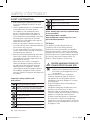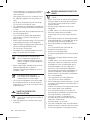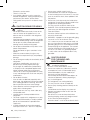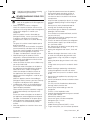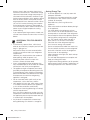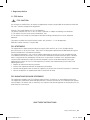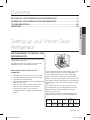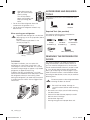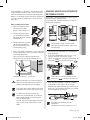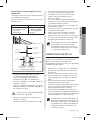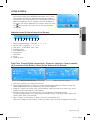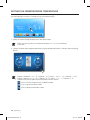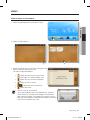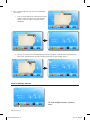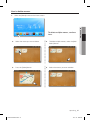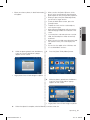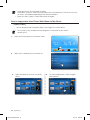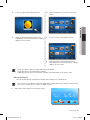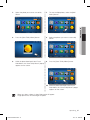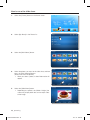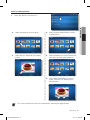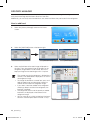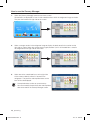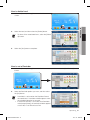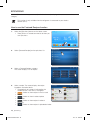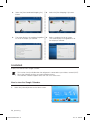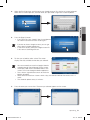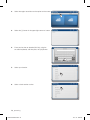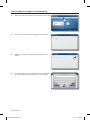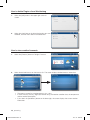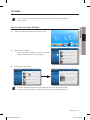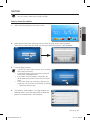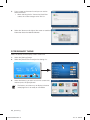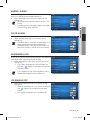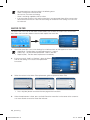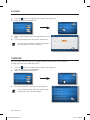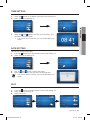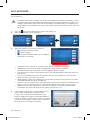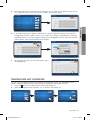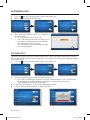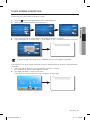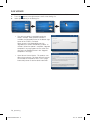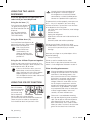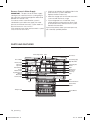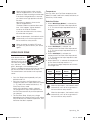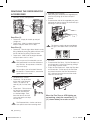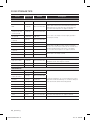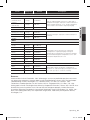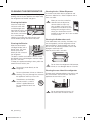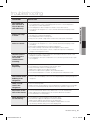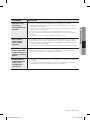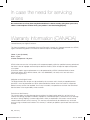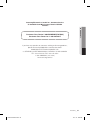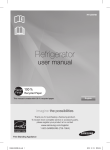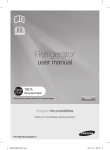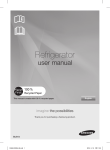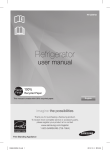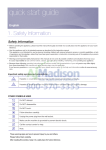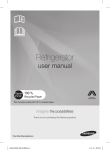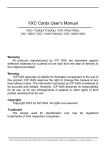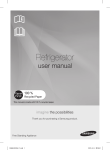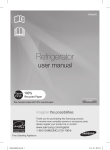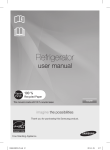Download Samsung RF4289HB User manual
Transcript
RF4289HB Refrigerator user manual This manual is made with 100 % recycled paper. English imagine the possibilities Thank you for purchasing a Samsung product. To receive more complete service or accessory parts, please register your product at or contact www.samsung.com/register 1-800-SAMSUNG (726-7864) Free Standing Appliance DA68-02520B-03.indb 1 13. 4. 25. �� 2:27 safety information SAFETY INFORMATION • Before operating the appliance, please read this manual thoroughly and retain it for your reference. • Use this appliance only for its intended purpose as described in this instruction manual. This appliance is not intended for use by persons (including children) with reduced physical, sensory or mental capabilities, or lack of experience and knowledge, unless they have been given supervision or instruction concerning use of the appliance by a person responsible for their safety. • Warnings and Important Safety Instructions in this manual do not cover all possible conditions and situations that may occur. It is your responsibility to use common sense, caution, and care when installing, maintaining, and operating your appliance. • Because these following operating instructions cover various models, the characteristics of your refrigerator may differ slightly from those described in this manual. R600a or R134a is used as a refrigerant. Check the compressor label on the rear of the appliance or the rating label inside the fridge to see which refrigerant is used for your refrigerator. When this product contains flammable gas (Refrigerant R600a), contact your local authority in regard to safe disposal of this product. Make sure the refrigerator is grounded to prevent electric shock. Call the contact center for help. Note. These warning signs are here to prevent injury to you and others. Please follow them carefully. After reading this section, keep it in a safe place for future reference. CE Notice This product has been determined to be in compliance with the Low Voltage Directive (2006/95/EC), the Electromagnetic Compatibility Directive (2004/108/EC), Commission Delegated Regulation (EU) No 1060/2010 and the Eco-Design Directive(2009/125/EC) implemented by Regulation (EC) No 643/2009 of the European Union. (For products sold in European Countries only) WARNING • Important safety symbols and precautions: WARNING Hazards or unsafe practices that may result in severe personal injury or death. • CAUTION Hazards or unsafe practices that may result in minor personal injury or property damage. -- Do NOT attempt. Do NOT disassemble. Do NOT touch. Follow directions carefully. -- SEVERE WARNING SIGNS FOR TRANSPORTATION AND SITE • When transporting and installing the appliance,care should be taken to ensure that no parts of the refrigerating circuit are damaged. R600a or R134a is used as a refrigerant. Check the compressor label on the rear of the appliance or the rating label inside the refrigerator to see which refrigerant is used for your refrigerator. When this product contains flammable gas (Refrigerant R600a), Refrigerant leaking from the pipe work could ignite or cause an eye injury. If a leak is detected, avoid any naked flames or potential sources of ignition and air the room in which the appliance is standing for several minutes. In order to avoid the creation of a flammable gas-air mixture if a leak in the refrigerating circuit occurs, the size of the room in which the appliance may be sited depends on the amount of refrigerant used. Unplug the power plug from the wall socket. 02_ safety information DA68-02520B-03.indb 2 13. 4. 25. �� 2:27 -- Never start up an appliance showing any signs of damage. If in doubt, consult your dealer. The room where the refrigerator will be sited must be 1 m³ in size for every 8 g of R600a refrigerant inside the appliance. The amount of refrigerant in your particular appliance is shown on the identification plate inside the appliance. -- If the appliance contains isobutane refrigerant (R600a), a natural gas with high environmental compatibility that is, however, also combustible. When transporting and installing the appliance, care should be taken to ensure that no parts of the refrigerating circuit are damaged. WARNING -• • -- -• • • -• -• -• SEVERE WARNING SIGNS FOR INSTALLATION • Do not install the refrigerator in a damp place or place where it may come in contact with water. Deteriorated insulation of electrical parts may cause an electric shock or fire. Do not place this refrigerator in direct sunlight or expose to the heat from stoves, room heaters or other appliances. Do not plug several appliances into the same multiple power board. The refrigerator should always be plugged into its own individual electrical outlet which has a voltage rating that matched the rating plate. This provides the best performance and also prevents overloading house wiring circuits, which could cause a fire hazard from overheated wires. If the wall socket is loose, do not insert the power plug. There is a risk of electric shock or fire. Do not use a cord that shows cracks or abrasion damage along its length or at either end. Do not bend the power cord excessively or place heavy articles on it. Do not use aerosols near the refrigerator. Aerosols used near the refrigerator may cause an explosion or fire. Do not install this appliance in a location where gas may leak. This may result in an electric shock or fire. Plug the power plug into the wall socket firmly. Do not use a damaged power plug, damaged power cord or loose wall socket. This may result in an electric shock or fire. This appliance must be properly grounded. Do not ground the appliance to a gas pipe, plastic water pipe, or telephone line. -- You must ground the refrigerator to prevent any power leakages or electric shocks caused by current leakage from the refrigerator. -- This may result in an electric shock, fire, explosion, or problems with the product. -- Never plug the power cord into a socket that is not grounded correctly and make sure that it is in accordance with local and national codes. • Do not pull or excessively bend the power cord. • Do not twist or tie the power cord. • Do not hook the power cord over a metal object, place a heavy object on the power cord, insert the power cord between objects, or push the power cord into the space behind the appliance. -- When moving the refrigerator, be careful not to roll over or damage the power cord. -- This may result in an electric shock or fire. • This appliance should be positioned in such a way that it is accessible to the power plug. -- Failing to do so may result in an electric shock or fire due to electric leakage. • Do not install this appliance near a heater, inflammable material. • Do not install this appliance in a humid, oily or dusty location, in a location exposed to direct sunlight and water (rain drops). • When disposing of this or other refrigerator/s, remove the door/door seals, door latch so that children or animals cannot become trapped inside. Children should be supervised to ensure that they do not enter and play with the appliance. -- If trapped inside, the child may become injury and suffocate to death. Never put fingers or other objects into the dispenser hole, ice chute and ice maker bucket. -- It may cause a personal injury or material damage. • The installation or any service of this appliance is recommended by a qualified technician or service company. -- Failing to do so may result in an electric shock, fire, explosion, problems with the product, or injury. • Do not stand on top of the appliance or place objects (such as laundry, lighted candles, lighted cigarettes, dishes, chemicals, metal objects, etc.) on the appliance. -- This may result in an electric shock, fire, problems with the product, or injury. safety information _03 DA68-02520B-03.indb 3 13. 4. 25. �� 2:27 -- The installation or any service of this appliance is recommended by a qualified technician or service company. -- Failing to do so may result in an electric shock, fire, explosion, problems with the product, or injury. -- Do not touch the power plug with wet hands. -- This may result in an electric shock. • This refrigerator must be properly installed and located in accordance with the manual before it is used. • Connect the power plug in proper position with the cord hanging down. -- If you connect the power plug upside down, wire can get cut off and a cause fire or an electric shock. • Make sure that the power plug is not squashed or damaged by the back of the refrigerator. • When moving the refrigerator, be careful not to roll over or damage the power cord. -- This constitutes a fire hazard. • The appliance must be positioned so that the plug is accessible after installation. • The refrigerator must be grounded. -- You must ground the refrigerator to prevent any power leakages or electric shocks caused by current leakage from the refrigerator. • Never use gas pipes, telephone lines or other potential lightening rods as ground. -- Improper use of the ground plug can result in an electric shock. • If the power cord is damaged, have it replaced immediately by the manufacturer or its service agent. • The fuse on the refrigerator must be changed by a qualified technician or service company. -- Failing to do so may result in an electric shock or personal injury. CAUTION CAUTION SIGNS FOR INSTALLATION • Keep ventilation opening in the appliance enclosure or mounting structure clear of obstruction. • Allow the appliance to stand for 2 hours after installation. WARNING • -- • -• -• • -• -• --- -- --• -• • -• SEVERE WARNING SIGNS FOR USING • Do not insert the power plug with wet hands. Do not store articles on the top of the appliance. When you open or close the door, the articles may fall and cause a personal injury and/or material damage. Do not put items filled with water on the refrigerator. If spilled, there is a risk of fire or electric shock. Do not let children hang on the door. Failure to do so may cause serious personal injury. Do not leave the doors of the refrigerator open while the refrigerator is unattended and do not let children enter inside the refrigerator. Do not allow babies or children go inside the drawer. It can cause death from suffocation by entrapment or personal injury. Do not sit on the Freezer door. The door may be broken and cause a personal injury. Do not put a container filled with water on the refrigerator. If spilled, there is a risk of fire or electric shock. Do not use or place any substances sensitive to temperature such as inflammable sprays, inflammable objects, dry ice, medicine, or chemicals near or inside of the refrigerator. Do not keep volatile or inflammable objects or substances (benzene, thinner, propane gas, alcohol, ether, LP gas and other such products etc.) in the refrigerator. This refrigerator is for storing food only. This may result in fire or explosion. Do not store pharmaceuticals products, scientifi c materials or temperature-sensitive products in the refrigerator. Products that require strict temperature controls must not be stored in the refrigerator. If you smell pharmaceutical or smoke, pull out power plug immediately and contact your Samsung Electronics service center. If any dust or water is in Refrigerator, pull out power plug and contact your Samsung Electronics service center. Otherwise there is a risk of fire. If gas leak is detected, avoid any naked flames or potential sources of ignition and air the room in which the appliance is standing for several 04_ safety information DA68-02520B-03.indb 4 13. 4. 25. �� 2:27 minutes. • Do not attempt to repair, disassemble, or modify the appliance yourself. -- Do not use any fuse (such as cooper, steel wire, etc.) other than the standard fuse. -- When repairing or reinstalling the appliance is required, contact your nearest service center. -- Failing to do so may result in an electric shock, fire, problems with the product, or injury. • To prevent children entrapment, you must reinstall the divider using provided screws after cleaning or other actions if you removed the divider from the drawer. • Never put fingers or other objects into the dispenser hole. -- Failure to do so may cause personal injury or material damage. • Do not store volatile or flammable substances such as benzene, thinner, alcohol, ether or LP gas in the refrigerator. -- The storage of any of such products may cause an explosion. • Do not store low temperature-sensitive pharmaceutical products, scientific materials or other low temperature-sensitive products in the refrigerator. -- Products that require strict temperature controls must not be stored in the refrigerator. • Do not place or use electrical appliance inside the refrigerator, unless they are of a type recommended by the manufacturer. • Do not use a hair dryer to dry the inside of the refrigerator. Do not place a lighted candle in the refrigerator for removing bad odors. -- This may result in an electric shock or fire. • Do not touch the inside walls of the freezer or products stored in the freezer with wet hands. -- This may cause frostbite. • Do not use mechanical devices or any other means to accelerate the defrosting process, other than those recommended by the manufacturer. • Do not damage the refrigerant circuit. • Never put fingers or other objects into the dispenser hole, ice chute and ice maker bucket. -- It may cause a personal injury or material damage. • This product is intended only for the storage of food in a domestic environment. • Bottles should be stored tightly together so that they do not fall out. • In the event of a gas leak (such as propane gas, LP gas, etc.), ventilate immediately without touching the power plug. Do not touch the appliance or power cord. -- Do not use a ventilating fan. -- A spark may result in an explosion or fire. • Use only the LED Lamps provided by manufacturer or service agent. • If the products is equipped with the LED Lamp, do not disassemble Lamp Cover and LED Lamp by yourself. -- Please contact your service agent. • Use only the LED Lamps provided by manufacturer or service agent. • Never stare directly at the UV LED lamp for long periods of time. -- This may result in eye strain due to the ultraviolet rays. • Children should be supervised to ensure that they do not play with the appliance. Keep fingers out of “pinch point” areas : clearances between the doors and cabinet are necessarily small. Be careful when you open the doors when children are in the area. • Do not let children hang on the door. If not, a serious injury may occur. • There is a Risk of children entrapment. Do not let children enter inside the refrigerator. • Do not disassemble or repair the refrigerator by yourself. -- You run a risk of causing a fire, malfunction and / or personal injury. In case of malfunction, please contact your service agent. -• • -• • If the appliance generates a strange noise, a burning or smell or smoke, unplug the power plug immediately and contact your nearest service center. Failing to do so may result in an electric or fire hazards. If you experience difficulty when changing the light, contact service agent. If the products is equipped with the LED Lamp, do not disassemble the Lamp Cover and LED Lamp by yourself. Please contact your service agent. If any dust or water is in the refrigerator, pull out power plug and contact your Samsung safety information _05 DA68-02520B-03.indb 5 13. 4. 25. �� 2:27 Electronics service center. -- There is a risk of fire. • If any foreign substance such as water has entered the appliance, unplug the power plug and contact your nearest service center. -- Failing to do so may result in an electric shock or fire. CAUTION -- --• -- • -- • -- • • • • • CAUTION SIGNS FOR USING • To get best performance from the product, Do not place foods too closely in front of the vents at the rear of the appliance as it can obstruct free air circulation in the refrigerator compartment. Wrap the food up properly or place it in airtight containers before putting it into the refrigerator. Do not put any newly introduced food for freezing near to already existing food. Do not place carbonated or fizzy drinks in the freezer compartment. Do not put bottles or glass containers in the freezer. When the contents freeze, the glass may break and cause personal injury and property damage. Do not change or modify the functionality of the refrigerator. Changes or modifications may result in a personal injury and/or property damage. Any changes or modifications performed by a 3rd party on this completed appliance are neither covered under Samsung warranty service, nor is Samsung responsible for safety issues and damages that result from 3rd party modifications. Do not block air holes. If the air holes are blocked, especially with a plastic bag, the refrigerator can be over cooled. If this cooling period lasts too long, the water filter may break and cause water leakage. Please observe maximum storage times and expiry dates of frozen goods. Fill the water tank, ice tray, water cubes only with potable water. Use only the ice-maker provided with the refrigerator. The water supply to this refrigerator must only be installed/connected by a suitably qualified person and connected to a potable water supply only. In order to operate the ice-maker properly, water pressure of 138 ~ 862 kPa is required. • Do not spray volatile material such as insecticide onto the surface of the appliance. -- As well as being harmful to humans, it may also result in an electric shock, fire or problems with the product. • Do not use a hair dryer to dry the inside of the refrigerator. Do not place a lighted candle in the refrigerator for removing bad others. -- This may result in an electric shock or fire. • DANGER : Risk of child entrapment, Before you throw away your old refrigerator or freezer. -- Take off the doors. -- Leave the shelves in place so that children may not easily climb inside. • WARNING : Improper use of the grounding plug can result in a risk of an electric shock. -- If it is necessary to use an extension cord, use only a 3-wire extension cord that has a 3-blade grounding plug and a 3-slot receptacle that will accept the plug on the appliance. The marked rating of the extension cord should be AC 115120 V, 10 A, or more. If a grounding adapter is used, make sure the receptacle box is fully grounded. CAUTION -• --• -• -- CAUTION SIGNS FOR CLEANING AND MAINTENANCE • Do not directly spray water inside or outside the refrigerator. There is a risk of fire or electric shock. Do not use or place any substances sensitive to temperature such as inflammable sprays, inflammable objects, dry ice, medicine, or chemicals near the refrigerator. Do not keep volatile or inflammable objects or substances (benzene, thinner, propane gas, etc.) in the refrigerator. This refrigerator is for storing food only. This may result in a fire or an explosion. Do not spray cleaning products directly on the display. Printed letters on the display may come off. Remove any foreign matter or dust from the power plug pins. But do not use a wet or damp cloth when cleaning the plug, remove any foreign material or dust from the power plug pins. Otherwise there is a risk of fire or electric shock. 06_ safety information DA68-02520B-03.indb 6 13. 4. 25. �� 2:27 • Unplug the refrigerator before cleaning and performing maintenance. WARNING • • • • • • SEVERE WARNING SIGNS FOR DISPOSAL • Ensure that none of the pipes on the back of the appliance are damaged prior to disposal. R600a or R134a is used as a refrigerant. Check the compressor label on the rear of the appliance or the rating label inside the refrigerator to see which refrigerant is used for your refrigerator. When this product contains flammable gas (Refrigerant R600a), contact your local authority in regard to safe disposal of this product. Cyclopentane is used as an insulation blowing gas. The gases in insulation material require special disposal procedure. Please contact your local authorities in regard to the environmentally safe disposal of this product. Ensure that none of the pipes on the back of the appliances are damaged prior to disposal. The pipes shall be broken in the open space. When disposing of this product or other refrigerators, remove the door/door seals, door latch so that small children or animals cannot become trapped inside. Leave the shelves in place so that children may not easily climb inside. Ensure that none of the pipes on the back of the appliance are damaged prior to disposal. R600a or R134a is used as a refrigerant. Check the compressor label on the rear of the appliance or the rating label inside the fridge to see which refrigerant is used for your refrigerator. When this product contains flammable gas (Refrigerant R600a) contact your local authority in regard to safe disposal of this product. Cyclopentane used as an insulation blowing gas. The gases in insulation material require special disposal procedure. Please contact your local authorities in regard to the environmentally safe disposal of this product. Ensure that none of the pipes on the back of the appliances are damaged prior to disposal. The pipes shall be broken in the open space. Please dispose of the packaging material for this product in an environmentally friendly manner. Allow the appliance to stand for 2 hours after installation. • To get Best performance from the product, -- Do not place foods too closely in front of the vents at the rear of the appliance as it can obstruct free air circulation in the freezer compartment. -- Wrap the food up properly or place it in airtight containers before putting it into the fridge or freezer. -- Do not put any newly introduced food for freezing near to already existing food. • Do not place glass or bottles or carbonated beverages into the freezer. -- The container may freeze and break, and this may result in injury. • Please observe maximum storage times and expiry dates of frozen goods. • There is no need to disconnect the refrigerator from the power supply if you will be away for less than three weeks. But, Remove all the food if you are going away for the three weeks or more. • Unplug the refrigerator and clean it, rinse and dry. • Remove all foreign substances such as dust or water from the power plug terminals and contact points using a dry cloth on a regular basis. -- Unplug the power plug and clean it with a dry cloth. -- Failing to do so may result in an electric shock or fire. • Before cleaning or performing maintenance, unplug the appliance from the wall socket. -- Failing to do so may result in an electric shock or fire. • Do not clean the appliance by spraying water directly onto it. • Do not use benzene, thinner or alcohol to clean the appliance. -- This may result in discoloration, deformation, damage, electric shock or fire. • Do not spray inflammable gas near the refrigerator. -- There is a risk of explosion or fire. • Contains fluorinated greenhouse gases covered by the Kyoto Protocol. -- Hermetically sealed system. -- Do not vent gases into the atmosphere. -- Refrigerant type : R-134a -- Quantity : 0.16 kg -- Global Warming Potential (GWP) = 1300 • To get more space, you can remove top freezer safety information _07 DA68-02520B-03.indb 7 13. 4. 25. �� 2:27 drawers since it does not affect thermal and mechanical characteristics. A declared storage volume of frozen food storage compartment is calculated with these drawers removed. To get the best energy efficiency of this product, please leave all selves, drawers and baskets on their original position like as above illustration. When you use this function the energy consumption of the refrigerator will increase. Remember to turn it off when you don’t need it and return the freezer to your original temperature setting. • Power freezing -- If you need to freeze large amount of food stuff, activate Power Freeze function at least 24 hours before. ADDITIONAL TIPS FOR PROPER USAGE • In the event of a power failure, call the local office of your Electricity Company and ask how long it is going to last. -- Most power failures that are corrected within an hour or two will not affect your refrigerator temperatures. However, you should minimize the number of door openings while the power is off. -- Should the power failure last more than 24 hours, remove all frozen food. • If keys are provided with the refrigerator, the keys should be kept out of the reach of children and not be in the vicinity of the appliance. • The appliance might not operate consistently (possibility of temperature becoming too warm in the refrigerator) when sited for an extended period of time below the cold end of the range of temperature for which the refrigerating appliance is designed. • Do not store food which spoils easily at low temperature, such as bananas, melons. • Your appliance is frost free, which means there is no need to manually defrost your appliance, as this will be carried out automatically. • Temperature rise during defrosting can comply with ISO requirements. But if you want to prevent an undue rise in the temperature of the frozen food while defrosting the appliance, please wrap the frozen food up in several layers of newspaper. • Any increase in temperature of frozen food during defrosting can shorten its storage life. Saving Energy Tips -- Install the appliance in a cool, dry room with adequate ventilation. Ensure that it is not exposed to direct sunlight and never put it near a direct source of heat (radiator, for example). -- Never block any vents or grilles on the appliance. -- Allow warm food to cool down before placing it in the appliance. -- Put frozen food in the refrigerator to thaw. You can then use the low temperatures of the frozen products to cool food in the refrigerator. -- Do not keep the door of the appliance open for too long when putting food in or taking food out. The shorter time for which the door is open, the less ice will form in the freezer. -- Clean the rear of the refrigerator regularly. Dust increases energy consumption. -- Do not set temperature colder than necessary. -- Ensure sufficient air exhaust at the refrigerator base and at the back wall of the refrigerator. Do not cover air vent openings. -- Allow clearance to the right, left, back and top when installing. This will help reduce power consumption and keep your energy bills lower. -- To get the best energy efficiency of this product, please leave all selves, drawers and baskets on their original position like as above illustration. 08_ safety information DA68-02520B-03.indb 8 13. 4. 25. �� 2:27 1. Regulatory Notice 1.1 FCC Notice CAUTION FCC CAUTION: Any changes or modifications not expressly approved by the party responsible for compliance could void the user’s authority to operate the equipment. Contains Transmitter Module FCC ID: A3LDNURS11 This device complies with Part 15 of FCC Rules. Operation is Subject to following two conditions: (1) This device may not cause harmful interference, and (2) This device must accept any interference received including interference that cause undesired operation. For product available in the USA/Canada market, only channel 1~11 can be operated. Selection of other channels is not possible. FCC STATEMENT: This equipment has been tested and found to comply within the limits for a Class B digital device, pursuant to part 15 of the FCC Rules. These limits are designed to provide reasonable protection against harmful interference in a residential installation. This equipment generates, uses, and can radiate radio frequency energy and, if not installed and used in accordance with the instructions, may cause harmful interference to radio communications. However, there is no guarantee that interference will not occur in a particular installation. If this equipment does cause harmful interference to radio or television reception, which can be determined by turning the equipment off and on, the user is encouraged to try to correct the interference by one or more of the following measures: • Reorient or relocate the receiving antenna • Increase the separation between the equipment and receiver • Connect the equipment into an outlet on a different circuit from that to which the receiver is connected • Consult the dealer or an experienced radio/TV technician for help. FCC RADIATION EXPOSURE STATEMENT: This equipment complies with FCC radiation exposure limits set forth for an uncontrolled environment. This equipment should be installed and operated with a minimum distance of 20 cm between the radiator and your body. This device and its antenna(s) must not be co-located or operation in conjunction with any other antenna or transmitter. SAVE THESE INSTRUCTIONS safety information _09 DA68-02520B-03.indb 9 13. 4. 25. �� 2:27 1. Regulatory Notice 1.2 IC Notice Contains Transmitter Module IC: 649E-DNURS11 The term “IC” before the radio certification number only signifies that Industry Canada technical specifications were met. Operation is subject to the following two conditions : (1) this device may not cause interference, and (2) this device must accept any interference, including interference that may cause undesired operation of the device. This Class B digital apparatus complies with Canadian ICES-003. Cet appareil numérique de la classe B est conforme á la norme NMB-003 du Canada. For product available in the USA/Canada market, only channel 1~11 can be operated. Selection of other channels is not possible. IC RADIATION EXPOSURE STATEMENT: This equipment complies with IC RSS-102 radiation exposure limits set forth for an uncontrolled environment. This equipment should be installed and operated with minimum distance 20cm between the radiator & your body. This device and its antenna(s) must not be co-located or operation in conjunction with any other antenna or transmitter. SAVE THESE INSTRUCTIONS 10_ safety information DA68-02520B-03.indb 10 13. 4. 25. �� 2:27 Contents Setting up your French Door Refrigerator GETTING READY TO INSTALL THE REFRIGERATOR 5 cm Congratulations on your purchase of this Samsung French Door Refrigerator. We hope you enjoy the state-of-art features and efficiencies that this new appliance offers. Selecting the best location for the refrigerator • • • • A location with easy access to a water supply. A location without direct exposure to sunlight. A location with a leveled floor. A location with enough space for the refrigerator doors to open easily. • A location that allows sufficient space to the right, left, back and top for air circulation. • A location that allows you to move the refrigerator easily if it needs maintenance or service. 01setting up SETTING UP YOUR FRENCH DOOR REFRIGERATOR…………………………… 11 OPERATING YOUR FRENCH DOOR REFRIGERATOR…………………………… 18 TROUBLESHOOTING…………………………………………………………………… 85 WARRANTY……………………………………………………………………………… 88 10 cm 5 cm If the refrigerator does not have enough space, the internal cooling system may not work properly. If your refrigerator has an ice maker, allow extra space at the back for the water line connections. When you install the refrigerator next to a fixed wall, you need a minimum clearance of 95 mm between the refrigerator and wall to allow the door to swing open. First thing! Make sure that you can easily move your refrigerator to its final location by measuring doorways (both width and height), thresholds, ceilings, stairways, etc. The following chart details the exact height and depth of this Samsung French Door Refrigerator. Overall Depth Height “E” “D” 33 6/8 ” 35 6/8 ” 68 1/2 ” 69 6/8 ” 36 2/8 ” RF4289HB (858 mm) (908 mm) (1740 mm) (1774 mm) (920 mm) Model Depth “A” Width “B” Height “C” setting up _11 DA68-02520B-03.indb 11 13. 4. 25. �� 2:27 • Allow clearance to the right, left, back and top when installing. This will help reduce power consumption and keep your energy bills lower. • Do not install the refrigerator where the temperature will go below 10 ºC. • Do not locate the refrigerator where it may become wet. ACCESSORIES AND REQUIRED TOOLS B A C E D When moving your refrigerator CAUTION To prevent floor damage, be sure the front adjusting legs are in the up position (above the floor). Refer to ‘Adjusting the doors’ in the manual (on page 14). The following accessories are included with your refrigerator: Hex wrench Required Tools (Not provided) You need the following tools to complete the installation of your refrigerator: Philips screwdriver (+) Pliers Flat-blade screw driver(-) Fastener Flat-blade screwdriver (-) Socket wrench (10 mm) Allen wrench (5 mm) Control Lever FLOORING For proper installation, you must place this refrigerator on a level, hard surface that is the same height as the rest of the floor. This surface should be strong enough to support a fully loaded refrigerator, or approximately165 kg. To protect the finish of the flooring, cut a large section of the cardboard carton and place it under the refrigerator where you are working. When moving the refrigerator, you need to pull and push it straight forwards or back. Do not wiggle it from side to side. REMOVING THE REFRIGERATOR DOORS For some installations you need to remove the fridge and flex doors and the freezer drawer so you can move the refrigerator to its final location. Do not remove the doors/drawer if you don’t need to. If you do not need to remove the refrigerator doors, go to Adjusting the Level on page 9. If you need to remove the doors. continue below. Before removing the door/drawer, make sure you read the following items: WARNING • • ---- Disconnect power to the refrigerator before removing the doors or drawer. • Be careful not to drop, damage, or scratch the doors/drawer while removing them. Be careful not to injure yourself while removing the doors/drawer. Reattach the doors/drawer properly to avoid: Moisture from air leakage. Uneven door alignment. Wasting energy due to improper door seal. 12_ setting up DA68-02520B-03.indb 12 13. 4. 25. �� 2:27 Disassemble the refrigerator doors WARNING 4. Lift the door straight up to remove. Be careful not to drop and scratch the doors while removing the doors. 5. Remove the screw ( 10 ) attached to the lower left and right door hinges with a philips screwdriver (+). Remove the 2 hex head bolts ( 11 ) attached to the lower left and right door hinges with an allen wrench (5 mm). Remove the lower left and right door hinges ( 12 ). 2 01setting up 1. With the door opened, remove the cap top table ( 1 ) with a flat-blade screwdriver (-), and then close the door. Remove the 3 screws holding down the top table ( 2 ) and turn it with several wires connected. 12 10 1 11 2. Disconnect one connector ( 3 ) on the right side door and one connector ( 4 ) on the left side door. Remove the water line ( 5 ) while pressing the dark gray part ( 6 ) of the water line coupler. 4 Red Clip (1/4 ") 3 5 6 CAUTION If a red clip is on the coupler, it must be removed before removing the tube. 3. Remove the 3 hex head bolts ( 7 ) attached to the upper left and right door hinges with a socket wrench (10 mm). Remove the ground screw ( 8 ) attached to the upper left and right door hinges with a philips screwdriver (+). Remove the upper left and right door hinges ( 9 ). Allen wrench REATTACHING THE REFRIGERATOR DOORS To reattach the fridge doors after you have moved the fridge to its final location, assemble parts in reverse order. 1. The Water Line must be fully inserted to the center of transparent coupler (Type A) or the Guide Lines (Type B) to prevent water leakage from the dispenser. 2. Insert the clip in the install pack and check that it holds the line firmly. Type A Type B Dispenser Center of Transparent coupler clip A (1/4 ”) (6.35 mm) The Guide Lines clip A (1/4 ”) (6.35 mm) Socket wrench 8 7 9 DISASSEMBLE THE FLEX DOOR 1. Take out the Flex Zone ( 1 ) by lifting it up. 1 setting up _13 DA68-02520B-03.indb 13 13. 4. 25. �� 2:27 2. Take off the cover ( 2 ) w/harness with a flatblade screwdriver (-). 2 3. Press the locking tab and separate the Wire Connector. CAUTION When reassembling it, be sure to connect the wire harness. If it is not connected, the Flex Room does not work. 4. Remove 2 hex head bolts from the sides with a socket wrench (10 mm). 2. Remove the tilting pocket ( 1 ) by pulling both support guards ( 2 ) aside. And take out both support guards by pulling them aside. 3. Take out the lower basket ( 3 ) by lifting the basket up from the rail system. 1 2 3 4. Remove 4 hex head bolts from both sides with a socket wrench (10 mm). 5. Lift up the freezer door from the rails. 5. Lift up the Flex door from the rails. CAUTION Putting too much food into the freezer drawers can prevent the freezer from closing completely and can cause frost build-up. ASSEMBLE THE FLEX DOOR To reattach the flex door after you have moved the fridge to its final location, assemble parts in reverse order. Be sure to connect the Flex Door Wire CAUTION Connector. If it is not connected, the Flex Room does not work. DISASSEMBLE THE FREEZER DRAWER 1. Take out the upper drawer by lifting it up. ASSEMBLE THE FREEZER DRAWER To reattach the drawer after you have moved the fridge to its final location, assemble parts in reverse order. LEVELING THE REFRIGERATOR Make sure the refrigerator is level so that you can make final adjustments. Use a level to test if the refrigerator is level both side to side and back to front. 14_ setting up DA68-02520B-03.indb 14 13. 4. 25. �� 2:27 If the refrigerator is not level, it will not be possible to get the doors perfectly even, which may cause moisture condensation and increased energy bills. Below is an example of how to level the refrigerator if the left side of the refrigerator is lower than the right side. MAKING MINOR ADJUSTMENTS BETWEEN DOORS Remember, a leveled refrigerator is necessary for getting the doors perfectly even. If you need help, review the previous section on leveling the refrigerator. How to adjust the level 2 2. Remove the two screws ( 1 ) attached to the front leg cover ( 2 ) with a Philips screwdriver (+). 01setting up 1. Open the freezer drawer and remove the lower basket. (See to page 16.) 1 Fixed part 3. Remove the front leg cover ( 2 ) by lifting the bottom part of the front leg cover up and pulling it out. 4. Insert a flat-blade screwdriver (-) into a notch on the left control lever, and turn it count clockwise to level the refrigerator. (You turn the lever clockwise to lower the refrigerator and counterclockwise to raise it.) Adjustment part The left door is fixed. To make minor adjustments between doors, adjust only the right door. 1. Pull out the Flex Zone door ( 1 ) to expose the lower hinge ( 2 ). 2. Insert the supplied allen wrench (3/16 ”) ( 3 ) into the shaft ( 4 ) of the lower hinge. 3. Adjust the height by turning the hex wrench ( 3 ) DOWN clockwise ( ) or counter-clockwise ( UP ). 2 3 4 3 1 Flat-Blade Screwdriver(-) CAUTION Control Lever Both control levers must be touching the floor to avoid possible personal injury or property damage because of tipping. If the right side is lower, perform the same procedure, but with the right control lever. It is difficult to remove the front leg cover from the refrigerator, so we do not recommend making small adjustments wIth the control lever. Instead, refer to the next page for the best way to make minor adjustments to the doors. When you turn the hex wrench counterclockwise ( ), the door will move up. 1. After adjusting the doors, insert the supplied fastener ( 6 ) using a pliers ( 5 ) in the gap between the hinge-grommet ( 7 ) and the lower hinge ( 8 ). The number of fasteners you’ll need to insert depends on the gap. 2 fastener are enclosed with the refrigerator. The thickness of each fastener is 0.04 ”. setting up _15 DA68-02520B-03.indb 15 13. 4. 25. �� 2:27 ADJUSTING THE FREEZER DRAWER LEVEL Adjustment part Freezer Drawer 1. Locate the height-adjuster ( 1 ) in the freezer drawer. Unscrew the 8 Phillips screws ( 2 ) slightly to loosen the door. 1 2 2. Loosen the controller screw ( 3 ) with a Phillips screwdriver (+). INSTALLING THE WATER DISPENSER LINE A water dispenser with a filter is one of the helpful features on your new refrigerator. To help promote better health, the water filter removes unwanted particles from your water. However, it does not sterilize or destroy microorganisms. You may need to purchase a water purifying system to do that. In order for the ice maker to operate properly, a water pressure of 20~125 psi (138~862 kPa) is required. Under normal conditions, a 0.17 L cup can be filled in about 10 seconds. If the refrigerator is installed in an area with low water pressure (below 20 psi), you can install a booster pump to compensate for the low pressure. After you have connected the water line, make sure the water storage tank inside the refrigerator is properly filled. To do this, press the water dispenser lever until the water runs from the water outlet. Water line installation kits are available at extra cost from your dealer. We recommend using a water line installation kit that contains copper tubing and 6 mm compression nut. 3 Connecting to the water supply line 1. First, shut off the main water supply. 3. Find the best level to align the door slope. • After adjustment, tighten the controller screw ( 3 ) and then the philips screws. 2. Locate the nearest cold water drinking line and install the pipe clamp and shut off valve. Cold water line Pipe clamp Shut off valve Example) The slope is about 2 mm as shown below. - Rotate the height adjuster to -2.0 to reduce the door slope. Slope 3. Connect the water line installation kit to the shut off valve. Cold water line Reference plane Water line installation kit Pipe clamp Shut off valve 16_ setting up DA68-02520B-03.indb 16 13. 4. 25. �� 2:27 Connecting the water supply line to the refrigerator. There are several items that you need to purchase to complete this connection. You may find these items sold as a kit at your local hardware store. Use Copper Tubing Use Plastic Tubing • 6 mm plastic tubing → Molded end (Bulb) • 6 mm compression nut (1 pc) Refrigerator Plastic Tubing (Assembled) Compression Nut (6 mm) (Assembled) Compression Fitting (Assembled) Molded end (Bulb) Ferrule (Not supplied) Compression nut ( B ) (6 mm) (Not supplied) 01setting up • 6 mm copper tubing • 6 mm compression nut (1 pc) • Ferrule (2 pc) 3. Turn water on and check for any leakage. If you find water drops or leakage in the connection areas, turn off the main water supply. Check the connections and, if necessary, tighten. 4. Flush 4 L of water through the filter before drinking or using the water from the refrigerator. (Flush approximately 6 minutes.) To flush, press a large glass or cup against the water dispenser lever. Fill the glass, empty it into the kitchen sink after it is filled, and then repeat. 5. After you turn on the refrigerator, let the ice maker make ice for 1 to 2 days. Over that period of time, throw out the first 1 or 2 buckets of ice the freezer makes to ensure all impurities have been removed from the water line. Only connect the water line to a drinkable water source. If you have to repair or disassemble the water line, cut off 6 mm of the plastic tubing to make sure you get a snug, leak-free connection. COMPLETING THE SET UP Now that you have your new refrigerator installed in place, you are ready to set up and enjoy the features and functions of the appliance. By completing the following steps, your refrigerator should be fully operational. Copper tubing or Plastic tubing ( B ) (Not supplied) (Not supplied) Household water supply line 1. Connect the household water line to the assembled compression fitting fitting. -- If you are using copper tubing, slip the compression nut ( B ) (not supplied) and ferrule (not supplied) on the copper tubing (not supplied) as shown. -- If you are using plastic tubing ( B ) , insert the molded end (Bulb) of the plastic tubing ( B ) into the compression fitting. CAUTION Do not use without the molded end (Bulb) of the plastic tubing ( B ). 2. Tighten the compression nut ( B ) onto the compression fitting. Do not over-tighten the compression nut ( B ) . 1. Make sure your refrigerator is in an appropriate location with reasonable clearance between it and the wall. Refer to installation instructions in this manual. 2. Once the refrigerator is plugged in, make sure the interior light comes on when you open the doors. 3. Set the Temperature control to the coldest temperature and wait for an hour. The freezer will get slightly chilled and the motor will run smoothly. Reset the refrigerator and freezer to the temperatures you want. 4. After you plug the refrigerator in, it will take a few hours to reach the appropriate temperature. You can store food and drinks in the refrigerator after the temperature is sufficiently cool. If condensation or water drops appears on both sides of fridge door’s central part, turn the Energy Saver mode off after removing the condensation. (See the explanation on Energy Saver button in the USING THE CONTROL PANEL.) setting up _17 DA68-02520B-03.indb 17 13. 4. 25. �� 2:27 Operating your French Door Refrigerator DISPLAY PANEL RESTRICTIONS AND ALERTS 1. English is a default language for the Display. Languages not supported are not displayed on the screen. 2. Periodic updates of Weather or News will cause network traffic even when you are not using the Display. 3. When software updates become available, Samsung automatically updates the refrigerator software and then issues an alert which appears on your Display. 4. Please note that the relevant licensor (contents provider) retains sole discretion as to what content is made available through the various refrigerator applications. Furthermore, each licensor retains the sole right to remove any such content that the licensor may cease to offer through the refrigerator application. In such case, the licensor may send a written notice to the user with regards to the removal of content. DIGITAL PANEL CPU NEXELL CPU OS Linux 2.6.28 RAM 256 MB LCD 20 cm TFT-LCD (800 * 480) ROM 512 MB NETWORKS IEEE802.11 b / g / n USING FOR THE FIRST TIME • When you use the product for the first time after installation, the Time Zone Setting screen appears on the Display Panel. You need to select your time zone to use Google Calendar and the Twitter service correctly. • After you select the time zone and press the [Save] button, the Home Screen appears on the Display Panel. The Time Zone Setting screen may appear again after a software update. 18_ operating DA68-02520B-03.indb 18 13. 4. 25. �� 2:27 HOME SCREEN 02operating • The Home screen is the starting point for all functions. In the center of the Home screen, basic refrigerator information such as Time, Date, Weather, Temperature, and Dispenser Selection appears. The indicator icons at the top left of the screen display information about the refrigerator’s status. The Menu icons on the bottom of the screen start various applications or functions. When you select the ( ) on any menu, the screen returns to the Home screen immediately. Indicator Icons (At the left-top of the Screen) 1 1. 2. 3. 4. 5. 6. 7. 8. 9. 2 3 4 5 6 7 8 9 Network Signal Strength : 5 Level (off - 1 - 2 - 3 - 4) Volume Level : 5 Level (off - 1 - 2 - 3 - 4) Filter Status : 3 Level (blue - pink - red) Schedule Alarm S/W Update Notice Energy Saver Door Alarm Ice Off Dispenser Lock Date/Time, Freezer/Fridge temperature, Dispenser selection, Current weather (At the center of the Screen), News (At the bottom of the Screen) ② ④ ③ ③ ② ① ① ⑤ <Wireless network connected> <Wireless network disconnected> 1. Date/Time : Indicates the current date and time. 2. Freezer/Fridge temperature : Displays the current freezer/fridge temperature. When you select the freezer/fridge temperature, the temperature setting screen appears. 3. Dispenser : Displays the current status of the dispenser. When you select the current status of the dispenser, the ice type selection screen appears. 4. Weather: Displays the current local weather, if the refrigerator is connected to a WIFI. The Home Screen displays the current weather (and time of day), using one of eight images (Clear, Cloudy, Snow, Rain) X (Day or Night). 5. News: Displays via the Internet, as long as the unit is connected to WIFI. News titles change at certain intervals. When you select a title, the article will appear on the screen. operating _19 DA68-02520B-03.indb 19 13. 4. 25. �� 2:27 SETTING THE FREEZER/FRIDGE TEMPERATURE The temperature control allows you to set the freezer and the fridge temperatures. Use the following instructions to change and set these temperatures. 1. Select the Freezer/Fridge temperature on the Home screen. • When you store ice cream at a temperature above 4 °F (-16 °C) in the freezer, it may melt. 2. Choose a freezer and/or fridge temperature using the temperature buttons, and then select the [Save] button. • Freezer : Fahrenheit : -8 °F ~ 8 °F (Default : -2 °F), Celsius : -22 °C ~ -14 °C (Default : -19 °C) • Fridge : Fahrenheit : 34 °F ~ 46 °F (Default : 38 °F), Celsius : 1 °C ~ 7 °C (Default : 3 °C) • Function Icons on the upper right of the Display function screen: : Press to set the dispenser type. (Cubed/Crushed) : Press to go to the Home screen. : Press to display the preview screen. 20_ operating DA68-02520B-03.indb 20 13. 4. 25. �� 2:27 02operating • The freezer or fridge temperature may change depending on how often you open and close the door, the food quantity, the ambient temperature, etc. • Temperatures vary in each food storage section in the freezer and fridge compartments. • If the room temperature becomes unusually warm, it can cause temperatures in the Fridge and Freezer to rise abnormally. If this occurs, the screen will display the “Abnormally High Temperature” popup. When the temperatures return to normal, the pop-up will close automatically. If the room temperature returns to normal and the pop-up does not close automatically within a few hours, please contact your nearest repair center. SETTING THE POWER FREEZE/POWER COOL You can use the Power Freeze and Power Cool functions to lower the temperature of the freezer and fridge compartments quickly. To use the Power Freeze or Power Cool function, follow these steps: 1. Touch the Freezer/Fridge temperature on the Home screen. 2. Select the Power Freezer ( ) and/or Power Cool ( button(s), and then Press the [Save] button. ) • To cancel the Power Freeze and the Power Cool, select a Temperature Setting button. • Energy consumption increases during Power Freeze and/or Power Cool usage. • If you select the question icon ( ), the function description screen pops up. Press the [OK] button on the popup screen to re-display the Temperature Display Screen. • When you turn on Power Freeze/Power Cool, the refrigerator’s compressor speeds up and is louder than during normal operation. operating _21 DA68-02520B-03.indb 21 13. 4. 25. �� 2:27 SETTING THE DISPENSER To select the ice type, follow these steps: 1. Touch Dispenser Status on the Home screen. The Dispenser pop-up appears. 2. Touch the desired dispenser type, and then press the [Close] button. DOOR OPEN ALARM If the fridge / freezer door remains open more than 3 minutes, a warning window pops up accompanied by alarm sounds. The alarm repeats every minute and only stops when you close both doors. If you set Door Alarm to OFF in the Settings menu, the alarm does not operate. 22_ operating DA68-02520B-03.indb 22 13. 4. 25. �� 2:27 MEMO You can use the Memo function to leave a memo for yourself or someone else. How to leave a new memo. 1. Select the [Memo] button on the Home screen. 02operating 2. Select the [New] button. 3. Select the memo tools you want by touching the tool buttons above the memo entry area. The tools are described below. • • • • • : Select to input a memo in pen mode. Use your finger or a smooth-tipped stylus. : Select to input a memo in keyboard mode. : Select to erase a memo. : Select pen or erase thickness. : Select pen color. • You can save up to 80 memos. • To use the Keyboard, press the Keyboard icon, and then touch where you want the memo to begin. The keyboard pops up on the Display. The number of characters you can input with the Keyboard is limited to the number of characters that will fit in the memo entry area. operating _23 DA68-02520B-03.indb 23 13. 4. 25. �� 2:27 4. Press the [Save] button after you have completed your memo. • If you want to display the memo on the Home screen, select the [Attach to Home Screen] button, and then select the [Save] button. See below. • You can “put away” the memo being displayed on the Home screen by pressing the [Detach from Home Screen] button or hide it temporarily by pressing the [Hide] button. How to display memos. 1. Select the [Memo] button on the Home screen. To view multiple memos, continue here. 24_ operating DA68-02520B-03.indb 24 13. 4. 25. �� 2:27 2. Select the memo you want to display. 2. Multi-Select mode lets you select a number of memos and then view them one after another by pressing the or buttons. 02operating • When you select the [Select All] button, the Multi Selection screen shows. • When there are multiple pages with many memos, there will be page number on the bottom of the screen. If you select a page number, the screen shifts to that page. To view multiple memos, press the [Multi Select] button. • The memo(s) being displayed on the Home screen is indicated with the red tack. • The written memos appear as thumbnails. You can change the order of the written memos by dragging and dropping. 3. View the saved memo. • In the Detail View screen, you can delete the memo or attach it to or detach it from the Home screen. 3. Select the memos you want to view. • When you select the [Select All] button, all the memos on the current page will be selected and the [Select All] button will shift to the [Unselect All] button. • To exit the Multi Select screen, press the [Cancel] button. • When there are multiple pages with many memos, there will be page numbers on the bottom of the screen. If you press a page number, the screen shifts to that page. operating _25 DA68-02520B-03.indb 25 13. 4. 25. �� 2:27 4. Select the [View Selected] button. 5. Check the saved memo by using the and buttons. Each time you select the or button, the next menu in sequence appears. • In the Detail View screen, you can delete a memo or attach it to or detach it from the Home screen. 26_ operating DA68-02520B-03.indb 26 13. 4. 25. �� 2:27 How to delete memos. 1. Select the [Memo] button on the Home screen. 2. Select the memo you want to delete. 2. To delete multiple memos, select the [Multi Select] button. 3. Press the [Delete] button. 3. Select the memos you want to delete. 02operating To delete multiple memos, continue here. operating _27 DA68-02520B-03.indb 27 13. 4. 25. �� 2:27 4. Press the [Yes] button. 4. Press the [Delete] button. 5. Press the [Yes] button. PHOTOS You can upload photos from a Memory card / AllShare (DLNA device) / Picasa Web Album into My Album on your refrigerator. How to copy photos from a Memory Card to My Album 1. 2. Pull out the cover over the card slot and move it to the side. Insert the memory card (SD/SDHC/MMC/HS MMC) with saved images into the card slot in the right direction. The “A SD/MMC card is connected” message appears on the screen. 28_ operating DA68-02520B-03.indb 28 13. 4. 25. �� 2:27 • • • • • • • • 3. Select the [Photos] button on the Home screen. 4. Select [Memory Card] on the Photos list. 02operating • The Memory slot is only for SD/SDHC/MMC/HS MMC type memory cards. The slot can read only JPEG(JPG) images. The Panel has a capacity of about 300 photos. When saving photos from a memory card to the panel, the refrigerator automatically changes the photo size to 800 x 480 pixels, regardless of the original size. If there are many photos saved on the Memory card, it will take awhile for the preview function to load. If the Memory Card is removed while transferring images, My Album only shows the images that have transferred completely. If no images have completely transferred, the Display returns to the Photos screen. The saved images are fit to the screen size. Depending on the size of an image, there may be black bars on the top or sides. A Memory Card is not supplied with the refrigerator. The refrigerator may not be able to read your SD/SDHC/MMC/HS MMC memory card, depending on the type of card it is. operating _29 DA68-02520B-03.indb 29 13. 4. 25. �� 2:27 5. Select the photo you want to save to My Album. 5. To store multiple photos, press the [Multi Select] button. • When you select the [Select All] button, the Multi Selection screen appears. • When there are multiple pages with many photos, there will be page numbers on the bottom of the screen. If you select the page number, the screen shifts to that page. • This function also applies to the <All Share> and <Picasa Web Album> functions. • When there are folders in the Memory Card, the folder icons will appear on the screen. • When you select a folder, you will see the photos stored in it. • When you are in a sub-folder, you can move up to the folder that contains sub-folder by selecting the “..” icon on the sub-folder. 6. Press the [Save To My Album] button. 6. Select all the photos you want to save to My Album. 30_ operating DA68-02520B-03.indb 30 13. 4. 25. �� 2:27 • When you select the [Select All] button, all the photos on the current page are selected and the [Select All] button shifts to the [Unselect All] button. • When you press the [View Selected] button, you will see its larger version. • To exit the Multi Select screen, press the [Cancel] button. • To delete the check mark on a selected photo, touch the photo again. • When there are multiple pages with many photos, there will be page numbers on the bottom of the screen. • If you have photos selected and move to another folder, the selected photos will be automatically unselected. • When you touch the folder name above the thumbnails (Preview Photos), the screen displays that folder. • This function also applies to the <All Share> and <Picasa Web Album> functions. 7. 7. Press the [Save To My Album] button. 8. While the photos upload from the Memory Card, the “Save To My Album” popup appears on the screen. While the photo uploads from the Memory Card, the “Save To My Album” popup appears on the screen. 02operating • When you select a photo, its detail information will appear. • Larger photo sizes will take longer to upload. • Larger photo sizes will take longer to upload. 9. When the upload is complete, take the Memory Card out of the slot. operating _31 DA68-02520B-03.indb 31 13. 4. 25. �� 2:27 How to upload DLNA device photos to My Album (All Share) • This function is only available when the refrigerator is connected to your wireless network (Wi-Fi). 1. Select the [Photos] button on the Home screen. 2. Select [All Share] on the Photos list, and then connect the DLNA device to the same wireless AP as the refrigerator. 3. In the All Share list, select the DLNA device you want to connect. • If the DLNA device you want to connect does not appear, press the [Refresh] button several times to detect it. • The device you want to connect must have the related function installed with the DLNA (Digital Living Network Alliance) certificate. • The display supports up to 4096 x 4096 (16 mega) resolutions. When the number of pixels at either vertical or horizontal axis of a photo is more than 4,096 or its resolution is changed, the display may not support it. 4. Select the desired folder. 32_ operating DA68-02520B-03.indb 32 13. 4. 25. �� 2:27 • When you are in a sub-folder, you can move up to the folder that contains sub-folder by selecting the “..” icon on the sub-folder. Select the photo you want to save to My Album. 5. To store multiple photos, select the [Multi Select] button. 6. Press the [Save To My Album] button. 6. Select the photos you want to save to My Album. 7. While the photo uploads from the DLNA device, the “Save To My Album” popup appears on the screen. 7. Press the [Save To My Album] button. 8. While the photos upload from the DLNA device, the “Save To My Album” popup appears on the screen. 02operating 5. operating _33 DA68-02520B-03.indb 33 13. 4. 25. �� 2:27 • Larger photo sizes will take longer to upload. • The wireless network is used to transmit photos from the DLNA device. The transmission may not always work properly depending on the network conditions. • When you select a photo, its detail information will appear. How to copy photos from Picasa Web Album to My Album. [Public Photos] You can download and store public photos from Google Picasa Web Album. • This function is only available when the refrigerator is connected to your wireless network (Wi-Fi). 1. Select the [Photos] button on the Home screen. 2. Select [Picasa Web Album] in the Photos list. 3. Select the photo you want to save to My Album. 3. To store multiple photos, select the [Multi Select] button. 34_ operating DA68-02520B-03.indb 34 13. 4. 25. �� 2:27 Press the [Save To My Album] button. 4. Select the photos you want to save to My Album. 5. While the photo downloads from Picasa Web Album, the “Save To My Album” popup appears on the screen. 5. Press the [Save To My Album] button. 6. While the photos download from Picasa Web Album, the “Save To My Album” popup appears on the screen. 02operating 4. • When you select a photo, its detail information will appear. • Larger photo sizes will take longer to upload. • Depending on the status of the wireless network, the download may not always work. [Personal Photos] You can download and store personal photos from Google Picasa Web Album. • This function is available only when the refrigerator is connected to your wireless network (Wi-Fi). • To use this function, you must have a Google account. 1. Select the [Photos] button on the Home screen. operating _35 DA68-02520B-03.indb 35 13. 4. 25. �� 2:27 2. Select [Picasa Web Album] in the Photos list. 3. Press the [Sign In] button. • When you have an account with Google Picasa (http://picasaweb.google.com), you can see the photos you uploaded to Picasa by logging into your account. 4. Select the Email input box, and then enter your Google account ID using the on-screen keyboard. Select Password input box, and then enter your Google password using the on screen keyboard. 5. Press the [Sign In] button. • If you check the ‘Stay signed in’ box, the refrigerator will store the account for faster future log-ins. 6. Select a web album which has photos you want to store in My Album. • If you press the [Sign Out] button, the Display returns to the Picasa public photos screen. • If you choose the Explore tab in the right upper corner, the screen displays the public photos screen. 36_ operating DA68-02520B-03.indb 36 13. 4. 25. �� 2:27 Select the photo you want to save to My Album. 7. To store multiple photos, select the [Multi Select] button. 8. Press the [Save To My Album] button. 8. Select the photos you want to save to My Album. 9. While the photo downloads from Picasa Web Album, the “Save To My Album” popup appears on the screen. 9. Press the [Save To My Album] button. 02operating 7. 10. While the photo downloads from Picasa Web Album, the “Save To My Album” popup appears on the screen. • When you select a photo, its detail information will appear. • Larger photo sizes will take longer to upload. operating _37 DA68-02520B-03.indb 37 13. 4. 25. �� 2:27 How to run a the slide show. 1. Select the [Photos] button on the Home screen. 2. Select [My Album] in the Photos list. 3. Select the [Multi Select] button. 4. Select the photos you want for the slide show, and then press the [View Selected] button. (Select more than two photos.) • When you select a photo, its detail information will appear. 5. Select the [Slide Show] button. • Depending on a photo’s size (Width x Height), the screen may display blank bars on the top or sides of the image. 38_ operating DA68-02520B-03.indb 38 13. 4. 25. �� 2:27 6. The slide show starts. Select the screen to change the view option. 02operating • The slide show runs once. When it finishes, the view options appear on the screen. • By selecting the or button, you can move to the previous or next photo. • Select the button to run the slide show again. 7. To change the screen transition effect of the slide show, select the button. 8. Select the desired slide show transition effects, and then press the [OK] button. • You can preview the selected effect on the left side of the screen. • The Random effect runs the photos in a random order. 9. To change the screen transition time, select the button. operating _39 DA68-02520B-03.indb 39 13. 4. 25. �� 2:27 10. Use the and buttons to change the slide show transition time, and then press the [OK] button. 11. To change the order of the photos in the slide show, select the button. 12. Select [Normal] or [Shuffle], and then press the [OK] button. 40_ operating DA68-02520B-03.indb 40 13. 4. 25. �� 2:27 How to rotate photos. 1. Select [My Album] in the Photos list. Select the photo you want to rotate. 2. Select the [Multi Select] button to rotate multiple photos. 3. Select the [-90° Rotate] or [90° Rotate] button. 3. Select the photos you want to rotate, and then press the [View Selected] button. 4. After selecting the photos you want to rotate, select the [-90° Rotate] or [90° Rotate] button. 02operating 2. • The system automatically stores the rotated photos, replacing the original photos. operating _41 DA68-02520B-03.indb 41 13. 4. 25. �� 2:27 Saving photos to a memory card. 1. Insert a memory card into the refrigerator’s memory card slot. 2. Select [My Album] in the Photos list. 3. Select the photo you want to save. 3. To save multiple photos, select the [Multi Select] button. 4. Press the [Save To Memory Card] button. 4. Select the photos you want to save, and then press the [Save To Memory Card] button. 5. While the photos are being save, “Save To Memory Card” appears on the screen. • You must insert a memory card into the memory card slot to use this function. 42_ operating DA68-02520B-03.indb 42 13. 4. 25. �� 2:27 How to delete photos. 1. Select [My Album] in the Photos list. Select the photo you want to delete. 2. To delete multiple photos, press the [Multi Select] button. 3. Press the [Delete] button. 3. Select the photos you want to delete, and then press the [Delete] button. 4. Press the [Yes] button. 4. Press the [Yes] button. 02operating 2. • There are 10 photos that have been pre-loaded by Samsung. These photos explain product features and cannot be deleted. operating _43 DA68-02520B-03.indb 43 13. 4. 25. �� 2:27 GROCERY MANAGER You can save the purchase date and expiration date of your food before storing it in the fridge and then easily check how long food has been stored at a later time. Additionally, you can easily see what food items are stored and where they are located in the refrigerator. How to add food 1. Select the [Grocery Manager] button on the Home screen. 2. Select the [Add Food] button at the bottom right. [No food is stored] 3. [Food is stored] Select and hold one of the food images displayed on the right. Then, drag & drop it into the location on the refrigerator image where it will be stored. Be sure to keep your finger on the food image until it is in place. • The storage area for the refrigerator is divided into 4 sections. The added food is displayed as an icon in the refrigerator image. • To change the location of a stored item, press and hold the food image, and then drag & drop it to another location within the refrigerator image. • If you select a food icon added to the refrigerator and drag & drop it outside of the refrigerator, the food item is deleted. • The refrigerator section and the quantity of added food items are displayed at the bottom of the refrigerator image. • You can store up to 15 kinds of food and ‘freshness’ durations. See examples below: All food : 3 days. 44_ operating DA68-02520B-03.indb 44 13. 4. 25. �� 2:27 4. The ‘Purchase Date’ and ‘Expiration Date’ are displayed at the bottom of the screen. The Purchase Date is automatically set to today, the Expiration Date is automatically set to the last day of the freshness duration. To change the Purchase Date, touch the appropriate section on the screen, and then enter the new date. 02operating • You can also select a date by using the [+] and [-] buttons. However, the Purchase Date must always be earlier than the Expiration Date. 5. Select the date, and then press [Save] button. • To select additional food items, repeat steps 2 to 5. 6. Press the [OK] button after you have completed the date settings. Press the [Save] button to save your settings. • You can save up to 50 grocery items. operating _45 DA68-02520B-03.indb 45 13. 4. 25. �� 2:27 How to use the Grocery Manager 1. Select the [Grocery Manager] button on the Home screen. All food items are displayed as icons in their stored locations within the refrigerator image on the left. They are also listed on the right side of the screen. 2. Select a storage section in the refrigerator image to display the food stored in that section on the right side of screen. Select the storage section again (deselect it) to list all the food items stored in the refrigerator on the right side of the screen. 3. Select one of the stored food icons on the right side of the screen to identify where it is located in the refrigerator. The purchase and expiration dates of the item will also be displayed. • An expiration date can be set up to 999 days. • You cannot modify the purchase date and expiration date of the food in the Grocery Manager screen. 46_ operating DA68-02520B-03.indb 46 13. 4. 25. �� 2:27 How to delete food Select the [Grocery Manager] button on the Home screen. 2. Select the food, and then select the [Delete] button. 02operating 1. • To select all the stored food items, select the [Delete all] button. 3. Select the [Yes] button to complete. How to set a Reminder 1. Select the [Grocery Manager] button on the Home screen, and then select the [Set Reminder] button. 2. Select the Reminder options you want, and then select the [OK] button. • A reminder is set based on the Expiration Date of the stored food. A reminder window appears when the scheduled duration has passed. • If more than one item is set to the same Reminder value (except [None]), the reminder window appears at 6:00 AM, 11:00 AM and 5:00 PM. operating _47 DA68-02520B-03.indb 47 13. 4. 25. �� 2:27 EPICURIOUS With the Epicurious service, you can easily to find various recipes by ingredient, season, occasion, or category. • This function is only available when the refrigerator is connected to your wireless network (Wi-Fi). How to use the Featured Recipes function 1. Select the [Epicurious] button on the Home screen. • There will be a 4-second commercial ad when you start Epicurious. 2. Select [Featured Recipes] on the epicurious list. 3. Select a Featured Recipes category. The screen displays a list of recipes. 4. Select a recipe. The screen displays the recipe ingredients and other details. • The popularity of a recipe is indicated by the number of forks. Four forks is the highest. • : Select to show recipes in the last used • order. • : Select to show in order of photo • information. • : Select to show recipes in order of • popularity. • : Select to show recipes in alphabetical order. 48_ operating DA68-02520B-03.indb 48 13. 4. 25. �� 2:27 Press the [Favorite] button to add a recipe to your favorite list. Press the [Shopping List] button to make a shopping list for a recipe. 6. Select the [Preparation] tab on the top of the page to view the recipe’s step by step preparation instructions. 7. Select the [Review] tab on the top of the page to see reviews of the recipe by other users. 8. Select the [About] tab on the top of the page to view information about the author of the recipe. 02operating 5. operating _49 DA68-02520B-03.indb 49 13. 4. 25. �� 2:27 How to use Recipe Search by Ingredient. 1. Select [Recipe Search by Ingredient] on the Epicurious list. 2. Select the [Food] or [Drink] button, and then select the [Food]/[Drink] type on the left of screen. Next, select an ingredient icon on the right. • When you select an ingredient icon, the number of recipes using that ingredient appears on the bottom of the page. • You can select multiple ingredient icons. 3. Select the [View Recipe Results] button. 4. Select the recipe you want. The screen displays the ingredients and other detail information. 5. Select the [Favorite] button to add the recipe to your Favorites list. Select the [Shopping] List button to view a shopping list for the recipe. 50_ operating DA68-02520B-03.indb 50 13. 4. 25. �� 2:27 How to use My Favorites. Select [My Favorites] on the Epicurious list. • You can store up to 100 favorite recipes. 2. Select the recipe you want. 02operating 1. • Select the A-Z button on the right to arrange the favorites in the alphabetical order. • Select a recipe, and then select the [Delete] button to delete the recipe from your Favorites List. How to use My Shopping List. 1. Select [My Shopping List] on the Epicurious list. • Displays the ingredients for recipes you select so you can create shopping lists. • You can store up to 100 shopping lists. 2. Select the recipe or recipes you want. operating _51 DA68-02520B-03.indb 51 13. 4. 25. �� 2:27 3. Select the [View Combined Shopping List] button. 3. Select the [View Shopping List] button. 4. The screen displays the combined ingredient list for all the recipes you selected. 4. Select a recipe on the left of screen. The screen displays the ingredient list for the recipe you selected. CALENDAR Displays the calendar from Google Calendar. • This function is only available when the refrigerator is connected to your wireless network (Wi-Fi). • To use the Calendar function, you need a Google account. • The Calendar schedule supports dates from Jan 1970 to Dec 2037. How to view the Google Calendar. 1. Select the [Calendar] button on the Home screen. 52_ operating DA68-02520B-03.indb 52 13. 4. 25. �� 2:27 Select the Email input box, and then enter your Google account ID using the on-screen keyboard. Select the Password input box, and then enter your password using the on-screen keyboard. 3. Press the [Sign in] button. • If you check the ‘Stay signed in’ box, the refrigerator will store the account for faster future log-ins. 02operating 2. • If you do not have a Google account, you can get one at http://calendar.google.com. • In the Email section, enter your Google account ID in this format: [email protected]. 4. To view your schedule, select a date. The screen displays the daily schedule for the date you selected. • You cannot modify or erase the Google Calendar schedule through the refrigerator Display screen. • The display color of each scheduled event is the same as that in the Google Calendar application. • Press the left / right direction arrows to check the Monthly Schedule. • When there are more than 4 events within a day, the calendar indicates the excess with “+1 more”. • The schedule updates every 30 minutes. 5. Press the event you want to view. The event you selected appears on the screen. operating _53 DA68-02520B-03.indb 53 13. 4. 25. �� 2:27 How to manage Shared Calendar 1. Select [Other Calendar]. 2. Select a [Show] or [Hide] button. • You can show or hide schedules from your Google Web Calendar subscription list using the Other Calendar List screen. • If you change the Show / Hide setting here, it does not change in the subscription list and the Show / Hide setting on the Google Web Calendar. 3. Select the [Apply] button. The Google Calendar re-appears with the displayed schedule changed according to your selections. How to create an event 1. Select the [Create event] button on the Calendar screen. • You must be logged in on your primary Gmail email address (***@gmail.com) to use the Create an event feature. • To view the primary email address: 1. Log in to www.google.com. 2. Access Gmail. 3. Click the e-mail address on the upper right side of the screen ( ***@gmail.com). A drop down window appears. 4. Click Account. 5. Look under [Email addresses and usernames] for the email address identified as the Primary email. 54_ operating DA68-02520B-03.indb 54 13. 4. 25. �� 2:27 Enter the Event Title, Date and Time, Location (Where), and Description in the corresponding entry fields using the screen keyboard. 3. To set a reminder for a scheduled event, select the Reminders input box, and then select one of the Reminder options. 4. When all settings are complete, select [Save]. 02operating 2. WEATHERBUG The internet weather service provides current and weekly weather information by region. • This function is only available when the refrigerator is connected to your wireless network (Wi-Fi). How to add your Region to Weatherbug 1. Select the [WeatherBug] button on the Home screen. • There will be a 4-second commercial ad when you start the WeatherBug. operating _55 DA68-02520B-03.indb 55 13. 4. 25. �� 2:27 2. Select the region search bar on the top left of the screen. 3. Select the [+] button in the upper right corner of screen. 4. Enter your location or zipcode (US Only) using the onscreen keyboard, and then press the [OK] button. 5. Select your location. 6. Select a local weather station. 56_ operating DA68-02520B-03.indb 56 13. 4. 25. �� 2:27 7. Select the “ 8. The display screen shows your local weather. ” button on the top right of the screen. 02operating How to view today’s weather. 1. Select the [WeatherBug] button on the Home screen. • There will be a 4-second commercial ad when you start the WeatherBug. 2. The Weatherbug screen at right appears displaying your local weather. • If you select Active Alerts, the screen displays weather alerts. 3. Select [So Far Today]. The screen displays the current weather detail information. operating _57 DA68-02520B-03.indb 57 13. 4. 25. �� 2:27 How to add other Regions to Weatherbug 1. Select the region search bar on the top left of the screen. 2. The current region information appears on the screen. 3. Select the [+] button in the upper right corner of the screen. 4. Enter the location name or zipcode (US Only) using the on-screen keyboard, and then press the [OK] button. 58_ operating DA68-02520B-03.indb 58 13. 4. 25. �� 2:27 Select the desired location. 6. Select the desired local weather station. 7. Press the “ 8. The screen displays the weather for the location you selected. 02operating 5. ” button on the top right of the screen. How to view Weather Information for a Region 1. Select the desired location on the location list. 2. Press the back ( ) button in the upper right corner. The screen displays the weather for the location you selected. operating _59 DA68-02520B-03.indb 59 13. 4. 25. �� 2:27 How to delete Regions from Weatherbug 1. Select the [edit] button in the upper right corner of screen. 2. Select the check box on the left of the location you want to delete, and then then select the Delete button. How to view weather forecasts. 1. Select the [Forecast] button or Tonight’s Forecast. 2. Select the desired forecast on the forecast list. The screen displays detailed forecast information. • The forecast screen lists weather forecasts for 7 days. • It shows the day, the Day / Night (US weather only), the weather condition icon, the temperature and the weather description. • If you select the [Conditions] button on the lower right, the screen displays the current weather information. 60_ operating DA68-02520B-03.indb 60 13. 4. 25. �� 2:27 AP NEWS The internet news service provides current news in up to 11 categories. • This function is only available when the refrigerator is connected to your wireless network (Wi-Fi). 1. Select the [Ap News] button on the Home screen. 2. Select a news category. • When you select a category on the left, the screen displays the major news for that category. 3. Select the desired article. 02operating How to view news from AP News. • The news article on the preview page shows the first 2 lines of the entire article. • To view the article in detail, visit http://www.ap.org on your mobile phone or PC. operating _61 DA68-02520B-03.indb 61 13. 4. 25. �� 2:27 4. To see all the photos related to the article, select the main photo in the detail news article. • Select the 5. and buttons on the top right of the article to view other articles. Select a photo to enlarge it. • Press the and buttons to see other photos in enlarged view. 62_ operating DA68-02520B-03.indb 62 13. 4. 25. �� 2:27 TWITTER • This function is only available when the refrigerator is connected to your wireless network (Wi-Fi). • You can’t write a tweet while using this function. How to show the twitter. Select the [Twitter] button on the Home screen. 2. Select the Email input box. Enter your twitter account ID using the on-screen keyboard. Select the Password input box. Enter your twitter password using the on-screen keyboard. 3. Press the [Sign in] button. • If you do not have a twitter account, you can create one at http://twitter.com. • In the Email section, enter your Twitter account ID, for example, [email protected]. • If you select the ‘Stay signed in’ check box, you do not need to log in each time to enter the Twitter menu. • If the system time is not set exactly, login may fail. If login fails, set the current time correctly at Settings → Time/Date, and then retry. 4. The Tweet list screen appears. This page displays your following twitters up-to-date information including their photos, comment previews and listed dates. 02operating 1. operating _63 DA68-02520B-03.indb 63 13. 4. 25. �� 2:27 5. Press a tweet on the tweet list and you can see the detail information. • When selecting the List View on the Detail View screen, the screen changes to the Twit List. 6. Select the i button on the right of the screen to see detail information about the follower/followee. SCREENSAVER THEME Select the themes for the Display screen screensaver. 1. 2. Select the [Settings] button. Select the [Screensaver Theme] on the Settings list. 3. Select the theme(s) you want to use in the screensaver, and then press the [Save] button. • The themes you select may not display if the data underlying them is not ready or unavailable 64_ operating DA68-02520B-03.indb 64 13. 4. 25. �� 2:27 ENERGY SAVER 02operating Turns the Energy Saver function on and off. When the Energy Saver is on, the power consumption decreases. 1. Select the Energy Saver ON or OFF buttons on the Settings list. • The Energy Saver function is pre-set to ON in the factory. • If condensation or water drops appear on the doors, turn the Energy Saver mode off. DOOR ALARM Turns the Door Alarm on and off. 1. Select the Door Alarm ON or OFF buttons on the Settings list. • If the door alarm is set to ON, an alarm beeps if any door is left open for more than three minutes. • The beeping stops when you close the door. The door alarm function is pre-set to ON in the factory. DISPENSER LOCK When you activate the Dispenser Lock function, the dispenser and the flex zone selection button will not work. 1. Select the Dispenser Lock ON or OFF buttons on the Settings list. • If you select the Dispenser Lock ON button, the Lock icon ( ) appears in the upper left corner of the Home screen. • If you suddenly can not use the dispenser, check whether the Dispenser Lock function is on. ICE MAKING OFF 1. Select the Ice Making Off ON or OFF button on the Settings list. • When the Ice Making Off is set, the Ice Off indicator icon ( ) appears on the top left of the Home screen. • Pressing the [ON] button turns Ice Making Off. operating _65 DA68-02520B-03.indb 65 13. 4. 25. �� 2:27 • ---• We recommend you stop ice making if the following occur: There is enough ice in the ice bucket. You want to save water and energy. Water is not being supplied to the Ice maker. If the ice maker function is ON, and the water line is not connected, there will be a water valve noise from back of the unit. Touch the Ice making Off ON button in the settings list to turn the ice maker off. WATER FILTER The Water Filter status icon on the Home screen enables you to check the current status of the water filter. Follow the instructions below to check and/or replace the water filter. 1. Check the water filter status in the Settings list or indicator icons on the upper left of Home screen. • Good (Blue) : The filter does not need replacement. It is normal. • Order (Pink) : The filter needs replacement. Order a new filter. • Replace (Red) : The filter needs replacement immediately. 2. If the status reads “Order” or “Replace,” select the Water Filter on the Settings list to access the replacement instructions. 3. Follow instructions in the Water Filter replacement guide to replace the Water Filter. • Press the [Next] button to move to the next page of the instructions. 4. When the replacement is done, press and hold ‘Reset the water filter’ at the center of the screen for 3 or more seconds to reset the water filter indicator. 66_ operating DA68-02520B-03.indb 66 13. 4. 25. �� 2:27 CAUTION DO NOT use the water or ice dispenser without a water filter cartridge. You can block the water line or damage the dispenser. 02operating • Be sure to flush the dispenser thoroughly to prevent the dispenser from dripping. If water drips from the dispenser, it means that there is still air in the line. • For a replacement water filter, visit your local home improvement center or Samsung’s official on-line parts distributor at http://www.samsungparts.com. Be sure the replacement water filter has the SAMSUNG logo on the box and on the water filter. LANGUAGE You can select the default language. 1. Press the button in the right bottom corner of the Settings list. 2. Select the preferred language on the Settings list. After selection, the default language will be changed automatically. • Please be aware that if the contents providers do not support the different language, the language of contents itself would not be changed after language selection. DISPLAY Lets you set the brightness of the LCD and the running time of the Screensaver. 1. Press the button in the right bottom corner of the Settings list. 2. Select [Display] in the Settings list. 3. Select the Brightness level and/or Screensaver Running Time you want, and then press the [Save] button. • After 60 seconds, the Screen Saver runs for the time you set, then the LCD panel turns off. operating _67 DA68-02520B-03.indb 67 13. 4. 25. �� 2:27 VOLUME Lets you control the volume of the alert sounds. 1. 2. Press the button in the right bottom corner of the Settings list. Select [Volume] in the Settings list. 3. Select a volume level button to change the alert sound level. Press the [Save] button to set the new volume level. 4. • An alert sounds whenever a button is touched or a message window or menu list appears. TIMEZONE You must select your time zone to use Google Calendar and the Twitter service correctly. To select your time zone, follow these steps: 1. 2. Press the button in the right bottom corner of the Settings list. The Time Zone Setting screen appears. Select [Timezone] in the Settings list. 3. To save the new time zone, press the [Save] button. • The Time Zone Setting screen may appear again automatically after a software update. 68_ operating DA68-02520B-03.indb 68 13. 4. 25. �� 2:27 TIME SETTING Lets you set the current time. 1. Select the button in the bottom right corner of the Settings list. 2. Select [Time] in the Settings list. 02operating 3. Select the and buttons to revise the time settings, and then press the [Save] button. • If the current time is incorrect, you may not be able to use twitter. DATE SETTING Lets you can set the current date. 1. Press the button in the right bottom corner of the Settings list. 2. Select [Date] in the Settings list. 3. 4. Use the and buttons to revise the month. Select the desired day, and then press the [Save] button. • If the current date is incorrect, you may not be able to use twitter. WI-FI Lets you turn the refrigerator’s connection to your wireless network on and off. 1. Press the button in the right bottom corner of the Settings list. 2. Select [Wi-Fi] the Settings list. 3. Select ON or OFF. operating _69 DA68-02520B-03.indb 69 13. 4. 25. �� 2:27 WI-FI NETWORKS When you set Wi-Fi ON, (see above) the refrigerator’s wireless network function searches for a wireless AP to connect to. • In addition to the router installed in your home, your refrigerator can detect other wireless routers installed in nearby houses or offices while connecting to your wireless network. It is illegal to use another’s router without permission and can be subject to severe penalties. Consequently, you should connect the refrigerator only to your own wireless router or to routers for which you have permission. CAUTION 1. 2. Press the button in the right bottom corner of the Settings list. Select [Wi-Fi Networks] in the Settings list. 3. Select the wireless AP you want to connect to. • : Locked with Security Code • : Signal Strength • You can check the MAC address of the Fridge on the bottom of the Screen. • If there are no APs showing on the screen, press the [Search] menu at the bottom. • Depending on the wireless AP type, the refrigerator may not make a connection. We recommended you use a wireless AP that supports IEEE802.11b/g/n. • If you don’t have a wireless router, please contact your internet provider or purchase and install one yourself. • If you can’t remember the name of your wireless network system (SSID) or its security code, please see the user manual of your router. • Radio frequency signals can interfere with any the wireless network system and they may affect the network performance of your refrigerator. • Obstacles such as concrete walls and metallic doors and radio and microwave interference from devices such as microwave ovens can affect the operation of your wireless network system. • Depending on the type and location of your wireless network system and the surrounding environment, the range and quality of your wireless network may vary. 4. If your wireless network has a security code enter the security code, and then press the [OK] button. In most cases, after you have entered the security code, the refrigerator acquires the Network addresses it needs (IP Address, Subnet Mask, Gateway, and DNS) to connect to the network. If it does not or you need to enter these values manually, go to Step 6. 70_ operating DA68-02520B-03.indb 70 13. 4. 25. �� 2:27 After the refrigerator has connected to your network, you can select the [IP Address] button on the Wi-Fi Networks screen to view the current IP address and Gateway values. 6. If you need to enter the IP Address, Subnet Mask, Gateway, and DNS manually, press the [User Config] button on the IP Address screen. Then, select the [IP Address], [Subnet Mask], [Gateway], and [DNS] buttons in turn and, using the keypad, enter the appropriate values. When you are done with each entry, select the [OK] button on the keypad. 7. After entering the values for all four parameters, press the [Apply] button. 02operating 5. TEMPERATURE UNIT CONVERTER Lets you set the temperature display to Fahrenheit or Centigrade. The unit you select applies to the Freezer / Fridge set temperature and the temperature displayed by the Weather function. 1. Press the button in the right bottom corner of the Settings list. 2. Select the Temperature Unit Converter °C or °F button in the Settings list. operating _71 DA68-02520B-03.indb 71 13. 4. 25. �� 2:27 DISPENSER LIGHT Lets you set the operation of the dispenser lamp light. 1. Press the button in the right bottom corner of the Settings list. 2. Select [Dispenser Light] in the Settings list. 3. Select the desired dispenser light status, and then press the [Save] button. • On : The Dispenser lamp is always on. • Auto : The Dispenser lamp lights up when you use the Dispenser. When you release the Dispenser lever, the light goes off in 5 seconds. • Off : The Dispenser lamp does not light up when you use the Dispenser. COOLING OFF The cooling off function shuts off the cooling mechanism in freezer and fridge compartments, but does not shut off the electrical power to the refrigerator. This function is only used to demo refrigerator models on showroom floors. 1. Press the button in the right bottom corner of the Settings list. 2. 3. 4. Select the Cooling Off ON or OFF button in the settings list. • If you select the Cooling Off ON button, the Home screen will displays “OFF” on the freezer/ fridge temperatures and the refrigerator comselector functions will be deactivated. (The refrigerator and freezer do not get cold.) If you select the [ON] button, the message window below appears. Press the [Yes] button for more than 3 seconds to confirm. 72_ operating DA68-02520B-03.indb 72 13. 4. 25. �� 2:27 TOUCH SCREEN CORRECTION You can calibrate the stylus touch point to best meet your needs. To adjust the stylus touch point on the touch screen: Press the button in the right bottom corner of the Settings list. Select [Touch Screen Correction] in the Settings list. 3. 4. Press the [Yes] button. A screen appears with pointer instructions on the top. Press down lightly on the center of the “+” mark. Repeat as the “+” mark moves across the screen. 02operating 1. 2. • If you do not press the center of the [+] properly, the cross mark appears repeatedly. If you cannot run the Touch Screen Correction function in Settings because the touch screen input point is incorrect: 1. Press and hold the Epicurious icon on the home screen for 5 seconds. This will launch the select screen calibration function. 2. The screen will display a series of cross icons. Press the exact center of each cross icon as it appears on the screen. operating _73 DA68-02520B-03.indb 73 13. 4. 25. �� 2:28 S/W UPDATE Lets you check the current software version and update it to new software when available. 1. Press the button in the right bottom corner of the Settings list. 2. Select [S/W Update] in the Settings list. • The software update is provided through the wireless network. When updated software is available, the [Upgrade] button on the bottom right corner of the screen is activated. When you press the [Upgrade] button, the upgraded starts almost immediately (in about 10 seconds). When the update is complete, “Upgrade completed.” message appear on the screen and then press the [Reboot] button in the “Upgrade completed.” message. • Open Source License Notice - This product uses open source software. The Open Source Licenses are available on the product menu. Press [Legal Information] button to see the detail information. 74_ operating DA68-02520B-03.indb 74 13. 4. 25. �� 2:28 HOW TO USE THE DISPENSER CAUTION CAUTION CAUTION If a power failure occurs, ice cubes may melt then freeze together when the power comes back on, causing the dispenser to be out of order. To prevent this problem, after a power failure, pull out the ice bucket and discard the residual ice or water. After you dump the ice from the ice bucket, you should press the dispenser lever once with the ‘CUBED’ or ‘CRUSHED’ function ON. 02operating Touch the dispenser status on the Home screen to select the type of dispenser you want. Place your cup under the ice outlet and push gently against the dispenser lever. Make sure the glass is in line with the dispenser to prevent the ice from bouncing out. When Cubed Ice is selected after using the Crushed Ice feature, a small amount of residual crushed ice might be produced. • When you select the Test button, you will hear the refrigerator chime (ding-dong). When the chime sounds, release the [Test] button. • The chime sounds automatically again to let you know the ice maker is working well. Please wait 2 seconds before removing the glass under the dispenser to prevent spills. If the Fridge door opens, the Dispenser does not work. • Do not pull the lever out. You could damage or break the lever’s spring. • To clean the ice bin/bucket, wash with a mild detergent, rinse well, and dry thoroughly it. Do not use harsh or abrasive cleaners or solvents. check the water level Test button • In case ice doesn’t come out, pull out the ice bucket and press the test button located on the right side of ice maker. • Do not press the test button continuously when the tray is filled with ice or water. Water may overflow or ice may jam the bucket. The ice maker will make new ice faster after you return the ice bucket in the refrigerator. • Normal Use To fill the ice bucket to maximum capacity after installation, follow these steps: 1. Allow your refrigerator to operate and cool down for 24 hours (or 1 full day). -- Waiting 24 hours will allow your ice maker to cool properly. 2. Dispense 4 to 6 ice cubes into the glass. 3. After 8, and then 16 hours, dispense a full glass of ice. operating _75 DA68-02520B-03.indb 75 13. 4. 25. �� 2:28 USING THE TWO LEVER DISPENSER CAUTION Push the appropriate ice type button to select what you want dispensed. To operate the ice maker properly, water pressure of 20 ~ 125 psi is required. If you have a long vacation or business trip and won’t use the water or ice dispensers for a long time: -- Close the water valve. Otherwise, water leakage may occur. -- Remove all food. -- Unplug the refrigerator. -- Wipe excess moisture from inside and leave the doors open. Otherwise, odor and mold may develop. Using the ice lever ( 1 ) Push the Ice lever dispenser ( 1 ) gently with your glass. Ice will be released from the dispenser. You can choose the ice type. (Refer to SETTING THE DISPENSER.) Using the Water lever ( 2 ) Push the Water lever dispenser ( 2 ) gently with your glass. Water will be released from the dispenser. Even if you push the water and Ice lever simultaneously, the dispenser operates only the option you selected or pushed first. Use only the ice maker provided with the refrigerator. The water supply to this refrigerator must only be installed/ connected by a suitably qualified person. Connect to a potable water supply only. 1 Do not put your fingers, hands or any other unsuitable objects in the chute or ice-maker bucket. -- It may result in personal injury or material damage. 2 Using the Ice & Water Dispenser together To get Ice and water, push the Ice lever ( 1 ) first for ice, then move your glass down and press the water dispenser lever ( 2 ) for water. If you use all the ice at once, you must repeat Steps 2 and 3 on the previous page. However, only wait 8 hours before dispensing the first 4 to 6 ice cubes. This will replenish the ice cubes and ensure maximum ice production. USING THE ICE OFF FUNCTION When you select the Ice Off mode, remove all ice cubes from the bucket. If PULL PUSH you are not using the ice dispenser, the ice cubes may clump together. Pull the lock lever forward to remove the bucket. Throw away the ice cubes or clumped ice. Push the bucket back until you hear a click. Never put your finger or any other objects in the dispenser opening. -- It may cause injury. Do not try to disassemble the ice maker. Do not wash or spray the ice bucket with water while it is in the refrigerator. Remove it to clean it. Water clouding phenomenon All water provided to the refrigerator flows through the core filter which is an alkaline water filter. In the filtering process, the pressure of the water that has flowed out of the filter is increased, and the water becomes saturated with oxygen and nitrogen. When this water flows out into the air, the pressure plummets and the oxygen and nitrogen get supersaturated, which results in gas bubbles. The water may temporarily look misty or cloudy due to these oxygen bubbles. After a few seconds, the water will look clear. Please wait 1 second before removing the cup after dispensing water to prevent spills. Do not pull out the lever dispenser after dispensing ice or water. It comes back automatically. Ice is made in cubes. When you select “Crushed”, the ice maker grinds the ice cubes into crushed ice. 76_ operating DA68-02520B-03.indb 76 13. 4. 25. �� 2:28 CHANGING THE WATER FILTER 1. Shut off the water supply. Then, turn the water filter ( 1 ) about 1/4 turn, counter-clockwise. 2. Pull the water filter ( 1 ) from the case filter ( 2 ). 2 5. When the replacement is done, press and hold the ‘Reset the water filter’ simultaneously for 3 or more seconds at the center of the screen. (Refer to the “WATER FILTER” part on this manual.) 02operating To reduce risk of water damage to your property DO NOT use generic brands of water filters in your SAMSUNG Refrigerator. USE ONLY SAMSUNG BRAND WATER FILTER. SAMSUNG will not be legally responsible for any damage, including, but not limited to property damage caused by water leakage from use of a generic water filter. SAMSUNG Refrigerators are designed to work ONLY WITH SAMSUNG Water Filter. The Water Filter status icon on the Home screen enables you to check the filter current status of the water filter. (Red) The Filter icon turns red to let you know when it is time to change your water filter cartridge. To give you time to get a new filter, the red icon comes on just before the capacity of the current filter runs out. Changing the filter on time provides you with the freshest, cleanest water from your refrigerator. WARNING • If you are in trouble of inserting the water filter as high pressure of water, shut off the water supply valve. • The locked symbol should be lined up with the indicator line. 6. If you turned off the water supply, turn it back on. For a replacement water filter, you can visit your local home Improvement center or contact the Samsung Parts distributor. Be sure the replacement water filter has the SAMSUNG logo on the box and on the water filter. Link : http://www.samsungparts.com 1 • To change the water filter more easily, shut off the water supply valve. • Sometimes, it is hard to disassemble the water filter because impurities in the water cause it to stick. If you are having difficulties, grip the water filter firmly and pull it hard. • When you pull the water filter, a little water can leak from the opening. This is normal. To minimize the water leaks, keep the filter cartridge horizontal when you pull it. • To prevent overflow, empty the 2 water tray filter ( 3 ) and dry 3 around of case filter ( 2 ). 3. Insert the new filter into the filter case ( 4 ). 4. Push the filter, and then turn it clockwise until it locks. Removing any residual matter inside the water supply line after installing the water filter. 1. Turn ON the main water supply and supply water from water supply line. 2. Run water through the dispenser until the water runs clear (approx. 6 to 7 minutes). This will clean the water supply system and remove air from the lines. 3. Additional flushing may be required in some households. 4. Open the Refrigerator door and make sure there are no water leaks coming from the water filter. Be sure to flush the dispenser thoroughly, otherwise water may drip from the dispenser. This means that there is still air in the line. 4 operating _77 DA68-02520B-03.indb 77 13. 4. 25. �� 2:28 Reverse Osmosis Water Supply IMPORTANT : The pressure of the water supply coming out of a reverse osmosis system going to the water inlet valve of the refrigerator needs to be between 241 and 827 kPa. If a reverse osmosis water filtration system is connected to your cold water supply, the water pressure to the reverse osmosis system needs to be a minimum of 276 to 414 kPa. If the water pressure to the reverse osmosis system is less than 276 to 414 kPa: • Check to see whether the sediment filter in the reverse osmosis system is blocked. Replace the filter if necessary. • Allow the storage tank on the reverse osmosis system to refill after heavy usage. • If your refrigerator has a water filter, it may further reduce the water pressure when used in conjunction with a reverse osmosis system. Remove the water filter. If you have questions about your water pressure, call a licensed, qualified plumber. PARTS AND FEATURES Use this page to become more familiar with the parts and features of the refrigerator. Interlocking switch Light Door Closer FF Ice-Maker Cover Eva (Light) Right Door Bins Dis Door Bins Tempered glass shelves Slide-Shelf Cap Chute Light Vertical Hinged Section Mid Door Bins Vegetable & Fruit Drawers Water Filter Left Door Bins Quick-Space Glass Shelf Cover Veg Light Light Light Convertible Room Auto Pull Out Drawer Tilting Pocket Freezer Drawer Bin 78_ operating DA68-02520B-03.indb 78 13. 4. 25. �� 2:28 Temperature You can select your Flex Zone temperature from Meat/Fish mode, Cold Drinks mode, Deli/Snack, or Wine/Party Dishes mode. Selection Button 1. When “Wine/Party Dishes” is selected, the temperature of Flex Zone will be kept around 5 °C. This feature helps keep food fresh for a long time. When the door opens, the interlock switch automatically turns off the auger motor in the ice maker for safety reasons. When the interior or exterior LED lamp has gone out, please contact your service agents. USING FLEX ZONE The Flex Zone is a fullwidth drawer with an adjustable temperature control. You can use the Flex Zone for large party trays, deli items, wines, pizzas, beverages, or miscellaneous items. There is a temperature sensor which lets you adjust the amount of cold air allowed into the Zone. The control buttons are located on the cap door center. • Press the Temp button repeatedly until your desired mode is lit. • Each time you press the Temp button, you change the mode in this order: Meat/Fish mode (-1 °C), Cold Drinks mode, Deli/Snack (3 °C), Wine/Party Dishes mode. Initially, the Cold Drinks mode is selected. The refrigerator will adjust the temperature in the Flex Zone automatically to the temperature you selected. • The Flex Zone Temp. Display may change depending on the number of items inside, where they are located, the ambient temperature, and how often the door is opened. 02operating When closing the door, make sure the Vertical Hinged Section is in the correct position to avoid scratching the other door. If the Vertical Hinged Section is reversed, put it back to the right position and close the door. Moisture may appear at times on the Vertical Hinged Section. The door handle may become loose over time. If this happens, tighten the bolts found on the inside of the door. If you close one door with a lot of force, the other door may open. 2. When “Deli/Snack” is selected, the temperature of Flex Zone will be kept around 3 °C. This feature helps keep food fresh for a longer time. 3. When “Cold Drink” is selected, the temperature of Flex Zone will be kept around 1 °C. This feature also helps keep drinks cold and refreshing. 4. When “Meat/Fish” is selected, the temperature of Flex Zone will be kept around-1 °C. This feature also helps keep meat or fish fresh for a longer time. Wine Party Dishes Deli Snacks Cold Drinks Meat Fish wine pineapples bottled water steaks cold cuts cocktails lemons juice cakes biscuits soft drinks bacon cheeses potatoes beer chili dogs When the door opens, the interlock switch automatically turns off the auger motor in the ice maker for safety reasons. CAUTION When the door opens, the interlock switch automatically turns off the auger motor in the ice maker for safety reasons. operating _79 DA68-02520B-03.indb 79 13. 4. 25. �� 2:28 REMOVING THE REFRIGERATOR ACCESSORIES 3. Vegetable & Fruit Drawers • After pulling out completely the vegetable pan, take it out by lifting up the front and pull it forward. • To remove the shelf of the vegetable pan, press the button on the left side of the shelf while you are lifting it. Pull it out slowly. 1. Door Bins & Dairy Compartment (1) (2) Rounded up while pressing the button Door Bins (1) • To remove - Simply lift the bin up and pull straight out. • To put back - Slide it in above the desired location and push down until it stops. Button CAUTION Door Bins (2) • To remove - Take the right side of the bin out by lifting it obliquely along the guide and then, take the left side out by pulling it from the door. • To put back - Slide it into the original location and push down until it is sticks. CAUTION Injury may occur if the door bins are not firmly positioned. Do not allow children to play with bins. Sharp corners of the bins may cause injury. Do not adjust a bin full of food. Remove the food first. To remove dust, remove the guard and wash in water. 2. Tempered Glass shelves • To remove - Tilt up the front of the shelf in the direction shown ( 1 ) and lift it up vertically ( 2 ). Pull the shelf out. • To put back - Tilt the front of the shelf up and guide the shelf hooks into the slots at a desired height. Then, lower the front of the shelf so that the hooks can drop into the slots. CAUTION The drawers need to be removed before the glass shelf above them can be lifted out. 4. Flex Zone • To remove the Flex Zone - Pull the Flex door out to full extension. Lift the Flex Zone up, pulling it to your body with both hands. • To put the Flex Zone back - Open the Flex door to full extension. Tilt the front of the Flex Zone up, place the back of the Flex Zone onto the rails, and then lower the front until the whole Zone rests on the rails. 1 2 When the Flex Zone or LED lighting are not working, check the connectors [( 1 ), ( 2 ) shown below] for cracks or leaks. The Tempered Glass shelves are heavy. Use special care when removing them. 80_ operating DA68-02520B-03.indb 80 13. 4. 25. �� 2:28 2 • To put back - Hook the ends of the tilting pocket ( 1 ) onto the support guards ( 2 ) and push down until they lock into place. 1 2 1. Refer to page 7 for disassembly instructions. 2. Open the cover housing with a flat-blade screwdriver. 02operating 1 2. Super Extended Drawer • To remove - Pull the drawer out to full extension. Tilt up the rear of the drawer and lift straight out. • To put back - Place the drawer onto the rails ( 4 ) by tilting it up. Lower the drawer into place until it is horizontal and slide the drawer ( 3 ) in. 4 3 USING THE DOORS Ensure that the doors close all the way and are securely sealed. When the refrigerator door is only partially open, it will automatically close. But, the door will stay open if opened more than the auto close range and you must close it manually. 3. Freezer Drawer • To remove the freezer drawer - Pull the freezer drawer out fully. Tilt up the rear of the bin and lift it out to remove. • To put the freezer drawer back - Place the bin into the rail assembly. CAUTION USING THE TILTING POCKET You can use the Tilting Pocket to store a pizza up to 16 inches wide if you place it as shown in the illustration. CAUTION WARNING Do not allow babies or children to go inside the freezer drawer. They could damage the refrigerator and seriously injure themselves. Do not sit on the freezer door. The door may break. Do not allow children to climb into the freezer drawer. Do not remove the divider. If trapped inside, children may get injured or suffocate to death. REMOVING THE FREEZER ACCESSORIES 1. Tilting Pocket • To remove - Remove the tilting pocket ( 1 ) by pulling both support guards ( 2 ) aside. Take out both support guards by pulling them aside. operating _81 DA68-02520B-03.indb 81 13. 4. 25. �� 2:28 FOOD STORAGE TIPS Foods Refrigerator Freezer Storage Tips DAIRY PRODUCTS Butter 2-3 Weeks 6-9 Months Wrap or cover tightly. Milk 1-2 Weeks Not recommended Check date code. Most milk and similar products are sold in date-coded cartons that indicate a products’s peak freshness. Re-seal with cap or wrap tightly. Do not return unused portions to original container. 2-4 Weeks Not recommended 3-4 Months 6 Months 2 Months Not recommended Cottage Cheese 10-15 Days Not recommended Cream 7-10 Days 2 Months Sour Cream 2 Weeks Not recommended Cream Dips (opened) 1 Week Not recommended Yogurt 10-14 Days Not recommended Frozen Yogurt na 2 Months Eggs (uncooked) 3-4 Weeks Not recommended Check date code. Store eggs in coldest part of refrigerator and in their original container. Eggs (cooked) 1 Week Not recommended Store in covered container Leftover egg dishes 3-4 Days Not recommended Store in covered container Apples 1 Month Not recommended Bananas 2-4 Days Not recommended 3-5 Days Not recommended 2-3 Days 12 Months Apricots 3-5 Days Not recommended Grapes 2-5 Days na Pineapple (un-cut) 2-3 Days Not recommended Pineapple (cut) 5-7 Days 6-12 Months Citrus 1-2 Weeks Not recommended Store uncovered. Juice 6 Days Not recommended Check date code and re-seal in original container. Do not return unused portions to original container. Frozen Juice Thawing only 12 Months Check date code. Do not re-freeze. Cream Cheese, cheese food, and cheese spread Hard Cheese (unopened) Hard Cheese (opened) Check date code. Keep all cheese tightly packed in moisture proof wrap Check date code. Most yogurt, creams, and similar products are sold in date-coded cartons that indicate a product’s peak freshness. Re-seal or cover tightly. Do not return unused portions to original container. Check date code. Keep covered. EGGS FRESH FRUITS Peaches, Melons, Pears, Avocados Berries and Cherries If storing in refrigerator, do not wash fruit before storing. Store in moisture resistant bags or containers. Wrap cut fruits. Some fruits darken when refrigerated. 82_ operating DA68-02520B-03.indb 82 13. 4. 25. �� 2:28 Foods Refrigerator Freezer Storage Tips FISH AND SHELLFISH Fish Fatty Fish (mackerel, trout, salmon) Lean Fish (cod, flounder, etc) 2-3 Months 1-2 Days 6 Months na 3 Months Shrimp (uncooked) 1-2 Days 12 Months Crab 3-5 Days 10 Months Cooked Fish or Shellfish 2-3 Days 3 Months Chops 2-4 Days 6-12 Months Ground 1 Day 3-4 Months Roast 2-4 Days 6-12 Months Bacon 1-2 Weeks 1-2 Months Sausage 1-2 Days 1-2 Months Steak 2-4 Days 6-9 Months Poultry 1 Day 12 Months Lunch meat 3-5 Days 1 Month Meat 2-3 Days 2-3 Months Poultry 2-3 Days 4-5 Months Ham 1-2 weeks 1-2 Months Frozen or Breaded Keep in original wrapper and store in coldest part of refrigerator. Package in vapor-proof and moisture proof wrap for freezer. Freeze at -17 °C. Thaw in refrigerator or check date code. Freeze in original packaging. Shellfish To freeze, package in vapor-proof and moisture-proof container. 02operating 1-2 Days MEAT Fresh, Uncooked Check date code for use. Store in coldest part of refrigerator in original packaging. Package in moisture-proof and vapor-proof container for freezing. Recommended refrigerator temperature 33ºF to 36ºF and freezer temperature 0ºF to 2ºF Cooked Check date code for use. Store in coldest part of refrigerator in original packaging. Package in moistureproof and vapor-proof container for freezing. Sources: American Meat Institute Foundation. 1994. Yellow pages: answers to predictable questions consumers ask about meat and poultry. American Meat Institute Food Marketing Institute. 1999. The food keeper. Food Marketing Institute, Washington, D.C. Freeland-Graves, J.H. and G.C. Peckham. 1996. Foundations of food preparation, 6th ed. Prentice-Hall, Inc. Englewood Cliffs, NJ. Hillers, V.N. 1993. Storing foods at home. Washington State University Cooperative Extension, Pullman, WA. Publ. EB 1205. National Restaurant Association. 2001. Be cool-chill out! Refrigerate promptly. National Restaurant Association Education Foundation¼s International Food Safety Council, Washington, D.C. USDA. 1997. Basics for handling food safely. U.S. Department of Agriculture, Food Safety and Inspection Service, Washington, D.C. operating _83 DA68-02520B-03.indb 83 13. 4. 25. �� 2:28 CLEANING THE REFRIGERATOR Caring for your Samsung French Door Refrigerator prolongs the life of your appliance and helps keep the refrigerator free of odor and germs. Cleaning the Interior Clean the inside walls and accessories with a mild detergent and then wipe dry with a soft cloth. You can remove the drawers and shelves for a more thorough cleaning. Just make sure to dry drawers and shelves before putting them back into place. Cleaning the Exterior Wipe the control panel and digital display with a damp, clean, soft cloth. Do not spray water directly on the surface of the refrigerator. The doors, handles and cabinet surfaces should be cleaned with a mild detergent and then wiped dry with a soft cloth. To keep your appliance looking its best, polish the exterior once or twice a year. CAUTION Do not spray water directly on the refrigerator. Cleaning the Ice / Water Dispenser Push down one end of the tray dispenser and remove it. Wipe the Ice / Water Dispenser with a clean, soft cloth. CAUTION When you use the crushed ice selection from the dispenser, some residual ice chips may start to collect in the ice chute. To prevent that residual ice from melting and running out of the chute, you should clean out the residual ice when you see it start to collect in the ice chute. Cleaning the Rubber door seals If the rubber door seals are dirty, the doors may not close properly, and the refrigerator will not operate efficiently. Keep the door seals free of dust or stains by cleaning the doors with a mild detergent and damp cloth. Wipe dry with a clean, soft cloth. CAUTION Do not clean the refrigerator with benzene, thinner, or car detergent due to risk of fire. Cleaning the rear side of the refrigerator CAUTION CAUTION Do not use benzene, thinner, or Clorox for cleaning. They may damage the surface of the appliance and may cause a fire. To keep cords and exposed parts free of dust and dirt accumulation. Vacuum the rear side of the appliance once or twice a year. Printed letters on the display may be erased if a stainless cleaner is applied directly to the area where the letters are printed. 1 CAUTION Do not remove the back cover ( 1 ). You could suffer an electric shock. 84_ operating DA68-02520B-03.indb 84 13. 4. 25. �� 2:28 troubleshooting SOLUTION The refrigerator does not work at all or it does not chill sufficiently. • Check that the power plug is properly connected. • Is the temperature control on the display panel set to the correct temperature? Try setting it to a lower temperature. • Is the refrigerator in direct sunlight or located too near a heat source? • Is the back of the refrigerator too close to the wall and therefore keeping air from circulating? Food in the fridge is frozen. • Is the temperature control on the display panel set to the correct temperature? Try setting it to a warmer temperature. • Is the temperature in the room very low? • Did you store food with a high water content in the coldest part of the fridge? You hear unusual noises or sounds. • Check that the refrigerator is level and stable. • Is the back of the refrigerator too close to the wall and therefore keeping air from circulating? • Was anything dropped behind or under the refrigerator? • If you hear a “ticking” sound from inside the refrigerator, this is normal. It occurs because various parts contract or expand in response to temperature changes in the refrigerator interior. The front corners of the appliance are hot and condensation is occurring. • Some heat is normal as anti-condensators are installed in the front corners of the refrigerator to prevent condensation. • Is the refrigerator door ajar? Condensation can occur when you leave the door open for a long time. Ice is not dispensing. • Did you wait for 12 hours after installation of the water supply line before making ice? • Is the water line connected and the shut-off valve open? • Did you manually stop the ice making function? Make sure Ice Type is set to Cubed or Crushed. • Are there ice cubes frozen together in the ice maker bucket? • Is the freezer temperature too warm? Try setting the freezer temperature lower. You can hear water bubbling in the refrigerator. • This is normal. The bubbling comes from the refrigerant liquid circulating through the refrigerator. There is a bad smell in the refrigerator. • Has a food item spoiled? • Make sure that strong smelling food (for example, fish) is wrapped so that it is airtight. • Clean out your freezer periodically and throw away any spoiled or suspect food. Frost forms on the walls of the freezer. • Is the air vent blocked? Remove any obstructions so air can circulate freely. • Allow sufficient space between the foods stored for efficient air circulation. • Is the freezer door closed properly? Water dispenser is not functioning. • Is the water line connected and the shut-off valve open? • Has the water supply line tubing been crushed or kinked? Make sure the tubing is free and clear of any obstruction. • Is the water tank frozen because the refrigerator temperature is too low? Try selecting a warmer setting on the main display panel. 03troubleshooting PROBLEM troubleshooting _85 DA68-02520B-03.indb 85 13. 4. 25. �� 2:28 PROBLEM SOLUTION Display does not work! • Press the Reset button over one second to reset the memory. With this, the user information is not to be reset. Photos not showing with a memory card connected • If the “A SD/MMC card is connected” messages do not appear on the screen, check if the memory type is SD / SDHC / MMC / HS MMC. • Check if there are photos or images stored in the memory card. • Check if the images in the memory card are JPEG (JPG) types. The LCD screen turns off frequently. • This is a power-saving function and it is normal. • At the Settings-Display, the Screensaver Running Time can be set. There is an after image or an edge line left on the screen. • Still images can cause permanent damage to the LCD screen. When you select Screensavers, select a number of themes so the image changes frequently. NOTE : Defects caused by this are not be covered by the factory warranty. The input point of the touch screen is not correct. • Run the Touch Screen Calibration function at the Settings. There is no wireless AP detected. • Check if the power for the wireless AP is on. • Check if the wireless AP supports IEEE802.11b/g/n. • If the wireless AP is located away from the Fridge, move the wireless AP closer to the Fridge and check if it is detected. • Turn the power of both the Wireless AP and the Fridge off and on. It is not able to connect to the wireless AP. • Check if the wireless AP supports IEEE802.11b/g/n. • Check the status of the internet connection of the wireless AP. • Check if the current cost rate plan for the internet covers the wireless network connection. If it does, check how many connections are allowed. • Your Refrigerator may not be able to connect to the Internet because your ISP has permanently registered the MAC address (a unique identifying number) of your PC or modem, which it then authenticates each time you connect to the Internet as a way of preventing unauthorized access. As your Refrigerator has a different MAC address, your ISP can not authenticate its MAC address, and your Refrigerator can not connect. To resolve this problem, ask your ISP about the procedures required to connect devices other than a PC (such as your Refrigerator) to the Internet. (To find the MAC address of your Fridge, touch Settings --->WiFi Networks, and then look on the bottom of the screen that lists the available network connections.) • Turn the power of both the Wireless AP and the Fridge off and on. Can’t remember the password for the wireless AP connection. • Refer to the wireless AP manual and reset the password. 86_ troubleshooting DA68-02520B-03.indb 86 13. 4. 25. �� 2:28 SOLUTION Functions using the wireless network (Wi-FI) do not work. • Functions using the wireless network (Wi-Fi) such as Epicurious, Calendar, WeatherBug, AP News, Twitter can be used only if the refrigerator is connected to your wireless network (Wi-Fi). • If there are any other devices connected to the wireless network, please check the connection status of the devices. • Because these services depend on data downloaded from the internet, the information updates can be delayed or cut depending on the status of the internet connection. • Turn the power of both the Wireless AP and the Fridge off and on. Can’t connect to the external devices being detected. • If the network connection of an external device the Fridge detects was shut down abnormally (by a power failure or by moving out of range, etc), the device’s network information will remain on the network list (as stipulated by DLNA specifications), but its connection will not be available. • Select the Photos function - All Share, and then search for the external devices again. After turn on the power, is possible to operate only the dispenser selection button. • Click the “Dispenser OK” button which is at the bottom of display . If the “”Dispenser OK” button is changed to “Complete”, turn the power off and on again. It is correct to show the “Time Zone Setting screen”. Condensation or water drops forms on both sides of fridge door’s central part. • Condensation or water drops may form if the humidity is too high while the refrigerator is operating. • If condensation or water drops appears on both sides of fridge door’s central part, turn the Energy Saver mode off after removing the condensation. 03troubleshooting PROBLEM troubleshooting _87 DA68-02520B-03.indb 87 13. 4. 25. �� 2:28 In case the need for servicing arises Do not hesitate to call any Samsung Authorized Service Center nearby giving them your name, address and telephone number when your product is not functioning properly. Warranty Information (CANADA) Limited Warranty for Original Purchaser This Samsung product is warranted by Samsung Electronics Canada, Inc. (hereafter referred to as SECA) against manufacturing defects in material or workmanship for the following periods: Labor : 1 year (in-home) Parts : 1 year Inverter Compressor : 10 years SECA further warrants that if this product fails to operate properly within the specified warranty period and the failure is due to improper workmanship or defective material, SECA will repair or replace the product at its option. All warranty repairs or part replacements must be performed by a SECA Authorized Service Center. (To find the nearest SECA Service Center, call 1-800-SAMSUNG (7267864) or visit our web site at www.samsung.com/ca) Obligation to the Original Owner The original dated sales receipt must be retained by the customer and is the only acceptable proof of purchase. It must be presented to a SECA Authorized Service Center at the time service is requested before warranty services are rendered. On all carry-in models, transportation to and from the Authorized Service Center is the responsibility of the customer. Exclusions of the Warranty This warranty does not cover damage due to accident, fire, flood, and/or other Acts of God, misuse, incorrect line voltage, improper installation, improper or unauthorized repairs, commercial use, or damage that occurs during shipping. Customer adjustments which are explained in this owners manual are not covered under the terms of this warranty. This warranty will automatically be voided for any unit found with a missing or altered serial number. This warranty is valid only on products purchased and used in the Canada. 88_ warranty DA68-02520B-03.indb 88 13. 4. 25. �� 2:28 Samsung Electronics Canada Inc., Customer Service 55 Standish Court Mississauga, Ontario L5R 4B2 Canada 04warranty Customer Care Center 1-800-SAMSUNG(7267864) Customer Care Center fax. 1-866-436-4617 If you have any questions or comments relating to Samsung products, please contact the SAMSUNG customer care center. SAMSUNG ELECTRONICS CANADA, INC. 55 STANDISH COURT MISSISSAUGA, ONTARIO L5R 4B2 CANADA TEL : 905-542-3535 FAX : 905-542-3835 1-800-SAMSUNG (726-7864) www.samsung.com/ca warranty _89 DA68-02520B-03.indb 89 13. 4. 25. �� 2:28 Scan the QR code* or visit www.samsung.com/spsn to view our helpful How-to Videos and Live Shows -- Requires reader to be installed on your smartphone QUESTIONS OR COMMENTS? COUNTRY CALL OR VISIT US ONLINE AT WRITE U.S 800-SAMSUNG (800-726-7864) www.samsung.com Samsung Electronics America, Inc. 85 Challenger Road Ridgefield Park, NJ 07660 CANADA 800-SAMSUNG (800-726-7864) www.samsung.com/ca Samsung Electronics Canada Inc. Customer Service, 55 Standish Court Mississauga, Ontario L5R 4B2 Canada DA68-02520B-03.indb 90 13. 4. 25. �� 2:28