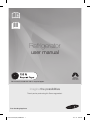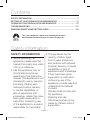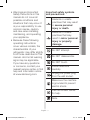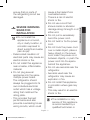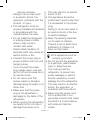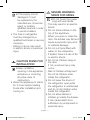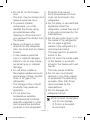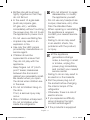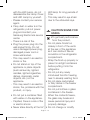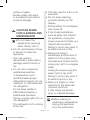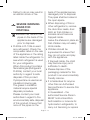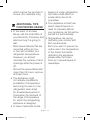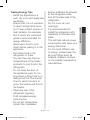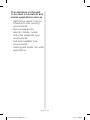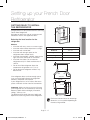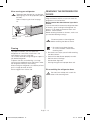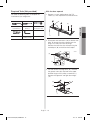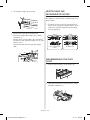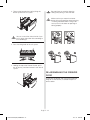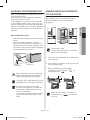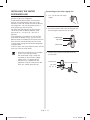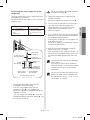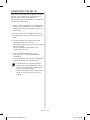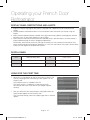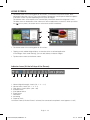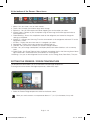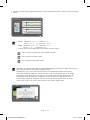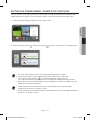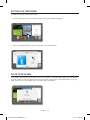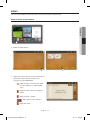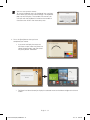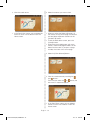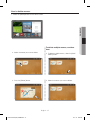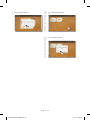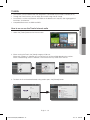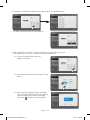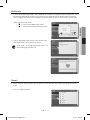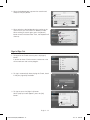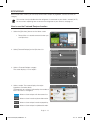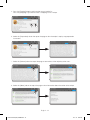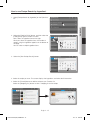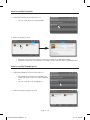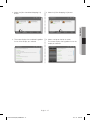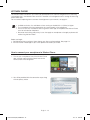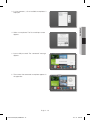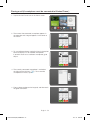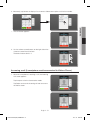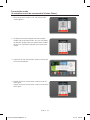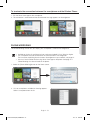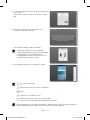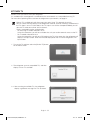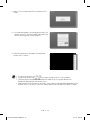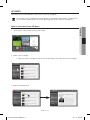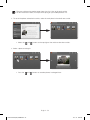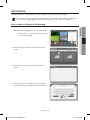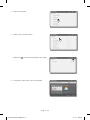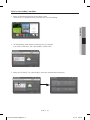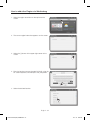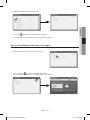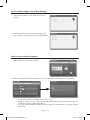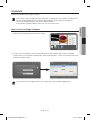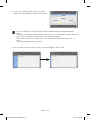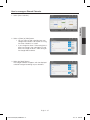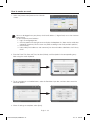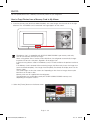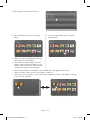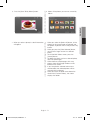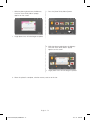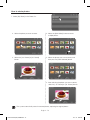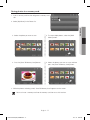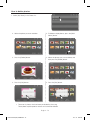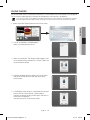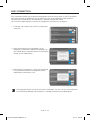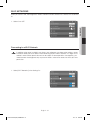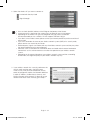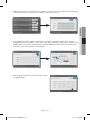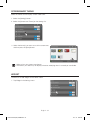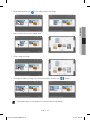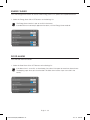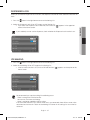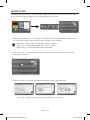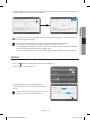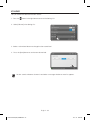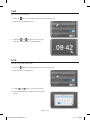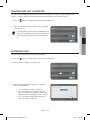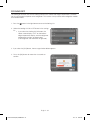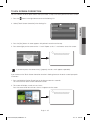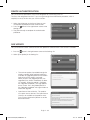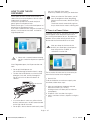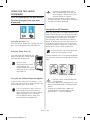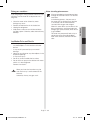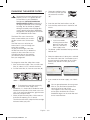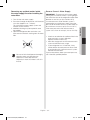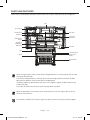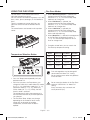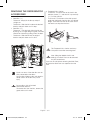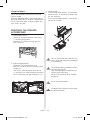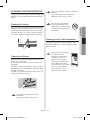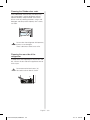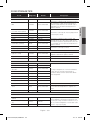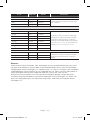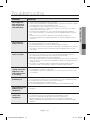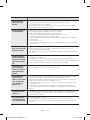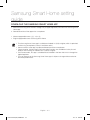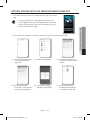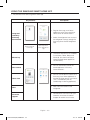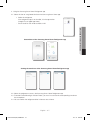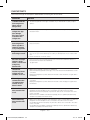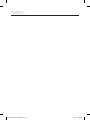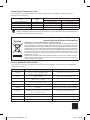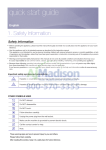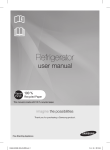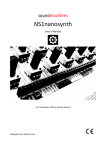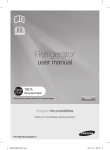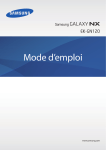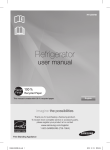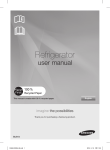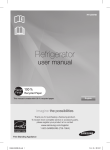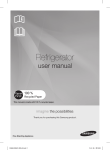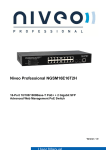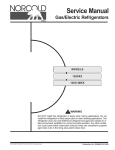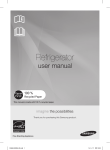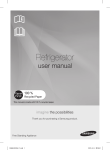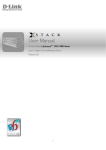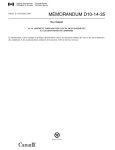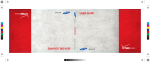Download Samsung SRF836WDRS User Manual
Transcript
Refrigerator user manual This manual is made with 100 % recycled paper. imagine the possibilities Thank you for purchasing this Samsung product. Free Standing Appliance DA68-03055B (EN)-02-���.indd 1 15. 4. 24. �� 2:23 Contents SAFETY INFORMATION………………………………………………………………… 2 SETTING UP YOUR FRENCH DOOR REFRIGERATOR…………………………… 17 OPERATING YOUR FRENCH DOOR REFRIGERATOR…………………………… 27 TROUBLESHOOTING………………………………………………………………… 111 SAMSUNG SMART HOME SETTING GUIDE……………………………………… 114 This smart refrigerator supports from Samsung Smart Home. More detailed information, please visit www.samsung.com Safety information SAFETY INFORMATION •Before operating the appliance, please read this manual thoroughly and retain it for your reference. •Use this appliance only for its intended purpose as described in this instruction manual. This appliance is not intended for use by persons (including children) with reduced physical, sensory or mental capabilities, or lack of experience and knowledge, unless they have been given supervision or instruction concerning use of the appliance by a person responsible for their safety. •This appliance can be used by children aged from 8 years and above and persons with reduced physical, sensory or mental capabilities or lack of experience and knowledge if they have been given supervision or instruction concerning use of the appliance in a safe way and understand the hazards involved. Children shall not play with the appliance. Cleaning and user maintenance shall not be made by children without supervision. English - 2 DA68-03055B (EN)-02-���.indd 2 15. 4. 24. �� 2:23 Important safety symbols and precautions: WARNING CAUTION Hazards or unsafe practices that may result in severe personal injury or death. Hazards or unsafe practices that may result in minor personal injury or property damage. Safety information •Warnings and Important Safety Instructions in this manual do not cover all possible conditions and situations that may occur. It is your responsibility to use common sense, caution, and care when installing, maintaining, and operating your appliance. •Because these following operating instructions cover various models, the characteristics of your refrigerator may differ slightly from those described in this manual. And not all warning signs may be applicable. If you have any questions or concerns, contact your nearest service center or find help and information online at www.samsung.com. Do NOT attempt. Do NOT disassemble. Do NOT touch. Follow directions carefully. Unplug the power plug from the wall socket. Make sure the machine is grounded to prevent electric shock. Call the contact center for help. Note. English - 3 DA68-03055B (EN)-02-���.indd 3 15. 4. 24. �� 2:23 These warning signs are here cause an eye injury. If a leak to prevent injury to you and is detected, avoid any naked others. flames or potential sources Please follow them explicitly. of ignition and air the room After reading this section, in which the appliance is keep it in a safe place for standing for several minutes. future reference. -- In order to avoid the creation of a flammable gas-air mixture if a leak in the refrigerating circuit occurs, SEVERE WARNING the size of the room in which SIGNS FOR the appliance may be sited TRANSPORTATION depends on the amount of AND SITE refrigerant used. -- Never start up an appliance •When transporting showing any signs of and installing the damage. If in doubt, consult appliance,care should be your dealer. The room must taken to ensure that no be 1 m³ in size for every 8 g parts of the refrigerating of R-600a refrigerant inside circuit are damaged. the appliance. The amount of •R-600a or R-134a is used refrigerant in your particular as a refrigerant. Check the appliance is shown on the compressor label on the rear identification plate inside the of the appliance or the rating appliance. label inside the refrigerator to see which refrigerant is used -- This appliance contains a small amount of isobutane for your refrigerator. refrigerant(R-600a), a natural •When this product contains gas with high environmental flammable gas(Refrigerant compatibility that is, however, R-600a), contact your local also combustible. authority in regard to safe When transporting and disposal of this product. installing the appliance, -- Refrigerant leaking from the care should be taken to pipe work could ignite or WARNING English - 4 DA68-03055B (EN)-02-���.indd 4 15. 4. 24. �� 2:23 ensure that no parts of the refrigerating circuit are damaged. SEVERE WARNING SIGNS FOR INSTALLATION •Do not install this appliance in a humid, oily or dusty location, in a location exposed to direct sunlight and water (rain drops). -- Deteriorated insulation of electrical parts may cause an electric shock or fire. •Do not install this appliance near a heater, inflammable material. •Do not plug several appliances into the same multiple power board. The refrigerator should always be plugged into its own individual electrical outlet which has a voltage rating that matched the rating plate. -- This provides the best performance and also prevents overloading house wiring circuits, which could Safety information WARNING cause a fire hazard from overheated wires. -- There is a risk of electric shock or fire. •Do not use a cord that shows cracks or abrasion damage along its length or at either end. •Do not pull or excessively bend the power cord. •Do not twist or tie the power cord. •Do not hook the power cord over a metal object, place a heavy object on the power cord, insert the power cord between objects, or push the power cord into the space behind the appliance. •Do not use aerosols near the refrigerator. -- Aerosols used near the refrigerator may cause an explosion or fire. •Do not install this appliance in a location where gas may leak. -- This may result in an electric shock or fire. •The installation or any service of this appliance is recommended by a qualified technician or English - 5 DA68-03055B (EN)-02-���.indd 5 15. 4. 24. �� 2:23 service company. -- Failing to do so may result in an electric shock, fire, explosion, problems with the product, or injury. •This refrigerator must be properly installed and located in accordance with the manual before it is used. •Do not install the refrigerator in a damp place or place where it may come in contact with water. -- Deteriorated insulation of electrical parts may cause an electric shock or fire. •Connect the power plug in proper position with the cord hanging down. -- If you connect the power plug upside down, wire can get cut off and a cause fire or an electric shock. •Do not use a cord that shows cracks or abrasion damage along its length or at either end. •Make sure that the power plug is not squashed or damaged by the back of the refrigerator. •When moving the refrigerator, be careful not to roll over or damage the power cord. -- This may result in an electric shock or fire. •This appliance should be positioned in such a way that it is accessible to the power plug. -- Failing to do so may result in an electric shock or fire due to electric leakage. •Keep the packing materials out of reach of children. -- There is a risk of death from suffocation if children put them on their head. •This appliance must be properly grounded. •Do not ground the appliance to a gas pipe, plastic water pipe, or telephone line. -- You must ground the refrigerator to prevent any power leakages or electric shocks caused by current leakage from the refrigerator. -- This may result in an electric shock, fire, explosion, or problems with the product. •Never plug the power cord into a socket that is not grounded correctly and make sure that it is in accordance with local and national codes. English - 6 DA68-03055B (EN)-02-���.indd 6 15. 4. 24. �� 2:23 CAUTION CAUTION SIGNS FOR INSTALLATION •Keep ventilation opening in the appliance enclosure or mounting structure clear of obstruction. •Allow the appliance to stand for 2 hours before loading foods after installation and turning on. WARNING SEVERE WARNING SIGNS FOR USING •Do not touch the power plug with wet hands. -- This may result in an electric shock. •Do not store articles on the top of the appliance. -- When you open or close the door, the articles may fall and cause a personal injury and/ or material damage. •Do not put items filled with water on the refrigerator. -- If spilled, there is a risk of fire or electric shock. •Do not let children hang on the door. If not, a serious injury may occur. -- Risk of children entrapment. Do not let children enter inside the refrigerator. •Do not leave the doors of the refrigerator open while the refrigerator is unattended and do not let children enter inside the refrigerator. •Do not allow babies or children go inside the drawer. -- It can cause death from suffocation by entrapment or personal injury. Safety information •If the supply cord is damaged, it must be replaced by the manufacturer, its service agent or similarly qualified persons in order to avoid a hazard. •The fuse on refrigerator must be changed by a qualified technician or service company. -- Failing to do so may result in electric shock or personal injury. English - 7 DA68-03055B (EN)-02-���.indd 7 15. 4. 24. �� 2:23 •Do not sit on the Freezer door. -- The door may be broken and cause a personal injury. •To prevent children entrapment, you must reinstall the divider using provided screws after cleaning or other actions if you removed the divider from the drawer. •Never put fingers or other objects into the dispenser hole, ice chute and ice maker bucket. -- It may cause a personal injury or material damage. -- Failure to do so may cause personal injury or material damage. •Do not store volatile or flammable substances such as benzene, thinner, alcohol, ether or LP gas in the refrigerator. -- The storage of any of such products may cause an explosion. •Do not store low temperature-sensitive pharmaceutical products, scientific materials or other low temperature-sensitive products in the refrigerator. -- Products that require strict temperature controls must not be stored in the refrigerator. •Do not place or use electrical appliance inside the refrigerator, unless they are of a type recommended by the manufacturer. •Do not use a hair dryer to dry the inside of the refrigerator. Do not place a lighted candle in the refrigerator for removing bad odors. -- This may result in an electric shock or fire. •Do not touch the inside walls of the freezer or products stored in the freezer with wet hands. -- This may cause frostbite. •Do not use me chanical devices or any other means to accelerate the defrosting process, other than those recommended by the manufacturer. •Do not damage the refrigerant circuit. •This product is intended only for the storage of food in a domestic environment. English - 8 DA68-03055B (EN)-02-���.indd 8 15. 4. 24. �� 2:23 •Do not attempt to repair, disassemble, or modify the appliance yourself. -- Do not use any fuse(such as cooper, steel wire, etc.) other than the standard fuse. -- When repairing or reinstalling the appliance is required, contact your nearest service center. -- Failing to do so may result in an electric shock, fire, problems with the product, or injury. Safety information •Bottles should be stored tightly together so that they do not fall out. •In the event of a gas leak (such as propane gas, LP gas, etc.), ventilate immediately without touching the power plug. Do not touch the appliance or power cord. -- Do not use a ventilating fan. -- A spark may result in an explosion or fire. •Use only the LED Lamps provided by manufacturer or service agent. •Children should be supervised to ensure that they do not play with the appliance. -- Keep fingers out of “pinch point” areas; clearances between the doors and cabinet are necessarily small. Be careful when you open the doors when children are in the area. •Do not let children hang on the door. If not, a serious injury may occur. •Risk of children entrapment. Do not let children enter inside the refrigerator. •If the appliance generates a strange noise, a burning or smell or smoke, unplug the power plug immediately and contact your nearest service center. -- Failing to do so may result in an electric or fire hazards. •Pull the power plug out of the socket before changing the interior lamps of the refrigerator -- Otherwise, there is a risk of electric shock. •If you experience difficulty when changing the light, contact service agent. •If the products is equipped English - 9 DA68-03055B (EN)-02-���.indd 9 15. 4. 24. �� 2:23 with the LED Lamp, do not disassemble the Lamp Cover and LED Lamp by yourself. -- Please contact your service agent. •If any dust or water is in the refrigerator, pull out power plug and contact your Samsung Electronics service center. -- There is a risk of fire. •Plug the power plug into the wall socket firmly. Do not use a damaged power plug, damaged power cord or loose wall socket. -- This may result in an electric shock or fire. •Do not stand on top of the appliance or place objects (such as laundry, lighted candles, lighted cigarettes, dishes, chemicals, metal objects, etc.) on the appliance. -- This may result in an electric shock, fire, problems with the product, or injury. •Do not put a container filled with water on the appliance. -- If spilled, there is a risk of fire or electric shock. •Never stare directly at the UV LED lamp for long periods of time. -- This may result in eye strain due to the ultraviolet rays. CAUTION CAUTION SIGNS FOR USING •To get best performance from the product, -- Do not place foods too closely in front of the vents at the rear of the appliance as it can obstruct free air circulation in the refrigerator compartment. -- Wrap the food up properly or place it in airtight containers before putting it into the refrigerator. -- Do not put any newly introduced food for freezing near to already existing food. •Do not place carbonated or fizzy drinks in the freezer compartment. Do not put bottles or glass containers in the freezer. -- When the contents freeze, the glass may break and cause personal injury and property damage. •Do not change or modify English - 10 DA68-03055B (EN)-02-���.indd 10 15. 4. 24. �� 2:23 •In order to operate the ice-maker properly, water pressure of 138 ~ 862 kPa (1.4 ~ 8.8 kgf/cm³) is required. •If you have a long vacation or business trip and won’t use water or ice dispensers, close the water valve. -- Otherwise, water leakage may occur. •Wipe excess moisture from the inside and leave the doors open. -- Otherwise, odor and mold may develop. •Do not spray volatile material such as insecticide onto the surface of the appliance. -- As well as being harmful to humans, it may also result in an electric shock, fire or problems with the product. •To get more space,you can remove top freezer drawers since it does not affect thermal and mechanical characteristics. A declared storage volume of frozen food storage compartment is calculated with these drawers removed. •Do not apply strong shock or excessive force onto the Safety information the functionality of the refrigerator. -- Changes or modifications may result in a personal injury and/or property damage. Any changes or modifications performed by a 3rd party on this completed appliance are neither covered under Samsung warranty service, nor is Samsung responsible for safety issues and damages that result from 3rd party modifications. •Do not block air holes. -- If the air holes are blocked, especially with a plastic bag, the refrigerator can be over cooled. If this cooling period lasts too long, the water filter may break and cause water leakage. •Please observe maximum storage times and expiry dates of frozen goods. •Fill the water tank, ice tray, water cubes only with potable water. •Use only the ice-maker provided with the refrigerator. •The water supply to this refrigerator must only be connected to a potable water supply only. English - 11 DA68-03055B (EN)-02-���.indd 11 15. 4. 24. �� 2:23 surface of glass. -- Broken glass may result in a personal injury and/or property damage. CAUTION CAUTION SIGNS FOR CLEANING AND MAINTENANCE •Do not clean the appliance by spraying water directly onto it. •Do not use benzene, thinner or alcohol to clean the appliance. -- This may result in discoloration, deformation, damage, electric shock or fire. •Do not use or place any substances sensitive to temperature such as inflammable sprays, inflammable objects, dry ice, medicine, or chemicals near the refrigerator. Do not keep volatile or inflammable objects or substances (benzene, thinner, propane gas, etc.) in the refrigerator. -- This refrigerator is for storing food only. •This may result in a fire or an explosion. •Do not spray cleaning products directly on the display. -- Printed letters on the display may come off. •If any foreign substance such as water has entered the appliance, unplug the power plug and contact your nearest service center. -- Failing to do so may result in an electric shock or fire. •Remove all foreign substances such as dust or water from the power plug terminals and contact points using a dry cloth on a regular basis. -- Unplug the power plug and clean it with a dry cloth. -- Failing to do so may result in an electric shock or fire. •Never put fingers or other objects into the dispenser hole and ice chute. -- It may cause a personal injury or material damage. •Before cleaning or performing maintenance, unplug the appliance from the wall socket. English - 12 DA68-03055B (EN)-02-���.indd 12 15. 4. 24. �� 2:23 -- Failing to do so may result in an electric shock or fire. back of the appliances are damaged prior to disposal. The pipes shall be broken in the open space. •When disposing of this or SEVERE WARNING other refrigerator/s, remove SIGNS FOR the door/door seals, door DISPOSAL latch so that children or •Ensure that none of the animals cannot become pipes on the back of the trapped inside. appliance are damaged Leave the shelves in place so prior to disposal. that children may not easily •R-600a or R-134a is used climb inside. as a refrigerant. Check the •Children should be compressor label on the rear supervised to ensure that of the appliance or the rating they do not enter and play label inside the refrigerator to with the appliance. see which refrigerant is used -- If trapped inside, the child for your refrigerator. may become injury and When this product contains suffocate to death. flammable gas (Refrigerant •Please dispose of the R-600a), contact your local packaging material for this authority in regard to safe product in an environmentally disposal of this product. friendly manner. Cyclopentane is used as an •It is hazardous for anyone insulation blowing gas. other than an Authorised The gases in insulation Service Person to service this material require special appliance. disposal procedure. In Queensland – the Please contact your local authorized Service Person authorities in regard to the MUST hold a Gas Work environmentally safe disposal Authorisation or Licence for of this product. Ensure that hydrocarbon refrigerants, to none of the pipes on the carry out Servicing or repairs WARNING Safety information English - 13 DA68-03055B (EN)-02-���.indd 13 15. 4. 24. �� 2:23 which involve the removal of covers. (For Australia only) keeping it under refrigeration can have a bad effect on preservation due to its properties. •Your appliance is frost free, ADDITIONAL TIPS which means there is no FOR PROPER USAGE need to manually defrost •In the event of a power your appliance, as this will be failure, call the local office of carried out automatically. your Electricity Company and •Temperature rise during ask how long it is going to defrosting can comply with last. ISO requirements. -- Most power failures that are But if you want to prevent an corrected within an hour undue rise in the temperature or two will not affect your of the frozen food while refrigerator temperatures. defrosting the appliance, However, you should please wrap the frozen minimize the number of door food up in several layers of openings while the power is newspaper. off. -- Should the power failure last more than 24 hours, remove all frozen food. •The appliance might not operate consistently (possibility of temperature becoming too warm in the refrigerator) when sited for an extended period of time below the cold end of the range of temperature for which the refrigerating appliance is designed. •In case of particular foods, English - 14 DA68-03055B (EN)-02-���.indd 14 15. 4. 24. �� 2:23 Safety information Saving Energy Tips -- Ensure sufficient air exhaust at the refrigerator base -- Install the appliance in a and at the back wall of the cool, dry room with adequate refrigerator. ventilation. Do not cover air vent Ensure that it is not exposed openings. to direct sunlight and never put it near a direct source of -- It is recommended to install the refrigerator with heat (radiator, for example). clearance to the back and -- Not to block any vents and sides. grilles is recommended for This will help reduce power energy efficiency. consumption and keep your -- Allow warm food to cool energy bills lower. down before placing it in the -- For the most efficient use appliance. of energy, please keep the -- Put frozen food in the all inner fittings such as refrigerator to thaw. baskets, drawers, shelves You can then use the low on the position supplied by temperatures of the frozen manufacturer. products to cool food in the refrigerator. -- Do not keep the door of the appliance open for too long when putting food in or taking food out. The shorter time for which the door is open, the less ice will form in the freezer. -- Clean the rear of the refrigerator regularly. Dust increases energy consumption. -- Do not set temperature colder than necessary. English - 15 DA68-03055B (EN)-02-���.indd 15 15. 4. 24. �� 2:23 This appliance is intended to be used in household and similar applications such as -- staff kitchen areas in shops, offices and other working environments; -- farm houses and by clients in hotels, motels and other residential type environments; -- bed and breakfast type environments; -- catering and similar non-retail applications. English - 16 DA68-03055B (EN)-02-���.indd 16 15. 4. 24. �� 2:23 Setting up your French Door Refrigerator GETTING READY TO INSTALL THE REFRIGERATOR B setting up A Congratulations on your purchase of this Samsung French Door Refrigerator. We hope you enjoy the state-of-art features and efficiencies that this new appliance offers. E D C Selecting the best location for the refrigerator Depth “A” 864 mm Width “B” 908 mm Height “C” 1749 mm Overall Height “D” 1777 mm Depth “E” 926 mm 50 mm 125° 335 mm 908 mm 122 mm 61 mm 1226 mm Important: Make sure that you can easily move your refrigerator to its final location by measuring doorways (both width and height), thresholds, ceilings, stairways, etc. The following chart details the exact height and depth of this Samsung French Door Refrigerator. 1578 mm 748 mm If the refrigerator does not have enough space, it can cause the bad influence to refrigeration efficiency and power consumption. If your refrigerator has an ice maker, allow extra space at the back for the water line connections. 125° 1346 mm Choose: • A location with easy access to a water supply. • A location without direct exposure to sunlight. • A location with a level floor. • A location with enough space for the refrigerator doors to open easily. • A location that provides sufficient space to the right, left, back, and top for air circulation. • A location that allows you to move the refrigerator easily if it needs maintenance or service. • Do not install the refrigerator where the temperature will go below 50 ºF (10 ºC). • Do not locate the refrigerator where it may become wet. Each measurement based on the design dimension, so it may differ depending on the measuring method. English - 17 DA68-03055B (EN)-02-���.indd 17 15. 4. 24. �� 2:24 When moving your refrigerator CAUTION To prevent floor damage, be sure the front adjusting legs are in the up position (above the floor). Refer to ‘Adjusting the Level’ on page 23. Flat-blade screw driver (-) REMOVING THE REFRIGERATOR DOORS For some installations, you need to remove the fridge and freezer drawers so you can move the refrigerator to its final location. Do not remove the doors/drawer if you don’t need to. If you do not need to remove the refrigerator doors or drawers, go to ‘Leveling the Refrigerator’ on page 23. If you need to remove the doors and drawers. continue below. Before removing the doors or drawers, make sure you read the following warnings: Control Lever WARNING Flooring For proper installation, you must place this refrigerator on a level, hard surface that is the same height as the rest of the floor. This surface should be strong enough to support a fully loaded refrigerator. To protect the finish of the flooring, cut a large section of the cardboard carton and place it under the refrigerator where you are working. When moving the refrigerator, you need to pull and push it straight forwards or back. Do not wiggle it from side to side. • • ---- Disconnect power to the refrigerator before removing the door or drawer. • Be careful not to drop, damage or scratch the door / drawer while removing them. Be careful not to injure yourself while removing the doors/drawer. Reattach the door/drawer properly to avoid: Moisture from air leakage. Uneven door alignment. Wasting energy due to improper door seal. Disassembling the refrigerator doors WARNING Be careful not to drop and scratch the doors while removing them. English - 18 DA68-03055B (EN)-02-���.indd 18 15. 4. 24. �� 2:24 Required Tools (Not provided) With the door opened You need the following tools to complete the installation of your refrigerator: 1. Remove 3 screws holding down the TOP TABLE ( 1 ) and separate the connected wires. (1) Flat-blade screw driver (-) Pliers Allen wrench (3/16”) (5 mm) Socket wrench (13/32”) (10 mm) setting up Philips screwdriver (+) 2. Disconnect two connectors ( 2 ) on the left side door. To remove the water coupler from the hinge, twist and pull it from the hinge. Remove the water line ( 3 ) while pressing the marked part ( 4 ) of the water line coupler. (2) (3) (4) 3. Pull and remove the hinge lever ( 5 ). Remove the ground screw ( 6 ) attached to the upper left door hinges with a philips screwdriver (+). Remove the upper left and right door hinges ( 7 ). (5) (6) (7) English - 19 DA68-03055B (EN)-02-���.indd 19 15. 4. 24. �� 2:24 REATTACHING THE REFRIGERATOR DOORS 4. Lift the door straight up to remove. To reattach the fridge doors after you have moved the fridge to its final location, assemble the parts in reverse order. 1. The Water Line must be fully inserted into the center of the transparent coupler (Type A) or the Guide Lines (Type B) to prevent water leakage from the dispenser. 5. Remove the screw ( 8 ) attached to the lower left and right door hinges with a philips screwdriver (+). Remove the 2 hex head bolts ( 9 ) attached to the lower left and right door hinges with an allen wrench (3/16”). Remove the lower left and right door hinges ( 10 ). Type A Type B Dispenser Center of Transparent coupler The Guide Lines (10) (8) (9) Allen wrench DISASSEMBLING THE FLEX DOOR 1. Take out the Flex Zone ( 1 ) by lifting it up. (1) 2. Take off the cover ( 2 ) with the harness using a flat-blade screwdriver (-). (2) English - 20 DA68-03055B (EN)-02-���.indd 20 15. 4. 24. �� 2:24 3. Press the locking tab and separate the Wire Connector. RE-ASSEMBLING THE FLEX DOOR To reattach the Flex door after you have moved the fridge to its final location, assemble parts in reverse order. Be sure to connect the Flex Door Wire Connector. If it is not connected, the Flex Room does not work. 4. Remove 1 hex head bolt from each side with a socket wrench (10 mm). setting up CAUTION DISASSEMBLING THE FREEZER DOOR 1. Take out the upper drawer by lifting it up. 5. Lift up the Flex door from the rails. 2. Remove the freeze room guard ( 1 ) by lifting the guard up. (1) English - 21 DA68-03055B (EN)-02-���.indd 21 15. 4. 24. �� 2:24 3. Take out the lower basket ( 2 ) by lifting the basket up from the rail system. CAUTION CAUTION (2) CAUTION Be careful not to scratch or dent the sliding rail by letting it strike the floor. Make sure that you mount the freezer basket in the right position when removing / installing the freezer door. Failing to do so may result in the door not opening or closing properly. You can scratch the side of the bin if you twist it left or right when disassembling or re-assembling it. 4. Press the fixing hook of the rail system. 5. Holding the top of the Freezer Drawer, pull it out all the way, and then remove it from the rail system. RE-ASSEMBLING THE FREEZER DOOR To reattach the drawer after you have moved the fridge to its final location, assemble the parts in reverse order. English - 22 DA68-03055B (EN)-02-���.indd 22 15. 4. 24. �� 2:24 LEVELING THE REFRIGERATOR A leveled refrigerator is necessary for getting the doors perfectly even. For leveling instructions, review the previous section on leveling the refrigerator. setting up Make sure the refrigerator is level so that you can make final adjustments. Use a level to test if the refrigerator is level both side to side and back to front. If the refrigerator is not level, you will not be able to get the doors perfectly even, which may cause moisture condensation and increased energy bills. Below is an example of how to level the refrigerator if the left side of the refrigerator is lower than the right side. MAKING MINOR ADJUSTMENTS TO THE DOORS How to adjust the level 1. Open the freezer drawer and remove the lower basket. 2. Insert a flat-blade screwdriver (-) into the notch on the left control lever, and then turn it counter-clockwise to level the refrigerator. (You turn the lever clockwise to lower the refrigerator and counterclockwise to raise it.) Fixed part Adjustment part The left door is fixed. To make minor adjustments to the doors, adjust only the right door. 1. Pull out the Convertible door ( 1 ) to expose the lower hinge ( 2 ). flat-blade screwdriver (-) CAUTION 2. Insert a philips screwdriver (+) ( 3 ) into the shaft ( 4 ) of the lower hinge. Control Lever Both control levers must be touching the floor to avoid possible personal injury or property damage because of tipping. 3. Adjust the height by turning a philips screwdriver (+) ( 3 ) clockwise ( DOWN ) or counterclockwise ( UP ). If the right side is lower, perform the same procedure, but with the right control lever. It is difficult to remove the cover leg front from the refrigerator, so we do not recommend making small adjustments with the control lever. Instead, refer to the next page for the best way to make minor adjustments to the doors. (2) (4) (1) (3) (3) When you turn a philips screwdriver (+) counterclockwise ( ), the door will move up. English - 23 DA68-03055B (EN)-02-���.indd 23 15. 4. 24. �� 2:24 INSTALLING THE WATER DISPENSER LINE Connecting to the water supply line A water dispenser with a filter is one of the helpful features on your new refrigerator. To help promote better health, the water filter removes unwanted particles from your water. However, it does not sterilize the water or destroy microorganisms. You may need to purchase a water purifying system to do that. The water line also connects to the ice maker. For the ice maker to operate properly, water pressure of 20 ~ 125 psi (138 ~ 862 kPa) is required. If the refrigerator is installed in an area with low water pressure (below 20 psi), you can install a booster pump to compensate for the low pressure. After you have connected the water line, make sure the water storage tank inside the refrigerator is properly filled. To do this, press the water dispenser lever until the water runs from the water outlet. • Water line installation kits are available at extra cost from your dealer. We recommend using a water line installation kit that contains copper tubing and a ¼” compression nut. • New hose-sets supplied with the appliance are to be used and that old hose-sets should not be reused. 1. First, shut off the main water supply. 2. Locate the nearest cold water drinking line and install the pipe clamp and shut off valve. Cold water line Pipe clamp Shut off valve 3. Connect the water line installation kit to the shut off valve. Cold water line Water line installation kit Pipe clamp Shut off valve English - 24 DA68-03055B (EN)-02-���.indd 24 15. 4. 24. �� 2:24 Connecting the water supply line to the refrigerator CAUTION Do not use without the molded end (Bulb) of the plastic tubing ( B ). 2. Tighten the compression nut ( B ) onto the compression fitting. Do not over-tighten the compression nut ( B ) . Use Copper Tubing Use Plastic Tubing • ¼” copper tubing • ¼” compression nut (1pc) • Ferrule (2pc) • ¼” plastic tubing → Molded end (Bulb) • ¼” compression nut (1pc) 3. Turn the water on and check for any leakage. If you find water drops or leakage in the connection areas, turn off the main water supply. Check the connections and, if necessary, tighten. Refrigerator Plastic Tubing (Assembled) Compression Nut (1/4”) (Assembled) Compression Fitting (Assembled) 4. Flush 1 gallon of water through the filter before drinking or using the water from the refrigerator. (Flush approximately 6 minutes.) To flush, press a large glass or cup against the water dispenser lever. Fill the glass, empty it into the kitchen sink after it is filled, and then repeat. 5. After you turn on the refrigerator, let the ice maker make ice for 1 to 2 days. Over that period of time, throw out the first 1 or 2 buckets of ice the freezer makes to ensure all impurities have been removed from the water line. Only connect the water line to a drinkable water source. If you have to repair or disassemble the water line, cut off 1/4“ of the plastic tubing to make sure you get a snug, leak-free connection. Molded end (Bulb) Ferrule (Not supplied) Compression nut (B) (1/4”) (Not supplied) Copper tubing (Not supplied) or setting up There are several items that you need to purchase to complete this connection. You may find these items sold as a kit at your local hardware store. Plastic tubing (B) (Not supplied) You can test the water line quickly using a paper cup. Under normal conditions, the water dispenser can fill a 5.75 oz. (170 cc) cup in about 10 seconds. Household water supply line 1. Connect the household water line to the assembled compression fitting. -- If you are using copper tubing, slip the compression nut ( B ) (not supplied) and ferrule (not supplied) on the copper tubing (not supplied) as shown. -- If you are using plastic tubing ( B ), insert the molded end (Bulb) of the plastic tubing ( B ) into the compression fitting. English - 25 DA68-03055B (EN)-02-���.indd 25 15. 4. 24. �� 2:24 COMPLETING THE SET UP Now that you have your new refrigerator installed in place, you are ready to set up and enjoy the features and functions of the appliance. By completing the following steps, your refrigerator should be fully operational. 1. Make sure your refrigerator is in an appropriate location with reasonable clearance between it and the wall. Refer to installation instructions in this manual. 2. Once the refrigerator is plugged in, make sure the interior light comes on when you open the doors. 3. Set the Temperature control to the coldest temperature and wait for an hour. The freezer will get slightly chilled and the motor will run smoothly. Reset the refrigerator and freezer to the temperatures you want. 4. After you plug the refrigerator in, it will take a few hours to reach the appropriate temperature. You can store food and drinks in the refrigerator after the temperature is sufficiently cool. If condensation or water drops appear on both sides of the fridge door’s central part, turn the Energy Saver mode off after removing the condensation. (See the explanation of the Energy Saver button in “Using the Control Panel” on page 86.) English - 26 DA68-03055B (EN)-02-���.indd 26 15. 4. 24. �� 2:24 Operating your French Door Refrigerator DISPLAY PANEL RESTRICTIONS AND ALERTS operating 1. English is a default language for the Display. Languages not supported are not displayed on the screen. 2. Periodic updates of Weather or News will cause network traffic even when you are not using the Display. 3. When software updates become available, Samsung automatically updates the refrigerator software and then issues an alert which appears on your Display. 4. Please note that the relevant licensor(contents provider) retains sole discretion as to what content is made available through the various refrigerator applications. Furthermore, each licensor retains the sole right to remove any such content that the licensor may cease to offer through the refrigerator application. In such case, the licensor may send a written notice to the user with regards to the removal of content. DIGITAL PANEL CPU freescale i.MX6 Solo OS Linux 3.0.35 RAM DDR3 512MB LCD 8” TFT-LCD (800x480) ROM eMMC 4GB NETWORKS IEEE802.11 a/b/g/n USING FOR THE FIRST TIME • When you use the product for the first time after installation, the Country-Language/Time Zone Setting screen appears on the Display Panel. The Pandora service is available in the U.S. The TuneIn service is available in Canada and Australia. You need to select your Time zone to use Google Calendar correctly. • After you select the Time zone and press the [Next] button, the Home Screen appears on the Display Panel. The Time Zone Setting screen may appear again after a software update. English - 27 DA68-03055B (EN)-02-���.indd 27 15. 4. 24. �� 2:24 HOME SCREEN • The Home screen is the starting point for all functions. In the center of the Home screen, basic refrigerator information such as Time, Date, Weather, Temperature, and Dispenser Selection appears. (The Home screen may differ depending on the layout of widgets) The indicator icons at the top left of the screen display information about the refrigerator’s status. The Menu icons on the bottom of the screen start various applications or functions. When you select the ( ) on any menu, the screen returns to the Home screen immediately. 2 2 3 3 1 1 • The Home screen is the starting point for all functions. • Tapping a newly added widget displays an overview of the associated application. In the Widgets menu under Settings, you can add, delete, or relocate widgets. • Tap the arrow to move to the Home screen. Indicator Icons (At the left-top of the Screen) 1 2 3 4 5 6 7 8 9 10 1. Network Signal Strength: 5 levels (Off – 1- 2 – 3 -4) 2. Volume Level: 5 levels (Off – 1- 2- 3- 4) 3. Filter Status: 3 levels (blue – pink – red) 4. Schedule Alarm 5. S/W Update Notice 6. Energy Saver 7. Door Alarm 8. Ice Making 9. Dispenser Lock 10.Kitchen Phone (if Kitchen Phone is activated, the connected smartphone’s name appears as well) English - 28 DA68-03055B (EN)-02-���.indd 28 15. 4. 24. �� 2:24 At the bottom of the Screen : Menu Icons Memo : Lets you create, save, or check memos. Tunein : You can enjoy your favorite songs free of charge. Epicurious : Lets you view recipes and create shopping lists for the recipes you select. Kitchen Phone : Connect to your smartphone using the Samsung Smart Home app and make or receive phone calls. 5. Phone Mirroring : Access the smartphone screen on the refrigerator, and control or change the settings on the phone. 6. Kitchen TV : Connect your Samsung TV to the same network as the refrigerator and watch TV on the refrigerator’s screen. 7. AP News : Displays the news from one of 11 categories you select. 8. WeatherBug : Displays the current weather and weather forecast. 9. Calendar : Lets you view the schedule you stored in Google Calendar. 10.Photo : Lets you manage stored photos and import photos from external devices such as memory cards. 11.Phone Finder : Use Phone Finder to find a misplaced smartphone that has the Samsung Smart Home app installed and is connected to the same network as the refrigerator. 12.Settings : Lets you set the refrigerator’s basic functions such as Energy Saver, Door Alarm, Time, etc. operating 1. 2. 3. 4. SETTING THE FREEZER / FRIDGE TEMPERATURE The temperature control allows you to set the freezer and the fridge temperatures. To change and set the freezer and fridge temperatures, follow these steps: 1. Select the Freezer/Fridge temperature control on the Home screen. When you store ice cream at a temperature above 4 °F (-16 °C) in the freezer, it may melt. English - 29 DA68-03055B (EN)-02-���.indd 29 15. 4. 24. �� 2:24 2. Choose a freezer and/or fridge temperature using the temperature buttons, and then select the [Save] button. • Freezer : Fahrenheit : -8 °F ~ 5 °F (Default: 0 °F) Celsius : -23 °C ~ -15 °C (Default: -18 °C) • Fridge : F ahrenheit : 34 °F ~ 44 °F (Default: 37 °F) Celsius : 1 °C ~ 7 °C (Default: 3 °C) • Function Icons on the upper right of the Display function screen: : Press to set the ice dispenser type. (Cubed/Crushed) : Press to go to the Home screen. : Press to display the preview screen. The freezer or fridge temperature may change depending on how often you open and close the door, the food quantity, the ambient temperature, etc. Temperatures vary in each food storage section in the freezer and fridge compartments. If the room temperature becomes unusually warm, it can cause temperatures in the Fridge and Freezer to rise abnormally. If this occurs, the screen will display the “Abnormally High Temperature” pop-up. When the temperatures return to normal, the pop-up will close automatically. If the room temperature returns to normal and the pop-up does not close automatically within a few hours, please contact your nearest repair center. English - 30 DA68-03055B (EN)-02-���.indd 30 15. 4. 24. �� 2:24 SETTING THE POWER FREEZE / POWER COOL FUNCTIONS You can use the Power Freeze and Power Cool functions to lower the temperature of the freezer and fridge compartments quickly. To use the Power Freeze or Power Cool function, follow these steps: 1. Touch the Freezer/Fridge temperature on the Home screen. operating 2. Select the Power Freeze ( ) and/or Power Cool ( ) button(s), and then Press the [Save] button. • To cancel Power Freeze or Cool, tap the corresponding button once again. • Energy consumption increases during Power Freeze and/or Power Cool usage. • If you select the question icon ( ), the function description screen pops up. Press the [OK] button on the popup screen to re-display the Temperature Display Screen. • When you turn on Power Freeze/Power Cool, the refrigerator’s compressor speeds up and is louder than during normal operation. • Power Freeze will turn off automatically after a certain period of time, and the freezer temperature will return to its previous setting. • Power Cool will turn off automatically after a certain period of time, and the fridge temperature will return to its previous setting. English - 31 DA68-03055B (EN)-02-���.indd 31 15. 4. 24. �� 2:24 SETTING THE DISPENSER To select the ice type, follow these steps: 1. Touch Dispenser Status on the Home screen. The Dispenser pop-up appears. 2. Touch the desired dispenser type, and then press the [Close] button. DOOR OPEN ALARM If the fridge / freezer door remains open more than 3 minutes, a warning window pops up accompanied by alarm sounds. The alarm repeats every minute and only stops when you close both doors. If you set Door Alarm to OFF in the Settings menu, the alarm does not operate. English - 32 DA68-03055B (EN)-02-���.indd 32 15. 4. 24. �� 2:24 MEMO You can use the Memo function to leave a memo for yourself or someone else. How to leave a new memo. 1. Select the [Memo] button on the Home screen. operating 2. Select the [New] button. 3. Select the memo tools you want by touching the tool buttons above the memo entry area. The tools are described below. :S elect to input a memo in pen mode. Use your finger or a smooth-tipped stylus. :S elect to input a memo in keyboard mode. :S elect to erase a memo. :S elect pen or erase thickness. : Select pen color. English - 33 DA68-03055B (EN)-02-���.indd 33 15. 4. 24. �� 2:24 You can save up to 80 memos. To use the Keyboard, press the Keyboard icon, and then touch where you want the memo to begin. The keyboard pops up on the Display. The number of characters you can input with the Keyboard is limited to the number of characters that will fit in the memo entry area. 4. Press the [Save] button after you have completed your memo. • If you want to display the memo on the Home screen, select the [Attach to Home Screen] button, and then select the [Save] button. See below. • Tap [Attach to Home Screen] to display the selected memo on the Memo widget of the Home screen. English - 34 DA68-03055B (EN)-02-���.indd 34 15. 4. 24. �� 2:24 How to display memos. 1. Select the Memo button on the Home screen. operating To view multiple memos, continue here. 2. Select the memo you want to display. 2. To view multiple memos, press the [Multi Select] button. • When you select the [Select All] button, the Multi Selection screen appears. • When there are multiple pages with many memos, there will be page number on the bottom of the screen. If you select a page number, the screen shifts to that page. Multi-Select mode lets you select a number of memos and then view them one after another by pressing the or buttons. • The memo(s) being displayed on the Home screen is indicated by a red tack. • The written memos appear as thumbnails. You can change the order of the written memos by dragging and dropping. English - 35 DA68-03055B (EN)-02-���.indd 35 15. 4. 24. �� 2:24 3. View the saved memo. 3. Select the memos you want to view. • In the Detail View screen, you can delete the memo or attach it to or detach it from the Home screen. • When you select the [Select All] button, all the memos on the current page are selected and the [Select All] button converts to the [Unselect All] button. • To exit the Multi Select screen, press the [Cancel] button. • When there are multiple pages with many memos, there will be page numbers on the bottom of the screen. If you press a page number, the screen shifts to that page. 4. Select the [View Selected] button. 5. View the saved memos by touching the and buttons. Each time you select the or button, the next menu in sequence appears. • In the Detail View screen, you can delete a memo or attach it to or detach it from the Home screen. English - 36 DA68-03055B (EN)-02-���.indd 36 15. 4. 24. �� 2:24 How to delete memos. 1. Select the [Memo] button on the Home screen. operating To delete multiple memos, continue here. 2. Select the memo you want to delete. 2. To delete multiple memos, select the [Multi Select] button. 3. Press the [Delete] button. 3. Select the memos you want to delete. English - 37 DA68-03055B (EN)-02-���.indd 37 15. 4. 24. �� 2:24 4. Press the [Yes] button. 4. Press the [Delete] button. 5. Press the [Yes] button. English - 38 DA68-03055B (EN)-02-���.indd 38 15. 4. 24. �� 2:24 TUNEIN • This function is only available when the refrigerator is connected to your wireless network (Wi-Fi). • Through the TuneIn service, you can enjoy your favorite songs free of charge. • Occasionally a station may become unavailable at the broadcaster’s request, due to geographical restrictions, or otherwise. • Compatible file formats are WMA and MP3. operating How to run or use the TuneIn Internet radio 1. Select the [TuneIn] button on the Home screen. 2. When running the TuneIn, the [Home] category will be run. When each category is selected, you can see the list of all the available broadcasting stations. When a broadcasting station is selected, it will move to the Play screen and it will run. 3. To check the list of the related broadcasting stations press the [Related] button. English - 39 DA68-03055B (EN)-02-���.indd 39 15. 4. 24. �� 2:24 4. To check the schedule of the broadcasting Operator press the [Schedule] button. 5. To adjust the volume, select the volume button. 6. With the Sleep Timer function, it can be automatically turned off after the set time. If the Sleep Timer is not set, it will stop in 60 minutes automatically. 6-1.To select the Sleep Timer, tap on the [Sleep Timer] button. 6-2.Set the desired time and tap on the [Start Timer] button. 6-3.When selecting the [Sleep Timer] button again, it will show the remaining time to the target time. When the Sleep Timer is working, the Sleep Timer Icon ( ) will be shown on the display. English - 40 DA68-03055B (EN)-02-���.indd 40 15. 4. 24. �� 2:24 My Presets • If there are broadcasting stations to be added to the favorites, use the My Presets function. But, since those being registered in the My Presets while you are signed out will be deleted when finishing the TuneIn, register them while you are signed in with your TuneIn account if you want to use them later. 1. Select the Heart Icon button. • : In status to be added to My Presets • : In status to be removed from My Presets operating 2. The list registered to My Presets will be shown when pressing the [My Presets] button on the left. When there is no list registered in My Presets, an information page will show up. Search • When using the Search button, you can refer to a list of broadcasting stations related to the search word. 1. Press the [Search] button. English - 41 DA68-03055B (EN)-02-���.indd 41 15. 4. 24. �� 2:24 2. When the keyboard pops up, enter the search word and press the [OK] button. 3. When selecting a desired broadcasting station on the search results, you can listen to its broadcast radio. When wanting to search again, press the [Search] button or touch the Search bar. Then, the keyboard will show up. Sign In/Sign Out 1. To log on to the TuneIn account, press the [Sign In] button. If you do not have a TuneIn account, create one at the www.tunein.com and use the program. 2. To sign in automatically when playing the TuneIn, check in the [Stay signed in] checkbox. 3. To sign out, press the [Sign Out] button. When a pop-up screen appears, press the [Yes] button. English - 42 DA68-03055B (EN)-02-���.indd 42 15. 4. 24. �� 2:24 EPICURIOUS With the Epicurious service, you can easily to find various recipes by ingredient, season, occasion, or category. This function is only available when the refrigerator is connected to your wireless network (Wi-Fi). For instructions explaining how to connect the refrigerator to your network, see page 81. How to use the Featured Recipes function • There will be a 4-second commercial when you start Epicurious. operating 1. Select the [Epicurious] button on the Home screen 2. Select [Featured Recipes] on the Epicurious list. 3. Select a Featured Recipes category. The screen displays a list of recipes. 4. Select a recipe. The screen displays the recipe ingredients and other details. The popularity of a recipe is indicated by the number of forks. Four forks is the highest. : Select to show recipes with the newest first. : Select to show in order of photo information. : Select to show recipes in order of popularity. : Select to show recipes in alphabetical order. English - 43 DA68-03055B (EN)-02-���.indd 43 15. 4. 24. �� 2:24 5. Press the [Favorite] button to add a recipe to your favorite list. Press the [Shopping List] button to make a shopping list for a recipe. 6. Select the [Preparation] tab on the top of the page to view the recipe’s step by step preparation instructions. 7. Select the [Review] tab on the top of the page to see reviews of the recipe by other users. 8. Select the [About] tab on the top of the page to view information about the author of the recipe. English - 44 DA68-03055B (EN)-02-���.indd 44 15. 4. 24. �� 2:24 How to use Recipe Search by Ingredient. 1. Select [Recipe Search by Ingredient] on the Epicurious list. operating 2. Select the [Food] or [Drink] button, and then select the [Food]/[Drink] type on the left of screen. Next, select an ingredient icon on the right. When you select an ingredient icon, the number of recipes using that ingredient appears on the bottom of the page. You can select multiple ingredient icons. 3. Select the [View Recipe Results] button. 4. Select the recipe you want. The screen displays the ingredients and other detail information. 5. Select the [Favorite] button to add the recipe to your Favorites list. Select the [Shopping List] button to view a shopping list for the recipe. English - 45 DA68-03055B (EN)-02-���.indd 45 15. 4. 24. �� 2:24 How to use My Favorites. 1. Select [My Favorites] on the Epicurious list. • You can store up to 100 favorite recipes. 2. Select the recipe you want. • Select the A-Z button on the right to arrange the favorites in the alphabetical order. • To delete a recipe from your Favorites List, select a recipe, and then select the [Delete] button. How to use My Shopping List. 1. Select [My Shopping List] on the Epicurious list. • My Shopping List displays the ingredients for recipes you select so you can create shopping lists. • You can store up to 100 shopping lists. 2. Select the recipe or recipes you want. English - 46 DA68-03055B (EN)-02-���.indd 46 15. 4. 24. �� 2:24 3. Select the [View Shopping List] button. 4. The screen displays the combined ingredient list for all the recipes you selected. 4. Select a recipe on the left of screen. The screen displays the ingredient list for the recipe you selected. operating 3. Select the [View Combined Shopping List] button. English - 47 DA68-03055B (EN)-02-���.indd 47 15. 4. 24. �� 2:24 KITCHEN PHONE The Kitchen Phone function lets you make and receive phone calls from the refrigerator via a Samsung smart phone that is connected to the same Wi-Fi network as the refrigerator and is running the Samsung Smart Home app. For instructions explaining how to connect the refrigerator to your network, see page 81. • Available on Galaxy S5 and Note3 or later running on Android OS 4.4 (Kitkat) or higher. • The smartphone must be connected to the same network as the refrigerator. • You must have has installed the Samsung Smart Home app on the phone and Kitchen Phone must be activated on the phone. • Be aware that hacking and privacy issues that apply to smartphones also apply to phone calls made using Kitchen Phone. Before you begin: 1. Download the Samsung Smart Home App to your Samsung Smartphone. See page 114. 2. Run the Kitchen Phone App on your smart phone and create a password. How to connect your smartphone to Kitchen Phone 1. Turn on your smartphone, launch the Kitchen Phone app, and then tap the Kitchen Phone icon on the Home screen of the refrigerator. 2. You will be provided with the connection steps along with the privacy notice. English - 48 DA68-03055B (EN)-02-���.indd 48 15. 4. 24. �� 2:24 3. In a few moments, a list of available smartphones is displayed. operating 4. Select a smartphone. The Password Input screen appears. 5. Input a valid password. The “connected” message appears. 6. The name of the connected smartphone appears in the upper bar. English - 49 DA68-03055B (EN)-02-���.indd 49 15. 4. 24. �� 2:24 Placing a call (A smartphone must be connected to Kitchen Phone.) 1. Tap the Kitchen Phone icon on the Home screen. 2. The name of the connected smartphone appears in the upper bar and a keypad appears in the center of the screen. 3. To use a different phone, tap the link icon in the top left corner to display a list of available smartphones. If you don’t want to use a diferent smartphone, go to Step 5. 4. The currently connected smartphone is marked on the right with the link icon ( ). To use another smartphone on the list, tap it. 5. Enter a phone number on the key pad, and then touch the green Call button. English - 50 DA68-03055B (EN)-02-���.indd 50 15. 4. 24. �� 2:24 6. Alternately, tap Contact to display a list of contacts.Select one to place a call to that number. operating 7. The Call Screen appears. 8. Uss the volume control buttons on the right side of the screen to control the call volume. The default volume level is 3. Answering a call (A smartphone must be connected to Kitchen Phone.) 1. When the smartphone is receiving a call, the Incoming Call screen appears. Tap Accept to switch to Conversation mode. Tap Reject to refuse the incoming call and to move to the Home screen. English - 51 DA68-03055B (EN)-02-���.indd 51 15. 4. 24. �� 2:24 Conversation mode (A smartphone must be connected to Kitchen Phone.) 1. When you place or receive a call, the Conversation screen appears. 2. To display the Numeric keypad and enter a phone number, tap the Numeric button. You can also display the Numeric keypad when you need to enter numbers during a call. Tap hide to re-display the Conversation screen. 3. Tap Switch on the Conversation screen to transfer the call to the smartphone. 4. Tap Mic.Off on the Conversation screen to mute the voice signal. Tap Mic.On on the Conversation screen to unmute the voice signal. English - 52 DA68-03055B (EN)-02-���.indd 52 15. 4. 24. �� 2:24 To terminate the connection between the smartphone and the Kitchen Phone 1. Exit the Smart Home app on the smartphone. 2. The connection is terminated and the disconnected message appears on the refrigerator. operating PHONE MIRRORING The Phone Mirroring function lets you display your smartphone’s screen on the refrigeratror. • Available on Galaxy S5 and Note3 or later running on Android OS 4.4 (Kitkat) or higher. • The smartphone must be connected to the same network as the refrigerator. For instructions explaining how to connect the refrigerator to your network, see page 81. • You must have installed the Samsung Smart Home app on the phone. See page 114. Phone Mirroring must be activated on the phone. 1. Select the [Phone Mirroring] button on the Home screen. 2. A list of smartphones available for mirroring appears. Select a smartphone from the list. English - 53 DA68-03055B (EN)-02-���.indd 53 15. 4. 24. �� 2:24 3. On the smartphone you chose, bring up the password input screen. Enter the password you have set in the Smart Home app. 4. Read the privacy policies and the battery use instructions, and then select OK. 5. The connection progress indicator appears. The network connection may not operate smoothly depending on the network environment. If a connection is not established after an extended period of time, tap Cancel to exit the mirroring mode, and then try again. 6. The refrigerator displays the smartphone’s screen. : Adjust the volume. : Move to the Home menu of the smartphone. : Mute : Display the smartphone’s menu. : Move to the previous screen of the smartphone. The key may function differently depending on the model. When the refrigerator is mirroing a smartphone, videos playing on the smarthpone screen may not play properly. However, some videos from YouTube may play properly. English - 54 DA68-03055B (EN)-02-���.indd 54 15. 4. 24. �� 2:24 KITCHEN TV Kitchen TV lets you watch TV on your refrigerator. It is available only if the refrigerator is connected to the same network as a compatible Samsung TV. For instructions explaining how to connect the refrigerator to your network, see page 81. operating Kitchen TV is available only with Samsung 6000 series Smart TVs released since 2013. You can switch channels directly on the refrigerator. However, channel switching is enabled only if the TV’s input is set to TV (Air/Cable). If the TV’s input is set to AV or Component Mode, you can view the TV screen, but cannot switch channels. The first connection requires authentication. -- For Samsung TV models released in 2013 At the first connection, you will see a window that asks you to allow external access to the TV. -- For TV models released in 2014 At the first connection, you will see a PIN code on the TV. At the same time, the refrigerator will display a PIN input screen. Enter the PIN code displayed on the TV into the refrigerator’s PIN input screen. 1. Turn on the TV, and then select the [Kitchen TV] button on the Home screen. 2. The refrigerator scans for compatible TVs, and then displays a list of TVs available. 2-1. After scanning for available TVs, the refrigerator displays a guidance message if no TVs are found. English - 55 DA68-03055B (EN)-02-���.indd 55 15. 4. 24. �� 2:24 3. Select a TV in the Searched TV list to display the TV screen. 3-1. A number pad appears on the refrigerator and a PIN appears on the TV. Use the number pad to enter the PIN into the refrigerator, and then tap OK. 4. When the connection is complete, the refrigerator displays the TV screen. • To switch the channel, tap . • To adjust the volume, tap (The volume control on the TV is not available). • There may be a timing difference between the video on the TV and the video on the refrigerator, depending on the network status. • Video playback may terminate or the quality of the video may be degraded, depending on the network status. If this occurs, tap Exit in the top-right corner, and then run Kitchen TV again. English - 56 DA68-03055B (EN)-02-���.indd 56 15. 4. 24. �� 2:24 AP NEWS The Internet news service provides current news in up to 11 categories. This function is only available when the refrigerator is connected to your wireless network (Wi-Fi). For instructions explaining how to connect the refrigerator to your network, see page 81. How to view news from AP News. operating 1. Select the [AP News] button on the Home screen. 2. Select a news category. • When you select a category on the left, the screen displays the major news for that category. 3. Select the desired article. English - 57 DA68-03055B (EN)-02-���.indd 57 15. 4. 24. �� 2:24 The news article on the preview page shows the first 2 lines of the entire article. To view the article in detail, visit http://www.ap.org on your mobile phone or PC. 4. To see all the photos related to the article, select the main photo in the detail news article. • Select the and buttons on the top right of the article to view other articles. 5. Select a photo to enlarge it. • Press the and buttons to see other photos in enlarged view. English - 58 DA68-03055B (EN)-02-���.indd 58 15. 4. 24. �� 2:24 WEATHERBUG The Internet weather service provides current and weekly weather information by region. This function is only available when the refrigerator is connected to your wireless network (Wi-Fi). For instructions explaining how to connect the refrigerator to your network, see page 81. How to add your Region to Weatherbug • There will be a 4-second commercial ad when you start WeatherBug. operating 1. Select the [WeatherBug] button on the Home screen. 2. Select the region search bar on the top left of the screen. 3. Select the [+] button in the upper right corner of screen. 4. Enter your location or zipcode (US Only) using the onscreen keyboard, and then press the [OK] button. English - 59 DA68-03055B (EN)-02-���.indd 59 15. 4. 24. �� 2:24 5. Select your location. 6. Select a local weather station. 7. Select the “ ” button on the top right of the screen. 8. The display screen shows your local weather. English - 60 DA68-03055B (EN)-02-���.indd 60 15. 4. 24. �� 2:24 How to view today’s weather. 1. Select the [WeatherBug] button on the Home screen. There will be a 4-second commercial ad when you start WeatherBug. operating 2. The Weatherbug screen appears displaying your local weather. If you select Active Alerts, the screen displays weather alerts. 3. Select [So Far Today]. The screen displays the current weather detail information. English - 61 DA68-03055B (EN)-02-���.indd 61 15. 4. 24. �� 2:24 How to add other Regions to Weatherbug 1. Select the region search bar on the top left of the screen. 2. The current region information appears on the screen. 3. Select the [+] button in the upper right corner of the screen. 4. Enter the location name or zipcode (US Only) using the on-screen keyboard, and then press the [OK] button. 5. Select the desired location. English - 62 DA68-03055B (EN)-02-���.indd 62 15. 4. 24. �� 2:24 6. Select the desired local weather station. ” button on the top right of the screen. operating 7. Press the “ 8. The screen displays the weather for the location you selected. How to view Weather Information for a Region 1. Select the desired location on the location list. 2. Press the back ( ) button in the upper right corner. The screen displays the weather for the location you selected. English - 63 DA68-03055B (EN)-02-���.indd 63 15. 4. 24. �� 2:24 How to delete Regions from Weatherbug 1. Select the [Edit] button in the upper right corner of screen. 2. Select the check box on the left of the location you want to delete, and then then select the Delete button. How to view weather forecasts. 1. Select [Forecast], or the Forecast pane. 2. Select the desired forecast on the forecast list. The screen displays detailed forecast information. • The forecast screen lists weather forecasts for 7 days. • It displays the day, the Day / Night weather (US weather only), the weather condition icon, the temperature, and the weather description. • If you select the [Conditions] button on the lower right, the screen displays the current weather information. English - 64 DA68-03055B (EN)-02-���.indd 64 15. 4. 24. �� 2:24 CALENDAR Displays the calendar from Google Calendar. This function is only available when the refrigerator is connected to your wireless network (Wi-Fi). For instructions explaining how to connect the refrigerator to your network, see page 81. To use the Calendar function, you need a Google account. The Calendar schedule supports dates from Jan 1970 to Dec 2037. operating How to view the Google Calendar. 1. Select the [Calendar] button on the Home screen. 2. On your PC or smartphone, access the URL provided on the Calendar login screen. You will be asked to enter a user code for authentication. When authentication is successful, you will move to the Calendar schedule screen. If you do not have a Google account, you can get one at http://calendar.google.com. English - 65 DA68-03055B (EN)-02-���.indd 65 15. 4. 24. �� 2:24 3. To view your schedule, select a date. The screen displays the daily schedule for the date you selected. You cannot modify or erase the Google Calendar schedule through the refrigerator display screen. The display color of each scheduled event is the same as that in the Google Calendar application. Press the left / right direction arrows to check the Monthly Schedule. When there are more than 4 events within a day, the calendar indicates the excess with “+1 more”. The schedule updates every 30 minutes. 4. Press the event you want to view. The event you selected appears on the screen. English - 66 DA68-03055B (EN)-02-���.indd 66 15. 4. 24. �� 2:24 How to manage a Shared Calendar 1. Select [Other Calendar]. operating 2. Select a [Show] or [Hide] button. • You can show or hide schedules from your Google Web Calendar subscription list using the Other Calendar List screen. • If you change the Show / Hide setting here, it does not change in the subscription list and does not change the Show / Hide setting on the Google Web Calendar. 3. Select the [Apply] button. The Google Calendar re-appears with the displayed schedule changed according to your selections. English - 67 DA68-03055B (EN)-02-���.indd 67 15. 4. 24. �� 2:24 How to create an event 1. Select the [Create event] button on the Calendar screen. You must be logged in on your primary Gmail email address (***@gmail.com) to use the Create an event feature. To view the primary email address: 1. Log in to www.google.com. 2. Click the profile in the top right corner to display the dropdown list. (Note that the verification method of the primary Gmail account may differ according to the Gmail provider’s policies.) 3. Click Account. 4. Look under [Email addresses and usernames] for the email address identified as the Primary Gmail. 2. Enter the Event Title, Date and Time, Location (Where), and Description in the corresponding entry fields using the screen keyboard. 3. To set a reminder for a scheduled event, select the Reminders input box, and then select one of the Reminder options. 4. When all settings are complete, select [Save]. English - 68 DA68-03055B (EN)-02-���.indd 68 15. 4. 24. �� 2:24 PHOTO You can upload photos from a Memory Card into My Album on your refrigerator. How to Copy Photos from a Memory Card to My Album 1. Pull out the cover over the card slot and move it to the side. 2. Insert the memory card (SD/SDHC/MMC/HS MMC) with saved images into the card slot in the right direction. The “A SD/MMC card is connected” message appears on the screen. operating gb The Memory slot is is compatible with SD/SDHC/MMC/HS MMC type memory cards only. The slot can read only JPEG(JPG) images. When saving photos from a memory card to My Album, the refrigerator automatically changes the photo size to 800 x 480 pixels, regardless of the original size. If there are many photos saved on the Memory card, it will take awhile for the preview function to load. If the Memory Card is removed while transferring images, My Album only shows the images that have transferred completely. If no images have completely transferred, the display returns to the Photos screen. The saved images are fit to the screen size. Depending on the size of an image, there may be black bars on the top or sides. Memory cards are not supplied with the refrigerator. The refrigerator may not be able to read your SD/SDHC/MMC/HS MMC memory card, depending on the type of card it is. 3. Select the [Photos] button on the Home screen. English - 69 DA68-03055B (EN)-02-���.indd 69 15. 4. 24. �� 2:24 4. Select [Memory Card] on the Photos list. 5. Select the photo you want to save to My Album. 5. To store multiple photos, press the [Multi Select] button. • When you select the [Select All] button, the Multi Selection screen appears. • When there are multiple pages with many photos, there will be page numbers on the bottom of the screen. If you select the page number, the screen shifts to that page. • When there are folders in the Memory Card, the folder icons will appear on the screen. • When you select a folder, you will see the photos stored in it. • When you are in a sub-folder, you can move up to the folder that contains sub-folder by selecting the icon on the sub-folder. English - 70 DA68-03055B (EN)-02-���.indd 70 15. 4. 24. �� 2:24 6. Press the [Save To My Album] button. 6. Select all the photos you want to save to My Album. operating • When you select a photo, its detail information will appear. • When you select the [Select All] button, all the photos on the current page are selected and the [Select All] button shifts to the [Unselect All] button. • When you press the [View Selected] button, you will see a larger version of a selected photo. • To exit the Multi Select screen, press the [Cancel] button. • To delete the check mark on a selected photo, touch the photo again. • When there are multiple pages with many photos, there will be page numbers on the bottom of the screen. • If you have photos selected and move to another folder, the selected photos will be automatically unselected. • When you touch the folder name above the thumb-nails (Preview Photos), the screen displays that folder. English - 71 DA68-03055B (EN)-02-���.indd 71 15. 4. 24. �� 2:24 7. While the photo uploads from the Memory Card, the “Save To My Album” popup appears on the screen. 7. Press the [Save To My Album] button. • Larger photo sizes will take longer to upload. 8. While the photos upload from the Memory Card, the “Save To My Album” popup appears on the screen. • Larger photo sizes will take longer to upload. 9. When the upload is complete, take the memory card out of the slot. English - 72 DA68-03055B (EN)-02-���.indd 72 15. 4. 24. �� 2:24 How to run a slide show. 1. Select the [Photo] button on the Home screen. operating 2. Select [My Album] in the Photos list. 3. Select the [Multi Select] button. 4. Select the photos you want for the slide show, and then press the [View Selected] button. (Select more than two photos.) • When you select a photo, its detail information will appear. 5. Select the [Slide Show] button. • Depending on a photo’s size (Width x Height), the screen may display blank bars on the top or sides of the image. English - 73 DA68-03055B (EN)-02-���.indd 73 15. 4. 24. �� 2:24 6. The slide show starts. Select the screen to change the view option. • The slide show runs once. When it finishes, the view options appear on the screen. • By selecting the or button, you can move to the previous or next photo. • Select the button to run the slide show again. 7. To change the screen transition effect of the slide show, select the button. 8. Select the desired slide show transition effects, and then press the [OK] button. • You can preview the selected effect on the left side of the screen. • The Random effect runs the photos in a random order. 9. To change the screen transition time, select the button. English - 74 DA68-03055B (EN)-02-���.indd 74 15. 4. 24. �� 2:24 10.Use the and buttons to change the slide show transition time, and then press the [OK] button. operating 11.To change the order of the photos in the slide show, select the button. 12.Select [Normal] or [Shuffle], and then press the [OK] button. English - 75 DA68-03055B (EN)-02-���.indd 75 15. 4. 24. �� 2:24 How to rotate photos. 1. Select [My Album] in the Photos list. 2. Select the photo you want to rotate. 2. Select the [Multi Select] button to rotate multiple photos. 3. Select the [-90° Rotate] or [90° Rotate] button. 3. Select the photos you want to rotate, and then press the [View Selected] button. 4. After selecting the photos you want to rotate, select the [-90° Rotate] or [90° Rotate] button. The system automatically stores the rotated photos, replacing the original photos. English - 76 DA68-03055B (EN)-02-���.indd 76 15. 4. 24. �� 2:24 Saving photos to a memory card. 1. Insert a memory card into the refrigerator’s memory card slot. 2. Select [My Album] in the Photos list. 3. To save multiple photos, select the [Multi Select] button. 4. Press the [Save To Memory Card] button. 4. Select the photos you want to save, and then press the [Save To Memory Card] button. operating 3. Select the photo you want to save. 5. While the photos are being saved, “Save To Memory Card” appears on the screen. You must insert a memory card into the memory card slot to use this function. English - 77 DA68-03055B (EN)-02-���.indd 77 15. 4. 24. �� 2:24 How to delete photos. 1. Select [My Album] in the Photos list. 2. Select the photo you want to delete. 2. To delete multiple photos, press the [Multi Select] button. 3. Press the [Delete] button. 3. Select the photos you want to delete, and then press the [Delete] button. 4. Press the [Yes] button. 4. Press the [Yes] button. • There are 10 photos that have been pre-loaded by Samsung. These photos explain product features and cannot be deleted. English - 78 DA68-03055B (EN)-02-���.indd 78 15. 4. 24. �� 2:24 PHONE FINDER Use Phone Finder to find a misplaced smartphone that is connected to the same network as the refrigerator. For instructions explaining how to connect the refrigerator to your network, see page 81. To use Phone Finder, the smartphone must be connected to the same network as the refrigerator and have the Samsung Smart Home app installed. See page 114. Kitchen Phone must be activated on the phone. 1. Select the [Phone Finder] button on the Home screen. operating 2. A list of smartphones available appears. Select a smartphone from the list. 3. Select a smartphone. The Ringing screen appears and the smartphone rings or beeps for 1 minute. Follow the sound to find the phone. 4. Tap Stop Sending Signal to display the Found screen. Tap OK to exit the Found screen and return to the Home screen. 5. If the Ringing screen (Step 3) is displayed for more than one minute, the “Not found yet” screen appears. Tap Retry to display Ringing screen again, and then try to find your smartphone. Tap Cancel to return to the Home screen. English - 79 DA68-03055B (EN)-02-���.indd 79 15. 4. 24. �� 2:24 EASY CONNECTION Easy Connection enables you to connect the refrigerator to the Samsung server via a Wi-Fi connection. Once the connection is established, you can check the status of the refrigerator and/or control its functionality on a mobile device. A mobile device is required to enable this feature. For instructions explaining how to connect the refrigerator to your network, see page 81. 1. In Settings, tap Connect next to the Easy Connection menu item. 2. When the connection message appears on the refrigerator, a connection notification also appears on your mobile device. Proceed with the Easy Connection settings on the mobile device. 3. When the Wi-Fi connection is successfully established, Easy Connection between the refrigerator and the mobile device automatically starts. The refrigerator displays the results of the Wi-Fi connection. The status of the server registration or the connection between the two devices is available for review on the mobile device. English - 80 DA68-03055B (EN)-02-���.indd 80 15. 4. 24. �� 2:24 WI-FI NETWORKS When you set Wi-Fi ON, the refrigerator’s wireless network function searches for a wireless AP to connect to. 1. Select On or OFF. operating Connecting to a Wi-Fi Network CAUTION In addition to the router installed in your home, your refrigerator can detect other wireless routers installed in nearby houses or offices while connecting to your wireless network. It is illegal to use another’s router without permission and can be subject to severe penalties. Consequently, you should connect the refrigerator only to your own wireless router or to routers for which you have permission. 1. Select [Wi-Fi Networks] in the Settings list. English - 81 DA68-03055B (EN)-02-���.indd 81 15. 4. 24. �� 2:24 2. Select the wireless AP you want to connect to. : Locked with Security Code : Signal Strength • You can check the MAC address of the Fridge on the bottom of the Screen. • If there are no APs showing on the screen, press the [Search] menu at the bottom. • Depending on the wireless AP type, the refrigerator may not make a connection. We recommended you use a wireless AP that supports IEEE802.11b/g/n. • If you don’t have a wireless router, please contact your Internet provider or purchase and install one yourself. • If you can’t remember the name of your wireless network system (SSID) or its security code, please see the user manual of your router. • Radio frequency signals can interfere with any the wireless network system and they may affect the network performance of your refrigerator. • Obstacles such as concrete walls and metallic doors and radio and microwave interference from devices such as microwave ovens can affect the operation of your wireless network system. • Depending on the type and location of your wireless network system and the surrounding environment, the range and quality of your wireless network may vary. 3. If your wireless network has a security code enter the security code, and then press the [OK] button. In most cases, after you have entered the security code, the refrigerator acquires the Network addresses it needs (IP Address, Subnet Mask, Gateway, and DNS) to connect to the network. If it does not or you need to enter these values manually, go to Step 5. English - 82 DA68-03055B (EN)-02-���.indd 82 15. 4. 24. �� 2:24 4. After the refrigerator has connected to your network, you can select the [IP Address] button on the WiFi Networks screen to view the current IP address and Gateway values. operating 5. If you need to enter the IP Address, Subnet Mask, Gateway, and DNS manually, press the [User Config] button on the IP Address screen. Then, select the [IP Address], [Subnet Mask], [Gateway], and [DNS] buttons in turn and, using the keypad, enter the appropriate values. When you are done with each entry, select the [OK] button on the keypad. 6. After entering the values for all four parameters, press the [Apply] button. English - 83 DA68-03055B (EN)-02-���.indd 83 15. 4. 24. �� 2:24 SCREENSAVER THEME Select the themes for the Display screen screensaver. 1. Select the [Settings] button. 2. Select the [Screensaver Theme] on the Settings list. 3. Select the theme(s) you want to use in the screensaver, and then press the [Save] button. Select at least two screensaver themes. The themes you select may not display if the data underlying them is not ready or unavailable. WIDGET Use WIDGET to add widgets to the Home screen. 1. Tap Widget in the Settings menu. English - 84 DA68-03055B (EN)-02-���.indd 84 15. 4. 24. �� 2:24 • Tap to delete the blue icon ( ) in the upper corner of the widget. operating • Select an empty area to add a widget there. • Tap to change the widget. • To change the order of a widget, tap and hold the widget. The blue icon ( , ) appears. The default widgets on the refrigerator can be relocated but not deleted. English - 85 DA68-03055B (EN)-02-���.indd 85 15. 4. 24. �� 2:25 ENERGY SAVER Turns the Energy Saver function on and off. When Energy Saver is on, power consumption decreases. 1. Select the Energy Saver ON or OFF buttons on the Settings list. The Energy Saver function is pre-set to ON in the factory. If condensation or water drops appear on the doors, turn the Energy Saver mode off. DOOR ALARM Turns the Door Alarm on and off. 1. Select the Door Alarm ON or OFF buttons on the Settings list. If the door alarm is set to ON, an alarm beeps if any door is left open for more than three minutes. The beeping stops when you close the door. The door alarm function is pre-set to ON in the factory. English - 86 DA68-03055B (EN)-02-���.indd 86 15. 4. 24. �� 2:25 DISPENSER LOCK When you activate the Dispenser Lock function, the dispenser and the flex zone selection button will not work. 1. Press the button in the right bottom corner of the Settings list. ) appears in the upper left If you suddenly can not use the dispenser, check whether the Dispenser Lock function is on. operating 2. Select the Dispenser Lock ON or OFF buttons on the Settings list. • If you select the Dispenser Lock ON button, the Lock icon ( corner of the Home screen. ICE MAKING 1. Press the button in the right bottom corner of the Settings list. 2. Select the Ice Making ON or OFF button on the Settings list. • If the ice maker function is OFF, the Ice Off indicator icon ( Home screen. ) appears on the top left of the We recommend you stop ice making if the following occur: -- There is enough ice in the ice bucket. -- You want to save water and energy. -- Water is not being supplied to the Ice maker. If the ice maker function is ON, and the water line is not connected, there will be a water valve noise from back of the unit. Touch the Ice Making OFF button in the settings list to turn the ice maker off. English - 87 DA68-03055B (EN)-02-���.indd 87 15. 4. 24. �� 2:25 WATER FILTER The Water Filter status icon on the Home screen enables you to check the current status of the water filter. Follow the instructions below to check and/or replace the water filter. 1. Check the water filter status in the Settings list or indicator icons on the upper left of Home screen. The icon will blink red for several seconds when you open or close the door. Good (Blue) : The filter does not need replacement. It is normal. Order (Pink) : The filter needs replacement. Order a new filter. Replace (Red) : The filter needs replacement immediately. 2. If the status reads “Order” or “Replace,” select the Water Filter on the Settings list to access the replacement instructions. 3. Follow instructions in the Water Filter replacement guide to replace the Water Filter. • Press the ( ) button to move to the next page of the instructions. English - 88 DA68-03055B (EN)-02-���.indd 88 15. 4. 24. �� 2:25 4. When the replacement is done, press and hold ‘Reset the water filter’ at the center of the screen for 3 or more seconds to reset the water filter indicator. operating CAUTION DO NOT use the water or ice dispenser without a water filter cartridge. You can block the water line or damage the dispenser. Be sure to flush the dispenser thoroughly to prevent the dispenser from dripping. If water drips from the dispenser, it means that there is still air in the line. For a replacement water filter, visit your local home improvement center or Samsung’s official online parts distributor at http://www.samsungparts.com. Be sure the replacement water filter has the SAMSUNG logo on the box and on the water filter. DISPLAY Lets you set the brightness of the LCD and the running time of the Screensaver. 1. Press the button in the right bottom corner of the Settings list. 2. Select [Display] in the Settings list. 3. Select the Brightness level and/or Screensaver Running Time you want, and then press the [Save] button. After 60 seconds, the Screen Saver runs for the time you set, then the LCD panel turns off. English - 89 DA68-03055B (EN)-02-���.indd 89 15. 4. 24. �� 2:25 VOLUME Lets you control the volume of the alert sounds. 1. Press the button in the right bottom corner of the Settings list. 2. Select [Volume] in the Settings list. 3. Select a volume level button to change the alert sound level. 4. Press the [Save] button to set the new volume level. An alert sounds whenever a button is touched or a message window or menu list appears. English - 90 DA68-03055B (EN)-02-���.indd 90 15. 4. 24. �� 2:25 COUNTRY-LANGAUGE You can select a country and a preferred language. 1. Press the button in the right bottom corner of the Settings list. 2. Select [Country-Langauge] in the Settings list. operating 3. To save the new Country-Langauge, press the [Country-Langauge] button. If you select USA, the Pandora service will be activated; if selecting Canada and Australia, the TuneIn service will be activated. Some services such as AP News or Weather Bug are available only in English. TIME ZONE You must select your time zone to use Google Calendar correctly. To select your time zone, follow these steps: 1. Press the button in the right bottom corner of the Settings list. 2. Select [Time zone] in the Settings list. 3. To save the new time zone, press the [Save] button. The Time Zone Setting screen may appear again automatically after a software update. English - 91 DA68-03055B (EN)-02-���.indd 91 15. 4. 24. �� 2:25 TIME Lets you set the current time. 1. Select the button in the bottom right corner of the Settings list. 2. Select [Time] in the Settings list. 3. Select the and buttons to revise the time settings, and then press the [Save] button. DATE Lets you can set the current date. 1. Press the button in the right bottom corner of the Settings list. 2. Select [Date] in the Settings list. 3. Use the and buttons to revise the month. 4. Select the desired day, and then press the [Save] button. English - 92 DA68-03055B (EN)-02-���.indd 92 15. 4. 24. �� 2:25 TEMPERATURE UNIT CONVERTER Lets you set the temperature display to Fahrenheit or Centigrade. The unit you select applies to the Freezer / Fridge set temperature and the temperature displayed by the Weather function. 1. Press the button in the right bottom corner of the Settings list. If the refrigerator restarts after an extended time of disuse with no power connection, the temperature measurement may be reset to the factory default (°F). operating 2. Select the Temperature Unit Converter °C or °F button in the Settings list. DISPENSER LIGHT Lets you set the operation of the dispenser lamp light. 1. Press the button in the right bottom corner of the Settings list. 2. Select [Dispenser Light] in the Settings list. 3. Select the desired dispenser light status, and then press the [Save] button. • On : The Dispenser lamp is always on. • Auto : The Dispenser lamp lights up when you use the Dispenser. When you release the Dispenser lever, the light goes off in 5 seconds. • Off : The Dispenser lamp does not light up when you use the Dispenser. English - 93 DA68-03055B (EN)-02-���.indd 93 15. 4. 24. �� 2:25 COOLING OFF The cooling off function shuts off the cooling mechanism in freezer and fridge compartments, but does not shut off the electrical power to the refrigerator. This function is only used to demo refrigerator models on showroom floors. 1. Press the button in the right bottom corner of the Settings list. 2. Select the Cooling Off ON or OFF button in the settings list. • If you select the Cooling Off ON button, the Home screen displays “OFF” on the freezer/ fridge temperature displays and the refrigerator temperature functions are deactivated. (The refrigerator and freezer do not get cold.) 3. If you select the [ON] button, the message window below appears. 4. Press the [Yes] button for more than 3 seconds to confirm. English - 94 DA68-03055B (EN)-02-���.indd 94 15. 4. 24. �� 2:25 TOUCH SCREEN CORRECTION You can calibrate the touch point to best meet your needs. To adjust the touch point on the touch screen: 1. Press the button in the right bottom corner of the Settings list. 2. Select [Touch Screen Correction] in the Settings list. operating 3. Press the [Yes] button. A screen appears with pointer instructions on the top. 4. Press down lightly on the center of the “+” mark. Repeat as the “+” mark moves across the screen. If you do not press the center of the [+] properly, the cross mark appears repeatedly. If you cannot run the Touch Screen Correction function in Settings because the touch screen input point is incorrect: 1. Press and hold the Kitchen Phone icon on the home screen for 5 seconds. This will launch the select screen calibration function. 2. The screen will display a series of cross icons. Press the exact center of each cross icon as it appears on the screen. English - 95 DA68-03055B (EN)-02-���.indd 95 15. 4. 24. �� 2:25 DEVICE AUTHENTIFICATION Lets you check the operational status of the refrigerator on a Samsung smart TV. To access the refrigerator from the TV, you must go through the authentication procedure, which is required just once, the first time you use this function. 1. Select the refrigerator on the Smart Home on your smartphone to proceed with the authentication. 2. Press the button in the right bottom corner of the Settings list. 3. Tap [Authenticate] to complete the authentication procedure. S/W UPDATE Lets you check the current software version and update the software when a new version is available. 1. Press the button in the right bottom corner of the Settings list. 2. Select [S/W Update] in the Settings list. • The software update is provided through the wireless network. When updated software is available, the [Upgrade] button on the bottom right corner of the screen is activated. When you press the [Upgrade] button, the upgraded starts almost immediately (in about 10 seconds). When the update is complete, the “Upgrade completed.” message appears on the screen. Press the [Reboot] button in the “Upgrade completed” message window to finalize the upgrade. • Open Source License Notice - This product uses open source software. The Open Source Licenses are available on the product menu. Press [License Information] button to see the detail information. English - 96 DA68-03055B (EN)-02-���.indd 96 15. 4. 24. �� 2:25 HOW TO USE THE ICE DISPENSER the tray is filled with ice or water. Water may overflow or ice may jam the bucket. When you select the Test button, you will hear the refrigerator chime (ding-dong). When the chime sounds, release the [Test] button. The chime sounds automatically again to let you know the ice maker is working well. If There is a Power Failure If a power failure occurs, ice cubes may melt then freeze together when the power comes back on, causing the dispenser to jam. To prevent this problem, after a power failure, pull out the ice bucket and discard the residual ice or water. CAUTION CAUTION operating Touch Dipenser Status on the Home screen to select what you want to dispense. You can select Cubed Ice or Crushed Ice. Place your cup under the ice outlet and push gently against the dispenser lever. Make sure the glass is in line with the dispenser to prevent the ice from bouncing out. If you select Cubed Ice after using the Crushed Ice feature, a small amount of residual crushed ice might be produced. After you dump the ice from the ice bucket, you should press the dispenser lever once with the ‘CUBED’ or ‘CRUSHED’ function ON. • Please wait 2 seconds before removing the glass under the dispenser to prevent spills. If the Fridge door opens, the Dispenser does not work. • Do not pull the dispenser out. You could damage or break the lever’s spring. • To clean the ice bin/bucket, wash with a mild detergent, rinse well, and dry thoroughly it. Do not use harsh or abrasive cleaners or solvents. The ice maker will make new ice faster after you return the ice bucket to the refrigerator. • Normal Use To fill the ice bucket to maximum capacity after installation, follow these steps: Check the water level 1. Allow your refrigerator to operate and cool down for 24 hours (or 1 full day). -- Waiting 24 hours will allow your ice maker to cool properly. 2. Dispense 4 to 6 ice cubes into a glass. 3. After 8, and then 16 hours, dispense a full glass of ice. Test button • In case ice doesn’t come out, pull out the ice bucket, and then press the test button located on the right side of ice maker. • Do not press the test button continuously when English - 97 DA68-03055B (EN)-02-���.indd 97 15. 4. 24. �� 2:25 USING THE TWO LEVER DISPENSER • To clean the ice bin/bucket, wash with a mild detergent, rinse well, and dry thoroughly it. Do not use harsh or abrasive cleaners or solvents. • When you select Cubed Ice after using the Crushed Ice mode, a small amount of residual crushed ice might be produced. CAUTION Push the appropriate ice type button to select the type of ice you want dispensed. Using the Ice Off Function Using the ice lever ( 1 ) Push the Ice lever dispenser ( 1 ) gently with your glass. Ice will be released from the dispenser. When you select the Ice Off mode, remove all ice cubes from the bucket. If you leave the ice cubes in the bucket, the ice cubes may clump together, making it difficult to remove them. To remove the ice bucket safely and avoid injury, hold the bottom of the bucket with one hand and the side of the bucket with the other. Then, lift up on the ice bucket, and pull it straight out. To put the ice bucket back in, push it firmly straight back. If the ice bucket is not pushed firmly into place, ice in the bucket can melt. Using the Water lever ( 2 ) Push the Water lever dispenser ( 2 ) gently with your glass. Water will be released from the dispenser. If the bucket does not fit, turn the helix 90 degree (see the last illustration on the right, below) and try again. 1 If you push the 2 water and Ice lever nearly simultaneously, the dispenser operates only the option you actually selected or pushed first. Using the Ice & Water Dispenser together To get Ice and water, push the Ice lever ( 1 ) first for ice, then move your glass down and press the water dispenser lever ( 2 ) for water. If you use all the ice at once, you must repeat Steps 2 and 3 on the previous page. However, only wait 8 hours before dispensing the first 4 to 6 ice cubes. This will replenish the ice cubes and ensure maximum ice production. • Use only the ice maker provided with the refrigerator. • The water supply to this refrigerator must only be installed/connected by a suitably qualified person. • Connect to a potable water supply only. To operate the ice maker properly, water pressure of 20 ~ 125 psi is required. CAUTION English - 98 DA68-03055B (EN)-02-���.indd 98 15. 4. 24. �� 2:25 Going on vacation... Water clouding phenomenon If you are going on a long vacation or business trip and won’t use the water or ice dispensers for a long time: operating • Close the water valve. Otherwise, water leakage may occur. • Remove all food and ice in the ice bucket. • Unplug the refrigerator. • Wipe excess moisture from inside and leave the doors open. Otherwise, odor and mold may develop. All water provided to the refrigerator flows through the core filter which is an alkaline water filter. In the filtering process, the pressure of the water that has flowed out of the filter is increased, and the water becomes saturated with oxygen and nitrogen. When this water flows out into the air, the pressure plummets and the oxygen and nitrogen get supersaturated, which results in gas bubbles. The water may temporarily look misty or cloudy due to these oxygen bubbles. After a few seconds, the water will look clear. Ice Maker Do’s and Don’ts • Do not put your fingers, hands, or any other unsuitable objects in the chute or ice-maker bucket. -- It may result in personal injury or material damage. • Never put your finger or any other objects in the dispenser opening. -- It may cause injury. • Do not try to disassemble the ice maker. • Do not wash or spray the ice bucket with water while it is in the refrigerator. Remove it to clean it. CAUTION When you insert the Ice maker tray, be sure that the tray is well centered at the entrance. Otherwise, the tray may get stuck. English - 99 DA68-03055B (EN)-02-���.indd 99 15. 4. 24. �� 2:25 CHANGING THE WATER FILTER WARNING To reduce risk of water damage to your property DO NOT use generic brands of water filters in your SAMSUNG Refrigerator. USE ONLY SAMSUNG BRAND WATER FILTER. SAMSUNG is not legally responsible for any damage, including, but not limited to, property damage caused by water leakage from use of a generic water filter. SAMSUNG Refrigerators are designed to work ONLY WITH SAMSUNG Water Filters. The Water Filter status icon on the Home screen enables you to check the filter current status of the water filter. The Filter icon turns red to let you know when it is time to change your water filter cartridge. To give you time to get a new filter, the red icon comes on just before the capacity of the current filter runs out. Changing the filter on time provides you with the freshest, cleanest water from your refrigerator. (Red) To change the water filter, follow these steps: 1. Shut off the water supply. Then, turn the water filter ( 1 ) about 1/4 turn, counter-clockwise. 2. Pull the water filter ( 1 ) from the case filter ( 2 ). • To prevent overflow, empty the water tray filter ( 3 ) and dry around of case filter ( 2 ). (2) (3) 3. Insert the new filter into the filter case ( 4 ). 4. Push the filter, and then turn it clockwise until it locks. (4) • If you have trouble inserting the water filter because of high water pressure, shut off the water supply valve. • The locked symbol should be lined up with the indicator line. 5. When the replacement is done, press and hold the ‘Reset the water filter’ simultaneously for 3 or more seconds at the center of the screen. (Refer to the “WATER FILTER” part on this manual.) (2) (1) 6. If you turned off the water supply, turn it back on. • To change the water filter more easily, shut off the water supply valve. • Sometimes, it is hard to disassemble the water filter because impurities in the water cause it to stick. If you are having difficulties, grip the water filter firmly and pull it hard. • When you pull the water filter, a little water can leak from the opening. This is normal. To minimize water leaks, keep the filter cartridge horizontal when you pull it. You can get replacement Samsung water filters at your local home improvement center or on line at http://www. samsungparts.com, Samsung’s official on-line parts distributor. Be sure the SAMSUNG logo is on the water filter and on the water filter box. English - 100 DA68-03055B (EN)-02-���.indd 100 15. 4. 24. �� 2:25 Removing any residual matter inside the water supply line after installing the water filter. Be sure to flush the dispenser thoroughly, otherwise water may drip from the dispenser. If water drips from the dispenser, it means that there is still air in the line. IMPORTANT : The pressure of the water supply coming out of a reverse osmosis system going to the water inlet valve of the refrigerator needs to be between 35 and 125 psi (241 and 862 kPa). If a reverse osmosis water filtration system is connected to your cold water supply, the water pressure to the reverse osmosis system needs to be a minimum of 40 to 60 psi (276 to 414 kPa.) If the water pressure to the reverse osmosis system is less than 40 to 60 psi (276 to 414 kPa): • Check to see whether the sediment filter in the reverse osmosis system is blocked. Replace the filter if necessary. • Allow the storage tank on the reverse osmosis system to refill after heavy usage. • If your refrigerator has a water filter, it may further reduce the water pressure when used in conjunction with a reverse osmosis system. Remove the water filter. If you have questions about your water pressure, call a licensed, qualified plumber. operating 1. Turn ON the main water supply. 2. Run water through the dispenser until the water runs clear (approx. 6 to 7 minutes). This will clean the water supply system and remove air from the lines. 3. Additional flushing may be required in some households. 4. Open the Refrigerator door and make sure there are no water leaks coming from the water filter. Reverse Osmosis Water Supply English - 101 DA68-03055B (EN)-02-���.indd 101 15. 4. 24. �� 2:25 PARTS AND FEATURES Review the illustration below to become more familiar with the parts and features of your refrigerator. Light FF Ice-Maker Slide-Shelf Foldable-Shelf Fixed-Shelf Quick-Space Glass Shelf Vertical Hinged Section Vegetable & Fruit Drawers Water Filter Door Bins Light Convertible Room Auto Pull Out Drawer Guard Freezer Drawer Bin When closing the door, make sure the Vertical Hinged Section is in the correct position to avoid scratching the other door. If the Vertical Hinged Section is reversed, put it back to the right position and close the door. Moisture may appear at times on the Vertical Hinged Section. The door handle may become loose over time. If this happens, tighten the bolts found on the inside of the door. If you close one door with too much force, the other door may open. When the door opens, the interlock switch automatically turns off the auger motor in the ice maker for safety reasons. If the interior or exterior LED lamp has gone out, please contact Samsung Customer Support. English - 102 DA68-03055B (EN)-02-���.indd 102 15. 4. 24. �� 2:25 Flex Zone Modes The Flex Zone is a full-width drawer with an adjustable temperature control. You can use the Flex Zone for large party trays, deli items, wines, pizzas, beverages, or miscellaneous items. There is a temperature sensor which lets you adjust the amount of cold air allowed into the Zone. The control buttons are located on the cap door center. 1. When “Wine/Party Dishes” is selected, the temperature of the Flex Zone will be kept around 42 °F (5 °C). This feature helps keep food fresh for a long time. 2. When “Deli/Snack” is selected, the temperature of the Flex Zone will be kept around 37 °F (3 °C). This feature helps keep food fresh for a longer time. 3. When “Cold Drink” is selected, the temperature of the Flex Zone will be kept around 33 °F (1 °C). This feature helps keep drinks cold and refreshing. 4. When “Meat/Fish” is selected, the temperature of the Flex Zone will be kept around 29 °F (-1 °C). This feature helps keep meat or fish fresh for a longer time. operating USING THE FLEX ZONE • Examples of food items you can store in the Flex Zone by temperature setting. Wine Party Deli Snacks Cold Drinks Meat Fish Dishes • bottled • wine • pineapples • steaks water Temperature Selection Button • cocktails • lemons • juice • cold cuts • cakes • biscuits • soft drinks • bacon • cheeses • potatoes • beer • chili dogs Fruit and vegetables may be damaged if stored under the “Meat Fish” setting. Do not store lettuce or other leafy produce in the Flex Zone. • Press the Temp button repeatedly until your desired mode is lit. • Each time you press the Temp button, you change the mode in this order: Meat/Fish mode (29 °F (-1 °C)), Cold Drinks mode (33 °F (1 °C)), Deli/Snack mode (37 °F (3 °C)), Wine/Party Dishes mode (42 °F (5 °C)). Initially, the Deli/ Snacks mode is selected. The refrigerator will adjust the temperature in the Flex Zone automatically to the temperature you selected. • The Flex Zone Temp. display may change depending on the number of items inside, where they are located, the ambient temperature, and how often the door is opened. CAUTION Do not store glass bottles in the Flex Zone under the “Cold Drinks” or “Meat/Fish” setting. If they are frozen, they can break and cause personal injury. English - 103 DA68-03055B (EN)-02-���.indd 103 15. 4. 24. �� 2:25 REMOVING THE REFRIGERATOR ACCESSORIES 1. Door Bins • Door Bins ( 1 ) -- To remove : Simply lift the bin up and pull straight out. -- To relocate : Slide the bin in above the desired location and push down until it stops. • Door Bins ( 2 ) -- To remove : Take the right side of the bin out by lifting it at an angle along the guide, and then take the left side out by pulling it from the door. -- To relocate : Slide the bin into the original location and push down until it sticks. 2. Tempered Glass shelves -- To remove : Tilt up the front of the shelf in the direction shown ( 1 ), and then lift it up vertically ( 2 ). Pull the shelf out. -- To re-install : Tilt the front of the shelf up and guide the shelf hooks into the slots at a desired height. Then lower the front of the shelf so that the hooks can drop into the slots. (1) (2) (1) CAUTION The Tempered Glass shelves are heavy. Use special care when removing them. After sliding the foldable shelf in and folding it, the Shelf Front can be removed for your convenience. If you use the self without removing the Shelf Front, be aware the Shelf Front can separate from the shelf. (2) CAUTION Injuries can occur if the door bins are not firmly connected to the doors. Do not allow children to play with the bins. Sharp corners of the bins may cause injury. CAUTION Do not adjust a bin full of food. Remove the food first. To remove dust from the bins, remove the guard and wash in water. English - 104 DA68-03055B (EN)-02-���.indd 104 15. 4. 24. �� 2:25 3. Vegetable & Fruit Drawers 4. Flex Zone -- To remove the Flex Zone : Pull the Flex door out to full extension. Lift the Flex Zone up, pulling it to your body with both hands. -- To re-install the Flex Zone : Open the Flex door to full extension. Tilt the front of the Flex Zone up, place the back of the Flex Zone onto the rails, and then lower the front until the whole Zone rests on the rails. operating To remove • Simply lift the bin up and pull straight out. • Tilt up the front of the drawer and pull straight towards you. Then, move the drawer slightly in the direction of the arrow in the illustration below, and then pull out. If the Flex Zone or LED lighting is not working, check the connectors [ ( 1 ), ( 2 ) shown below ] for cracks or leaks. (2) To re-install • Insert the drawer into the frame rails and push back into place. • Slide the bin in above the desired location and push down until it stops. CAUTION The drawers need to be removed before the glass shelf above them can be lifted out. (1) 1. Disassemble the Flex Zone. Refer to page 20 for disassembly instructions. 2. Open the cap cover rail with a flat-blade screwdriver. 3. Examine the connectors. English - 105 DA68-03055B (EN)-02-���.indd 105 15. 4. 24. �� 2:25 Using the doors Ensure that the doors close all the way and are securely sealed. When the refrigerator door is only partially open, it will automatically close. If the door is opened more than its auto close range, it will remain open. You must close it manually. 3. Freezer Drawer -- To remove the freezer drawer : Pull the freezer drawer out fully. Tilt up the rear of the bin and lift it out to remove. -- To re-install the freezer drawer : Place the bin into the rail assembly. REMOVING THE FREEZER ACCESSORIES 1. Freezer Room Guard -- To remove : Remove the freezer room guard ( 1 ) by lifting the guard up. -- To relocate : Push down until the guard ( 1 ) locks into place. (1) CAUTION 2. Super Extended Drawer -- To remove : Pull the drawer out to full extension. Tilt up the rear of the drawer and lift straight out. -- To re-install : Place the drawer onto the rails ( 4 ) by tilting it up. Lower the drawer into place until it is horizontal and slide the drawer ( 3 ) in. CAUTION You can scratch the side of the bin if you twist it left or right when disassembling or re-assembling it. Do not allow babies or children to climb into the freezer drawer. They could damage the refrigerator and seriously injure themselves. Do not sit on the freezer door. The door may break. Do not remove the divider. (4) (3) CAUTION WARNING If trapped inside, children may be injured or suffocate to death. English - 106 DA68-03055B (EN)-02-���.indd 106 15. 4. 24. �� 2:25 CLEANING THE REFRIGERATOR Caring for your Samsung French Door Refrigerator prolongs its life and helps keep it free of odor and germs. Cleaning the Interior CAUTION CAUTION You can erase the printed letters on the display if you apply stainless cleaner directly to the area where the letters are printed. operating Clean the inside walls and accessories with a mild detergent and then wipe dry with a soft cloth. You can remove the drawers and shelves for a more thorough cleaning. Just make sure to dry drawers and shelves before putting them back into place. Do not use benzene, thinner, or Clorox for cleaning. They can damage the surface of the appliance and may cause a fire. Cleaning the Ice / Water Dispenser Push down one end of the tray dispenser and remove it. Wipe the Ice / Water Dispenser with a clean, soft cloth. CAUTION Cleaning the Exterior Wipe the control panel and digital display with a damp, clean, soft cloth. Do not spray water directly on the surface of the refrigerator. The doors, handles, and cabinet surfaces should be cleaned with a mild detergent and then wiped dry with a soft cloth. To keep your appliance looking its best, polish the exterior once or twice a year. CAUTION When you use the crushed ice selection on the dispenser, some residual ice chips may start to collect in the ice chute. To prevent the residual ice from melting and running out of the chute, you should clean out the residual ice when you see it start to collect in the ice chute. Do not spray water directly on the refrigerator. Use a clean, damp cloth to clean. English - 107 DA68-03055B (EN)-02-���.indd 107 15. 4. 24. �� 2:25 Cleaning the Rubber door seals If the rubber door seals are dirty, the doors may not close properly, and the refrigerator will not operate efficiently. Keep the door seals free of dust or stains by cleaning the doors using a mild detergent and damp cloth. Wipe dry with a clean, soft cloth. CAUTION Do not clean the refrigerator with benzene, thinner, or car detergent. These substances could cause a fire. Cleaning the rear side of the refrigerator To keep cords and exposed parts free of dust and dirt, vacuum the rear side of the appliance once or twice a year. CAUTION Do not remove the back cover ( 1 ). You could suffer an electric shock. (1) English - 108 DA68-03055B (EN)-02-���.indd 108 15. 4. 24. �� 2:25 FOOD STORAGE TIPS Foods Refrigerator Freezer Storage Tips DAIRY PRODUCTS Butter 2-3 Weeks Wrap or cover tightly. Check date code. Most milk and similar products are sold in date-coded cartons that indicate a products’s peak freshness. Re-seal with cap or wrap tightly. Do not return unused portions to original container. Milk 1-2 Weeks Not recommended Cream Cheese, cheese food, and cheese spread 2-4 Weeks Not recommended Hard Cheese (unopened) 3-4 Months 6 Months Hard Cheese (opened) 2 Months Not recommended Cottage Cheese 10-15 Days Not recommended Cream 7-10 Days 2 Months Sour Cream 2 Weeks Not recommended Cream Dips (opened) 1 Week Not recommended Yogurt 10-14 Days Not recommended Frozen Yogurt na 2 Months Eggs (uncooked) 3-4 Weeks Not recommended Check date code. Store eggs in coldest part of refrigerator and in their original container. Eggs (cooked) 1 Week Not recommended Store in covered container Leftover egg dishes 3-4 Days Not recommended Store in covered container Apples 1 Month Not recommended Bananas 2-4 Days Not recommended Peaches, Melons, Pears, Avocados 3-5 Days Not recommended Berries and Cherries 2-3 Days 12 Months Apricots 3-5 Days Not recommended Grapes 2-5 Days na Pineapple (un-cut) 2-3 Days Not recommended Pineapple (cut) 5-7 Days 6-12 Months Citrus 1-2 Weeks Not recommended Store uncovered. Juice 6 Days Not recommended Check date code and re-seal in original container. Do not return unused portions to original container. Frozen Juice Thawing only 12 Months Check date code. Do not re-freeze. Fatty Fish (mackerel, trout, salmon) 1-2 Days 2-3 Months Lean Fish (cod, flounder, etc) 1-2 Days 6 Months Frozen or Breaded na 3 Months Keep in original wrapper and store in coldest part of refrigerator. Package in vapor-proof and moisture proof wrap for freezer. Freeze at 0 ºF (or -18 °C ). Thaw in refrigerator or check date code. Freeze in original packaging. Check date code. Keep all cheese tightly packed in moisture proof wrap operating 6-9 Months Check date code. Most yogurt, creams, and similar products are sold in date-coded cartons that indicate a product’s peak freshness. Re-seal or cover tightly. Do not return unused portions to original container. Check date code. Keep covered. EGGS FRESH FRUITS If storing in refrigerator, do not wash fruit before storing. Store in moisture resistant bags or containers. Wrap cut fruits. Some fruits darken when refrigerated. FISH AND SHELLFISH Fish English - 109 DA68-03055B (EN)-02-���.indd 109 15. 4. 24. �� 2:25 Foods Refrigerator Freezer Storage Tips Shellfish Shrimp (uncooked) 1-2 Days 12 Months Crab 3-5 Days 10 Months Cooked Fish or Shellfish 2-3 Days 3 Months Chops 2-4 Days 6-12 Months Ground 1 Day 3-4 Months Roast 2-4 Days 6-12 Months Bacon 1-2 Weeks 1-2 Months Sausage 1-2 Days 1-2 Months Steak 2-4 Days 6-9 Months Poultry 1 Day 12 Months Lunch meat 3-5 Days 1 Month Meat 2-3 Days 2-3 Months Poultry 2-3 Days 4-5 Months Ham 1-2 weeks 1-2 Months To freeze, package in vapor-proof and moistureproof container. MEAT Fresh, Uncooked Check date code for use. Store in coldest part of refrigerator in original packaging. Package in moisture-proof and vapor-proof container for freezing. Recommended refrigerator temperature 33 ºF to 36 ºF (or 1 °C to 2 °C ) and freezer temperature 0 ºF to 2 ºF (or -18 °C to -16 °C ) Cooked Check date code for use. Store in coldest part of refrigerator in original packaging. Package in moisture-proof and vapor-proof container for freezing. Sources: American Meat Institute Foundation. 1994. Yellow pages: answers to predictable questions consumers ask about meat and poultry. American Meat Institute Food Marketing Institute. 1999. The food keeper. Food Marketing Institute, Washington, D.C. Freeland-Graves, J.H. and G.C. Peckham. 1996. Foundations of food preparation, 6th ed. Prentice-Hall, Inc. Englewood Cliffs, NJ. Hillers, V.N. 1993. Storing foods at home. Washington State University Cooperative Extension, Pullman, WA. Publ. EB 1205. National Restaurant Association. 2001. Be cool-chill out! Refrigerate promptly. National Restaurant Association Education Foundation¼s International Food Safety Council, Washington, D.C. USDA. 1997. Basics for handling food safely. U.S. Department of Agriculture, Food Safety and Inspection Service, Washington, D.C. English - 110 DA68-03055B (EN)-02-���.indd 110 15. 4. 24. �� 2:25 Troubleshooting SOLUTION The refrigerator does not work at all or it does not chill sufficiently. • Check that the power plug is properly connected. • Check if the set temperature on the digital display is warmer than the freezer or fridge inner temperature. If it is, set the refrigerator colder. • Is the refrigerator in direct sunlight or located near a heat source? If so, it may not be able to cool sufficiently. Install it in a location that is out of direct sunlight and not near a heat source. • Is the back of the refrigerator too close to the wall, preventing proper ventilation? If so, it may not be able to cool sufficiently. Keep it an appropriate distance from the wall. • Is there too much food inside so that the food is blocking the outlet vent? To keep the refrigerator at a suitable temperature, do not fill the refrigerator with too much food. The food in the fridge is frozen. • • • • You hear unusual noise or sounds. • Check that the refrigerator is level and stable. • Is the back of the refrigerator too close to the wall, preventing proper ventilation? Try moving the back of the refrigerator at least 50 mm from the wall. • Was anything dropped behind or under the refrigerator? • A “ticking” sound is heard from inside the refrigerator. It is normal and occurs because various accessories are contracting or expanding according to the temperature of the refrigerator interior. • If it sounds as if something is hitting something else inside the refrigerator, this is normal. The sound is caused by the compressor operating at high capacity. The cabinet-door sealing area of the appliance is hot and condensation is occurring. • Some heat is normal as anti-condensators are installed in the vertical hinged section of the refrigerator to prevent condensation. • Is the refrigerator door ajar? Condensation can occur when you leave the door open for a long time. Ice Maker is not producing ice. • Did you wait for 12 hours after installing the water supply line before making ice? It may take longer to make ice if it is not sufficiently cool, such as when first installed. • Is the water line connected and the shut-off valve opened? • Did you manually stop the ice making function? • Is the freezer temperature too warm? Try setting the freezer temperature lower. You can hear water bubbling in the refrigerator. • This is normal. The bubbling comes from refrigerant circulating through the refrigerator. There is a bad smell in the refrigerator. • Check for spoiled food. • Foods with strong odors (for example, fish) should be tightly covered. • Clean out your freezer periodically and throw away any spoiled food. When cleaning the inside of the fridge, store food elsewhere and unplug the appliance. Wipe with a dry dishcloth after 2-3 hours and then circulate air inside the refrigerator. Check if the set temperature on the digital display is too low. Try setting the refrigerator to a warmer temperature. Is the temperature in the room too low? Set the refrigerator warmer. Did you store the food which is juicy in the coldest part of the refrigerator? Try moving those items to the other shelves in the fridge instead of keeping them in the colder areas or bins. troubleshooting PROBLEM English - 111 DA68-03055B (EN)-02-���.indd 111 15. 4. 24. �� 2:25 PROBLEM SOLUTION Frost forms on the walls of the freezer. • Is the air vent blocked? Remove any obstructions so air can circulate freely. • Allow sufficient space between the stored food for efficient air circulation. • Is the freezer drawer closed properly? If the freezer drawer is not completely closed or is blocked, humidity from outside may enter and cause severe frost to form. Water dispenser is not functioning. • • • • Auto close system does not work with the freezer door. • Is there an imbalance between the right and left parts of the door? • Open and close the door smoothly 1~2 times. After you do this, the auto close system usually works properly again. • Try opening the door smoothly to avoid unbalancing the right part and the left part of the door. Condensation or water drops forms on vertical mullion and surroundings, etc. • Condensation or water drops may form if the humidity is too high while the refrigerator is operating. • If condensation or water drops appears on vertical mullion and surroundings, etc., turn the Energy Saver mode off after removing the condensation. (See the explanation of the Energy Saver button in “Using the Control Panel” on page 86.) I hear noise or calls disconnect while I am talking through Kitchen Phone. • Check the signal strength on the Wi-Fi Networks screen. Call quality can be degraded if the refrigerator is too far from your router or modem. The refrigerator returns to the Home screen while I am connecting to or watching Kitchen TV. • The connection may be terminated forcibly if the network connection is poor. Check the connection status and signal strength on the Wi-Fi Networks screen. • Kitchen TV is available only when the TV source is set to Air, Cable, or Component. Make sure you have set the TV to a valid input source. • The number of concurrent devices accessible to a single TV has a limit. Refer to the TV’s user manual. • Mobile devices have priority over the refrigerator. The refrigerator may not have access to your router or modem if it is busy processing signals from multiple mobile devices. I cannot connect to the TV. • The first time you use Kitchen TV, authentication is required to access the TV. Select the TV on the refrigerator and follow the on-screen instructions to complete the authentication procedure. The refrigerator’s scanning function cannot find the TV. • Check the network connection. • Go to the Network menu of the TV and make sure the TV is set to allow access to external devices. If external access is set to Deny, the refrigerator cannot connect to the TV. Is the water line connected and the shut-off valve opened? Has the water supply line tubing been crushed or kinked? Make sure the tubing is free and clear of any obstruction. Is the water tank frozen because the fridge temperature is too low? Try selecting a warmer setting on the Digital display. • Check if the filter is properly installed. If it is not properly installed, the water dispenser may not work. • Is the Child Lock on? • Check if the filter is properly installed. If it is not properly installed, the water dispenser may not work. English - 112 DA68-03055B (EN)-02-���.indd 112 15. 4. 24. �� 2:25 SOLUTION No sound is output while I’m watching the Kitchen TV. • If the TV is muted, the refrigerator plays the TV program with no sound output. Make sure the TV is unmuted. Video or sound is disconnected irregularly while I’m watching TV. • A busy network can cause the TV to be disconnected. Check the network connection and try again if necessary. In Mirroring mode, the refrigerator cannot find my mobile device. • Use Easy Setup to connect to your Wi-Fi network. • Go to the mobile device, and make sure the refrigerator is registered to the Smart Home app. • Make sure the mirroring function is enabled on the mobile device. Mirroring fails or disconnected irregularly. • Check the Internet connection status. • Make sure the current password matches the password that you set on the mobile device. The video screen is not displayed properly in Mirroring mode. • Some video sources are protected by DRM and cannot be played without authorization. Contact the contents provider for details. The refrigerator indicates a successful Easy Connection but the mobile device warns me of a failure. • Easy Connection may fail depending on the network status of your router or modem or the Samsung server. In this case, the refrigerator can still connect to the Internet but fails to sync with the mobile device. To restore the sync with the mobile device, run Easy Connection again. Time sync fails even though the two devices are connected to the same network. • Time sync may fail depending on the network status your router or modem or the Samsung server. If this occurs, set the time manually or try a different router or modem for the connection. I have entered a valid security key, but the connection fails. • The connection will fail if your router or modem is set to Manual with invalid setting values. Tap IP Address to check the network settings. • If the problem persists in Automatic mode, check if your router or modem is working properly by connecting another mobile device to it. If there is no problem with the router or modem, press Reset to restart the refrigerator I cannot access the Calendar account screen. • On the Home screen, tap and hold the Calendar icon for 5 seconds to reset your Calendar account settings. troubleshooting PROBLEM English - 113 DA68-03055B (EN)-02-���.indd 113 15. 4. 24. �� 2:25 Samsung Smart Home setting guide DOWNLOAD THE SAMSUNG SMART HOME APP 1. Search for Samsung Smart Home at Google Play or Apple App Store, and select the Samsung Smart Home app. 2. Download and install the app on the smartphone. • Korean app provider name: 삼성 스마트 홈 • English app provider name: Samsung Smart Home • The Samsung Smart Home app is available on Android 4.0 (ICS) or higher, which is optimized for Samsung smartphones (Galaxy S and Note series). • Some functions of the app may operate differently on other smartphones. • Phone mirroring, Kitchen Phone, and some other functions are available on Galaxy S5 and Note3 or later running on Android OS 4.4 (Kitkat) or higher. • For iPhone models, this app is scheduled to be available in the latter half of 2014 through the Apple App Store. • The user interface of the Samsung Smart Home app is subject to change without notice for enhanced performance. English - 114 DA68-03055B (EN)-02-���.indd 114 15. 4. 24. �� 2:25 GETTING STARTED WITH THE SAMSUNG SMART HOME APP 1. You need a Samsung account to enable the Samsung Smart Home app. • The Samsung Account screen appears only once if you are not logged in. After you have registered your Samsung account in the Settings menu of your smartphone, you can automatically log into the app. SAMSUNG SMART HOME SETTING GUIDE 2. First, register the refrigerator to the Samsung Smart Home service to enable the app. 2-1. Use the Add Device button (+) to proceed with the registration. 2-2. Select the refrigerator. 2-3. Provide the configuration information for your router or modem. 2-4. Follow the onscreen instructions to configure the settings of the refrigerator. 2-5. The network settings proceeds automatically. 2-6. When the registration is complete, the refrigerator icon appears on the app. English - 115 DA68-03055B (EN)-02-���.indd 115 15. 4. 24. �� 2:25 USING THE SAMSUNG SMART HOME APP 1. Key features of the Samsung Smart Home app Key Features Description • Register Samsung smart home appliances to the Samsung Smart Home server for remote access. Integrated control by Samsung Smart Home • Select the refrigerator icon to access the refrigerator settings through the Samsung Smart Home Refrigerator app. Samsung Smart Home app Samsung Smart Home Refrigerator app Master key • The master key consists of 4 modes: Out of home, Home, Sleep, and Wake Up. Use the master key to control multiple home appliances simultaneously. Chat control • You can interactively control the home appliances in two-way communications. Home view • You can use the built-in camera of a Samsung smart home appliance to monitor the living room of your house. (This is available only with air conditioning or cleaning appliances) Note • Add a note and send it to the refrigerator. Customer support • Download the user manual for your reference, or contact Customer Support for technical assistance. English - 116 DA68-03055B (EN)-02-���.indd 116 15. 4. 24. �� 2:25 2. Using the Samsung Smart Home Refrigerator app 2-1. Select the icon of a registered device on the Samsung Smart Home app. • Select the refrigerator. If the refrigerator app is not installed, visit the app market (Google Play or Apple App Store). -- Smart Home for iOS will be available 14.2H SAMSUNG SMART HOME SETTING GUIDE Screenshots of the Samsung Smart Home Refrigerator app Settings Screenshots of the Samsung Smart Home Refrigerator app 2-2. Select the refrigerator to access the Samsung Smart Home Refrigerator app. 2-3. To enable Phone Mirroring or Kitchen Phone, you must first activate the corresponding function on the smartphone. 2-4. You can monitor the refrigerator either in home or out of home. English - 117 DA68-03055B (EN)-02-���.indd 117 15. 4. 24. �� 2:25 CHECKPOINTS Please read through the checkpoints below before contacting the service center. PROBLEM ACTION I couldn't find the Samsung Smart Home app at Google Play. • The Samsung Smart Home app is available only on Android OS 4.0 (ICS) or higher devices. I installed the refrigerator app from Google Play but it failed to monitor the refrigerator. • The Samsung Smart Home app is available only with Samsung smart devices released in 2014. I installed the Samsung Smart Home app but it failed to connect to my refrigerator. • Refer to the user manual of the refrigerator and configure the network settings via Easy Connection. Login fails with my Samsung account. • To run the app, you must have a registered Samsung account. You can use your current Samsung account if you already have one, or create a new one. • Check the Internet connection status An error message appears while I make a connection using Easy Connection. • Easy Connection may fail temporarily because of the distance between devices or because there are obstacles in-between. Try again later. I wanted to monitor my home refrigerator but couldn't access it. • Make sure the Internet connection is established. Restart the Samsung Smart Home app, or reconnect/restart the wired/wireless router or modem. Unplug the refrigerator's power cable from the wall socket and turn it on again after a few minutes. The refrigerator is connected to the smartphone but remote access doesn't work. • Restart the Samsung Smart Home app, or reconnect/restart the wired/wireless router or modem. Unplug the refrigerator's power cable from the wall socket and plug it in again after a few minutes. Kitchen Phone does not function at all. • Make sure the Samsung Smart Home Refrigerator app is running. Make sure both the refrigerator and the smartphone are connected to the same router or modem. Kitchen Phone functions properly only if the two devices are connected to the same router or modem. Kitchen Phone is available on Android 4.4 (Kitkat), which is optimized for Samsung smartphones (Galaxy S and Note series). Phone Mirroring does not function at all. • Make sure the Samsung Smart Home Refrigerator app is running. Make sure both the refrigerator and the smartphone are connected to the same router or modem. Phone Mirroring functions properly only if the two devices are connected to the same router or modem. Phone Mirroring is available on Android 4.4 (Kitkat), which is optimized for Samsung smartphones (Galaxy S and Note series). English - 118 DA68-03055B (EN)-02-���.indd 118 15. 4. 24. �� 2:25 memo DA68-03055B (EN)-02-���.indd 119 15. 4. 24. �� 2:25 Ambient Room Temperature Limits This refrigerator is designed to operate in ambient temperatures specified by its temperature class marked on the rating plate. Class Symbol Extended Temperate Temperate Subtropical Tropical SN N ST T Ambient Temperature range (°C) IEC 62552 (ISO 15502) ISO 8561 +10 to +32 +10 to +32 +16 to +32 +16 to +32 +16 to +38 +18 to +38 +16 to +43 +18 to +43 Internal temperatures may be affected by such factors as the location of the fridge/freezer, ambient temperature and the frequency with which you open the door. Adjust the temperature as required to compensate for these factors. English Correct Disposal of This Product (Waste Electrical & Electronic Equipment) (Applicable in countries with separate collection systems) This marking on the product, accessories or literature indicates that the product and its electronic accessories (e.g. charger, headset, USB cable) should not be disposed of with other household waste at the end of their working life. To prevent possible harm to the environment or human health from uncontrolled waste disposal, please separate these items from other types of waste and recycle them responsibly to promote the sustainable reuse of material resources. Household users should contact either the retailer where they purchased this product, or their local government office, for details of where and how they can take these items for environmentally safe recycling. Business users should contact their supplier and check the terms and conditions of the purchase contract. This product and its electronic accessories should not be mixed with other commercial wastes for disposal. Contact SAMSUNG WORLD WIDE If you have any questions or comments relating to Samsung products, please contact the SAMSUNG customer care center. COUNTRY CALL 0800-SAMSUNG (0800-7267864) [Only for Premium HA] 0800-366661 [Only for Dealers] 0810-112233 AUSTRIA EIRE 0818 717100 1800 3000 8282 - Toll Free 1800 266 8282 - Toll Free 1800-88-9999 603-77137477 (Overseas contact) INDIA MALAYSIA NEW ZEALAND Web site www.samsung.com/at/support www.samsung.com/ie/support www.samsung.com/in/support www.samsung.com/my/support 0800 726 786 www.samsung.com/nz/support 800-7267 800-0101 1-800-10-7267864 [PLDT] 1-800-8-7267864 [Globe landline and Mobile] 02-4222111 [Other landline] www.samsung.com/latin/support (Spanish) www.samsung.com/latin_en/support (English) SINGAPORE 1800-SAMSUNG (726-7864) www.samsung.com/sg/support SOUTH AFRICA 0860 SAMSUNG (726 7864) www.samsung.com/support UK 0330 SAMSUNG (7267864) www.samsung.com/uk/support PANAMA PHILIPPINES www.samsung.com/ph/support DA68-03055B-02 DA68-03055B (EN)-02-���.indd 120 15. 4. 24. �� 2:25