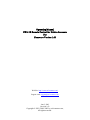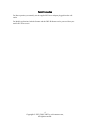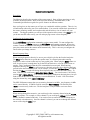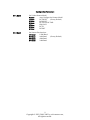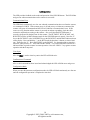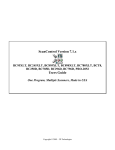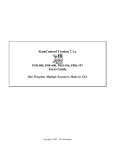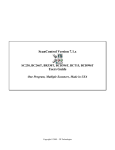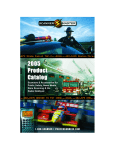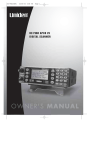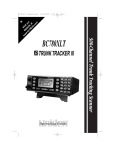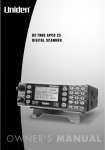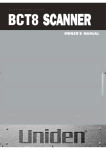Download SWL IR Remote Operating Manual for Uniden - Swl
Transcript
Operating Manual SWL IR Remote Control for Uniden Scanners For Firmware Version 1.43 Web Site: http://www.swl-remotes.com/ Support email: [email protected] June 5, 2005 Revision 2.52 Copyright © 2003, 2004, 2005 by swl-remotes.com, All rights reserved. Overview Thank you for purchasing the SWL IR Remote. We are confident that you will get many hours of listening pleasure from your Uniden Scanner using the remote. Don’t hesitate to contact us at [email protected] if you have any problems or questions. We want your experience with our products to be as positive and enjoyable as possible. We also appreciate any comments on how we can make our products better. The SWL IR Remote is a microcontroller-based device that decodes the Infrared pulse stream from a Universal Remote control and converts it into the remote commands for Uniden Scanner radios. The SWL IR Remote is connected to the scanner through the RS-232C Remote Interface port. On the Uniden BC780XLT, BC785D, BC796D, BCT8, BC898T, and the Radio Shack PRO-2052 a standard RS-232 (DB9 male to DB9 female) cable is connected from the SWL IR Remote to the Interface connector on the Scanner. On the Uniden BC895XLT, a special cable (not supplied with the SWL IR Remote) is needed for connection to a computer. The same cable used for computer operation of the BC895XLT scanner can be used for the SWL IR Remote. Power for the SWL IR Remote is provided by the included wall power supply. Alternatively, 9-12Volts DC at 100ma max can be supplied to the power connector. The center pin of the coax power connector is positive. There is a blocking diode in the circuit, so reverse polarity will not harm the SWL IR Remote control unit. All keys on the Universal Remote are indicated in this manual with bold type. The keys used for scanner control are the digits 0, 1, 2, 3, 4, 5, 6, 7, 8, 9, Mute, Enter, and Last or Previous. All references to the Last key also refers to the Previous key on the remotes that have that key. Any Universal Remote control should operate the SWL IR Remote. Follow the instructions in the Universal Remote manual to set the remote to operate a Sony TV. The remote needs digit keys (0 – 9), Enter, and Last or Previous buttons. The remote should be in TV mode to operate properly. Make sure you do not have Cable or VCR modes selected. The codes from the keys in VCR mode are different and will not operate the SWL IR Remote. None of the settings are changed in the scanner with the exception of memory channels that you write or clear with the remote. All settings are temporary in the remote control. You can go back at any time to using your scanner from the front panel. The BC895XLT and PRO-2052 need to be taken out of remote operation for the front panel to be operational. Keep the Quick Commands Reference for Uniden Scanners sheet by your remote as reference on the SWL IR Remote operation. 2 Copyright © 2003, 2004, 2005 by swl-remotes.com, All rights reserved. Connection to Scanner Use the included cable to connect to your scanner. For the Uniden BC780XLT, BC785D, BC796D, BCT8, BC898T, and PRO-2052 you will connect the DB9 female end of the included RS-232 cable to the SWL IR Remote and connect the DB9 male end of the cable to the Interface connection on the back of the Scanner. For the Uniden BC895XLT, you will need to use the same cable that you use for computer operation or acquire a cable specifically for BC895XLT use. We do not supply a cable for the BC895XLT. The baud rate for Uniden Scanners defaults to 9600, but can be changed with a configuration command. The front panel on the BC780XLT, BC785D, BC796D, BCT8, and BC898T Scanners can be used whenever the SWL IR Remote is connected to the scanner. The BC895XLT and PRO-2052 need to be taken out of remote operation for the front panel to be operational. Plug in the wall power supply and plug into the back of the SWL IR Remote control box. The power connector is located on the back left hand side of the control unit. The SWL IR Remote draws very little power and does not include or need a power switch. Note: Be sure to set your scanner baud rate to match the SWL IR Remote. The default baud rate for the SWL IR Remote is 9600 Baud. You can change the scanner baud rate, or the SWL IR Remote baud rate. See page 9 of this manual on setting the baud rate. 3 Copyright © 2003, 2004, 2005 by swl-remotes.com, All rights reserved. Power Connection For Base operation you normally use the supplied DC Power Adapter plugged into the wall outlet. For Mobile applications, both the Scanner and the SWL IR Remote can be powered from your mobile DC Power source. 4 Copyright © 2003, 2004, 2005 by swl-remotes.com, All rights reserved. Remote Control Operation Description The following describes the operation of the remote control. Some of these operations are only available on certain scanners. Refer to the Universal Remotes Commands tables, or the Commands Quick Reference guide for specific features on different scanners. Once you begin to use the remote you will get very comfortable with the operation. There is a lot of functionality achieved by just a few remote buttons. You can stick with the basic operations of the remote (scanning, manual, and search modes) and still achieve a lot of control over your scanner. The biggest problem you will have in the operation of the remote is the Enter key. If you do not enter the codes exactly you will end up trying to enter a direct frequency. Configuring the Scanner Model Use the 0 9 1 Enter configuration command to set the scanner model. To auto configure the scanner type use the 0 Enter response to the 0 9 1 Enter configuration command. Be sure the scanner is turned on first before initiating this command. The SWL IR Remote control unit will query the scanner and set the scanner model automatically. This is a nice way to configure the remote when you change scanners. Direct Frequency Entry When entering frequencies directly, be sure to press a digit key before the first decimal point. The Mute button functions to operate the speaker mute, as a decimal point when entering frequencies, and as a clear to abort any key entry to that point. When using the Mute button as a clear, be sure to press it enough times to get the LED to blink twice, or for the speaker mute to operate. This is confirmation that the clear command has been accepted. When entering frequencies directly, the Mute key will operate as a decimal point only after a digit key has been pressed before the first decimal point. As an example, you can enter 3 5 Mute Enter for 35MHz. Pressing the Mute a second time during direct frequency entry will then enter KHz values. To enter 1.245.500 you would enter 1 Mute 2 4 5 Mute 5 Enter. You can also enter 1.245.500 by pressing 1 2 4 5 Mute 5 Enter. You can enter the frequency without any decimal places, but you need to enter all the zeros so the frequency is not misunderstood. To enter 1.245.500 without using the decimal key, enter 1 2 4 5 5 0 0 Enter. The SWL IR Remote assumes that you are entering frequencies in MHz. Any frequency in MHz can be entered directly. 95.5MHz would be entered as 9 5 5 0 0 Enter. The decimal place (Mute) is not necessary in this case. The decimal place is only needed to save zero entries. Memory Operation When moving through the memories, you can directly select a memory channel using the x x x x Last key sequence. For example, to select channel 23 you would press 2 3 Last. You can select a memory channel in manual mode only. You can also write an entered or searched frequency to the currently selected memory. Once the channel is selected, you can move through the channels one at a time using the CH+/- keys. 5 Copyright © 2003, 2004, 2005 by swl-remotes.com, All rights reserved. Mute Operation There is a lot of functionality in the Mute key. The normal operation of the Mute key is to mute the speaker on or off. The Mute key is used during frequency entry as a decimal point. Any time a digit key is pressed before the Mute, the control unit then understands the Mute to be a decimal point. At any time you can press the Mute key to clear any keys pressed. The Mute may have to be pressed several times to get the LED to blink twice, indicating that the keys have been cleared. If the scanner mutes then you can be sure that the sequence is cleared. The remote needs to know whether the Mute is being used for a decimal or it is intended to be a clear. A clear function is interpreted by the remote control by multiple presses of the Mute key. Scanning You can initiate a scan at any time. The Last key can be pressed on the Universal Remote to start, stop, and resume scanning. Pressing Enter to put the scanner in the manual mode also stops a scan. Searching Start a search with the 3 Enter command. Press CH+ or CH- on the remote to hold the search. You can move up and down through the frequencies using the CH+/- keys once the search is held. You can write this frequency and mode to a memory channel by pressing 1 0 0 1 Last. Resume the search by pressing the 3 Enter again. Press Enter to put the scanner in the manual mode stops a search. Weather Mode Enter the weather mode by pressing 6 Enter. Search for another weather frequency by pressing 3 Enter on the BC780XLT. Set weather alert for this weather channel by pressing 6 Enter again on the BC780XLT. You can move up and down through the weather channels with the CH+/keys. On the PRO-2052 the 6 Enter will cycle through the service search. Enter will put the scanner back into the manual mode and out of the weather or service search mode. 6 Copyright © 2003, 2004, 2005 by swl-remotes.com, All rights reserved. Universal Remote Commands Direct Entry of Frequencies (Examples) 0 8 5 0 Enter 850MHz 0 Mute 5 Mute Enter 500MHz 5 0 0 Mute Enter 500MHz 1 Mute 2 5 9 Enter 1.259MHz 2 5 Mute Enter 25MHz 1 Mute 2 4 Mute 5 Enter 1.2405MHz 2 5 2 3 5 Enter 25.235MHz 3 5 Mute 5 Enter 35.5MHz Mute (Mute) (Mute) Clear key entry during numeric entry. (LED will blink twice) Channel Stepping CH+ Channel+ CH- Channel- Searching Hold/Freq+ Hold/Freq- Weather Mode Channel+ Channel- Speaker Control Mute Mute on/off. Scan Control Last SCAN - Start/Stop/Resume Scanning Enter Commands Enter VFO/CHAN – enter MAN mode or toggle between FREQ and CHAN in MAN mode Enter HOLD/RESUME (BCT8) 1 Enter DLY on/off 2 Enter ATT on/off (BC780XLT, BC785D, BC796D, and BC898T) 2 Enter Warning volume high/low/off (BCT8) 3 Enter SRCH – Search mode/Scan Weather Channels in Weather Mode 4 Enter AM, FM, NFM, or WFM (BC780XLT, BC785D, BC796D, and BC898T) 4 Enter Warming mute on/off (BCT8) 5 Enter CTCSS Detection on/off (BC780XLT, BC895XLT, BC785D, BC796D, and BC898T) 5 Enter HWY/PVT (BCT8) 6 Enter WX – Weather mode/Weather Alert on/off (BC780XLT, BC895XLT, BC785D, BC796D, and BC898T) 6 Enter SVC – Cycle through Service Search (PRO-2052, and BCT8) 7 Enter TRUNK – Trunk on/off 8 Enter PRI - Priority on/off 9 Enter L/O – Lockout on/off 0 Enter Display bright/dim/off (BC780XLT, BC895XLT, BC785D, BC796D, and BC898T) 0 Enter Warning light bright/dim/off (BCT8) 0 x Enter Toggle Bank x on/off during scan (see Bank Mapping for value of x) 0 xx Enter Toggle Bank xx on/off during scan (PRO-2052) (see Bank Mapping for value of xx) 0 xx Enter Enter State (BCT8) (See Users Manual for State values of xx) 0 x Enter Toggle Bank x on/off during search (see Bank Mapping for value of x) (BC780XLT, BC785D, BC796D, and BC898T) 7 Copyright © 2003, 2004, 2005 by swl-remotes.com, All rights reserved. Memory management x x x x Last Select Memory Channel xxxx. Used for channels 100 - 1000. x x Last Select Memory Channel xx. Used for channels 10 – 99. or x Last Select Memory Channel x. Used for channel numbers 1 – 9. 1 0 0 0 Last Write Frequency and mode to currently selected memory (BCT8, and BC898T) 1 0 0 x Last Write searched Frequency to Bank x (BCT8, and BC898T) 1 0 0 1 Last Write Frequency and mode to currently selected memory (All but BCT8, and BC898T) 1 0 0 1 Last Write entered or searched Frequency and mode to currently selected memory channel. 1 9 9 9 Last Delete frequency from currently selected memory channel. This only works in manual mode. Search Limits Setting Search Limits (BC780XLT, BC785D, BC796D, and BC898T) Enter Frequency for limit – it will be displayed on the scanner To set lower limit – 3 0 x Enter where x is the bank To set upper limit – 3 1 x Enter where x is the bank Setting Search Limits (BC 895XLT and PRO-2052) Enter Frequency for limit – it will be displayed on the scanner To set lower limit – 3 0 Enter To set upper limit – 3 1 Enter Bank Mapping 1 Bank 1 (A) 2 Bank 2 (B) 3 Bank 3 (C) 4 Bank 4 (D) 5 Bank 5 (E) 6 Bank 6 (F) 7 Bank 7 (G) 8 Bank 8 (H) 9 Bank 9 (I) 10 Bank 10 (J) 11 12 13 14 15 16 17 18 19 20 Bank 11 (K) Bank 12 (L) Bank 13 (M) Bank 14 (N) Bank 15 (O) Bank 16 (P) Bank 17 (Q) Bank 18 (R) Bank 19 (S) Bank 20 (T) 8 Copyright © 2003, 2004, 2005 by swl-remotes.com, All rights reserved. Configuration Parameters 0 9 1 Enter Set Uniden Scanner Model 0 Enter Auto Configure the Scanner Model 1 Enter BC780XLT (Factory Default) 2 Enter BC895XLT 3 Enter BC785D or BC796D 4 Enter PRO-2052 5 Enter BCT8 6 Enter BC898T 0 9 2 Enter Set Scanner Port baud rate 1 9 Enter 19200 Baud 9 6 Enter 9600 Baud 4 8 Enter 4800 Baud 2 4 Enter 2400 Baud (Factory Default) 9 Copyright © 2003, 2004, 2005 by swl-remotes.com, All rights reserved. LED Operation The LED provides feedback on the mode and operation of the SWL IR Remote. The LED blinks and goes out when communications to the scanner is successful. Communications Error The LED blinks continuously at a slow rate when the communication times out from the scanner, or a command is NAK’d. If the scanner power is off and you try to initiate any command, the scanner will ignore all commands and the LED will indicate a communications error. If this occurs on every function and the scanner is powered on and not responding, check the cable connection, and baud rate setting on the scanner. Also verify that the SWL IR Remote is correctly configured for the baud rate for the scanner. The BC780XLT, BCT8, BC898T, and BC895XLT must be in RMT (Remote) mode for the SWL IR Remote to operate. Press the ‘E’ key on the BC780XLT or the ALRT/RMT key on the BC895XLT until the RMT indicator shows on the display. Press and hold the ‘.’ on the BCT8 until the baud rate is shown or select a baud rate. Then press the ‘E’. Press ‘RMT/LINE’ on the BC898T. Use the tuning dial to select the baud rate. Then press the ‘E’. Press and hold the ‘HOLD ^‘ key on the PRO-2052 until the SFT indicator blinks to put the scanner in remote operation. Press the ‘HOLD ^’ key again to resume operation with the front panel. Clear Input After the Mute is used to clear key entries the LED will blink twice. Confirmation of Command After a valid command has been issued and acknowledged the LED will blink once and go out. Configuration Mode When you enter the parameter configuration mode, the LED will blink continuously at a fast rate until the configuration operation is completed or canceled. 10 Copyright © 2003, 2004, 2005 by swl-remotes.com, All rights reserved. Troubleshooting Nothing happens when using the Universal Remote. Make sure the scanner is powered. Verify that the scanner and SWL IR Remote are set to the same baud rate. Be sure the Uniden Scanner is in the RMT mode (BC780XLT, BC895XLT, BC785D, BC796D, BCT8, and BC898T). To enter the remote mode on the BC780XLT, press and hold the ‘E’ key until the RMT indicator is on. On the BC895XLTBC785D, BC796D, BCT8, and BC898T, press the RMT key until the RMT indicator is on. On the PRO2052 press ‘HOLD ^’ until the SFT indicator blinks. Check that the remote control box is connected to the wall power supply and that the wall power supply is connected to the AC supply. Check the batteries in the Universal Remote and change if necessary. Verify that the TV mode of the Universal Remote is set for a Sony TV. Verify that the Universal Remote is in the TV mode. The LED on the remote control unit blinks slowly. Verify that the scanner is turned on. Be sure the Uniden Scanner is in the RMT mode (BC780XLT, BC895XLT, BC785D, BC796D, BCT8, and BC898T). To enter the remote mode on the BC780XLT, press and hold the ‘E’ key until the RMT indicator is on. On the BC895XLTBC785D, BC796D, BCT8, and BC898T, press the RMT key until the RMT indicator is on. On the PRO2052 press ‘HOLD ^’ until the SFT indicator blinks. If no remote operations function, check cable connection to the scanner. The LED on the remote control units blinks fast. The configuration mode has been selected and the operation needs to be completed. Push Mute to cancel the operation or x x Enter to complete the operation. See chart above on the configuration command parameters. Some buttons on the control work, and some don’t. Verify that the Universal Remote TV mode is selected. If CABLE or VCR modes are selected, only a few buttons will work. The mute will work in both modes. None of the other keys will work. Be sure that you have set the remote for the particular scanner in use. Different scanners have different features and codes to operate those features. Operate the buttons with more time between button presses. There is a 100 msec delay between key presses so the remote control unit can tell if the button on the remote is held continuously or has been released and pressed again. Each press of the remote will cause a continuous stream of IR pulses to be sent (the LED on the Universal Remote will be lit continuously). The remote control unit knows that the button has been released if the IR pulse stream stops for 100 msec or longer. Erratic Operation of the remote 11 Copyright © 2003, 2004, 2005 by swl-remotes.com, All rights reserved. Check the batteries in the Universal Remote and replace if necessary. Be sure to aim the Universal Remote at the front panel of the control unit. The IR sensor is behind the front lens to the left of the LED. Confirm that the interface cable is connected securely to the scanner and the SWL IR Remote control box. Check the power connection to the back of the SWL IR Remote control box. 12 Copyright © 2003, 2004, 2005 by swl-remotes.com, All rights reserved.