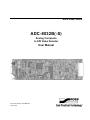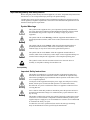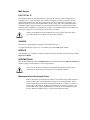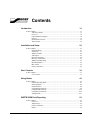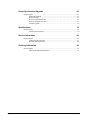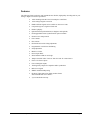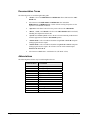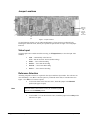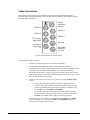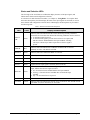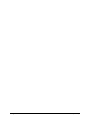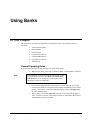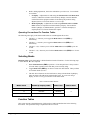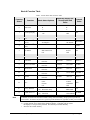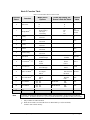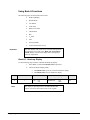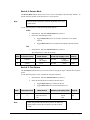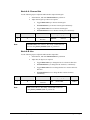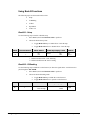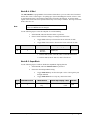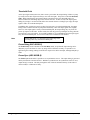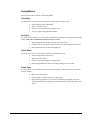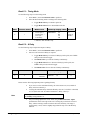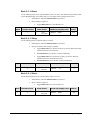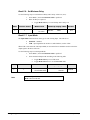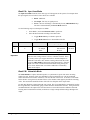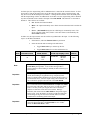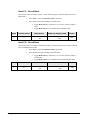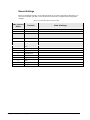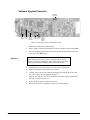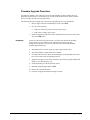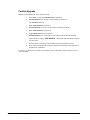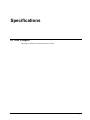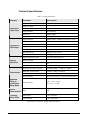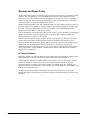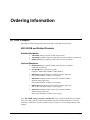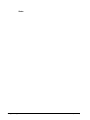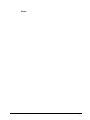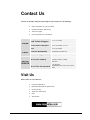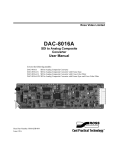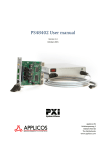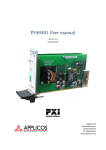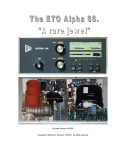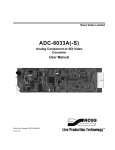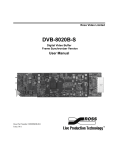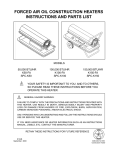Download Ross ADC-8432 User manual
Transcript
Ross Video Limited ADC-8032B(-S) Analog Composite to SDI Video Decoder User Manual Ross Part Number: 8032BD-004 Issue: 02B ADC-8032B • Analog Composite to SDI Video Decoder User Manual • • • • Ross Part Number: 8032BD-004 Document Issue: 02B Printing Date: January 25, 2006. Printed in Canada. Software Issue: 1.00 The information contained in this User Manual is subject to change without notice or obligation. Copyright © 2006 Ross Video Limited. All rights reserved. Contents of this publication may not be reproduced in any form without the written permission of Ross Video Limited. Reproduction or reverse engineering of copyrighted software is prohibited. Notice The material in this manual is furnished for informational use only. It is subject to change without notice and should not be construed as a commitment by Ross Video Limited. Ross Video Limited assumes no responsibility or liability for errors or inaccuracies that may appear in this manual. Trademarks • • • is a registered trademark of Ross Video Limited. and MLE are registered trademarks of Ross Video Limited. Ross, ROSS, All other product names and any registered and unregistered trademarks mentioned in this manual are used for identification purposes only and remain the exclusive property of their respective owners. ROSS , Important Regulatory and Safety Notices Before using this product and any associated equipment, refer to the “Important Safety Instructions” listed below so as to avoid personnel injury and to prevent product damage. Products may require specific equipment, and /or installation procedures be carried out to satisfy certain regulatory compliance requirements. Notices have been included in this publication to call attention to these Specific requirements. Symbol Meanings This symbol on the equipment refers you to important operating and maintenance (servicing) instructions within the Product Manual Documentation. Failure to heed this information may present a major risk of damage or injury to persons or equipment. Warning Caution Notice The symbol with the word “Warning” within the equipment manual indicates a potentially hazardous situation, which if not avoided, could result in death or serious injury. The symbol with the word “Caution” within the equipment manual indicates a potentially hazardous situation, which if not avoided, may result in minor or moderate injury. It may also be used to alert against unsafe practices. The symbol with the word “Notice” within the equipment manual indicates a situation, which if not avoided, may result in major or minor equipment damage or a situation which could place the equipment in a non-compliant operating state. This symbol is used to alert the user that an electrical or electronic device or assembly is susceptible to damage from an ESD event. ESD Susceptibility Important Safety Instructions Caution This product is intended to be a component product of the RossGear 8000 series frame. Refer to the RossGear 8000 series frame User Manual for important safety instructions regarding the proper installation and safe operation of the frame as well as it’s component products. Warning Certain parts of this equipment namely the power supply area still present a safety hazard, with the power switch in the OFF position. To avoid electrical shock, disconnect all A/C power cords from the chassis' rear appliance connectors before servicing this area. Warning Service barriers within this product are intended to protect the operator and service personnel from hazardous voltages. For continued safety, replace all barriers after any servicing. This product contains safety critical parts, which if incorrectly replaced may present a risk of fire or electrical shock. Components contained within the product’s power supplies and power supply area, are not intended to be customer serviced and should be returned to the factory for repair. To reduce the risk of fire, replacement fuses must be the same type and rating. Only use attachments/accessories specified by the manufacturer. EMC Notices US FCC Part 15 This equipment has been tested and found to comply with the limits for a class A Digital device, pursuant to part 15 of the FCC Rules. These limits are designed to provide reasonable protection against harmful interference when the equipment is operated in a commercial environment. This equipment generates, uses, and can radiate radio frequency energy and, if not installed and used in accordance with the instruction manual, may cause harmful interference to radio communications. Operation of this equipment in a residential area is likely to cause harmful interference in which case users will be required to correct the interference at their own expense. Changes or modifications to this equipment not expressly approved by Ross Video Ltd. could void the user’s authority to operate this equipment. Notice CANADA This Class “A” digital apparatus complies with Canadian ICES-003. Cet appareil numerique de classe “A” est conforme à la norme NMB-003 du Canada. EUROPE This equipment is in compliance with the essential requirements and other relevant provisions of CE Directive 93/68/EEC. INTERNATIONAL This equipment has been tested to CISPR 22:1997 along with amendments A1:2000 and A2:2002 and found to comply with the limits for a Class A Digital device. This is a Class A product. In domestic environments this product may cause radio interference in which case the user may have to take adequate measures. Notice Maintenance/User Serviceable Parts Routine maintenance to this RossGear product is not required. This product contains no user serviceable parts. If the module does not appear to be working properly, please contact Technical Support using the numbers listed under the “Contact Us” section on the last page of this manual. All RossGear products are covered by a generous 5-year warranty and will be repaired without charge for materials or labor within this period. See the “Warranty and Repair Policy” section in this manual for details. Environmental Information The equipment that you purchased required the extraction and use of natural resources for its production. It may contain hazardous substances that could impact health and the environment. To avoid the potential release of those substances into the environment and to diminish the need for the extraction of natural resources, Ross Video encourages you to use the appropriate take-back systems. These systems will reuse or recycle most of the materials from your end-of-life equipment in an environmentally friendly and health conscious manner. The crossed-out wheeled bin symbol invites you to use these systems. If you need more information on the collection, reuse, and recycling systems, please contact your local or regional waste administration. You can also contact Ross Video for more information on the environmental performances of our products. Contents Introduction 1-1 In This Chapter .......................................................................................................................1-1 A Word of Thanks....................................................................................................1-1 Overview ..................................................................................................................1-2 Functional Block Diagram .......................................................................................1-2 Features ....................................................................................................................1-3 Documentation Terms ..............................................................................................1-4 Abbreviations ...........................................................................................................1-4 Installation and Setup 2-1 In This Chapter .......................................................................................................................2-1 Static Discharge........................................................................................................2-1 Unpacking ................................................................................................................2-1 Jumper Locations .....................................................................................................2-2 Video Input...............................................................................................................2-2 Reference Selection..................................................................................................2-2 Reference Termination .............................................................................................2-3 SMPTE Fault Reporting...........................................................................................2-3 Board Installation .....................................................................................................2-3 BNC Labels ..............................................................................................................2-3 Cable Connections....................................................................................................2-4 User Controls 3-1 In This Chapter .......................................................................................................................3-1 User Controls............................................................................................................3-1 Using Banks 4-1 In This Chapter .......................................................................................................................4-1 General Operating Rules ..........................................................................................4-1 Selecting Banks ........................................................................................................4-2 Function Tables ........................................................................................................4-2 Using Bank A Functions ..........................................................................................4-6 Using Bank B Functions.........................................................................................4-12 Using Bank C Functions.........................................................................................4-14 Timing Modes ........................................................................................................4-17 SMPTE 269M Fault Reporting 5-1 In This Chapter .......................................................................................................................5-1 Overview ..................................................................................................................5-1 Jumper Setup ............................................................................................................5-2 Frame Connections...................................................................................................5-2 Details.......................................................................................................................5-2 ADC-8032B User Manual (Iss. 02B) Contents • i Frame Synchronizer Upgrade 6-1 In This Chapter ...................................................................................................................... 6-1 Equipment Supplied ................................................................................................ 6-1 Record Settings........................................................................................................ 6-2 Software Upgrade Procedure................................................................................... 6-4 Firmware Upgrade Procedure.................................................................................. 6-5 Confirm Upgrade..................................................................................................... 6-6 Specifications 7-1 In This Chapter ...................................................................................................................... 7-1 Technical Specifications.......................................................................................... 7-2 Service Information 8-1 In This Chapter ...................................................................................................................... 8-1 Troubleshooting Checklist....................................................................................... 8-1 Warranty and Repair Policy .................................................................................... 8-2 Ordering Information 9-1 In This Chapter ...................................................................................................................... 9-1 ADC-8032B and Related Products.......................................................................... 9-1 ii • Contents ADC-8032B User Manual (Iss. 02B) Introduction In This Chapter This chapter contains the following information sections: • A Word of Thanks • Overview • Functional Block Diagram • Features • Documentation Terms A Word of Thanks Congratulations on choosing the Ross Video ADC-8032B Analog Composite to SDI Video Decoder. You have purchased a powerful, versatile, and advanced decoder. The ADC-8032B is part of a full line of Digital Conversion Products within the RossGear Terminal Equipment family of products, backed by Ross Video’s experience in engineering and design expertise since 1974. You will be pleased at how easily your new ADC-8032B fits into your overall working environment. Equally pleasing is the product quality, reliability and functionality. Thank-you for joining the group of worldwide satisfied Ross Video customers! Should you have a question pertaining to the installation and operation of your ADC-8032B, please contact us at the numbers listed in this publication. Our technical support staff is always available for consultation, training, or service. ADC-8032B User Manual (Iss. 02B) Introduction • 1-1 Overview The ADC-8032B is a 10-bit broadcast quality decoder with a 12-bit analog to digital converter. It is specifically designed for broadcast or production situations in which an analog PAL-B, PAL-M, PALN, or NTSC composite signal must be converted to a component SDI signal. Four SDI outputs are provided. The ADC-8032B fits into the Ross 8000 series digital frames, with four cards in the DFR-8104A (1RU), and up to ten cards in the DFR-8110A (2RU). Please refer to the frame User Manual for specific ventilation and cooling instructions to maintain optimum operating conditions. This card also fits into Leitch* FR-6800 series frames to provide you with greater installation versatility. The ADC-8032B is available in two different models: • ADC-8032B - The base model decoder includes Proc Amp, Line Delay, and Line Synchronizer modes. • ADC-8032B-S - The “S” model includes a Frame Synchronizer, along with all the features available on the ADC-8032B The ADC-8032B-S version comes with a full featured frame synchronizer, capable of synchronizing incoming video to house reference. Various timing modes are available to accommodate most situations. New techniques in frame synchronization contribute to the board’s low power requirements and compact design. The complete circuit for the ADC-8032B, including a 12-bit A-D converter, decoder, frame (or line) synchronizer, serializer, tracking delay pulse, and microprocessor is contained on a single DA-sized card. Additional daughter cards are not required. A rich set of features is instantly accessible using simple card-edge switches and controls in conjunction with a concise Heads-Up Display. The ADC-8032B’s 10-bit decoding process provides excellent performance with all types of picture sources. In order to achieve the highest level of precision, all signal processing and decoding is performed entirely in the digital domain. The decoder uses adaptive 3D, 3-line, and 5-line filters with advanced control algorithms. To simplify configuration, the ADC-8032B offers a Heads-Up Display for most board-level adjustments. This display is especially convenient during setup, and for programming several ADC8032B cards with identical configurations. With the display enabled, the parameter currently being adjusted has its value super-imposed over all board outputs. Functional Block Diagram SDI OUT Analog IN: NTSC PAL-B PAL-M PAL-N Input Filter & Clamp 12-Bit ADC External Frame Reference IN Color Black Reference IN Alternate Reference Master Reference 3/5-Line/3D Input Adaptive Filter & Decoder Clamp Line Synchronizer EDH Insertion & SDI Serializer TTL Tracking Delay pulse Tracking OUT Color Black Reference Loop Frame Synchronizer (-S Version) Figure 1. Simplified Block Diagram of ADC-8032B Functions * Leitch is a trademark of Leitch Technology Corporation 1-2 • Introduction ADC-8032B User Manual (Iss. 02B) Features The following features make the ADC-8032B the most flexible, high-quality decoding card for your analog to digital conversion requirements: • 10-bit decoding with 3D/3-line/5-line adaptive comb filters • 12-bit analog to digital conversion • Handles difficult signals such as satellite or microwave feeds • Compact design on a single DA-sized card • Heads-Up display • Optional Frame Synchronization (no daughter card required) • Field-upgradeable Frame Synchronization option available • Extensive Proc Amp controls • Freeze modes • Hot-switches • Horizontal and vertical timing adjustments • Programmable vertical interval blanking • Setup adjustment • Black level offset • Passes Super Black • Status indicator LEDs on card edge • Jumper-selectable NTSC / PAL-B / PAL-M / PAL-N or Auto-Detect • Choice of reference inputs • Four serial digital outputs • Tracking Delay Output for companion audio synchronizer • Built-in test signals • SMPTE 269M Fault Reporting • Fits Ross Video 8000 series digital products frames and Leitch FR-6800 series frames • 5-year transferable warranty ADC-8032B User Manual (Iss. 02B) Introduction • 1-3 Documentation Terms The following terms are used throughout this guide: • “Frame” refers to the DFR-8104A and DFR-8110A frames that house the ADC8032B card. • All references to the DFR-8104A and DFR-8110A also include the DFR-8104A-C and DFR-8110A-C versions with the cooling fan option. See the respective User Manuals for details. • “Operator” and “User” both refer to the person who uses the ADC-8032B. • “Board”, “Card”, and “Module” all refer to the ADC-8032B module board itself, including all components and switches. • “System” and “Video system” refers to the mix of interconnected production and terminal equipment in which the ADC-8032B operates. • “525-line mode” refers to broadcast situations using NTSC or PAL-M composite (analog) signal reference inputs. • “625-line mode” refers to broadcast situations using PAL-B or PAL-N composite (analog) signal reference inputs. All references to PAL in this manual implies PAL-B / PAL-M / PAL-N. • All references to PAL-N are “combination N” (ITU-R BT. 470-6) Abbreviations The following abbreviations may be used throughout the text: Abbreviation ADC A-D D-A DA DAC DDR DIS DVR EN LOW SIG RU SDI VCR VTR 1-4 • Introduction Definition Analog to Digital Converter Analog-to-Digital Digital-to-Analog Distribution Amplifier Digital to Analog Converter Digital Disk Recorder Disable Digital Video Recorder Enable Low Signal Rack Unit Serial Digital Interface Video Cassette Recorder Video Tape Recorder ADC-8032B User Manual (Iss. 02B) Installation and Setup In This Chapter This chapter contains the following information sections: • Static Discharge • Unpacking • Jumper Locations • Video Input • Reference Selection • Reference Termination • SMPTE Fault Reporting • Board Installation • BNC Labels • Cable Connections Static Discharge Whenever handling the ADC-8032B and other related equipment, please observe all static discharge precautions as described in the following note: ESD Susceptibility Static discharge can cause serious damage to sensitive semiconductor devices. Avoid handling circuit boards in high static environments such as carpeted areas, and when wearing synthetic fiber clothing. Always exercise proper grounding precautions when working on circuit boards and related equipment. Unpacking Unpack each ADC-8032B you received from the shipping container, and check the contents against the packing list to ensure that all items are included. If any items are missing or damaged, contact your sales representative or Ross Video directly. ADC-8032B User Manual (Iss. 02B) Installation and Setup • 2-1 Jumper Locations JP5 Fault Reporting JP6 External Reference and Termination J3 Input Figure 2. Jumper Locations Use the following sections to set up ADC-8032B jumpers. These setups are performed before installing the unit in the frame, but may be repeated as required. Refer to Figure 2 for card jumper locations. Video Input Using the figure above and the card silk-screening, set J3 (Input Select) to select the input video standard: • Auto — automatically select between NTSC / PAL-B / PAL-M / PAL-N (default setting) • NTSC — forces NTSC decoding • PAL-B — forces PAL-B decoding • PAL-M — forces PAL-M decoding • PAL-N — forces PAL-N decoding Reference Selection An analog composite reference is required for Line Sync and Frame Sync modes. The reference can come from BNC 7 or 8 (BNC 7 and 8 are passively connected on the card) or from the Frame. See Figure 3. Use JP6 to set reference options: • Note To select the frame as the reference source, install the jumper in the FRAME position (the upper two pins) When the frame is the reference source, the termination jumper must be set to UNTERM position. • 2-2 • Installation and Setup To select BNC 7 or 8 as the reference source, install the jumper in the O/P8 position (the lower two pins) ADC-8032B User Manual (Iss. 02B) Reference Termination The reference signal can be terminated on the card. See Figure 3. Use JP6 to set reference termination options: • To terminate the reference on this card install the jumper in the TERM position (the lower two pins). • To leave the reference un-terminated install the jumper in the UNTERM position (the upper two pins). Reference Termination UNTERM FRAME UNTERM FRAME Common Common Common Common TERM O/P 8 O/P 8 TERM Figure 3. Jumper 6 Reference and Termination Option Pin Locations SMPTE Fault Reporting (Optional) Using Figure 2 and the card silk-screening, set Jumper JP5 (269M Fault Reporting) to enable or disable the card’s SMPTE alarm: • Set jumper to EN to enable SMPTE fault reporting (default setting) • Set jumper to DIS to disable SMPTE fault reporting (See Chapter 5, “SMPTE 269M Fault Reporting” for details on fault reporting.) Board Installation Use the following steps to install the ADC-8032B in a RossGear 8000 series digital distribution frame: 1. Refer to the User Manual of the RossGear 8000 series frame, to ensure that the frame is properly installed according to instructions. If this module is to be installed in any compatible frame other than a Ross Video product, refer to the frame manufacturer’s manual for specific instructions. 2. Please note that heat and power distribution requirements within a frame may dictate specific slot placement of cards. Cards with many heat-producing components should be arranged to avoid areas of excess heat build-up, particularly in frames using convectional cooling. 3. After selecting the desired frame installation slot, hold the ADC-8032B card by the edges and carefully align the card edges with the slots in the frame. Then fully insert the card into the frame until the rear connection plug is properly seated. BNC Labels Affix the supplied BNC label, as per the included instructions, to the BNC area on the rear of the rack frame. ADC-8032B User Manual (Iss. 02B) Installation and Setup • 2-3 Cable Connections This section provides instructions for connecting cables to the ADC-8032B when mounted in RossGear 8000 series Digital Products Frames. See the following frame rear panel diagram for BNC input and output designations: IN SDI Out 2 Analog Composite Video In 2 SDI Out 1 SDI Out 4 TTL Tracking Delay Pulse Color Black Reference In 1 4 SDI Out 3 3 6 Not Used 5 8 7 Color Black Reference In (Loop) Figure 4. BNC Designations for RossGear Frames Connect the BNC cables as follows: 1. Connect the composite signal to be converted to the IN BNC. 2. Connect BNCs 1 through 4 to the inputs of four component SDI devices. 3. Connect BNC 6 to any device that needs to track the video delay through the 8032B or 8032B-S. (RossGear ADL-8520 AES/EBU Auto Tracking Audio Delay) The Tracking Delay Pulse is a positive 5V pulse. Its width tracks the video delay as it passes through the card. The ADC-8032B tracking delay pulse tracks up to 2 video lines, the ADC-8032B-S up to 2 fields. 4. Connect a video reference one of two ways ( please refer to the “Jumper Setup” section) • If you wish to reference the card from the frame’s Master Reference connector, ensure that a composite analog color black reference signal is connected to the REF BNC on the frame (see Figure 7 in Chapter 5). Be sure that JP6 is set to FRAME and UNTERM. • If you wish to obtain the reference directly from the card’s back plane, connect a composite analog color black reference to BNC 7 or 8. Be sure that JP6 is set to O/P 8. BNC 7 and 8 are passively connected. To terminate the reference on the card, install the jumper on JP6 in the TERM position. See Figure 3. If un-terminated (JP6 in the UNTERM position) the reference can be looped to another source. 2-4 • Installation and Setup ADC-8032B User Manual (Iss. 02B) User Controls In This Chapter This section contains a description of the ADC-8032B user controls. Note The ADC-8032B uses card edge controls for changing operational parameters. The card defaults with switch access set to the locked position. Refer to the “Bank A - F: Lock/Unlock Switch Access” section in Chapter 4, “Using Banks”, before attempting to make any adjustments. User Controls The following are general descriptions of the user controls identified in the figure below. Input OK LED Error LED 6 SW1 Function Select Switch SW2 Mode Select Switch Bank A LED Bank B LED Bank C LED In 525 LED In 625 LED Ref OK LED Freeze LED Access LED Fine Phase Adjust Pot Figure 5. Card-edge User Controls ADC-8032B User Manual (Iss. 02B) User Controls • 3-1 Function Select Switch – SW1 The (SW1) Function Select switch is a 16-position rotary switch used to select functions such as proc amp controls and timing adjustment menu items. The SW1 switch works in conjunction with the SW2 toggle switch; first, the function category is selected with SW1, and then the SW2 toggle switch is used to select modes or configuration settings within that function selection. See Chapter 4, “Using Banks” for complete details. Mode Select Switch – SW2 The (SW2) Mode Select switch is used to enable, disable, and select specific ADC-8032B functional modes, or configurations, within the operational function menu (selected first with the SW1 Function Select switch). The Mode Select switch is a 3-position momentary toggle switch with an automatic spring-return to the center position. There are two methods of toggling SW2 to select basic and advanced level menu items: • Single toggle to select single options • Hold toggle to scroll through multiple values or options Toggling the switch for menu selection is made according to two basic menu design categories: • menu selections utilizing a scrolling wrap-around style of selection (from last menu item directly back to first menu item) • menu selections utilizing a bi-directional style of selection (with upper and lower range limits) Fine Phase Adjust Potentiometer The RV2 Fine Phase Adjust potentiometer adjusts the board’s output delay in sub-pixel increments, with a range of 0 (zero) to approximately 40ns. 3-2 • User Controls ADC-8032B User Manual (Iss. 02B) Status and Selection LEDs The front edge of the card features ten LEDs that display the status of the input signals, and indicate menu function and configuration selections. As selections are made from the menu tables, (see Chapter 4, “Using Banks” for complete bank menu table descriptions), the LEDs display the status of the input signals for each bank, as well as menu function and configuration selections. Basic LED displays and descriptions are provided in the following table: Table 1. Selection and Status LED Descriptions LED Color Display and Description When lit, this LED indicates that the card is functioning normally and that no anomalies have been detected. Both of the following conditions must be satisfied: • A valid input signal is present • A valid reference signal is present when a reference is required, and that the reference standard matches the input standard. Selecting Line Sync or Frame Sync modes require that a reference signal is present INPUT OK Green ERROR Red BANK A Green When lit, this LED confirms that Bank A is selected. BANK B Green When lit, this LED confirms that Bank B is selected. BANK C Green When lit, this LED confirms that Bank C is selected. IN 525 Green Lights when the input signal is 525-lines (NTSC or PAL-M). IN 625 Green Lights when the input signal is 625-lines (PAL or PAL-N). REF OK Green When lit, this LED indicates a reference signal is present at the Master REF or BNC input, and that the reference signal is locked. • On = External reference standard matches the input standard • Flashing = External reference standard does not match the input standard • Off = No external reference is present FREEZE Yellow When lit, this LED indicates that the output is frozen (ADC-8032B-S only). ACCESS Yellow When lit, this LED indicates that Switch Access is unlocked. ADC-8032B controls (See Bank A, B, and C Functions) are accessible. When lit, this LED indicates that conditions for INPUT OK are not met. Mutually exclusive with INPUT OK LED. ADC-8032B User Manual (Iss. 02B) User Controls • 3-3 3-4 • User Controls ADC-8032B User Manual (Iss. 02B) Using Banks In This Chapter This section provides a detailed explanation on using Bank functions. The following topics are discussed: • General Operating Rules • Selecting Banks • Function Tables • Using Bank A Functions • Using Bank B Functions • Using Bank C Functions • Timing Modes General Operating Rules Please note the following important operating rules for the ADC-8032B: • Note Whenever the card is powered up, it defaults to Bank A, and the Bank A LED is lit. The card defaults with switch access set to the locked position. To unlock the access refer to the “Bank A-F: Lock/Unlock Switch Access” section on page 4-11 in this chapter before attempting to make any adjustments. • For each of the supported video formats (NTSC / PAL-B / PAL-M / PAL-N) the card stores the default or user-adjusted video settings independently in non-volatile memory. The selection of settings is determined by the setting of J3 Input select, the video standard jumper. • Always check to see that the Input OK LED is lit. If not, check that the input is valid. If a reference is used, check that the reference is valid and that the reference standard matches the input standard. ADC-8032B User Manual (Iss. 02B) Using Banks • 4-1 • Before making adjustments, choose the method that you wish to use. Two methods are available: 1. No display - Adjustments are made using the Function Select and Mode Select switches, without the assistance of the Heads-Up Display. Results should be confirmed with test equipment suitable for measuring the parameter being adjusted (such as a waveform monitor or vector scope). 2. Heads-Up Display - Adjustments are made using Function Select and Mode Select switches in conjunction with the Heads-Up Display. Ensure that the Heads-Up Display is enabled (Bank A, position 1). Note that the display is superimposed over all ADC-8032B video outputs. Operating Conventions For Function Tables The following rules apply to the function tables that are used throughout this section: • The label “ + ” instructs you to toggle the Mode Select switch (SW2) up momentarily. • The label “ - ” instructs you to toggle the Mode Select switch (SW2) down momentarily. • The label “ + (h) ” instructs you to hold the Mode Select switch (SW2) up for one second. • The label “ - (h) ” instructs you to hold the Mode Select switch (SW2) down for one second. Selecting Banks Function Select switch functionality is divided into three banks of functions. Use the following steps to select Bank A, B or C as required. 1. Rotate Function Select (SW2) to position 0. Note that position 0 is always used to select the bank, regardless of the bank that you are currently using. 2. Toggle Mode Select (SW2) up or down to choose the desired bank. Three positions are available: Bank A, B or C. 3. The table below illustrates each switch function, along with the Heads-Up Display label, the Status LED indication, and the default value. If you are not using a display, be sure to verify your selection on the Status LEDs. Table 2. Switch and Bank Selection Mode Select + - Heads-up Display Label Status LED A BANK A BANK A B BANK B BANK B C BANK C BANK C Default Bank A Function Tables This section presents a detailed charting of all board-level ADC-8032B functions in the following three tables. The operational usage is explained in the next section. 4-2 • Using Banks ADC-8032B User Manual (Iss. 02B) Bank A Function Table Table 3. Function Select: Bank A Function Table Function Select Function Mode Select Options + 0 BANK - A B C + (h) - On Off + - Bank Select 1 Heads-Up Display 2 N/A 3 N/A 4 Decode Mode m (NTSC) 4 Decode Mode m (PAL) 5 Test Pattern + Default Value A B C A HEADS UP ON OFF OFF 3 Line 3D Adaptive DECODE 3 LINE 3D ADAPT 3D ADAPT 5 Line DECODE 5 LINE 5 LINE FF BARS PATH OFF OFF - Full Field Color Bars TEST PAT SDI Check Field Off 6 N/A 7 N/A 8 Video Gain m + - Increase Decrease VID GAIN (###.#)% 100.0% * 9 Black Level Offset m + - Increase Decrease BLK OFF (##.#) IRE 0.0 IRE * A Chroma Gain m + - Increase Decrease CHROMA (###.#)% 100.0% * B Hue m + - Increase Decrease HUE (##.##) DEG. 0.00 DEG. * C CB Gain m + - Increase Decrease C B GAIN (###.#)% 100.0% * + Both Luma Chroma Off AGC BOTH LUMA CHROMA OFF OFF * N/A D AGC - Note Heads Up Display OnScreen Label and Value E Factory Defaults + (h) Reset All - (h) Reset Proc Amp DEFAULT ALL RST PROC RST F Switch Access ** + - (h) ACCESS LOCKED LOCKED UNLOCKED Locked Unlocked Functions, as listed in the Function column as being stored in memory, always power up in the last known state. All other items, however, power up in the default state, regardless of their previous state. * Indicates Proc Amp controls that are affected by position E, Factory Defaults function. ** Locking Switch Access shuts off the Heads-up Display. Unlocking will not restore the display if it was previously enabled. This must be performed manually. m Stored in non-volatile memory ADC-8032B User Manual (Iss. 02B) Using Banks • 4-3 Bank B Function Table Table 4. Function Select: Bank B Function Table Function Select Mode Select Options Function + 0 Note Heads Up Display OnScreen Label and Value BANK - A B C + - On Off Bank Select Default Value A B C A SETUP ON OFF ON** OFF * PASS 1 Setup m 2 N/A 3 VI Blanking m + - Blank Pass Through VI BLANK BLANK PASS 4 VI End m + - Increase Decrease VI END (##) 5 SuperBlack m + - Pass Through Clip SUPER BLK PASS CLIP PASS 6 V Bit Lock m (NTSC only) + - Line 20 Line 10 V BIT LOC 20 10 20 7 N/A 8 N/A 9 N/A A N/A B N/A C N/A D N/A E N/A F N/A 20 Functions, as listed in the Function column as being stored in memory, always power up in the last known state. All other items, however, power up in the default state, regardless of their previous state. * Indicates default PAL-B/PAL-N setting. ** Indicates default NTSC/PAL-M setting. m Stored in non-volatile memory 4-4 • Using Banks ADC-8032B User Manual (Iss. 02B) Bank C Function Table Table 5. Function Select: Bank C Function Table Function Select Mode Select Options Function + 0 Bank Select + 1 Timing Mode m m 2 H Delay 3 H Reset 4 V Delay 5 V Reset 6 Set Min. Delay 7 Input Mode 8 m Freeze Mode , ** m m 9 Forced Freeze A Input Loss Mode m B Hotswitch Mode m C Forced Black D Forced Mono E F N/A N/A Note + + + + + + + + + + + (h) - (h) + (h) - (h) A B C Frame Sync* Frame Delay* Line Sync Line Delay Increase Decrease Zero No action Increase Decrease Zero No action Zero No action VTR input Standard input Frame Field 2 Field 1 Freeze** Pass Through Freeze** No Output Black Freeze** Black Off On Off On Off Heads Up Display OnScreen Label and Value BANK H DELAY A B C FS FD LS LD (####) H RESET ZERO TIME MODE V DELAY A LS (FS on S model) 0 N/A (#) 0 V RESET ZERO MIN DEL ZERO IN MODE VTR STAND FRAME FLD 2 FLD 1 FORCE PASS FREEZE NO OUTPUT BLACK FREEZE BLACK OFF ON OFF ON OFF FRZ MODE FREEZE IN LOSS HOTSW MD FRCD BLK FRCD MONO Default Value N/A N/A STAND FLD 1 PASS BLACK OFF OFF OFF Functions, as listed in the Function column as being stored in memory, always power up in the last known state. All other items, however, power up in the default state, regardless of their previous state. * ** m Only available on ADC-8032B-S. When Freeze mode is activated the freeze is determined by C-8 (Freeze Mode). Stored in non-volatile memory ADC-8032B User Manual (Iss. 02B) Using Banks • 4-5 Using Bank A Functions The following topics are discussed in this section: • Heads-up Display • Decode Mode • Test Pattern • Video Gain • Black Level Offset • Chroma Gain • Hue • CB Gain • AGC • Factory Defaults • Lock/Unlock Switch Access The card defaults with switch access set to the locked position. To unlock the access refer to the “Bank A-F: Lock/Unlock Switch Access” section in this chapter before attempting to make any adjustments. Important Bank A-1: Heads-up Display Use the following steps to enable or disable the Heads-up display: Bank 1. Select Bank A, and rotate Function Select to position 1. 2. Choose the desired display mode: Function Select A Note 4-6 • Using Banks 1 • Hold Mode Select up for one second to enable the display. • Hold Mode Select down to disable the display. Mode Select + (h) - On Off Heads-Up Display Label HEADS UP ON OFF Default OFF The display is superimposed over all ADC-8032B video outputs. Do not use this feature with “on-air” signals. ADC-8032B User Manual (Iss. 02B) Bank A-4: Decode Mode The Decode Mode function allows you to select 3 Line or 3D Adaptive decode modes in NTSC. In PAL-B, PAL-M, and PAL-N the decoder uses a 5 line aperture. Bank A Menu 4 information will differ depending on the input signal format. Note Use the following steps to enable the Decode Mode options: NTSC 1. Select Bank A, and rotate Function Select to position 4. 2. Choose the desired display mode: • Toggle Mode Select up for one second to enable the 3 Line decode function. • Toggle Mode Select down to enable the 3D Adaptive decode function. PAL 1. Select Bank A, and rotate Function Select to position 4. The card defaults to 5 line decode mode. Bank Function Select A 4 (NTSC) A 4 (PAL) Mode Select + - Heads-Up Display Label Default 3 Line 3D Adaptive DECODE 3 LINE 3D ADAPT 3D ADAPT 5 Line DECODE 5 LINE 5 LINE Bank A-5: Test Pattern The Test Pattern function allows you to select from two test pattern types or disable the test pattern option. Use the following steps to select or disable the test pattern function: 1. Select Bank A, and rotate Function Select to position 5. 2. Select the desired pattern according to the table below: Bank Function Select A F Note • Toggle Mode Select up to advance up the list. • Toggle Mode Select down to descend down the list. Mode Select + Full Field Color Bars SDI Check Field - Off Heads-Up Display Label TEST PAT FF BARS PATH OFF Default OFF When using the SDI Check Field test pattern, the Heads Up display must be Off for the test pattern to provide accurate results. ADC-8032B User Manual (Iss. 02B) Using Banks • 4-7 Bank A-8: Video Gain Use the following steps to adjust the ADC-8032B’s output video gain: 1. Select Bank A, and rotate Function Select to position 8. 2. Adjust video gain up or down as required: Bank Function Select A 8 • Toggle Mode Select up to increase video gain. • Hold Mode Select up to increase video gain continuously. • Toggle Mode Select down to decrease video gain. • Hold Mode Select down to decrease video gain continuously. Mode Select + - Increase Decrease Heads-Up Display Label VID GAIN Default (###.#)% 100% Video Gain is one of the six “Proc Amp” controls that can be reset using Factory Defaults (Bank A, position E). Note Bank A-9: Black Level Offset This setting is a black level offset that is not affected by the NTSC Setup function (Bank B, position 1). For example, with Black Level Offset at 1 IRE, a setup level of 7.5 IRE, and NTSC Setup off, the black level will be 8.5 IRE. With NTSC Setup on and a setup level of 7.5 IRE, the black level will be 1.0 IRE. Use the following steps to change the card’s output black level. 1. Select Bank A, and rotate Function Select to position 9. 2. Choose the desired Black Level Offset setting: Bank Function Select A 9 Note 4-8 • Using Banks • Toggle Mode Select up to increase the black level offset. • Hold Mode Select up to increase the black level offset continuously. • Toggle Mode Select down to decrease the black level offset. • Hold Mode Select down to decrease the black level offset continuously. Mode Select + - Increase Decrease Heads-Up Display Label BLK OFF (##.#) IRE Default 0 IRE Black Level Offset is one of the six “Proc Amp” controls that can be reset using Factory Defaults (Bank A, position E). ADC-8032B User Manual (Iss. 02B) Bank A-A: Chroma Gain Use the following steps to adjust the ADC-8032B’s output chroma gain: 1. Select Bank A, and rotate Function Select to position A. 2. Adjust chroma gain up or down as required: Bank Function Select A A Note • Toggle Mode Select up to increase chroma gain. • Hold Mode Select up to increase chroma gain continuously. • Toggle Mode Select down to decrease chroma gain. • Hold Mode Select down to decrease chroma gain continuously. Mode Select + - Increase Decrease Heads-Up Display Label CHROMA (###.#)% Default 100% Chroma Gain is one of the six “Proc Amp” controls that can be reset using Factory Defaults (Bank A, position E). Bank A-B: Hue Use the following steps to adjust the ADC-8032B’s output hue: 1. Select Bank A, and rotate Function Select to position B. 2. Adjust hue (in degrees) as required: Bank Function Select A B Note • Toggle Mode Select up to change the hue in a clockwise direction. • Hold Mode Select up to change the hue clockwise, continuously. • Toggle Mode Select down to change the hue in a counter-clockwise direction. • Hold Mode Select down to change the hue counter-clockwise, continuously. Mode Select + - Increase Decrease Heads-Up Display Label HUE (##.##) DEG. Default 0 DEG. Hue is one of the six “Proc Amp” controls that can be reset using Factory Defaults (Bank A, position E). ADC-8032B User Manual (Iss. 02B) Using Banks • 4-9 Bank A-C: CB Gain Use the following steps to adjust the ADC-8032B’s output CB gain: 1. Select Bank A, and rotate Function Select to position C. 2. Adjust CB Gain up or down as required: Bank Function Select A C • Toggle Mode Select up to increase CB gain. • Hold Mode Select up to increase CB gain continuously. • Toggle Mode Select down to decrease CB gain. • Hold Mode Select down to decrease CB gain continuously. Mode Select + - Increase Decrease Heads-Up Display Label CB GAIN (###.#)% Default 100% CB Gain is one of the six “Proc Amp” controls that can be reset Note using Factory Defaults (Bank A, position E). Bank A-D: AGC Use the following steps to enable or disable the Automatic Gain Control (AGC): Bank 1. Select Bank A, and rotate Function Select to position D. 2. Choose the desired AGC state: • Toggle Mode Select up to advance up the list. • Toggle Mode Select down to descend down the list. Function Select Mode Select + A D - Note 4-10 • Using Banks Both Luma Chroma Off Heads-Up Display Label AGC BOTH LUMA CHROMA OFF Default OFF AGC is one of the six “Proc Amp” controls that can be reset using Factory Defaults (Bank A, position E). Proc amp controls will still affect the video output even if the AGC is on. ADC-8032B User Manual (Iss. 02B) Bank A-E: Factory Defaults This function allows you to return all controls to their default values, or simply the six “Proc Amp” controls by themselves. Use the following steps to select factory default values: 1. Select Bank A, and rotate Function Select to position E. 2. Select the desired default settings: Bank Function Select A E • Hold Mode Select up to reset all adjustments to their default values. • Hold Mode Select down to reset the six “Proc Amp” adjustments to their default values (Video Gain, Black Level Offset, Chroma Gain, Hue, CB Gain, and AGC). Mode Select + (h) - (h) Reset All Reset Proc Amp Heads-Up Display Label DEFAULT ALL RST PROC RST Default N/A Bank A-F: Lock/Unlock Switch Access The Switch Access function allows you to lock or unlock user access to all adjustment parameters. The “lock” function should be performed after installation to secure all settings, and to prevent anyone from accidentally changing the settings. Note the following rules: • When access is locked, no adjustments can be made and the Heads-Up Display is automatically turned off. • When you unlock switch access and you wish to use the Heads-Up display again, you must manually enable it (Bank A, position 1). Use the following steps to lock or unlock switch access: 1. Select Bank A, and rotate Function Select to position F. 2. Choose the desired access mode: Bank Function Select A F ADC-8032B User Manual (Iss. 02B) • Toggle Mode Select up to lock switch access. Adjustments cannot be made, and the display is disabled. The ACCESS LED is off. • Hold Mode Select down for one second to unlock switch access. Adjustments can now be made. The ACCESS LED is on. Mode Select + - (h) Locked Unlocked Heads-Up Display Label ACCESS LOCKED UNLOCKED Default LOCKED Using Banks • 4-11 Using Bank B Functions The following topics are discussed in this section: • Setup • VI Blanking • VI End • SuperBlack • V Bit Lock Bank B-1: Setup Use the following steps to enable or disable setup: 1. Select Bank B, and rotate Function Select to position 1. 2. Choose the desired setup value: Bank Function Select B 1 • Toggle Mode Select up to enable NTSC / PAL-M setup. • Toggle Mode Select down to disable NTSC / PAL-M setup. Mode Select + - * On Off Heads-Up Display Label SETUP ON OFF Default ON* OFF** Indicates default NTSC / PAL-M setting ** Indicates default PAL-B / PAL-N setting Bank B-3: VI Blanking Use the following steps to blank the vertical interval, or allow the signals in the vertical interval to pass through the ADC-8032B: 1. Select Bank B, and rotate Function Select to position 3. 2. Choose the desired blanking mode: Bank Function Select B 3 4-12 • Using Banks • Toggle Mode Select up to blank the vertical interval. • Toggle Mode Select down to pass the vertical interval. Mode Select + - Blank Pass Through Heads-Up Display Label VI BLANK BLANK PASS Default PASS ADC-8032B User Manual (Iss. 02B) Bank B-4: VI End The ADC-8032B has a programmable Vertical Interval that allows you to set where the VI ends and the first line of active video begins. Everything up to (but not including) the first line of active video is considered part of the Vertical Interval and will be affected by this function. In 525-line mode, signals in the vertical interval are passed without setup even if setup is enabled. The range in 525-line mode is line 20 to 22. Note VI End is only available in NTSC. In PAL-B, PAL-M, and PAL-N, VI End cannot be changed. Use the following steps to select the end point for vertical blanking: 1. Select Bank B, and rotate Function Select to position 4. 2. Choose field 1 and field 2 settings, according to the table below: Bank Function Select B 4 • Toggle Mode Select up to increase the line at which the VI ends. • Toggle Mode Select down to decrease the line at which the VI ends. Mode Select + - Increase Decrease * Heads-Up Display Label VI END (##) Default 20* or 23** 525-line mode (NTSC / PAL-M) value is selectable from 20-22 ** 625-line mode (PAL-B / PAL-N) value is fixed at 23 Bank B-5: SuperBlack Use the following steps to enable or disable the SuperBlack clipping function: 1. Select Bank B, and rotate Function Select to position 5. 2. Choose the desired SuperBlack setting: Bank Function Select B 5 ADC-8032B User Manual (Iss. 02B) • Toggle Mode Select up to allow the input’s active video signal to pass through unaltered. • Toggle Mode Select down to clip any value below black. Mode Select + - Pass Through Clip Heads-Up Display Label SUPER BLK PASS CLIP Default PASS Using Banks • 4-13 Bank B-6: V Bit Lock Use the following steps to force the V bit for 10 or 20 lines. V Bit Lock is only available in NTSC. In PAL-B, PAL-M, and PAL-N, V Bit Lock cannot be changed. Note V-BIT LOCK cannot be changed in 625 1. Select Bank B, and rotate Function Select to position 6. 2. Choose the desired line: Bank Function Select B 6 • Toggle Mode Select up to have the V bit set to line 20. • Toggle Mode Select down to have the V bit set to line 10. Mode Select + - Line 20 Line 10 Heads-Up Display Label V BIT LOCK 20 10 Default 20 Using Bank C Functions The following topics are discussed in this section: • Timing Mode • H Delay • H Reset • V Delay • V Reset • Set Minimum Delay • Freeze Mode • Forced Freeze • Input Loss Mode • Hotswitch Mode • Forced Black • Forced Monochrome Bank C-1: Timing Mode The following topics are discussed in this section: • About the Timing Mode • Timing Mode Summary • Bank C-1: Timing Mode Procedure About the Timing Modes The ADC-8032B and ADC-8032B-S offer two sets of timing modes; Line Delay/Sync and Frame Delay/Sync. 4-14 • Using Banks ADC-8032B User Manual (Iss. 02B) ADC-8032B Timing Mode Features • Line Delay and Line Sync timing modes • Two lines of memory • Can be timed within one line in 37ns increments • Can be field-upgraded to the Frame Sync version ADC-8032B-S Timing Mode Features • Frame Delay and Frame Sync as well as Line Delay and Line Sync timing modes • One frame of memory • Can be timed within one frame in 37ns increments Both versions of the ADC-8032B offer a tracking delay output that pulses high at frame rate on BNC 6. The pulse width is a measurement of the video delay through the card. This is useful when connecting with devices which accept this type of measurement signal (such as the RossGear ADL8520 AES Audio Delay Unit). On both versions, the fine phase potentiometer (RV2) is provided for sub-pixel adjustment. Line Delay (ADC-8032B & ADC-8032B-S) Line Delay mode uses the input signal to generate the output timing. There is a constant delay between the input and the output. The external reference is not used in any way. This is useful in applications where a constant delay through the card is required. The delay through the card has a minimum value, as described in Chapter 7, “Specifications”. Output timing can be adjusted from this minimum delay up to an additional two lines in sub-pixel increments. Line Sync (ADC-8032B & ADC-8032B-S) Line Sync mode uses the external reference to generate the output timing on a line-by-line basis, but uses the input signal timing to decide when a frame begins. Whenever a signal is received, the output-timing generator waits for the next falling edge of H Sync on the external reference before displaying the incoming line. The advantage of this mode is that as long as all input sources are timed to be on the same line, the output timing stays constant, regardless of which input is selected. This is very useful in that all sources to the ADC-8032B (for example, from a routing switcher) only need to be lined up to the same line. The Line Sync mode has internal latency, so that using minimum delay still means that the output video will not be lined up with the external reference. To do so would have added even more latency, which would not be desirable. However, output timing can be delayed by up to two lines from the minimum delay point on, in sub-pixel increments, so that the output video can be lined up as required. Note If two input sources are not on the same line, then switching from one source to the other causes a jump in the output timing by an exact number of lines. For example, if the two sources are 2.5 lines apart, the output will jump by either 2 or 3 lines depending on the position of the sources with respect to the external reference. ADC-8032B User Manual (Iss. 02B) Using Banks • 4-15 Threshold Point As the input signal is delayed in time, there comes a point where the output timing will have to jump by exactly one line (the output must always come after the input). This point is called the threshold point. When comparing the input signal with the external reference, the threshold point is 26 microseconds before the falling edge of the external reference. In other words, if the input signal’s falling H sync edge is 26 microseconds before the external reference’s falling H sync edge, the input signal is said to be on the threshold point. In addition, there is built in hysteresis so that if an input source is on the threshold point, the output timing will be constant and will not jump back and forth by a line if the input signal varies slightly. However, if the input signal is exactly on the threshold point, the output timing may vary from one power up sequence to the other. In other words, the card may power up with different timing than the previous time it was powered-up. To avoid this condition, it is recommended to keep the input signal away from the threshold point. Two microseconds can be considered a safe distance. In Line Sync mode, you should keep the falling edge of the incoming video away from the threshold point. Note Frame Delay (ADC-8032B-S) The Frame Delay mode is identical to the Line Delay mode, except that the output timing can be delayed by up to a full frame of video. By using almost a full frame of delay, it is possible to set apparent negative timing, making it look like the output occurs before the input, although delayed by 1 frame. Frame Sync (ADC-8032B-S) The Frame Sync mode makes it possible to use asynchronous sources. The output timing is generated entirely based on the external reference. Whether a synchronous or an asynchronous source is used, output timing is constant. The delay through the card will be the minimum latency (in the order of microseconds) to a full frame of delay. 4-16 • Using Banks ADC-8032B User Manual (Iss. 02B) Timing Modes This section provides a summary of all Timing Modes. Line Delay Use when you do not have an S version and need constant delay through the card. • Output timing based on input timing • Ignores external reference • Has the lowest minimum delay through the card • Two-line output timing adjustment window Line Sync Use when you do not have an S version and need constant output timing even though input timing may change. This is the recommended mode for the non-S version. • Output timing based on external reference (line by line only) • If input sources are timed to be on the same line, the output timing will be constant. • Keep input timing away from the threshold point. Frame Delay Use when you have an S version and need constant delay through the card. • Output timing based on input timing. • Ignores external reference. • Has the lowest minimum delay through the card. • Output timing adjustment window has infinite phasing over a full frame. Frame Sync Use when you have an S version and need constant output timing, or when the input is asynchronous to house reference. • Input can be asynchronous. • Output timing is constant, regardless of input timing. • Output phasing is infinite over a full frame, and the delay through the card varies from the minimum processing delay up to the minimum processing delay plus a full 7frame. ADC-8032B User Manual (Iss. 02B) Using Banks • 4-17 Bank C-1: Timing Mode Use the following steps to set the timing mode: Bank 1. Select Bank C, and rotate Function Select to position 1. 2. Select the desired timing mode according to the following table. • Toggle Mode Select up to advance up the list. • Toggle Mode Select down to descend down the list. Function Select Mode Select + C 1 - Frame Sync * Frame Delay * Line Sync Line Delay Heads-Up Display Label TIME MODE FS FD LS LD Default LS (FS on S models) * Indicates ADC-8032B-S only Bank C-2: H Delay Use the following steps to adjust the output’s H Delay: 1. Select Bank C, and rotate Function Select to position 2. 2. Increase or decrease the H Delay as required: Bank Function Select C 2 • Toggle Mode Select up to increase H Delay by half a pixel (one 27MHzclock period) with each toggle. • Hold Mode Select up to increase H Delay continuously. • Toggle Mode Select down to decrease H Delay by half a pixel (one 27MHz-clock period) with each toggle. • Hold Mode Select down to decrease H Delay continuously. Mode Select + - Increase Decrease Heads-Up Display Label H DELAY (#) Default 0 Please note the following important points regarding H Delay: Note • If you cross over the maximum H Delay, the value returns to 0 (zero) and the V Delay value increments by 1. • Crossing the minimum delay returns the H Delay value to 1715 (NTSC or PAL-M) or 1725 (PAL-B or PAL-N) and decrements the V Delay value by 1. Crossing from 0 to maximum or from maximum to 0 will affect the V Delay setting in Bank C-4. • 4-18 • Using Banks Sub-pixel timing adjustments can be made using the RV1 Fine Phase Adjust potentiometer on the front edge of the card. Turning the pot clockwise increases delay, whereas turning it counter-clockwise decreases the delay. The range is approximately ±20 ns, which is slightly longer than the step size of the H Delay function. ADC-8032B User Manual (Iss. 02B) Bank C-3: H Reset Use the following steps to reset just the H Delay value to 0 (zero). This function is particularly useful if your adjustment range is far off the mark, or if you simply want to quickly return to zero. 1. Select Bank C, and rotate Function Select to position 3. 2. Reset H Delay as required: • Bank Function Select C 3 Toggle Mode Select up to reset H Delay to 0. Mode Select + - Zero No action Heads-Up Display Label H RESET Default ZERO N/A Bank C-4: V Delay Use the following steps to adjust the output’s V Delay: 1. Select Bank C, and rotate Function Select to position 4. 2. Increase or decrease the V Delay as required: Bank Function Select C 4 • Toggle Mode Select up to increase V Delay by one line, and wrap around from the maximum to 0 if necessary. • Hold Mode Select up to increase V Delay continuously. • Toggle Mode Select down to decrease V Delay by one line, and wrap around from 0 to the maximum if necessary. • Hold Mode Select down to decrease V Delay continuously. Mode Select + - Increase Decrease Heads-Up Display Label V DELAY (#) Default 0 Bank C-5: V Reset Use the following steps to reset just the V Delay value to 0 (zero). 1. Select Bank C, and rotate Function Select to position 5. 2. Reset V Delay as required: • Bank Function Select C 5 ADC-8032B User Manual (Iss. 02B) Toggle Mode Select up to reset V Delay to 0. Mode Select + - Zero No action Heads-Up Display Label V RESET ZERO Default N/A Using Banks • 4-19 Bank C-6: Set Minimum Delay Use the following steps to reset both the H Delay and V Delay values to 0 (zero). 1. Select Bank C, and rotate Function Select to position 6. 2. Reset all delays as required: • Bank Function Select C 6 Toggle Mode Select up to reset H Delay and V Delay to 0. Mode Select + - Zero No action Heads-Up Display Label MIN DEL Default ZERO N/A Bank C- 7: Input Mode The Input Mode function selects what type of video is being input. The choices are: • Standard – standard • VTR – input signals that do not have a stable timebase, such as VTRs When VTR is selected as the video Input Mode, an external reference should be used to reclock the output signal to the house reference. Use the following steps to set the Input Mode: 1. Select Bank C, and rotate Function Select to position 7. 2. Select the desired Input mode according to the following table. Bank Function Select C 7 Note 4-20 • Using Banks • Toggle Mode Select up to set VTR mode • Toggle Mode Select down to set STANDARD mode. + - Mode Select Heads-Up Display Label VTR mode STANDARD mode IN MODE VTR STAND Default STAND When the Input Mode is set to VTR Mode, the Hotswitch Mode will be forced OFF. ADC-8032B User Manual (Iss. 02B) Bank C-8: Freeze Mode The input image can be frozen (ADC-8032B-S only) if any of the following conditions occur: • The user selects Manual Freeze (Forced Freeze, Bank C, position 9) • There is a loss of input signal (Input Loss Mode, Bank C, position A) • A hotswitch occurs (Hotswitch Mode, Bank C, position B) The Freeze Mode function allows you to set what will be output when a freeze occurs: the last Field 1, the last Field 2, or the last Full Frame. Use the following steps to set the freeze mode: 2. Select Bank C, and rotate Function Select to position 8. 3. Select the desired mode according to the table below: Bank Function Select C 8 • Toggle Mode Select up to advance up the list. • Toggle Mode Select down to descend down the list. Mode Select + - Frame Field 2 Field 1 Heads-Up Display Label FRZ MODE FRAME FLD 2 FLD 1 Default FLD 1 Bank C-9: Forced Freeze The output can be manually frozen (ADC-8032B-S only) using the Forced Freeze mode. When enabled, the freeze will use either field 1, field 2 or the entire frame (as determined by the Freeze Mode function). Use the following steps to enable or disable the Forced Freeze mode: 1. Select Bank C, and rotate Function Select to position 9. 2. Select the desired mode: Bank Function Select C 9 ADC-8032B User Manual (Iss. 02B) • Toggle Mode Select up to freeze the image. The FREEZE LED is on. • Toggle Mode Select down to un-freeze the image, and allow input video to pass through. The FREEZE LED is off. Mode Select + - Freeze Pass Through Heads-Up Display Label FREEZE FORCE PASS Default PASS Using Banks • 4-21 Bank C-A: Input Loss Mode The Input Loss Mode function selects what type of video appears at the system’s four outputs when the input signal is lost or invalid. These choices are available: • Black - SDI black. • No Output - flat line, no signal present. • Freeze - the last valid image is automatically frozen (ADC-8032B-S only). The freeze is determined by the Freeze Mode function. Use the following steps to set the Input Loss Mode: 1. Select Bank C, and rotate Function Select to position A. 2. Select the desired mode according to the table below: Bank Function Select C A • Toggle Mode Select up to advance up the list. • Toggle Mode Select down to descend down the list. Mode Select + - Freeze No Output Black Heads-Up Display Label IN LOSS FREEZE NO OUTPUT BLACK Default BLACK It is recommended that the Hotswitch Mode and Input Loss Mode have the same setting: both set to freeze, or both set to black. There is circuitry in the sync stripper that removes unwanted impulses to make the circuit more noise tolerant. During a hotswitch, this could cause the ADC-8032B to interpret the signal has been lost. Since the Input Loss mode overrides the Hotswitch mode setting, having one set to freeze and the other set to black could lead to a momentary glitch on the output. Important Bank C-B: Hotswitch Mode The ADC-8032B uses a phase-locked-loop (PLL) to synchronize its pixel clock to the incoming signal’s line rate. Because of this, any disturbance to the incoming line rate, such as an untimed switch outside the lock window of the PLL, will cause the PLL to lose lock. It can take several fields before the PLL can regain lock, and until it does so, the decoder cannot properly decode the incoming video. The result is that untimed switches will result in a disruption to the output video. To mask this disruption, a hotswitch mode was created. This is accomplished by momentarily freezing the last good frame, or momentarily going to black while the untimed switch occurs. Going to black is recommended since the output can be forced to black as soon as the hotswitch condition is detected. Freezing must wait until the next field, in which case a single corrupted field could get through to the output. 4-22 • Using Banks ADC-8032B User Manual (Iss. 02B) In Frame Sync, the output timing will be undisturbed as it is based on the external reference. In Line Sync mode, as long as the input sources are on the same line relative to the external reference, and they do not cross the threshold point (see Bank C-1 Timing Mode for details on the threshold point), then the output timing will also be undisturbed. In all other cases, the output timing will be disturbed any time an untimed switch is made at the input of the ADC-8032B. This function sets the mode or disables it. Three choices are available: • Off - disables the Hotswitch Mode. • Black - the output momentarily cuts to black when an untimed switch is made at the input. • Freeze - (ADC-8032B-S only) the last valid image is momentarily frozen. The freeze will affect either field 1, field 2 or the entire frame (as determined by the Freeze Mode function). In either case, the output returns once the card has resynchronized to the input. Use the following steps to set the Hotswitch Mode: 1. Select Bank C, and rotate Function Select to position B. 2. Select the desired mode according to the table below: Bank Function Select C B • Toggle Mode Select up to advance up the list. • Toggle Mode Select down to descend down the list. Mode Select + - Freeze Black Off Heads-Up Display Label HOTSW MD FREEZE BLACK OFF Note Freeze hotswitching is not supported in Line Delay, Line Sync and Frame Delay timing modes. If one of these timing modes is selected and freeze hotswitching is enabled, the hotswitch will go to black instead. Important Because output timing is disrupted in Line Delay and Frame Delay modes, hotswitching is not guaranteed to go completely black. These two timing modes should never be used if the input source is switched while on air, since the output timing will be affected, and this could affect equipment downstream of the ADC-8032B. Important It is recommended that the Hotswitch Mode and Input Loss Mode be set the same with either: both set to freeze, or both set to black. There is circuitry in the sync stripper that removes unwanted impulses to make the circuit more noise tolerant. During a hotswitch, this could cause the ADC-8032B to interpret the signal has been lost. Since the Input Loss mode overrides the Hotswitch mode setting, having one set to freeze and the other set to black could lead to a momentary glitch on the output. Important Time-based error-prone signals such as from a VTR will falsely trigger the hotswitch. Thus if the Input Mode is set to VTR it forces the Hotswitch Mode to OFF. ADC-8032B User Manual (Iss. 02B) Default OFF Using Banks • 4-23 Bank C-C: Forced Black This selection forces the output to black. Use the following steps to enable or disable the Forced Black mode: 1. Select Bank C, and rotate Function Select to position C. 2. Select the desired mode according to the table below: Bank Function Select C C • Toggle Mode Select up and hold for one second to force the output to black. • Toggle Mode Select down to disable the Forced Black mode. Mode Select + (h) - On Off Heads-Up Display Label FRCD BLK ON OFF Default OFF Bank C-D: Forced Mono This selection forces the output to monochrome (SDI). Use the following steps to enable or disable the Forced Monochrome mode: 1. Select Bank C, and rotate Function Select to position D. 2. Select the desired mode according to the table below: Bank Function Select C D 4-24 • Using Banks • Toggle Mode Select up and hold for one second to force the output to monochrome. • Toggle Mode Select down to disable the Forced Monochrome mode. Mode Select + (h) - On Off Heads-Up Display Label FRCD MONO ON OFF Default OFF ADC-8032B User Manual (Iss. 02B) SMPTE 269M Fault Reporting In This Chapter This chapter contains the following sections: • Overview • Jumper Setup • Frame Connections • Details Overview The SMPTE 269M Fault Reporting system, also known as an SMPTE “alarm”, provides indication if one or more frame modules encounter a fault or an abnormal condition. The ADC-8032B module provides a jumper to enable SMPTE-269M fault reporting. The card connects by means of an internal interface circuit to an auxiliary telco connector on RossGear 8000 series frames. When the frame connection is interfaced with a customer-designed system of LEDs or audible alarms, faults can be traced to a specific frame when a card fault occurs within that frame. The following diagram illustrates a general arrangement for SMPTE 269M alarm reporting: Figure 6. SMPTE 269M Alarm Reporting: Internal interface and typical connections ADC-8032B User Manual (Iss. 02B) SMPTE 269M Alarm Reporting • 5-1 Jumper Setup If fault reporting for the ADC-8032B is desired, use jumper JP5 - 269M Fault Report to set up the card. 1. To access the jumper, remove the card from the frame by pressing down the white card ejector tab and pulling the card from the frame slot. 2. Observing all static discharge and handling precautions, place the card with the component side facing up on a clean flat surface. 3. To enable SMPTE fault reporting, set jumper JP5 to EN position. See the Jumper Setup section in Chapter 2 “Installation and Setup”. 4. To disable SMPTE fault reporting, set jumper JP5 to DIS position. See the Jumper Setup section in Chapter 2 “Installation and Setup”. 5. To return the card to the designated frame installation slot, hold the ADC-8032B card by the edges and carefully align the card edges with the slots in the frame. Then fully insert the card into the frame until the rear connection plug is properly seated. Frame Connections The SMPTE 269M Fault Reporting connection on RossGear 8000 series frames is provided by the auxiliary telco connector, AUX A, for interfacing with a customer-designed alarm system. Aux A Connectors for SMPTE 269M Fault Reporting Figure 7. SMPTE 269M Alarm Reporting Frame Connections Connect the frame’s AUX A connector to your facility’s SMPTE alarm circuit. Details The fault report contacts are closed when the card detects an internal failure or a power loss condition. The fault report will pulse off for 1 to 2 ms about every 16ms if the input signal is low or missing. Some internal failures are: • Failure of the card to initialize • Failure in the fault reporting circuitry • Failure to detect a valid analog input signal to the card For additional information on alarm system design, refer to the SMPTE document ANSI/SMPTE 269M - 1999. 5-2 • SMPTE 269M Fault Reporting ADC-8032B User Manual (Iss. 02B) Frame Synchronizer Upgrade In This Chapter This chapter describes instructions required to properly upgrade your ADC-8032B decoder for full frame synchronization operation (ADC-8032B-S functionality). To order a Frame Synchronizer Upgrade kit, contact Ross Video Customer Service. This chapter contains the following sections: • Equipment Supplied • Record Settings • Software Upgrade Procedure • Firmware Upgrade Procedure • Confirm Upgrade Equipment Supplied Your Frame Synchronizer Upgrade kit contains: • 1 ADC-8032B User Manual • 1 software upgrade chip • 1 chip remover tool Optionally, your Frame Synchronizer Upgrade kit may also contain: • 1 firmware upgrade chip • 1 2-pin jumper shunt ADC-8032B User Manual (Iss. 02B) Frame Synchronizer Upgrade • 6-1 Record Settings Before performing the upgrade, use the following tables to record the configurations and settings you have selected in bank A, B, and C of the 8032B. The card must be reconfigured after the upgrade is complete. Table 6. Function Select: Bank A Function Table SW1 Function Select Function 0 Bank Select 1 Heads-Up Display 2 N/A 3 N/A 4 Decode 5 Test Pattern 6 N/A 7 N/A 8 Video Gain 9 Black Level Offset A Chroma Gain B Hue C CB Gain D AGC E Factory Defaults F Switch Access 6-2 • Frame Synchronizer Upgrade Bank A Settings ADC-8032B User Manual (Iss. 02B) Table 7. Function Select: Bank B Function Table SW1 Function Select Function 0 Bank Select 1 Setup 2 N/A 3 VI Blanking 4 VI End 5 SuperBlack 6 V Bit Lock 7 N/A 8 N/A 9 N/A A N/A B N/A C N/A D N/A E N/A F N/A Bank B Settings Table 8. Function Select: Bank C Function Table SW1 Function Select Function 0 Bank Select 1 Timing Mode 2 H Delay 3 H Reset 4 V Delay 5 V Reset 6 Set Min. Delay 7 Input Mode 8 Freeze Mode 9 Forced Freeze A Input Loss Mode B Hotswitch Mode C Forced Black D Forced Mono E N/A F N/A ADC-8032B User Manual (Iss. 02B) Bank C Settings Frame Synchronizer Upgrade • 6-3 Software Upgrade Procedure Board Issue Label Area U13 Corner Socket Bevel Model Version Label Area JP7 U34 Corner Socket Bevel Firmware Upgrade Jumper Figure 8. Frame Synchronizer Socket and Label Location 1. Remove the card from the mounting frame. 2. Refer to Figure 8 and the card labeling to locate the existing IC chip in socket U13. 3. Insert the supplied IC chip removal tool, with the toothed-end inward, in one of the corner slots of the U13 socket. Do not press the tool too far into the slot or you may catch against the mounting socket’s frame, where it connects to the card itself. Excessive prying may damage the socket frame or the card or both. Follow the instructions included with the chip extraction tool. Important 4. Alternating between corners, gently pry up the chip from the socket. 5. Store the old chip in a labeled static free container. 6. Carefully remove the new chip from the packaging. The chip and the socket each have one beveled corner for alignment purposes. 7. Align the new chip over the socket with the beveled corners together and the label facing up. Text direction may vary. 8. Gently and firmly press the chip into the socket. 9. Proceed to the Firmware Upgrade Procedure on the following page. 6-4 • Frame Synchronizer Upgrade ADC-8032B User Manual (Iss. 02B) Firmware Upgrade Procedure The firmware upgrade is not required to convert an ADC-8032B to an ADC-832B-S. However, depending on the firmware issue loaded on your existing ACD-8032B, the Ross Video Customer Service team may provide one in the upgrade kit. The following instructions apply only if the firmware upgrade chip is in your upgrade kit. 1. Refer to Figure 8 and the card labeling to locate socket U34. 2. Do one of the following: 3. Important • If there is a chip in the socket, continue on from step 3. • If the socket is empty skip to step 6. Insert the supplied IC chip removal tool, toothed-end inward, in one of the corner slots of the U34 socket. Do not press the tool too far into the slot or you may catch against the mounting socket’s frame, where it connects to the card itself. Excessive prying may damage the socket frame or the card or both. Follow the instructions included with the chip extraction tool 4. Alternating between corners, gently pry up the chip from the socket. 5. Store the old chip in a labeled static free container. 6. Carefully remove the new chip from the packaging. The chip and the socket each have one beveled corner for alignment purposes. 7. Align the new chip over the socket with the beveled corners together and the label facing up. Text direction may vary. 8. Gently and firmly press the chip into the socket. 9. Install the supplied jumper shunt on JP7. 10. Reinsert the card into the frame. 11. Confirm your upgrade with the following procedure. ADC-8032B User Manual (Iss. 02B) Frame Synchronizer Upgrade • 6-5 Confirm Upgrade With the card installed in the frame and powered up: 1. Select Bank A, and rotate Function Select to position F. 2. Hold Mode Select down for one second to unlock switch access. The ACCESS LED is on. 3. Rotate Function Select to position 1. 4. Hold Mode Select up for one second to enable the Heads Up display. 5. Rotate Function Select to position 0. 6. Toggle Mode Select down to position C. 7. Hold Mode Select down for several seconds to display the card model installed. On the Heads Up display, “ADC-8032B-S” is displayed, indicating that the upgrade was successful. 8. Reconfigure the card settings from the tables in the Record Settings section. 9. Refer to the relevant chapters in this user manual for information on the operation of the full frame synchronizer. If you have any questions or encounter any problems, please contact Ross Video Customer Service at (613) 652-4886. 6-6 • Frame Synchronizer Upgrade ADC-8032B User Manual (Iss. 02B) Specifications In This Chapter This chapter contains the Technical Specifications table. ADC-8032B User Manual (Iss. 02B) Specifications • 7-1 Technical Specifications Table 9. Technical Specifications Category Parameter Specification Signal Standards Accepted NTSC, PAL-B, PAL-M, PAL-N Number of Inputs 1 Composite Video 1V p-p nominal Input Impedance 75Ω terminating Return Loss >42dB to 6MHz Common Mode Rejection >58dB @ 50/60Hz Signal Standards SMPTE 259M-C, 270Mb/s 525/625 lines, 10 bits Number of Outputs 4 Output Return Loss >17dB to 270MHz Signal Level 800mV ± 10% DC Offset <100mV Rise and Fall Time >800pS (20 - 80%, ±15%) Overshoot <10% typical Signal Standards Accepted NTSC, PAL, PAL-M, PAL-N Number of Inputs 1 Input Impedance 75Ω Return Loss >35dB to 5MHz Luminance Frequency Response ± 0.25dB to 5MHz, < -0.8dB @ 5.75MHz RMS SNR, Luma Channel > 56dB to 5.5MHz, unweighted RMS SNR, Chroma Channel > 56dB to 5.5MHz, unweighted H and V phasing Infinite with frame sync, 2 lines without frame sync Minimum Delay in Line/Frame Delay Mode Minimum Delay NTSC: 1 Line + 52.1µS PAL: 1 Line + 15.7µS Power Consumption Total 4.2W ADC-8032B up to 2 video lines ADC-8032B-S up to 2 video fields Composite Video Input Component SDI Output Analog Reference Performance Tracking Delay Pulse Specifications are subject to change without notification 7-2 • Specifications ADC-8032B User Manual (Iss. 02B) Service Information In This Chapter This chapter contains the following sections: • Troubleshooting Checklist • Warranty and Repair Policy Troubleshooting Checklist Routine maintenance to this RossGear product is not required. In the event of problems with your ADC-8032B, the following basic troubleshooting checklist may help identify the source of the problem. If the module still does not appear to be working properly after checking all possible causes, please contact your Ross Video products distributor, or the Ross Video Technical Support department at the numbers listed under the “Contact Us” section at the end of this manual. 1. Visual Review – Performing a quick visual check may reveal many problems, such as connectors not properly seated or loose cables. Check the module, the frame, and any associated peripheral equipment for signs of trouble. 2. Power Check – Check the power indicator LED on the distribution frame front panel for the presence of power. If the power LED is not illuminated, verify that the power cable is connected to a power source and that power is available at the power main. Confirm that the power supplies are fully seated in their slots. If the power LED is still not illuminated, replace the power supply with one that is verified to work. 3. Reseat the Card in the Frame – Eject the card and reinsert it in the frame. 4. Check Control Settings – Refer to the Installation and Operation sections of the manual and verify all user-component settings including correct BNC designations. 5. Input Signal Status – Verify that source equipment is operating correctly and that a valid signal is being supplied. 6. Output Signal Path – Verify that destination equipment is operating correctly and receiving a valid signal. 7. Module Exchange – Exchanging a suspect module with a module that is known to be working correctly is an efficient method for localizing problems to individual modules. ADC-8032B User Manual (Iss. 02B) Service Information • 8-1 Warranty and Repair Policy The RossGear ADC-8032B is warranted to be free of any defect with respect to performance, quality, reliability, and workmanship for a period of FIVE (5) years from the date of shipment from our factory. In the event that your RossGear ADC-8032B proves to be defective in any way during this warranty period, Ross Video Limited reserves the right to repair or replace this piece of equipment with a unit of equal or superior performance characteristics. Should you find that this RossGear ADC-8032B has failed after your warranty period has expired, we will repair your defective product for as long as suitable replacement components are available. You, the owner, will bear any labor and/or part costs incurred in the repair or refurbishment of said equipment beyond the FIVE (5) year warranty period. In no event shall Ross Video Limited be liable for direct, indirect, special, incidental, or consequential damages (including loss of profits) incurred by the use of this product. Implied warranties are expressly limited to the duration of this warranty. This RossGear ADC-8032B Analog Composite to SDI Video Decoder User Manual of our Digital Products line provides all pertinent information for the safe installation and operation of your RossGear Product. Ross Video policy dictates that all repairs to the RossGear ADC-8032B are to be conducted only by an authorized Ross Video Limited factory representative. Therefore, any unauthorized attempt to repair this product, by anyone other than an authorized Ross Video Limited factory representative, will automatically void the warranty. Please contact Ross Video Technical Support for more information. In Case of Problems Should any problem arise with your RossGear ADC-8032B, please contact the Ross Video Technical Support Department. (Contact information is supplied at the end of this publication.) A Return Material Authorization number (RMA) will be issued to you, as well as specific shipping instructions, should you wish our factory to repair your RossGear ADC-8032B. A temporary replacement module, if required, will be made available at a nominal charge. Any shipping costs incurred, will be the responsibility of you, the customer. All products shipped to you from Ross Video Limited, will be shipped collect. The Ross Video Technical Support Department will continue to provide advice on any product manufactured by Ross Video Limited, beyond the warranty period without charge, for the life of this equipment. 8-2 • Service Information ADC-8032B User Manual (Iss. 02B) Ordering Information In This Chapter This chapter contains ordering information for the ADC-8032B and related products. ADC-8032B and Related Products Standard Equipment • • • ADC-8032B Analog Composite to SDI Video Decoder ADC-8032B-S Analog Composite to SDI Video Decoder with Frame Synchronizer 8032BD-004 Analog Composite to SDI Video Decoder User Manual Optional Equipment • • 8032BD-004 Analog Composite to SDI Video Decoder User Manual (additional User Manual) FSU-8032B Frame Synchronizer Upgrade (Upgrade a standard ADC-8032B to a ADC-8032B-S) • DFR-8104A Digital Products Frame and Power Supply (PS-8102) (1RU, holds 4 modules, includes 1 power supply) • DFR-8104A-C Digital Products Frame with Cooling Fan Module and Power Supply (PS-8102) (1RU, holds 4 modules, includes 1 power supply) • DFR-8110A Digital Products Frame and Power Supply (PS-8102) (2RU, holds 10 modules, includes 1 power supply) • DFR-8110A-C Digital Products Frame with Cooling Fan Module and Power Supply (PS-8102) (2RU, holds 10 modules, includes 1 power supply) Your ADC-8032B Analog Composite to SDI Decoder is part of the RossGEAR family of products. Ross Video offers a full line of RossGEAR terminal equipment including distribution, conversion, monitoring, synchronizers, encoders, decoders, keyers, switchers, as well as analog audio and video products. ADC-8032B User Manual (Iss. 02B) Ordering Information • 9-1 Notes: 9-2 • Ordering Information ADC-8032B User Manual (Iss. 02B) Notes: ADC-8032B User Manual (Iss. 02B) Ordering Information • 9-3 Contact Us Contact our friendly and professional support representatives for the following: • Name and address of your local dealer • Product information and pricing • Technical support • Upcoming trade show information PHONE E-MAIL POSTAL SERVICE General Business Office and Technical Support 613 • 652 • 4886 After-hours Emergency 613 • 652 • 4886 ext. 333 Fax 613 • 652 • 4425 General Information [email protected] Technical Support [email protected] Ross Video Limited 8 John Street, Iroquois, Ontario, Canada K0E 1K0 Ross Video Incorporated P.O. Box 880, Ogdensburg, New York, USA 136690880 Visit Us Please visit us at our website for: • Company information • Related products and full product lines • On-line catalog • Trade show information • News • Testimonials