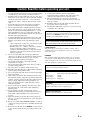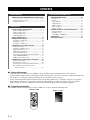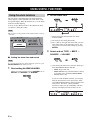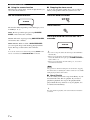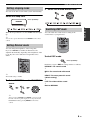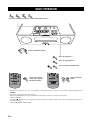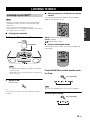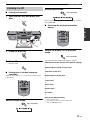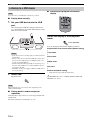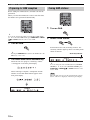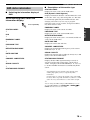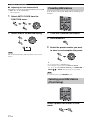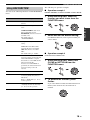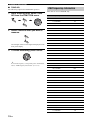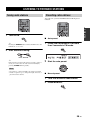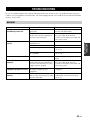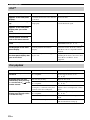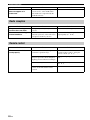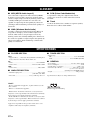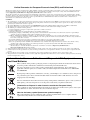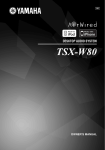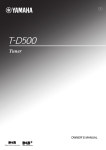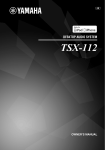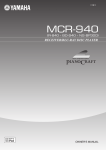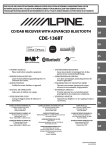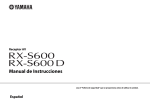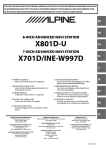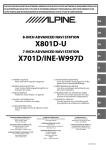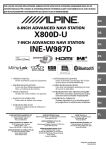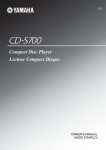Download Yamaha TSX-130WH - Desktop Audio System Owner`s manual
Transcript
AB DESKTOP AUDIO SYSTEM TSX-130 OWNER’S MANUAL CAUTION Use of controls or adjustments or performance of procedures other than those specified herein may result in hazardous radiation exposure. CAUTION INVISIBLE LASER RADIATION WHEN OPEN AND INTERLOCKS DEFEATED. AVOID EXPOSURE TO BEAM. ● The name plate is located on the bottom of the unit. ■ For U.K. customers If the socket outlets in the home are not suitable for the plug supplied with this appliance, it should be cut off and an appropriate 3 pin plug fitted. For details, refer to the instructions described below. Note The plug severed from the mains lead must be destroyed, as a plug with bared flexible cord is hazardous if engaged in a live socket outlet. ■ Special Instructions for U.K. Model IMPORTANT THE WIRES IN MAINS LEAD ARE COLOURED IN ACCORDANCE WITH THE FOLLOWING CODE: Blue: NEUTRAL Brown: LIVE As the colours of the wires in the mains lead of this apparatus may not correspond with the coloured markings identifying the terminals in your plug, proceed as follows: The wire which is coloured BLUE must be connected to the terminal which is marked with the letter N or coloured BLACK. The wire which is coloured BROWN must be connected to the terminal which is marked with the letter L or coloured RED. Make sure that neither core is connected to the earth terminal of the three pin plug. i En Caution: Read this before operating your unit. 1 2 3 4 5 6 7 8 9 10 11 12 13 14 15 16 17 To assure the finest performance, please read this manual carefully. Keep it in a safe place for future reference. Install this unit in a well ventilated, cool, dry, clean place with at least 15 cm on the top, 10 cm on the left and right, and 10 cm at the back of this unit — away from direct sunlight, heat sources, vibration, dust, moisture, and/or cold. Locate this unit away from other electrical appliances, motors, or transformers to avoid humming sounds. Do not expose this unit to sudden temperature changes from cold to hot (or vice versa), and do not locate this unit in an environment with high humidity (i.e., a room with a humidifier) to prevent condensation inside this unit, which may cause an electrical shock, fire, damage to this unit, and/or personal injury. Avoid installing this unit where foreign object may fall onto this unit and/or this unit may be exposed to liquid dripping or splashing. On the top of this unit, do not place: – Other components, as they may cause damage and/or discoloration on the surface of this unit. – Burning objects (i.e., candles), as they may cause fire, damage to this unit, and/or personal injury. – Containers with liquid in them, as they may fall and liquid may cause electrical shock to the user and/or damage to this unit. Do not cover this unit with a newspaper, tablecloth, curtain, etc. in order not to obstruct heat radiation. If the temperature inside this unit rises, it may cause fire, damage to this unit, and/or personal injury. Do not plug in this unit to a wall outlet until all connections are complete. Do not operate this unit upside-down. It may overheat, possibly causing damage. Do not use force on switches, knobs and/or cords. When disconnecting the power cable from the wall outlet, grasp the plug; do not pull the cable. Do not clean this unit with chemical solvents; this might damage the finish. Only voltage specified on this unit must be used. Using this unit with a higher voltage than specified is dangerous and may cause fire, damage to this unit, and/or personal injury. Yamaha will not be held responsible for any damage resulting from use of this unit with a voltage other than specified. To prevent damage by lightning, keep the power cable disconnected from a wall outlet or this unit during a lightning storm. Do not attempt to modify or fix this unit. Contact qualified Yamaha service personnel when any service is needed. The cabinet should never be opened for any reasons. When not planning to use this unit for long periods of time (i.e., vacation), disconnect the AC power plug from the wall outlet. Be sure to read the “TROUBLESHOOTING” section on common operating errors before concluding that this unit is faulty. Before moving this unit, press ON/OFF to set the system to off, and disconnect the AC power plug from the wall outlet. 18 Condensation will form when the surrounding temperature changes suddenly. Disconnect the power cable from the outlet, then leave this unit alone. 19 When using this unit for a long time, this unit may become warm. Turn the system off, then leave this unit alone for cooling. 20 Install this unit near the wall outlet and where the AC power plug can be reached easily. 21 The batteries shall not be exposed to excessive heat such as sunshine, fire or the like. This unit is not disconnected from the AC power source as long as it is connected to the wall outlet, even if this unit itself is turned off by ON/OFF. In this state, this unit is designed to consume a very small quantity of power. WARNING TO REDUCE THE RISK OF FIRE OR ELECTRIC SHOCK, DO NOT EXPOSE THIS UNIT TO RAIN OR MOISTURE. LASER SAFETY This unit employs a laser. Due to possible eye injury, only a qualified service person should remove the cover or attempt to service this device. DANGER This unit emits visible laser radiation when open. Avoid direct eye exposure to beam. When this unit is plugged into the wall outlet, do not place your eyes close to the opening of the disc tray and other openings to look into inside. The laser component in this product is capable of emitting radiation exceeding the limit for Class 1. LASER Type Wave length Output Power Beam divergence Semiconductor laser GaAS/GaAlAs 780 nm 10 mW 60 degrees CAUTION Danger of explosion if battery is incorrectly replaced. Replace only with the same or equivalent type. Taking care of the unit When you wipe this unit, use a clean dry cloth. ii En CONTENTS PREPARATION ADDITIONAL INFORMATION PREPARATIONS BEFORE USING THIS UNIT .............................................................................. 2 Turning on/off the system.......................................... 4 Adjusting the clock .................................................... 4 OPERATION USING USEFUL FUNCTIONS ............................ 5 Using the alarm functions.......................................... 5 Setting sleeping mode................................................ 8 Setting Dimmer mode................................................ 8 Switching DSP mode................................................. 8 BASIC OPERATION ............................................. 9 LISTENING TO MUSIC ..................................... 10 TROUBLESHOOTING....................................... 22 General..................................................................... 22 iPod™ ...................................................................... 23 Disc playback .......................................................... 23 USB playback .......................................................... 24 DAB reception......................................................... 24 Radio reception........................................................ 25 Remote control ........................................................ 25 NOTES ON DISCS AND USB DEVICES.......... 26 Disc information ...................................................... 26 Handling a disc ........................................................ 26 About MP3 or WMA files ....................................... 26 GLOSSARY .......................................................... 27 SPECIFICATIONS .............................................. 27 Listening to your iPod™ ......................................... 10 Listening to a CD..................................................... 12 Listening to a USB device ....................................... 13 LISTENING TO DAB STATIONS..................... 14 Setting the antenna................................................... 14 Preparing for DAB reception................................... 15 Tuning DAB stations ............................................... 15 DAB station information ......................................... 16 Presetting DAB stations........................................... 17 Selecting preset DAB stations (Preset tuning) ........ 17 Using DAB FUNCTION ......................................... 18 DAB frequency information .................................... 19 LISTENING TO FM RADIO STATIONS......... 20 Tuning radio stations ............................................... 20 Presetting radio stations........................................... 20 Selecting preset radio stations (Preset tuning)......... 21 Receiving Radio Data System stations (U.K. model only) ............................................... 21 ■ About this manual • • • • • This unit is iPod and also iPhone-compatible. “iPod” described in this manual may also refer to “iPhone”. In this manual, operations that can be performed with either this unit or its remote control are explained using the unit. The symbol “☞” with page number(s) indicates the corresponding reference page(s). Notes contain important information about safety and operating instructions. y indicates a tip for your operation. This manual is printed prior to production. Design and specifications are subject to change in part as a result of improvements, etc. In case of differences between the manual and the product, the product has priority. ■ Supplied accessories This product includes the following accessories. Make sure you have all of the following parts. Remote control Owner’s manual AB DESKTOP AUDIO SYSTEM TSX-130 OWNER’S MANUAL 1 En PREPARATION PREPARATIONS BEFORE USING THIS UNIT PREPARATION 1 Source buttons: USB, CD, DAB/FM, iPod (☞ P. 9) 2 ON/OFF: System on/off (☞ P. 4) 3 VOLUME: Volume control buttons (☞ P. 9) 4 Audio control buttons (☞ P. 9) 5 iPod dock (☞ P. 10) 6 USB port (☞ P. 13) 7 OPEN/CLOSE : Disc tray open/close (☞ P. 12) 8 Alarm control buttons (☞ P. 5) 9 SNOOZE/SLEEP (☞ P. 7, 8) 0 Speakers A Disc tray (☞ P. 12) B Front panel display (☞ P. 4) C To the wall outlet D DAB/FM control buttons (☞ P. 15, 20) E CLOCK SET (☞ P. 4) F FUNCTION G DISPLAY (☞ P. 11, 12, 13, 16, 21) H FOLDER S/T (☞ P. 9) I DSP: DSP mode switching (☞ P. 8) J Infrared signal transmitter (☞ P. 3) K SLEEP: Sleep time setting (☞ P. 8) L MENU S/T /Center buttons* (☞ P. 10) M RANDOM/REPEAT: Changing the playback mode for iPod/CD/USB (☞ P. 10, 12) N Indoor DAB/FM antenna (☞ P. 14) * The round shaped button on the center is called Center in this manual. 2 En PREPARATIONS BEFORE USING THIS UNIT ■ Before using the remote control 1 Remove the battery insulation sheet before using the remote control. 2 Remove the transparent sheet before using the remote control. ■ Using the remote control Use the remote control within 6 m (20’) of this unit and point it toward the remote control sensor. Notes Within 6 m (20’) • Do not spill liquid on the remote control. • Do not drop the remote control. • Do not leave the remote control in the following places: – hot or humid places such as a bathroom or near a heater – extremely cold places – dusty places ■ Replacing the battery in the remote control Change the battery when the operation range of the remote control decreases. Use a straight pin to remove the cover. Replace the battery with a new CR2025 battery. Close the cover. Notes • • • • • Insert the battery according to the polarity markings (+ and –). If the batteries run out, immediately remove them from the remote control to prevent an explosion or acid leak. If a battery starts leaking, dispose of it immediately. Be careful not to let the leaking battery acid touch your skin or clothing. Before inserting new batteries, wipe the compartment clean. Dispose of batteries according to your regional regulations. 3 En PREPARATIONS BEFORE USING THIS UNIT Turning on/off the system Adjusting the clock The clock is not set at the factory. Connect the power cable to the wall outlet. 2 Press ON/OFF to turn on the system. PREPARATION 1 When the system is on: “Hello” appears, then clock and other information are displayed. Example: iPod playback mode display 1 Press CLOCK SET. 2 Select each setting with MENU S/T and confirm with Center. When the system is off: “Good-bye” appears, then only date and time are displayed. y • This unit has an auto off function, which will automatically switch the system to off if the system is left turned on for 1 hour without playback or any other operation being performed. This function is not available when the source is set to DAB/FM. • Press and hold ON/OFF on the top of the unit for more than 3 seconds to set the system to standby mode. All the information on the front panel display is not displayed in standby mode. This can reduce the power consumption. To cancel standby mode, press ON/OFF. • Even in system off/standby mode, the alarm function is available. • The memory back-up circuit prevents stored data such as the time setting from being lost even in system off/standby mode. You can set YEAR → MONTH → DAY → TIME. Notes • This operation can be performed only with the remote control. • Time appears in 12-hour notation (AM/PM), depending on the model. For example, “4:00PM”. • You can switch 12-hour/24-hour notation by pressing FUNCTION → MENU S/T → Center to select TIME FORMAT, then pressing MENU S/T → Center to select 12H/24H. • The time settings are lost after one week when the power cable is disconnected from the wall outlet. 4 En OPERATION USING USEFUL FUNCTIONS Using the alarm functions 2 Set the alarm time. The unit has the dual alarm function. Each alarm time always appears on the right/left sides of the clock on the front panel display. When the alarm is set to on, the alarm indicator and time light up. You can set the different music to the alarm from what you listen to during the setting. Note This operation can be performed only with the buttons on the top of the unit. 1 While setting the alarm function, the alarm indicator blinks. 2 The item you are setting also blinks. 3 The > mark on the right side means that you have other menu items on the following screens. You can go to the next menu item setting by pressing ENTER. 3 Select and set TYPE → BEEP → SOURCE → VOLUME. ■ Setting the alarm time and sound Note To cancel the alarm function setting during the operations, press SETUP1/SETUP2. The alarm is not set. 1 Start setting ALARM1/ALARM2. When you want to set the alarm to ALARM1, set on SETUP1, and SETUP2 is for ALARM2. 1 After setting the alarm time, select the alarm type from BEEP/BEEP+MUSIC/MUSIC. – BEEP: beep sound only – BEEP+MUSIC: beep sound and music selected in an input source, iPod/CD/USB/DAB/FM – MUSIC: music only If you set TYPE to BEEP+MUSIC, you can play back the desired music in an input source, iPod/ CD/USB/DAB/FM and beep sound together at the time you set. The music volume gradually increases to wake you up comfortably, and then the beep sound plays back at the time you set. 5 En USING USEFUL FUNCTIONS 2 Select the beep sound. 5 kinds of beep sounds are stored on the unit. The BEEP screen is skipped automatically if you select MUSIC/BEEP+MUSIC in step 1. y You can preview the currently displayed beep sound by pressing SNOOZE/SLEEP when you select the beep sound. To stop the beep sound, press SNOOZE/SLEEP again. CD Audio CD: Set a track number. MP3/WMA CD: Set a folder number. Music starts from the beginning of the selected folder (☞ P. 26). USB (MP3/WMA files) Set a folder number. Music starts from the beginning of the selected folder (☞ P. 26). 3 Select the music source from iPod/FM/DAB/CD/ USB or LAST SET. OPERATION DAB Set preset number/station. FM Set preset number/frequency. LAST SET Keep the setting you set last time. The SOURCE screen is skipped automatically if you select BEEP in step 1. Note iPod You can select PLAYLIST or RESUME PLAY. If the SOURCE is not set completely or the music device is not set, the unit plays back the beep sound instead. For example, if the unit cannot read your iPod, the beep sound plays back. The music starts from the beginning of the playlist. Before this operation, make a playlist on your iPod (☞ P. 7). 4 Set the alarm volume. Select and set PLAYLIST. Select and set the desired playlist. The volume is set with ENTER in step 4, then the alarm setting is complete. The alarm is set to on automatically. ■ Switching on/off the alarm You can switch on/off the alarm with ALARM1/ ALARM2, but the alarm settings are not deleted with this operation. Select and set RESUME PLAY when you want to resume the music, which you listen to last time, as the alarm sound. Switch on/off the alarm function. When the alarm is on, the alarm indicator and time light up. 6 En USING USEFUL FUNCTIONS ■ Using the snooze function ■ Stopping the alarm sound When the beep sound, music, or both are played back, you can set the snooze function. You can stop the alarm sound in the 3 ways as follows. When you stop alarm sound, the system is set to off. Set the snooze function. Press ALARM1/ALARM2. Press ON/OFF. The function differs depending on the alarm type you set in TYPE (☞ P. 5). BEEP: The beep sound stops by pressing SNOOZE/ SLEEP, and resumes after 5 minutes. MUSIC: The music stops by pressing SNOOZE/SLEEP, and resumes after 5 minutes. Press and hold SNOOZE/SLEEP for 2 seconds. BEEP+MUSIC: With one click of SNOOZE/SLEEP, you can stop the beep sound and keep playing back the music. The beep sound resumes after 5 minutes. y You can also set the snooze function by pressing SLEEP on the remote control instead of SNOOZE/SLEEP on the unit. y • If you do not stop the alarm, the alarm stops after 60 minutes automatically. • When you stop the alarm, the alarm indicator disappears. To activate the alarm function again, press ALARM1/ALARM2 to set the alarm to on. • When you stop the alarm, the time setting, etc., is saved for convenient use next time. Note Any operations other than setting the snooze function, stopping the alarm sound, or adjusting the volume control are not available while playing back the alarm sound. ■ About Playlist You can collect your favorite songs in the library on your iPod and make a list. This is a playlist. If you select a playlist for playback, the songs in the playlist will be played back. Even if you delete a song in a playlist, it is not deleted from the library. y For more details on playlists, refer to the instruction manual of your iPod. 7 En USING USEFUL FUNCTIONS Setting sleeping mode 2 Select the desired dimmer level. You can set the time to turn off the system automatically. Select the sleep time. Press repeatedly. When the sleep function is on, the SLEEP indicator lights up. OPERATION Switching DSP mode You can switch the sound mode according to the environment or your preference. y You can also operate this function with SLEEP on the remote control. Setting Dimmer mode You can change the brightness of the front panel. If you set DIMMER to AUTO, the dimmer level is adjusted automatically, depending on the brightness of the room. If your room is dark, the front panel becomes darker. Switch DSP mode. Press repeatedly. Each time you press DSP the setting switches as follows: NORMAL: For normal sound ↓ MILD: For natural and mild sound ↓ y The default setting is AUTO. 1 Select DIMMER from the FUNCTION menu. HEAVY: For more powerful sound (default setting) ↓ LIVE: For wide realistic sound ↓ Back to NORMAL y After you select DIMMER with Center, < appears on the left side of the front panel display. You can go back to the FUNCTION menu by pressing MENU on the remote control. 8 En BASIC OPERATION :Press one of the Source buttons to select the desired source.*1*2 :Press to control the volume. :Press to play/pause.*2 :Press to stop playback.*2 : Press to skip backward/forward. :Press to turn off the sound. Press again to resume the volume. :Press to choose a folder.*3 *1 Even when the system is off, you can start playback of the desired source by pressing one of the Source buttons, without pressing ON/OFF. *2 Playback is resumed from it was last stopped. (Except for CD/USB which are played back from the beginning of the track you listened to last time.) Only for CD/USB: If you press while the music is stopped, the resume information is cleared and the music starts from the beginning of the first track/file next time. *3 Only for MP3/WMA of CD and USB 9 En LISTENING TO MUSIC Listening to your iPod™ ■ Selecting music on iPod with the remote control You can also operate with your iPod only when LIST DISP is set to iPod (☞ P. 11). Notes OPERATION • The unit is compatible with iPod touch, iPod (Click Wheel including iPod classic), iPod nano, iPod mini, iPhone and iPhone 3G. • You can remove your iPod whenever you want. • Some features may not be available depending on the model or the software version of your iPod. ■ Playing back normally 1 Set your iPod into the iPod dock. iPod Dock Adapter MENU: Go back to the previous menu. Center: Confirm. S/T: Select menu or items. ■ Using shuffle/repeat mode After the above steps 1 and 2, you can enjoy shuffle and repeat mode. Notes • A compatible Dock Adapter (not supplied) is required to attach to the unit. • The iPod may not be set in the iPod dock securely if it is in its protective case. Press RANDOM to switch shuffle mode for iPod. Press repeatedly. 2 Select iPod. Playback starts. Note y For operations of your iPod, refer to the instruction manual of your iPod. You cannot set ALBUM when you use an iPod touch/iPhone. Switch repeat mode. Press repeatedly. 10 En LISTENING TO MUSIC ■ Switching the playback information display ■ Switching the playback list display LIST DISP allows you to select iPod or the front panel display of the unit to display the list. Example: When LIST DISP is set to F.PANEL If you set LIST DISP to iPod, you can also control playback operations and display the menu list on the iPod. Switch the display in iPod playback mode. Press repeatedly. You can change the information display as follows. Song number and elapsed time (default setting) ↓ Song number and remaining time ↓ Song name ↓ Artist name ↓ y The default setting is iPod. Note When LIST DISP is set to F.PANEL, playback operation and menu list displaying are available only on the unit. These operations are not available with your iPod. 1 Select LIST DISP from the FUNCTION menu. 2 Select iPod/F.PANEL. Album name ↓ Back to the default setting Notes • This function is available for iPod touch, iPod classic, iPod 5th generation or later, iPod nano, iPhone and iPhone 3G. However, even with these models, this function may not be available depending on the software version of your iPod. • If you intend to disconnect the power cable of the unit for a long time, remove the iPod from the unit. 11 En LISTENING TO MUSIC Listening to a CD Switch repeat mode. ■ Playing back normally 1 Press repeatedly. Open the disc tray and place your disc. If the selected music source contains folders, you can also select FOLDER. ■ Switching the playback information display OPERATION 2 Switch the display in CD playback mode. Close the disc tray. Press repeatedly. 3 You can change the information display as follows. Select CD. Elapsed time of the current track (default setting) ↓ Playback starts. Remaining time of the current track*1 ↓ ■ Playing back in random sequence/ repeatedly Total time of the disc*1 ↓ After the above steps 1 to 3, you can enjoy random and repeat mode. Remaining time of the disc*1 ↓ Track name*2 ↓ Artist name*2 ↓ Album name*2 ↓ File name*3 ↓ Back to the default setting Switch random mode. Press repeatedly. *1 Only for Audio CDs *2 Only when the selected track has information *3 Only for MP3/WMA CDs 12 En LISTENING TO MUSIC Listening to a USB device Note ■ Switching the playback information display You can remove your USB device whenever you want. ■ Playing back normally 1 Set your USB device into the USB port. This unit supports USB mass storage class devices (e.g., flash memories or portable audio players) using FAT16 or FAT32 format. Switch the display in USB playback mode. Press repeatedly. You can change the information display as follows. Elapsed time of the current track (default setting) ↓ Notes • Some devices may not work properly even if they meet the requirements. • Do not connect devices other than USB mass storage class devices (such as USB chargers or USB hubs), PCs, card readers, an external HDD, etc. • Yamaha will not be held responsible for any damage to or data loss on the USB device occurring while the device is connected to this unit. • Playability of and power supply to all kind of USB devices are not guaranteed. Track name* ↓ Artist name* ↓ Album name* ↓ File name ↓ Back to the default setting * Only when the selected file has information 2 Select USB. Playback starts. Note The reading time may exceed 30 seconds, depending on the number of files/folders. ■ Playing back in random sequence/ repeatedly After the above steps 1 and 2, you can enjoy random and repeat mode. Set in the same way as for CDs (☞ P. 12). 13 En y On MP3/WMA files, refer to “NOTES ON DISCS AND USB DEVICES” (☞ P. 26). LISTENING TO DAB STATIONS Setting the antenna Indoor DAB/FM antenna OPERATION DAB (Digital Audio Broadcasting) uses digital signals for clearer sound and more stable reception compared to analog signals. DAB is broadcast in blocks of data called ‘ensembles’ containing up to several radio stations that are simultaneously broadcast. DAB can also include an extensive amount of text information enabling you to select a station by name. Other information, such as the name of song and artist or several kinds of news can be displayed on the front panel display. This unit can also receive DAB+ (an upgraded version of DAB) that allows for more stations using MPEG-4 audio codec (AAC+), which has a more efficient transmission method. Notes • The antenna should be stretched out. • If DAB reception is poor, change the height, direction, or placement of the antenna. Notes • Be sure to check the DAB coverage in your area in that not all areas are currently being covered. For a list of nationwide DAB statuses and worldwide DAB frequencies, check WorldDMB Online at “http://www.worlddab.org/ ”. • The sound quality and station information are controlled by the DAB broadcaster, not this unit. Not all DAB broadcasters transmit station information. • DAB signals are broadcast in Band III (174 - 240 MHz) and Band L (1452 - 1492 MHz). This unit can receive Band III only. 14 En LISTENING TO DAB STATIONS Preparing for DAB reception Tuning DAB stations Before tuning into DAB stations, an initial scan must be performed. When you select the DAB as the source for the first time, the initial scan is performed automatically. 1 Turn on DAB. 2 Select a DAB station. y You can also perform the initial scan manually by INIT SCAN (☞ P. 18). To select INIT SCAN, press FUNCTION → MENU S/T → Center when the source is set to DAB. 1 Turn on DAB. y Some stations have sub (secondary) stations. The secondary indicator lights up when a secondary audio station is selected. Pressing the DAB/FM button switches the DAB mode to the FM mode, or vice versa. 2 Secondary indicator The initial scan starts automatically. While the scan is in progress, “Scanning” and the > mark appear on the front panel display. y You can change the order of DAB stations by STATION ORDER (☞ P. 18). To select STATION ORDER, press FUNCTION → MENU S/T → Center when the source is set to DAB. When scanning is complete, “Completed” and the number of receivable DAB stations appear on the front panel display. 15 En Note When the unit cannot receive the signal from the selected station, “Off Air” is displayed on the front panel display. LISTENING TO DAB STATIONS DAB station information ■ Switching the information display of DAB While receiving DAB, switch the information display. Press repeatedly. ↓ DLS ↓ ENSEMBLE LABEL ↓ PROGRAM TYPE ↓ BITRATE/AUDIO MODE ↓ DATE AND TIME ↓ CHANNEL LABEL/FREQ. ↓ SIGNAL QUALITY ↓ STATUS/AUDIO FORMAT STATION LABEL Displays the name of the current DAB station. DLS (Dynamic Label Segment) Displays information about the current DAB station, such as the name of the song, artist and speaker, etc. This data is continuously updated by the DAB broadcaster, thus changing often with every new song or program. Other data, such as news, weather, and sports headlines, may be broadcast as well. ENSEMBLE LABEL Displays the name of the current ensemble. PROGRAM TYPE Displays the genre of the current DAB station. BITRATE/AUDIO MODE Displays the audio mode (stereo or monaural) and bit rate of the current DAB station. DATE AND TIME Displays the current date and time. CHANNEL LABEL/FREQ. Displays the channel label and frequency of the current DAB station (☞ P. 19). SIGNAL QUALITY Displays the signal reception quality (from 0 (none) to 100 (best)) of the current DAB station. STATUS/AUDIO FORMAT Displays whether DRC (Dynamic Range Control)* is activated, and the audio format of the current station. “DRC” is displayed when DRC MODE (☞ P. 18) is set to AUTO and DRC information is transmitted by DAB station. * Some DAB broadcasters transmit a wide dynamic range enabling high quality sound, accompanied by DRC information. Use this feature to compress the dynamic range of the DAB broadcast. This is especially useful when you listen to a DAB station in a noisy environment or at a low volume at night. y You can change the DRC setting by DRC MODE (☞ P. 18). To select DRC MODE, press FUNCTION → MENU S/T → Center when the source is set to DAB. 16 En OPERATION STATION LABEL ■ Descriptions of information type LISTENING TO DAB STATIONS ■ Adjusting the time automatically This function sets the clock automatically based on DAB or RDS* (☞ P. 21) information. * U.K. model only 1 Select AUTO CLOCK from the FUNCTION menu. 2 Select and set the desired setting. Presetting DAB stations You can store your favorite DAB stations with the preset function. 1 Tune into a favorite DAB station. 2 Press MEMORY. 3 Select the preset number you want to store to and complete the preset. Note The clock information may differ depending on the received station. y • You can preset up to 30 DAB stations. • You can delete a preset station by PRESET DELETE (☞ P. 18). To select PRESET DELETE, press FUNCTION → MENU S/T → Center when the source is set to DAB. Note To cancel the preset, press MEMORY again. Selecting preset DAB stations (Preset tuning) Select a preset DAB station in DAB mode. 17 En LISTENING TO DAB STATIONS Using DAB FUNCTION You can set the following functions in DAB FUNCTION menu. Function Deletes unnecessary preset DAB stations. STATION ORDER Enables you to change the station order. 1 While receiving DAB, select the function you want to use from the FUNCTION menu. 2 Select and set the desired setting. For PRESET DELETE, select a preset number you want to delete. Changes the DRC (☞ P. 16) setting. AUTO: This unit utilizes DRC automatically if it is transmitted. OFF: This unit does not utilize DRC. The default setting is “AUTO”. Deletes all DAB station information and preset settings stored in the unit. After DAB CLEAR is complete, this unit moves to the INIT SCAN function automatically. Note that once DAB CLEAR is performed, the deleted information and preset settings cannot be restored. INIT SCAN Performs the initial scan manually. TUNE AID Measures reception strength of the received signal (from 0 (none) to 100 (best)). Refer to “TUNE AID” (☞ P. 19) for this operation. AUTO CLOCK PRESET DELETE, STATION ORDER and DRC MODE Sets the clock status. Refer to “Adjusting the time automatically” (☞ P. 17) for this operation. ■ Operation example 2 DAB CLEAR and INIT SCAN 1 While receiving DAB, select DAB CLEAR or INIT SCAN from the FUNCTION menu. 2 To perform the function, press Center. If you select DAB CLEAR, all DAB information is deleted; when INIT SCAN, the initial scan is initiated. 18 En OPERATION ALPHANUMERIC: Stations are listed in alphabetical order. ENSEMBLE: Stations are listed in ensemble order. The default setting is “ALPHANUMERIC”. DAB CLEAR ■ Operation example 1 Description PRESET DELETE DRC MODE The following are operation examples. LISTENING TO DAB STATIONS ■ TUNE AID The following explains the TUNE AID operation. 1 2 While receiving DAB, select TUNE AID from the FUNCTION menu. Select a channel label you want to measure. The strength of the received signal is displayed on the front panel display. 3 To finish measuring, press Center. y To check the frequency corresponding to the channel label, refer to “DAB frequency information” (☞ P. 19). 19 En DAB frequency information This unit can receive Band III only. Frequency Channel label 174.928 MHz 5A 176.640 MHz 5B 178.352 MHz 5C 180.064 MHz 5D 181.936 MHz 6A 183.648 MHz 6B 185.360 MHz 6C 187.072 MHz 6D 188.928 MHz 7A 190.640 MHz 7B 192.352 MHz 7C 194.064 MHz 7D 195.936 MHz 8A 197.648 MHz 8B 199.360 MHz 8C 201.072 MHz 8D 202.928 MHz 9A 204.640 MHz 9B 206.352 MHz 9C 208.064 MHz 9D 209.936 MHz 10A 211.648 MHz 10B 213.360 MHz 10C 215.072 MHz 10D 216.928 MHz 11A 218.640 MHz 11B 220.352 MHz 11C 222.064 MHz 11D 223.936 MHz 12A 225.648 MHz 12B 227.360 MHz 12C 229.072 MHz 12D 230.784 MHz 13A 232.496 MHz 13B 234.208 MHz 13C 235.776 MHz 13D 237.488 MHz 13E 239.200 MHz 13F LISTENING TO FM RADIO STATIONS Tuning radio stations Presetting radio stations You can store your favorite FM stations with the preset function. OPERATION 1 Turn on FM. ■ Auto preset y 1 Press and hold MEMORY for more than 2 seconds in FM mode. 2 Start the auto preset. Pressing the DAB/FM button switches the FM mode to the DAB mode, or vice versa. 2 Start automatic tuning. Press and hold. y If the signal received from the station you want to select is weak, you can also tune into radio stations manually by pressing TUNING<</>> repeatedly. Notes • If you tune to a station manually, the sound is monaural. • If radio reception is poor, change the height, direction, or placement of the antenna. ■ Manual preset 1 Tune into a favorite radio station. 2 Press MEMORY. 20 En LISTENING TO FM RADIO STATIONS 3 Select the preset number you want to store to. Receiving Radio Data System stations (U.K. model only) ■ Switching the information display of Radio Data System While receiving Radio Data System, switch the information display. Note Press repeatedly. To cancel the manual preset, press MEMORY again. 4 Complete the manual preset. Station name ↓ Program type ↓ Text information related to the station ↓ y • You can preset up to 30 FM stations. • You can delete a preset station by pressing FUNCTION → MENU S/T → Center to select PRESET DELETE. Note When you perform the auto preset, all stored stations are cleared and the new stations are stored. Selecting preset radio stations (Preset tuning) Select the preset radio station in FM mode. y You can also use 21 En / on the top of the unit. Current time ↓ Original display ↓ Status display Note If the signal transmission of the Radio Data System station is too weak, this unit may not be able to receive Radio Data System information completely. In particular, RT (Radio Text) information uses a lot of bandwidth, so it may be less available compared to other types of information. ADDITIONAL INFORMATION TROUBLESHOOTING In case of a problem with the unit, check the following list first. If you cannot solve your problem with the suggested solutions or if your problem is not listed below, turn off and unplug the unit, and consult the nearest authorized Yamaha dealer or service center. General Problem The system turns on but immediately shuts off. Cause Solution Make sure the power cable is plugged into the wall outlet firmly. The unit may have received a strong electrical shock such as lightning or excessive static electricity. Set the system to off, and disconnect the power cable. Wait about 30 seconds, reconnect the power cable, and turn on the system. The volume may be set to the minimum level. Adjust the volume level (☞ P. 9). The mute function may be on. Cancel the mute function (☞ P. 9). The source may be incorrect. Select the correct source (☞ P. 9). The disc loaded into the unit may not be compatible. Use a disc supported by the unit (☞ P. 26). Sound suddenly turns off. The sleep timer (☞ P. 8) may be set. Turn on the system and play the source again. The unit does not operate properly. The unit may have received a strong electrical shock such as lightning or excessive static electricity, or power supply may have dropped. Set the system to off, and disconnect the power cable. Wait about 30 seconds, reconnect the power cable, and turn on the system. A digital or high-frequency equipment produces noises. The unit may be placed too close to the digital or high-frequency equipment. Place the unit farther away from the equipment. The clock setting has been cleared. The unit is left more than one week after you disconnect the power cable from the wall outlet. Plug the power cable into the wall outlet firmly, and set the clock again (☞ P. 4). The speakers make no sound. 22 En ADDITIONAL INFORMATION The power cable may be connected improperly. TROUBLESHOOTING iPod™ Cause Solution “iPod Connect Error” appears on the front panel display. Problem There is a problem with communication between the unit and your iPod. Turn off the system and reconnect your iPod to the unit. The iPod does not charge up. The iPod is set in the iPod dock improperly. Remove the iPod from the unit, then set it in the iPod dock again. You cannot operate from the iPod. LIST DISP is set to F.PANEL. Set LIST DISP to iPod from the FUNCTION menu (☞ P. 11). The playback information is not displayed on the front panel display. The iPod you set is not compatible with the playback information display. Only iPod touch, iPod classic, iPod 5th generation or later, iPod nano, iPhone and iPhone 3G are compatible with the function. “Unknown iPod” appears on the front panel display after you set the iPod. The iPod being used is not supported by the unit. Only iPod touch, iPod (Click Wheel, including iPod classic), iPod nano, iPod mini, iPhone and iPhone 3G are supported. Problem Cause Solution Some button operations do not work. The disc loaded into the unit may not be compatible. Remove the disc and then check whether the unit supports the disc or not “iPod Not Connected” appears on the front panel display after you set the iPod. The iPod makes no sound. The iPod sounds, but you cannot operate it with the unit or the remote control. Disc playback (☞ P. 26). Playback does not start immediately after pressing on the 6 on the unit or remote control. The disc may be dirty. Wipe the disc clean. The disc loaded into the unit may not be compatible. Use a disc supported by the unit (☞ P. 26). If the unit was moved from a cold to warm place, condensation may have formed on the disc reading lens. Wait for an hour or two until the unit adjusts to the room temperature, and try again. “No Disc” appears in the display even though a disc is in the disc tray. The disc loaded into the unit may not be compatible. Use a disc supported by the unit (☞ P. 26). The disc may be dirty. Remove the disc and then wipe the disc clean. The disc is loaded upside-down. Remove the disc and then load the disc with the labeled side facing up. 23 En TROUBLESHOOTING USB playback Problem MP3/WMA file in the USB device does not play. Cause The USB device is not recognized. Solution Set the system to off, and turn it on again (☞ P. 4). Disconnect the device while the system is off. Then connect the device again and turn on the system (☞ P. 4). Connect an AC adapter if supplied with the device. “USB Over Current” appears on the front panel display. If the solutions above do not resolve the problem, the USB device is not playable on the unit. Try another USB device. An incompatible USB device is connected to the unit. Turn off the system and reconnect the USB device to the unit. If the message appears again, the USB device is not compatible with the unit. ADDITIONAL INFORMATION DAB reception Problem Cannot tune into any DAB stations. Cause Solution The initial scan operations were not performed. Perform the initial scan operations (☞ P. 15). There is no DAB coverage in your area. Check with your dealer or WorldDMB Online at “http://www.worlddab.org ” for a listing of the DAB coverage in your area. The DAB signals are too weak. Change the height, direction, or placement of the indoor DAB/FM antenna. The initial scan operations are not successful and “Not found” appears on the front panel display. The DAB signals are too weak. Change the height, direction, or placement of the indoor DAB/FM antenna. There is no DAB coverage in your area. Check with your dealer or WorldDMB Online at “http://www.worlddab.org ” for a listing of the DAB coverage in your area. The DAB station reception is weak. The positioning of the indoor DAB/ FM antenna and/or this unit is not optimal for DAB reception. Use the TUNE AID feature to locate the best positioning of the DAB/FM antenna and this unit for optimal DAB reception (☞ P. 19). The DAB signals are too weak. Change the height, direction, or placement of the indoor DAB/FM antenna. The indoor DAB/FM antenna needs to be repositioned. Readjust the position of the indoor DAB/FM antenna. The DAB signals are too weak. Change the height, direction, or placement of the indoor DAB/FM antenna. There is noise interference (e.g. hiss, crackle or jitter). 24 En TROUBLESHOOTING Problem Cause The DAB station information does not appear or is inaccurate. The DAB station may be temporarily out of service, or the DAB station information is not provided by the DAB broadcaster. Solution Contact the DAB broadcaster. Radio reception Problem Cause Solution The preset selecting function does not work. The preset (memory) may have been erased. Preset radio stations again (☞ P. 20). Too much noise during stereo broadcast. The radio station you selected may be far from your area, or the radio wave reception is weak in your area. Try manual tuning to improve the signal quality (☞ P. 20). Remote control Problem Cause The remote control does not work properly. The remote control may be operated outside its operation range. For information on the remote control operation range, refer to “Using the remote control” (☞ P. 3). The remote control sensor on the unit may be exposed to direct sunlight or lighting (inverted fluorescent lamps). Change the lighting or orientation of the unit. The battery may be worn out. Replace the battery with a new one (☞ P. 3). There are obstacles between the sensor of the unit and the remote control. Remove the obstacles. 25 En Solution NOTES ON DISCS AND USB DEVICES Disc information • Do not expose a disc to direct sunlight, high temperature, high humidity, or a lot of dust. Caution This unit is designed for use with audio CD, CD-R*, and CD-RW*. Also, this unit can play back 8 cm (3 inch) compact discs. • If a disc becomes dirty, wipe it with a clean, dry cloth from the center out to the edge. Do not use record cleaner or paint thinner. • To avoid malfunction, do not use a commercially available lens cleaner. * ISO 9660 y Notes • Do not load any other type of disc into this unit. Doing so may damage this unit. • CD-R/RW cannot be played back unless finalized. • Some discs cannot be played back depending on the disc characteristics or recording conditions. • Do not use any non-standard shaped discs such as a heartshaped disc. • Do not use discs with many scratches on their surface. Handling a disc • Do not touch the surface of the disc. Hold a disc by its edge (and the center hole). • Do not leave a disc in the disc tray when not playing. • Do not use a pencil or pointed marker to write on the disc. • Do not put a tape, seal, glue, etc., on a disc. • Do not use a protective cover to prevent scratches. • Do not use a disc that has a printable surface using a commercially available label printer. • Do not load more than one disc into this unit at one time. This can cause damage to both this unit and the discs. • When you listen to an 8 cm disc, load the disc without using an 8-cm adapter. • Do not insert any foreign objects into the opening of the disc tray. • Do not load a cracked, warped, or glued disc. About MP3 or WMA files You can play back MP3 or WMA files recorded on your CD-R, CD-RW, or USB device. Folders are regarded as albums and files are regarded as tracks. Folder hierarchy is disregarded. Notes • The unit can play back: – MP3 files (fs 8-48 kHz, 8-320 kbps and variable bit encoded MP3 files (CBR and VBR)) – WMA files (fs 22.05-48 kHz, 16-320 kbps and variable bit encoded WMA files (CBR and VBR)) • The maximum numbers of files/folders that can be displayed on the unit are as follows. The maximum file number: – 511 (For data discs) – 9,959 (For USB devices) The maximum folder number: – 255 (For data discs/USB devices) The maximum file number in a folder: – 511 (For data discs) – 255 (For USB devices) • If the USB device is partitioned, only the first partition is displayed. • Some files may not work properly depending on the USB device specification. • Copyright-protected files cannot be played back. • Folder numbers are allocated automatically. 26 En ADDITIONAL INFORMATION This unit can play back discs bearing any of the logo marks above. A disc logo mark is printed on the disc and the disc jacket. GLOSSARY ■ MP3 (MPEG Audio Layer-3) ■ PCM (Pulse Code Modulation) One of the audio compression methods used by MPEG. It employs an irreversible compression method, which achieves a high compression rate by thinning out the data of hardly audible part to human ears. It is said to be capable of compressing the data quantity by about 1/11 (128 kbps) while maintaining a similar audio quality to a music CD. A signal that is changed to digital format without compression. A CD is recorded with 16-bit sound at 44.1 kHz. ■ Track A CD can be divided into a number of segments (tracks). Each division is called a track number. ■ WMA (Windows Media Audio) An audio compression method developed by Microsoft Corporation. It employs an irreversible compression method, which achieves a high compression rate by thinning out the data of hardly audible part to human ears. It is said to be capable of compressing the data quantity by about 1/22 (64 kbps) while maintaining a similar audio quality to a music CD. SPECIFICATIONS ■ PLAYER SECTION ■ TUNER SECTION iPod • Tuning range FM .................................................................... 87.5 to 108.0 MHz DAB..................................................... 174 to 240 MHz (Band III) • Supported iPod ..........iPod touch, iPod (Click Wheel including iPod classic), iPod nano, iPod mini, iPhone, iPhone 3G CD • Media..........................................................................CD, CD-R/RW • Audio format ................................................Audio CD, MP3, WMA USB • Audio format .................................................................. MP3, WMA ■ AMPLIFIER SECTION • Maximum output power............................................... 15 W + 15 W (6 Ω 1 kHz, 10% THD) • Driver unit ......................................... 8 cm (3”) full-range driver × 2 ■ GENERAL • • • • Power Supply...............................................AC 230 to 240 V, 50 Hz Power consumption ................................................................... 20 W Standby Power consumption .........................................1.0 W or less Dimensions (W × H × D) ................................. 350 × 120 × 275 mm (13 3/4 × 4 3/4 × 10 7/8 in) (including indoor DAB/FM antenna) • Weight ...................................................................... 4.0 kg (8.8 lbs.) Specifications are subject to change without notice. iPod™ “iPod” is a trademark of Apple, Inc., registered in the U.S. and other countries. “iPhone” is a trademark of Apple Inc. “Made for iPod” means that an electronic accessory has been designed to connect specifically to iPod and has been certified by the developer to meet Apple performance standards. “Works with iPhone” means that an electronic accessory has been designed to connect specifically to iPhone and has been certified by the developer to meet Apple performance standards. Apple is not responsible for the operation of this device or its compliance with safety and regulatory standards. 27 En This unit supports DAB tuning. Limited Guarantee for European Economic Area (EEA) and Switzerland Thank you for having chosen a Yamaha product. In the unlikely event that your Yamaha product needs guarantee service, please contact the dealer from whom it was purchased. If you experience any difficulty, please contact Yamaha representative office in your country. You can find full details on our website (http://www.yamaha-hifi.com/ or http://www.yamaha-uk.com/ for U.K. resident). The product is guaranteed to be free from defects in workmanship or materials for a period of two years from the date of the original purchase. Yamaha undertakes, subject to the conditions listed below, to have the faulty product or any part(s) repaired, or replaced at Yamaha’s discretion, without any charge for parts or labour. Yamaha reserves the right to replace a product with that of a similar kind and/or value and condition, where a model has been discontinued or is considered uneconomic to repair. Conditions 1. The original invoice or sales receipt (showing date of purchase, product code and dealer’s name) MUST accompany the defective product, along with a 2. 3. 4. 5. 6. 7. 8. statement detailing the fault. In the absence of this clear proof of purchase, Yamaha reserves the right to refuse to provide free of charge service and the product may be returned at the customer’s expense. The product MUST have been purchased from an AUTHORISED Yamaha dealer within the European Economic Area (EEA) or Switzerland. The product must not have been the subject of any modifications or alterations, unless authorised in writing by Yamaha. The following are excluded from this guarantee: a. Periodic maintenance and repair or replacement of parts due to normal wear and tear. b. Damage resulting from: (1) Repairs performed by the customer himself or by an unauthorised third party. (2) Inadequate packaging or mishandling, when the product is in transit from the customer. Please note that it is the customer’s responsibility to ensure the product is adequately packaged when returning the product for repair. (3) Misuse, including but not limited to (a) failure to use the product for its normal purpose or in accordance with Yamaha’s instructions on the proper use, maintenance and storage, and (b) installation or use of the product in a manner inconsistent with the technical or safety standards in force in the country where it is used. (4) Accidents, lightning, water, fire, improper ventilation, battery leakage or any cause beyond Yamaha’s control. (5) Defects of the system into which this product is incorporated and/or incompatibility with third party products. (6) Use of a product imported into the EEA and/or Switzerland, not by Yamaha, where that product does not conform to the technical or safety standards of the country of use and/or to the standard specification of a product sold by Yamaha in the EEA and/or Switzerland. (7) Non AV (Audio Visual) related products. (Products subject to “Yamaha AV Guarantee Statement” are defined in our website at http://www.yamaha-hifi.com/ or http://www.yamaha-uk.com/ for U.K. resident.) Where the guarantee differs between the country of purchase and the country of use of the product, the guarantee of the country of use shall apply. Yamaha may not be held responsible for any losses or damages, whether direct, consequential or otherwise, save for the repair or replacement of the product. Please backup any custom settings or data, as Yamaha may not be held responsible for any alteration or loss to such settings or data. This guarantee does not affect the consumer’s statutory rights under applicable national laws in force or the consumer’s rights against the dealer arising from their sales/purchase contract. Information for Users on Collection and Disposal of Old Equipment and Used Batteries These symbols on the products, packaging, and/or accompanying documents mean that used electrical and electronic products and batteries should not be mixed with general household waste. For proper treatment, recovery and recycling of old products and used batteries, please take them to applicable collection points, in accordance with your national legislation and the Directives 2002/96/EC and 2006/66/EC. By disposing of these products and batteries correctly, you will help to save valuable resources and prevent any potential negative effects on human health and the environment which could otherwise arise from inappropriate waste handling. For more information about collection and recycling of old products and batteries, please contact your local municipality, your waste disposal service or the point of sale where you purchased the items. [Information on Disposal in other Countries outside the European Union] These symbols are only valid in the European Union. If you wish to discard these items, please contact your local authorities or dealer and ask for the correct method of disposal. Note for the battery symbol (bottom two symbol examples): This symbol might be used in combination with a chemical symbol. In this case it complies with the requirement set by the Directive for the chemical involved. 28 En Printed in Malaysia WQ45790