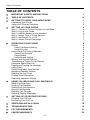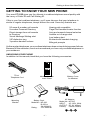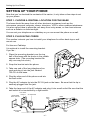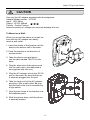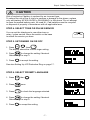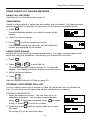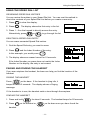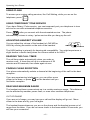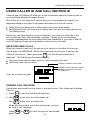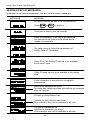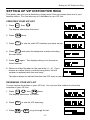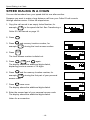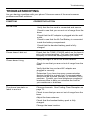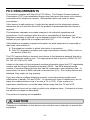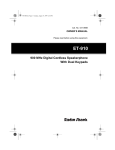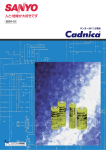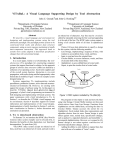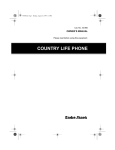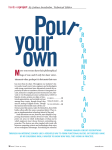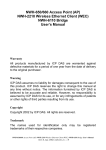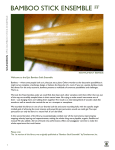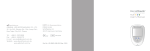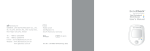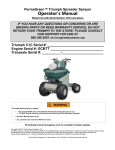Download VTech vt9125 User`s manual
Transcript
VTECH COMMUNICATIONS LTD. Distributed in the U.S.A. by VTECH Communications, Beaverton, OR Distributed in Canada by VTECH Electronics Canada Ltd., Richmond, B.C.. Copyright 1999 for VTECH COMMUNICATIONS LTD. Printed in Malaysia 91-5081-10-00 ISSUE 0 USER’S MANUAL VT 9125 900MHz CALLER ID CORDLESS TELEPHONE IMPORTANT VTECH COMMUNICATIONS LTD. BEFORE USING YOUR NEW PHONE, WE STRONGLY RECOMMEND YOU READ THIS MANUAL THOROUGHLY. IMPORTANT SAFETY INSTRUCTIONS IMPORTANT SAFETY INSTRUCTIONS Read and understand all instructions. Follow all warnings and instructions marked on the telephone. Use only the battery type recommended in the Instruction Manual.Do not use a lithium battery. Unplug this telephone from the wall outlet before cleaning. Do not use liquid or aerosol cleaners, just use a damp cloth for cleaning. Do not use this telephone near water. For example, do not use near a bath tub, wash bowl, kitchen sink, laundry tub, in a wet basement, or near a swimming pool. Do not place this telephone on an unstable cart, stand or table. It could fall causing serious damage impeding operation. Never place this telephone near or over a radiator or heat register. Only operate this telephone using the type of power source listed on the marking label. If you are not sure of the power supply of your home, consult your dealer or local power company. Do not overload wall outlets and extension cords as this can result in the risk of fire or electrical shock. Never push objects of any kind into this telephone as they can touch dangerous voltage points or short out parts that could result in a risk of fire or electrical shock. Take the phone to a qualified technician when it requires repair work or service. To reduce the risk of electrical shock, do not disassemble the telephone. Opening or removing covers can expose you to dangerous voltages or other risks. Incorrect reassembly can cause electrical shock during subsequent use. Unplug this telephone from the wall outlet and refer servicing to qualified service personnel under the following conditions: If the power supply cord or plug is damaged or frayed. If liquid is spilled into the unit. If the unit is exposed to rain or water. If the unit does not operate normally by following the operating instructions. If the unit is dropped or the casing is damaged. If the unit exhibits a distinct change in performance. Avoid using the telephone during an electrical storm. There can be a slight risk of electrical shock from lightning. Do not use the telephone to report a gas leak if in the vicinity of the leak. SAVE THESE INSTRUCTIONS -i- IMPORTANT SAFETY INSTRUCTIONS CAUTION To reduce the risk of fire or injury to persons, read and follow these instructions: TELEPHONE WIRING AND JACK INSTALLATION Use caution when installing or modifying telephone lines. Never install telephone wiring during an electrical storm. Never install telephone jacks in wet locations unless the jack is specifically designed for wet locations. Never touch uninsulated telephone wires or terminals unless the telephone line is disconnected at the network interface. BATTERIES Disconnect the telephone when replacing batteries or a battery pack. Use only the battery or battery pack type listed in the Instruction Manual. Do not use lithium batteries . Do not dispose of batteries or a battery pack in a fire, as they can explode. Check with local codes for proper battery disposal regulations. Do not open or mutilate a battery or battery pack. Released electrolyte is corrosive and can cause damage to the eyes or skin. It can be toxic if swallowed. Avoid contact with rings, bracelets, keys or other metal objects when handling batteries. These objects could short out the batteries or cause the conductor to overheat resulting in burns. Do not attempt to recharge a battery or battery pack by heating it. Sudden release of battery electrolyte can cause burns or irritation to the eyes or skin. Replace all batteries at one time (if your model has more than one). Mixing fresh and discharged batteries can cause them to rupture. Observe the proper polarity, or direction, of any battery. Reverse insertion of a battery or battery pack can prevent charging, and can result in leakage or explosion. Remove the batteries or the battery pack if you do not plan to use the phone for several months at a time. The batteries could leak over that time. Discard any “dead” batteries or battery pack as soon as possible because they are likely to leak into the phone. Do not store this phone, or any batteries or battery pack, in a high temperature area. Batteries stored in a freezer or refrigerator should be protected from condensation during storage and defrosting. Batteries and battery packs should be stabilized at room temperature before using. Cordless Telephone only: Your battery pack is rechargeable and can be recycled once it outlives its usefulness. Depending upon your local and state law, it might be illegal to dispose of this battery into a municipal waste system. Check with your local solid waste company for more information on your recycling options for the battery pack. - ii - Table of Contents TABLE OF CONTENTS IMPORTANT SAFETY INSTRUCTIONS i TABLE OF CONTENTS iii GETTING TO KNOW YOUR NEW PHONE Unpacking Your Phone Using Your Phone’s Features 1 1 2 4 4 4 6 7 7 7 SETTING UP YOUR PHONE Step 1. Choose a Central Location for the Base Step 2. Plug in the Cords Step 3. Add the Battery to the Handset Step 4. Select Tone or Pulse Service Step 5. Set Ringer On or Off Step 6. Select Prompt Language OPERATING YOUR PHONE Dialing Using Traditional Dialing Using Pre-dial Using Short-Cut Dialing Methods Using Call Records Using Redial Using Speed Dialing Storing Your Speed Dial List Transferring a Caller ID Call Record Using the Speed Dial List Paging and Finding the Handset Using Flash Using Temporary Tone Service Adjusting Handset Volume Reading the Call Timer Finding Clear Reception Reaching Maximum Range 8 8 8 8 9 9 9 9 9 10 11 11 12 12 12 12 12 12 USING CALLER ID AND CALL WAITING ID Receiving New Calls Viewing Call Records Dialing from Call Records Saving Call Records Deleting Call Records Reading Display Messages 13 13 13 14 15 15 16 SETTING UP VIP DISTINCTIVE RING Creating Your VIP List Reviewing Your VIP List 17 17 17 SPEED DIALING IN A ChAIN 18 TROUBLESHOOTING 19 FCC REQUIREMENTS 21 23 LIMITED WARRANTY - iii - Getting to Know Your New Phone GETTING TO KNOW YOUR NEW PHONE Your new VT 9125 gives you the ultimate in cordless telephone sound quality with the luxury of Caller ID and Call Waiting ID. If this is your first cordless telephone, you’ll soon discover that your telephone is similar to regular telephones, except without the cord. Some key features are: 50 name & number call records 9-number Personal Directory Direct storage from call records to Directory Visual Message Waiting alert VIP distinctive ring 3-position handset volume Hearing-aid compatible Page/Find handset locator function Auto and manual channel selection Audible out of range alert Low battery alert Bi-directional handset charging Bilingual prompts Unlike regular telephones, your cordless telephone does not work during power failures. Because of this restriction, we do not recommend you have only cordless telephones in your residence. UNPACKING YOUR PHONE In addition to this manual,check that you have the following accessories: M1 M2 M3 M4 M5 M6 M7 M8 M9 M1 M2 M3 M4 M5 M6 M7 M8 M9 7Foot Telephone Cord Mounting Bracket Memory Number Index Sheet Battery Pack Model No.: NP 600, B-650 or 3N-600AACL Rating: 3.6V 600mAh -1- Battery Cover for Handset AC Adapter Model No.: NP 915 INPUT: AC 120V, 60Hz OUTPUT: DC 9V, 400mA Polarity: Center Positive Getting to Know Your New Phone Your VT 9125 comes with a handset and a base. Handset Easy-to-read character & digit LCD TONE / PULSE Switch Antenna Caller ID Button PHONE OFF CID FLASH Function Buttons GHI Dialing Buttons 1 ABC 2 DEF 3 4 JKL 5 MNO 6 7 TUV 8 WXYZ PQRS TONE REDIAL OPER0 CHAN DELETE MESSAGE / NEW CALL Light 9 IN USE / CHARGING Light # MEM Function Buttons PAGE Button Charge Contacts VT 9125 TELEPHONE Your handset can be placed in the base either facing up or facing down. USING YOUR PHONE’S FEATURES ON THE BASE PAGE button - Helps you find the handset. If you press the button once, the handset sends an audible beep. If you press and hold the button for more than two seconds, the handset beeps for 20 seconds. MESSAGE / NEW CALL light - Comes on steadily when there is a new voice mail left in the optional answering service provided by your local telephone company. Blinks when there are unreviewed call recordsat the handset. IN USE / CHARGE light - Comes on whenever this phone is used or when the handset is being charged. -2- PAGE Getting to Know Your New Phone ON THE HANDSET THE CALLER ID BUTTONS CID button - Turns your call records on for review. Also initiates menu programming. # )- Scroll through Call Review buttons( TONE and your call records after you press CID. These buttons display the Name & Number Screen of your call records. CID 0 TONE # OPER CALL BACK# OPTIONS button ( OPER0 ) - Select the local number or long distance number of a call record before dialing. Caller ID Buttons THE FUNCTION BUTTONS PHONE/ FLASH button - Turns the phone on so you can dial or talk, and allows you to switch between a call and a Waiting call. Lights up when you are talking on the handset. PHONE FLASH OFF button - Ends a call, or any phone function. It also clears the display of incoming caller’s information for privacy. REDIAL button - Redials your last outbound call or inserts a pause in a number when entering numbers into memory. OFF REDIAL CHAN MEM DELETE Function Buttons CHAN button - Allows you to change among 20 channels for clearer reception. DELETE button - Removes records from the Call Records or from memory dialing. MEM button - Allows you to review stored numbers, and save numbers in the Speed Dial List. After pressing CID, allows you to set Ringer, select prompt Language and program numbers for VIP Distinctive Ring. THE DIALING BUTTONS Dialing buttons - Control manual dialing. If you use Rotary / Pulse dialing, TONE 1 ABC 2 DEF 3 4 JKL 5 MNO 6 PQRS 7 TUV 8 WXYZ 9 TONE OPER GHI allows you to set your phone for temporary tone service. 0 # SWITCHES Dialing Buttons Volume switch - Allows you to adjust the handset volume to LOW , MID , or HIGH . LO W MID HI G H Volume Switch on Handset -3- Setting Up Your Phone SETTING UP YOUR PHONE Now that you’ve checked the contents of the carton, it only takes a few steps to set up your phone. STEP 1. CHOOSE A CENTRAL LOCATION FOR THE BASE The base should be away from all other electronic equipment such as the microwave, personal computer, stereo, television, VCR or other cordless telephones. It is also a good idea to place the unit away from noisy areas, or from heat sources such as a radiator or direct sunlight. You can set your telephone on a tabletop or you can mount the phone on a wall. STEP 2. PLUG IN THE CORDS This section instructs you how to install your telephone for either desk-top or wall mount use. For Use on a Tabletop: It is optional to install the mounting bracket. If you do... 1. Place the mounting bracket over the top half of the base with the hooks in the middle square slots. (The mounting bracket fits only one way into slots.) 2. Snap the bracket onto the phone. 3. Take one end of the long telephone line cord and plug it into the jack labeled TELCO on the base. 4. Plug the other end of the phone cord into the wall outlet. 5. Plug the AC adapter tip into the DC 9V jack on the base. Be sure that the tip is securely plugged into the jack. 6. Take the large end of the AC adapter and plug it into a wall outlet. Be sure that the wall outlet is not controlled by a light switch. 120V WALL OUTLET TELEPHONE WALL OUTLET AC ADAPTER DC9V JACK BASE TELCO JACK TELEPHONE CORD -4- Step 2. Plug in the Cords CAUTION Use only the AC adapter supplied with this telephone. Adapter Model number : VT9125 Input : 120V 60Hz Output : 9V DC 400mA Polarity : Center Positive Incorrect polarity or voltage can seriously damage the unit. To Mount on a Wall: When you mount the phone on a wall, be sure that the AC adapter can easily reach a wall outlet. 1. Insert the hooks of the bracket into the holes in the bottom half of the base. 2. Push the bracket in the direction of arrows shown. 3. Take the phone cord and plug it into the jack marked TELCO on the base. 4. Plug the other end of the phone cord into the wall outlet. (the wall plate is not supplied with this unit.) 5. Plug the AC adapter tip into the DC 9V jack on the base. Be sure that the tip is securely plugged into the jack. 6. Take the large end of the AC adapter and plug it into a wall outlet. Be sure that the wall outlet is not controlled by a light switch. 7. Align the two holes in the bracket over the wallplate posts. 8. Slide the phone down until the phone is securely seated. -5- Setting Up Your Phone STEP 3. ADD THE BATTERY TO THE HANDSET If this is the first time you are installing the battery, the battery cover is not on the handset. It is located in your accessory packet. Skip step 1. 1. Remove the battery cover by sliding it out. 2. Locate the battery connector inside the battery well. If you are replacing a dead battery, remove the old battery by pulling firmly on the battery cords. 3. Insert the battery plug into the connector. It is polarized and only inserts in one direction. 4. Place the battery in the battery well. Make sure that the battery cords are on top of the battery. Do not lay the battery on top of the battery cords otherwise you might pinch the battery cords. 5. Replace the battery cover by sliding it in. 6. Replace the handset on the base and let the battery charge for full 14 hours before using. To save battery life, it is recommended to leave the handset out of the base after the handset battery has been fully charged. Return the handset to the base and recharge the battery when the BATTERY icon comes on. or To ensure proper charging clean the charge contacts on the handset and base with a soft cloth periodically. Ni-Cd IMPORTANT NOTE: SPENT NICKEL-CADMIUM RECHARGEABLE BATTERIES MUST BE RECYCLED OR DISPOSED OF PROPERLY IN COMPLIANCE WITH ALL APPLICABLE LAWS. FOR DETAILED BATTERY RECYCLING INFORMATION, CONTACT THE RECHARGEABLE BATTERY RECYCLING CORPORATION AT 1-800-822-8837 -6- Step 4. Select Tone or Pulse Service CAUTION Risk of explosion if battery is replaced by an incorrect type. To reduce the risk of fire or injury to persons or damage to the phone, replace only with battery NP 600, B-650 or 3N-600AACL in this phone. Do not attempt to open the sealed battery pack. All used Ni - Cad batteries must be recycled or disposed of properly in accordance with all applicable laws. STEP 4. SELECT TONE OR PULSE SERVICE You can set the telephone to use either tone or rotary / pulse service. Move the switch on the base to match the service you have. STEP 5. SET RINGER ON OR OFF CID 1 . 1. Press , MEM , then The display shows the current ringer setting. 2. Press TONE to change the setting if desired. Otherwise go to step 3. 3. Press to accept the setting. MEM See also Setting Up VIP Distinctive Ring on page 17. STEP 6. SELECT PROMPT LANGUAGE 1. Press CID , then . MEM 2. Press 3. Press TONE ABC once. 2 to check the language selected. 4. Press TONE to change the setting if desired. Otherwise go to step 5. 5. Press to accept the setting. MEM -7- PULSE TONE Operating Your Phone OPERATING YOUR PHONE DIALING This telephone lets you make calls using traditional or short-cut dialing methods. USING TRADITIONAL DIALING 1. Press lit. PHONE on the handset. The PHONE button becomes FLASH The channel number and the call timer are shown on the display. 2. Use the number pad to dial the phone number. The phone number appears on the display as you enter the number. You also hear beeps for each digit as you dial. 3. Listen for a connection. 4. Press OFF to end your call or replace the handset on the base. USING PRE-DIAL The Pre-Dial Feature allows you to enter a telephone number and verify it on the display before you place the call. You can enter up to 16 digits in the display. 1. Enter the telephone number using the keypad. The telephone number appears on the display as entered. 2. Verify the correct number. If you make a mistake, press number. 3. Press PHONE FLASH to erase a digit, or press DELETE to dial the telephone number. The channel number, the call timer, and the telephone number are displayed on the screen. 4. Press base. OFF to end your call or replace the handset on the When another phone connected to the same line is in use, you can tell from a message on the display before you use the phone. -8- OFF to clear the Using Short-cut Dialing Methods USING SHORT-CUT DIALING METHODS USING CALL RECORDS See Dialing From Call Recordson page 14. USING REDIAL Redial is a fast method of calling the last number that you dialed. This feature works whether you dialed it manually, or it was from a call record or the speed dial list. 1. Press REDIAL . The last telephone number you called is shown on the display. 2. Verify the correct number. 3. Press PHONE to dial the telephone number. FLASH The channel number, the call timer, and the telephone number are displayed on the screen. USING SPEED DIALING Another short-cut for dialing is using speed dialing. You need to create a speed dial list before using this procedure. See Storing your Speed Dial List below. 1. Press . MEM 2. Press TONE # to scroll the list. or Or, enter the memory location number (1 - 9) using the keypad. The display shows the telephone number stored. 3. Verify the correct number. 4. Press PHONE FLASH . See also Speed Dialing In A Chain on page 18. STORING YOUR SPEED DIAL LIST You can create a new entry or transfer a Caller ID call record into your Speed Dial List. You can store up to 9 speed dial names and numbers in memory. STORING A NEW ENTRY 1. Enter the telephone number. You can enter up to 16 characters maximum. You can also program pauses using . If you make a mistake, press to erase REDIAL DELETE OFF a digit, or press to clear the number. 2. Press and hold the name. until the display asks you to enter MEM Go to step 5 if you do not enter name. -9- Operating Your Phone 3. Press the number buttons to select the characters. Each button pressed will go through a set of characters as shown below. 1: 2: 3: 4: 5: 6: 7: 8: 9: 0: A D G J M P T W 0 B E H K N Q U X Press C F I L O R V Y 2 3 4 5 6 S 8 Z 7 9 # when you get to the desired character on the button. If you want to insert a space, press # again. 4. Repeat step 3 until you have entered the name. You can enter up to 15 characters maximum. 5. Press again. The display asks you to choose an Index Number. MEM 6. Select an Index Number for the new entry (1 - 9). If you choose a number that is currently being used, the old number is replaced with the new entry. The phone beeps to indicate that the new Speed Dial entry is now saved. TRANSFERING A CALLER ID CALL RECORD A quick way to add to your Speed Dial List is to copy a Caller ID call record. 1. Press 2. Press 3. Press CID . The display shows the Call Record Summary. or TONE NEW CALL# # to find the desired call record. 0 to choose the desired number option, OPER for example, in 7, 10, or 11 digits. 4. Press and hold until the display asks you to choose an Index Number. MEM 5. Select an Index Number for the new entry (1 - 9). If you choose a number that is currently being used the old number is replaced with the new entry. The phone beeps to indicate that the new Speed Dial entry is now saved. - 12 - Using the Speed Dial List USING THE SPEED DIAL LIST REVIEWING SPEED DIAL ENTRIES You can review the entries in your Speed Dial List. You can use this method to check the contents of your Speed Dial List before you create a new entry. 1. Press OFF 2. Press to clear the display. . The display shows the first entry in the list. MEM 3. Press 1 - 9 on the keypad to directly access the entry. Alternatively, press TONE or # to go through the list. DELETING A SPEED DIAL ENTRY You can erase unwanted Speed Dial entries. 1. Find the Speed Dial entry you want to erase. 2. Press and the Index Number of the entry. DELETE In this example, you would press JKL 5 . 3. The display shows an erased record for 10 seconds. If the Index Number you press does not match the Index Number on the display, the entry is not erased. PAGING AND FINDING THE HANDSET If you ever misplace the handset, the base can help you find the location of the handset. PAGING THE HANDSET Press on the base. If the handset is lying idle, it beeps for about 3 seconds. The display shows a Paging message. If the handset is in use, the handset emits a tone through the earpiece. FINDING THE HANDSET 1. Press and hold 2. Press OFF for about 2 seconds. The handset beeps for 20 seconds. on the handset or on the base once you have found the handset. - 11 - Operating Your Phone USING FLASH To access your custom calling services, like Call Waiting, while you are on the telephone, press PHONE . FLASH USING TEMPORARY TONE SERVICE If you have Rotary / Pulse service, you can temporarily set your telephone to tone service for use with automated telephone services. Press TONE after you connect with the automated service. The phone automatically returns to rotary / pulse service after you hang up the call. ADJUSTING HANDSET VOLUME You can adjust the volume of the handset to LOW,MID,or HIGH by moving the switch on the side of the handset. The HIGH setting is primarily for hearing-aid compatibility. You might experience a slight decline in audio clarity when the volume switch is on HIGH. READING THE CALL TIMER The call timer starts automatically when you make or receive a call. It times the call up to a maximum of 59 minutes and 59 seconds, then starts again at zero. FINDING CLEAR RECEPTION Your phone automatically selects a channel at the beginning of the call for the best reception. If you are experiencing interference, you can either move closer to the base, or press on the handset until you CHAN find better reception. REACHING MAXIMUM RANGE The handset and base communicate up to a certain maximum range. This distance can be affected by weather, power lines, or even other cordless telephones. OUT OF RANGE If you are out of range, you may lose your call and the display will go out. Move closer to the base and try your call again. The handset beeps whenever you are on the phone and the handset moves out of range from the base. If you do not move closer to the base winthin 30 seconds, you will lose your connection. - 12 - Using Caller ID and Call Waiting ID USING CALLER ID AND CALL WAITING ID Caller ID and Call Waiting ID allow you to see information about an incoming call so you can decide whether to answer the call. With Caller ID or Call Waiting ID service from your local telephone company, the telephone displays the caller’s information and stores it in the call records. Caller ID lets you know who is calling before you pick up the phone. Call Waiting ID lets you know who is calling when you are on a call and hear the Call Waiting beep. Before you use these features on your telephone, you must first subscribe to the services through your local telephone company. Contact your local telephone company representative for more information and availability in your area. Caller ID and Call Waiting ID may not be available in all areas or on all calls. RECEIVING NEW CALLS When you receive a new call, the call record is stored in a list after the first ring. On the base, the MESSAGE / NEW CALL light blinks to alert you of having new Caller ID call records. When you press CID , the Call Record Summary is displayed. The Call Record Summary tells you: How many new calls you have since you last reviewed your calls. How many total calls you have. Comes on before call review. Number of new calls for review. Number of old and new calls, 50 maximum. If you do not have any calls VIEWING CALL RECORDS Call records are stored from the oldest to the most recent. (The oldest call is labeled CALL# 1.) 1. Press 2. Use CID to see from the most recent call. TONE Use to see the Call Record Summary. # to see from the oldest call. When you reach either end of the call records, you see an “End of List” message. Press again. TONE or # to scroll through the call records - 13 - Using Caller ID and Call Waiting ID DIALING FROM CALL RECORDS You can use your Call Records as a short-cut method of dialing. 1. Press CID NEW CALL# to see the Call Summary. CALL# 2. Press 3. Press or TONE 0 OPER # to find the desired call record. , and stop at the number you want to dial out. Remove the area code. Press 0 OPER Add 1+ area code. Press 0 OPER Remove the 1. Keep the area code. Press OPER Press OPER 0 Remove the area code. Add 1 to local number. 0 When the call record contains a number other than 10-digit, you have no selection of dialing number by pressing 4. Press PHONE FLASH 0 OPER the second time. . The phone dials whatever number is shown on the display. - 14 - Saving Call Records SAVING CALL RECORDS Your phone stores up to 50 Call Records before the memory becomes full. When the next call comes in, the oldest record drops off and makes room for the new call record. To save specific calls, transfer call records to the Speed Dial List or delete old call records. For more information about saving call records to the Speed Dial List, see Transferring a Caller ID Call Record on page 10. DELETING CALL RECORDS You can either delete a single record or you can delete all call records at one time. TO DELETE A SINGLE RECORD: 1. Press CID NEW CALL# to see the Call Record Summary. CALL# 2. Use TONE 3. Press or # to find the desired call record. once, and the display asks if you want to DELETE erase this call record. 4. Press again to erase the call record. DELETE If you do not wish to delete the call record, press OFF to cancel. TO DELETE ALL CALL RECORDS: 1. Press CID 2. Press NEW CALL# to see the Call Record Summary. once, and the display asks if you want to DELETE delete all call records. 3. Press again to erase all call records. DELETE If you do not wish to delete all call records, press cancel. - 15 - OFF to Using Caller ID and Call Waiting ID READING DISPLAY MESSAGES In addition to call record information, you also receive status messages: MESSAGE MEANING You have reached the end of the call records list. Press TONE or # to continue. There are no calls in your call records. Caller ID information is too long to be displayed. You should not dial from this call record as the number is incomplete. The caller chose to block the transmission of his/her Caller ID information. Caller ID or Call Waiting ID service is not available in the caller’s area. Caller ID name service is not available in the caller’s area. Caller information is erroneous or corrupted in transmission. Indicator for repeated call blinks. The caller has called more than once before you reviewed your call records. The call is a long distance call. Indicator for long distance call blinks. Such indication may not be available on all calls. The call is a forwarded call. Indicator for forwarded call blinks. Such indication may not be available on all calls. - 16 - Setting Up VIP Distinctive Ring SETTING UP VIP DISTINCTIVE RING This phone can give you a distinctive ringing tone if the call comes from one of your favorite callers. You can store up to 9 numbers in your VIP List. CREATING YOUR VIP LIST 1. Press CID , then . MEM The display shows the first menu. 2. Press 3. Press 4. Press twice. TONE 3 to see the total VIP numbers you have set up. 0 and enter the telephone number including DEF OPER the area code. 5. Press again. The display asks you to choose an MEM Index Number. 6. Select an Index Number for the new entry (1 - 9). If you choose a number that is currently being used, the old number is replaced with the new entry. The phone beeps to indicate that the new VIP entry is now saved. REVIEWING YOUR VIP LIST You can review the entries in your VIP List. You can use this method to check the contents of your VIP List. 1. Press CID , MEM , then TONE twice. The display shows the VIP menu. 2. Press 3. Press DEF TONE 3 to see the VIP summary. or # to go through the list. - 17 - Speed Dialing in a Chain SPEED DIALING IN A CHAIN You can dial numbers from your speed dial list one after another. Suppose you want to make a long distance call from your Caller ID call records through another carrier. Follow the steps below. 1. Copy the call record to an empty Index Number, for example TUV 8 , in the speed dial list. See Transferring a Caller ID Call Record on page 10. 2. Press 3. Press and memory location number, for MEM example 4. Press . OFF 7 , storing the local access number. PQRS PHONE . FLASH The local access number is dialed out. 8 and 5. Press MEM , again. MEM The display shows the additional digits dialed, displacing previous screen of 16 digits. TUV 6. Press MEM example and the memory location number, for WXYZ 9 , storing the first part of your personal access code. 7. Press MEM once more. The display shows the additional digits dialed. 8. Enter the second part of your personal access code. The display shows the additional digits dialed. Listen for a connection. - 18 - Troubleshooting TROUBLESHOOTING Are you having a problem with your phone? Here are some of the most common problems and their solutions. SYMPTOM No dial tone CORRECTIVE ACTION Verify that the line cord is connected and secure. Check to see that you are not out of range from the base. Check that the AC adapter is plugged into the wall outlet. Check to see that the Ni-Cad Battery is connected inside the battery compartment. Check that the handset battery pack is fully charged. Phone doesn’t dial out Check that the TONE / PULSE switch on the base is set to the correct position. Call your local telephone company to check the dialing service you have. Phone doesn’t ring Verify the ringer is set to ON at the handset. Check to see that you are not out of range from the base. Verify that the line cord and AC adapter are plugged in correctly. Determine if you have too many communication devices hooked to a single line. A communication device can be a phone, modem, or facsimile (FAX) machine. Contact your local telephone company’s business office to help you calculate the limit for your residence or business. The phone has static or fades in and out Change channels. See Finding Clear Reception on page 12. Check to see that you are not out of range from the base. Adjust the base antenna. Check that the handset battery pack is fully charged. Change the base location. - 19 - Troubleshooting SYMPTOM Caller ID / Call Waiting ID doesn't work properly CORRECTIVE ACTION Verify that Caller ID service is active. Call your local telephone company’s business office to ensure that your services are active. Determine if an extension phone is in use at the same time. Check to see that you are not out of range from the base. Visusal Message Waiting Indication (VMWI) does not show Verify that VMWI service is active. Call your local telephone company’s business office to ensure that your services are active. The CID button does not work Check to see that you are not out of range from the base. Check that the AC adapter is plugged into the outlet. Check that the handset is fully charged. Check that the line cords are connected properly. Charge light does not work Check the AC adapter. Be sure that the adapter is not damaged and that it is securely plugged into a working outlet. Also check that the wall outlet is not controlled by a wall switch or a power strip. Handset does not charge Check that the AC adapter is plugged in and operating correctly. Replace the battery as described in Step 3. Add the Battery to the Handset on page 6. Clean your charge contacts (on the handset and on the base) by wiping them with a soft cloth with a small amount of isopropyl alcohol. Replace the battery. Phone still does not work after going through above symptoms Try resetting the phone. Unplug and plug in the AC adapter. Disconnect and reconnect the handset battery. Place the handset on the base for about 2 seconds or until you see the IN USE / CHARGE light comes steadily on. Still having problems? If you are having a problem not listed here, or if after following the previous recommendations you are still having problems, contact the Service Center. See the WARRANTY for the service number. - 20 - FCC Requirements FCC REQUIREMENTS This product complies with Part 68 of FCC Rules. The Federal Communications Commission (FCC) has established these rules that permit this device to be directly connected to the telephone network. Standardized jacks are used for these connections. If this device is malfunctioning, it might also be harmful to the telephone network; disconnect the unit until the source of the problem is determined and the device is repaired. The telephone company may make changes in its technical operations and procedures; if such changes affect the use or compatibility of this device, the telephone company is required to give adequate notice of the changes. You will be advised of your right to file a complaint with the FCC. If the telephone company requests information on what equipment is connected to their lines, inform them of: A. The telephone number to which this device is connected. B. The FCC registration number and ringer equivalence number (REN) found on the bottom of the unit. The FCC requires that you connect your device to the telephone network through a modular telephone outlet or jack. The appropriate outlet or jack is a USOC RJ-11C, RJ-14C, RJ-11W or RJ-14W. A label on the base of this equipment contains information about the FCC registration number and the Ringer Equivalence Number (REN). The REN determines the number of communication devices that can be connected to your telephone line. In most areas, the sum of REN’s should not exceed five (5.0). If too many devices are attached, they might not ring properly. If you are using a cordless telephone product, some frequencies might cause interference to nearby TVs and VCRs. To minimize this type of interference, do not place the cordless base on top of or near a TV or VCR. If you continue to experience interference, move the base further away from the TV and VCR. This equipment may not be used on public coin telephone lines. Connection to party line service is subject to state tariffs. This product is hearing-aid compatible. CAUTION Changes or modification to this device could void the user’s authority to operate this equipment. - 21 - FCC Requirements This equipment has been tested and found to comply with limits for a Class B digital device, pursuant to Part 15 of the FCC Rules. These limits are designed to provide reasonable protection against harmful interference in a residential installation. This equipment generates, uses, and can radiate radio frequency energy, and if not installed and used in accordance with the instructions, may cause harmful interference to radio communications. However, there is no guarantee that interference will not occur in a particular installation. If this equipment does cause interference to radio or television reception, which can be determined by turning the equipment off and on, the user is encouraged to try to correct the interference by one or more of the following measures: Reorient or relocate the receiving antenna. Increase the distance between the equipment and the receiver. Connect the equipment into an outlet on a circuit different from that to which the receiver is connected. Consult the dealer or an experienced radio/TV technician for help. - 22 - Limited Warranty LIMITED WARRANTY WHAT DOES OUR WARRANTY COVER ? Any defect in material or workmanship. FOR HOW LONG AFTER THE ORIGINAL PURCHASE ? To the original purchaser only - ONE YEAR. WHAT WILL VTECH DO ? To our option, repair or replace your unit. HOW DO I SEND MY UNIT, IN OR OUT OF WARRANTY ? Call VTECH Communications customer service for Return Authorization at: 1-800-595-9511 Properly pack your unit. Included any cables & accessories, which were originally provided with the product. We recommend using the original carton and packing materials. Include in the package a copy of the sales receipt or other evidence of date of original purchase (if the unit was purchased within the last twelve months). Print your name and address, along with a description of the defect, and include this in the package. Include payment for any service or repair not covered by warranty, as determined by VTECH Communications. Ship the unit via UPS insured, or equivalent to: VTECH COMMUNICATIONS 11035 SW 11TH STREET BLDG. B SUITE 270 BEAVERTON, OR 97005 VTech Communications assumes no responsibility for units sent without prior Return Authorization. WHAT DOES OUR WARRANTY NOT COVER? Batteries Damage from misuse, neglect, or acts of nature (lightning, floods, power surges, etc.) Products which may have been modified or incorporated into other products Products serviced by the owner or a service facility not expressly authorized by VTECH Communications Products purchased more than 12 months from current date Unit purchased in “AS IS” condition, or units purchased as “Distressed Merchandise”. HOW DOES STATE LAW RELATE TO THIS WARRANTY? This warranty gives you specific rights. You may also have other rights that vary from state to state. - 23 -