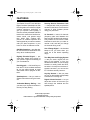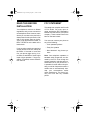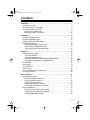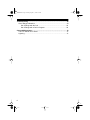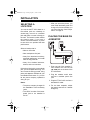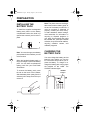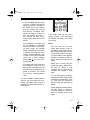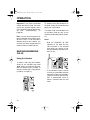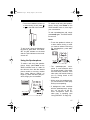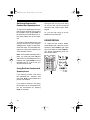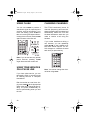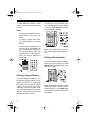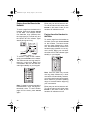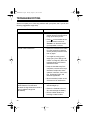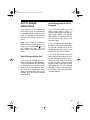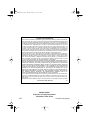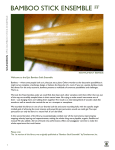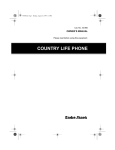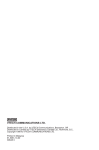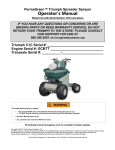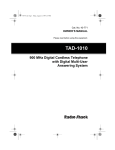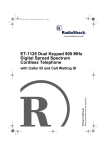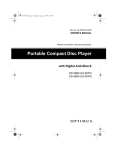Download Radio Shack ET-910 Owner`s manual
Transcript
43-1085.fm Page 1 Tuesday, August 17, 1999 2:31 PM Cat. No. 43-1085B OWNER’S MANUAL Please read before using this equipment. ET-910 900 MHz Digital Cordless Speakerphone With Dual Keypads 43-1085.fm Page 2 Tuesday, August 17, 1999 2:31 PM FEATURES Your Radio Shack ET-910 900 MHz Digital Cordless Speakerphone With Dual Keypads uses advanced digital cordless telephone technology to give you superior sound quality. It uses the recently allocated 900 MHz band which means less interference, clearer sound, and greater range than 46/49 MHz cordless telephones. Its cordless operation and dual keypads let you make or answer calls just about anywhere in your home or office. Its features include: Security Access Protection Code — changes each time you place the handset on the base, to minimize the chances of other cordless phones using your phone line. 900 MHz Operation — provides better sound and less interference than many other cordless phones. Out of Range Signal — the handset beeps to let you know when you move out of the base’s operating range. Digitally Encoded Signal — prevents other people from picking up your phone’s signal and listening to your conversations. Dual Keypads — a full set of keys on both the ET-910’s handset and base let you use either keypad to make and answer calls or program its features. Speakerphone — lets you make or answer calls without using the handset. 10-Number Memory Dialing — lets you store up to 10 phone numbers in memory for easy dialing. 10 Channels — scans 10 channels (frequency pairs used between the base and the handset) and automatically selects the one with the least interference each time you make or receive a call, and lets you change the channel during a call. Two-Way Intercom/Paging System — lets you send a signal from the base to the handset, or from the handset to the base, so you can page someone or easily locate the handset when it is away from the base. If someone answers, you can use the ET-910 like a two-way intercom. Any-Key Answer — lets you press any key on the handset (except OFF) to answer an incoming call. Digital Volume Controls — let you adjust the volume of the sound you hear through the handset and the speakerphone. © 1997 Tandy Corporation. All Rights Reserved. Radio Shack is a registered trademark used by Tandy Corporation. 2 43-1085.fm Page 3 Tuesday, August 17, 1999 2:31 PM Programmable Ringers — let you select from four ringer types and turn the ringer on or off from both the handset and the speakerphone. Handset/Base Disable — lets you disable the ET-910’s handset or base during a call to prevent anyone from interrupting your call at the other keypad. Privacy — prevents the person on the other end of the phone line from hearing your conversation with someone in the room. Flash — sends an electronic switchhook signal for use with special phone services such as call waiting. Important: Cordless phones such as this one require AC power to operate. When AC power is off, you cannot dial out or receive incoming calls using your ET-910. For this reason, the ET-910 should not be your only telephone. To be safe, you should also have a phone that does not require AC power to operate (not a cordless phone) so you can still make and receive calls if there is an AC power failure. Warning: To prevent fire or shock hazard, do not expose this product to rain or moisture. CAUTION Redial — lets you quickly dial the last number dialed. Touch Tone (DTMF) or Pulse Dialing — lets you use your phone with either type of dialing. RISK OF ELECTRIC SHOCK. DO NOT OPEN. CAUTION: TO REDUCE THE RISK OF ELECTRIC SHOCK, DO NOT REMOVE COVER OR BACK. NO USER-SERVICEABLE PARTS INSIDE. REFER SERVICING TO QUALIFIED PERSONNEL. Hearing Aid Compatible — lets you use this telephone with hearing aids that have a T (telephone) switch. This symbol is intended to alert you to the presence of uninsulated dangerous voltage within the product’s enclosure that might be of sufficient magnitude to constitute a risk of electric shock. Do not open the product’s case. This phone has been tested and found to comply with all applicable UL and FCC standards. For your records, we recommend you record the phone’s serial number in the space below. The number is located on the bottom of the base. ! ! This symbol is intended to inform you that important operating and maintenance instructions are included in the literature accompanying this product. Serial Number: 3 43-1085.fm Page 4 Tuesday, August 17, 1999 2:31 PM READ THIS BEFORE INSTALLATION Your telephone conforms to federal regulations, and you can connect it to most telephone lines. However, each device you connect to the phone line draws power from the phone line. We refer to this power draw as the device’s ringer equivalence number, or REN. The REN is on the label on the base’s back. If you are using more than one phone or other device on the line, add up all the RENs. If the total is more than five, your phone might not ring. In rural areas, a total REN of three might impair ringer operation. If ringer operation is impaired, remove a device from the line. 4 FCC STATEMENT This telephone complies with Part 68 of FCC Rules . You must, upon request, provide the FCC Registration Number and the REN to your phone company. These numbers are on the label on the base’s back. You must not connect your phone to any of the following: • Coin-operated systems • Party-line systems • Most electronic key phone systems Note: Your telephone operates on standard radio frequencies, as allocated by the FCC. Even though the access protection code prevents unauthorized use of your phone line, it is possible for other radio units operating on similar frequencies within a certain area to unintentionally intercept your conversations and/or cause interference. This lack of privacy can occur with any cordless phone. 43-1085.fm Page 5 Tuesday, August 17, 1999 2:31 PM CONTENTS Installation ...................................................................................................... 7 Selecting a Location .................................................................................... 7 Placing the Base on a Desktop ................................................................... 7 Mounting the Base on a Wall ....................................................................... 8 Mounting on a Wall Plate ....................................................................... 8 Mounting Directly on the Wall .............................................................. 10 Preparation ................................................................................................... Installing the Battery Pack ......................................................................... Charging the Battery Pack ......................................................................... Setting the PULSE/TONE Switch .............................................................. Adjusting the Ringers ................................................................................ Checking/Setting the Ringer Type ....................................................... Turning On/Off the Base’s Ringer ........................................................ Turning On/Off the Handset’s Ringer ................................................... 12 12 12 14 14 14 15 15 Operation ...................................................................................................... Making/Answering Calls ............................................................................ Using the Handset ............................................................................... Using the Speakerphone ..................................................................... Switching Between the Handset and Speakerphone ........................... Using Both the Handset and Speakerphone ........................................ Using REDIAL ........................................................................................... Using HOLD .............................................................................................. Using PRIVACY ......................................................................................... Using FLASH ............................................................................................. Using Tone Services on a Pulse Line ........................................................ Changing Channels ................................................................................... 16 16 16 17 18 18 18 19 19 20 20 20 Special Features ........................................................................................... 21 Using Memory Dialing ............................................................................... 21 Storing a Number in Memory ............................................................... 21 Storing a Pause in Memory .................................................................. 22 Dialing a Stored Number ...................................................................... 22 Chain Dialing Service Numbers ........................................................... 23 Testing Stored Emergency Numbers ................................................... 23 Using the Intercom .................................................................................... 23 Paging from the Base to the Handset .................................................. 24 Paging from the Handset to the Base .................................................. 24 Using Handset/Base Disable ................................................................ 25 5 43-1085.fm Page 6 Tuesday, August 17, 1999 2:31 PM Troubleshooting ........................................................................................... Out of Range Indications ........................................................................... Out of Range with No Call ................................................................... Out of Range with a Call in Progress .................................................. 26 29 29 29 Care and Maintenance ................................................................................. 30 The FCC Wants You to Know .................................................................... 31 Lightning .................................................................................................... 31 6 43-1085.fm Page 7 Tuesday, August 17, 1999 2:31 PM INSTALLATION SELECTING A LOCATION You can set the ET-910’s base on a flat surface (such as a desktop or counter-top), mount it on a modular jack wall plate, or mount it directly on the wall. The base’s location affects the phone’s range. If you have a choice of several locations, try each to see which one provides the best performance. • After you mount the phone, you must install the battery pack and charge it for 24 hours before you use it the first time. See “Preparation” on Page 12. PLACING THE BASE ON A DESKTOP 3 2 Select a location that is: • Near an AC outlet 4 • Near a telephone line jack • Away from electrical machinery, electrical appliances, and metal walls or filing cabinets TO TEL. LINE 1 • Away from wireless intercoms, alarms, and room monitors If the phone line jack is not a modular jack, you must update the wiring. You can convert the wiring yourself, using jacks and adapters available at your local Radio Shack store. Or, you can let the phone company update the wiring for you. Notes: • The phone company charges for the installation of the necessary jacks. 1. Plug one end of the supplied 7foot modular cord into the TO TEL LINE jack on the back of the ET-910’s base. 2. Plug the modular cord’s other end into a modular phone line jack. 3. Plug the ET-910’s AC cord into a standard AC outlet. 4. For the best reception, adjust the base’s antenna so it stands straight up. • The USOC number of the baseboard jack to be installed is RJ11C. 7 43-1085.fm Page 8 Tuesday, August 17, 1999 2:31 PM MOUNTING THE BASE ON A WALL Using the supplied mounting bracket, you can mount the ET-910’s base on a phone jack wall plate or directly on the wall. To prepare the bracket for mounting, twist off the tabs attached to the center of the bracket and press them securely into the holes on the narrow end of the bracket. 2. Plug one end of the supplied 7inch modular cord into the TO TEL LINE jack, then press the cord under the other recessed clip on the bottom of the phone. TO TEL. LINE 3. Insert the tabs on the supplied mounting bracket into the slots on the base’s bottom. Then press the bracket down until it snaps into place. Mounting on a Wall Plate 1. Press the ET-910’s AC cord under the recessed clip directly below it on the bottom of the phone. 8 43-1085.fm Page 9 Tuesday, August 17, 1999 2:31 PM 4. Press the AC cord into the top and bottom grooves on the left side of the bracket, press the modular cord into the center groove on the right side of the bracket, then plug the modular cord into the modular phone jack. CORDLESS TELEPHONE ET-910 CHARGE HANDSET IN USE 1 ABC 2 DEF 3 GHI 4 JKL 5 MNO 6 PRS 7 TUV 8 WXY 9 TONE 0 OPER # 7. Plug the ET-910’s AC cord into a standard AC outlet. TONE PULSE 5. Line up the keyhole slots on the bracket with the studs on the wall plate, then slide the base down onto the wall plate until it is secure. RINGER ON OFF 8. For the best reception, adjust the base’s antenna so it stands straight up. Note: If you want to remove the supplied bracket after attaching it, simply press in the tab on each side of the bracket and lift the bracket away from the base. 6. Press up on the handset holder to remove it, turn it over so its tabbed edge faces up, then press it back down into its slot on the base. 9 43-1085.fm Page 10 Tuesday, August 17, 1999 2:31 PM Mounting Directly on the Wall Using a drill (not supplied) and the supplied screws and spacers, you can easily mount your ET-910 directly on the wall. 1. At the desired mounting location, drill two holes 3 15/16 inches apart, one above the other. 315/16” 2. Place a spacer over each screw, then thread a screw into each wall hole until the screw’s head extends about 1/4 inch from the wall. 4. Plug one end of the supplied 7foot modular cord into the TO TEL LINE jack, then press the cord under the other recessed clip on the bottom of the phone. TO TEL. LINE 5. Insert the tabs on the supplied mounting bracket into the slots on the base’s bottom, then press the bracket down until it snaps into place. 3. Press the ET-910’s AC cord under the recessed clip directly below it on the bottom of the phone. 10 43-1085.fm Page 11 Tuesday, August 17, 1999 2:31 PM 6. Press the AC cord into the top and bottom grooves on the left side of the bracket, press the modular cord into the top and bottom grooves on the right side of the bracket, then plug the modular cord into a modular phone jack. CORDLESS TELEPHONE ET-910 CHARGE HANDSET IN USE 1 ABC 2 DEF 3 GHI 4 JKL 5 MNO 6 PRS 7 TUV 8 WXY 9 TONE 0 OPER # 9. Plug the ET-910’s AC cord into a standard AC outlet. 10. For the best reception, adjust the base’s antenna so it stands straight up. PULSE TONE RINGER ON OFF 7. Line up the keyhole slots on the bracket with the screws on the wall, then slide the base down onto the screws until it is secure. Note: If you want to remove the supplied bracket after attaching it, simply press in the tab on each side of the bracket and lift the bracket away from the base. 8. Press up on the handset holder to remove it, turn it over so its tabbed edge faces up, then press it back down into its slot on the base. 11 43-1085.fm Page 12 Tuesday, August 17, 1999 2:31 PM PREPARATION INSTALLING THE BATTERY PACK To install the supplied rechargeable battery pack, place it on the battery compartment tracks, then slide it up (toward the antenna) until it locks in place. Note: You must charge a new battery pack at least 24 hours before you use it the first time. When the handset’s battery pack no longer recharges, replace the battery pack. You can order a replacement battery pack from your local Radio Shack store. To remove the battery pack, press the tab on the back of the handset, slide the battery down (away from the antenna) until it stops, then lift it up to remove it. Note: The phone uses one rechargeable nickel-cadmium battery pack. At the end of the battery’s useful life, it must be recycled or disposed of properly. Contact your local, county, or state hazardous waste management authorities for information on recycling or disposal programs in your area. Some options that might be available are: municipal curbside collection, drop-off boxes at retailers, recycling collection centers, and mailback programs. CHARGING THE BATTERY PACK You must charge the battery pack at least 24 hours before you use the ET-910 the first time or when you replace the battery. To charge or recharge the battery pack, simply place the handset on the cradle. The CHARGE indicator lights. CHARGE Indicator CORDLESS • SPEAKERPHONE ET-910 CHARGE 12 HANDSET IN USE 1 ABC 2 DEF 3 GHI 4 JKL 5 MNO 6 PRS 7 TUV 8 WXY 9 43-1085.fm Page 13 Tuesday, August 17, 1999 2:31 PM Notes: • If the CHARGE indicator does not light or blinks continuously when you place the handset on the cradle, be sure the battery and AC adapter are correctly and securely connected. Also, check the charging contacts on both the handset and base. If the contacts are dirty or tarnished, clean them with a pencil eraser. • If the handset is charged, and the AC adapter is unplugged from the AC outlet or the AC outlet loses power, the handset beeps intermittently until power is restored to the base and the security access-protection code is reset. To turn off the handset sooner so it stops beeping, press TONE , #, or any num0 9 ber key ( - ). • If the base loses AC power and the handset is away from the base, place the handset on the base for a few seconds after AC power is restored. This resets the security access-protection code. You can recharge the battery pack at any time, but you must be sure to recharge the battery pack when the handset’s PRIVACY/LOW BATT indicator lights. PRIVACY / LOW BATT TALK 1 INT.CM ABC 2 OFF DEF 3 If the battery pack will not hold a charge, replace it. We recommend you replace the battery pack about once a year. Notes: • The first time you use your phone after charging a new or completely discharged battery, the handset might not work or it might sound an error tone when you press TALK. If this happens, replace the handset on the cradle for about 5 seconds, then try again. • About once a month, fully discharge the battery. Otherwise, it will lose its ability to fully recharge, and you might have to recharge and replace it more often. To fully discharge the battery, keep the handset off the cradle until PRIVACY/LOW BATT turns on. Then return the handset to the base and fully recharge the battery. • Some deeply discharged batteries take longer to charge. If overnight charging is not sufficient, try charging for up to 48 hours. 13 43-1085.fm Page 14 Tuesday, August 17, 1999 2:31 PM SETTING THE PULSE/TONE SWITCH ADJUSTING THE RINGERS Set PULSE/TONE for the type of service you have. If you are not sure which type you have, do this test. The ET-910 lets you control its base and handset ringers separately. You can choose from four different ringer types for the base and handset, or turn off the ringer on one or both. 1. Set PULSE/TONE to TONE. PULSE TONE Note: If you turn off the ringer on the base or handset, you can still make calls normally using that keypad and you can still answer calls if you hear another phone on that same line ring (see “Operation” on Page 16). RINGER ON OFF 2. Press TALK on the handset or SPKR (speakerphone) on the base and listen for a dial tone. TONE OPER 0 # PRIVACY / LOW BATT TALK INT.CM OFF 1 ABC 2 DEF 3 GHI 4 JKL 5 MNO 6 PRS 7 TUV 8 WXY 9 MEM PROG REDIAL HOLD FLASH PRIVACY INT.CM TONE 0 OPER # HOLD FLASH PRIVACY MEM PROG REDIAL SPKR VOLUME DIGITAL 3. Press any number other than 0. If the dial tone stops, you have touch tone service. Leave PULSE/TONE set to TONE. Checking/Setting the Ringer Type The ET-910’s base and handset are both preset to use the same ringer type (ringer type 1). Follow these steps to change the base or the handset’s ringer type using that keypad. 1. Press PROG on the base or handset. The indicator above SPKR on the base or TALK on the handset flashes. TONE OPER 0 # PRIVACY / LOW BATT If the tone continues, you have pulse service. Set PULSE/TONE to PULSE. TALK INT.CM OFF 1 ABC 2 DEF 3 GHI 4 JKL 5 MNO 6 PRS 7 TUV 8 WXY 9 MEM PROG REDIAL HOLD FLASH PRIVACY INT.CM 4. To hang up, either place the handset on the cradle or press OFF on the handset or SPKR on the base. 14 TONE 0 OPER # HOLD FLASH PRIVACY MEM PROG REDIAL SPKR VOLUME DIGITAL 43-1085.fm Page 15 Tuesday, August 17, 1999 2:31 PM 2. Within 30 seconds, press #, then press 1-4 (one key after the other) to hear the different ringer types. The ET-910 sounds a different ringer type for each key. Notes: • To hear the currently selected ringer type, press 0 anytime after you press # during this step. • If the indicator above TALK turns off before you make your selection, press PROG again then repeat this step. 3. When you hear the ringer type you want to use, press # to select it. The indicator turns off. Repeat these steps using the other keypad to change the base or the handset’s ringer type. Turning On/Off the Base’s Ringer If you want the ET-910’s base to ring when a call comes in, set RINGER to ON. PULSE TONE RINGER ON OFF If you do not want the base’s ringer to sound, set RINGER to OFF. Turning On/Off the Handset’s Ringer The ET-910’s handset is preset to ring when a call comes in. To turn off the handset’s ringer, follow these steps. 1. Press PROG . The above TALK flashes. indicator 2. Within 30 seconds, press #, then 5. Note: If the indicator above TALK turns off before you complete this step, press PROG again then repeat this step. 3. Press # again. The indicator turns off and the handset ringer is now turned off. Notes: • To turn the handset’s ringer on again, simply follow the steps in “Checking/Setting the Ringer Type” on Page 14 and select the desired ringer type. • If the handset’s ringer is turned on and you press OFF while the handset is ringing, the handset’s ringer turns off for that call only, then it automatically turns on about 5 seconds after the call ends. See “Making/Answering Calls” on Page 16. 15 43-1085.fm Page 16 Tuesday, August 17, 1999 2:31 PM OPERATION Important: If you move the handset outside the base’s range, the handset will not operate properly and a call in progress might be disconnected (see “Troubleshooting” on Page 26). Note: You can use the keypad on either the handset or the base to operate the ET-910. To use the phone’s features during a call, however, you must use the same keypad that you used to make or answer that call. MAKING/ANSWERING CALLS To answer a call if the handset is on the base, simply lift the handset and begin your conversation. To answer a call if the handset is not on the base, press any key on the handset (except OFF) before speaking. Notes: • Both the HANDSET IN USE indicator on the base and the TALK indicator on the handset flash when you receive a call, and light steadily while the handset is in use. Using the Handset TONE To make a call using the handset, simply lift the handset and press TALK . When you hear the dial tone, dial the desired phone number or memory number (see “Using Memory Dialing” on Page 21). TONE OPER 0 # PRIVACY / LOW BATT TALK INT.CM OFF 1 ABC 2 DEF 3 GHI 4 JKL 5 MNO 6 PRS 7 TUV 8 WXY 9 MEM PROG REDIAL HOLD FLASH PRIVACY INT.CM 0 # HOLD FLASH PRIVACY MEM PROG REDIAL TONE OPER SPKR VOLUME DIGITAL 16 OPER 0 # PRIVACY / LOW BATT CORDLESS • SPEAKERPHONE ET-910 CHARGE GHI PRS HANDSET IN USE 1 ABC 2 DEF 3 4 JKL 5 MNO 6 7 TUV 8 WXY 9 TALK INT.CM OFF 1 ABC 2 DEF 3 GHI 4 JKL 5 MNO 6 PRS 7 TUV 8 WXY 9 MEM PROG REDIAL HOLD FLASH PRIVACY INT.CM TONE OPER 0 # HOLD FLASH PRIVACY MEM PROG REDIAL SPKR VOLUME DIGITAL • If the handset’s ringer is turned on and you press OFF while the handset is ringing, the handset’s ringer turns off for that call only, then it automatically turns on about 5 seconds after the call ends. 43-1085.fm Page 17 Tuesday, August 17, 1999 2:31 PM • To turn the handset’s volume up or down during a call, press or on the side of the handset. To answer a call using the speakerphone, simply press SPKR so the SPKR indicator turns on, then begin your conversation. To end a speakerphone call, simply press SPKR again. The SPKR indicator turns off. Notes: To end a call, place the handset on the base or press OFF. The HANDSET IN USE indicator on the base and the TALK indicator on the handset turn off. • To turn the speaker’s volume up or down before, during, or after you make or answer a call using the speakerphone, press VOLUME s or t. • • • • • MEM PROG REDIAL HOLD FLASH PRIVACY INT.CM SPKR VOLUME Using the Speakerphone To make a call using the speakerphone, simply press SPKR so the SPKR indicator turns on, listen for the dial tone, then dial the desired phone number or memory number (see “Using Memory Dialing” on Page 21). When the other party answers, begin your conversation. • • • • • MEM PROG REDIAL HOLD FLASH PRIVACY INT.CM SPKR VOLUME DIGITAL DIGITAL • The speakerphone’s microphone is most effective when you speak toward it from about 20 inches away. However, if the other party has trouble hearing you, try moving closer to the microphone. • While using the speakerphone, you cannot hear the other party while you are speaking. • If background noise interferes with the speakerphone’s operation, you can turn off the ET910’s microphone while the other party is speaking (see “Using PRIVACY” on Page 19). 17 43-1085.fm Page 18 Tuesday, August 17, 1999 2:31 PM Switching Between the Handset and Speakerphone To switch to the speakerphone at any time during a call while you are using the handset, simply press SPKR on the base so its red indicator turns on, then press OFF to turn off the handset. During the call, one of you can hang up and end the call at that keypad and let the call continue at the other keypad. Or, you can both hang up at the same time to end the call. USING REDIAL To switch to the handset at any time during a call while you are using the speakerphone, simply lift the handset off the base. The red SPKR indicator turns off and the handset’s red TALK indicator turns on. Note: If the handset is already off the base, you must first press TALK to switch from the speakerphone to the handset, then press SPKR so its red indicator turns off. If you do not, you will disconnect the call. To redial the last number dialed, press TALK to get a dial tone on the handset or press SPKR to get a dial tone on the base, then press REDIAL. The phone automatically dials the last number dialed. TONE OPER 0 TALK INT.CM OFF 1 ABC 2 DEF GHI 4 JKL 5 MNO 6 PRS 7 TUV 8 WXY 9 3 MEM PROG REDIAL HOLD FLASH PRIVACY INT.CM TONE Using Both the Handset and Speakerphone If you make or answer a call using the speakerphone, someone else can press TALK on the handset and join the conversation. If you make or answer a call using the handset, one or more people can join the conversation by pressing SPKR on the base. 18 # PRIVACY / LOW BATT 0 OPER # HOLD FLASH PRIVACY MEM PROG REDIAL SPKR VOLUME DIGITAL 43-1085.fm Page 19 Tuesday, August 17, 1999 2:31 PM USING HOLD USING PRIVACY To place a call on hold, simply press HOLD. The HOLD indicator on the base and the TALK indicator on the handset (if it is off the base) flash to remind you that the call is on hold. You and the other party cannot hear each other. To talk to someone else in the room without the person on the other end of the phone line hearing your conversation, press and release PRIVACY during the call. The PRIVACY/ LOW BATT indicator on the handset or the PRIVACY indicator on the base lights steadily. TONE OPER 0 # PRIVACY / LOW BATT TONE TALK INT.CM OFF MEM PROG OPER 0 # REDIAL PRIVACY / LOW BATT 1 ABC 2 DEF 3 GHI 4 JKL 5 MNO 6 PRS 7 TUV 8 WXY 9 TALK HOLD FLASH INT.CM TONE 0 OPER # INT.CM OFF MEM PROG REDIAL HOLD FLASH PRIVACY PRIVACY 1 ABC 2 DEF 3 GHI 4 JKL 5 MNO 6 PRS 7 TUV 8 WXY 9 SPKR VOLUME INT.CM HOLD FLASH PRIVACY TONE MEM PROG 0 OPER # SPKR VOLUME REDIAL DIGITAL HOLD FLASH PRIVACY MEM PROG REDIAL DIGITAL To take a call off hold and resume your conversation, simply press SPKR on the base or TALK on the handset (whichever you used to make or answer the call). The HOLD indicator turns off. Press PRIVACY again to resume your phone conversation. The indicator turns off. Notes: • If you are using the handset, you can lay it down on a flat surface or place it on the base after you place the call on hold. • If the handset is on the base and a call is on hold, you can simply pick up the handset to take the call off hold. 19 43-1085.fm Page 20 Tuesday, August 17, 1999 2:31 PM USING FLASH CHANGING CHANNELS You can use FLASH to produce a switchhook signal for special phone services, such as call waiting. If you have call waiting, press FLASH to take an incoming call without disconnecting the current call. Press FLASH again to return to the first call. The ET-910 continuously scans 10 channels (frequency pairs used between the base and the handset) and automatically selects the one with the least interference each time you make or receive a call using the handset. TONE OPER 0 # PRIVACY / LOW BATT TALK INT.CM OFF 1 ABC 2 DEF 3 GHI 4 JKL 5 MNO 6 PRS 7 TUV 8 WXY 9 MEM PROG REDIAL HOLD FLASH PRIVACY INT.CM TONE 0 OPER # HOLD FLASH PRIVACY MEM PROG REDIAL SPKR VOLUME If you notice interference during a call, however, you can repeatedly press INT.CM on the handset to try and find a clearer channel. The ET910 changes to a different channel each time you press the key. PRIVACY / LOW BATT DIGITAL Note: If you do not have any special phone services, pressing FLASH might disconnect the current call. TALK If you have pulse service, you can temporarily switch to sending tones for banking services or computer transactions. Dial the number as usual, then simply press TONE at the appropriate place in the call to change to tone dialing. The phone automatically returns to pulse dialing when you end the call. 20 OFF 1 ABC 2 DEF 3 GHI 4 JKL 5 MNO 6 PRS 7 TUV 8 WXY 9 OPER 0 TONE USING TONE SERVICES ON A PULSE LINE INT.CM # HOLD FLASH PRIVACY MEM PROG REDIAL Note: You cannot change the channel while using HOLD. 43-1085.fm Page 21 Tuesday, August 17, 1999 2:31 PM SPECIAL FEATURES USING MEMORY DIALING You can store up to 10 numbers in the ET-910’s memory, then dial them at the press of a few buttons. Notes: • Each phone number can be up to 16 digits long. • You can use either the base or the handset to program and dial stored numbers on the ET-910. Storing a Number in Memory Note: You must complete Steps 1-3 within 30 seconds of each other. If you do not, the ET-910 sounds a long beep, all indicators stop flashing, and you must start over again at Step 1. 1. Press PROG on the handset or the base. The TALK indicator on the handset or the SPKR indicator on the base flashes. 2. Press the number key (0-9) of the memory location where you want to store the phone number. Notes: • To store the last number you dialed, you can simply press REDIAL. • You can store special banking or telephone service numbers (such as access codes or account numbers) in memory. • For security purposes, we recommend that you do not store private numbers in memory, such as personal identification numbers or passwords. • If you have pulse service and want to use tone dialing, enter TONE at the appropriate place in the sequence of numbers. • To store one or more pauses in the memory number, see “Storing a Pause in Memory” on Page 22. entry • Each pause or TONE counts as one memory digit. 4. Press MEM (memory) to store the number in memory. The phone sounds a “chirping” beep and all indicators turn off. 3. Enter the phone number you want to store (up to 16 digits). TONE OPER 0 # PRIVACY / LOW BATT TALK INT.CM OFF 1 ABC 2 DEF 3 GHI 4 JKL 5 MNO 6 PRS 7 TUV 8 WXY 9 MEM PROG REDIAL HOLD FLASH PRIVACY INT.CM TONE 0 OPER # HOLD FLASH PRIVACY MEM PROG REDIAL SPKR VOLUME DIGITAL 21 43-1085.fm Page 22 Tuesday, August 17, 1999 2:31 PM To store additional numbers, repeat Steps 1-4 for each number you want to store. To add one or more 2-second pauses to a phone number you are storing in memory, press HOLD at each point where a pause is needed. Notes: TONE • To change a number in memory, simply store a new one in its place. • To erase a number from memory, repeat Steps 1-4, and skip Step 3. • Write the memory location number and name associated with each stored phone number on the memory dialing card. We recommend you use a pencil in case you want to change the name later. MEMORY DIALING • • • • • • • • • • 1 ABC 2 DEF 3 GHI 4 JKL 5 MNO 6 PRS 7 TUV 8 WXY 9 OPER 0 TONE # MEM PROG REDIAL HOLD FLASH PRIVACY OPER 0 # PRIVACY / LOW BATT TALK INT.CM OFF 1 ABC 2 DEF GHI 4 JKL 5 MNO 6 PRS 7 TUV 8 WXY 9 3 MEM PROG REDIAL HOLD FLASH PRIVACY INT.CM TONE 0 SPKR # OPER VOLUME HOLD FLASH PRIVACY MEM PROG REDIAL DIGITAL Note: Each pause entry counts as one memory digit in the stored number. Dialing a Stored Number To dial a number stored in memory, when you hear the dial tone, press MEM then the desired memory location number (0-9). TONE OPER 0 # PRIVACY / LOW BATT TALK Storing a Pause in Memory INT.CM OFF 1 ABC 2 DEF 3 GHI 4 JKL 5 MNO 6 PRS 7 TUV 8 WXY 9 MEM PROG REDIAL HOLD FLASH PRIVACY INT.CM TONE In some telephone systems, you must dial an access code ( 9, for example) and wait for a second dial tone before you can dial an outside number. You can store the access code with the phone number. However, you should also store a pause after the access code to allow the outside line time to connect. 22 0 OPER # HOLD FLASH PRIVACY MEM PROG REDIAL SPKR VOLUME DIGITAL Note: If you select a memory location number that does not have a phone number stored in it, press MEM again then press the correct memory location number. 43-1085.fm Page 23 Tuesday, August 17, 1999 2:31 PM Chain Dialing Service Numbers You can make a call using more than one of the ET-910’s memory locations. This is called chain dialing. Chain dialing is useful for dialing special services such as alternate long distance or bank-by-phone. When calling special services, dial the service’s main number first. Then, at the appropriate place in the call, press MEM and the number for the memory location where the additional information is stored. Testing Stored Emergency Numbers If you store an emergency service’s number (police department, fire department, ambulance) and you want to test the stored number, make the test call during the late evening or early morning hours to avoid peak demand periods. Also, remain on the line to explain the reason for your call. USING THE INTERCOM You can use the ET-910 as a twoway pager and intercom between the base and the handset. This is useful if the handset is away from the base and you want to locate it, or if you want to have a conversation between the handset and the base. Notes: • You cannot speak and hear the other party at the same time during an intercom conversation. • If a call comes in during an intercom conversation, either of the intercom parties can answer the call as they normally would, but the intercom call will be disconnected. • If the handset is in use when it receives a page, it sounds only one quiet ring. • If a call is in progress on either the handset or the base when it receives a page, you can press HOLD to put the call on hold, then press INT.CM to answer the page. When you finish the intercom call, simply press TALK on the handset or SPKR on the base to disconnect the intercom and resume the phone call. 23 43-1085.fm Page 24 Tuesday, August 17, 1999 2:31 PM Paging from the Base to the Handset To send a page from the base to the handset, press and release INT.CM on the base. The handset sounds five distinctive rings (different than the ringer type for a normal call), and the base’s INT.CM indicator lights steadily during each ring. • • • • • MEM PROG REDIAL HOLD FLASH PRIVACY INT.CM SPKR VOLUME DIGITAL To answer a page at the handset, simply press INT.CM on the handset. The base sounds one long beep followed by a short one. Begin your conversation after the INT.CM indicator lights steadily on your keypad. Either party can end an intercom call. To end an intercom call, either press INT.CM on the base or OFF on the handset. All indicators turn off. Paging from the Handset to the Base To send a page from the handset to the base, press and release INT.CM on the handset. The base sounds one long beep followed by a short one, and automatically answers the handset’s page (whether or not anyone is there). Begin your conversation after the INT.CM indicator lights steadily on your keypad. PRIVACY / LOW BATT TALK INT.CM OFF 1 ABC 2 DEF 3 GHI 4 JKL 5 MNO 6 PRS 7 TUV 8 WXY 9 OPER 0 TONE # HOLD FLASH PRIVACY MEM PROG REDIAL PRIVACY / LOW BATT TALK INT.CM OFF 1 ABC 2 DEF 3 GHI 4 JKL 5 MNO 6 PRS 7 TUV 8 WXY 9 OPER 0 TONE # HOLD FLASH PRIVACY MEM PROG REDIAL Note: If a page is not answered at the handset within 5 rings, the page automatically ends. To send another page from the base, press INT.CM again. 24 Note: Since the base only sounds one long beep followed by a short one before it automatically answers, you might need to wait until that party has a chance to get within speaking range of the base before beginning your conversation. Either party can end an intercom call. To end an intercom call, either press INT.CM on the base or OFF on the handset. All indicators turn off. 43-1085.fm Page 25 Tuesday, August 17, 1999 2:31 PM USING HANDSET/BASE DISABLE To disable the other keypad (the one you are not using) at any time during a call so no one can use that keypad to access your call or an outgoing line, simply press PROG on the keypad you are currently using. TONE OPER 0 # PRIVACY / LOW BATT TALK INT.CM OFF 1 ABC 2 DEF 3 GHI 4 JKL 5 MNO 6 PRS 7 TUV 8 WXY 9 MEM PROG REDIAL HOLD FLASH PRIVACY INT.CM TONE 0 OPER # HOLD FLASH PRIVACY MEM PROG REDIAL SPKR VOLUME DIGITAL Notes: • Pressing PROG on your keypad does not disable other telephones or devices on the same phone line. • You can still send or answer a page at either keypad while a keypad is disabled. This automatically enables the disabled keypad. The ET-910 automatically enables the other keypad when you end that call. To enable it before then, simply press PROG again on your keypad. 25 43-1085.fm Page 26 Tuesday, August 17, 1999 2:31 PM TROUBLESHOOTING We do not expect you to have any problems with your phone, but if you do, the following suggestions might help. Problem Low volume or unusual sounds. Solution • Someone has picked up at another phone on the same line. Hang up the other phone. • Press on the handset to turn up the handset’s volume or VOLUME s on the base to turn up the speaker’s volume. Severe noise interference. • Return the handset to the cradle for a few seconds to reset the security access protection code, then try again. • You might be moving out of range (see “Out of Range Indications” on Page 29). Move the handset closer to the base or relocate the base. • Keep the handset away from computers, remote control toys, wireless microphones, alarm systems, intercoms, room monitors, fluorescent lights, and electrical appliances. • Move to another location or turn off the source of interference. The phone cannot be operated at a useful distance from the base because the signal becomes weak or noisy (handset’s range has decreased). • Adjust the base’s antenna so it stands straight up. • Return the handset to the cradle, and recharge the battery. • Be sure neither antenna is touching a metal surface. 26 43-1085.fm Page 27 Tuesday, August 17, 1999 2:31 PM Problem Solution The phone does not work or works poorly. Be sure the base’s phone line cord and AC adapter are correctly and securely connected. The handset battery does not charge. Check the charging contacts on the handset and base. If they are dirty, clean them with a pencil eraser. Handset doesn’t ring or receive a page. • The battery pack might be weak. Charge the battery on the base for 15-24 hours. • Be sure the handset’s ringer is turned on. • Adjust the base’s antenna so it stands straight up. • Move closer to the base. • Move the base away from noise sources. • Return the handset to the base to reset it. The handset stops working or works poorly during a call. • Move the handset closer to the base. • Change channels. • Be sure the handset’s battery is charged. (If the battery power is too low, it does not have enough power to light the PRIVACY/LOW BATT indicator.) • Adjust the base’s antenna so it stands straight up. 27 43-1085.fm Page 28 Tuesday, August 17, 1999 2:31 PM Problem Solution The caller’s voice gets cut off and is hard to hear when using the speakerphone. • Press VOLUME s to turn up the speaker’s volume. • Press PRIVACY to turn off the ET910’s microphone while the other party is speaking. If you still have problems, disconnect the phone. If other phones on the same line work properly, the fault is in this phone or its installation. If you cannot find the problem, take your phone to your local Radio Shack store for assistance. 28 43-1085.fm Page 29 Tuesday, August 17, 1999 2:31 PM OUT OF RANGE INDICATIONS Out of Range with a Call in Progress If you move the ET-910’s handset out of the base’s range, the handset will not operate properly. While it is out of range, the handset sounds different alert tones and flashes various indicators. If you move the handset out of the base’s range while a call is in progress, the handset’s INT.CM indicator lights steadily, the handset beeps quietly at 5-second intervals, and you and the other party cannot hear each other. Note: To turn off the out of range indications while the handset is out of range, you can press TONE , #, or any number key (0-9). (You can press OFF to turn them back on again.) If you move the handset back within the base’s range within 30 seconds, the INT.CM indicator turns off, the handset stops beeping, and you can resume your phone conversation. Out of Range with No Call If you move the handset out of the base’s range when the handset is not in use, the handset’s INT.CM indicator flashes and the handset beeps quietly at 30-second intervals. When you move the handset back within range of the base again, the INT.CM indicator turns off and the handset stops beeping. If you keep the handset out of the base’s range for 30 seconds or more, the call is disconnected (the TALK indicator turns off), the INT.CM indicator begins to flash, and the handset begins to beep at 30-second intervals. When you move the handset back within range of the base again, the indicator turns off and the handset stops beeping. 29 43-1085.fm Page 30 Tuesday, August 17, 1999 2:31 PM CARE AND MAINTENANCE Your Radio Shack ET-910 900 MHz Digital Cordless Speakerphone With Dual Keypads is an example of superior design and craftsmanship. The following suggestions will help you care for your phone so you can enjoy it for years. Keep the phone dry. If it gets wet, wipe it dry immediately. Liquids contain minerals that can corrode electronic circuits. Handle the phone gently and carefully. Dropping it can damage its circuit boards and cases and cause it to work improperly. Use and store the phone only in normal temperature environments. Temperature extremes can shorten the life of electronic devices, damage batteries, and distort or melt plastic parts. Keep the phone away from dust and dirt, which can cause premature wear of parts. CLEANER Wipe the phone with a damp cloth occasionally to keep it looking new. Do not use harsh chemicals, cleaning solvents, or strong detergents to clean the phone. Modifying or tampering with the phone’s internal components can cause a malfunction and might invalidate its warranty and void your FCC authorization to operate it. If your phone is not performing as it should, take it to your local Radio Shack store for assistance. If the trouble is affecting the phone lines, the phone company might ask you to disconnect your phone until you have resolved the problem. 30 43-1085.fm Page 31 Tuesday, August 17, 1999 2:31 PM THE FCC WANTS YOU TO KNOW In the unlikely event that your phone causes problems on the phone line, the phone company can temporarily discontinue your service. The phone company normally attempts to notify you in advance. If advance notice is not practical, the phone company notifies you as soon as possible and advises you of your right to file a complaint with the FCC. Also, the phone company can make changes to its lines, equipment, operations, or procedures that could affect the operation of this telephone. The phone company normally notifies you of these changes in advance, so you can take the necessary steps to prevent interruption of your phone service. This equipment complies with the limits for a Class B digital device as specified in Part 15 of FCC Rules. These limits provide reasonable protection against radio and TV interference in a residential area. However, your equipment might cause TV or radio interference even when it is operating properly. To eliminate interference, you can try one or more of the following corrective measures: • Reorient or relocate the receiving antenna • Increase the distance between the equipment and the radio or TV • Use outlets on different electrical circuits for the equipment and the radio or TV Consult your local Radio Shack store if the problem still exists. LIGHTNING Your phone has built-in protection circuits to reduce the risk of damage from surges in phone line current. These protection circuits meet or exceed FCC requirements. However, lightning striking the phone lines can damage your phone. Lightning damage is not common. Nevertheless, if you live in an area which has severe electrical storms, we suggest that you unplug your phone during storms to reduce the possibility of damage. 31 43-1085.fm Page 32 Tuesday, August 17, 1999 2:31 PM Limited One-Year Warranty This product is warranted by RadioShack against manufacturing defects in material and workmanship under normal use for one (1) year from the date of purchase from RadioShack company-owned stores and authorized RadioShack franchisees and dealers. In the event of a product defect during the warranty period, take the product and the RadioShack sales receipt as proof of purchase date to any RadioShack store. RadioShack will, at its option, unless otherwise provided by law: (a) correct the defect by product repair without charge for parts and labor; (b) replace the product with one of the same or similar design; or (c) refund the purchase price. All replaced parts and products, and products on which a refund is made, become the property of RadioShack. New or reconditioned parts and products may be used in the performance of warranty service. Repaired or replaced parts and products are warranted for the remainder of the original warranty period. You will be charged for repair or replacement of the product made after the expiration of the warranty period. This warranty does not cover: (a) damage or failure caused by or attributable to acts of God, abuse, accident, misuse, improper or abnormal usage, failure to follow instructions, improper installation or maintenance, alteration, lightning or other incidence of excess voltage or current; (b) any repairs other than those provided by a RadioShack Authorized Service Facility; (c) consumables such as fuses or batteries; (d) cosmetic damage; (e) transportation, shipping or insurance costs; or (f) costs of product removal, installation, set-up service adjustment or reinstallation. EXCEPT AS PROVIDED HEREIN, RadioShack MAKES NO EXPRESS WARRANTIES AND ANY IMPLIED WARRANTIES, INCLUDING THOSE OF MERCHANTABILITY AND FITNESS FOR A PARTICULAR PURPOSE, ARE LIMITED IN DURATION TO THE DURATION OF THE WRITTEN LIMITED WARRANTIES CONTAINED HEREIN. EXCEPT AS PROVIDED HEREIN, RadioShack SHALL HAVE NO LIABILITY OR RESPONSIBILITY TO CUSTOMER OR ANY OTHER PERSON OR ENTITY WITH RESPECT TO ANY LIABILITY, LOSS OR DAMAGE CAUSED DIRECTLY OR INDIRECTLY BY USE OR PERFORMANCE OF THE PRODUCT OR ARISING OUT OF ANY BREACH OF THIS WARRANTY, INCLUDING, BUT NOT LIMITED TO, ANY DAMAGES RESULTING FROM INCONVENIENCE, LOSS OF TIME, DATA, PROPERTY, REVENUE, OR PROFIT OR ANY INDIRECT, SPECIAL, INCIDENTAL, OR CONSEQUENTIAL DAMAGES, EVEN IF RadioShack HAS BEEN ADVISED OF THE POSSIBILITY OF SUCH DAMAGES. Some states do not allow the limitations on how long an implied warranty lasts or the exclusion of incidental or consequential damages, so the above limitations or exclusions may not apply to you. This warranty gives you specific legal rights, and you may also have other rights which vary from state to state. RadioShack Customer Relations, Dept. W, 100 Throckmorton St., Suite 600, Fort Worth, TX 76102 We Service What We Sell 1/97 RADIO SHACK A Division of Tandy Corporation Fort Worth, Texas 76102 3A7 Printed in Hong Kong