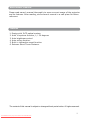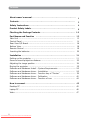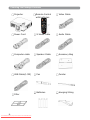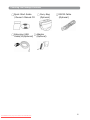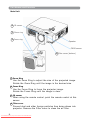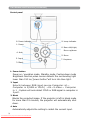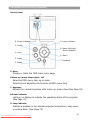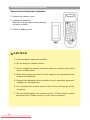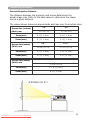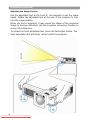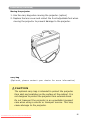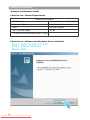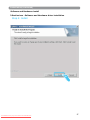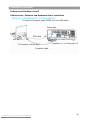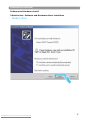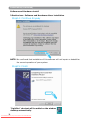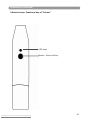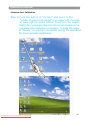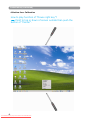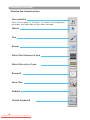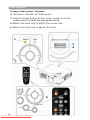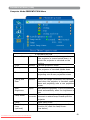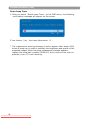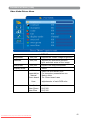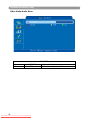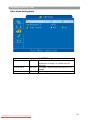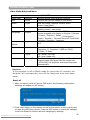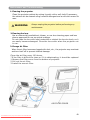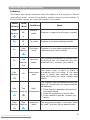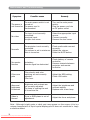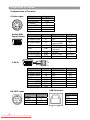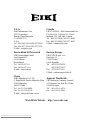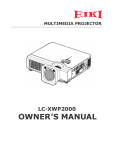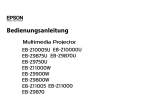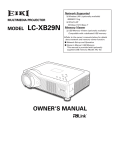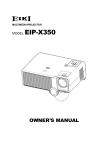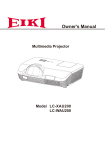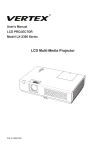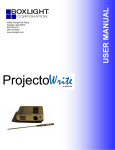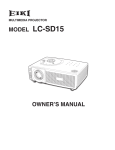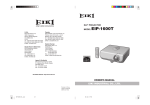Download Eiki LC-XIP2000 Owner`s manual
Transcript
MULTIMEDIA PROJECTOR LC-XIP2000 OWNER’S MANUAL Downloaded From projector-manual.com EIKI Manuals About owner’s manual Please read owner’s manual thoroughly to ensure correct usage of the projector and its features. After reading, store owner’s manual in a safe place for future reference. Features 1. Design with 3LCD optical system. 2. Auto V keystone function, +/- 30 degrees. 3. Auto brightness control. 4. Auto ceiling function. 5. Built-in interactive smart function. 6. Extreme Short Throw Distance. The content of this manual is subject to change without period notice. All rights reserved. 1 Downloaded From projector-manual.com EIKI Manuals Contents About owner’s manual . . . . . . . . . . . . . . . . . . . . . . . . . . . . . . . . . . . . . . . . . . . . . . . 1 Contents . . . . . . . . . . . . . . . . . . . . . . . . . . . . . . . . . . . . . . . . . . . . . . . . . . . . . . . . . . . . 2 Safety Instructions . . . . . . . . . . . . . . . . . . . . . . . . . . . . . . . . . . . . . . . . . . . . . . . . . 4 Product Safety Labels . . . . . . . . . . . . . . . . . . . . . . . . . . . . . . . . . . . . . . . . . . . . . . . 9 Checking the Package Contents . . . . . . . . . . . . . . . . . . . . . . . . . . . . . . . . . . . . . 1 0 .......................................... 12 12 Main Unit ....................................................................................... 14 Control Panel ............................................................................... Rear View I/O Board ........................................................................ 16 Bottom View ................................................................................... 18 Remote Control ............................................................................... 19 Inserting the batteries ...................................................................... 20 Part Names and Function Installation . . . . . . . . . . . . . . . . . . . . . . . . . . . . . . . . . . . . . . . . . . . . . . . . . . . . . . . . . Setting up the projector ................................................................... Screen size and projection distance .................................................... Adjusting the image position ............................................................. Moving the projector ........................................................................ Software and Hardware Install - System Requirements ............................ Software and Hardware driver - Installation ......................................... Software and Hardware driver - Function key of “Pointer” ................... Software and Hardware driver - Calibration ........................................ Software and Hardware driver - Function of icon ................................. 21 21 23 24 25 26 26 39 40 44 How to connect . . . . . . . . . . . . . . . . . . . . . . . . . . . . . . . . . . . . . . . . . . . . . . . . . . . . . Desktop PC .................................................................................... Laptop PC ...................................................................................... 45 Video ................................................................................ ............ 47 2 Downloaded From projector-manual.com EIKI Manuals 45 46 Contents Basic Operation . . . . . . . . . . . . . . . . . . . . . . . . . . . . . . . . . . . . . . . . . . . . . . . . . . . . . 49 Turning on the projector ...................................................................... 49 Adjusting the screen image .................................................................. 52 Function of Menu (OSD) . . . . . . . . . . . . . . . . . . . . . . . . . . . . . . . . . . . . . . . . . . . . Keypad operating ............................................................................ Computer mode .............................................................................. Video mode ................................................................................... Appendix . . . . . . . . . . . . . . . . . . . . . . . . . . . . . . . . . . . . . . . . . . . . . . . . . . . . . . . . . . . . Maintenance and Troubleshooting ....................................................... List of Support Display Modes ........................................................... Configurations of Terminal ................................................................ 53 53 54 61 67 68 75 76 3 Downloaded From projector-manual.com EIKI Manuals Safety Instructions WARNING This symbol indicates information that, if ignored, could possibly result in personal injury or even death. CAUTION This symbol indicates information that, if ignored, could result in personal injury or physical damage. Typical Symbols This symbol indicates an additional warning (including cautions). An illustration is provided to clarify the contents (for example: the illustration to the left indicates danger of electrical shock). This symbol indicates a prohibited action. The contents will be clearly indicated in an illustration or description near the symbol (for example: the symbol to the left indicates that disassembly is prohibited). This symbol indicates a compulsory action. The contents will be clearly indicated in an illustration or description near the symbol (for example: the symbol to the left shows that the power plug should be disconnected from the power outlet). 4 Downloaded From projector-manual.com EIKI Manuals Safety Instructions(continued) WARNING If a problem should occur If smoke or strange odors arise, continued use could result in fire or electrical shock. In such case, immediately turn off the power switch and then disconnect the power plug from the power outlet. After making sure that the smoke or odor has stopped, contact your dealer for repairs. Never attempt to make repairs yourself because this is dangerous. Do not use this projector if there is no image or sound, or if the sound is distorted. Continued use could result in fire or electrical shock. In such case, immediately turn off the power switch; disconnect the power plug from the power outlet and contact your dealer. If water would enter the inside of this projector, immediately turn off the power switch, disconnect the power plug from the power outlet and contact your dealer. Do not install on an unstable surface. Do not install this projector on an unstable surface such as a wobbly stand or incline because this could result in the projector falling and causing injury. Do not open the cabinet. Never open the cabinet. There is high voltage inside which can cause electrical shock. Contact your dealer for internal inspection, adjustment and repair. Do not modify. Do not modify this projector because this could result in fire or electrical shock. Do not use in the bathroom or near water site. Do not expose this unit to rain or use near water… for example, in the bathroom, a wet basement, near a swimming pool, etc… Do not insert objects into the Projector. Do not insert metal objects through the ventilation openings, etc., of this projector or drop such objects inside because this could result in fire or electrical shock. If a foreign object should enter this projector, immediately turn off the power switch, disconnect the power plug from the power outlet and contact your dealer. Continued use could result in fire or electrical shock. Use special caution in household and where children are present. 5 Downloaded From projector-manual.com EIKI Manuals Safety Instructions(continued) WARNING Do not look through the lens when the lamp is on. Never look through the lens when the lamp is on. The powerful light could adversely affect vision. Use special caution in households where children are present. Avoid shock or impact on the projector. If the projector should fall, resulting in damage to the cabinet, immediately turn off the power switch, disconnect the power plug from the power outlet and contact your dealer. Continued use could result in fire or electrical shock. Do not place this projector in a container containing liquid. Do not place flower vases, flowerpots, cups, cosmetics, liquids such as water, etc., on top of this projector. Do not use any power cable except those supplied with the projector. The use of any other power cable could result in fire or electrical shock. Do not shine the laser beam onto yourself or other. The laser pointer function of projector remote control emits class Ⅱ laser beam. Do not look directly into the laser beam outlet or direct the laser beam at other people. Vision can be impaired if the laser beam enters the eyes. Especially pay attention if children are present. High temperatures are generated when the lamp is lit; so do not place objects in front of the lens. Allowing the proper amount of space on the top, sides, and rear of the projector cabinet is critical for proper air circulation and cooling of the unit. The dimension shown here indicate the minimum space required. If the projector is to be built into a compartment or similarly enclosed, these minimum distances must be maintained. 6 Downloaded From projector-manual.com EIKI Manuals Safety Instructions(continued) CAUTION Placing heavy objects on top of this projector could result in loss of balance or falling and cause personal injury or damage the projector. Do not block the ventilation openings. Do not block the ventilation openings of this projector. Blocking ventilation could lead to internal overheating which could result in fire. Do not place this projector on its side during use or push it into a small, poorly ventilated location. Do not place this projector on a carpet or bedding or cover it with a tablecloth, etc. Also, when installing this projector, make sure the ventilation openings are at least 30cm(12in) clearance around the projector. Care and maintenance. For safety purposes, disconnect the power plug from the power outlet before starting the care and maintenance of this projector. Battery usage. Replace the batteries with the same type only. Do not mix old and new batteries; this could result in fire or personal injury due to battery cracking or leakage. Make sure the plus and minus terminals are correctly aligned when loading the batteries. Incorrect loading could result in personal injury or contamination of the surroundings due to battery cracking or leakage. Have the projector interior cleaned regularly. Contact your dealer to arrange for the service. Accumulations of dust inside the projector can result in fire or malfunction if not cleaned for an extended period. Ask your dealer for details about internal cleaning. 7 Downloaded From projector-manual.com EIKI Manuals Safety Instructions(continued) CAUTION Avoid installation in humid or dusty locations. Do not install this projector in a humid or dusty location. This could result in fire or electrical shock. Do not handle the power cord roughly. Keep the power cord away from heaters; The heat could melt the power cord and cause fire or electrical shock. Do not touch the power plug with wet hands; This could result in electrical shock. When disconnecting the power plug, do not pull on the power cord. This could damage the power cord and cause fire or electrical shock. Always grip the plug when disconnecting. When the projector is not to be used for an extended period. If the projector is not to be used for an extended period because of travel, etc., disconnect the power plug from the power outlet and replace lens cover. Compliance Federal communications Commission Notice This equipment has been tested and found to comply with the limits for a Class B digital device, pursuant to part 15 of the FCC Rules. These limits are designed to provide reasonable protection against harmful interference in a residential installation. This equipment generates, uses, and can radiate radio frequency energy and, if not installed and used in accordance with the instructions, may cause harmful interference to radio communications. However, there is no guarantee that interference will not occur in a particular installation. If this equipment does cause harmful interference to radio or television reception, which can be determined by turning the equipment off and on, the user is encouraged to try to correct the interference by one or more of the following measures: -Reorient or relocate the receiving antenna. -Increase the separation between the equipment and receiver. -Connect the equipment into an outlet on a circuit different from that to which the receiver is connected. -Consult the dealer or an experienced radio/TV technician for help. Use of shielded cable is required to comply with class B limits in Subpart B of Part 15 of FCC Rules. Do not make any changes or modifications to the equipment unless otherwise specified in the instructions. If such changes or modifications should be made, you could be required to stop operation of the equipment. Model Number(s):LC-XIP2000 Trade Name :EIKI Responsible party:EIKI Address :30251 Esperanza Rancho Santa Margarita CA 92688-2132 U.S.A. Telephone No. :800-242-3454(949-457-0200) NOTE: This symbol and recycle system are applied only to EU countries in the other area of world. Your EIKI product is designed and manufactured with high quality materials and components which can be recycled and reused. 8 This symbol means that electrical and electronic equipment, at their end-of-life, should be disposed of separately from your household waste. Voor de klanten in Nederland Please dispose of this equipment at your local community waste Bij dit product zijn batterijen collection/recycling centre. In the European Union there are separate geleverd. collection systems for used electrical and electronic products. Wanneer deze leeg zijn, moet Please help us to conserve the environment we live in ! u ze niet weggooien maar inleveren als KCA. Downloaded From projector-manual.com EIKI Manuals Location of product safety labels Safety labels are used on or within the projector to alert you to items or areas requiring your attention. LENS WARRANTY LABEL EMI LABEL EIKI Model:LC-XIP2000 Input: 100-240V, 50/60Hz, 4A(1.2A~2.8A) Serial no.: Business card LAMP WARNING LABEL 9 Downloaded From projector-manual.com EIKI Manuals Checking the Package Contents Remote Control with batteries Video Cable Power Cord S-Video Cable Audio Cable Computer cable Speaker Cable Accessory Bag USB Cable(1.5M) Pen Pointer Batteries Hanging String Projector Filter 10 Downloaded From projector-manual.com EIKI Manuals Checking the Package Contents Quick Start Guide / Owner’s Manual CD Extension USB Cable(5M,Optional) Carry Bag (Optional) RS232 Cable (Optional) Adapter (Optional) 11 Downloaded From projector-manual.com EIKI Manuals Part Names and Function: Main Unit 3 IR sensor 1 Zoom ring 2 Focus ring Speaker CMOS sensor 4 Filter cover( bottom) 1 Zoom Ring Use the Zoom Ring to adjust the size of the projected image. Rotate the Zoom Ring until the image is the desired size. 2 Focus Ring Use the Focus Ring to focus the projector image. Rotate the Focus Ring until the image is clear. 3 IR sensor When using the remote control, point the remote control at this sensor. 4 Filter cover Prevent dust and other foreign particles from being drawn into projector. Remove the Filter cover to clean the air filter. 12 Downloaded From projector-manual.com EIKI Manuals Part Names and Function:(continued) Main Unit 8 Control panel 7 Lens cover 6 Foot adjust button 5 Front adjustable foot 5 Front adjustable foot Extend and retract to adjust the projection angle 6 Foot adjust button Lock/unlock the adjustable foot. 7 Lens cover Attach when not using to protect the lens from becoming dirty or damaged. 8 Control panel (keypad) Operating system. 13 Downloaded From projector-manual.com EIKI Manuals Part Names and Function:(continued) Control panel 8. Power indicator 9. Lamp indicator POWER 1. Power LAMP 6. Menu-left/right, Menu-up/down 4. Auto 2. Input 3. Blank A 5. Menu KEYSTONE INPUT BLANK 7. Keystone 1. Power button Power on / operation mode, Standby mode, Cooling-down mode Brightness function,when sensor detects the surrounding light lower than 150 lux,”power button”will turn into blue light. 2. Input Selects between RGB input source-Computer i n 1→ Computer in 2(RGB or YPbPr) → AV→ S-Video→ Computer in 1 , System will auto detect YPbPr or RGB signal in computer in 2 port. 3. Blank Blanks the projected image. If the projector is left in blank mode for more than 15 minutes, the projector will automatically shut down. 4. Auto Automatically adjusts the setting to match the current input. 14 Downloaded From projector-manual.com EIKI Manuals Part Names and Function:(continued) Control panel 8. Power indicator 9. Lamp indicator POWER 1. Power LAMP 6. Menu-left/right, Menu-up/down 4. Auto 2. Input 3. Blank A 5. Menu KEYSTONE INPUT BLANK 7. Keystone 5. Menu Display or hides the OSD main menu page. 6.Menu-up /down, Menu-right / left Selecting OSD menu item up or down. Selecting and adjusting the function of OSD menu item 7. Keystone Adjusts the vertical keystone with menu-up, menu-down(See Page 53) 8.Power indicator Lights on or flashes to indicate the operating status of the projector (See Page 73) 9. Lamp indicator Indicate a problem in the internal projector temperature, lamp cover or cooling down. (See Page 73) 15 Downloaded From projector-manual.com EIKI Manuals Part Names and Function:(continued) Rear View / IO Board 12. Rear IR receiver Inlet ventilation 10. Power socket 11. Power switch 5. S-video 9. USB mouse connector 4. RS-232C 3. Monitor out 1. Computer in 1 2. Computer in 2 / YPbPr 7. Audio out 8. Audio in 6. Video in 1. Computer in 1 Input Analog RGB video signal from a computer 2. Computer in 2 / YPbPr When input signal from computer in 2, it may encounter incorrect picture color. Please press "Auto" button again. The picture will be corrected. 3. Monitor out connector Connect an external monitor to this connection view the Computer in 1 input. 4. Control (RS-232C) Serial data port for controlling the projector with a computer or other RS-232 control device. 5. S-Video connector S-Video signal from a video source. 6. Video in Component video signal from a video source. 16 Downloaded From projector-manual.com EIKI Manuals Part Names and Function:(continued) Rear View / IO Board 12. Rear IR receiver Inlet ventilation 10. Power socket 11. Power switch 5. S-video 9. USB mouse connector 4. RS-232C 3. Monitor out 7. Audio out 8. Audio in 1. Computer in 1 2. Computer in 2 / YPbPr 6. Video in 7. Audio out Connecting to an external speaker system. 8. Audio in Stereo mini jack for PC input 9. USB mouse connector Connects a USB cable to a computer for interactive smart function. 10. Power socket Connects the power cord to this connection. 11. Power switch Turns the power on/off. 12. Rear IR receiver When using the remote control, point the remote control at this sensor. 17 Downloaded From projector-manual.com EIKI Manuals Part Names and Function:(continued) Bottom View Air filter cover Suspension bracket fixing points(4) 1. Suspension bracket fixing points (4 points) Install the optional ceiling mount here when suspending the projector from the ceiling. 2. Air filter cover Prevents dust and other foreign particles from being drawn into the projector. 18 Downloaded From projector-manual.com EIKI Manuals Part Names and Function:(continued) Remote Control Power Power on / operation mode, Standby mode, Cooling-down mode Esc Press”ESC”button,it will close”Menu”picture Vol +/Sound louder or lower Menu Display or hide the OSD main menu page Keystone +/Adjusts the vertical keystone function Still Keep the current image on the Screen Blank Hide the current image,become black color on the screen Auto Refresh the current image Menu up/down, Menu left/right Selecting and adjusting the function of OSD INPUT source Select input source: Computer 1 →Computer 2 → Composite Video →S-Video →Computer 1 19 Downloaded From projector-manual.com EIKI Manuals Part Names and Function:(continued) Remote Control Batteries Installation 1. Remove the battery cover. RO3.1 .5 .VX2 3. Close the battery cover. UM-4(AAA) 2. Loading the batteries. Make sure the plus and minus poles are correctly oriented. CAUTION 1. Avoid excessive heat and humidity. 2. Do not drop the remote control. 3. Do not expose the remote control to water or moisture, this could result in malfunction. 4. When the remote control will not be used for an extended period, remove the batteries. 5. Replace the batteries when remote control operation becomes sluggish or unresponsive. 6. Do not place the remote control close to the cooling fan of the projector. 7. Do not disassemble the remote control. If the remote control needs service. Please bring it to the service station. 20 Downloaded From projector-manual.com EIKI Manuals Installation Setting Up the Projector The projector supports the following four different projection methods Front projection 150” Rear 150” A special method of installation is required in order to suspend the projector from the ceiling. Please ask your dealer for details. 21 Downloaded From projector-manual.com EIKI Manuals Installation(contiuned) Setting Up the Projector Rear ceiling projection 150” Front ceiling projection 150” A special method of installation is required in order to suspend the projector from the ceiling. Please ask your dealer for details. 22 Downloaded From projector-manual.com EIKI Manuals Installation(contiuned) Size and Projection Distance The distance between the projector and screen determines the actual image size. Refer to the table below to determine the image size at a given distance. The values shown below are approximate and may vary from actual sizes. Screen Size (inches) 5 0” 60” 1016x762 (WxH) mm 1219x914 Zoom(min) 3.8’(1.2m) 4.6’(1.4m) Zoom(max) 3.3’(1.0m) 3.8’(1.2m) Screen Size(inches) (WxH) mm 80” 100” 1626x1219 2032x1524 Zoom(min) 6.2’(1.9m) 7.8’(2.4m) Zoom(max) 5.2’(1.6m) 6.5’(2.0m) Screen Size(inches) (WxH) mm 150” 3048x2286 Zoom(min) 11.9’(3.6m) Zoom(max) 9.9’(3.0m) A:B Ratio=6.5:1 A B 23 Downloaded From projector-manual.com EIKI Manuals Installation(contiuned) Adjusting the Image Position Use the adjustable foot at the front of the projector to set the image height. Rotate the adjustable foot at the rear of the projector to finetune the image position. When the foot is adjusted, it may cause the shape of the projected image to become distorted. Use the keystone correction function to correct this distortion. To retract the front adjustable foot, press the foot adjust button. The front adjustable foot will slowly retract inside the projector. 24 Downloaded From projector-manual.com EIKI Manuals Installation(contiuned) Moving the projector 1. Use the carry bag when moving the projector.(option) 2. Replace the lens cover and retract the front adjustable foot when moving the projector to prevent damage to the projector. carry bag (Optional, please contact your dealer for more information) CAUTION The optional carry bag is intended to protect the projector from dust and scratches on the surface of the cabinet. It is not designed to protect the projector from external shock. Do not transport the projector in an unsuitable transport case when using a courier or transport service. This may cause damage to the projector. 25 Downloaded From projector-manual.com EIKI Manuals Installation(contiuned) Software and Hardware install 1.Section one : System Requirements System Requirements OS Required Microsoft Windows 2000/XP(SP2) Processor Type Intel Pentium IV or above RAM 256 MB or above Min. Free disk space 30 MB CD-ROM Driver & available USB 2.0 port 2.Section two : Software and Hardware driver installation Step 1: Insert the Disc to the PC. Step 2: Execute setup.exe Step 3: Next 26 Downloaded From projector-manual.com EIKI Manuals Installation(contiuned) Software and Hardware install 2.Section two : Software and Hardware driver installation Step 4: Install 27 Downloaded From projector-manual.com EIKI Manuals Installation(contiuned) Software and Hardware install 2.Section two : Software and Hardware driver installation Step 5: Finish (“LightPen” software installation) 28 Downloaded From projector-manual.com EIKI Manuals Installation(contiuned) Software and Hardware install 2.Section two : Software and Hardware driver installation Step 6: Next (Continue to install driver for CMOS hardware) 29 Downloaded From projector-manual.com EIKI Manuals Installation(contiuned) Software and Hardware install 2.Section two : Software and Hardware driver installation Step 7: Install 30 Downloaded From projector-manual.com EIKI Manuals Installation(contiuned) Software and Hardware install 2.Section two : Software and Hardware driver installation Step 8: Continue Anyway NOTE: We confirmed that installation of this software will not impair or destabilize the correct operation of your system. 31 Downloaded From projector-manual.com EIKI Manuals Installation(contiuned) Software and Hardware install 2.Section two : Software and Hardware driver installation Step 9: Finish 32 Downloaded From projector-manual.com EIKI Manuals Installation(contiuned) Software and Hardware install 2.Section two : Software and Hardware driver installation Step 10-A: Turning on the projector POWER Remove the lens cover. Connect the projector’s power cable with the projector, and insert the power cable into a wall socket. Turn on the AC power switch of the projector.The power indicator lights green and slowflashing. Projector works in standby mode. Press the power button to turn on the projector. The power LED begins to green and lamp LED begins to red, and the projector will be lamped on. 33 Downloaded From projector-manual.com EIKI Manuals Installation(contiuned) Software and Hardware install 2.Section two : Software and Hardware driver installation Step 10-B: Turning on the projector WARNING If no image are projected, change the input signal. POWER LAMP A KEYSTONE INPUT BLANK When using a laptop or a PC with an in built monitor, select external video output on the computer. 34 Downloaded From projector-manual.com EIKI Manuals Installation(contiuned) Software and Hardware install 2.Section two : Software and Hardware driver installation Step 11: Connecting PC to the projector To connect Computer cable (RGB) first then USB cable. Mouse port USB cable USB port To Computer monitor port Computer in 1 or Computer in 2 Computer cable 35 Downloaded From projector-manual.com EIKI Manuals Installation(contiuned) Software and Hardware install 2.Section two : Software and Hardware driver installation Step12:Select “No, not this time” than “Next” 36 Downloaded From projector-manual.com EIKI Manuals Installation(contiuned) Software and Hardware install 2.Section two : Software and Hardware driver installation Step13: Next 37 Downloaded From projector-manual.com EIKI Manuals Installation(contiuned) Software and Hardware install 2.Section two : Software and Hardware driver installation Step14: Continue Anyway NOTE: We confirmed that installation of this software will not impair or destabilize the correct operation of your system. Step15: Finish “LightPen” shortcut will be added on the window desktop automatically. 38 Downloaded From projector-manual.com EIKI Manuals Installation(contiuned) 3.Section three: Functional key of “Pointer” LED lamp Button:Mouse left key 39 Downloaded From projector-manual.com EIKI Manuals Installation(contiuned) 4.Section four: Calibration Step 1: Execute “LightPen” shortcut desktop. on the Windows Step 2: Select “LightPen” from toolbar then click mouse right key for Calibration. 40 Downloaded From projector-manual.com EIKI Manuals Installation(contiuned) 4.Section four: Calibration Step 3: Push the button of “Pointer” and point to the “center of green cross target” from upper-left of screen to lower-right of screen orderly. There are nine targets totally. No more green target on the screen means you’ve completed the calibration procedure. To keep the angle of “Pointer” as constant as possible during the calibration for more accurate positioning. 41 Downloaded From projector-manual.com EIKI Manuals Installation(contiuned) 4.Section four: Calibration How to play function of “Mouse right key”? Point to top or down of screen outside than push the button of “Pointer”. 42 Downloaded From projector-manual.com EIKI Manuals Installation(contiuned) 4.Section four: Calibration There is another quick way to change the position of icon or hide it. Point to left or right of screen outside then push the button of “Pointer”. 43 Downloaded From projector-manual.com EIKI Manuals Installation(contiuned) 5.Section five: Function of icon Icon position P u s h t h e b u t t o n o f “ P o i n t e r ” t o s e l e c t i c o n ’ s position on either the right-side or left-side of screen. Mouse Pen Eraser Select the fineness of pen Select the color of pen Erase all Save files Redraw Virtual keyboard 44 Downloaded From projector-manual.com EIKI Manuals How to Connect Desktop PC Before starting, make sure that the projector and computers are both turned off. 1. Connect the computer cable. Connect either end of the computer cable to the projector’s Computer in 1 or Computer in 2 Disconnect the monitor cable from the computer and connect the other end of the terminal where the monitor cable is disconnected from the computer. If needed, connect the monitor cable of the computer monitor to the projector’s Monitor Out. Tighten the screw on all connectors. 2. Connect the audio cable if necessary. Connect one end of the audio cable to the Audio in jack on the projector. Connect the other end of the audio cable to the audio output port on the computer sound card. VGA Desktop PC 45 Downloaded From projector-manual.com EIKI Manuals How to Connect Laptop PC Before beginning, make sure that the projector and computers are both turned off. 1. Connect the computer cable. Connect either end of the computer cable to the projector’s Computer in 1. Connect the other end of the project cable to the monitor out connection on the laptop. Tighten the all connectors. 2. Connect the audio cable if necessary. Connect one end of the audio cable to the Audio in jack on the projector. Connect the other end of the audio cable to the audio output port on the laptop PC. Laptop PC 46 Downloaded From projector-manual.com EIKI Manuals How to Connect Video 1. Connect to a video source The Projector can receive composite AV ,YPbPr and S-Video. Connect RCA plug at projector and video source ( like DVD player) for video signal. Please contact with your dealer for optional cable. 2. Connect RCA plug ( white and red) to audio source ( like DVD player) and connect the phone jack to projector for audio signal. 47 Downloaded From projector-manual.com EIKI Manuals How to Connect Video 3. Connect YPbPr plug at projector computer in 2 port and video source ( like DVD player) for video signal. 4. For S-Video, using S-Video cable connect to projector and video source for video signal. 48 Downloaded From projector-manual.com EIKI Manuals Basic Operation Turning on the projector - Procedure 1. Check the power is turned off for the projector and all components connected to the projector. 2. Remove the lens cover. 3. Connect the power cord to the projector. 4. Turn on the power switch. 5. Press the button on the control panel or [POWER] button on the remote control. 2 1 5 3 A KEYSTONE INPUT BLANK 4 49 Downloaded From projector-manual.com EIKI Manuals Basic Operation Turning on the Projector - Procedure 6. The power indicator will flash green. 7. Press the Input button on the control panel or on the remote control to select the appropriate source. 8. Rotate the zoom ring to adjust the screen size. 9. Rotate the focus ring to adjust the focus. 6 POWER LAMP 9 8 6 KEYSTONE INPUT BLANK 50 Downloaded From projector-manual.com EIKI Manuals Basic Operation Turning off the Projector - Procedure 1. Press the power button on the projector or remote control. The power off confirmation message appears . 2. Press the power button again and the projector will enter cool-down mode. The lamp shuts off, the lamp indicator flashes red, and the fans continue to run for approximately two minutes. During the cool down sequence the projector will not respond to any control panel or remote control buttons. CAUTION Do not set the power switch to off or unplug the projector during the cool-down sequence. Not allowing the lamp to cool properly will greatly reduce the life of the lamp. 3. After the cool-down sequence is completed the fans will shut off and the lamp indicator will stop flashing. The projector is now in standby mode and can be turned back on with the remote control or control panel. If the projector will not be used for an extended period, set the power switch to off and disconnect the power cord. 51 Downloaded From projector-manual.com EIKI Manuals Basic Operation Adjust the Screen Image 1. Adjusting the image size Rotate the Zoom Ring to adjust the image. 2. Adjusting the image height Extend or retract the front adjustable foot to adjust the height of the image. 3. Correcting Keystone Distortion ◆ Press the Keystone button on the control panel. ◆ Keystone correction message will be appeared. ◆ Press ”Left/Right” button to correct Keystone distortion. POWER LAMP KEYSTONE INPUT BLANK Press ”Left button” to correct keystone distortion. 52 Downloaded From projector-manual.com EIKI Manuals Press ”Right button” to correct keystone distortion. Functions of Menu (OSD) Keypad Operating: POWER LAMP 6.Menu-Up/Down Menu-Left/Right 1.Power 5.Menu A 3.Auto 7.Quick Key KEYSTONE 4.Input 2.Blank INPUT BLANK 1. Turn on and turn off the projector 2. Blank : Blanks the projected image. If the projector is left in Blank mode for more than 15 minutes,the projector will automatically shut off the lamp and enter cool-down mode. 3. Auto : Automatically adjusts the settings to match the current input. 4. Input : Selects VIDEO or PC input source. 5. Menu : Enter or exit the main menu (Show and hide the OSD) 6. : Up / Down arrow buttons, used to navigate through the OSD Menus. : Right / Left arrow buttons, used to select and adjust OSD Menu functions. 7. Quick Key : It can be selected the “Keystone/Brightness/ Contrast/Volume” by pressing “bottom” of MENU button and adjusted by pressing “Left/Right” bottom of MENU button on the control panel or remote control. There is a “Quick Key“ on the remote control and projector keypad as well. 53 Downloaded From projector-manual.com EIKI Manuals Functions of Menu (OSD) Computer Mode-Picture Menu Brightness 1. PICTURE 000/100 Adjusts the overall image brightness Contrast 000/100 Adjusts the difference between light and dark areas of the image Sharpness 000/002 Adjusts the image sharpness Display mode Select Video Presentation Natural Green board Keep the soft tender color For computer presentation use Nature color When using on green board User Adjustments of each RGB color User Red User Green User Blue 54 Downloaded From projector-manual.com EIKI Manuals 000/100 000/100 000/100 Functions of Menu (OSD) Computer Mode-Audio Menu Volume Mute 000/040 Off/on 2. AUDIO Adjusts the volume Mutes the volume on/off 55 Downloaded From projector-manual.com EIKI Manuals Functions of Menu (OSD) Computer Mode-SETTING Menu H position V position Phase Frequency Auto keystone 000/100 000/100 000/100 000/100 off/on Keystone V -80/+80 Auto sync execute Auto search off/on 56 Downloaded From projector-manual.com EIKI Manuals 3.SETTING Move the image position horizontally Move the image position vertically Set the synchronization polarity Set the horizontal scanning frequency Automatically Corrects keystone distortion in image i.e. press once to do once Corrects vertical keystone distortion in image Sets all of the above settings automatically Search signal source automatically. Functions of Menu (OSD) Computer Mode-ADVANCED Menu 57 Downloaded From projector-manual.com EIKI Manuals Functions of Menu (OSD) Computer Mode-ADVANCED Menu Zoom/pan Still Blank execute on/off on/off Reset all execute Language English 4.ADVANCED Execute digital zoom and pan function Freezes the current image on the screen. Hide the image, displays a blank, black screen*(see below) Resets all OSD Menu function to their factory default values*( see below) Select the language that the OSD Menu and on screen massage are display in English / German / French / Spanish / Italian / Portuguese / Dutch / Swedish / Chinese(Simplied-Tranditinal) / Korean / Russian / Japanese 4:3 Resize Select source execute logo on/off scale mode Normal/True Select the input source from: Computer 1 / Computer 2 (RGB or YPbPr) / Video / S-Video on—factory-set logo off—blue image only. Provide the image in its original size. When the original image size larger than the screen size (1024x768), this projector enters panning mode automatically. Blank on If the projector is left in Blank mode for more than 15 minutes, the projector will automatically shut off the lamp and enter cool-down mode. Reset all 1. After you select [reset all] on the OSD menu, the following confirmation message will appear on the screen. 2. Press reset button on the remote control or the button on the control panel to reset the OSD Menu values. Press the ESC button or ignore the message to exit the Reset All function without changing any settings. 58 Downloaded From projector-manual.com EIKI Manuals Functions of Menu (OSD) Computer Mode-PRESENTATION Menu 5.PRESENTATION Automatically inverts the image when the projector is turned upside down i.e. when the projector is mounted on the ceiling Normal projection mode Inverts the image vertically, used when the projector is mounted upside down Auto ceiling off/on Front Ceiling execute execute Rear execute Inverts the image horizontally, used when projecting onto a rear projection screen Ceiling and Rear execute Inverts the image horizontally and vertically, used when the projector is mounted upside down and projecting onto a rear projection screen Auto Brightness off/on Auto detects brightness; it turns to economic mode automatically when the brightness is low. Lamp mode normal Economic mode reduces the lamp brightness economic economic to extend lamp life and quiet the projector Lamp Reset lamp timer (optional) Show Lamp timer execute After changing a new lamp,execute this function for reset the Lamp timer. (see below) 59 Downloaded From projector-manual.com EIKI Manuals Functions of Menu (OSD) Reset Lamp Timer 1. After you select〔 Reset Lamp Timer〕 on the OSD menu, the following confirmation message will appear on the screen. 2.You choose〔 Yes〕 ,the Lamp Mode show 〔 0〕 . * The replacement warning message is set to appear after about 2000 hours of lamp use in order to maintain the brightness and quality of the projected images. When the lamp replacement message appears, replace the lamp(part number 23040007) with a new one as soon as possible, even if it is still working. 60 Downloaded From projector-manual.com EIKI Manuals Functions of Menu (OSD) Video Mode-Picture Menu Brightness 1. PICTURE 000/100 Adjusts the overall image brightness Contrast 000/100 Adjusts the difference between light and dark areas of the image Sharpness 000/002 Adjusts the image sharpness Display mode Select Video Presentation Natural Green board Keep the soft tender color For computer presentation use Nature color For Green board uses User adjustments of each RGB color User Red User Green User Blue 000/100 000/100 000/100 61 Downloaded From projector-manual.com EIKI Manuals Functions of Menu (OSD) Video Mode-Audio Menu Volume Mute 000/040 Off/on 62 Downloaded From projector-manual.com EIKI Manuals 2. AUDIO Adjusts the volume Mutes the volume on/off Functions of Menu (OSD) Video Mode-Setting Menu Auto keystone off/on Keystone V -80/+80 Auto search off/on 3.SETTING Automatically Corrects keystone distortion in image i.e. press once to do once Corrects vertical keystone distortion in image Search signal source automatically. 63 Downloaded From projector-manual.com EIKI Manuals Functions of Menu (OSD) Video Mode-Advanced Menu 64 Downloaded From projector-manual.com EIKI Manuals Functions of Menu (OSD) Video Mode-Advanced Menu Zoom/pan Still Blank execute on/off on/off Reset all execute Language English 4.ADVANCED Execute digital zoom and pan function Freezes the current image on the screen. Hide the image, displays a blank, black screen*(see below) Resets all OSD Menu function to their factory default values*( see below) Select the language that the OSD Menu and on screen massage are display in English / German / French / Spanish / Italian / Portuguese / Dutch / Swedish / Chinese(Simplied-Tranditinal) / Korean / Russian / Japanese 4:3 Resize Select source execute logo on/off scale mode Normal/True Select the input source from: Computer 1 / Computer 2 (RGB or YPbPr) / Video / S-Video on—factory-set logo off—blue image only. Provide the image in its original size. When the original image size larger than the screen size (1024x768), this projector enters panning mode automatically. blank on If the projector is left in Blank mode for more than 15 minutes, the projector will automatically shut off the lamp and enter cool-down mode. Reset all 1. After you select [reset all] on the OSD menu, the following confirmation message will appear on the screen. 2. Press reset button on the remote control or the button on the control panel to reset the OSD Menu values. Press the ESC button or ignore the message to exit the Reset All function without changing any settings. 65 Downloaded From projector-manual.com EIKI Manuals Functions of Menu (OSD) Video Mode-PRESENTATION Menu 5.PRESENTATION Auto ceiling off/on Automatically inverts the image when the projector is turned upside down i.e. when the projector is mounted on the ceiling Front Ceiling execute execute Normal projection mode Inverts the image vertically, used when the projector is mounted upside down Rear execute Ceiling and Rear execute Auto Brightness off/on Lamp mode Inverts the image horizontally, used when projecting onto a rear projection screen Inverts the image horizontally and vertically, used when the projector is mounted upside down and projecting onto a rear projection screen Auto detects brightness; it turns to economic mode automatically when the brightness is low. normal Economic mode reduces the lamp brightness economic economic to extend lamp life and quiet the projector Lamp Show Lamp timer Reset lamp execute timer (optional) After changing a new lamp,execute this function for reset the Lamp timer. (see below) 66 Downloaded From projector-manual.com EIKI Manuals Appendix Technical Specifications Mechanical Information Projector Type Dimensions (W x H x D) (excluding adjustable feet) Net Weight Feet Adjustment Multi-media Projector 12.20” x 3.78” x.10.63” (310 mm x 96 mm x 270 mm) 7.7 lbs (3.5 kg) 0° to 14° Panel Resolution LCD Panel System Panel Resolution Number of Pixels 0.63” TFT Active Matrix type, 3 panels 1,024 x 768 dots 2,359,296 (1,024 x 768 x 3 panels) Signal Compatibility Color System High Definition TV Signal Scanning Frequency PAL, SECAM, NTSC, NTSC4.43, PAL-M, and PAL-N 480p, 720p and 1080i H-sync. 15 kHz–69 kHz, V-sync. 43–85 Hz Optical Information Projection Image Size (Diagonal) Throw Distance Projection Lens Projection Lamp Adjustable from 40” to 300” (Interactive smart function is available form 50”~150”) 2.6’–19.8’ (0.8 m–6.0 m) F1.6–1.88 lens with f18.6 mm–22.3 mm with manual zoom and focus 200 W Interface Video Input Jack S-video Input Jack Audio Input Jacks Computer Input Computer Input Monitor Output Service Port USB Connector Audio Output Jack RCA Type x 1 Mini DIN 4 pin x 1 Mini Jack x 1 Analog RGB (Mini D-sub 15 pin) Terminal x 1 Analog RGB (Mini D-sub 15 pin) Terminal x 1 / YPbPr Analog RGB (Mini D-sub 15 pin) Terminal x 1 Connector Mini DIN 8 pin x 1 USB Series B connector x 1 Mini Jack x 1 Audio Internal Audio Amp Built-in Speaker 3.0 W RMS 2 W mono Power Voltage and Power Consumption AC 100–120 V , 50/60 Hz (The U.S.A and Canada) AC 200–240 V , 50/60 Hz (Continental Europe) 250W(ECO mode 210W) ,Standby 2W Operating Environment Operating Temperature Storage Temperature 41°F–95°F (5 °C–35 °C) 14°F–140°F (-10°C–60 °C) Remote Control Battery Operating Range Dimensions Net Weight Laser Pointer AAA x 2 13.2’ (4 m)/±30° 1.7” (W) x 0.8” (H) x 4.3” (D) (44 mm x 20 mm x 108 mm) 56 g (including batteries) Class II Laser (Max. Output: 0.9 m W/Wave length: 645–660 nm) 67 Downloaded From projector-manual.com EIKI Manuals Maintenance and Troubleshooting Ceiling Mounted Installation Guide Attach the optional ceiling mount at four-suspension bracket fixing points when suspending the from a ceiling. A special method of installation is required in order to suspend the projector from the ceiling. Please ask your dealer for more details. 68 Downloaded From projector-manual.com EIKI Manuals Maintenance and Troubleshooting 1.Cleaning the projector Clean the projector cabinet by wiping it gently with a soft cloth.If necessary, the cabinet can be cleaned using a neutral detergent and a soft cloth ensure th case WARNING Always unplug the projector before performing any maintenance. 2.Cleaning the lens Use a commercially available air blower, or use lens cleaning paper and lens cleaner approved for use on optical coatings. Do not clean the lens with harsh materials or subject the lens to shock, as it can easily become damaged. Close the lens cover when the projector not in use. 3.Change Air Filter When the air filter becomes clogged with dust, etc., the projector may overheat and turn itself off to prevent internal damage. Clean the air filter every 100-hours. *If the filter is difficult to clean or if it is deteriorating, it should be replaced 1.Remove the filter cover from the bottom of projector. 2.Pull out the air filter. 3.Install the new air filter. AIR FILTER COVER 69 Downloaded From projector-manual.com EIKI Manuals Maintenance and Troubleshooting 4.Q: Why can’t install the program? A: You might need to log in as “administrator” to be able to install program to your computer. Consult with your I/T engineers to help you in this case. In addition, program will be deleted if you install twice due to the setting of program. In this case, please install again. 5.Q: Why is it showing “No lightpen found”? A: The possible reasons for this might be: (1).USB cable not well connected Please check and make sure the cable is well connected between PC and Projector. * Some Anti-virus program will disable the USB port. Please close the anti-virus program and start the “LightPen” program again. (2).USB driver is not well installed (3).The length of USB cable is too long. The USB cable should be shorter than 1.5M. If you would like to require longer cable then please purchase proper USB extension cable from your dealer. (4).USB port on computer malfunction Please check if the USB port is functioning. I/T engineer. If not, please consult with Some note book computer will disable USB ports when the battery is low. Please try to use AC power. Some note book computers do not provide standard 500mA to the USB ports or the USB converter is not working properly, in this case please use our standard USB cable. 6.Q: Why the green cross target does not appear after running lightpen calibration? A: This is signaling too weak caused by using USB cable either poor quality or too long. Try a better quality USB cable or use proper USB extension cable. 7.Q: Why can’t I make the green cross target turn into black in calibration procedure? A: Possible reasons are the wand or light pen is out of battery or the system not working properly caused by strong ambient light interference. 8.Q: Why the green cross target turns into black itself? A: This is caused by strong ambient light interference. Try to control the ambient light. 9.Q: What is considered as “strong ambient light interference”? A: Strong ambient light is usually caused by the following: (1).Sun light direct projection on the screen. You can use curtain to avoid this. (2).Tungsten lamp working close to the sensor. Try to move the tungsten lamp away from the sensor or switch it off. 70 Downloaded From projector-manual.com EIKI Manuals Maintenance and Troubleshooting 10.Q: Why is the cursor not at the position pointed? A: The possible reasons for this are: (1).The system not been well calibrated. Try to point to the “center” of green cross target when you running calibration. (2).The position of the projector, screen or projection size has been changed (3).The image resolution been changed Run the calibration procedure again will solve the problem. 11.Q: Why is the lightpen not working? A: The reasons for this are: (1).When using lightpen device, writing in shadow area won’t work as the signal can’t be received by the sensor. (2).Lightpen battery is low or battery cap is loose. (3).Strong ambient light interference. (4).USB cable not well connected. 12.Q: Why is the cursor jumping? A: This is caused by strong ambient light interference. Try to avoid strong ambient light interference especially strong sun light directly projection on the screen. 13.Q: Why is the lightpen not working after the computer wake up from standby? A: In some cases if the computer goes into standby mode, the computer will shot the USB port. In this case, close the light pen program and then run it again. Remarks 1.The lightpen is working on light signal. Strong ambient light interference will cause it to work abnormally. Make sure there is not strong ambient light (ex. Sunlight or Tungsten lamp directly projection to the screen or the sensor. 2.When using lightpen device, writing in shadow area won’t work as the signal can’t be received by the sensor. 3.The operation system must be Windows 2000 service pack 2 and above. USB port must support USB2.0. 4..It is required to use USB cable shorter than 1.5m For more longer requirement such as ceiling application, please contact with your dealer to purchase proper USB extension cable. 71 Downloaded From projector-manual.com EIKI Manuals Maintenance and Troubleshooting Lamp Replacement Lamp door 1. 2. 3. 4. 5. 6. 7. 8. Lamp Screw Remove the lamp screw from the lamp door. Remove the Lamp Door. Remove the two Phillips head screws that hold the lamp in place. Grasp the handle on the top of the lamp and pull the lamp straight up out of the projector. Slide the replacement lamp into place and press firmly to seat the lamp. Reinstall the screws removed in step 3. Reinstall the lamp door correctly and tighten the screw on the lamp door. Please see page 61 for resetting the lamp timer. CAUTION The lamp and inside of the projector become very hot while the projection lamp is lit. Allow the projector to cool for at least 15 minutes prior to opening the lamp door. WARNING Do not touch the bulb. Touching the bulb will greatly decrease the life of the lamp and could cause the bulb to explode. 72 Downloaded From projector-manual.com EIKI Manuals Maintenance and Troubleshooting Indicators The Power and Lamp indicators show the status of the projector. Before requesting repair, check the projector status using the chart below. If the problem cannot be resolved contact your dealer. Power Lamp (Green) (Red) Conditions Notes Slow flashing Off Stand by mode Projector is ready to be turned on (normal) On Off On mode Projector is on and operating normally On Slow flashing Cool-down mode Projector is in cool-down mode and will not respond to user input (normal) On Fast flashing Fan-fault mode The projector has detected a problem with an internal fan, the lamp will shut off automatically, contact your dealer On Lamp-cover open Fast flashing The lamp cover is a problem with the door is closed and does not correct the dealer. open or there is lamp. If the lamp replacing the lamp issue, contact your Fast flashing Fast flashing High temperature The projector has overheated and shut the lamp off. Correct the over temp condition immediately. 1. Check that the ventilation slots are free from obstructions 2. Check the cleanliness of the air filter. 3. If the condition persists, contact your dealer Slow flashing Slow flashing Lamp-fault mode The lamp does not light., come back ”stand by mode”, and turn on the power button. 73 Downloaded From projector-manual.com EIKI Manuals Maintenance and Troubleshooting Symptom Possible cause The main power switch is not The power is turned on. not turned on The power cord is disconnected. Remedy Turn on the main power switch. Plug the power cord into an AC power outlet No video The input is not correctly connected. No signal input. No open lens cover. Select the appropriate input source. Connect correctly. Remove the lens cover. No audio The projector is not correctly connected. The volume is set to minimum. Mute is turned on. Check audio cable connect correctly. Adjust the volume. Press the MUTE button. No remote function No battery. Remote signal be obstructed Check battery of remote controller. Remove obstacle between projector and remote controller. Colors are pale Color density and color matching are not correctly adjusted. Color lose. Adjust the RGB setting. Check VGA cable. Abnormal brightness & contrast Brightness and contrast are not correctly adjusted. The lamp is nearing the end of its service life. Adjust the brightness and contrast setting. Replace with a new lamp. Video is blurred Focus or RGB phase is out of adjustment. Adjust the focus and phase. Note: Although bright spots or dark spot may appear on the screen ,this is a unique characteristic of liquid crystal displays,and it does not constitute or imply a machine defect. 74 Downloaded From projector-manual.com EIKI Manuals List of Support Displays Modes List of Supported Monitor Displays Computer mode Signal Refresh Rate(Hz) Resolution(dots) VGA 60 640X480 VESA 60/72/75/85 640X480 SVGA 56/60/72/75/85 800X600 XGA 60/70/75/85 1024X768 SXGA 70/75 1152X864 SXGA 60/75 1280X960 SXGA 60 1280X1024 MAC 67 640x480 MAC 75 832x624 MAC 75 1024x768 MAC 75 1152x870 Component(YPbPr) Signal Refresh Rate(Hz) Resolution(dots) SDTV(480i) 30 720X480 SDTV(480p) 60 720X480 HDTV(720p) 60 1280X720 HDTV(1080i) 30 1920x1080 Composite/S-video Signal Refresh Rate(Hz) Resolution(dots) TV(NTSC) 60 720X480 TV(PAL,SECAM) 50 720X576 75 Downloaded From projector-manual.com EIKI Manuals Configuration of Terminal Configurations of Terminal S-Video signa Signal name Y signal return(GND) C signal return(GND) Y signal Input C signal Input Analog RGB Input/output 5 4 10 15 3 9 14 2 8 13 Signal name Connection R signal Input R G signal Input G 1 7 12 B signal Input 6 11 5 Y,Pb,Pr Connection GND GND Y C 4 10 15 3 9 14 N.C N.C GND GND R return(GND) G return(GND) B return(GND) GND GND GND 2 8 13 B Y 1 7 12 Signal name Connection N.C N.C N.C GND Signal N.C return(GND) DDC_Data DDC/SDA HSYNC/TTL/co H mp.sync VSYNC V DDC_Clock DDC/SCL Pb 6 11 Pr Signal name Connection R signal Input Pr G signal Input Y B signal Input Pb N.C N.C GND GND R return(GND) GND G return(GND) GND B return(GND) GND Signal name N.C N.C N.C N.C N.C N.C N.C Connection N.C N.C N.C N.C USB Connector RS-232C input D sub-9 pin female 2 RXD 3 TXD 5GND 76 Downloaded From projector-manual.com EIKI Manuals Mini-Din 8 pin plug 5 3 4,8 3 4 1 2 Signal name VCC DATADATA+ GND U.S.A. Canada EIKI International, Inc. 30251 Esperanza Rancho Santa Margarita CA 92688-2132 U.S.A. Tel : 800-242-3454 (949)-457-0200 Fax : 800-457-3454 (949)-457-7878 E-Mail : [email protected] EIKI CANADA - Eiki International, Inc. P.O. Box 156, 310 First St. - Unit 2, Midland, ON, L4R 4K8, Canada Tel : 800-563-3454 (705)-527-4084 Fax : 800-567-4069 (705)-527-4087 E-Mail : [email protected] Deutschland & Österreich Eastern Europe EIKI Deutschland GmbH Am Frauwald 12 65510 Idstein Deutschland Tel : 06126-9371-0 Fax : 06126-9371-14 E-Mail : [email protected] EIKI CZECH spol. s.r.o. Umelecká 15 170 00 Praha 7 Czech Republic Tel : +42 02 20570024 +42 02 20571413 Fax : +42 02 20571411 E-Mail : [email protected] China EIKI (Shanghai) Co.,LTD 1. Dapu Road, Golden Magnolia Plaza #2109 Shanghai, 200023 China Tel : 86-21-5396-0088 Fax : 86-21-5396-0318 E-Mail : [email protected] WorldWide Website Downloaded From projector-manual.com EIKI Manuals Japan & Worldwide EIKI Industrial Company Limited. 4-12 Banzai-Cho, Kita-Ku, Osaka, 530-0028 Japan Tel : +81-6-6311-9479 Fax : +81-6-6311-8486 http://www.eiki.com