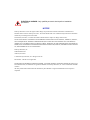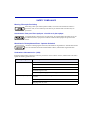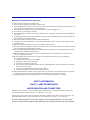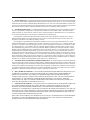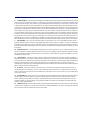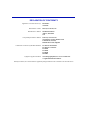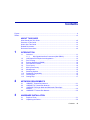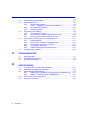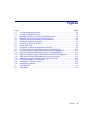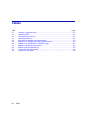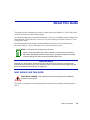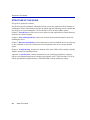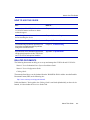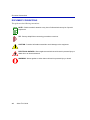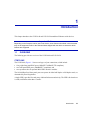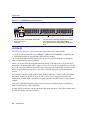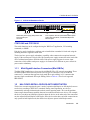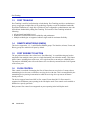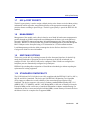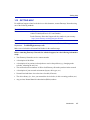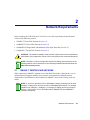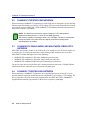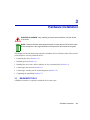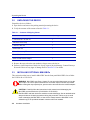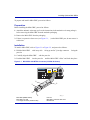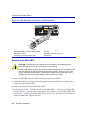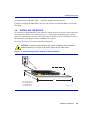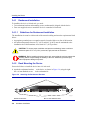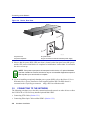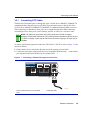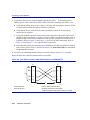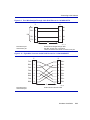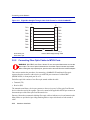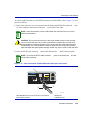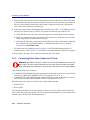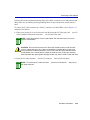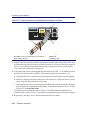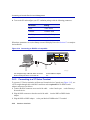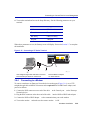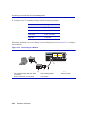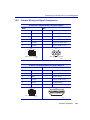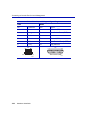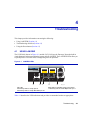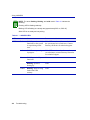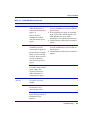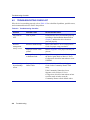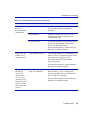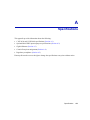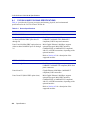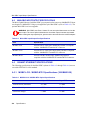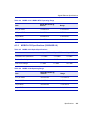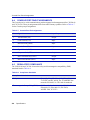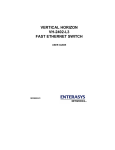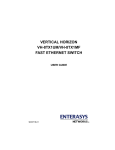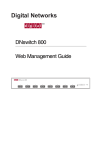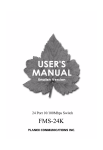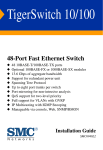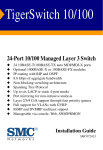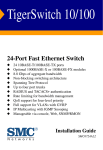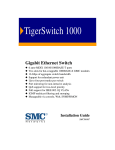Download Enterasys C1H124-24 Installation guide
Transcript
Matrix C1 Series Ethernet Switches (C1G124-24 and C1H124-48) Installation Guide C1G124-24 2 12 14 24 1 11 13 23 CONSOLE 21 CPU 23 22 24 RPS C1H124-48 2 52 48 50 51 1 49 CPU RPS 49 50 9033831-04 51 52 47 1 2 3 4 5 6 7 8 9 10 1 1 12 13 14 15 16 17 18 19 20 21 22 23 24 25 26 27 28 29 30 31 32 33 34 35 36 37 38 39 40 41 42 43 44 45 46 47 48 ELECTRICAL HAZARD: Only qualified personnel should perform installation procedures. NOTICE Enterasys Networks reserves the right to make changes in specifications and other information contained in this document and its web site without prior notice. The reader should in all cases consult Enterasys Networks to determine whether any such changes have been made. The hardware, firmware, or software described in this document is subject to change without notice. IN NO EVENT SHALL ENTERASYS NETWORKS BE LIABLE FOR ANY INCIDENTAL, INDIRECT, SPECIAL, OR CONSEQUENTIAL DAMAGES WHATSOEVER (INCLUDING BUT NOT LIMITED TO LOST PROFITS) ARISING OUT OF OR RELATED TO THIS DOCUMENT, WEB SITE, OR THE INFORMATION CONTAINED IN THEM, EVEN IF ENTERASYS NETWORKS HAS BEEN ADVISED OF, KNEW OF, OR SHOULD HAVE KNOWN OF, THE POSSIBILITY OF SUCH DAMAGES. Enterasys Networks, Inc. 50 Minuteman Road Andover, MA 01810 2003 Enterasys Networks, Inc. All rights reserved. Part Number: 9033831-04 August 2003 ENTERASYS NETWORKS, ENTERASYS MATRIX, LANVIEW, MATRIX, NETSIGHT, WEBVIEW, and any logos associated therewith, are trademarks or registered trademarks of Enterasys Networks, Inc. in the United States and other countries. All other product names mentioned in this manual may be trademarks or registered trademarks of their respective companies. FCC NOTICE This device complies with Part 15 of the FCC rules. Operation is subject to the following two conditions: (1) this device may not cause harmful interference, and (2) this device must accept any interference received, including interference that may cause undesired operation. NOTE: This equipment has been tested and found to comply with the limits for a class A digital device, pursuant to Part 15 of the FCC rules. These limits are designed to provide reasonable protection against harmful interference when the equipment is operated in a commercial environment. This equipment uses, generates, and can radiate radio frequency energy and if not installed in accordance with the operator’s manual, may cause harmful interference to radio communications. Operation of this equipment in a residential area is likely to cause interference in which case the user will be required to correct the interference at his own expense. WARNING: Changes or modifications made to this device which are not expressly approved by the party responsible for compliance could void the user’s authority to operate the equipment. INDUSTRY CANADA NOTICE This digital apparatus does not exceed the class A limits for radio noise emissions from digital apparatus set out in the Radio Interference Regulations of the Canadian Department of Communications. Le présent appareil numérique n’émet pas de bruits radioélectriques dépassant les limites applicables aux appareils numériques de la class A prescrites dans le Règlement sur le brouillage radioélectrique édicté par le ministère des Communications du Canada. VCCI NOTICE This is a class A product based on the standard of the Voluntary Control Council for Interference by Information Technology Equipment (VCCI). If this equipment is used in a domestic environment, radio disturbance may arise. When such trouble occurs, the user may be required to take corrective actions. CLASS A ITE NOTICE WARNING: This is a class A product. In a domestic environment this product may cause radio interference in which case the user may be required to take adequate measures. SAFETY COMPLIANCE Warning: Fiber-optic Port Safety When using a fiber-optic media expansion module, never look at the transmit laser while it is powered on. Also, never look directly at the fiber TX port and fiber cable ends when they are powered on. Avertissment: Ports pour fibres optiques - sécurité sur le plan optique Ne regardez jamais le laser tant qu’il est sous tension. Ne regardez jamais directement le port TX (Transmission) à fibres optiques et les embouts de câbles à fibres optiques tant qu'ils sont sous tension. Warnhinweis: Faseroptikanschlüsse - Optische Sicherheit Niemals ein Übertragungslaser betrachten, während dieses eingeschaltet ist. Niemals direkt auf den Faser-TX-Anschluß und auf die Faserkabelenden schauen, während diese eingeschaltet sind. Underwriters Laboratories Inc. (USA) Important! Before making connections, make sure you have the correct Cord Set. Check it (read the label on the cable) against the following specification list. Operating Voltage Cord Set Specifications 120 Volts UL Listed/CSA Certified Cord Set Minimum 18 AWG Type SVT or SJT three conductor cord Maximum length of 15 feet Parallel blade, grounding type attachment plug rated 15A, 125V 240 Volts (Europe only) Cord Set with H05VV-F cord having three conductors with minimum diameter of 0.75 mm2 IEC-320 receptacle Male plug rated 10A, 250V Wichtige Sicherheitshinweise (Germany) 1. Bitte lesen Sie diese Hinweise sorgfältig durch. 2. Heben Sie diese Anleitung für den späteren Gebrauch auf. 3. Vor jedem Reinigen ist das Gerät vom Stromnetz zu trennen. Verwenden Sie keine Flüssigoder Aerosolreiniger. Am besten eignet sich ein angefeuchtetes Tuch zur Reinigung. 4. Die Netzanschlu ßsteckdose soll nahe dem Gerät angebracht und leicht zugänglich sein. 5. Das Gerät ist vor Feuchtigkeit zu schützen. 6. Bei der Aufstellung des Gerätes ist auf sicheren Stand zu achten. Ein Kippen oder Fallen könnte Beschädigungen hervorrufen. 7. Die Belüftungsöffnungen dienen der Luftzirkulation, die das Gerät vor Überhitzung schützt. Sorgen Sie dafür, daß diese Öffnungen nicht abgedeckt werden. 8. Beachten Sie beim Anschluß an das Stromnetz die Anschlußwerte. 9. Verlegen Sie die Netzanschlußleitung so, daß niemand darüber fallen kann. Es sollte auch nichts auf der Leitung abgestellt werden. 10. Alle Hinweise und Warnungen, die sich am Gerät befinden, sind zu beachten. 11. Wird das Gerät über einen längeren Zeitraum nicht benutzt, sollten Sie es vom Stromnetz trennen. Somit wird im Falle einer Überspannung eine Beschädigung vermieden. 12. Durch die Lüftungsöffnungen dürfen niemals Gegenstände oder Flüssigkeiten in das Gerät gelangen. Dies könnte einen Brand bzw. elektrischen Schlag auslösen. 13. Öffnen sie niemals das Gerät. Das Gerät darf aus Gründen der elektrischen Sicherheit nur von authorisiertem Servicepersonal geöffnet werden. 14. Wenn folgende Situationen auftreten ist das Gerät vom Stromnetz zu trennen und von einer qualifizierten Servicestelle zu überprüfen: a. Netzkabel oder Netzstecker sind beschädigt. b. Flüssigkeit ist in das Gerät eingedrungen. c. Das Gerät war Feuchtigkeit ausgesetzt. d. Wenn das Gerät nicht der Bedienungsanleitung entsprechend funktioniert oder Sie mit Hilfe dieser Anleitung keine Verbesserung erzielen. e. Das Gerät ist gefallen und/oder das Gehäuse ist beschädigt. f. Wenn das Gerät deutliche Anzeichen eines Defektes aufweist. 15. Zum Netzanschluß dieses Gerätes ist eine geprüfte Leitung zu verwenden. Für einen Nennstrom bis 6A und einem Gerätegewicht größer 3kg ist eine Leitung nicht leichter als H05VV-F, 3G, 0.75mm2 einzusetzen. Der arbeitsplatzbezogene Schalldruckpegel nach DIN 45 635 Teil 1000 beträgt 70dB(A) oder weniger. SAFETY INFORMATION CLASS 1 LASER TRANSCEIVERS LASER RADIATION AND CONNECTORS When the connector is in place, all laser radiation remains within the fiber. The maximum amount of radiant power exiting the fiber (under normal conditions) is -12.6 dBm or 55 x 10-6 watts. Removing the optical connector from the transceiver allows laser radiation to emit directly from the optical port. The maximum radiance from the optical port (under worst case conditions) is 0.8 W cm-2 or 8 x 103 W m2 sr-1. Do not use optical instruments to view the laser output. The use of optical instruments to view laser output increases eye hazard. When viewing the output optical port, power must be removed from the network adapter. ENTERASYS NETWORKS, INC. PROGRAM LICENSE AGREEMENT BEFORE OPENING OR UTILIZING THE ENCLOSED PRODUCT, CAREFULLY READ THIS LICENSE AGREEMENT. This document is an agreement (“Agreement”) between the end user (“You”) and Enterasys Networks, Inc. on behalf of itself and its Affiliates (as hereinafter defined) (“Enterasys”) that sets forth Your rights and obligations with respect to the Enterasys software program (including any accompanying documentation, hardware or media) (“Program”) in the package and prevails over any additional, conflicting or inconsistent terms and conditions appearing on any purchase order or other document submitted by You. “Affiliate” means any person, partnership, corporation, limited liability company, or other form of enterprise that directly or indirectly through one or more intermediaries, controls, or is controlled by, or is under common control with the party specified. This Agreement constitutes the entire understanding between the parties, and supersedes all prior discussions, representations, understandings or agreements, whether oral or in writing, between the parties with respect to the subject matter of this Agreement. The Program may be contained in firmware, chips or other media. BY INSTALLING OR OTHERWISE USING THE PROGRAM, YOU REPRESENT THAT YOU ARE AUTHORIZED TO ACCEPT THESE TERMS ON BEHALF OF THE END USER (IF THE END USER IS AN ENTITY ON WHOSE BEHALF YOU ARE AUTHORIZED TO ACT, “YOU” AND “YOUR” SHALL BE DEEMED TO REFER TO SUCH ENTITY) AND THAT YOU AGREE THAT YOU ARE BOUND BY THE TERMS OF THIS AGREEMENT, WHICH INCLUDES, AMONG OTHER PROVISIONS, THE LICENSE, THE DISCLAIMER OF WARRANTY AND THE LIMITATION OF LIABILITY. IF YOU DO NOT AGREE TO THE TERMS OF THIS AGREEMENT OR ARE NOT AUTHORIZED TO ENTER INTO THIS AGREEMENT, ENTERASYS IS UNWILLING TO LICENSE THE PROGRAM TO YOU AND YOU AGREE TO RETURN THE UNOPENED PRODUCT TO ENTERASYS OR YOUR DEALER, IF ANY, WITHIN TEN (10) DAYS FOLLOWING THE DATE OF RECEIPT FOR A FULL REFUND. IF YOU HAVE ANY QUESTIONS ABOUT THIS AGREEMENT, CONTACT ENTERASYS NETWORKS, LEGAL DEPARTMENT AT (978) 684-1000. You and Enterasys agree as follows: 1. LICENSE. You have the non-exclusive and non-transferable right to use only the one (1) copy of the Program provided in this package subject to the terms and conditions of this Agreement. 2. RESTRICTIONS. Except as otherwise authorized in writing by Enterasys, You may not, nor may You permit any third party to: (i) Reverse engineer, decompile, disassemble or modify the Program, in whole or in part, including for reasons of error correction or interoperability, except to the extent expressly permitted by applicable law and to the extent the parties shall not be permitted by that applicable law, such rights are expressly excluded. Information necessary to achieve interoperability or correct errors is available from Enterasys upon request and upon payment of Enterasys’ applicable fee. (ii) Incorporate the Program, in whole or in part, in any other product or create derivative works based on the Program, in whole or in part. (iii) Publish, disclose, copy, reproduce or transmit the Program, in whole or in part. (iv) Assign, sell, license, sublicense, rent, lease, encumber by way of security interest, pledge or otherwise transfer the Program, in whole or in part. (v) Remove any copyright, trademark, proprietary rights, disclaimer or warning notice included on or embedded in any part of the Program. 3. APPLICABLE LAW. This Agreement shall be interpreted and governed under the laws and in the state and federal courts of the Commonwealth of Massachusetts without regard to its conflicts of laws provisions. You accept the personal jurisdiction and venue of the Commonwealth of Massachusetts courts. None of the 1980 United Nations Convention on Contracts for the International Sale of Goods, the United Nations Convention on the Limitation Period in the International Sale of Goods, and the Uniform Computer Information Transactions Act shall apply to this Agreement. 4. EXPORT RESTRICTIONS. You understand that Enterasys and its Affiliates are subject to regulation by agencies of the U.S. Government, including the U.S. Department of Commerce, which prohibit export or diversion of certain technical products to certain countries, unless a license to export the Program is obtained from the U.S. Government or an exception from obtaining such license may be relied upon by the exporting party. If the Program is exported from the United States pursuant to the License Exception CIV under the U.S. Export Administration Regulations, You agree that You are a civil end user of the Program and agree that You will use the Program for civil end uses only and not for military purposes. If the Program is exported from the United States pursuant to the License Exception TSR under the U.S. Export Administration Regulations, in addition to the restriction on transfer set forth in Sections 1 or 2 of this Agreement, You agree not to (i) reexport or release the Program, the source code for the Program or technology to a national of a country in Country Groups D:1 or E:2 (Albania, Armenia, Azerbaijan, Belarus, Bulgaria, Cambodia, Cuba, Estonia, Georgia, Iraq, Kazakhstan, Kyrgyzstan, Laos, Latvia, Libya, Lithuania, Moldova, North Korea, the People’s Republic of China, Romania, Russia, Rwanda, Tajikistan, Turkmenistan, Ukraine, Uzbekistan, Vietnam, or such other countries as may be designated by the United States Government), (ii) export to Country Groups D:1 or E:2 (as defined herein) the direct product of the Program or the technology, if such foreign produced direct product is subject to national security controls as identified on the U.S. Commerce Control List, or (iii) if the direct product of the technology is a complete plant or any major component of a plant, export to Country Groups D:1 or E:2 the direct product of the plant or a major component thereof, if such foreign produced direct product is subject to national security controls as identified on the U.S. Commerce Control List or is subject to State Department controls under the U.S. Munitions List. 5. UNITED STATES GOVERNMENT RESTRICTED RIGHTS. The enclosed Program (i) was developed solely at private expense; (ii) contains “restricted computer software” submitted with restricted rights in accordance with section 52.227-19 (a) through (d) of the Commercial Computer Software-Restricted Rights Clause and its successors, and (iii) in all respects is proprietary data belonging to Enterasys and/or its suppliers. For Department of Defense units, the Program is considered commercial computer software in accordance with DFARS section 227.7202-3 and its successors, and use, duplication, or disclosure by the Government is subject to restrictions set forth herein. 6. DISCLAIMER OF WARRANTY. EXCEPT FOR THOSE WARRANTIES EXPRESSLY PROVIDED TO YOU IN WRITING BY ENTERASYS, ENTERASYS DISCLAIMS ALL WARRANTIES, EITHER EXPRESS OR IMPLIED, INCLUDING BUT NOT LIMITED TO IMPLIED WARRANTIES OF MERCHANTABILITY, SATISFACTORY QUALITY, FITNESS FOR A PARTICULAR PURPOSE, TITLE AND NON- INFRINGEMENT WITH RESPECT TO THE PROGRAM. IF IMPLIED WARRANTIES MAY NOT BE DISCLAIMED BY APPLICABLE LAW, THEN ANY IMPLIED WARRANTIES ARE LIMITED IN DURATION TO THIRTY (30) DAYS AFTER DELIVERY OF THE PROGRAM TO YOU. 7. LIMITATION OF LIABILITY. IN NO EVENT SHALL ENTERASYS OR ITS SUPPLIERS BE LIABLE FOR ANY DAMAGES WHATSOEVER (INCLUDING, WITHOUT LIMITATION, DAMAGES FOR LOSS OF BUSINESS, PROFITS, BUSINESS INTERRUPTION, LOSS OF BUSINESS INFORMATION, SPECIAL, INCIDENTAL, CONSEQUENTIAL, OR RELIANCE DAMAGES, OR OTHER LOSS) ARISING OUT OF THE USE OR INABILITY TO USE THE PROGRAM, EVEN IF ENTERASYS HAS BEEN ADVISED OF THE POSSIBILITY OF SUCH DAMAGES. THIS FOREGOING LIMITATION SHALL APPLY REGARDLESS OF THE CAUSE OF ACTION UNDER WHICH DAMAGES ARE SOUGHT. THE CUMULATIVE LIABILITY OF ENTERASYS TO YOU FOR ALL CLAIMS RELATING TO THE PROGRAM, IN CONTRACT, TORT OR OTHERWISE, SHALL NOT EXCEED THE TOTAL AMOUNT OF FEES PAID TO ENTERASYS BY YOU FOR THE RIGHTS GRANTED HEREIN. 8. AUDIT RIGHTS. You hereby acknowledge that the intellectual property rights associated with the Program are of critical value to Enterasys and, accordingly, You hereby agree to maintain complete books, records and accounts showing (i) license fees due and paid, and (ii) the use, copying and deployment of the Program. You also grant to Enterasys and its authorized representatives, upon reasonable notice, the right to audit and examine during Your normal business hours, Your books, records, accounts and hardware devices upon which the Program may be deployed to verify compliance with this Agreement, including the verification of the license fees due and paid Enterasys and the use, copying and deployment of the Program. Enterasys’ right of examination shall be exercised reasonably, in good faith and in a manner calculated to not unreasonably interfere with Your business. In the event such audit discovers non-compliance with this Agreement, including copies of the Program made, used or deployed in breach of this Agreement, You shall promptly pay to Enterasys the appropriate license fees. Enterasys reserves the right, to be exercised in its sole discretion and without prior notice, to terminate this license, effective immediately, for failure to comply with this Agreement. Upon any such termination, You shall immediately cease all use of the Program and shall return to Enterasys the Program and all copies of the Program. 9. OWNERSHIP. This is a license agreement and not an agreement for sale. You acknowledge and agree that the Program constitutes trade secrets and/or copyrighted material of Enterasys and/or its suppliers. You agree to implement reasonable security measures to protect such trade secrets and copyrighted material. All right, title and interest in and to the Program shall remain with Enterasys and/or its suppliers. All rights not specifically granted to You shall be reserved to Enterasys. 10. ENFORCEMENT. You acknowledge and agree that any breach of Sections 2, 4, or 9 of this Agreement by You may cause Enterasys irreparable damage for which recovery of money damages would be inadequate, and that Enterasys may be entitled to seek timely injunctive relief to protect Enterasys’ rights under this Agreement in addition to any and all remedies available at law. 11. ASSIGNMENT. You may not assign, transfer or sublicense this Agreement or any of Your rights or obligations under this Agreement, except that You may assign this Agreement to any person or entity which acquires substantially all of Your stock or assets. Enterasys may assign this Agreement in its sole discretion. This Agreement shall be binding upon and inure to the benefit of the parties, their legal representatives, permitted transferees, successors and assigns as permitted by this Agreement. Any attempted assignment, transfer or sublicense in violation of the terms of this Agreement shall be void and a breach of this Agreement. 12. WAIVER. A waiver by Enterasys of a breach of any of the terms and conditions of this Agreement must be in writing and will not be construed as a waiver of any subsequent breach of such term or condition. Enterasys’ failure to enforce a term upon Your breach of such term shall not be construed as a waiver of Your breach or prevent enforcement on any other occasion. 13. SEVERABILITY. In the event any provision of this Agreement is found to be invalid, illegal or unenforceable, the validity, legality and enforceability of any of the remaining provisions shall not in any way be affected or impaired thereby, and that provision shall be reformed, construed and enforced to the maximum extent permissible. Any such invalidity, illegality or unenforceability in any jurisdiction shall not invalidate or render illegal or unenforceable such provision in any other jurisdiction. 14. TERMINATION. Enterasys may terminate this Agreement immediately upon Your breach of any of the terms and conditions of this Agreement. Upon any such termination, You shall immediately cease all use of the Program and shall return to Enterasys the Program and all copies of the Program. DECLARATION OF CONFORMITY Application of Council Directive(s): Manufacturer’s Name: Manufacturer’s Address: European Representative Address: Conformance to Directive(s)/Product Standards: Equipment Type/Environment: 89/336/EEC 73/23/EEC Enterasys Networks, Inc. 50 Minuteman Road Andover, MA 01810 USA Enterasys Networks Ltd. Nexus House, Newbury Business Park London Road, Newbury Berkshire RG14 2PZ, England EC Directive 89/336/EEC EC Directive 73/23/EEC EN 55022 EN 55024 EN 60950 EN 60825 Networking Equipment, for use in a Commercial or Light Industrial Environment. Enterasys Networks, Inc. declares that the equipment packaged with this notice conforms to the above directives. Contents Figures ............................................................................................................................................xi Tables.............................................................................................................................................xii ABOUT THIS GUIDE Who Should Use This Guide......................................................................................... xiii Structure of This Guide .................................................................................................xiv How to Use This Guide ..................................................................................................xv Related Documents........................................................................................................xv Document Conventions.................................................................................................xvi 1 INTRODUCTION 1.1 1.2 1.3 1.4 1.5 1.6 1.7 1.8 1.9 1.10 1.11 1.12 2 NETWORK REQUIREMENTS 2.1 2.2 2.3 2.4 3 Overview ......................................................................................................... 1-1 1.1.1 Mini-Gigabit Interface Connectors (Mini-GBICs)............................. 1-3 Half-Duplex/Full-Duplex Auto-Negotiation ...................................................... 1-3 Port Trunking................................................................................................... 1-4 Remote Monitoring (RMON) ........................................................................... 1-4 Port Redirect Function .................................................................................... 1-4 Flow Control .................................................................................................... 1-4 802.1p Port Priority ......................................................................................... 1-5 Management ................................................................................................... 1-5 Switching Options ........................................................................................... 1-5 Standards Compatibility .................................................................................. 1-5 UPN Support ................................................................................................... 1-6 Getting Help .................................................................................................... 1-7 10BASE-T Twisted-Pair Network .................................................................... 2-1 100BASE-TX Twisted-Pair Network................................................................ 2-2 1000BASE-FX Single-Mode and Multimode Fiber-Optic Network ........................................................................................................... 2-2 1000BASE-T Twisted-Pair Network ................................................................ 2-2 HARDWARE INSTALLATION 3.1 3.2 Required Tools................................................................................................ 3-1 Unpacking the Device ..................................................................................... 3-2 Contents ix 3.3 3.4 3.5 3.6 3.7 4 TROUBLESHOOTING 4.1 4.2 4.3 A Using LANVIEW.............................................................................................. 4-1 Troubleshooting Checklist............................................................................... 4-4 Using the Reset Button ................................................................................... 4-6 SPECIFICATIONS A.1 A.2 A.3 A.4 A.5 x Installing Optional Mini-GBICs ........................................................................ 3-2 Installing the Device ........................................................................................ 3-5 3.4.1 Rackmount Installation.................................................................... 3-6 3.4.1.1 Guidelines for Rackmount Installation............................. 3-6 3.4.2 Rack Mounting the Device .............................................................. 3-6 3.4.3 Connecting Power........................................................................... 3-7 Connecting to the Network.............................................................................. 3-8 3.5.1 Connecting UTP Cables ................................................................. 3-9 3.5.2 Connecting Fiber-Optic Cables to MT-RJ Ports............................ 3-12 3.5.3 Connecting Fiber-Optic Cables to LC Ports.................................. 3-14 Connecting to Console Port for Local Management ..................................... 3-17 3.6.1 What Is Needed ............................................................................ 3-17 3.6.2 Connecting to an IBM or Compatible Device ................................ 3-17 3.6.3 Connecting to a VT Series Terminal ............................................. 3-18 3.6.4 Connecting to a Modem................................................................ 3-19 3.6.5 Adapter Wiring and Signal Assignments....................................... 3-21 Completing the Installation............................................................................ 3-23 Contents C1G124-24 and C1H124-48 Specifications ....................................................A-2 Mini-GBIC Input/Output Specifications............................................................A-4 Gigabit Ethernet Specifications .......................................................................A-4 A.3.1 MGBIC-LC01 / MGBIC-MT01 Specifications (1000BASE-SX) .......A-4 A.3.2 MGBIC-LC09 Specifications (1000BASE-LX).................................A-5 Console Port Pinout Assignments...................................................................A-6 Regulatory Compliance...................................................................................A-6 Figures Figure 1-1 1-2 3-1 3-2 3-3 3-4 3-5 3-6 3-7 3-8 3-9 3-10 3-11 3-12 3-13 3-14 3-15 3-16 4-1 4-2 Page C1H124-48 Standalone Device ....................................................................................... 1-2 C1G124-24 Standalone Device....................................................................................... 1-3 Mini-GBIC with MT-RJ Connector (C1H124-48 shown) .................................................. 3-3 Mini-GBIC with LC Connector (C1H124-48 shown) ........................................................ 3-4 Clearance Required for Tabletop or Shelf Installation..................................................... 3-5 Attaching the Rackmount Brackets ................................................................................. 3-6 Fastening the Device to the Rack ................................................................................... 3-7 Device, Rear View ........................................................................................................... 3-8 Connecting a Twisted Pair Segment to the Device ......................................................... 3-9 Four-Wire Crossover Cable RJ45 Pinouts for 10/100BASE-TX.................................... 3-10 Four-Wire Straight-Through Cable RJ45 Pinouts for 10/100BASE-TX ......................... 3-11 Eight-Wire Crossover Cable RJ45 Pinouts for 10/100/1000BASE-T ............................ 3-11 Eight-Wire Straight-Through Cable RJ45 Pinouts for 10/100/1000BASE-T.................. 3-12 Cable Connection to MT-RJ Multimode Fiber-optic Connectors ................................... 3-13 Cable Connection to LC Multimode Fiber-Optic Connectors ........................................ 3-16 Connecting an IBM PC or Compatible .......................................................................... 3-18 Connecting a VT Series Terminal ................................................................................. 3-19 Connecting to a Modem ................................................................................................ 3-20 LANVIEW LEDs .............................................................................................................. 4-1 Reset Button.................................................................................................................... 4-6 Figures xi Tables Table 3-1 4-1 4-2 A-1 A-2 A-3 A-4 A-5 A-6 A-7 A-8 xii Page Contents of Shipping Carton.........................................................................................3-2 LANVIEW LEDs ............................................................................................................4-2 Troubleshooting Checklist.............................................................................................4-4 Device Specifications................................................................................................... A-2 Mini-GBIC Input/Output Port Specifications................................................................. A-4 MGBIC-LC01 / MGBIC-MT01 Optical Specifications ................................................... A-4 MGBIC-LC01 / MGBIC-MT01 Operating Range .......................................................... A-5 MGBIC-LC09 Optical Specifications ............................................................................ A-5 MGBIC-LC09 Operating Range ................................................................................... A-5 Console Port Pin Assignments .................................................................................... A-6 Compliance Standards................................................................................................. A-6 Tables About This Guide This guide provides information necessary to install and set up the Matrix C1 Series C1H124-48 and C1G124-24 devices and available options. For information about the Command Line Interface (CLI) set of commands used to configure and and manage the C1H124-48 and C1G124-24, refer to the Enterasys Networks™ Matrix C Series Configuration Guide. For information about connecting optional redundant power source, refer to the Enterasys Networks™ Matrix C Series Redundant Power System Installation Guide. NOTE: In this guide, the following terms are used: • Device, unless noted differently, refers to both the C1H124-48 and C1G124-24. • Mini-GBIC (Mini-Gigabit Interface Card) refers to an optional small form interface module that plugs into the fixed front panel Mini-GBIC slots. Important Notice Depending on the firmware version used in the C1H124-48 and C1G124-24, some features described in this document may not be supported. Refer to the Release Notes shipped with the device to determine which features are supported. WHO SHOULD USE THIS GUIDE ELECTRICAL HAZARD: Only qualified personnel should perform the installation procedures in this guide. This guide is intended for a network administrator responsible for installing and setting up the device. About This Guide xiii Structure of This Guide STRUCTURE OF THIS GUIDE This guide is organized as follows: This preface provides preliminary information to help you use this guide and a brief summary of each chapter, defines conventions used in this document, and lists technology and user guides that may help you set up and manage the C1H124-48 and C1G124-24 and available options. Chapter 1, Introduction, provides an overview of the device and explains how to contact Enterasys Networks for technical support. Chapter 2, Network Requirements, outlines the network requirements that must be met before installing the device. Chapter 3, Hardware Installation, provides instructions on how to install the device on a table top or into a standard 19-inch rack, and connect network segments to the device and any installed option. Chapter 4, Troubleshooting, describes the function of the status LEDs, which can help to quickly diagnose network/operational problems. Appendix A, Specifications, contains information on port operating specifications, connector pinouts, environmental requirements, and physical properties of the C1H124-48 and C1G124-24, and the optional Mini-Gigabit Interface Cards (Mini-GBIC) and the media they support. xiv About This Guide How to Use This Guide HOW TO USE THIS GUIDE For... Refer to... An overview of the C1H124-48 and C1G124-24 features and how to obtain technical support Chapter 1, Introduction Network requirements that must be met before installing the device Chapter 2, Network Requirements Instructions to install the device hardware Chapter 3, Hardware Installation Troubleshooting installation problems and diagnosing network/operational problems using the LANVIEW LEDs Chapter 4, Troubleshooting Specifications, environmental requirements, and physical properties of the C1H124-48 and C1G124-24, and optional modules Appendix A, Specifications RELATED DOCUMENTS The following documents can help you to set up and manage the C1H124-48 and C1G124-24: Matrix C Series Redundant Power System Installation Guide Matrix C Series Configuration Guide Cabling Guide The manuals listed above can be obtained from the World Wide Web in Adobe Acrobat Portable Document Format (PDF) at the following site: http://www.enterasys.com/support/manuals Unlike the Matrix C Series guides, the Cabling Guide is not listed alphabetically on the web site. Instead, it is listed under the Overview Guides link. About This Guide xv Document Conventions DOCUMENT CONVENTIONS This guide uses the following conventions: NOTE: Calls the reader’s attention to any item of information that may be of special importance. TIP: Conveys helpful hints concerning procedures or actions. CAUTION: Contains information essential to avoid damage to the equipment. ELECTRICAL HAZARD: Warns against an action that could result in personal injury or death due to an electrical hazard. WARNING: Warns against an action that could result in personal injury or death. xvi About This Guide 1 Introduction This chapter introduces the C1H124-48 and C1G124-24 standalone Ethernet switch devices. Important Notice Depending on the firmware version used in the device, some features described in this document may not be supported. Refer to the Release Notes shipped with the device to determine which features are supported. 1.1 OVERVIEW The following provides an overview of the C1H124-48 and C1G124-24. C1H124-48 The C1H124-48 (Figure 1-1) has several types of port connections, which include • forty-eight front panel RJ45 ports (10BASE-T/100BASE-TX compliant), • two front panel RJ45 ports (1000BASE-T compliant), and • two expansion slots for optional Mini-GBIC interface modules. The 10/100 Mbps fixed front panel ports can operate in either half-duplex or full-duplex mode, as determined by Auto-Negotiation. A single LED is provided for each port to indicate link status and activity. The LED is lit when there is a link, and flashes when there is traffic. Introduction 1-1 C1G124-24 Figure 1-1 C1H124-48 Standalone Device Ä C1H124-48 2 52 48 50 51 1 49 CPU RPS 49 50 51 52 47 1 2 3 4 5 6 7 8 9 10 1 1 12 13 14 15 16  ÁÀ à Redundant power supply (RPS) status LED RJ45 Console port CPU LED 17 18 19 20 21 22 23 24 25 26 27 28 29 30 31 32 33 34 35 36 37 38 39 40 41 Å 42 43 44 45 46 47 48 3831_00_01 Two fixed, RJ45, 1000 Mbps Gigabit Ethernet ports Two expansion slots for optional Mini-GBICs Forty-eight fixed, RJ45, 10/100 Mbps Fast Ethernet Ports C1G124-24 The C1G124-24 (Figure 1-2) has several types of port connections, which include • twenty-four front panel RJ45 ports (10BASE-T/100BASE-TX/1000BASE-T compliant), and • four expansion slots for optional Mini-GBIC interface modules. The 10/100/1000 Mbps fixed front panel ports can operate in either half-duplex or full-duplex mode, as determined by Auto-Negotiation. On the C1G124-24, there are four additional slots labeled 21 through 24 for 1-Gbps fiber-optic connections via optional Mini-GBICs. However, the C1G124-24 can only support 24 slots. Using any or all of the four additional Mini-GBIC slots (21 through 24) automatically disables the same number of fixed RJ45 ports on a first-come, first-served basis during the system initialization process. For example, connections made to Mini-GBICs in Mini-GBIC slot 21 and 23 before initializing the system, disables the fixed RJ45 ports 21 and 23. However, if connections are made after initialization, the Mini-GBIC connections are ignored and the fixed RJ45 ports 21 and 23 remain enabled. The 10/100/1000 Mbps fixed front panel ports can operate in either half-duplex or full-duplex mode, as determined by Auto-Negotiation. A single LED is provided for each port to indicate link status and activity. The LED is lit when there is a link, and flashes when there is traffic. 1-2 Introduction C1H124-48 and C1G124-24 Figure 1-2 C1G124-24 Standalone Device C1G124-24 2 12 14 24 1 11 13 23 CONSOLE 21 CPU 23 22 24 RPS ÂÁÀ Redundant power supply (RPS) status LED RJ45 Console port CPU LED Ä Ã 3831_00_16 Four expansion slots for optional Mini-GBIC uplinks Twenty-four fixed, RJ45, 10/100/1000 Mbps Fast Ethernet ports C1H124-48 and C1G124-24 The switch functions can be configured using the WebView™ application, CLI switching commands, or SNMP. Each device can be installed as a tabletop unit or installed into a standard 19-inch rack using the mounting hardware supplied with the rack. The devices have power supply redundancy capability when connected to an optional external supply. If the resident power supply fails, the external power supply assumes the entire load of the device without interruption to network traffic. Each power supply supports its own ac input connection, which enables each power supply to be connected to a different ac power circuit for power source redundancy. 1.1.1 Mini-Gigabit Interface Connectors (Mini-GBICs) The Mini-GBIC installs into a slot to provide 1000BASE-SX or LX network connections. There are different Mini-GBICs that can provide various types of connectors, such as an MT-RJ connector, LC connector that supports single-mode fiber-optic cabling, or LC connector that supports single or multimode fiber-optic cabling. Refer to Table A-2 for a list of supported Mini-GBICs. 1.2 HALF-DUPLEX/FULL-DUPLEX AUTO-NEGOTIATION The devices can auto-negotiate the ports’ mode of operation (half-duplex or full-duplex) between two devices according to IEEE 802.3 standards. During Auto-Negotiation, two devices automatically exchange information about their current operating mode. The Auto-Negotiation feature targets the maximum capability that can be reached between the two devices. For example, the devices can adjust to full-duplex operation when the device on the other end of the connection can also adjust from half-duplex to full-duplex. If the device on the other end of the connection can only operate in half-duplex mode, then the devices adjust to operate in half-duplex mode. Introduction 1-3 Port Trunking 1.3 PORT TRUNKING Port Trunking is used for load balancing or load sharing. Port Trunking provides a mechanism to group, or aggregate, multiple links of any technology together to scale the backbone bandwidth beyond the limitations of a single link. All links are user-configurable so administrators can scale the backbone bandwidth by adding Port Trunking. The benefits of Port Trunking include the following: • All purchased bandwidth is used. • Distributed, resilient links increase reliability and performance. • Multiple technologies are supported within a single trunk for maximum flexibility. 1.4 REMOTE MONITORING (RMON) The devices support the 1, 2, 3, and 4 Ethernet RMON groups. The Statistics, Alarms, Events, and History groups are enabled on all ports by default. 1.5 PORT REDIRECT FUNCTION The port redirect function, also referred to as “Port Mirroring,” is a troubleshooting tool used to map traffic from multiple source ports to a single destination port within the module. This feature allows frames, including those with errors, to be copied and sent to an analyzer or RMON probe. The analyzer or RMON probe will see the data as if it were directly connected to the LAN segment of the source port. 1.6 FLOW CONTROL Flow control is a method of managing the flow of frames between two devices. It ensures that a transmitting device does not overwhelm a receiving device with data. This is accomplished by the transmitting device pausing its transmission while the receiving device processes the frames already received. The devices support frame-based 802.3x flow control. Frame-based 802.3x flow control is supported on all Ethernet ports operating in the full-duplex mode. Flow control can be enabled or disabled on a port-by-port basis. Back pressure flow control is not supported on ports operating in the half-duplex mode. 1-4 Introduction 802.1p Port Priority 1.7 802.1p PORT PRIORITY The 802.1p port priority is used to assign a default priority to the frames received without priority information in their tag header, map prioritized frames to the appropriate transmit queues, and prioritize frames according to protocol type. The 802.1p port priority is part of the IEEE 802.1D standard. 1.8 MANAGEMENT Management of the module can be either in-band or out-of-band. In-band remote management is possible through any SNMP-compliant Network Management Software, such as the Enterasys Networks’ NetSight™ management product. In-band management using Telnet and Enterasys Networks’ Webview™ is also provided. Out-of-band Local Management is provided through the RJ45 COM port on the front panel using a VT100 terminal or a VT100 terminal emulator. Local Management provides the ability to manage the devices. Refer to the Matrix C Series Configuration Guide for more information. 1.9 SWITCHING OPTIONS The devices provide 802.1Q switching between all of the front panel interfaces. In the 802.1Q mode (the default mode of operation), the device functions as an 802.1D switch until you configure VLANs. Up to 4094 VLANs can be configured. When VLANs are configured, the backplane ports are automatically configured as Q-trunk ports. IEEE 802.1Q switching allows migration to Virtual Network technologies without requiring the replacement of existing equipment. 1.10 STANDARDS COMPATIBILITY The C1H124-48 and C1G124-24 devices are fully compliant with the IEEE 802.3, 802.3u, 802.3x, 802.1D, and 802.1Q standards. The devices provide IEEE 802.1D Spanning Tree Algorithm (STA) support to enhance the overall reliability of the network and protect against “loop” conditions. The devices support a wide variety of industry standard MIBs including RFC 1213 (MIB II), RFC 1757 (RMON), and RFC 1493 (Bridge MIB). A full suite of Enterasys Networks Enterprise MIBs provide a wide array of statistical information to enhance troubleshooting. For information on how to extract and compile individual MIBs, contact Enterasys Networks. Refer to the Release Notes for a complete list of supported MIBs. Introduction 1-5 UPN Support 1.11 UPN SUPPORT User Personalized Networks (UPN) is an architecture that allows network administrators to map network services to identified users, machines, peripherals and other network entities. UPN consists of three tiers: • Classification rules make up the first or bottom tier. The rules apply to devices in the UPN environment, such as switches and routers. The rules are designed to be implemented at or near the user’s point of entry to the network. The rules are typically at Layer 2, 3, or 4 of the OSI network model. • The middle tier is Services, which allows multiple classification rules to be aggregated. Services can include e-mail and Internet access. • Roles, or Behavioral Profiles make up the top tier. The roles assign services to various business functions or departments, such as executive, sales, and engineering. To implement most roles, UPN requires authentication such as 802.1x using EAP-TLS, EAP-TTLS, or EAP-PEAP. Authorization information, attached to the authentication response, determines the application of the UPN policy. One way to communicate the authorization information is to include the Policy Name in a RADIUS Filter-ID attribute. A UPN administrator can also define a role to be implemented in the absence of an authentication and authorization. Refer to the release notes shipped with the module for details. The rules can only be implemented on the Matrix system by the Enterasys NetSight Policy Manager, which is described on the web site at www.enterasys.com/netsight. 1-6 Introduction Getting Help 1.12 GETTING HELP For additional support related to the devices or this document, contact Enterasys Networks using one of the following methods: World Wide Web Phone http://www.enterasys.com 603-332-9400 1-800-872-8440 (toll-free in U.S. and Canada) For the Enterasys Networks Support toll-free number in your country: http://www.enterasys.com/support/gtac-all.html Internet mail [email protected] To send comments or suggestions concerning this document to the Technical Writing Department: [email protected] Make sure to include the document Part Number in the email message. Before contacting Enterasys Networks for technical support, have the following information ready: • Your Enterasys Networks service contract number • A description of the failure • A description of any action(s) already taken to resolve the problem (e.g., changing mode switches, rebooting the unit, etc.) • The serial and revision numbers of all involved Enterasys Networks products in the network • A description of your network environment (layout, cable type, etc.) • Network load and frame size at the time of trouble (if known) • The device history (i.e., have you returned the device before, is this a recurring problem, etc.) • Any previous Return Material Authorization (RMA) numbers Introduction 1-7 2 Network Requirements Before installing the C1H124-48 and C1G124-24, review the requirements and specifications referred to the following sections: • 10BASE-T Twisted-Pair Network (Section 2.1) • 100BASE-TX Twisted-Pair Network (Section 2.2) • 1000BASE-FX Single-Mode and Multimode Fiber-Optic Networks (Section 2.3) • 1000BASE-T Twisted-Pair Network (Section 2.4) CAUTION: The network installation must meet the requirements to ensure satisfactory performance of this equipment. Failure to do so will produce poor network performance. NOTE: The Matrix C Series Configuration Guide and Cabling Guide referred to in the following sections can be obtained from the Enterasys Networks World Wide Web site: http://www.enterasys.com/ 2.1 10BASE-T TWISTED-PAIR NETWORK When connecting a 10BASE-T segment to one of the RJ45 fixed ports (1 through 48), or to an optional Ethernet expansion module, ensure that the network meets the Ethernet network requirements of the IEEE 802.3-2002 standard for 10BASE-T. Refer to the Cabling Guide for details. NOTE: If a port is to operate at 100 or 1000 Mbps, Category 5 cabling must be used. Category 3 cabling does not meet the 100 or 1000 Mbps specifications. For 10 Mbps operation only, Category 3, Category 4, or Category 5 cabling can be used. Refer to Section 2.2 and Section 2.4 for information about 100BASE-TX and 1000BASE-T networks and cabling. Network Requirements 2-1 100BASE-TX Twisted-Pair Network 2.2 100BASE-TX TWISTED-PAIR NETWORK When connecting a 100BASE-TX segment to one of the fixed ports (1 through 48), or to an optional Ethernet expansion module, use Category 5 UTP cabling. The device at the other end of the twisted pair segment must meet IEEE 802.3-2002 100BASE-TX Fast Ethernet network requirements for the devices to operate at 100 Mbps. NOTE: The fixed ports of the device support Category 5 UTP cabling with an impedance between 85 and 111 ohms for 100 Mbps operation. The device is capable of operating at either 10 or 100 Mbps. The device automatically senses the speed of the other device and adjusts its speed accordingly when Auto-Negotiation is enabled. 2.3 1000BASE-FX SINGLE-MODE AND MULTIMODE FIBER-OPTIC NETWORK Mini-GBIC port sockets (50 and 52 on C1H124-48, or 21 through 24 on C1G124-24) enable you to vary the type of 1-Gbps port connection. At the printing of this document there were three Mini-GBICs available that support one of the following: • 1000BASE-SX compliant LC fiber-optic multimode port connection • 1000BASE-LX compliant LC fiber-optic single-mode port connection • 1000BASE-SX compliant MT-RJ fiber-optic multimode port connection The device at the other end of the fiber-optic connection must meet the same 1-Gigabit Ethernet requirements for the connected devices to operate at Gigabit speed. 2.4 1000BASE-T TWISTED-PAIR NETWORK When connecting a 1000BASE-T segment to one of the RJ45 fixed ports (49 and 51) or to an optional Ethernet expansion module that supports 1000BASE-T, use Category 5 UTP cabling. The device at the other end of the twisted pair segment must meet IEEE 802.3-2002 1000BASE-T Gigabit Ethernet network requirements for the devices to operate at 1000 Mbps. 2-2 Network Requirements 3 Hardware Installation ELECTRICAL HAZARD: Only qualified personnel should install the C1H124-48 and C1G124-24. NOTE: Read the Release Notes shipped with the C1H124-48 and C1G124-24 to check for any exceptions to the supported features and operation documented in this guide. This chapter provides the instructions required to install the device. Follow the order of the sections as listed below to correctly install the device. • Unpacking the device (Section 3.2) • Installing options (Section 3.3) • Installing the device (on a shelf or tabletop, or into a standard rack) (Section 3.4) • Connecting to the network (Section 3.5) • Connecting to console port for local management (Section 3.6) • Completing the installation (Section 3.7) 3.1 REQUIRED TOOLS A Phillips screwdriver is required to install the device into a rack. Hardware Installation 3-1 Unpacking the Device 3.2 UNPACKING THE DEVICE Unpack the device as follows: 1. Open the box and remove the packing material protecting the device. 2. Verify the contents of the carton as listed in Table 3-1. Table 3-1 Contents of Shipping Carton Item Quantity C1H124-48 or C1G124-24 1 Antistatic Wrist Strap 1 Console Cable Kit 1 Rackmount Kit 1 Manual Accessory Kit 1 Power Cord 1 RJ45-to-DB9 female adapter 1 3. Remove the tape seal on the non-conductive bag to remove the device. 4. Perform a visual inspection of the device for any signs of physical damage. Contact Enterasys Networks if there are any signs of damage. Refer to Section 1.12 for details. 3.3 INSTALLING OPTIONAL MINI-GBICs This section describes how to install a Mini-GBIC into the front panel Mini-GBIC slots of either the C1H124-48 or C1G124-24. WARNING: Mini-GBICs use Class 1 lasers. Do not use optical instruments to view the laser output. The use of optical instruments to view laser output increases eye hazard. When viewing the output optical port, power must be removed from the network adapter. CAUTION: Carefully follow the instructions in this manual to avoid damaging the Mini-GBIC and the host device (C1H124-48 or C1G124-24). The Mini-GBIC and host device are sensitive to static discharges. Use an antistatic wrist strap and observe all static precautions during this procedure. Failure to do so could result in damaging the Mini-GBIC or host device. Always leave the Mini-GBIC in the antistatic bag or an equivalent antistatic container when not installed. 3-2 Hardware Installation Installing Optional Mini-GBICs To prepare and install a Mini-GBIC, proceed as follows: Preparation Before installing the Mini-GBIC, proceed as follows: 1. Attach the antistatic wrist strap (refer to the instructions in the antistatic wrist strap package) before removing the Mini-GBIC from the antistatic packaging. 2. Remove the Mini-GBIC from the packaging. ) on the Mini-GBIC port, do not remove it 3. If there is a protective dust cover (see Figure 3-1, at this time. Installation To install a Mini-GBIC, refer to Figure 3-1 or Figure 3-2, and proceed as follows: 1. Hold the Mini-GBIC port slot . with its top side 2. Carefully align the Mini-GBIC 3. Push the Mini-GBIC Figure 3-1 facing up and its 7-pin edge connector with the port slot into the port slot facing the . until the Mini-GBIC “clicks” and locks into place. Mini-GBIC with MT-RJ Connector (C1H124-48 shown) à 2 52 50 51 1 49 CPU RPS 49 50 51 52 1 2 Á  À Ä Å Mini-GBIC (MGBIC-MT01) Mini-GBIC, top side 7-Pin edge connector (insertion side) 3831_01_02 Port slot Mini-GBIC, protective dust cover Release tab Hardware Installation 3-3 Installing Optional Mini-GBICs Figure 3-2 Mini-GBIC with LC Connector (C1H124-48 shown) à 2 52 50 51 1 49 CPU À RPS 49 Á 50 51 52 1 2 Â Ä Å Mini-GBIC (MGBIC-LC01 and MGBIC-LC09) Mini-GBIC, top side 7-Pin edge connector (insertion side) 3831_01_02A Port slot Mini-GBIC, protective dust cover Release tab Removing the Mini-GBIC CAUTION: Carefully follow the instructions in this manual to avoid damaging the Mini-GBIC and the host device (C1H124-48 or C1G124-24). The Mini-GBIC and host device are sensitive to static discharges. Use an antistatic wrist strap and observe all static precautions during this procedure. Failure to do so could result in damaging the Mini-GBIC or host device. Always leave the Mini-GBIC in the antistatic bag or an equivalent antistatic container when not installed. To remove a Mini-GBIC from the C1H124-48 port slot, proceed as follows: 1. Attach the antistatic wrist strap (refer to the instructions in the antistatic wrist strap package) before removing the Mini-GBIC. 2. Remove the cables connected to the Mini-GBIC. 3. Locate the release tab under the front end of the Mini-GBIC . For the type of Mini-GBIC shown in Figure 3-1, push in on the release tab as far as it will go to release the Mini-GBIC from the port slot . For the type of Mini-GBIC shown in Figure 3-2, pull out on the release tab to release the Mini-GBIC from the port slot. 3-4 Hardware Installation Installing the Device 4. Grasp the sides of the Mini-GBIC and pull it straight out of the port slot . If storing or shipping the Mini-GBIC, insert the dust protector into the Mini-GBIC to protect the fiber ports. 3.4 INSTALLING THE DEVICE For a tabletop or shelf installation, locate the device within seven feet of its power source and on an unrestricted free surface area as shown in Figure 3-3. If an optional redundant power system is going to be installed and connected to the D-type cable connector on the rear of the device, refer to the installation guide shipped with the redundant power system. Proceed to Section 3.4.3 for power connection instructions. CAUTION: To ensure proper ventilation and prevent overheating, leave a minimum clearance space of 5.1 cm (2.0 in.) at the left, right, and rear of the device. Figure 3-3 Clearance Required for Tabletop or Shelf Installation D A C1H124-48 2 52 48 50 51 1 49 CPU RPS 49 50 51 52 47 1 2 3 4 5 6 7 8 9 10 1 1 12 13 14 15 16 17 18 19 20 21 22 23 24 25 26 27 28 29 30 31 32 33 34 35 36 37 38 39 40 41 42 43 44 45 46 47 48 B C A = 15 cm (4 in.) B = 57 cm (22.5 in.) C = 53 cm (21 in.) D = 213 cm (7 ft) 3831_01_03 Hardware Installation 3-5 Installing the Device 3.4.1 Rackmount Installation To install the device in a 19-inch rack, you need: • Two rackmount brackets and mounting screws (rackmount kit) shipped with the device. • Four user-supplied screws to attach the device to a standard 19-inch rack. 3.4.1.1 Guidelines for Rackmount Installation The installation site must be within reach of the network cabling and meet the requirements listed below: • Appropriate grounded power receptacles must be located within seven feet of the location. • An ambient temperature between 5°C (41°F) and 40°C (104°F) must be maintained at the installation site with fluctuations of less than 10°C (18°F) per hour. CAUTION: To ensure proper ventilation and prevent overheating, leave a minimum clearance space of 5.1 cm (2.0 in.) at the left, right, and rear of the device. WARNING: Before installing the device into a rack, ensure that the rack can support the device(s) without compromising the stability of the rack. Otherwise, personal injury and/or equipment damage may result. 3.4.2 Rack Mounting the Device Proceed as follows to install the device into a 19-inch rack: 1. Attach the rackmount brackets to the device, as shown in Figure 3-4, using the eight M3 x 10 mm flathead screws in the rackmount kit. Figure 3-4 Attaching the Rackmount Brackets À V1H124-48 2 52 48 50 51 1 49 CPU RPS 49 50 51 52 47 1 2 3 4 5 6 7 8 9 10 1 1 12 13 14 15 16 17 18 19 20 21 22 23 24 25 26 27 28 29 30 31 32 33 34 35 36 37 38 39 40 41 42 43 44 45 46 47 48 Á Rackmount brackets 3-6 Hardware Installation 3831_00_04 M3 x 10 mm flathead screws Installing the Device 2. With the mounting brackets attached, position the device between the vertical frame members of the 19-inch rack as shown in Figure 3-5. Then fasten the device securely to the frame using four mounting screws (user supplied). Figure 3-5 Fastening the Device to the Rack À V1H124-48 2 52 48 50 51 1 49 CPU RPS 49 50 51 52 47 1 2 3 4 5 6 7 8 9 10 1 1 12 13 14 15 16 17 18 19 20 21 22 23 24 25 26 27 28 29 30 31 32 33 34 35 36 37 38 39 40 41 42 43 44 45 46 47 48 Á Rails of 19-inch rack 3.4.3 3831_00_05 Mounting screws (supplied by user) Connecting Power If you experience any problems with this installation, contact Enterasys Networks for assistance. NOTE: The power supply in the device has automatic voltage sensing that allows connection to power sources ranging from 100–125 Vac, 2.5 A or 200–240 Vac, 1.25 A, 50/60 Hz. To connect the device to the power source, refer to Figure 3-6 and proceed as follows: 1. Plug the power cord into the switch ac power receptacle 2. Plug the other end of each power cord Figure 3-6. . into a dedicated grounded ac outlet as shown in Hardware Installation 3-7 Connecting to the Network Figure 3-6 Device, Rear View à Á À  3831_01_06 AC power cord AC power receptacle AC power outlet D-type connector for external redundant power supply 3. Observe that the power (RPS) LED (not shown), located on the front panel, turns ON (green) and the CPU turns red until the device completes its initialization. It takes under 30 seconds for the device to boot up. NOTE: If the power-up sequence is interrupted on this device, or if optional hardware has been installed or removed, this device may run an extended diagnostics sequence that may take up to two minutes to complete. 4. If you are installing an optional redundant power system (RPS), refer to the Matrix C Series Redundant Power System Installation Guide supplied with the RPS. The RPS chassis is connected to the 15-pin D-type connector using a DC Power/Monitor cable. 3.5 CONNECTING TO THE NETWORK The following procedures cover the cable connections from the network or other devices to either the C1H124-48 or C1G124-24 any installed optional Mini-GBIC. • Connecting UTP Cables (Section 3.5.1) • Connecting Fiber-Optic Cables to Mini-GBICs (Section 3.5.2) 3-8 Hardware Installation Connecting to the Network 3.5.1 Connecting UTP Cables The RJ45 fixed front panel ports (1 through 48) of the C1H124-48 are 10BASE-T/100BASE-TX compliant and have internal crossovers. The RJ45 fixed front panel ports (1 through 24) of the C1G124-24 are 10BASE-T/100BASE-TX/1000BASE-T compliant and have internal crossovers. When connecting a workstation to these ports, use a straight-through cable. When connecting networking devices to these ports, such as a bridge, repeater, or router, use a crossover cable. NOTE: All RJ45 front panel ports on the C1H124-48 and C1G124-24 support Category 5 Unshielded Twisted Pair (UTP) cabling with an impedance between 85 and 111 ohms. Category 3 cable may be used if the connection is going to be used only for 10 Mbps. To connect a twisted pair segment to either the C1H124-48 or C1G124-24, refer to Figure 3-7 and proceed as follows: 1. Ensure that the device connected to the other end of the segment is powered ON. 2. Connect the twisted pair segment to the device by inserting the RJ45 connector pair segment into the desired RJ45 port (for example, Port 1 ). Figure 3-7 on the twisted Connecting a Twisted Pair Segment to the Device 2 52 50 51 1 49 CPU RPS 49 50 51 52 1 2 Á  À 3831_01_07 RJ45 connector shown on a C1H124-48 Port 1 Link/Activity LED Hardware Installation 3-9 Connecting to the Network 3. Verify that a link exists by checking that the Link/Activity LED is ON (solid green or blinking green). If the Link/Activity LED is OFF, perform the following steps until it is on: a. Verify that the cabling being used is Category 5 or better with an impedance between 85 and 111 ohms with a maximum length of 100 meters (328 feet). b. Verify that the device at the other end of the twisted pair segment is on and properly connected to the segment. c. Verify that the RJ45 connectors on the twisted pair segment have the proper pinouts and check the cable for continuity. Typically, a crossover cable is used between hub devices. A straight-through cable is used to connect between switches or hub devices and an end user (computer). Refer to Figure 3-8 and Figure 3-9 for four-wire RJ45 connections. Refer to Figure 3-10 and Figure 3-11 for eight-wire RJ45 connections. d. Ensure that the twisted pair connection meets the dB loss and cable specifications outlined in the Cabling Guide. Refer to “Related Documents” in About This Guide for information on obtaining this document. 4. If a link is not established, contact Enterasys Networks. Refer to Section 1.12 for details. Repeat all steps above until all connections have been made. Figure 3-8 Four-Wire Crossover Cable RJ45 Pinouts for 10/100BASE-TX À Á RX+ 1 1 RX+ RX 2 2 RX TX+ 3 3 TX+ TX 6 6 TX à  36771_21 RJ45 device port Other device port 3-10 Hardware Installation RJ45-to-RJ45 crossover cable RX+/RX- and TX+/TX- connections. These connections must share a common color pair. Connecting to the Network Figure 3-9 Four-Wire Straight-Through Cable RJ45 Pinouts for 10/100BASE-TX À Á RX+ 1 1 RX+ RX 2 2 RX TX+ 3 3 TX+ TX 6 6 TX à  RJ45 device port Other device port Figure 3-10 36771_22 RJ45-to-RJ45 straight-through cable RX+/RX- and TX+/TX- connections. These connections must share a common color pair. Eight-Wire Crossover Cable RJ45 Pinouts for 10/100/1000BASE-T À Á TX1+ 1 1 TX2+ RX1- 2 2 RX2- TX2+ 3 3 TX1+ TX3+ 4 4 TX4+ RX3- 5 5 RX4- RX2- 6 6 RX1- TX4+ 7 7 TX3+ RX4- 8 8 RX3-  RJ45 device port Other device port 3680_28 RJ45-to-RJ45 crossover cable Hardware Installation 3-11 Connecting to the Network Figure 3-11 Eight-Wire Straight-Through Cable RJ45 Pinouts for 10/100/1000BASE-T À Á TX1+ 1 1 TX2+ RX1- 2 2 RX2- TX2+ 3 3 TX1+ TX3+ 4 4 TX4+ RX3- 5 5 RX4- RX2- 6 6 RX1- TX4+ 7 7 TX3+ RX4- 8 8 RX3-  RJ45 device port Other device port 3.5.2 3680_29 RJ45-to-RJ45 straight-through cable Connecting Fiber-Optic Cables to MT-RJ Ports WARNING: Mini-GBICs use Class 1 lasers. Do not use optical instruments to view the laser output. The use of optical instruments to view laser output increases eye hazard. When viewing the output optical port, power must be removed from the network adapter. This section contains the procedures for connecting a 1000BASE-SX multimode fiber-optic segment from the network or other devices to an MT-RJ port connector of a Mini-GBIC (MGBIC-MT01) in front panel port 50 or 52. Each fiber-optic link consists of two fiber-optic strands within the cable: • Transmit (TX) • Receive (RX) The transmit strand from a device port connects to the receive port of a fiber-optic Fast Ethernet device at the other end of the segment. The receive strand of the applicable MT-RJ port connects to the transmit port of the fiber-optic Fast Ethernet device. Enterasys Networks recommends labeling fiber-optic cables to indicate receive and transmit ends. Many cables are pre-labeled, providing matching labels or tapes at both ends of each strand of cable. 3-12 Hardware Installation Connecting to the Network To connect an MT-RJ cable to a fixed MT-RJ connector of a Mini-GBIC, refer to Figure 3-12 and proceed as follows: 1. Remove the protective covers (not shown) from the front panel MT-RJ fiber-optic port 52 in this example) and from the connectors on each end of the cable. (port NOTE: Leave the protective covers in place when the connectors are not in use to prevent contamination. CAUTION: Do not touch the ends of the fiber-optic strands, and do not let the ends come in contact with dust, dirt, or other contaminants. Contamination of cable ends causes problems in data transmissions. If the ends of the fiber-optic strands become contaminated, use a canned duster to blow the surfaces clean. A fiber-port cleaning swab saturated with optical-grade isopropyl alcohol may also be used to clean the ends. 2. Insert the MT-RJ cable connector into the MT-RJ connector NOTE: To remove the MT-RJ cable connector out the cable connector. Figure 3-12 until it clicks into place. , press on its release tab and pull Cable Connection to MT-RJ Multimode Fiber-optic Connectors À 2 52 50 51 1 49 CPU RPS 49 50 51 52 à Á 1 2  3831_02_08 Mini-GBIC MT-RJ port connector shown on C1H124-48 MT-RJ cable connector Release tab Link/Activity LED Hardware Installation 3-13 Connecting to the Network 3. Plug the other end of the cable into the appropriate port on the other device. Some cables may be terminated at the other end with two separate connectors, one for each fiber-optic strand. In this case, ensure that the transmit fiber-optic strand is connected to the receive port and the receive fiber-optic strand to the transmit port. 4. Verify that a link exists by checking that the port Link/Activity LED is on (blinking green or solid green). If the Link/Activity LED is off, perform the following steps until it is on: a. Verify that the device at the other end of the segment is ON and connected to the segment. b. If there are separate fiber-optic connections on the other device, check the crossover of the cables. Swap the cable connections if necessary. c. Check that the fiber-optic connection meets the dB loss and cable specifications outlined in the Cabling Guide for multimode cabling. To obtain this document, refer to “Related Documents” in About This Guide. If a link has not been established, refer to Chapter 4 for LED troubleshooting details. If a problem persists, refer to Section 1.12 for details on contacting Enterasys Networks for support. 5. Repeat steps 1 through 3, above, until all connections have been made. 3.5.3 Connecting Fiber-Optic Cables to LC Ports WARNING: Mini-GBICs use Class 1 lasers. Do not use optical instruments to view the laser output. The use of optical instruments to view laser output increases eye hazard. When viewing the output optical port, power must be removed from the network adapter. This section describes how to connect • a 1000BASE-SX multimode fiber-optic segment from the network or other devices to an LC port connector of a Mini-GBIC (MGBIC-LC01) in front panel port 50 or 52, or • a 1000BASE-LX single-mode fiber-optic segment from the network or other devices to an LC port connector of a Mini-GBIC (MGBIC-LC09) in front panel port 50 or 52. Each fiber-optic link consists of two fiber-optic strands within the cable: • Transmit (TX) • Receive (RX) The transmit strand from a device port connects to the receive port of a fiber-optic Fast Ethernet device at the other end of the segment. The receive strand of the applicable LC port connects to the transmit port of the fiber-optic Fast Ethernet device. 3-14 Hardware Installation Connecting to the Network Enterasys Networks recommends labeling fiber-optic cables to indicate receive and transmit ends. Many cables are pre-labeled, providing matching labels or tapes at both ends of each strand of cable. To connect an LC cable connector to a fixed LC connector of a Mini-GBIC, refer to Figure 3-13 and proceed as follows: 1. Remove the protective covers (not shown) from the front panel LC fiber-optic port in this example) and from the connectors on each end of the cable. (port 52 NOTE: Leave the protective covers in place when the connectors are not in use to prevent contamination. CAUTION: Do not touch the ends of the fiber-optic strands, and do not let the ends come in contact with dust, dirt, or other contaminants. Contamination of cable ends causes problems in data transmissions. If the ends of the fiber-optic strands become contaminated, use a canned duster to blow the surfaces clean. A fiber-port cleaning swab saturated with optical-grade isopropyl alcohol may also be used to clean the ends. 2. Insert the LC cable connector into the LC connector NOTE: To remove the LC cable connector the cable connector. until it clicks into place. , press on its release tab and pull out Hardware Installation 3-15 Connecting to the Network Figure 3-13 Cable Connection to LC Multimode Fiber-Optic Connectors À 2 52 50 51 1 49 CPU RPS 49 50 Á 51 52 1 2 à  3831_01_14 Mini-GBIC LC port connector shown on C1H124-48 MT-RJ cable connector Release tab Link/Activity LED 3. Plug the other end of the cable into the appropriate port on the other device. Some cables may be terminated at the other end with two separate connectors, one for each fiber-optic strand. In this case, ensure that the transmit fiber-optic strand is connected to the receive port and the receive fiber-optic strand to the transmit port. 4. Verify that a link exists by checking that the port Link/Activity LED is on (blinking green or solid green). If the Link/Activity LED is off, perform the following steps until it is on: a. Verify that the device at the other end of the segment is ON and connected to the segment. b. If there are separate fiber-optic connections on the other device, check the crossover of the cables. Swap the cable connections if necessary. c. Check that the fiber-optic connection meets the dB loss and cable specifications outlined in the Cabling Guide for multimode mode cabling. To obtain this document, refer to “Related Documents” in About This Guide. If a link has not been established, refer to Chapter 4 for LED troubleshooting details. If a problem persists, refer to Section 1.12 for details on contacting Enterasys Networks for support. 5. Repeat steps 1 through 3, above, until all connections have been made. 3-16 Hardware Installation Connecting to Console Port for Local Management 3.6 CONNECTING TO CONSOLE PORT FOR LOCAL MANAGEMENT This section describes how to install a UTP straight-through cable with RJ45 connectors and optional adapters to connect a PC, a VT series terminal, or a modem to an Enterasys Networks module to access CLI commands. This section also provides the pinout assignments of the adapters. 3.6.1 What Is Needed One RJ45-to-DB9 female adapter (supplied with the device). The following is a list of the user-supplied parts that may be needed depending on the connection: • UTP straight-through cable with RJ45 connectors • RJ45-to-DB25 female adapter • RJ45-to-DB25 male adapter Using a UTP straight-through cable with RJ45 connectors and RJ45-to-DB9 adapter, you can connect products equipped with an RJ45 Console port to an IBM or compatible PC running a VT series emulation software package. Using a UTP straight-through cable and an optional RJ45-to-DB25 female adapter, you can connect products equipped with an RJ45 Console port to a VT series terminal or VT type terminals running emulation programs for the VT series. Using a UTP straight-through cable and an optional RJ45-to-DB25 male adapter, you can connect products equipped with an RJ45 Console port to a Hayes compatible modem that supports 9600 baud. 3.6.2 Connecting to an IBM or Compatible Device To connect an IBM PC or compatible device, running the VT terminal emulation, to an Enterasys Networks module Console port (Figure 3-14), proceed as follows: 1. Connect the RJ45 connector at one end of the cable the Enterasys Networks device. (not supplied) to the Console port 2. Plug the RJ45 connector at the other end of the cable with the device). into the RJ45-to-DB9 adapter (supplied 3. Connect the RJ45-to-DB9 adapter to the communications port on the PC on . Hardware Installation 3-17 Connecting to Console Port for Local Management 4. Turn on the PC and configure your VT emulation package with the following parameters: Parameter Setting Mode 7 Bit Control Transmit Transmit=9600 Bits Parity 8 Bits, No Parity Stop Bit 1 Stop Bit When these parameters are set, the Startup screen will display. Proceed to Section 3.7 to complete the installation. Figure 3-14 Connecting an IBM PC or Compatible 2 52 50 51 1 49 CPU  à 49 50 51 52 1 2 Á À 3831_01_09 UTP straight-through cable with RJ45 connectors RJ45 Console port shown on C1H124-48 3.6.3 RPS RJ45-to-DB9 PC adapter PC Connecting to a VT Series Terminal To connect a VT Series terminal to an Enterasys Networks device Console port (Figure 3-15), use a UTP straight-through cable with RJ45 connectors and an optional RJ45-to-DB25 female adapter, and proceed as follows: 1. Connect the RJ45 connector at one end of the cable Networks device. 2. Plug the RJ45 connector at the other end of the cable adapter . 3. Plug the RJ45-to-DB25 adapter 3-18 Hardware Installation to the Console port on the Enterasys into the RJ45-to-DB25 female to the port labeled COMM on the VT terminal . Connecting to Console Port for Local Management 4. Turn on the terminal and access the Setup Directory. Set the following parameters on your terminal: Parameter Setting Mode 7 Bit Control Transmit Transmit=9600 Bits Parity 8 Bits, No Parity Stop Bit 1 Stop Bit When these parameters are set, the Startup screen will display. Proceed to Section 3.7 to complete the installation. Figure 3-15 Connecting a VT Series Terminal 2 52 50 51 1 49 CPU RPS 49 50 51 52 1 2 Á  À à UTP straight-through cable with RJ45 connectors RJ45 Console port shown on C1H124-48 3.6.4 3831_01_10 RJ45-to-DB25 VT adapter VT series terminal Connecting to a Modem To connect a modem to an Enterasys Networks device modem port (Figure 3-16), use a UTP straight-through cable with RJ45 connectors and an optional RJ45-to-DB25 male adapter, and proceed as follows: 1. Connect the RJ45 connector at one end of the cable Networks device. 2. Plug the RJ45 connector at the other end of the cable 3. Connect the RJ45-to-DB25 adapter 4. Turn on the modem to the Console port on the Enterasys into the RJ45-to-DB25 male adapter to the communications port on the modem and make sure the remote modem . . is ON. Hardware Installation 3-19 Connecting to Console Port for Local Management 5. Configure your VT emulation package with the following parameters: Parameter Setting Mode 7 Bit Control Transmit Transmit=9600 Bits Parity 8 Bits, No Parity Stop Bit 1 Stop Bit When these parameters are set, the Startup screen will display. Proceed to Section 3.7 to complete the installation. Figure 3-16 Connecting to a Modem 2 52 50 51 1 49 CPU à 3-20 Hardware Installation 49 50 51 52 1 2 Á Ä UTP straight-through cable with RJ45 connectors RJ45 Console port on C1H124-48 RPS  À RJ45-to-DB25 adapter Local modem 3831_00_11 Remote modem Connecting to Console Port for Local Management 3.6.5 Adapter Wiring and Signal Assignments Console Port Adapter Wiring and Signal Diagram RJ45 DB9 Pin Conductor Pin Signal 1 Blue 2 Receive (RX) 4 Red 3 Transmit (TX) 5 Green 5 Ground (GRD) 2 Orange 7 Request to Send (RTS) 6 Yellow 8 Clear to Send (CTS) 1 Pins 8 5 Pins 1 9 6 DB9 Connector (Female) RJ45 Connector (Female) 045905 045904 VT Series Port Adapter Wiring and Signal Diagram RJ45 DB25 Pin Conductor Pin Signal 4 Red 2 Transmit (TX) 1 Blue 3 Receive (RX) 6 Yellow 5 Clear to Send (CTS) 5 Green 7 Ground (GRD) 2 Orange 20 Data Terminal Ready 1 Pins 8 RJ45 Connector (Female) 045905 13 Pins 1 25 14 DB25 Connector (Female) 045906 Hardware Installation 3-21 Connecting to Console Port for Local Management Modem Port Adapter Wiring and Signal Diagram RJ45 DB25 Pin Conductor Pin Signal 1 Blue 2 Transmit (TX) 2 Orange 8 Data Carrier Detect (DCD) 4 Red 3 Receive 5 Green 7 Ground (GRD) 6 Yellow 20 Data Terminal Ready (DTR) 8 Gray 22 Ring Indicator 1 Pins 8 RJ45 Connector (Female) 045905 3-22 Hardware Installation Pins 1 14 13 DB25 Connector (Male) 25 045907 Completing the Installation 3.7 COMPLETING THE INSTALLATION After installing the Enterasys Networks device and making the connections to the network, proceed as follows: Initial Logon to Device Management To initially access device management from your local pc, terminal, or modem connection, proceed as follows at the displayed startup screen: - Enter rw (Read-Write) for Username. - At the Password prompt, press ENTER (RETURN). For details on how to configure the C1H124-48 and C1G124-24 using the command line interface, refer to the Matrix C Series Configuration Guide. The CLI commands enable you to initially set up and perform more involved management configurations on the C1H124-48 and C1G124-24. After the initial configuration, you can also use WebView (Enterasys Networks’ embedded web server) for configuration and management tasks. The guides are available online at: http://www.enterasys.com/support/manuals Once you are confident that the installation is successful, route and secure your cables. If you require assistance, contact Enterasys Networks using one of the methods described in Section 1.12. Hardware Installation 3-23 4 Troubleshooting This chapter provides information concerning the following: • Using LANVIEW (Section 4.1) • Troubleshooting checklist (Section 4.2) • Using the Reset button (Section 4.3) 4.1 USING LANVIEW The C1H124-48 (shown in Figure 4-1) and the C1G124-24 use the Enterasys Networks built-in visual diagnostic and status monitoring system called LANVIEW. The LANVIEW LEDs allow you to quickly observe network status for diagnosing network problems. Figure 4-1 LANVIEW LEDs 2 52 50 51 1 49 CPU À RPS 49 à Á CPU LED Link/Activity LED for 1-Gbps port 49 Link/Activity LED for 1-Gbps Mini-GBIC port 50 50 51  52 1 Ä 2 3831_00_12 RPS LED for redundant power source status Link/Activity LED for 10/100 Mbps RJ45 port 1 Table 4-1 describes the LED indications and provides recommended actions as appropriate. Troubleshooting 4-1 Using LANVIEW NOTE: The terms flashing, blinking, and solid used in Table 4-1 indicate the following: Flashing: LED is flashing randomly. Blinking: LED is flashing at a steady rate (approximately 50% on, 50% off). Solid: LED is on steady and not pulsing. Table 4-1 LANVIEW LEDs LED Color State Recommended Action CPU Red Solid. System is not fully functional, or the system is experiencing a fatal error. If the LED remains red for several minutes, the system may have a fatal error. Contact Enterasys Networks for technical support. Amber Solid. Power-up testing in progress. If the LED remains amber for more than several minutes, contact Enterasys Networks for technical support. Green Solid. System is fully functional. None. Blinking. System is booting up. None. Blinking. Image is being loaded into Flash memory. None. Amber 4-2 Troubleshooting Using LANVIEW Table 4-1 LANVIEW LEDs (Continued) LED Color State Recommended Action RPS Off No power indicated by either the internal or a connected external power supply, or 1. Ensure that the power cords are plugged in correctly and that there is power at the two power sources. 2. If an external power supply is connected to the C1H124-48, note the display of its LED indicators for power status indications. Correct problem as necessary. 3. Contact Enterasys Networks for technical support. there is no power redundancy available from the external power supply. Green Blinking. No power redundancy from the external power supply, or the internal power supply failed or is not receiving ac power. However, there is power redundancy from the external power supply. Link/ Activity 1. Ensure that the power cords are plugged in correctly and that there is power at the two power sources. 2. Contact Enterasys Networks for technical support. Solid. Power redundancy is available from external power supply. The system is powered by either the internal or external power supply. None. Off No link. No activity or port in standby. None. Green Solid. Port is linked, but the interface is not receiving any traffic. None. Blinking. Port linked and traffic is being received or transmitted by the interface. None. Troubleshooting 4-3 Troubleshooting Checklist 4.2 TROUBLESHOOTING CHECKLIST If the device is not working properly, refer to Table 4-2 for a checklist of problems, possible causes, and recommended actions to resolve the problem. Table 4-2 Troubleshooting Checklist Problem Possible Cause Recommended Action All LEDs are OFF. Loss of power. Ensure that the device was installed properly according to the installation instructions in Chapter 3, and that the device chassis is powered properly. No local management startup screen. Incorrect terminal setup. Refer to the Matrix C Series Configuration Guide for proper setup procedures. Improper console cable pinouts. Refer to Appendix A for proper Console port pinouts. Corrupt firmware image, or hardware fault. If possible, attempt to download the image to the device again. Refer to Matrix C Series Configuration Guide for instructions to clear NVRAM. Improper Community Names Table. Refer to the Matrix C Series Configuration Guide for the Community Names Table setup. Cannot navigate beyond startup screen. If the Community Names have been forgotten, refer to Matrix C Series Configuration Guide for instructions on how to set the mode switch to reset the Community Names to their default values. 4-4 Troubleshooting Troubleshooting Checklist Table 4-2 Troubleshooting Checklist (Continued) Problem Possible Cause Recommended Action Cannot contact the device through in-band management. IP address not assigned. Refer to the Matrix C Series Configuration Guide for the IP address assignment procedure. Port is disabled. Enable port. Refer to the Matrix C Series Configuration Guide for instructions to enable/disable ports. No link to device. Verify that all network connections between the network management station and the device are valid and operating. If the problem continues, contact Enterasys Networks for technical support. Port(s) goes into standby for no apparent reason. Loop condition detected. Verify that Spanning Tree is enabled. Refer to Matrix C Series Configuration Guide for the instructions to set the type of STA. Review the network design and delete unnecessary loops. If the problem continues, contact Enterasys Networks for technical support. User parameters (IP address, device and module name, etc.) were lost when the device power was cycled or the rear panel Reset button was pressed. Clear NVRAM was set using CLI commands. Reenter the lost parameters as necessary. Refer to Matrix C Series Configuration Guide for the instructions to configure the device using CLI commands. If the problem continues, contact Enterasys Networks for technical support. Troubleshooting 4-5 Using the Reset Button 4.3 USING THE RESET BUTTON If you forget the password to the device management entity, you can use the Reset button shown in Figure 4-1 to reset the device management password. Figure 4-2 Reset Button Á À Reset button 3831_01_13 D-type 15-pin connector for optional redundant power system To reset the device password, proceed as follows: 1. Make sure that the CPU LED is solid green, indicating that the device is fully functional. 2. Then press-and-hold the Reset button to its default setting. for a minimum of 5 seconds. This resets the password 3. Logon to device management. You can now logon to the device via the Console port and assign a new password using the command line interface (CLI). To access device management from your local pc, terminal, or modem connection, proceed as follows: a. Enter rw (Read-Write) for Username. b. At the Password prompt, press ENTER (RETURN). For details on how to enter a new password using the command line interface, refer to the Matrix C Series Configuration Guide. The CLI commands enable you to initially set up and perform more involved switch management configurations. The guide is available online at: http://www.enterasys.com/support/manuals If you require assistance, contact Enterasys Networks using one of the methods described in Section 1.12. 4-6 Troubleshooting A Specifications This appendix provides information about the following: • C1G124-24 and C1H124-48 specifications (Section A.1) • Optional Mini-GBIC input/output port specifications (Section A.2) • Gigabit Ethernet (Section A.3) • Console Port pinout assignment (Section A.4) • Regulatory compliance (Section A.5) Enterasys Networks reserves the right to change the specifications at any time without notice. Specifications A-1 C1G124-24 and C1H124-48 Specifications A.1 C1G124-24 AND C1H124-48 SPECIFICATIONS Table A-1 provides the I/O ports, processors and memory, physical, and environmental specifications for the C1G124-24 and C1H124-48. Table A-1 Device Specifications Item Specification C1G124-24 I/O Ports Ports 1 through 24 (21 through 24 are either/ Fast Ethernet 10/100/1000 Mbps or shared with Mini-GBIC ports slots 21 (10BASE-T/100BASE-TX/1000BASE-T through 24) compliant), RJ45 front panel connectors. Ports 21 and 24 (Mini-GBIC option slots) are Mini-Gigabit Ethernet 1000 Mbps, supports either/or shared with RJ45 ports 21 through optional fiber-optic Mini-GBIC interfaces 24 (1000BASE-SX or 1000BASE-LX compliant) with LC or MT-RJ connections, depending on the optional interface. Refer to Section A.2 for a description of the supported modules. C1H124-48 I/O Ports Ports 1 through 48 Fast Ethernet 10/100 Mbps (10BASE-T/100BASE-TX compliant), RJ45 front panel connectors. Ports 49 and 51 Gigabit Ethernet 1000 Mbps (1000BASE-T compliant), RJ45 connectors. Ports 50 and 52 (Mini-GBIC option slots) Mini-Gigabit Ethernet 1000 Mbps, supports optional fiber-optic Mini-GBIC interfaces (1000BASE-SX or 1000BASE-LX compliant) with LC or MT-RJ connections, depending on the optional interface. Refer to Section A.2 for a description of the supported modules. A-2 Specifications C1G124-24 and C1H124-48 Specifications Table A-1 Device Specifications (Continued) Item Specification Redundant Power Source Connector External Power Connector on rear of the C1G124-24 and C1H124-48 15-pin D-type connector for an optional dc Power/Monitor cable connection from an external redundant power supply module (CSER-RPS-PSM). Physical Dimensions 8.9H x 44.45W x 44.0D (cm) 3.5H x 17.5W x 17.3D (in.) Shipping Weight (one device per carton) 5.5 kg (12.1 lb) Net weight 5.0 kg (11.0 lb) MTBF (calculated): C1H124-48 C1G124-24 106,648 hours 101,000 hours Environmental Operating Temperature 5°C to 40°C (41°F to 104°F) Storage Temperature -30°C to 73°C (-22°F to 164°F) Operating Relative Humidity 5% to 90% (non-condensing) Specifications A-3 Mini-GBIC Input/Output Specifications A.2 MINI-GBIC INPUT/OUTPUT SPECIFICATIONS The Mini-Gigabit Ethernet Card (Mini-GBIC) port expansion slots can accept 1000BASE-SX short wavelength or 1000BASE-LX long wavelength fiber-optic Mini-GBICs (refer to Table A-2). The optional Mini-GBICs are hot swappable. WARNING: Mini-GBICs use Class 1 lasers. Do not use optical instruments to view the laser output. The use of optical instruments to view laser output increases eye hazard. When viewing the output optical port, power must be removed from the network adapter. Table A-2 Mini-GBIC Input/Output Port Specifications Item Specification MGBIC-LC01 Provides one LC fiber-optic multimode port that is compliant with the 1000BASE-SX standard LC connector. MGBIC-LC09 Provides one LC fiber-optic single-mode port that is compliant with the 1000BASE-LX standard LC connector. MGBIC-MT01 Provides one MT-RJ fiber-optic multimode port that is compliant with the 1000BASE-SX standard MT-RJ connector. A.3 GIGABIT ETHERNET SPECIFICATIONS The following specifications for the Mini-GBICs (shown in Table A-2 through Table A-6) meet or exceed the IEEE 802.3z-1998 standard. A.3.1 Table A-3 MGBIC-LC01 / MGBIC-MT01 Specifications (1000BASE-SX) MGBIC-LC01 / MGBIC-MT01 Optical Specifications Item 62.5 µm MMF 50 µm MMF Transmit Power (minimum) -9.5 dBm -9.5 dBm Receive Sensitivity -17 dBm -17 dBm Link Power Budget 7.5 dBm 7.5 dBm A-4 Specifications Gigabit Ethernet Specifications Table A-4 MGBIC-LC01 / MGBIC-MT01 Operating Range Item Modal Bandwidth @ 850 nm Range 62.5 µm MMF 160 MHz/km 2-220 Meters 62.5 µm MMF 200 MHz/km 2-275 Meters 50 µm MMF 400 MHz/km 2-500 Meters 50 µm MMF 500 MHz/km 2-550 Meters A.3.2 Table A-5 MGBIC-LC09 Specifications (1000BASE-LX) MGBIC-LC09 Optical Specifications Item 62.5 µm MMF 50 µm MMF 10 µm MMF Transmit Power (minimum) -11.5 dBm -11.5 dBm -9.5 dBm Receive Sensitivity -20 dBm -20 dBm -20 dBm Link Power Budget 8.5 dBm 8.5 dBm 10.5 dBm Table A-6 MGBIC-LC09 Operating Range Item Modal Bandwidth @ 1300 nm Range 62.5 µm MMF 500 MHz/km 2-550 Meters 50 µm MMF 400 MHz/km 2-550 Meters 50 µm MMF 500 MHz/km 2-550 Meters 10 µm SMF N/A 2-10,000 Meters Specifications A-5 Console Port Pinout Assignments A.4 CONSOLE PORT PINOUT ASSIGNMENTS The Console port is a serial communications port that supports local management of the C1H124-48 and C1G124-24. These pin assignments differ from other Enterasys products. Refer to Table A-7 for the Console port pin assignments. Table A-7 Console Port Pin Assignments Pin Signal Name Input/Output 1 Transmit Data (TD) Output 2 Clear to Send (CTS) Input 3 Data Set Ready (DSR) Input 4 Receive Data (RD) Input 5 Signal Ground (GND) NA 6 Request to Send (RTS) Output 7 Data Terminal Ready (DTR) Output 8 Data Carrier Detect (DCD) Input A.5 REGULATORY COMPLIANCE The C1H124-48 and C1G124-24 meet the safety and electromagnetic compatibility (EMC) standards listed in Table A-8: Table A-8 Compliance Standards Compliance Standards Safety UL 60950, CSA C22.2 No. 60950, EN 60950, 73/23/EEC and IEC 60950. The 7G-6MGBIC also meets the EN 60825, 21 CFR 1040.10 standards. Electromagnetic Compatibility (EMC) FCC Part 15, CSA C108.8, 89/336/EEC, EN 55022, EN 61000-3-2, EN 61000-3-3, EN 55024, AS/NZS 3548, VCCI V-3 A-6 Specifications