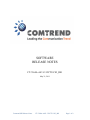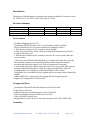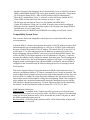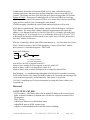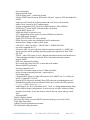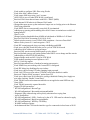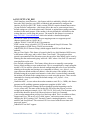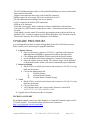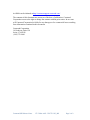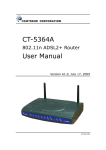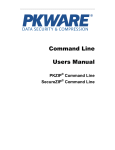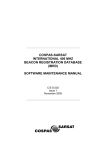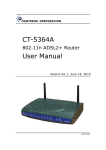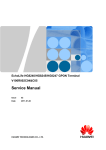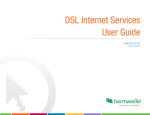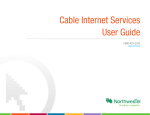Download SOFTWARE RELEASE NOTES
Transcript
SOFTWARE
RELEASE NOTES
CT-5364A-A431-312CTU-C03_R01
May 31, 2011
Comtrend SW Release Notes
CT-5364A-A431-312CTU-C03_R01
Page 1 of 9
Introduction
The purpose of this document is to announce the general availability of software version
CT-5364A-A431-312CTU-C03_R01 for model CT-5364A.
Revision Summary
Software Version
A431-312CTU-C03_R01
A431-312CTU-C02_R08
A431-312CTU-C01_R02
DSP/DSL Line Driver
A2pB025c1/d20l
A2pB025c1/d20l
A2pB025c1/d20l
CFE Version
1.0.37-12.1-24
1.0.37-12.1-15
1.0.37-12.1-15
Wireless Version
Release Date
4.174.64.12.cpe1.1 5/31/2011
4.174.64.12.cpe1.1 1/23/2011
4.174.64.12.cpe1.1 9/11/2009
New Features
IP Address Mapping (Static NAT)
Configurable TR-069 identifier: MAC or Serial Number (MAC is default)
Reset-to-default/CFE recovery timers and behavior changed as follows:
1. Hold down reset button for 10 seconds to reset to defaults
a. Once activated, Internet, ADSL, and Power LEDs shall simultaneously flash for 5
seconds at 2Hz duty-cycle
2. Hold down reset button for 60 seconds to activate CFE recovery mode (firmware
recovery mode).
a. Once activated, POWER LED shall flash for 5 seconds with a 4Hz duty-cycle and
then illuminate steady red. All other LEDs shall be turned off at the moment of
activation and until reboot begins (LAN LED will remain on if connected).
b. Successfully uploading a binary image file from CFE recovery mode shall erase the
existing configuration and replace it with the config within the binary image file
(configurations saved using the savedefault.html feature will be erased)
Configurable User Accounts/Privileges (support and user accounts are now disabled by
default)
Added „XBOX Live‟ option to Port Forwarding and Port Triggering menus
Support CLI configuration of TR-069 client
Changes and Fixes
Set minimum allowed TR-069 Inform Interval to be 300 seconds
Fixed memory leak issue
Added various security enhancements to web GUI and CLI
Fixed Guest SSID not being isolated from wired LAN
Fixed LAN DHCP timeout issue
Changed Rekey interval from 0 to 3600 and encryption from AES to TKIP+AES
Anomalies
Comtrend SW Release Notes
CT-5364A-A431-312CTU-C03_R01
Page 2 of 9
Interface Grouping (Port Mapping) doesn‟t automatically revert to default if Advanced
DMZ is enabled then disabled. This can be done manually in the Interface Group menu
Wi-Fi Protected Setup (WPS) – PBC and PIN method could fail intermittently
When Wi-Fi authentication „None‟ is selected, wireless still shows enabled in GUI
Guest SSIDs are functional only when wireless security is „Open‟
TR-069 may stop checking in after a few days uptime with MER WAN
Vendor ID in Interface Group can‟t be edited. It must be removed and reconfigured
When the firewall is disabled, the modem replies to WAN pings even though ICMP is
disabled in the Access Control menu
Manual selection of 100HD/FD and 10HD/FD not working on LAN ports 2 and 4
Compatibility/System Notes
This version is backwards compatible with all previous versions listed above in the
revision summary.
Advanced DMZ is a feature which permits the modem‟s WAN IP address to bypass NAT
and automatically get port mapped directly to LAN port 4. A DHCP client connected to
this port will share the modem‟s WAN IP address. The shared WAN IP is also NAT‟ed
to LAN ports 1-3 to offer traditional private IP addresses to connected LAN devices.
When configuring Advanced DMZ it‟s necessary to specify the non-DMZ subnet. This
will be the DHCP LAN subnet supplied to devices attached to LAN ports 1-3 and also
becomes the subnet to locally manage the modem from those ports. The IP configured in
Advanced Setup/LAN is the local management address for LAN port 4. NAT and Port
Mapping menus will disappear when Advanced DMZ is configured. Advanced DMZ is
configured in the Advanced Setup/WAN menu during the process of creating a routed
WAN interface.
This release supports Physical Layer Retransmission (PhyR) which operates at layer 1
and uses a mechanism similar to TCP where retransmits occur if errors are detected. This
results in high effective impulse noise protection with minimal interleave delay. Sync rate
increases from 2 to 4Mbps have been reported in addition to the line being more robust
and resistant to noise from treadmills, ceiling fans and lightning. PhyR is not configured
on the modem but is negotiated automatically during the initialization process with the
DSLAM (this is Broadcom proprietary). Versions supporting PhyR can be identified by
the number 3 in the third character of the file name (A431-312CTU-C02_R08).
IGMP Snooping Definitions:
Standard Mode - in standard mode, if multicast traffic is present on a LAN port but no
membership report (join) was received, the traffic will flood to all ports. If a membership
report was received, multicast traffic will be forwarded only to the LAN ports on which
the IGMP membership reports arrived.
Blocking Mode - in blocking mode, multicast traffic will be blocked from all ports until
such time a report is received.
Comtrend SW Release Notes
CT-5364A-A431-312CTU-C03_R01
Page 3 of 9
In both modes the modem will monitor IGMP activity from each multicast group
(channel) and remove the group from its forwarding table if none is detected for 150
seconds. Video tiling can occur if the DSLAM query period is longer than 150 seconds.
Enhanced IGMP – the purpose of enhanced mode is to prevent STBs from receiving
IGMP reports from other LAN-attached STBs so as to ensure they‟ll always send IGMP
report and leave packets even if watching the same channel.
If IGMP snooping is disabled the switch floods multicast packets to all its ports.
MAC address considerations - Each modem contains a label indicating its LAN (base)
MAC address. The source MAC address contained in upstream packets equals this
address +1 for Ethernet WAN and +4 for DSL WAN (PVC). Example: unit with a base
MAC ending in AA:10 will assign AA:11 to its Ethernet WAN or AA:15 to its 1st PVC.
Additional WAN interfaces will increment by one. In the case of TR-069, the modem‟s
base MAC address will be used.
Wireless is enabled by default with SSID Comtrendxxxx (x = last four characters of base
MAC). Wireless security is WPA2-PSK passphrase = last ten of base MAC address.
Rekey interval = 3600 and encryption = TKIP+AES
Static NAT definitions:
ILA
IGA
ILA: Inside Local Address
IGA: Inside Global Address
One-to-One: one ILA is mapped to one IGA
Many-to-One: multiple ILAs are mapped to one IGA (aka PAT)
Many-to-Many: each ILA is mapped to a unique IGA
Many-to-Many (with overload): multiple ILAs are mapped to shared IGAs
Port Mirroring – is a troubleshooting/debugging aid which makes it possible to monitor
WAN traffic from the LAN using Wireshark or other tools. Incoming and outgoing traffic
can be monitored separately or simultaneously. This feature is accessed at
192.168.1.1/engdebug.cmd. For more information on using this feature contact your
Comtrend rep.
Historical
A431-312CTU-C02_R08
- NAT Loopback – This feature allows for an internal IP address to be accessed via its
public (external) IP address or domain name. Packets are subjected to normal WAN
filtering rules
- MAC Cloning
- Added Home button to savedefault.html menu
- Added PhyR status to ADSL statistics page
- Added or verified standard North American features including;
Comtrend SW Release Notes
CT-5364A-A431-312CTU-C03_R01
Page 4 of 9
Firewall checkbox
Enhanced IGMP mode
"PPPoE debug mode" - disabled by default
“Bridge PPPoE frames between WAN and LAN ports” option in GUI and disabled by
default
Added several TR-069/ACS enhancements and resolved several anomalies
Added „None‟ option for Wi-Fi authentication
Support configurable MTU (64-1492 for PPPoE and 64-1500 for PPPoA)
“Enable NAT” option in PPP GUI and enable it by default
Support DHCP option 121
Admin privileges for remote access
ACL configuration allows entries for source IP/Mask and Interface
Telnet/SSH logout command
Enable FTP/TFTP on LAN side by default
PPPoE discover packet sent continuously until it authenticates
Renamed Save/Apply to Apply in DSL menu
LAN MAC = MAC on sticker = TR-069 MAC = SSID/WPA2 MAC
traceroute command in CLI
Gratuitous ARP - In cases where the modem contains a static IP (i.e.; MER), this
feature generates traffic enabling upstream equipment to populate its MAC table
SIP ALG
TR-069 - when CPE reports to ACS, changed manufacturer name from Broadcom to
Comtrend and model name from board ID to Comtrend model name/number
Support SNMP
DNS relay supported by default
Device Info page shows full CFE version and serial number
Ethernet Media Type function
ifconfig command in CLI
Adjust Wi-Fi transmit output power to 17dBm by default
apuser account (username/password = apuser/apuser)
save default feature
Changed DHCP option 60 vendor ID from universal “uDHCP 0.9.6” to reflect the
model, “Comtrend CT-5364A”
Support HTTP redirect by enabling "Retry PPP password on authentication error"
Expanded the number of special characters that can be used for the PPP password
("`~^()_|;'<>#$&*\-!@%=+[]/.,{})
Added support for “brctl” commands in CLI. “brctl” is a bridge administration utility
used to inspect bridge configurations. It can be used to see MAC address to bridge
interface associations. To use this feature, telnet to the unit, log in and type “brctl
show”
Advanced DMZ
Disable UPnP by default
Resolved CPE failing to renew DHCP leases then denying access to the WAN
Fixed URL filter feature
Added TR-069 KeyPassphrase parameter
TR-069/default config parameter
Comtrend SW Release Notes
CT-5364A-A431-312CTU-C03_R01
Page 5 of 9
Fixed unable to configure URL filter using Firefox
Fixed allow MAC address feature
Fixed remote SSH issue using “root” account
ADSL LED is now off when ETH WAN is configured
Resolved WAN Auto-detect feature with DSL + DHCP (MER)
Fixed Internet LED behavior in Ethernet WAN mode
Changed that upon power up the modem no longer acts as a bridge prior to the Ethernet
WAN being initialized
Fixed DHCP discover unexpectedly sent while IP is maintained
Added pop-up warning when enabling allow MAC feature to remind user to add local
management PC
Xbox Live fix
Changed wireless bandwidth from 40MHz in both bands to 20MHz in 2.4G band
Resolved WAN MAC becoming 02:10:18:10:10:01
Default wireless security is now WPA2-PSK, passphrase = last ten of base MAC
address. Rekey interval = 0 and encryption = AES
Fixed PPP extension mode when coexisting with Bridge and MER
Fixed issue with DHCP and ARP after power cycle in ETH WAN mode
Added base MAC address to syslog messages
Resolved DSL retrain causing default gateway to be deleted
Resolved default gateway not getting updated after DHCP server change and line retrain
Added ability to edit ETH WAN interfaces
Support Bridge mode and 802.11p/q for ETH WAN
Fixed modem reporting incorrect uptime to ACS
802.1q VLAN tag support
Resolved intermittent issue of modem becoming unresponsive
Fixed IGMP Proxy not working with 2 routed PVCs configured
Fixed PPP debug log disabling after save/reboot
Fixed issue with accessing GUI after changing login password
Fixed LAN FTP access issue where FTP didn‟t work after disable/re-enable
Removed “Display SOAP messages” option from GUI
Fixed issue where some WAN interfaces would get disabled if hitting Save/Apply too
soon after checking “Enable Virtual Ports”
Fixed TR-069 beacon advertisement enabled was not applied to main SSID but only
Guest SSID
Fixed TR-069 incorrectly reported host table
Support TR-098 parameters:
WLANConfiguration.1.BeaconType
WLANConfiguration.1.BeaconAdvertisementEnabled
Diagnostic Ping without being told explicitly what interface to ping from
Active Notification
WLANConfiguration.1.SSID - Can be set by the ACS. CPE must be rebooted to apply
WLANConfiguration.1.BasicEncryptionModes
WLANConfiguration.1.WEPKey.1.WEPKey
WANIPConnection.Uptime
In the datamodel the CPE lists the interface type for connected wireless hosts as Wi-Fi
Comtrend SW Release Notes
CT-5364A-A431-312CTU-C03_R01
Page 6 of 9
A431-312CTU-C01_R02
WAN Interface Auto Detection – this feature (which is enabled by default) will autodetect the WAN interface type (DSL or Ethernet) and automatically configure the
interface for IPoE or RFC1483. In this version, PPPoE/A requires manual intervention
Custom Default Configuration – this feature allows the user to create unique factory
default settings on a per modem basis and, if desired, to upload those settings onto other
modems for the same purpose. If the modem is factory defaulted it will default to the
settings that were saved using this process. The menu for this feature is accessed at
http://192.168.1.1/savedefault.html which also includes a detailed description
The DHCP vendor ID field within the port mapping menu now supports special
character entries such as !@#$%^&*()
Added a TR-069 VLAN MUX (802.1q) parameter
IGMP version is now selectable (V2/V3) in the Advanced Setup/LAN menu. This
setting pertains to IGMP Proxy (WAN) in router-mode
Added WPS (Wi-Fi Protected Setup) which supports both PIN and Push Button
methods
Bits per Tone Graph - This feature is located in the Device Info/Statistics/ADSL menu,
at the bottom of the page, and is called “Draw Tone Graph”. The graph provides a
general representation of bit allocation across the spectrum. More details can be seen by
telneting into the modem and typing “adsl info --Bits” where a list of all 255 tones and
associated bits can be seen
Save Default configuration - This feature allows the user to manually create unique
factory default settings on a per-modem basis. This is accomplished by simply using the
modem‟s GUI as usual to create the desired configuration then, after a save and reboot,
telneting to the modem and issuing a save command as follows; save_default --save
(space between default and the two dashes). After this point, if the modem is factory
defaulted using the rear-panel reset button or via the menu‟s restore default command,
the modem will default to the settings that were saved using this process. There are also
commands for clearing and reading the default settings; save_default --clear,
save_default –read
Gratuitous ARP - in cases where the modem contains a static IP (i.e.; MER), this feature
generates traffic enabling upstream equipment to populate its MAC table
The backup configuration filename has been changed from backupsettings.conf to
version_name.conf. The name of the backup file will reflect the software revision
resident on the modem (example: A101-310CTU-C01_R02.conf). The file name can be
modified but should be preserved if the need arises to email it to Comtrend
A new modem management privilege level has been added. This is in addition to Root,
Support and User. This new level is called “apuser” and restricts menu access to
changing the Wi-Fi settings, NAT, Parental Controls, running diagnostics, viewing
statistics and Save/Reboot. This restricted GUI is accessed with the user name and
password “apuser”
Added Full Cone NAT support
Comtrend SW Release Notes
CT-5364A-A431-312CTU-C03_R01
Page 7 of 9
TR-069 field InternetGatewayDevice.DeviceInfo.ModelName now shows actual model
name instead of board ID
Support extra characters that can be used for the PPP password
Modem reports the most recent 32K of its system log to an ACS
TR-069 enhancements including ClearAccess patches
NAT is enabled by default for PPP connections
SSID up to 20 characters
Fixed that "Save/Apply" button in Interface Group would disable LAN interfaces
Corrected GUI ADSL Statistics output power values - downstream and upstream were
reversed
Fixed adding a second vendor ID caused the port mapping menu to delete the first one
Modified “user” account to support only the following menus; NAT, Parental Controls,
Wireless/all, Statistics, Device Info, Diagnostics, Save/Reboot
UPGRADE PROCEDURE
A special upgrade procedure is required if upgrading from 4.02 to 4.06-based versions.
Please contact your Comtrend rep for upgrade instructions.
1. Upgrade Software
a. Open a web browser, connect to 192.168.1.1, and login with username
root and password 12345 (or appropriate IP address and login info)
b. Click ManagementUpdate Software and select the Browse button
c. Locate and double click on the appropriate Comtrend software image
d. Select the Update Software button. The software image will be uploaded
to the modem and the modem will reboot automatically upon completion
2. Restore to Default
a. Hit the F5 Key to refresh your browser and reconnect to 192.168.1.1 to log
back into the modem
b. Click on the Management link
I.
Click on Settings
II.
Click on Restore Default
III.
Click the Restore Default Settings
3. Verify
a. Hit the F5 Key to refresh your browser and reconnect to 192.168.1.1 to log
back into the modem
b. Click on Device Info
c. Verify that the latest code is shown in the Software Version field:
A431-312CTU-C03_R01.A2pB025c1.d20l
4. Upgrade and verification procedure is complete!
TECHNICAL SUPPORT
For technical support contact your Sales Engineer or Comtrend Technical Support at 949753-9640, Option 3. You can also submit questions and comments at
http://www.comtrend.com/na/contact.htm
RMA REQUEST
Comtrend SW Release Notes
CT-5364A-A431-312CTU-C03_R01
Page 8 of 9
An RMA can be initiated at http://customersupport.comtrend.com/
The contents of this document are current as of the date of publication. Comtrend
Corporation reserves the right to change the contents without prior notice. In no event
will Comtrend Corporation be liable for any damages or for commercial losses resulting
from information contained in this document.
Comtrend Corporation
16 Goodyear, Suite 120
Irvine, CA 92618
(949) 753-9640
Comtrend SW Release Notes
CT-5364A-A431-312CTU-C03_R01
Page 9 of 9