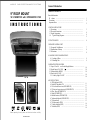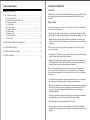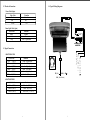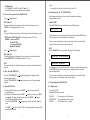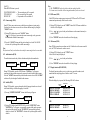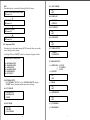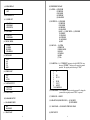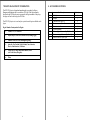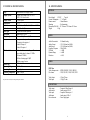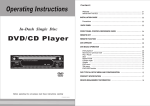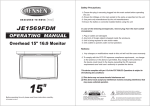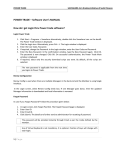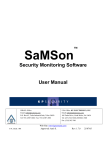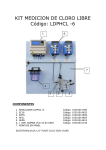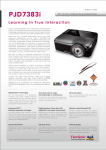Download Rosen Roof Mount Color Monitor Installation guide
Transcript
MOBILE CAR ENTERTAINMENT SYSTEMS General Information TABLE OF CONTENTS 9" ROOF MOUNT 16:9 MONITOR with INTEGRATED DVD I N S T R U C T I O N S Before operating the unit, please read these instructions carefully. OT01007510-0306 General Information W elcome ................................................................................................... Precautions ............................................................................................... Important Notes ....................................................................................... 1 2 2 1. INSTALLATION GUIDE 1.1 Precautions ...................................................................................... 1.2 Electrical Connections ..................................................................... 1.3 Signal Connections .......................................................................... 1.4 Typical Wiring Diagrams ................................................................. 3 4 4 5 2. FUNCTION KEYS 6 .................................................................................... 3. REMOTE CONTROL UNIT 3.1 Frequently Used Buttons ................................................................. 3.2 Replacement of Battery ................................................................... 3.3 Precautions ...................................................................................... 7 8 8 4. LOADING AND UNLOADING DISCS 4.1 Loading of Discs .............................................................................. 4.2 Unloading Disc ................................................................................. 9 9 5. OPERATING THE MONITOR 5.1 Open / Close /Po wer On the Display Monitor ................................. 5.2 Signal Source ON / OFF ( ) .......................................................... 5.3 Function Mode (MENU) ................................................................. 5.4 Door Light ON / OFF ...................................................................... 5.5 Courtesy Light ON / OFF ................................................................ 10 10 10 10 10 6. DVD FUNCTIONS 6.1 DVD playback (DVD) ....................................................................... 6.2 Audio CD playback (CD) .................................................................. 6.3.1 Fast forward or reverse (DVD/MP3/CD) ....................................... 6.3.2 Next track or previous track (DVD/MP3/CD) ................................ 6.4 Play / Pause (DVD/MP3/CD) ............................................................ 6.5 Stop (DVD/MP3/CD) ........................................................................ 6.6 Search function (DVD/MP3/CD) ...................................................... 6.7 Advanced playback (DVD/MP3/CD) ................................................ 6.7.1 Repeat mode ................................................................................... 6.7.2 Camera angle (DVD) ..................................................................... 6.7.3 Audio function (DVD) ................................................................... 6.7.4 Subtitle (DVD) ............................................................................... 11 11 11 12 12 12 13 13 13 14 14 14 GENERAL INFORMATION General Information WELCOME TABLE OF CONTENTS 6.7.5 DVD menu (DVD) ......................................................................... 6.7.6 Title menu (DVD) ........................................................................... 6.7.7 Display function (DVD/MP3/CD) .................................................. 6.7.8 Setup menu (DVD) ......................................................................... (A) Setup Menu .................................................................................... (B) General Setup ................................................................................. (C) Speaker Setup ................................................................................. (D) Audio Setup .................................................................................... (E) Karaoke Setup ................................................................................. (F) Preferences Page ............................................................................. (G) Exit Setup ....................................................................................... 7. REGION MANAGEMENT INFORMATION 8. ACCESSORIES SUPPLIED ........................................... 20 ...................................................................... 21 9. TECHNICALSPECIFICATIONS 10. SPECIFICATIONS 15 15 15 16 16 16 17 18 18 19 19 .............................................................. 22 ................................................................................... 23 Thank you for your purchase of this Roof Mount Monitor with integrated DVD. Prior to operating this unit, please read this instruction manual and retain it for future references. PRECAUTIONS To avoid serious damage to the unit, to the car and/or to yourself, you should follow the instructions in this manual. * Should there be a need to replace a burnt fuse, turn off the unit and disconnect all power supply. Use only the correct rating fuse to avoid electrical damage to the unit. * During operation, if the unit should over-heat or malfunction, switch off the unit and see your dealer. Do not disassemble the unit. There are no user-serviceable parts in this unit. To avoid serious injury to yourself and prevent damage to the LCD panel, please observe the following: * Do not drop the LCD panel or subject it to direct impact. Impact will cause damage to the LCD panel and/or to the back light element. * Should the LCD panel brake or leak fluid, please avoid all contact with the unit. If you should come into contact with the leaked fluid, please wash the affected area thoroughly with water and seek immediate medical attention. This unit is designed using high quality electronic components and manufactured under a stringent quality control system. This unit will provide you with numerous hours of quality performance if utilized as specified. Please follow these maintenance procedures: * The battery of the remote control unit has an estimated life cycle of six (6) months. To ensure proper functionality, replace the battery on a timely manner. * Do not use any chemical solvent, cleaning agent or corrosive detergent when wiping the display. If chemicals are used, you will cause irreversible damage to the TFT screen. A soft, damp, lens cleaning cloth should be used to wipe the screen of fingerprints and debris. * Do not drop the monitor or impact it with hard objects. This may cause permanent irreversible damage to the LCD panel and/or the back light element. * When operating the unit, avoid contact with the LCD panel. * Prevent a metal or foreign object being locked between the LCD screen and the enclosure. Objects may impair smooth running of the tray and may cause electrical problems. 1 * Keep unit away from equipment with strong magnets such as large loudspeakers. 1. INSTALLATION GUIDE: * To prevent malfunction, do not play discs other than the ones listed below. Examples: DVD audio discs, DVD-ROMs, CD-ROMs, Photo CDs and DVDs with region numbers other than this player's region number. 1.1 Precautions: IMPORTANT NOTES: * When the unit is used in conjunction with a Radio/TV tuner, please assure that the receiver is manufactured to receive television broadcast signals that are transmitted via terrestrial radio waves. Reception quality will change and vary according to geographic location and climatic control. * We strongly advise for the display screen to be installed at a location, where the attentiveness of the driver will not be affected while driving. * Avoid installing the monitor at a location, where it will be under direct sunlight or a hot air vent. Operating temperature of the unit is from 32-92 degrees Fahrenheit. If the internal temperature of the vehicle is higher than the normal operating temperature, please allow cool off periods for the unit. * Install the unit at a dry location, where it is away from condensation. * Only correct size of fasteners or installation cables should be used during installation. Failure to do so may cause a mechanical failure and create a fire hazard. * When in doubt, the authorized dealer should be contacted. 1. This unit should be installed by a qualified service technician. 2. This product is designed to operate with +12V DC, negative ground battery system. 3. Disconnect the ground wire from the battery terminal prior to connecting the unit to the electrical system. 4. The wiring from some other products or accessories might bear similar color code as this product; however, they might be of other function. Please refer to the electrical connection diagrams of this product prior to installing to avoid improper connection. 5. Use proper installation and fastening materials to prevent electrical damage to the unit. 6. Do not connect the yellow wire and red wire together of this product directly to the +12V. Connect the red wire of this product to the ACC of the ignition key switch and yellow wire to +12V. Failure to do so may result in permanent drainage of the battery charge. 7. Only supplied accessories should be used to avoid damage to the unit during installation. 8. Ensure that the display monitor is suitably installed at a location, such that it will not obstruct the rear view mirror and/or the air condition vents. 9. Do not install this unit at a declining angle exceeding 30 degrees. 10. Do not install screws over the plane surface, which may affect monitor eject or retract function. * To avoid electrical shock to yourself and others, do not disassemble the unit, for there are no user-serviceable parts within. * The picture quality of this LCD unit depends strictly on its installed location. To achieve the best picture quality, adjust the brightness control or viewing angle of the unit until the optimum level is reached. NOTICE OF INTENDED USE THIS VIDEO ENTERTAINMENT SYSTEM IS DESIGNED TO ENABLE VIEWING OF VIDEO RECORDINGS ONLY FOR REAR-SEAT OCCUPANTS. MOBILE VIDEO PRODUCTS ARE NOT INTENDED FOR VIEWNG BY THE DRIVER WHILE THE VEHICLE IS IN MOTION. SUCH USE MAY DISTRACT THE DRIVER OR INTERFERE WITH THE DRIVER’S SAFE OPERATION OF THE VEHICLE, AND THUS RESULT IN SERIOUS INJURY OR DEATH. SUCH USE MAY ALSO VIOLATE STATE LAW. THE MANUFACTURER DISCLAIMS ANY LIABILITY FOR ANY BODILY INJURY OR PROPERTY DAMAGE THAT MAY RESULT FROM ANY IMPROPER OR UNINTENDED USE. 2 3 1.4 Typical Wiring Diagrams: 1.2 Electrical Connection: Power Cable (4 pin) Color Code Black Red Yellow Function Ground A CC +12V Dome Light Cable (3pin) Color Code Black Red Gray Function Ground B+ Door - Light Sensor ADAPTOR ADAPTOR 1.3 Signal Connection: ) A C C ) Wireless Headphone (Optional) B + ( RED ( B+) BLACK ( GND ) GRAY ( Door Swi t ch) ADAPTOR VIDEO Color Code Yellow 1 (RCA) Yellow 2 (RCA) Yellow 3 (RCA) Function Video - In (V-IN 1) Video - In (V-IN 2) Video - Out (V - OUT 1) 4 B L A C K G N D ( Function Audio - Right (Input) Audio - Left (Input) Audio - Right (Input) Audio - Left (Input) Audio - Right (Output) Audio - Left (Output) ( Color Code Red 1 (RCA) White 1 (RCA) Red 2 (RCA) White 2 (RCA) Red 3 (RCA) White 3 (RCA) Y E L L O W ) R E D ADAPTOR AUDIO 5 2. FUNCTION KEYS: 3. REMOTE CONTROL UNITS: 5 3.1 Frequently Used Buttons: 6 10 11 12 13 14 15 16 17 18 POWER MONITOR MODE 1 14 2 SETUP 3 4 DISPLAY VIDEO MENU 15 16 LEFT 5 UP RIGHT TITLE 18 ENTER 6 PREV DOWN F.REV PLAY/ PAUSE 17 NEXT MENU 7 19 20 8 21 F.FWD STOP 9 22 10 23 SUBTITLE AUDIO MUTE 11 REPEAT 1/ALL 12 24 25 1 2 3 4 5 6 7 8 GOTO ANGLE 9 0 13 1 3 4 3 2 7 9 8 DISPLAY FUNCTION KEYS: 1. LCD Display 2. VIDEO Select Button ( ) 3. UP/DOWN Button ( / ) 4. VIDEO MENU Button ( ) UNIT FUNCTION KEYS: 5. Door Light ON / OFF Button( 6. Courtesy Light ( ) 7. IR Sensor 8. OPEN/CLOSE Button 9. IR Transmitter ) 6 26 27 9 DVD FUNCTION KEYS: 10. PLAY/PAUSE Button ( 11. STOP Button ( ) 12. DVD MENU Button ( ) 13. AUDIO Button ( ) 14. LEFT Button ( ) 15. UP Button ( ) 16. ENTER Button ( ) 17. RIGHT Button ( ) 18. DOWN Button ( ) ) 1. POWER Button 2. UP Button (Display) 3. DVD SETUP Button (DVD) 4. UP CURSOR Button (DVD) 5. LEFT CURSOR Button (DVD) 6. ENTER Button (DVD) 7. PREVIOUS/PREVERSE SKIP Button (DVD) 8. DOWN CURSOR Button (DVD) 9. PREVERSE SCAN Button (DVD) 10. PLAY/PAUSE Button (DVD) 11. SUBTITLE ON/OFF Button (DVD) SUBTITLE SELECTION Button 12. AUDIO SELECTION Button (DVD) 7 13. NUMERIC Buttons (DVD) 14. MODE Button (Display) 15. DOWN Button (Display) 16. VIDEO MENU Button (Display) 17. DISPLAY Button (DVD) 18. TITLE Button (DVD) 19. RIGHT CURSOR Button (DVD) 20. MENU/PBC Button (DVD) 21. NEXT/FORWARD SKIP Button (DVD) 22. REPEAT Button (DVD) 25. MUTE Button (DVD) 26. ANGLE Button (DVD) 27. GO TO Button (DVD) 4. LOADING AND UNLOADING DISC: 3.2 Replacement of battery: You can use single side and dual layer DVD, VCD, CD-audio & CD-R compatible 12cm disc. Remote Controller 4.1 Loading Discs: Battery Battery Holder 1. Press " " to open the case 2. Load with the recorded side (the shiny side) facing up.With double-sided discs, load with the side you want to watch facing up. Ensure that disc is seated properly before pushing tray back into its locking position. 3. Push to close the case. 1. Use a small coin to open the battery clip. 2. Remove old battery and replace it with the positive “+” sign facing upward. 3. Push battery clip into compartment until it is locked. 3.3 Precautions: 1. Properly dispose of used battery. 2. Do not misuse battery by shorting the positive “+” and negative “-” terminal or put it into fire. Overheating may cause the battery to explode and cause a fire hazard. 3. Remove the used battery from the compartment to prevent leakage. 4. To avoid accidents, prevent children from playing with the battery. 4.2 Unloading Disc: 1. Press " " to open the case 2. Remove the disc from the desk.(Avoid touching the recorded surface) 3. Push to close the case,until you hear a click sound from the mechanism. 8 9 5. OPERATING THE MONITOR: 6. BASIC FUNCTIONS: 5.1 OPEN/CLOSE/POWER ON THE DISPLAY MONITOR 6.1 DVD playback (DVD) (1)Select video source (DVD). (2)Load a disc into the unit. (3)DVD playback commences. The disc will start to play if the disc does not have any menu recorded on it. If the disc has one or more titles recorded on it, a menu screen will appear on the TV monitor. To open/close the display monitor, push & pull the "OPEN/CLOSE" button to the desired position. 5.2 SIGNAL SOURCE (MODE) Press remote (MODE) button or "VIDEO Select Source" ( input signal AV1, AV2 or DVD. ) button to select the 5.3 FUNCTION MODE (MENU) Press remote "VIDEO MENU" button or monior "MENU" ( the screen set up sequence as follows: COLOR ) button to activate (4) Press / / / to select the preferred title. (5) Press the "ENTER" button, the selected item will now start playing. (6) Return to the menu screen. Press the DVD "MENU" button, the menu screen will appear. After operation, press "POWER" ( TITLE MENU 1.Fish 2.Bird 3.Dog ) button to put the unit into standby mode. ¡÷ BRIGHT ¡÷ TINT ¡÷ DIMMER ¡÷ FORMAT RESET COLOR: Color adjustment BRIGHT: Brightness setting TINT: Adjustment to color saturation DIMMER: ON/OFF FORMAT: Format Selection RESET: Reset COLOR, BRIGHTNESS, and TINT to factory settings. Once the desired setting is selected, press the cursor key to the desired setting. If a key is not activated within 5 seconds, this function mode will turn off. Once the correct function is selected, press the cursor key i.e. or to the desired setting. If no key is depressed, this function mode will turn OFF in about 5 seconds. 5.4 DOOR LIGHT ON/OFF ( ) Engage this switch to have the door open switch activate the dome lights. Note: This function can be operational only when the Gray wire of the dome light assembly is connected to the door switch. 5.5 COURTESY LIGHT ON/OFF ( ) Activate this switch to “ON/OFF” to activate the dome light. Note: When “WRONG REGION” appears, it means that the corresponding operation is prohibited either by the player or by the disc. 6.2 Audio CD playback (CD) (1) Press the remote control’s "POWER" ( ) button or the monitor "POWER" ( button to switch on the unit’s power. (2) Insert a disc into the unit. (3) Press "PLAY/PAUSE" ( ) button to start the playback of the disc. 6.3.1 Fast forward or reverse (DVD/MP3/CD) (1) Press the "FF" ( ) button during playback. Each time this button is pressed, the unit will go into a rapid advance playback mode.The OSD will be shown on the TV screen, depending on the speed of the playback selected. CD playback FF 1X FF 2X FF 3X FF 4X PLAY Press "PLAY" button, the speedwill go back to standard. MP3/DVD playback FF 2X FF 4X FF 6X FF 8X PLAY Press "PLAY" button, the speedwill go back to standard. (2) Press the FR ( ) button during playback. Each time this button is pressed, the unit will go into a rapid reverse playback mode.The OSD will be shown on the TV screen, depending on the speed of the playback selected. CD playback FR 1X FR 2X FR 3X FR 4X PLAY Press PLAY button, the speedwill go back to standard. 10 ) 11 DVD playback FR 2X FR 4X FR 6X FR 8X PLAY Press PLAY button, the speed will go back to standard. Note: Resume playback function is not available for Audio CDs. 6.6 Search function "GO TO" (DVD/MP3/CD) 6.3.2 Next track or previous track (DVD/MP3/CD) Press ( Search function enables you to locate a specific location by entering the time/track/chapter or title. ) during playback MP3, Audio CD The player will skip forward to the next track each time the button is pressed. "NEXT" will be displayed on the TV screen. Audio CD/MP3 When "GO TO" button is pressed the following will be displayed: GOTO _ _¡G_ _ DVD The player will skip forward to the next title/ chapter each time the button is pressed. "TITLE aa/bb CHAPTER cc/ddd" will be displayed on the TV screen. WHERE aa:Current TITLE bb:Total TITLE cc:Current CHAPTER ddd:Total CHAPTER Press ( Use the numeric keys to enter the desired disc time and pressing the ENTER button will cause the player to start playing at the selected time. If you are not in search mode, you may use the numeric keys to enter the desired track; the player will commence at the selected track. DVD When "SEARCH" button is pressed the following will be displayed: ) during playback MP3, Audio CD The player will skip to the beginning of the previous track each time the button is pressed."PREVIOUS" will be displayed on the TV screen. (1) TITLE xx/xx CHAPTER xxx/xxx TITLE xx/xx xx¡Gxx¡Gxx (2) DVD The player will skip to the beginning of the previous chapter each time the button is pressed. 6.4 Play / Pause (DVD/MP3/CD) Press the "PLAY/PAUSE" ( placed in the pause mode. Press the "PLAY/PAUSE" ( playback. ) button, during playback. The player will be Use the numeric keys to enter the desired title or chapter or chapter time and pressing the "ENTER" button will cause the player to start playing at the selected title, chapter or chapter time. If you are not in search mode, you may use the numeric keys to enter the desired chapter; the player will commence at the selected chapter. ) button again, the player will return to normal 6.7 Advanced playback (DVD/MP3/CD) 6.7.1 Repeat mode 6.5 Stop (DVD/MP3/CD) (1) During Audio CD playback, when "STOP" ( ) button is pressed, the CD playback will stop. (2) During DVD playback, when the "STOP" ( ) button is pressed, press "PLAY to continue". The player records the point where the "STOP" ( ) button is pressed (Resume playback function). Press the "PLAY/PAUSE" ( ) button again, the play will resume from this point. For Audio CD/ MP3 When REPEAT button is pressed, REP ONE = The current track will be repeated FOLDER REP = The current folder will be repeated FOLDER = All the folders will be repeated If "STOP" ( ) button is pressed. "STOP" will apppear and the resume playback function will be cleared. 12 13 For DVD When REPEAT button is pressed, Note: (1) The "SUBTITLE" works only for discs that have multiple subtitle. (2) In some cases, the subtitle will not changed immediately to the one selected. CHAPTER REPEATION = The current chapter will be repeated TITLE REPEAT = The current title will be repeated REPEAT OFF = Repeat mode will be switched off 6.7.5 DVD menu (DVD) Most DVD discs have unique menu structures call DVD menu.The DVD menu’s contents and operation may differ from disc to disc. 6.7.2 Camera angle (DVD) Some DVD discs may contain scenes, which have more than one viewing angle. For these discs, the same scene can be viewed from a different angle by using the "ANGLE" button. (1) During DVD playback, press the "ANGLE" button. “ x/y” will appear, x represents the current camera angle, and y represents the total number available camera angles. (2) Press the "ANGLE" button until the preferred angle is selected. The ANGLE selection will cycle through all available camera angle. Note: This function will only work on discs where multiple camera angles have been recorded. (2) Use / / / make a selection. to select the preferred item or use the numeric buttons(s) to (3) Press "ENTER" button, the selected item will start playing. 6.7.6 Title menu (DVD) Some DVD discs may have more than one title. If the disc has a title menu recorded on it, the TITLE button can be used to access it. (1) During DVD playback, press the "TITLE" button. A list of the titles may be displayed. 6.7.3 Audio function (DVD) The audio function works only for discs that have multiple audio soundtracks. AUDIO STEREO (1) During DVD playback, press the "MENU" button.The DVD menu available on the disc will be displayed. AUDIO LL AUDIO RR (2) Use / / / to select the preferred item. (3) Press "ENTER" button, the selected title will start playing. 6.7.7 Display function (DVD/MP3/CD) During DVD playback, press the AUDIO button. "AUDIO x/y" will appear, x represents the current audio stream and y represents the total available audio streams. Press the "AUDIO" button until the preferred audio stream is selected.The "AUDIO" selection will cycle through all available audio streams. The display function enables you to view the status, current title number, track number and the total playing time of the disc on the TV screen. Audio CD When the display key is pressed, the following OSD will be shown. 6.7.4 Subtitle (DVD) During DVD playback, you may change the subtitle language from the one selected at the initial setting to a different language, if available. (1) Pressing "SUBTITLE ON/OFF" button, the following will appear. AUDIO STEREO Current Track SINGLE ELAPSED SINGLE REMAIN TOTAL ELAPSED TOTAL REMAIN Total Tracks 01/15 01/15 01/15 01/15 01 : 40 02 : 39 01 : 40 42 : 19 AUDIO RR MP3 (1) During DVD playback and SUBTITLE ON, press the "SUBTITLE" button. "SUBTITLE x/y" will appear, x represents the current subtitle and y represents the total available subtitle.Press the "SUBTITLE" button until the preferred subtitle is selected. The "SUBTITLE" selection will cycle through all available subtitles. 14 SINGLE ELAPSED SINGLE REMAIN 00 : 00 : 15 00 : 02 : 37 15 Time DVD When the display key is pressed, the following OSD will be shown. TITLE XX/XX CHAPTER XXX/XXX HH : mm : SS (b-3) ANGLE MARK ON OFF (b-4) OSD LANG TITLE REMAIN HH : mm : SS ENGLISH CHINESE (b-5) CAPTIONS SINGLE ELAPSED HH : mm : SS ON OFF SINGLE REMAIN HH : mm : SS (b-6) SCR SAVER ON OFF 6.7.8 Setup menu (DVD) When the player is in stop mode, pressing SETUP button will allow you to modify some of the player’s basic settings. (A) During STOP, press "SETUP" button, the setup menu will appear as below. (b-7) VIDEO OUTPUT S-VIDEO COMPONENT SETUP MENU—MAIN PAGE (C) SPEAKER SETUP (1) (2) (3) (4) (5) (6) GENERAL SETUP SPEAKER SETUP AUDIO SETUP KARAOKE SETUP PREFERENCES EXIT SETUP (c-1) DOWNMIX ¡÷ (1) LT/RT ¡÷ (2) STEREO ¡÷ (3) OFF (c-2) CENTER ON OFF (B) GENERAL SETUP USE "UP/DOWN" BUTTON to select "GENERAL SETUP" and press "ENTER" button. The display and the options are as following. (c-3) REAR ON OFF (b-1) TV DISPLAY (1) NORMAL/PS (2) NORMAL/LB (3) WIDE (c-4) SUBWOUFER ON OFF (b-2) PIC MODE (c-5) CNTR DELAY (1) AUTO (2) HI-RES (3) N-FLICKER (c-6) REAR DELAY 16 17 (c-6) REAR DELAY (F) PREFERENCES PAGE ON OFF (f-1) AUDIO — (1) ENGLISH (2) FRENCH (3) SPANISH (4) CHINESE (5) JAPANESE (D) AUDIO SETUP (d-1) AUDIO OUT (f-2) SUBTITLE — (1) ENGLISH (2) FRENCH (3) SPANISH (4) CHINESE (5) JAPANESE (6) OFF (e-3) DISC MENU— (1) ENGLISH (2) FRENCE (3) SPANISH (4) CHINESE (5) JAPANESE (6) OFF ANALOG SPDIF/RAW SPDIF/PCM) (d-2) OP MODE LINE OUT RF REMOD (d-3) DUAL MONO STERO L-MONO R-MONO MIX-MONO (f-4) LOCALE — (1) CHIN A (2) FRENCH (3) HONG KONG (4) JAPAN (5) TAIWAN (6) GBR (7) USA (d-5) DYNAMIC FULL 6/8 4/8 2/8 OFF (f-5) PARENTAL— Use "UP/DOWN" buttons to select the PARENTAL item, then press "ENTER". The player will request for parental password. The original password setting is "1234". (d-6) PRO LOGIC 1 2 3 4 5 6 7 8 NO OFF ON AUTO (d-7) LPCM OUTPUT LPCM 48K LPCM 96K G PG PG 13 PG-R NC-17 ADULT PARENTAL (f-6) PASSWORD — Use the numeric keys to enter the password. To change the password, the original password "1234" is required. (d-8) MAIN PAGE (f-7) DEFAULTS — RESET (E) KARAOKE SETUP (f-8) SMART NAV (FOR MP3 ONLY) — (1) NO MENU (2) WITH MENU (e-1) KARAOKE MOVE OFF KARAOKE (f-9) MAIN PAGE — GO BACK TO THE MAIN PAGE (G) EXIT SETUP (e-2) MAIN PAGE 18 19 7. REGION MANAGEMENT INFORMATION: This DVD/CD player is designed and manufactured to respond to the Region Management Information that is recorded on a DVD disc. If the Region number described on the DVD disc does not correspond to the Region number of this player, this player will not be able to play the DVD disc. This DVD/CD player is set to work only in a particular world region as labeled on the player. Region Number:Country under the Region 1. Canada, U.S, U.S Territories 2. Japan, Europe, South Africa, Middle East (including Egypt) 3. Southeast Asia, East Asia (including Hong Kong) 4. Australia, New Zealand, Pacific Islands,Central America, Mexico, South America, Caribbean 5. Former Soviet Union, Indian Subcontinent, Africa (also North Korea, Mongolia) 6. China 20 8. ACCESSORIES SUPPLIED: Item 1 2 3 4 5 6 7 8 9 Item Description Metal plate Adaptor Fastener screws, (B4 x 6) Fastener screws, (B4 x 10) Remote controller Operating manual Power supply cable assembly, 4P, 600mm #18 Interconnecting cable assembly, doom light Source Cable MD 9 pin-13pin 21 Quantity 1 1 6 6 1 1 1 1 1 9. TECHNICAL SPECIFICATIONS: Type Display System Display Format Aspect Ratio Resolution Active Area Back Light Mechanism Display Angle Source Wireless Audio Dome Light Operating Voltage Operating Current Operating Temperature Roof Mount Color Display Monitor 9-inch Active Matrix Color TFT LCD NTSC / PAL Auto Switch 336,960 pixels 16 : 9 336,960 dots / 480 (W) x 234 (H) dots x 3 RGB 198 (W) x 111 (H) mm 10,000 hours normal operation Manual Open / Close Horizontal: Up/Down < 110¢X Composite video input x 2 Composite video output x 1 Audio L/R input x 2 Audio L/R output x 1 Infrared audio transmitter (Support IR receiver stereo head phone, L-channel: 2.3MHz / R-channel: 2.8MHz) Effective listening angle: 30¢X Effective range: 4 meter 3W x 2 with door sensor connection DC 11~16V 1.7A, Typical 0¢XC to 60¢XC All specifications are subjected to change without prior notification 10. SPECIFICATIONS: GENERAL Power Supply : 14V DC Typical Current Consumption : 1.7 A Typical Remote control : Infrared remote Mounting : Roof mounting Dimension (WxDxH) : W 319 mm x D 261 mm x H 50 mm Weight : 1.8kg AUDIO Audio Characteristic Analog Output Analog input Frequency Response S/N Ratio Dynamic Range Distortion : 2-Channel Analog : 1.8V/ 10 kohm load (1kHz) : 1.8V/ 600 ohm load (1kHz) : 20Hz-20kHz : >=70dB : >=60dB : <=0.4% VIDEO DVD Video Video decompression Disc format : MPEG-2(ISO/IEC-13818), MPEG-1 : DVD, CD, MP3, CD-R, C-RW, SVCD Video Output Video Input : 1.0Vpp/75 ohm : 1.0Vpp/75 ohm CONNECTORS Video output Audio output Video input Audio input Power connector 22 : Composite Video Output x1 : Analog output (L/R) x1 : Composite Video input x 2 : Analog input (L/R) x 2 : Power supply input 23