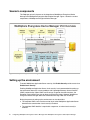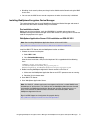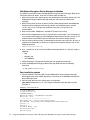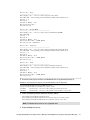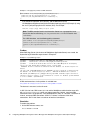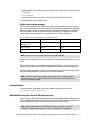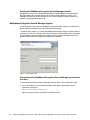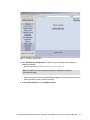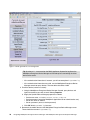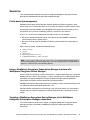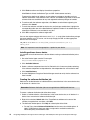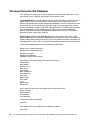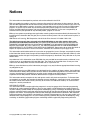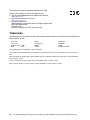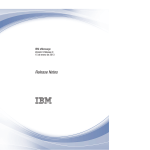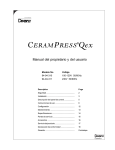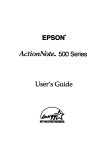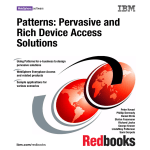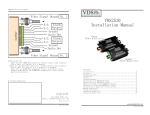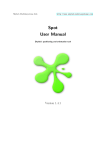Download Integrating WebSphere Everyplace Device
Transcript
Redbooks Paper
James Chamberlain
David Quenzler
Systems Integrators Guide: Integrating
WebSphere Everyplace Device Manager
with WebSphere Everyplace Subscription
Manager
Introduction
This IBM® Redpaper describes integration scenarios related to IBM WebSphere®
Everyplace® Device Manager and WebSphere Everyplace Subscription Manager, including:
Using a WebSphere Everyplace Subscription Manager interface with WebSphere
Everyplace Device Manager
Targeting a WebSphere Everyplace Device Manager job to WebSphere Everyplace
Subscription Manager subscribers
Note: Subscription management and device management features used to be bundled as
the IBM Tivoli® Personalized Services Manager. Some of the code and commands shown
in this paper reflect the former branding.
© Copyright IBM Corp. 2005. All rights reserved.
ibm.com/redbooks
1
Scenario components
This Redpaper primarily focuses on the integration of WebSphere Everyplace Device
Manager with WebSphere Everyplace Subscription Manager. Figure 1 shows the various
components of WebSphere Everyplace Device Manager.
Figure 1 WebSphere Everyplace Device Manager Overview
Setting up the environment
To enable WebSphere Application Server security, click Enable Security and be sure to clear
Enable Java2 security.
Enabling WebSphere Application Server Java2 security is not recommended for setting up
the environment because it causes problems with Lightweight Directory Access Protocol
(LDAP) authentication. When LDAP user ID strings are greater than 30 characters, the
Customer Care and Self Care sign-on does not accept the strings. However, WebSphere
Everyplace Device Manager does allow enrollment with long LDAP user ID strings.
During the process of setting up the environment, we also found that:
The complete LDAP name must be used to log in to the WebSphere Application Server
Administrative console when Java2 security is enabled.
The complete LDAP identifier is required for stopServer.sh when Java2 security is
enabled.
2
Integrating WebSphere Everyplace Device Manager with WebSphere Everyplace Subscription Manager
Disabling Java2 security allows you to log in to the Administrative Console using the LDAP
short name.
You can use the LDAP short name for stopServer.sh when Java2 security is disabled.
Installing WebSphere Everyplace Device Manager
This section describes how to install WebSphere Everyplace Device Manager and some of
the issues that the authors resolved during an installation.
Pre-installation checks
Before you start the installation, verify that IBM DB2® is installed and running on the
WebSphere Everyplace Device Manager server. DB2 version 8.1 (32-bit) plus Fix Pack 6 was
used for the purposes of this paper.
WebSphere Application Server V5.0 installation on IBM AIX V5.2
Note: See Installing WebSphere Application Server v5.0.x on AIX V5.2:
http://www.ibm.com/support/docview.wss?rs=180&context=SSEQTP&uid=swg24004726
Install the IBM HTTP Server with the WebSphere installer as follows:
1. Choose the custom install option:
a. Select IHS 1.3.26
b. Clear Embedded Messaging
After the base installation, verify that the httpd.conf file is appended with the following
lines:
LoadModule ibm_app_server_http_module \
/usr/WebSphere/AppServer/bin/mod_ibm_app_server_http.so
WebSpherePluginConfig /usr/WebSphere/AppServer/config/cells/plugin-cfg.xml
2. Before installing WebSphere Application Server version 5.0 Fix Pack 2:
a. Make sure that WebSphere Application Server and HTTP processes are not running.
b. Read the V5.0.2 release notes.
3. Start IBM HTTP Server.
4. Start WebSphere Application Server.
Note: On AIX® V5, a Web-based system management utility that is called WebSM uses
the 9090 port in /etc/services. This conflicts with the WebSphere Administration Console
and prevents the WebSphere Application Server from starting. Change the wsmserver
entry in /etc/services to another number and refresh the inetd subsystem. Restart
WebSphere Application Server.
Sign in to IBM Support and navigate to this page for the tip:
http://www.ibm.com/support/entdocview.wss?uid=swg21140807
Integrating WebSphere Everyplace Device Manager with WebSphere Everyplace Subscription Manager
3
WebSphere Everyplace Device Manager installation
A response file may be used to install WebSphere Everyplace Device Manager. Refer to the
Information Center for details. The basic installation steps to follow are:
1. Make sure that the users and groups that are referenced by the installer already exist. The
WebSphere Everyplace Device Manager database user must have adminstrator
privileges.
2. Make sure that there is plenty of room in the file systems designated for the WebSphere
Everyplace Device Manager databases (by default, the installation process creates
/db/db2 and /dmsdb). Placing these databases in the root (/) file system is not
recommended.
3. Make sure that DB2, WebSphere, and IBM HTTP Server are running.
4. Make sure that WebSphere security is turned off prior to installation. If you are prompted
for a password while logging in to the WebSphere Administrative Console, security is still
enabled. See the Information Center for information about how to disable security.
5. Verify that the installation scripts are executable (for example, the installaix.sh script as
supplied is not executable). If necessary, change to the installation directory and run the
following command:
chmod +x *.sh *.bat *.bin *.exe
6. Use ./installaix.sh to start the Tivoli Device Manager Version V1.5 installer. Output is
logged to:
– /tmp
– /tmp/dms_top
– /usr/TivDSM15
7. Follow the prompts and populate the fields with the appropriate information.
8. Check the WebSphere Everyplace Device Manager build level with the following
command:
cat $DMS_HOME/bin/data/Build.name
Post installation checks
1. Verify that IBM HTTP Server, DB2, and the WebSphere Everyplace Device Manager
Server Application Server (DMS_AppServer) are running on the WebSphere Everyplace
Device Manager server.
2. Verify that the device classes and job types are registered.
$DMS_HOME/bin/deviceclass.sh -list displays information about the device classes
(Example 1).
Example 1 deviceclass.sh -list
# cd /usr/TivDMS15/bin
# ./deviceclass.sh -list
[YOU HAVE NEW MAIL]
Updated trace mask to: TYPE_ERROR_EXC TYPE_LEVEL1
Device Class - Palm
--------------------------------------------Main Java(R) class - com.tivoli.dms.plugin.palm.Palm
Enrollment URL - http://<wedm_server>:80/dmserver/DeviceEnrollmentServlet
Version - 1.5
Description Auto Device Naming - false
Device Attribute Table Notification Type -
4
Integrating WebSphere Everyplace Device Manager with WebSphere Everyplace Subscription Manager
Device Class - Wince
--------------------------------------------Main Java(R) class - com.tivoli.dms.plugin.win.wince.Wince
Enrollment URL - http://<wedm_server>:80/dmserver/DeviceEnrollmentServlet
Version - 1.5
Description Auto Device Naming - true
Device Attribute Table Notification Type Device Class - BaseSyncMLDM
--------------------------------------------Main Java(R) class - com.tivoli.dms.plugin.syncmldm.BaseSyncMLDM
Enrollment URL Version - 1.5
Description Auto Device Naming - false
Device Attribute Table - SYNCML_DEVICE
Notification Type - WAPPushv12
Device Class - SampleOSGi
--------------------------------------------Main Java(R) class - com.tivoli.dms.plugin.syncmldm.sampleOSGi.SampleOSGi
Enrollment URL - http://<wedm_server>:80/dmserver/DeviceEnrollmentServlet
Version - 1.5
Description Auto Device Naming - false
Device Attribute Table - SYNCML_DEVICE
Notification Type Device Class - Win32
--------------------------------------------Main Java(R) class - com.tivoli.dms.plugin.syncmldm.win32.Win32
Enrollment URL - http://<wedm_server>:80/dmserver/DeviceEnrollmentServlet
Version - 1.5
Description Auto Device Naming - false
Device Attribute Table - SYNCML_DEVICE
Notification Type -
3. Ensure that the plug-ins for Palm and Windows® CE are registered (Example 2).
Example 2 Ensuring that the plug-ins for Palm and Windows CE are registered
# cd /usr/WebSphere/AppServer/logs/DMS_AppServer
# grep -w registered\\.$ SystemOut.log | grep -w dms
SystemOut
O DeviceClass: com.tivoli.dms.plugin.palm.Palm registered.
SystemOut
O DeviceClass: com.tivoli.dms.plugin.win.wince.Wince registered.
4. Check the following Uniform Resource Locators (URLs):
http://wedm_server/dms/docs/en/InfoCenter
http://wedm_server/dmserver/PalmServlet (should display a blank screen)
http://wedm_server/dmserver/WinceServlet (should display error 400)
Note: The Web browser must be at a supported level.
5. Enable WebSphere security.
Integrating WebSphere Everyplace Device Manager with WebSphere Everyplace Subscription Manager
5
Example 3 The app.policy entries for DB2 and Java2
grant codeBase "file:/usr/opt/db2_08_01/java/db2java.zip" {
permission java.util.PropertyPermission "*", "read";
permission java.lang.RuntimePermission "loadLibrary.*";
};
If you decide to implement Java2 security, add the DB2 entries to the
/usr/WebSphere/AppServer/config/cells/cell/nodes/node/app.policy file (Example 3) using
the Java™ policytool graphical user interface (GUI). For example:
find /usr -fstype jfs[2] -name policytool -print
Note: The DB2 example listed in the Information Center has a typographical error.
Ensure that the line containing java.lang.RuntimePermission has an asterisk after
loadLibrary:
For a DB2 database, use the following policy statements:
grant codeBase "file:C:/Program Files/SQLLIB/java/db2java.zip" {
permission java.util.PropertyPermission "*", "read";
permission java.lang.RuntimePermission "loadLibrary.*";
};
Problem
When DMS App_Server (the instance of WebSphere Application Server) was started, the
SystemOut.log included the output shown in Example 4.
Example 4 SystemOut.log output
SystemOut
O Updated trace mask to: TYPE_ERROR_EXC TYPE_LEVEL1
SystemOut
O DeviceClass: com.tivoli.dms.plugin.palm.Palm registered.
SystemOut
O 2004.09.29 08:47:09.480 com.tivoli.dms.common.DBOperation executeQuery
Tivoli Tivoli Web Gateway Device_Manager_Server <server_name>
DYM2788E: Failed to establish a connection with the database. See nested exception for
details.
com.tivoli.dms.common.DMCommonException: DYM2788E: Failed to establish a connection with
the database. See nested exception for details. : DYA1006E An unknown error occurred. :
COM.ibm.db2.jdbc.DB2Exception: [IBM][CLI Driver] SQL1224N A database agent could not be
started to service a request, or was terminated as a result of a database system shutdown
or a force command. SQLSTATE=55032
A DB2 workaround to a similar problem is available from:
http://www.ibm.com/support/docview.wss?rs=71&org=SW&doc=1009742
The abstract is not exact, but the fix works.
In AIX V4.3.3 or later, DB2 issues SQL1224N and the WebSphere administration server fails
with StaleConnectionException when you attempt more than 10 local, concurrent DB2
connections from a single process. Java Development Kit (JDK) V1.1.8 allows a maximum of
10 local, concurrent DB2 connections. JDK V1.2.2 allows a maximum of four local
connections. JDK V1.3.0 allows a maximum of two local connections.
Resolution
To resolve the problem:
1. As the DB2 instance owner, use:
db2set DB2ENVLIST=EXTSHM
6
Integrating WebSphere Everyplace Device Manager with WebSphere Everyplace Subscription Manager
2. Add the following line to sqllib/userprofile (modifications to db2profile may be overwritten
in fix packs):
export EXTSHM=ON
Search the DB2 Information Center for EXTSHM to see additional information.
3. DMS_AppServer starts without errors.
Default subscription manager
The users of the WebSphere Everyplace Device Manager applications (console, Customer
Care, and Self Care) must log in with a user ID and password. When WebSphere Everyplace
Device Manager is installed, a default subscription manager implementation is created that
uses hard-coded user IDs and passwords for each application. The default user IDs and
passwords cannot be changed. The hard-coded values are listed in Example 1.
Table 1 Default subscription manager user IDs and passwords
Application
User ID
Password
WebSphere Everyplace Device
Manager console
dmadmin
dmadmin
Customer Care
dmcsr
dmcsr
Self Care
owner_name
owner_name
Note: For Self Care, owner_name is the name of the device owner.
When you use the default user IDs and passwords, the authorization method returns a TRUE
value.
Also, the canOwnDevice and canConnectDevice methods always return a true value, so an
enrolled device is always authorized to run WebSphere Everyplace Device Manager jobs.
With the default subscription manager, the membership in groups does not change. There is
one group called TestGroup that contains one user called TestUser.
Note: The default subscription manager should be used in test or non-production
environments only. See the Information Center for information about implementing a
custom subscription manager.
Documentation
The documentation for WebSphere Everyplace Device Manager can be found at:
http://webserver/dms/docs/en/InfoCenter
WebSphere Everyplace Device Manager console
For this paper, an IBM ThinkPad mobile computer with Microsoft® Windows 2000 was used
to run the WebSphere Everyplace Device Manager console. DB2 Administrative Client V8.1
Fix Pack 6 (typical installation) was also installed on the computer console.
Note: Choose Typical when installing the DB2 Administrative Client. The typical
installation is recommended because a minimal installation lacks needed files.
Integrating WebSphere Everyplace Device Manager with WebSphere Everyplace Subscription Manager
7
Starting the WebSphere Everyplace Device Manager console
Run DMconsole.bat to start the Microsoft Windows-based WebSphere Everyplace Device
Manager console GUI. Use the default user ID and password (dmadmin) to log in. The
WebSphere Everyplace Device Manager server can be specified by Internet Protocol (IP)
address or fully qualified domain name.
WebSphere Everyplace Device Manager Agents
For the purposes of this paper, the WebSphere Everyplace Win32 agent was installed on a
NetVista personal computer and the portable computer console.
The Win32 agent (Figure 2) is actually the WebSphere Everyplace Client. The Win32 agent is
synonymous, in this case, with the Open Service Gateway Initiative (OSGi) agent. During the
client installation, supply the DMS server address when prompted. The DMS user ID and
password information is not required to complete the installation.
Figure 2 Win32 agent install
Connecting to the WebSphere Everyplace Device Manager server for the
first time
To connect to the Everyplace Device Manager server for the first time, follow these steps:
1. On the Client Device, start the IBM Everyplace Client Device Agent Control Panel
application or browse to:
http://localhost/8080/osgiagentservlet
Figure 3 on page 9 shows an example of the Win32 agent.
8
Integrating WebSphere Everyplace Device Manager with WebSphere Everyplace Subscription Manager
Figure 3 The Win32 agent Interface
2. Click Edit Account Configuration as shown in Figure 4 on page 10 and supply the
following information:
– Device user name: uid=wedm1,ou=users,ou=itso,o=ibm,c=us
Note: The LDAP user must be previously defined in WebSphere Everyplace
Connection Manager.
– Device password: (must match the WebSphere Application Server administrative user)
– Server password: (same as Device Password)
3. Select Default account and click Update Account.
Integrating WebSphere Everyplace Device Manager with WebSphere Everyplace Subscription Manager
9
Figure 4 Win32 agent Edit Account Configuration
Tip: Use the tail -f command on the DMS_AppServer SystemOut.log file on the
WebSphere Everyplace Device Manager server node prior to connecting the client
device to the server.
– If the authentication information is incorrect, you will see exceptions in SystemOut.log.
– If the authentication information was valid, use the WebSphere Everyplace Device
Manager console to query devices. The new device should be visible.
4. Enroll the device (create an account):
a. Using the WebSphere Everyplace Device Manager Console, query devices and
right-click the device you wish to enroll. Select properties.
b. Supply the SyncML Device Manager properties as follows:
•
•
•
•
Device user name: uid=wedm1,ou=users,ou=itso,o=ibm,c=us
Device password: (match the WebSphere Application Server administrative user)
Server ID: server IP address
Server password: (same as device password)
c. Click OK. Watch SystemOut.log for errors.
5. Reconnect the mobile device to the WebSphere Everyplace Device Manager server.
There should be no errors in SystemOut.log.
10
Integrating WebSphere Everyplace Device Manager with WebSphere Everyplace Subscription Manager
Scenarios
This section describes possible scenarios for integrating WebSphere Everyplace Device
Manager with WebSphere Everyplace Subscription Manager.
Profile-based job management
WebSphere Everyplace Device Manager supports profile-based job management, which
allows you to run a subset of the jobs that are available for a device based on specific criteria.
Using profile-based job scheduling, the WebSphere Everyplace Device Manager server is
instructed to use a particular scheduling profile for a particular class of device.
A profile is a set of rules that determines what jobs can be run. For example:
Do not run software distribution jobs for Palm devices on low bandwidth connections
unless the job priority is greater than X.
Do not run Inventory jobs on Windows CE devices unless the device is connected to a
cradle.
When creating a profile, consider the following factors:
connectionType
jobType
jobPriority
bandwidth_inBitsPerSecond
roughBandwidthMetric_inMilliSeconds
Note: connectionType and bandwidth_inBitsPerSecond are only useful for device agents
and the associated plug-ins that support them. The use of the profile can be disabled for all
devices in a device class or for individual devices.
Using a WebSphere Everyplace Subscription Manager interface with
WebSphere Everyplace Device Manager
A user’s ability to subscribe to a service that requires a software download must be restricted
based on the user’s device. For example, if a user is connecting with an OSA/SyncML device,
which does not support WebSphere Everyplace Device Manager software distribution,
subscriptions that require software download cannot be permitted.
WebSphere Everyplace Subscription Manager can prompt a user to select those devices that
are allowed to receive subscribed content from a list.
Consider whether subscription and accounting is per user or per device. If a subscription is
allowed, logic can create the appropriate software distribution jobs as detailed in the next
section.
Targeting a WebSphere Everyplace Device Manager job to WebSphere
Everyplace Subscription Manager subscribers
This scenario details how to create, register, and deploy WebSphere Everyplace Device
Manager packages and bundles to WebSphere Everyplace Subscription Manager
subscribers.
Integrating WebSphere Everyplace Device Manager with WebSphere Everyplace Subscription Manager
11
WebSphere Everyplace Device Manager software distribution
WebSphere Everyplace Device Manager software distribution jobs target a single device,
multiple devices in a device class, or all devices in a device class.
A named WebSphere Everyplace Subscription Manager user can own several WebSphere
Everyplace Device Manager devices. WebSphere Everyplace Device Manager software
distribution jobs are restricted by device class. Several software distribution jobs (one for each
device class) must be created to push software to all devices owned by that user.
WebSphere Everyplace Subscription Manager subscribers that do not have a supported
device cannot receive WebSphere Everyplace Device Manager software.
Note: Software distribution jobs are not applicable to OMA/SyncML devices.
The number of software distribution jobs can be represented by this equation:
[(Number of WebSphere Everyplace Device Manager device classes) - (Number of WebSphere
Everyplace Device Manager device classes that do not support software distribution)] x 2(Number of
WebSphere Everyplace Subscription Manager subscriptions requiring software distribution)
The same software must be created as a package and a bundle. With that in mind, follow
these steps for adding software applications to WebSphere Everyplace Device Manager:
1. Create a software package or OSGi bundle.
2. Copy the package or bundle to a Web server location that the WebSphere Everyplace
Device Manager server can access.
The Win32 agent is able to submit a Software List Update job upon request. All software
applicable to a device class is displayed.
3. Register the software.
4. Create a software distribution job.
Creating a software package or OSGi bundle
A software distribution job sends software packages or OSGi bundles to devices depending
on their device class:
Software packages are applicable to Palm devices and Windows CE devices.
OSGi bundles are applicable to OSGi devices and Windows 32 devices.
Remember: Software distribution jobs are not applicable to OMA/SyncML devices.
Software can be distributed to an individual device, several devices in the same device class,
or all devices in a device class. Software can consist of files, images, databases, installation
processes, native software, and other components.
WebSphere Everyplace Device Manager does not maintain a library of software. Instead, the
WebSphere Everyplace Device Manager database is used to store a list of URLs that point to
software repositories on a Web server. WebSphere Everyplace Device Manager also stores
other software-related information in a database. You can use the WebSphere Everyplace
Device Manager console to manage information in the WebSphere Everyplace Device
Manager database.
12
Integrating WebSphere Everyplace Device Manager with WebSphere Everyplace Subscription Manager
Using a software package for software distribution
To make a software package for a software distribution job, follow these steps:
1. Put the files to be distributed on a Web server. The Web server administrator can identify
an appropriate directory, which must be accessible to the WebSphere Everyplace Device
Manager server.
2. Prepare a package definition file for each application package or group of data files that
you are distributing. Place the package definition file into the directory with the files that
you wish to distribute.
3. Prepare a meta package definition file for the software package. The meta package
definition file references each of the package definition files that make up a software
package. Place the meta package definition file into the directory with the files that you
wish to distribute.
4. Register the software as described in Registering the software.
Using an OSGi bundle for software distribution
To make a software bundle for a software distribution job, follow these steps:
1. Determine the resource requirements and the corresponding tuning for the OSGi bundle.
2. Determine the scripts to be run before and after the distribution of the OSGi bundle.
3. Determine the prerequisite bundles and services.
4. Create the OSGi bundle JAR file (Java interfaces and classes, a manifest file, and
resource files).
5. Put the OSGi bundle on a Web server. The Web server administrator can identify an
appropriate directory, which must be accessible to the WebSphere Everyplace Device
Manager server.
Registering the software
The Everyplace Device Manager console is used to register the software in the database.
After the software package or OSGi bundle is prepared, it must be copied to a location on a
Web server that is accessible by the WebSphere Everyplace Device Manager server. Record
the URL for use when registering the software.
Note: JAR files must be readable by the world or java.io. FileNotFoundException errors
might appear in SystemOut.log. File permissions can be modified (if required) using the
following command:
chmod +r *.jar
WebSphere Everyplace Device Manager uses the URL address to locate the software. The
URL address must point to an existing meta package definition file or OSGi bundle.
WebSphere Everyplace Device Manager parses the file or bundle to retrieve the software
properties.
Perform the following actions to register a new software package or bundle:
1. Start the WebSphere Everyplace Device Manager console application.
2. Select File → New Software from the main menu.
The New Software Properties page opens. Click Help for a description of the fields.
3. Select a software type from the list of available options.
4. Type the URL for the software package or OSGi bundle.
Integrating WebSphere Everyplace Device Manager with WebSphere Everyplace Subscription Manager
13
5. Click Fetch to retrieve and display the software properties.
After Fetch is clicked, the Software Type and URL fields become read-only.
To prevent the duplicate of software, no two software packages or bundles can have
identical information in the Software name, Version, and Software type fields. At least one
of these fields must be different for any two registered software packages or bundles.
6. To continue with the software registration, click Next or to exit without registering the
software, click Cancel.
7. To make the software available for device class and job type combinations, highlight the
corresponding table rows in the New Software Properties window. If no combinations are
selected, the software is not available for any jobs.
8. Click OK to complete the software registration.
You can also register software with the OSGiBundleTool.sh script. After the bundle or package
has been copied to an HTTP server, run the script. Supply the URL and the appropriate
device class. For example:
<DM_HOME>/bin/OSGiBundleTool.sh http://<web_server>/<location>/<file.jar> -d \
<device_class>
Note: It is important to use the appropriate -d option for your device.
Installing software from a device
It is possible to install software from a device without creating a software distribution job as
follows:
1. Go to the Device Agent console. For example:
http://localhost:8080/osgiagentservlet
2. Click Available Software.
3. Select a software component from the list. Refresh the list if necessary before selecting.
If the software component has dependencies, those dependencies are installed as well.
4. Click Install Software.
5. Use the WebSphere Everyplace Device Manager console to verify that the software has
been installed.
Creating the software distribution job
Software can be distributed to an individual device, several devices in the same device class,
or all devices in a device class.
Remember: Software distribution jobs are not applicable to OMA/SyncML devices.
To create a software distribution job, follow these steps:
1. Select an individual device, several devices in the same device class, or all devices in a
device class to receive the software distribution job.
2. Right-click and select Submit Job. If the Target Devices window and a count of the
number of target devices are shown, click Next.
3. The Attributes window opens. Click Help for a description of the fields.
a. For Job Type, choose Software Distribution from the menu of available options. A
Notify Target Devices check box might or might not be available based on the
notification policy and the device class.
14
Integrating WebSphere Everyplace Device Manager with WebSphere Everyplace Subscription Manager
b. Customize any other settings if necessary and click Next to continue.
4. Use the Job Parameters window to select software from the Software menu. If needed,
click Add Group to obtain the Software menu. When distributing OSGi bundles, set
Autostart as True if you want the OSGi bundle to start automatically after the software is
distributed. Select Autostart as False to distribute the OSGi bundle without automatic
startup. Click Next to continue.
5. Use the Submit Job Summary window to review and verify the job parameters. Click OK to
submit the job.
If the job is submitted successfully, you receive a message that shows the job ID and the
number of eligible target devices. The Job ID can be used to do other tasks such as:
View job history
View upcoming jobs
Exclude a device from jobs
WebSphere Everyplace Device Manager has check point and restart capabilities. Software
distribution jobs that are interrupted resume where they left off. However, files previously
copied to a device are not present when the device reconnects. To verify that software has
been distributed to the target device, you can either check to see if the Job ID has completed
or right-click the device and select View Software.
Conclusion
Integrating WebSphere Everyplace Device Manager with WebSphere Everyplace
Subscription Manager is a complex endeavor that requires significant planning.
Some of the issues to consider when you are integrating these WebSphere Everyplace
Service Delivery components are:
Is WebSphere Everyplace Subscription Manager subscription and billing per user or per
device?
How does WebSphere Everyplace Subscription Manager communicate to Everyplace
Device Manager that a device is eligible for software distribution?
How can a software package or bundle be targeted and restricted to a specific device?
What are the HTTP server administrative implications, even presuming that WebSphere
Everyplace Device Manager packages and bundles have been precreated?
You can find help from the following sources:
WebSphere Everyplace Subscription Manager support page:
http://www.ibm.com/software/pervasive/ws_everyplace_subscription_manager/support
WebSphere Everyplace Device Manager support page:
http://www.ibm.com/software/pervasive/ws_everyplace_device_manager/support
For information about the Open Mobile Alliance and SyncML, visit:
http://www.openmobilealliance.org
Integrating WebSphere Everyplace Device Manager with WebSphere Everyplace Subscription Manager
15
The team that wrote this Redpaper
This redpaper was produced by a team of specialists from around the world working at the
International Technical Support Organization (ITSO) Raleigh Center.
James Chamberlain is a Senior Software Engineer and certified Senior IT Specialist. He is a
project leader at the ITSO, Raleigh Center. He has over 24 years of experience in the IT
industry and specializes in pervasive computing technologies. His areas of expertise include
e-commerce, pervasive computing, portals, AIX, Linux®, and Java programming. He also
designs and develops solutions using J2EE, XML, Web Services, and IBM software products
such as WebSphere and DB2. Before joining the ITSO, James worked for IBM Global
Services on e-commerce system development for IBM Business Partners. He majored in
Computer Science at Iowa State University.
David Quenzler joined the IBM RS/6000® SP System Test group in 1997. He is an IBM
Certified Advanced Technical Expert - RS/6000 AIX, working primarily with runs pertaining to
High Availability, SAN, Databases, and Linux. He is now a Software Engineer at the IBM Linux
Technology Center. He has a B.S. in Computer Science from the University of Central Florida.
Thanks to the following people for their contributions to this project:
Benson Chen, Technical Consultant
IBM Pervasive Computing Division
Kim Foster, Reviewer
IBM Sales & Distribution
WebSphere Portal Technical Sales
Many thanks to the following IBM people for their assistance.
Lenore Ramm
Mike Seedorf
Charles Le Vay
Mart Nuttall
Tony Wrobel
Dale Chamberlain
Scott Broussard
Gary Craig
Robert Sager
Dave Heller
Lei Lu
Dave Pierson
Don Watson
And a specials thanks to our ITSO support staff at the Raleigh Center:
Margaret Ticknor
Jeanne Tucker
Tamika Barrow
Linda Robinson
Thanks to our ITSO management:
Jere Cline
And a special thanks to our IBM Pervasive Computing sponsor:
Mary Fisher
16
Integrating WebSphere Everyplace Device Manager with WebSphere Everyplace Subscription Manager
Notices
This information was developed for products and services offered in the U.S.A.
IBM may not offer the products, services, or features discussed in this document in other countries. Consult
your local IBM representative for information on the products and services currently available in your area. Any
reference to an IBM product, program, or service is not intended to state or imply that only that IBM product,
program, or service may be used. Any functionally equivalent product, program, or service that does not
infringe any IBM intellectual property right may be used instead. However, it is the user's responsibility to
evaluate and verify the operation of any non-IBM product, program, or service.
IBM may have patents or pending patent applications covering subject matter described in this document. The
furnishing of this document does not give you any license to these patents. You can send license inquiries, in
writing, to:
IBM Director of Licensing, IBM Corporation, North Castle Drive Armonk, NY 10504-1785 U.S.A.
The following paragraph does not apply to the United Kingdom or any other country where such
provisions are inconsistent with local law: INTERNATIONAL BUSINESS MACHINES CORPORATION
PROVIDES THIS PUBLICATION "AS IS" WITHOUT WARRANTY OF ANY KIND, EITHER EXPRESS OR
IMPLIED, INCLUDING, BUT NOT LIMITED TO, THE IMPLIED WARRANTIES OF NON-INFRINGEMENT,
MERCHANTABILITY OR FITNESS FOR A PARTICULAR PURPOSE. Some states do not allow disclaimer of
express or implied warranties in certain transactions, therefore, this statement may not apply to you.
This information could include technical inaccuracies or typographical errors. Changes are periodically made
to the information herein; these changes will be incorporated in new editions of the publication. IBM may make
improvements and/or changes in the product(s) and/or the program(s) described in this publication at any time
without notice.
Any references in this information to non-IBM Web sites are provided for convenience only and do not in any
manner serve as an endorsement of those Web sites. The materials at those Web sites are not part of the
materials for this IBM product and use of those Web sites is at your own risk.
IBM may use or distribute any of the information you supply in any way it believes appropriate without incurring
any obligation to you.
Information concerning non-IBM products was obtained from the suppliers of those products, their published
announcements or other publicly available sources. IBM has not tested those products and cannot confirm the
accuracy of performance, compatibility or any other claims related to non-IBM products. Questions on the
capabilities of non-IBM products should be addressed to the suppliers of those products.
This information contains examples of data and reports used in daily business operations. To illustrate them
as completely as possible, the examples include the names of individuals, companies, brands, and products.
All of these names are fictitious and any similarity to the names and addresses used by an actual business
enterprise is entirely coincidental.
COPYRIGHT LICENSE:
This information contains sample application programs in source language, which illustrates programming
techniques on various operating platforms. You may copy, modify, and distribute these sample programs in
any form without payment to IBM, for the purposes of developing, using, marketing or distributing application
programs conforming to the application programming interface for the operating platform for which the sample
programs are written. These examples have not been thoroughly tested under all conditions. IBM, therefore,
cannot guarantee or imply reliability, serviceability, or function of these programs. You may copy, modify, and
distribute these sample programs in any form without payment to IBM for the purposes of developing, using,
marketing, or distributing application programs conforming to IBM's application programming interfaces.
© Copyright IBM Corp. 2005. All rights reserved.
17
This document created or updated on November 22, 2005.
®
Send us your comments in one of the following ways:
Use the online Contact us review redbook form found at:
ibm.com/redbooks
Send your comments in an email to:
[email protected]
Mail your comments to:
IBM Corporation, International Technical Support Organization
Dept. HZ8 Building 662
P.O. Box 12195
Research Triangle Park, NC 27709-2195 U.S.A.
Trademarks
The following terms are trademarks of the International Business Machines Corporation in the United States,
other countries, or both:
Eserver®
Eserver®
Redbooks (logo)
AIX®
™
DB2®
Everyplace®
IBM®
Lotus®
Redbooks™
RS/6000®
Tivoli®
WebSphere®AIX®
The following terms are trademarks of other companies:
Java and all Java-based trademarks are trademarks of Sun Microsystems, Inc. in the United States, other countries, or
both.
Microsoft, Windows, Windows NT, and the Windows logo are trademarks of Microsoft Corporation in the United States,
other countries, or both.
Linux is a trademark of Linus Torvalds in the United States, other countries, or both.
Other company, product, or service names may be trademarks or service marks of others.
18
Integrating WebSphere Everyplace Device Manager with WebSphere Everyplace Subscription Manager