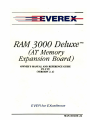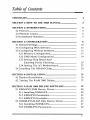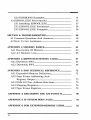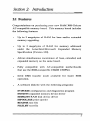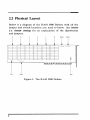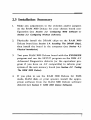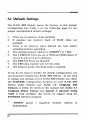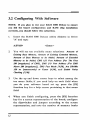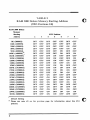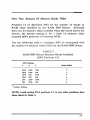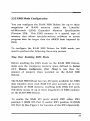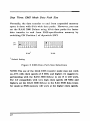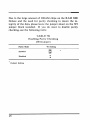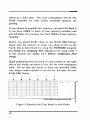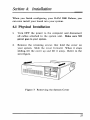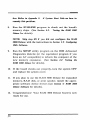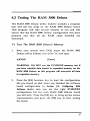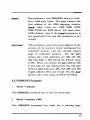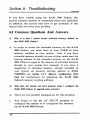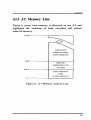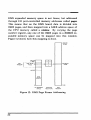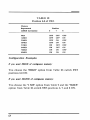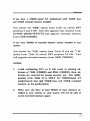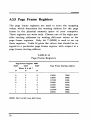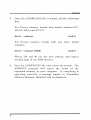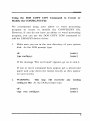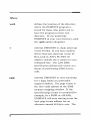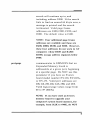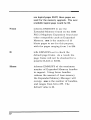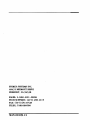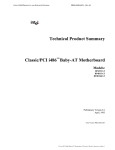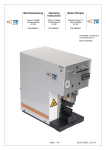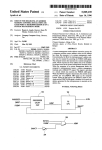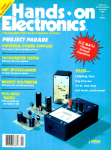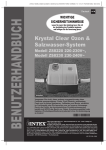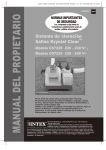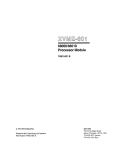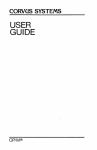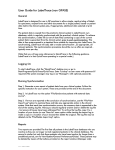Download Everex EV-159 Owner`s manual
Transcript
~~IVERE RAM 3000 Deluxe™ (AT Memory Expansion Board) OWNER'S MANUAL AND REFERENCE GUIDE EV-159 (VERSION 2.1) EVER for EXcellence MAN-OOI09-21 RAM 3000 Deluxe™ (AT Memory Expansion Board) OWNER'S MANUAL AND REFERENCE GUIDE EV-159 (VERSION 2.1) EVEREX SYSTEMS, "INC. 48431 MILMONT DRIVE FREMONT, CA 94538 Notice Everex Systems, Inc. reserves the right to make improvements in the product described in this manual at any time and without notice. DISCLAIMER: While we do our best to avoid such a situation, Everex Systems will not be responsible for any loss of information resulting from the use of this product. This manual is copyrighted. All rights are reserved. No portion of this manual may be copied, photocopied, reproduced, translated, or reduced to any electronic medium or machine-readable form without prior consent in writing from Everex Systems, Inc. (c) Copyright November, 1987 Everex Systems, Inc. ii Everex, EVER for EXcellence, RAM 3000 Deluxe and EDISK are trademarks of Everex Systems, Inc. IBM PC, A T, PC-DOS and OS/2 are trademarks of International Business Machines Corp. Microsoft, MS-DOS and Xenix are trademarks of Microsoft Corporation. CS8220 and CHIPSet are trademarks of Chips and Technologies, Inc. Intel and 80286 are trademarks of Intel Corporation. Lotus is a trademark of Lotus Development Corporation. AST and PCnet II are trademarks of AST Research, Inc. iii Notes iv Table of Contents CHECKLIST .................................................................................................... 1 SECTION 1: HOW TO USE THIS MANUAL............................... 3 SECTION 2: INTRODUCTION.............................................................. 2.1 F ea tures ........................................................................................................................... 2.2 Physical Layout .....................m............................................................................ 2.3 Installation Summary .................................................................................... 5 5 6 7 SECTION 3: CONFIGURATION .......................................................... 3.1 Default Settings ............................._...........-.........................-............................. 3.2 Configuring With Software................................................................... 3.3 Configuring Without Software.......................................................... 3.3.1 Memory Configuration................................................................... 3.3.2 EMS Mode Configura tion .......................................................... 3.3.3 Setting Chip Speed And Enabling Parity Checking........................................................... 3.3.4 Setting The A T Motherboard................................................ 3.4 Installing The DRAM Chips............................................................... 8 10 12 15 15 19 25 27 29 SECTION 4: INSTALLATION ............................................................... 4.1 Physical Installation........................................................................................ 4.2 Testing The RAM 3000 Deluxe........................................................ 33 33 37 SECTION 5: RAM 3000 DELUXE SOFTWARE ......................... 5.1 EMM.SYS EMS Device Driver ......................................................... 5.1.1 Installing EMM.SYS............................................................................ 5.1.2 EMM.SYS Parameters ...................................................................... 5.1.3 EMM.SYS Examples........................................................................... 5.2 EDISK.SYS RAM Disk Device Driver .................................. 5.2.1 Installing EDISK.SYS....................................................................... 5.2.2 EDISK.SYS Parameters.................................................................. 39 40 40 42 43 45 47 49 v 5.2.3 EDISK.SYS ExamplesM..._........M ...............................M................... 5.3 ESPOOL.EXE Print Spooler ............................................................... 5.3.1 Installing ESPOOL.EXE...........................M ......m......................... 5.3.2 ESPOOL.EXE Parameters......................................................... 5.3.3 ESPOOL.EXE Examples............................................................. 51 53 53 54 56 SECTION 6: TROUBLESHOOTING.........._ .......•....•....._................. 6.1 Common Questions And Answers................................................ 6.2 How To Get Assistance ......................................M..................................... 58 58 60 APPENDIX 1: MEMORY BASICS....................................................... Al.1 Description Of Memory........................................................................ A1.2 AT Memory Line.......................................................................................... 63 63 65 APPENDIX 2: DIPSWITCH SETTING TABLE........................... A2.1 Dipswitch SW2.......................M......................................................................... A2.2 Dipswitch SW3................................................................................................. 67 67 69 APPENDIX 3: EMS TECHNICAL REFERENCE....................... A3.1 Expanded Memory Definition...................................................... A3.2 Page Frame Addressing And Register Output............................................................................................... A3.3 EMS 110 Port Address Selections............................................ A3.4 Mapping Registers....................................................................................... A3.5 Page Frame Registers .............................................................................. 72 72 APPENDIX 4: REGARDING THE AST PCNET II................... 80 APPENDIX 5: IF SYSTEM BOOT FAILS...................................... 81 APPENDIX 6: FOR EXTENDED-MEMORY USERS ..•......_... 82 vi 73 75 76 78 Checklist The RAM 3000 Deluxe carton should include the following items: RAM 3000 Deluxe AT memory expansion board in an anti-static bag RAM 3000 Deluxe utility software diskette with the following files: EVlS9.EXE configuration and diagnostics program EMMSYS EMS software device driver EDISKSYS RAM disk software device driver ESPOOL.EXE print spooler README text file FILELIST text file Owner Registration and Warranty Card Foam padding and packaging materials If any of the above items are missing, consult your place of purchase. Optional Items: 256-Kilobit DRAM memory chips (150 nanosecond access time or faster) 1 NOTE 1: Please save all the packaging materials that accompany the RAM 3000 Deluxe board; if you need to return the board to Everex Systems for any reason without proper packaging, the warranty may be affected. As with any major purchase, please keep the sales invoice. NOTE 2: Circuit boards are easily damaged by static electricity! You can pick up a static charge in dry weather or walking on carpeted floors. To prevent static electricity damage to the RAM 3000 Deluxe board, touch the system chassis before handling the board, and handle the board by the edges only. Also, move as little as possible when you work on your computer to avoid static charge buildUp. NOTE 3: There are two text files named README and FILELIST on the RAM 3000 Deluxe software diskette. These files contain the list of files on the RAM 3000 Deluxe software diskette (FILELIST) and additional information regarding the RAM 3000 Deluxe (README). To read these files, insert the RAM 3000 Deluxe utility diskette into drive A and use the DOS TYPE command to read the files. For example, to read the README file, type the line: TYPE A:README 2 [Enter] Section 1.' How to Use This Manual Checklist contains a list of items that should be inside the RAM 3000 Deluxe carton. Please make sure all listed items are included. Section 2: Introduction describes the features of the RAM 3000 Deluxe, a detailed illustration, and an installation summary for experienced users. Section 3: Configuration contains a list of RAM 3000 Deluxe default switch and jumper settings in Section 3.1. This section also tells you how to change the default settings by using the EV159.EXE program as described in Section 3.2 or by using the configuration tables in Section 3.3. provides information on installing the RAM 3000 Deluxe board into your system; it also explains how to test the board and how to run the SETUP program to inform your computer of the RAM 3000 Deluxe's memory expansion. Section 4: Physical Installation Section 5: RAM 3000 Deluxe Software describes how to install the EMMSYS, EDISKSYS and ESPOOL.EXE software programs on the RAM 3000 Deluxe software diskette. 6: Troubleshooting gives answers to questions regarding possible problems that can occur when using the RAM 3000 Deluxe. It also provides information on how to get assistance. Section 3 Appendix 1: Memory Basics explains how memory works on an AT (first-time users should read this appendix). Appendix 2: Dipswitch Setting Table provides tables on how to set the amount of contiguous memory defined on the RAM 3000 Deluxe (SW2 dipswitch), and the RAM 3000 Deluxe's memory starting address (SW3 dipswitch). Appendix 3: EMS Technical Reference contains information on how EMS mode works (this appendix is for users who wish to write EMS-compatible software). Appendix 4: Regarding The AST PCnet /I provides information to ensure proper operation when an AST penet II network adapter board and the RAM 3000 Deluxe (if configured for EMS mode) are simultaneously installed in your AT or AT compatible. Appendix 5: If System Boot Fails tells you how to remedy a possible problem if the RAM 3000 Deluxe is set for base memory upgrading. 6: For Extended-Memory Users shows how to configure and test the RAM 3000 Deluxe if you plan to use this board with an extended-memory operating system. Appendix 4 Section 2.' Introduction 2.1 Features Congratulations on purchasing your new RAM 3000 Deluxe AT-compatible memory board. This memory board includes the following features: Up to 3 megabytes of RAM for base and/or extended memory upgrading. Up to 3 megabytes of RAM for memory addressed under the Lotus/Intel/Microsoft Expanded Memory Specification (Version 3.20). Allows simultaneous coexistence of base, extended, and expanded memory on the same board. Fully compatible with AT-compatible motherboards that use the 80286-compatible CS8220 CHIPSet. 16-bit EMS transfer mode available for faster EMS operation. A software diskette with the following programs: EV159.EXE configuration and diagnostics program EMMSYS expanded memory device driver EDISKSYS RAM disk device driver ESPOOL.EXE print spooler README text file FILELIST text file 5 2.2 Physical Layout Below is a diagram of the RAM 3000 Deluxe with all the jumper and switch locations you need to know. See Section 3.1: Default Settings for an explanation of the dipswitches and jumpers. 5 4 3 ~ " 2 0 f SW2 SW3 , ........ ... .. .: ....... => r.l 1 , W1 1IIIjllllllllll.llllllllllllllllllllllllllr- SW1 W2 Figure 1: The RAM 3000 Deluxe 6 2.3 Installation Summary 1. Make any adjustments to the switches and/or jumpers on the RAM 3000 Deluxe for your chosen board configuration (see Section 3.2: Configuring With Software or Section 3.3: Configuring Without Software). 2. Physically install the DRAM chips on the RAM 3000 Deluxe board (see Section 3.4: Installing The DRAM Chips), then install the board in the computer (see Section 4.1: Physical Installation). 3. Test your RAM 3000 Deluxe board with the EV159.EXE program and run the SETUP program on the IBM AT Advanced Diagnostics diskette (or the equivalent program if you have an AT compatible) to inform your system of the new memory board (see Section 4.2: Testing The RAM 3000 Deluxe). 4. If you plan to use the RAM 3000 Deluxe for EMS mode, RAM disk, or print spooler, install the appropriate software from the RAM 3000 Deluxe software diskette (see Section 5: RAM 3000 Deluxe Software). 7 Section 3.' Configuration Please note the following helpful hints for configuring the dipswitches and jumpers on the RAM 3000 Deluxe. Helpful Hint 1: There are several different types of dipswitches installed on the RAM 3000 Deluxe. The following figure shows how to turn the dipswitch positions ON and OFF; note that Positions 1 to 4 are switched ON and Positions 5 to 8 are switched OFF. /°1 2 3 4 5 6 7 8 ;~~~~~~~~ F _ _ _ _ _/ ~lL L-/_ _ _--J/ Figure 2A: The Different Types of Switches 8 Helpful Hint 2: There is a hole at the top of the black plastic jumper shunts to make the removal of the jumper from the connector pins easier. To remove or adjust the placement of the jumper shunts, bend a paper clip, insert the bent end into the hole and pull the jumper up. The paper clip can also be usee to insert the jumper onto the pins. PAPER CLIP ~---- JUMPER +4--+----~ SHUNTS OJ 2 JUMPER ON o 2 JUMPER OFF Figure 2B: Moving Jumper Shunts 9 3.1 Default Settings The RAM 3000 Deluxe leaves the factory in this default configuration (see Table 1 on the following page for the jumper and dipswitch default settings): 1. 2. 3. 4. 5. 6. 7. 8. There are no memory chips installed. It assumes one memory bank of RAM chips are installed. There is no memory space defined for base andlor extended memory upgrading. The starting memory address is (lOOOOOH*) or 1 MB. The 2 EMS 110 Ports are set at Y258 and Y268 (where Y can be 0, 4, 8, or C) port addresses. The EMS 110 Ports are disabled. The EMS data transfer size is 8 bits wide. The memory parity checking mode is enabled. If you do not want to modify the default configuration, you can proceed to install your RAM 3000 Deluxe. If you need to change any settings on the RAM 3000 Deluxe, use either the EV159.EXE configuration program on your RAM 3000 Deluxe utility diskette (see Section 3.2: Configuring With Software), or utilize the tables in this manual (see Section 3.3: Configuring Without Software and Appendix 2: Dipswitch Setting Tab/e) to help configure this board; we suggest using the EV159.EXE software program. * 10 "lOOOOOH" means hexadecimal. 1 megabyte memory address in TABLE 1 Jumper/Switch Settings of the RAM 3000 Deluxe SWITCH! JUMPER DEFAULT SETTING AND DEFINITION W1 This jumper block selects the speed of the 256K DRAM chips The default setting is installed on the RAM 3000 Deluxe. installation of 120 nanosecond or faster chips (no jumper installed). W2 This jumper block enables memory parity checking mode. default setting is parity mode enabled (jumper installed). SWl This 10-position dipswitch selects the page frame control port addresses of EMS 110 ports 1 and 2 and activates EMS mode The default setting is EMS 1/0 port for these two ports. addresses 258 and 268 (Hex) with no EMS mode (SW1 positions 1, 3, 5, 6, 9 and 10 switched ON, positions 2, 4, 7, and 8 switched OFF). SW2 This 8-position dipswitch selects the amount of contiguous memory defined on the RAM 3000 Deluxe and the number of memory banks filled. The default setting is one bank of memory installed and no contiguous memory space defined (SW3 positions 1-8 switched OFF). SW3 This 8-position dipswitch selects the memory starting address of the RAM 3000 Deluxe and selects between 8-bit and 16-bit EMS data transfer size. The default setting is starting address at 1 MB (lOOOOOH) and 8-bit EMS data transfer size (SW3 position 5 switched ON, positions 1-4 and 6-8 switched OFF). The 11 3.2 Configuring With Software NOTE: If you plan to test your RAM 3000 Deluxe to ensure you did the board configuration and RAM chip installation correctly, you should follow this subsection. 1. Insert the RAM 3000 Deluxe utility diskette in Drive "A" and type: A:EV159 <Enter> 2. You will see ten available menu selections: Amount of Existing Base Memory, Amount of Existing Extended Memory, Amount of Base Memory to be Added, Amount of Extended Memory to be Added, EMS I/O Port Address (For The First 2M (megabytes) of EMS), EMS I/O Port Address (For EMS Above 2M (megabytes)), EMS Fast Mode (Y/N), Are DRAMs 120 ns (nanoseconds) or Faster (Y/N), and Enable Parity Checking (Y/N). 3. Use the up and down cursor keys to select among the ten menu fields; if you need help on each field when you do your software board set up, press the [Fl] function key for a help screen pertaining to that menu field. 4. When you finish configuring, press the [F2] function key for a screen representation of the board; configure the dipswitches and jumpers according to the screen representation, and note the number of memory banks 12 you must fill. 5. Press the [FS] key to save the current configuration. The EVI59.EXE program will suggest the configuration file name EVI59.001; press [Enter] to save this configuration file. You will need this saved file later when you test your RAM 3000 Deluxe board. 6. Press the [FlO] key to leave the program; proceed to Section 3.4: Installing The DRAM Chips to install the DRAM chips, then go to Section 4: Installation to install the board into your system. 13 A Note About Installing Two Or More RAM 3000 Deluxe Boards: If you install more than one RAM 3000 Deluxe board and will use the EV159.EXE program to configure several boards, please note the following considerations: 1. You must run the EV159.EXE program separately for each individual RAM 3000 Deluxe board installed in your system; when you finish the software configuration for each RAM 3000 Deluxe board, you must save a unique configuration file for each board in your system (EV159.001 for the first board, EV159.002 for the second board, EV159.003 for the third board, and so on). 2. If your system needs base memory upgrading, make sure to set only one of your RAM 3000 Deluxe boards for this function. 3. If you plan to use the EMS mode on more than one RAM 3000 Deluxe board, please note that enabling all four EMS 1/0 ports on two RAM 3000 Deluxe boards means the installation of any other expanded memory boards will not be possible. 14 TABLE 2 RAM 3000 Deluxe Memory Starting Address (SW3 Positions 2-8) RAM 3000 Deluxe Memory Starting Address '-OK (OOOOOH) 128K (20000H) 256K (40000H) 384K (60000H) 512K (80000H)_ 640K (AOOOOH) • 1024K (100000H) 1152K (120000H) 1280K (140000H) 1408K (160000H) 1536K (180000H) 1664K (1AOOOOH) 1792K (1COOOOH) 1920K (1EOOOOH) 2048K (200000H) 2176K (220000H) 2304K (240000H) 2432K (260000H) 2560K (280000H) 2688K (2AOOOOH) 2816K (2COOOOH) 2944K (2EOOOOH) 3072K (300000H) ~. 3 4 OFF OFF OFF OFF OFF OFF OFF OFF OFF OFF OFF OFF OFF OFF OFF OFF OFF OFF OFF OFF OFF OFF OFF OFF OFF OFF OFF OFF OFF OFF OFF OFF OFF OFF OFF OFF OFF OFF OFF OFF OFF OFF OFF OFF OFF OFF OFF OFF OFF OFF OFF OFF OFF OFF OFF OFF OFF OFF OFF OFF ON ON ON ON ON ON ON ON ON OFF OFF OFF OFF OFF OFF ON ON ON ON ON ON ON ON OFF OFF OFF OFF OFF OFF OFF OFF ON OFF OFF OFF OFF ON ON OFF OFF OFF OFF ON ON ON ON OFF OFF OFF OFF ON ON ON ON OFF 7 8 OFF OFF ON ON OFF OFF OFF OFF ON ON OFF OFF ON ON OFF OFF ON ON OFF OFF ON ON OFF OFF ON OFF ON OFF ON OFF ON OFF ON OFF ON OFF ON OFF ON OFF ON OFF ON OFF ON OFF Default Setting Please see note #1 on the previous page for information about this SW3 position. 6 SW3 Position 6 5 2 0 () 0 ~ ~JI') 3.3 Configuring Without Software 3.3.1 Memory Configuration Part One: Memory Starting Address o The starting address of the RAM 3000 Deluxe can begin at OK-512K (OOOOOH-80000H) in base memory range or 1024K15232K (lOOOOOH-EEOOOOH) in extended memory range by adjusting dipswitch SW3. This means you can set the RAM 3000 Deluxe so base and extended memory coexist on the same board, even if the system motherboard has 0 bytes of base memory installed. In addition, you can set up the RAM 3000 Deluxe so it will work with AT-compatible motherboards using the CS8220 CHIPSet (upgrade base memory from 512K to 640K (80000H-9FFFFH) and upgrade extended memory beginning at 1536K (180000H)). Table 2 on the next page shows the possible starting addresses from OK to 3072K (OOOOOH-300000H). NOTES: o 1. The "640K" position in Table 2 will upgrade base memory from 512K-640K (80000H-9FFFFH) and start upgrading extended memory beginning at 1536K (180000H) ONLY. 2. If the RAM 3000 Deluxe memory starting address is higher than 3 M (300000H), see Appendix 2: Dipswitch Setting Table on how to configure SW3 for higher memory starting addresses. 1~ Part Two: Amount Of Memory Banks Filled Positions 1-3 of dipswitch SW2 set the number of banks of RAM chips installed on the RAM 3000 Deluxe. Although there are no memory chips installed when the board leaves the factory, the default setting is for 1 bank of memory chips installed (SW2 positions 1-3 switched OFF). Use the following table to configure SW2 to correspond with the number of memory banks filled on the RAM 3000 Deluxe. TABLE 3 RAM 3000 Deluxe Memory Banks Installed (SW2 Positions 1-3) SW2 Position 1 2 3 OFF OFF OFF OFF ON ON • Default OFF OFF ON ON OFF OFF OFF ON OFF ON OFF ON Banks Filled • 1 2 3 4 5 6 Setting NOTE: Avoid setting SW2 positions 1-3 to any other positions than those listed in Table 3. 17 Part Three: RAM 3000 Deluxe Contiguous Memory Space SW2 positions 4-8 define the amount of contiguous memory space used on the RAM 3000 Deluxe for base andlor extended memory upgrading. If the RAM 3000 Deluxe is used for EMS mode only, do not define any contiguous memory space. Table 4 shows some of the possible contiguous memory space definitions: TABLE 4 RAM 3000 Deluxe Contiguous Memory Space Defined (SW2 Positions 4-8) RAM 3000 Deluxe Contiguous Memory Space Defined • OKB 512KB 1024KB 1536KB 2048KB 2560KB 3072KB • SW2 Position 4 5 6 7 8 OFF OFF OFF OFF ON ON ON OFF OFF ON ON OFF OFF ON OFF ON OFF ON OFF ON OFF OFF OFF OFF OFF OFF OFF OFF OFF OFF OFF OFF OFF OFF OFF Default Setting NOTE: The contiguous memory space defined can be configured in 128KB increments; see Appendix 2: Dips witch Setting Table on this procedure. 18 3.3.2 EMS Mode Configuration You can configure the RAM 3000 Deluxe for up to three megabytes of RAM memory under the Lotus/Intel/Microsoft (LIM) Expanded Memory Specification (Version 3.20). This EMS memory is a special type of memory that allows specially-written software to access program data far larger than the 640KB limit imposed by DOS. To configure the RAM 3000 Deluxe for EMS mode, you need to perform the following three-step process. Step One: Enabling EMS Mode Before enabling the EMS mode on the RAM 3000 Deluxe, make sure the contiguous memory space defined in Section 3.3.1: Memory Configuration (Part Three) is less than the amount of memory chips installed on the RAM 3000 Deluxe. The RAM 3000 Deluxe has two 110 ports available for EMS data transfer; since each EMS I/O port accesses up to two megabytes of EMS memory, enabling both EMS 110 ports will allow access of up to three megabytes of EMS memory on the RAM 3000 Deluxe. To enable the EMS I/O ports, switch OFF either SWl position 5 (EMS I/O Port 1) and/or SWl position 10 (EMS I/O Port 2). (See Figure 1 for location of the SWl dipswitch). 19 To determine how many EMS I/O ports you need to enable, you must know how much memory on the RAM 3000 Deluxe is available for EMS mode. Use the following formula: T- C=E T represents the amount of memory in kilobytes installed on the RAM 3000 Deluxe, C represents the contiguous memory space defined in kilobytes on the RAM 3000 Deluxe, and E represents the memory in kilobytes available for EMS mode on the RAM 3000 Deluxe. Use the following table to determine how many EMS I/O ports you can enable: TABLE 5 EMS I/O Port Enabling Options If E is 20 Then Enable EMS I/O Ports 128-2048KB 1 2049-3072KB 1 and 2 Step Two: Selecting EMS I/0 Port Address Unlike base memory and extended memory spaces on the A T, expanded memory space is accessed by mapping each 16KB of EMS-specification memory into a specific memory address that is usable by the computer. By combining a large amount of these mapping schemes in a contiguous manner, we create a 64KB memory address space called a window, this is how a single 64KB window can access up to two megabytes of EMS-specification memory. To determine the memory address where this 64KB EMS 110 port will reside, you switch Positions 1-4 and 5-9 on Dipswitch SW1 to inform the computer where to look for an open memory area to place the 64KB EMS 110 port. The RAM 3000 Deluxe is factory configured to use EMS 110 port addresses Y258 (EMS liD Port 1) and Y268 (EMS Port 2), where Y can be 0, 4, 8, or C; you can configure SW1 so the board will use other port addresses. Table 6 shows possible EMS I/O port address selections. 21 TABLE 6 EMS I/O Port Selections (Dipswitch SWI and SW2) I/O Port Address Y2X8 • Y208 Y218 •• Y258 ••• Y268 Y2A8 Y2B8 Y2E8 + ++ • ...•• 22 SWI and SW2 Positions 1 2 3 4+ 6 7 8 9++ ON ON ON ON OFF OFF OFF ON ON OFF OFF ON ON OFF ON ON ON OFF OFF OFF OFF ON OFF OFF ON ON OFF ON Positions 1-4 are for EMS I/O Port 1 (SW1). Positions 6-9 are for EMS I/O Ports 2 (SW1). EMS I/O port addresses are selectable and a number of 1/0 ports have been reserved for EMS with the basic setting being Y2X8. The X value is a variable that you can select to avoid port address conflicts in your computer. Select the X variable by changing the setting of positions 1-4 and 6-9 of SW1. Y cannot be selected by the user; it has values of 0, 4, 8, and C. 258 is the factory setting for EMS I/O Port 1. 268 is the factory setting for EMS I/O Port 2. NOTES: 1. The factory configuration for the RAM 3000 Deluxe uses 258 and 268 EMS 1/0 port addresses. If you install another expanded memory board into your system (eg. another RAM 3000 Deluxe), you must not set the EMS 1/0 port address on your second expanded memory board for 258 or 268 addresses. 2. If some or all of the EMS 1/0 ports need to be disabled, disable EMS 1/0 Port 2 FIRST, and EMS 1/0 Port 1 last. 3. If you install two fully populated RAM 3000 Deluxe boards and will use them only as expanded memory (for a total of 6 megabytes of expanded memory), please note that four EMS 1/0 ports are enabled; this means you cannot access other expanded memory boards installed in your system. After you use an EMS I/O port address, circle it in pencil in this manual and avoid using that address for other expanded memory boards. 23 Step Three: EMS Mode Data Path Size Normally, the data transfer to and from expanded memory space is done with 8-bit wide data paths. However, you can set the RAM 3000 Deluxe using 16-bit data paths for faster data transfer to and from EMS-specification memory by switching ON Position 1 of dipswitch SW3. ON OFF ~OODODDD ~DODODOD 12345678 12345678 8-bit • Default • 16-bit Setting Figure 3: EMS Data Path Size Selections NOTE: The use of the 16-bit EMS transfer mode may not work on AT's with clock speeds of 8 MHz and higher; we suggest experimenting with the RAM 3000 Deluxe to see if it will work. For AT compatibles with very high clock speeds (10 MHz and higher), set the RAM 3000 Deluxe to the 8-bit EMS data transfer mode so EMS memory will work at the higher clock speeds. 24 3.3.3 Setting Chip Speed And Enabling Parity Checking The RAM 3000 Deluxe is factory-configured for the board to use 256K-bit DRAM chips with a speed of 120 nanoseconds or faster. If you want to install 150 nanosecond 256K-bit DRAM chips, install a jumper on jumper block W1 TABLE 7A Selecting DRAM Chip Speed (WI Jumper) DRAM Chip Speed 120 nanoseconds WI Setting •• • 150 nanoseconds Default Setting NOTE: Make sure all the DRAM chips installed on the RAM 3000 Deluxe are of the same speed rating. Also, you must install 120 nanosecond or faster DRAM chips if your machine has a 10 MHz or faster clock speed. 25 Due to the large amount of DRAM chips on the RAM 3000 Deluxe and the need for parity checking to insure the integrity of the data, please leave the jumper shunt on the W2 jumper block installed. If you do want to disable parity checking, use the following table: TABLE7B Enabling Parity Checking (W2Jumper) Parity Mode • Enabled [;] Disabled •• Default Setting 26 W2 Setting • 3.3.4 Setting The AT Motherboard Your system's motherboard mayor may not have a switch/jumper which determines the maximum amount of memory that the motherboard will accept (in the IBM PC AT the jumper is marked J18). If your system is an AT compatible, please check your system's manual to see if any such switch/jumper exists; refer to your owner's manual for instructions on how to set the switch/jumper to correspond with the amount of memory on the motherboard. The motherboard lies on the floor of the system and contains the central processing unit of the computer. To set the switch, remove the cover of your system (see Section 4.1: Physical Installation for details on how to remove the system cover). If you have an IBM PC AT, please set J18 in the 256K position if you have 256KB of RAM installed and in the 512K position if you have 512KB of RAM installed (remember to set the SW3 dipswitch on the RAM 3000 Deluxe board to correspond with the amount of memory on your motherboard if the RAM 3000 Deluxe is the only memory expa-nsion board in your system). Refer to the following figure for the position of the J18 jumper block. 27 256K AT 512K AT Figure 4: The IBM PC AT Motherboard 28 3.4 Installing The DRAM Chips The process of adding DRAM memory chips to your RAM 3000 Deluxe is called populating. This may have been done by your dealer, or you can do it yourself. The RAM 3000 Deluxe uses only 256K-bit DRAM chips wi th a speed of 120 nanoseconds or faster. When you buy the chips, make sure to remind the dealer of these specifications. NOTE: You can use I50-nanosecond 256K-bit DRAM chips, but don't forget to insert a jumper shunt on jumper block WI (see Figure 1 for the location of this jumper block). WARNING: DRAM chips are easily damaged by static electricity! You can pick up a static charge simply by walking on carpeted floors. To rid yourself of the static charge, touch the system chassis before handling the RAM chips. The RAM 3000 Deluxe has six banks (or vertical columns) of 18 chip sockets marked Bank 0 to Bank 5 going from right to left. (See Figure 5.) Each of these banks must be either full or empty. You may not leave any banks partially filled. For this reason, you must buy your RAM chips in multiples of 18. It is not necessary to fill all six banks on the RAM 3000 Deluxe. You can fill some of the banks now and fill the 29 others at a later date. The only consequence will be less RAM available for base andlor extended memory upgrading. If you choose to upgrade base memory, you must fill Bank 0 if you have 128KB or more of base memory installed, and also fill Bank 1 if you have less than 128KB of base memory installed. Before you install RAM chips on the RAM 3000 Deluxe, please note the number of banks you chose to fill on the board; this is determined by using the EV159.EXE program (see Section 3.2: Configuring With Software) or by using Table 3 in this manual (see Section 3.3.1: Memory Configuration (Part Three)). Begin populating with the bank of chip sockets on the right side of the board, and move to the left for each subsequent bank. Do not skip any banks or leave any partially filled. Any empty banks should be on the far left part of your RAM 3000 Deluxe. 5 4 t ~ 3 t a i ........ .......... .. i=" ", c--- - - ~- f - .. c--- .. : r--- ...... 1I1111111111111J 1111111"""111111111111 Figure 5: Populate the Chip Banks in this Order 30 Each 256K-bit DRAM chip has eight metal pins along each side. Each row of pins goes into a corresponding row of holes in the socket. The pins and holes must be perfectly aligned in order for the chip to work. If one pair of pins is hanging over into the socket next to it, the chip may look almost right but will not work properly. Each chip has a notch on one end for orientation purposes (see Figure 6). If you look closely at each chip socket on your RAM 3000 Deluxe, you will see a notch on one end of the chip socket. Be sure the notch on the chip is on the same side as the chip socket notch. This means the notch on the RAM chip must face the left side of the board. Figure 6: Installing A Chip 31 Install the chip by first inserting the tips of the pins into the chip socket holes and then checking the alignment of the tips. If chip alignment is correct, press the chip into the socket; it should go in easily. If you need to press hard, the chip alignment is probably incorrect and you may have bent a pin. If this happens, carefully remove the chip, straighten the bent pin, and try the installation again as gently as possible. 32 Section 4: Installation When you finish configuring your RAM 3000 Deluxe, you can now install your board into your system. 4.1 Physical Installation 1. Turn OFF the power to the computer and disconnect all cables attached to the system unit. Make sure NO power goes to your system. 2. Remove the retaining screws that hold the cover on your system. Slide the cover forward. When it stops sliding, tilt the cover up and lift it away. Refer to the next figure. rr --- 111111111i!!!!!!!!!!!!!!!!I!I!!!!!!!! Figure 7: Removing the System Cover 33 3. Choose an open 16-bit expansion slot on the motherboard. A 16-bit expansion slot has two sets of gold-edge connector slots. 8·BIT SLOT 16·BIT SLOT Figure 8: The Expansion Slots 4. Take off the expansion slot cover from the back of the chosen 16-bit expansion slot by first removing the screw that holds the cover in place. Keep this screw, as you will use it to secure the RAM 3000 Deluxe into place. Figure 9: Removing the Slot Cover 34 5. Carefully insert the RAM 3000 Deluxe all the way into the expansion slot; remember to slide the board fully into the card guide on the front of the system chassis also. "" Figure 10: Inserting the RAM 3000 Deluxe 6. Reinstall the expansion slot cover screw to secure the RAM 3000 Del uxe board. 7. Reconnect the power cable and boot up your computer with DOS. WARNING: DO NOT touch the components inside the system when it is ON; you might damage the components, and some parts can produce electrical shock. NOTE: If you set the RAM 3000 Deluxe to upgrade base memory and the system will not boot up properly, the memory chips used to upgrade base memory may be defec- 35 tive. Refer to Appendix 5: remedy this problem. 8. If System Boot Fails on how to Run the EV159.EXE program to check out the board's memory chips. (See Section 4.2: Testing the RAM 3000 Deluxe for details). NOTE: Skip step #8 if you did not configure the RAM 3000 Deluxe with the instructions in Section 3.2: Configuring With Software. 9. Run the SETUP utility program on the IBM Advanced Diagnostics diskette (or the equivalent program if you have an AT compatible) to inform the computer of the new memory expansion. (See Section 4.2: Testing the RAM 3000 Deluxe for details). 10. If the board checks out properly, turn the system OFF and replace the system cover. 11. If you plan to use the RAM 3000 Deluxe for expanded memory, RAM disk, or print spooler, install the appropriate software device drivers (see Section 5: RAM 3000 Deluxe Software for details). 12. Congratulations! Your RAM 3000 Deluxe board is now ready for use. 36 4.2 Testing The RAM 3000 Deluxe The RAM 3000 Deluxe utility diskette includes a program that will test the chips on the RAM 3000 Deluxe board. This program will take several minutes to run and will ensure that the RAM 3000 Deluxe configuration was done properly and that all the RAM chips installed are functional. To Test The RAM 3000 Deluxe's Memory 1. Boot your system with DOS; insert the RAM 3000 Deluxe utility diskette into drive "A," and type: A:EV159 [Enter] WARNING: DO NOT run the EV159.EXE memory test if you have valuable data loaded in expanded memory on the RAM 3000 Deluxe, as this program will overwrite all data in expanded memory. 2. Press the [F4] function key to load the configuration file you stored on disk when you finished the software board configuration in Section 3.2: Configuring With Software (make sure you use the right EV159.XXX configuration file for each RAM 3000 Deluxe board you will test). Press the [F2] key to bring up the screen representation, and press the [FS] key to start testing the board. 37 3. When the memory test points out the location of any bad chips (bad chips are shown blinking), check the chips at the locations represented on the screen to ensure the chips are installed correctly (did you bend or break the chip pins or improperly orient the chip?); if the chips are installed properly, you must replace the bad chips. 4. When you finish the testing procedures, press [FlO] to leave the EVI59.EXE program. Running the SETUP Program Once the RAM 3000 Deluxe board testing is completed, run the SETUP program on the IBM AT Advanced Diagnostics diskette. This program informs the AT of the new memory expansion board so application software can access the board. 1. Boot up your system with the IBM AT Advanced Diagnostics diskette in drive "A." 2. Choose the SETUP option. 3. Follow the instructions as they appear on the screen. NOTE: AT compatibles have various methods of running the SETUP program; please check your owner's manual to find out how to run the SETUP program for your particular machine. 38 Section 5.' RAM 3000 Deluxe Software Several utility programs are included on your RAM 3000 Deluxe utility software diskette. These programs increase the productivity of your RAM 3000 Deluxe. EMM.SYS Software device driver to allow access to the expanded memory configured on the RAM 3000 Deluxe. EDISK.SYS Software device driver that sets aside part of your computer's base, extended or expanded memory for a RAM disk. ESPOOL.EXE Printer spooler program that sets aside part of your computer's base, extended or expanded memory for a print spooler. NOTE: Please copy these programs from the RAM 3000 Deluxe utility diskette to your system disk by using the DOS COpy command; store the original diskette in a safe place. 39 5.1 EMM.8YS EMS Device Driver Expanded memory did not exist when your PC and its operating system (DOS) were invented. Because of this, DOS by itself cannot recognize and use any expanded memory space defined on your memory expansion board. In order to use expanded memory space, you need a special device driver program that must be run each time you boot up the system. You also need special software that can use expanded memory space. On the Everex software diskette that accompanies your board, there is a file called EMM.8YS that allows you to access expanded memory space. Regardless of how many memory boards you have installed that are capable of defining expanded memory space (up to a maximum of eight megabytes of expanded memory space defined over all your expansion boards), you only need one EMM.8YS program to control all the expanded memory space. Before you install EMM.8YS, copy the file EMM.8YS to the root directory of your system disk. The following subsections show you how to install EMM.8YS. 5.1.1 Installing EMM.syS Most systems have a CONFIG.8YS file of "chores" for the computer to load special software device drivers each time the system is booted up. You need to add a device == emm.sys command line to your CONFIG.8YS file. 40 1. If your system disk already has a CONFIGSYS file, use a text editor to add the line device == emm.sys to your CONFIGSYS file. 2. If a CONFIGSYS file is not on the system disk, type in the following lines to create one with the EMMSYS command line in it. DO NOT do this step if a CONFIGSYS file already exists on your system disk as it will overwrite your old CONFIG.SYS file. cd \ copy con: config.sys device = emm.sys [F6] 3. [Enter] [Enter] [Enter] [Enter] To confirm that you properly installed EMMSYS, type: type config.sys [Enter] This command should display the line device == emm.sys on the screen. 4. Press [Ctrl]-[AIt]-[Del] to reboot your system; if no problems arise, a message similar to Expanded Memory Manager Installed will be displayed. 41 5.1.2 EMM.syS Parameters Though the command line device = emm.sys is fine for most circumstances, you can also add parameters to your EMMSYS command line for special needs. The extra parameters are organized in the following format: device = [path]emm.sys [/c] [pppp] [port,page] The items inside H[ ]" designate an optional item. NOTE: Do not type the !I[ ]H characters themselves. [path] This parameter is for users that keep the EMMSYS file in a subdirectory other than the root directory. If this is the case, type in the full path name of the EMMSYS file on the command line. Most users will keep EMMSYS in the root directory and will not use this parameter. [lc] This parameter instructs EMMSYS to chain interrupt vector 67 (Hex). For most users, this parameter is not needed, but if you have a AST penet II network adapter board installed (which uses interrupt 67 (Hex)) in addition to your expanded memory boards, you must add this parameter to be sure both boards will work simultaneously. See Appendix 4: Regarding the AST PCnet II for more information about the use of this parameter. 42 [pppp] This parameter tells EMMSYS where to look for a valid page frame. The page frame is the first address of the EMS mapping window. [pppp] valid values are C400, CBOO, CCOO, nooo, ncoo and EOOO (Hex). For most users, C400 (default value if the [pppp] parameter is not specified) is fine and this parameter is not needed. [port,page] This parameter selects the port address of the portion of the memory board configured for expanded memory and the starting logical page of expanded memory. For the port option, the valid addresses are 208, 218, 258, 268, 2A8, 2B8, or 2E8 (Hex); the default value is 258. When you define the port address 258, it will look for this address first, but will also look for port addresses 268, 2A8, 2B8 and 2E8 if port address 258 is not found. For the page portion, the valid values are 00 to 7F (Hex). 5.1.3 EMM.syS Examples 1. device = emm.sys This EMMSYS command line is fine for most users. 2. device = emm.sys C400 This EMMSYS command line looks for a starting page 43 frame address at C400 (Hex). If the page frame address is occupied, it will try to look for 64KB address space in ascending order up to EOOO (Hex). If this fails, the "No room on motherboard for page frame" message will appear, and the search will terminate. 3. device = \everex\emm.sys /e e800 268,30 This EMM.syS command line looks for the EMM.syS file in the \everex subdirectory, enables interrupt 67 (Hex) chaining, and defines expanded memory at segment address CSOO, port address 268, page 30. If port address 268 is not found, it will try to look for port addresses 2A8, 2B8 and 2E8. 4. device = emm.sys 258,00 268,00 208,00 218,00 This EMM.syS command line selects 258, 268, 208 and 218 (Hex) port addresses, with all ports assigned with EMS logical starting page 00 (Hex). Use this command line when you install two RAM 3000 Deluxe boards, with both boards set for EMS mode only. NOTE: Make sure the EMS I/O ports on the first board are 25.8 and 268, and the second board are 208 and 218. 44 5.2 EDISK.8YS RAM Disk Device Driver The Everex utility EDISK.syS is a software device driver that allows you to set aside part of the computer's base, expanded or extended memory for a RAM disk. This RAM disk is recognizable by DOS in the same manner as a hard disk or floppy disk: you can create directories and subdirectory paths on it, and can transfer and save your files just like a standard disk. DOS will assign the next available logical drive name to each RAM disk defined: for example, your first RAM disk will be defined as Drive "C" if you have no hard disks installed and as Drive "D" if you have one installed. The RAM disk has the following advantages: A. Access times are very short because there are no mechanical access procedures. B. The RAM disk can be of any size. It can be made larger or smaller, deleted and re-created, at will. c. You do not need additional hardware to implement a RAM disk; this means you do not need to pay extra money in order to implement a hard disk. The RAM disk has the following disadvantages: A. None of the data stored in a RAM disk is permanently saved until you store the data on a real physical disk. 45 The RAM disk consists of RAM only, which is volatile. Any attempt to reboot the system or loss of power to the computer will result in a loss of data from the RAM disk forever. You might forget this fact because a RAM disk resembles a real physical drive. B. The portion of memory defined for RAM disk use is unavailable for any other use. Before you can use the EDISK.syS program, you must identify the following memory types: BASE memory is memory addresses OK-640K (000009FFFFH). Every machine has some amount of base memory; to find out how much you have, run the DOS CHKDSK.COM program to get an accurate total. EXPANDED memory refers to a special memory accessed by a bank-switching technique that overcomes the OK-640K (00000-9FFFFH) limitation. If you have memory space defined under the Lotus/Intel/Microsoft Expanded Memory Specification (EMS), you can use EDISK.syS to define a RAM disk in this memory space. EDISK.syS will work with all EMS-compatible memory boards used in the IBM PC, AT and compatible computers. EXTENDED memory exists only on the IBM PC AT and AT compatibles, where the memory addresses are 1 to 16 M (lOOOOO-FFFFFFH). Since few application software programs run in extended memory, using 46 EDISKSYS is an excellent way for AT owners who have extended memory available to take advantage of this memory space. Identify which types of memory exist in your system, and decide which one will be used for a RAM disk. EDISKSYS will allow you to define as many RAM disks as you want in one or more memory types. You are limited only by the system's memory capacity. Please note that each RAM disk defined can ONLY use one type of memory. You cannot define a single RAM disk to split over several memory types. However, you can define two or more RAM disks within one type of memory, as long as the RAM disks fit within the computer's limit for that type of memory. 5.2.1 Installing EDISK.syS Start by copying the file EDISK.syS from the Everex utility diskette into the root directory of your system disk. If you prefer not to keep the program file EDISKSYS in your root directory, you can instead copy it to a subdirectory; in this case be sure to read Section 5.2.2: EDISK.SYS Parameters for instructions on setting up the EDISK.syS command line to run EDISK.syS from a subdirectory. If your computer is floppy-based, the system disk is the DOS diskette that you use to boot your system; if you have a hard disk then the system disk is drive "C". We suggest copying the entire utility diskette onto another disk, and storing the original in a safe place. 47 Follow these steps to create a RAM disk with EDISK.syS: 1. EDISK.syS is called up during the boot-up process from a special file called CONFIG.syS on your system disk. CONFIG.syS defines a series of hardware-related "chores" that you want to perform each time you boot up the system. 2. If you already have a CONFIG.syS file on the system disk, you can add the EDISK.syS command line by using a text editor or word processor. 3. If you do not have a CONFIGSYS file in your system, create the EDISK.syS RAM disk by typing in the following lines. DO NOT do this step if a CONFIGSYS file already exists on your system disk as it will overwrite your old CONFIGSYS file. cd \ copy con: config.sys device = edisk.sys [F6] [Enter] [Enter] [Enter] [Enter] Type: type config.sys [Enter] to confirm the existence of the EDISK.syS file, then reboot your system to install the RAM disk. 48 5.2.2 EDISK.8YS Parameters You can add special parameters to change the RAM disk's buffer size, sector size, maximum number of root directory entries and the type of memory where the RAM disk is located. The EDISK.8YS parameters use this format: device = [path]edisk.sys [bbb] [sss] [ddd] [/e:[n]] [Ix] [II] The values between the "[ ]" symbols are optional and can be omitted. NOTE: DO NOT type in the "[ ]" symbols themselves. [path] This parameter defines the location of the subdirectory where the EDISK.8YS file will be stored. If your EDISK.8YS file is in the root directory, you can omit this parameter. [bbb] This parameter defines the buffer size, or capacity, of the RAM disk. If you do not define this parameter, the default buffer size will be 128KB; if you want a larger or smaller RAM disk, enter the appropriate number in KB. The smallest RAM disk size is lKB; the largest RAM disk size is the total amount of available memory of that type. Please note that the memory space defined for a RAM disk will not be available for other uses. 49 If your RAM disk resides in base memory, you must leave at least 64KB of base memory free for DOS. EDISK.syS will check that you have 64KB of free base memory when it is loaded; if the specified buffer size leaves less than 64KB for base memory, it will reduce the buffer size. If this still leaves less than 64KB, EDISK.syS will not load. [sss] This parameter defines the sector size. If you do not define this parameter, the sector size is 512 bytes; if you define this parameter, the valid choices are 128, 256 and 512. [ddd] This parameter defines the maximum number of entries in the root directory of the RAM disk. If you do not define this parameter, the maximum number of entries is 64; if you do include this parameter, the valid numbers range from 2 to 512. [I e[:o]],[lx] EDISK.syS normally defines the RAM disk in base memory unless you include the [le[:o]] or [Ix] parameters on the EDISK.syS command line. The [Ie] option informs EDISK.syS to load the RAM disk to AT-only extended memory. The value [:n] represents the number of sectors to transfer in and out of extended memory at one time. If you omit [:0], the default transfer size is 8; if you in- 50 elude [:n], the values are 1 to 8. The [Ix] option informs EDISK.syS to load the RAM disk in expanded (EMS) memory. [II] This parameter allows you to install the RAM disk with no volume label, which gives you an extra 32 bytes for other memory uses. 5.2.3 EDISK.syS Examples device = edisk.sys This example gives you the default RAM disk: the buffer size is 128KB, the sector size is 512 bytes, and the maximum number of entries in the root directory is 64. device = \everex\edisk.sys 512 Ix This example looks up the EDISKSYS driver in the \everex subdirectory, then creates a 512KB RAM disk in expanded memory. device = \everex \edisk.sys 3072 128 256 I e:6 This example looks up the EDISKSYS driver in the \everex subdirectory, then creates a RAM disk of 3072KB buffer size, 128KB sector size, with the maximum number of root directory entries at 256. It will create the RAM disk with extended memory, and the memory block transfer size is 6. 51 A Note About Expanded Memory RAM Disks: If you define your EDISKSYS RAM disk in expanded memory (using the "Ix" parameter), it is very important that you define the expanded memory software driver in your CONFIGSYS file before you define your EDISKSYS RAM disk. For expanded memory RAM disks, you create the following CONFIGSYS file (if you are using the EMM.syS software device driver on the RAM 3000 Deluxe software diskette): copy con: config.sys device = emm.sys device = edisk.sys Ix [F6] [Enter] [Enter] [Enter] [Enter] This CONFIG.syS file will create the expanded memory space first, then create the expanded memory RAM disk. 52 5.3 ESPOOL.EXE Print Spooler One of the most frustrating things about using a computer is the fact that whenever you send ~ata out to your printer, your system is often incapable of doing any other tasks during the printing process. This problem can be especially intolerable when printing long documents, since all that time wasted by the computer just to print a long document can definitely be put to better use. On the RAM 3000 Deluxe software diskette is a program called ESPOOL.EXE, which allows your computer to do other tasks while the printer is printing a long document. ESPOOL.EXE installs a print buffer of any size from lKB to 15360KB on any type of memory (base, extended, or expanded), and can direct the contents of the print spooler to any parallel or serial port in your computer. 5.3.1 Installing ESPOOL.EXE 1. Use the DOS COpy command to copy the file ESPOOL.EXE from the RAM 3000 Deluxe software diskette to the root directory of your system disk. 2. Type: ESPOOL [Enter] That's all you need to do! The print spooler is now loaded into your system and ready to use. 53 5.3.2 ESPOOL.EXE Parameters When you install ESPOOL.EXE by typing ESPOOL [Enter], the resulting print spooler will be 64KB in size, located in base memory, and direct the contents of the spooler to parallel port LPT 1. However, you can change these parameters if you want to change the size of the print spooler, locate it in another type of memory, or direct the contents of the spooler to another port besides LPT 1 parallel port. The ESPOOL.EXE command line uses this format: [path]espool [/b:bbb] [Ie] [Ix] [/p:o] [ls:n[,b,p,d,s,h]] [lr] Where: [path] represents the subdirectory path where the ESPOOL.EXE program will be located. If ESPOOL.EXE is located in the root directory, you can omit this parameter. [lb:bbb] represents the size of the print spooler. Valid sizes are lKB to 15360KB; if you omit this parameter, the spooler size will be 64KB. [Ie ],[/x] represents what type of memory you want to Normally, locate your print spooler in. omitting these parameters will result in the print spooler located in base memory. Use the [Ie] parameter if you want the spooler in extended memory, and use the [Ix] parameter if you want the spooler in expanded memory. 54 [/p:n] represents which parallel port the contents of the print spooler will be directed to. N ormally, not including this parameter will direct the contents to parallel port LPT 1. If you include this parameter, [/p:1] means directing to LPT 1 parallel port, [/p:2] means directing to LPT 2 parallel port, and [/p:3] means directing to LPT 3 parallel port. Note that if you only have one parallel port in your system, we suggest using [/p:1], or omitting this parameter altogether. [/s:o] represents which serial port the contents of the print spooler will be directed to. If you use this parameter, [ls:l] means directing to COM 1 serial port (port address 3F8-3FF), [/s:2] means directing to COM 2 serial port (port address 2F8-2FF), [/s:3] directing to COM 3 serial port (port address 3E8-3EF), and [/s:4] means directing to COM 4 serial port (port address 2E8-2EF). [,b,p,d,s,h] represents parameters you can add as part of the [/s:n] parameter. These parameters are: b (which sets the baud rate; the valid values are 110, 150, 300, 600, 1200, 2400, 4800, and 9600), p (which sets the parity bit; the valid values are n for none, 0 for odd, and e for even), d (which sets the databits; the valid values are 7 and 8), s (which sets the stopbit; valid values 55 are 1 and 2), and h (which enables the XON/XOFF handshaking protocol to prevent the sending of spooler contents to a serial printer if the serial printer is not ready to accept commands and spooler data). NOTE: If you have already set the parameters for the serial port with the DOS MODE.COl\t1 program, we suggest excluding the [b,p,d,s,h] parameters, as these ESPOOL.EXE parameters will change the original parameters defined by MODE.COM. [lr] represents a special parameter which allows you to check on the status of the print spooler. After you load the ESPOOL.EXE print spooler, when you type the command: espool/r [Enter] the screen will respond with a status message on the print spooler. 5.3.3 ESPOOL.EXE Examples espool /b:32 /p:2 This enables a 32KB print spooler, with its contents directed to parallel port LPT 2. 56 \util\espool Ib:256 Ix Ip:2 This looks for the ESPOOL.EXE program In the \util subdirectory, then enables a 256KB print spooler in expanded memory, and directs its contents to parallel port LPT 2. \everex\espool Ib:1024 Ie 1s:2,1200,e,7,1,h This looks for the ESPOOL.EXE program in the \everex subdirectory, then enables a 1024KB print spooler in extended memory, with its contents directed to serial port COM 2. This ESPOOL.EXE command line tells the COM 2 serial port to use 1200 baud transfer rate, even parity, 7 data bits and 1 stopbit. The XON/XOFF handshaking protocol is enabled. 57 Section 6: Troubleshooting If you have trouble using the RAM 3000 Deluxe, this section contains answers to commonly asked user questions. In addition, this section tells how to get assistance if this manual does not solve your problem. 6.1 Common Questions And Answers Q. Why is it that I cannot access extended memory defined on the RAM 3000 Deluxe? A. In order to access the extended memory on the RAM 3000 Deluxe, you must have at least 512KB of base memory installed in your system. Also, if you have extended memory already in your system, make sure the starting address of the extended memory on the RAM 3000 Deluxe is equal to the amount of extended memory already in your system (for example, if you have 2 megabytes of extended memory already installed in your system, set memory starting address at 3072K (300000H); see Section 3.3.1: Memory Configuration (Part One) for instructions on adjusting the RAM 3000 Deluxe's memory starting address). Q. Why does the system not boot properly when I configure the RAM 3000 Deluxe to upgrade base memory? A. There are two possible explanations for this problem: 1 58 You forgot to run the AT SETUP program to configure the system so it recognizes the memory on the RAM 3000 Deluxe. 2 Q. The chips on Bank 0 and Bank 1 (which are used for base memory upgrading) are either improperly installed or defective. See Appendix 5: If System Boot Fails on how to remedy this problem. I have difficulty in accessing the expanded memory on the RAM 3000 Deluxe. What should I do? A. Please make sure you followed the instructions in Section 3.3.2: EMS Mode Configuration in order to configure the board properly for EMS mode and the instructions Section 5.1: EMM.SYS EMS Device Driver to properly install the EMM.8YS expanded memory device driver.. 59 6.2 How To Get Assistance If Section 6.1: Common Questions And Answers does not assist you in solving the problem that occurred when using the RAM 3000 Deluxe, we suggest using the following steps: 1. Repeat the procedure that produced the problem, and see if it happens again. If this is a software procedure (e.g. using the EV159.EXE program to configure and test the RAM 3000 Deluxe), press the [Fl] key to see the help screen for suggestions. 2. In most cases, this manual is the quickest and least expensive source of help. Make sure you read the manual carefully, and only seek further avenues of help when the manual can no longer assist you. 3. If you cannot resolve the problem yourself, contact the dealer where you purchased the RAM 3000 Deluxe board. 4. In the event the dealer cannot satisfactorily solve the problem, you can call us directly. Our Technical Support hours are 8 a.m. to 5 p.m. (Pacific Time), Monday through Friday. 60 5. In order to simplify the troubleshooting of your RAM 3000 Deluxe, the Technical Support Department suggests you give the following details when you place your call: The Owner's Manual you are currently reading (include the version number). The name of the operating system you are using and its version number. The contents of your AUTOEXEC.BA T file. The contents of your CONFIG.SYS file. The brand name and model of the computer you are using. The brand name and model of ~ll external peripherals attached to the computer (monitors, modems, and printers). The brand name and model of all internal peripherals installed in the computer (internal modems, multifunction cards, video adapters, etc.). 6. In addition, you should note any other facts or circumstances that seem strange or relevant to you. 7. If it determined that the RAM 3000 Deluxe board must be returned to Everex for service, we will need the following information: The serial number of the board (Iocated on a small white sticker on the back side of the board). A photocopy of the sales invoice. The date and place of purchase. 61 8. 62 Finally, try to be near your system when you call, so you can follow the suggestions from Technical Support while on the phone in order to solve your problem. Appendix 1: Memory Basics: AI.I Description Of Memory The RAM 3000 Deluxe is designed to provide up to three megabytes of extended memory for AT-compatible machines. In addition, up to three megabytes of memory on the RAM 3000 Deluxe can be addressed as expanded memory under the Lotus/Intel/Microsoft EMS specification (Version 320). This board can also be used to upgrade base memory to the 640K (9FFFFH) base memory limit imposed by DOS. If you are not familiar with the distinction between base, extended and expanded memory, refer to 'the following explanations. Base memory - memory from the 0 byte memory address up to the 640K limit (OOOOOH-9FFFFH). This memory area is usable by DOS for programs and data. Extended memory - memory from 1 to 16 megabyte memory address (lOOOOOH-FFFFFFH). This area can be used by the A T or AT compatible to store data and programs. DOS does not recognize this memory space, but certain programs can use this memory space (notably the EDISK.syS RAM disk utility and the OS/2 disk operating system). Expanded memory - memory (specification developed by a joint project of Lotus, Intel and Microsoft) that can be accessed by specially-modified software in order to overcome the DOS-imposed OK-640K (OOOOOH-9FFFFH) memory address limit for program data. 63 This type of memory allows program data to be as large as eight megabytes in size when several boards that meet this memory specification are installed in the computer. (See Appendix 3: EMS Technical Reference for details). Note that the memory addresses of 640K to 1024K (AOOOOHFFFFFH) cannot be addressed by the user. This area is reserved for programs used by the system in order for the computer to function. (It is also used as the 110 port address area for expanded memory.) Also, the memory addresses of 16256K to 16384K (FEOOOOH-FFFFFFH) are also reserved for system use. 64 Al.2 AT Memory Line Figure 11 shows how memory is allocated on the AT and highlights the locations of base, extended and system reserved memory. 16MB-------------r----------------~ EXTENDED MEMORY AREA (USER MEMORY) IMB-------------~--------~------~ MEMORY RESERVED FOR SYSTEM 640 K - - - - - - - - - - - ~----------_f BASE MEMORY AREA (USER MEMORY) o K - - - - - - - - '-------------' Figure 11: A T Memory Address Line 65 EMS expanded memory space is not linear, but addressed through 110 port-controlled memory addresses called pages. This means that on the EMS board, data is divided into 16KB pages, and then mapped into a 64KB address space of the CPU memory called a window. By varying the page number register, anyone of the 16KB pages in a 2048KB expanded memory space can be mapped into this window. Figure 12 shows how this mapping is done. . . - - - - , 2048 KB (2 MB) -m3~ 1024 KB _ _ _ _ _ ~1 ~~) _ 64K l O N E 16-KB WINDOW PAGE _1------; PHYSICAL PAGE 640KB BASE MEMORY o PC ADDRESS SPACE L...-_~ MAPPING REGISTERS OKB EMS MEMORY Figure 12: EMS Page Frame Addressing 66 Appendix 2.' Dipswitch Setting Table A2.1 Dipswitch SW2 TABLES SW2 Functions POSITION FUNcrION 1-3 Selects number of 512KB memory banks filled (see Section 3.3.1: Memory Configuration (Part Two) on setting these positions). 4-5 Selects contiguous memory space in 1 MB increments. 6-8 Selects contiguous memory space in 128KB increments. The actual contiguous memory space defined for the RAM 3000 Deluxe will always be the amount represented by positions 4-5 added to the amount represented in positions 68. TABLE 9 Position 4-5 of SW2 Memory Represented (1 MB increments) o MB 1 MB 2 MB 3 MB Position 4 5 OFF OFF ON ON OFF ON OFF ON 67 TABLE 10 Position 6-8 of SW3 Memory Represented (128KB Increments) 6 OKB I28KB 256KB 384KB 5I2KB 640KB 768KB 896KB OFF OFF OFF OFF ON ON ON ON Position 7 OFF OFF ON ON OFF OFF ON ON 8 OFF ON OFF ON OFF ON OFF ON Configuration Examples If you want 896KB of contiguous memory: You choose the 1t896KBIt option from Table 10; switch SW3 positions 6-8 ON. If you want 2432KB of contiguous memory: You choose the "2 MBIt option from Table 9 and the "384KBIt option from Table 10; switch SW3 positions 4, 7, and 8 ON. 68 A2.2 Dipswitch SW3 TABLE 11 SW3 Functions POSITION FUNCTION 1 Selects between 8 bit (OFF) and 16 bit (ON) EMS transfer mode. 2-5 Selects RAM 3000 Deluxe starting address in 1 M increments. 6-8 Selects RAM 3000 Deluxe starting address in 128K increments. The actual starting address for the RAM 3000 Deluxe is the amount represented by positions 2-5 added to positions 6-8. TABLE 12 Positions 6-8 of SW3 RAM 3000 Deluxe Starting Address (128K Increments) 6 7 8 OK (OOOOOH) 128K (20000H) 256K (40000H) 384K (60000H) 512K (80000H) 640K (AOOOOH) 768K (COOOOH) 896K (EOOOOH) OFF OFF OFF OFF ON ON ON ON OFF OFF ON ON OFF OFF ON ON OFF ON OFF ON OFF ON OFF ON Position 69 TABLE 13 Positions 2-5 of SW3 RAM 3000 Deluxe Starting Address (1 M Increments) 2 Position 3 4 5 o M (OOOOOOH) 1 M (100000H) 2 M (200000H) 3 M (300000H) 4 M (400000H) 5 M (500000H) 6 M (600000H) 7 M (700000H) 8 M (800000H) 9 M (900000H) 10 M (AOOOOOH) 11 M (BOOOOOH) 12 M (COOOOOH) 13 M (DOOOOOH) 14 M (EOOOOOH) 15 M (FOOOOOH) OFF OFF OFF OFF OFF OFF OFF OFF ON ON ON ON ON ON ON ON OFF OFF OFF OFF ON ON ON ON OFF OFF OFF OFF ON ON ON ON OFF ON OFF ON OFF ON OFF ON OFF ON OFF ON OFF ON OFF ON OFF OFF ON ON OFF OFF ON ON OFF OFF ON ON OFF OFF ON ON Configuration Examples If you have 256KB of base memory on the motherboard: You choose the ''256K'' option from Table 12; switch SW3 position 7 ON. This will upgrade base memory from 256K to 640K (40000H-9FFFFH) and upgrade extended memory from 1024K (100000H). 70 If you have a CS8220-based A T motherboard with 512KB base and 512KB extended memory installed: You choose the "640K" option from Table 12; switch SW3 positions 6 and 8 ON. This will upgrade base memory from 512-640K (BOOOOH-9FFFFH) and upgrade extended memory from 1536K (180000H). If you have 7680KB of extended memory already installed in your system: You choose the "512K" option from Table 12 and the '7 Mil option from Table 13; switch SW3 positions 3-6 ON. This will upgrade extended memory from 7680K (780000H). NOTES: 1. Avoid configuring SW3 so it will result in starting addresses of 768K (COOOOH) and 896K (EOOOOH); these addresses are reserved for system memory use. The "640K" position from Table 12 is ONLY for CS8220-based AT motherboards that split S12KB base and S12KB extended memory on the motherboard. 2. Make sure you have at least S12KB of base memory installed in your system, or your system will not be able to access extended memory space. 71 Appendix 3.' EMS Technz'cal Reference Applications programmers writing software for the EMS mode on the RAM 3000 Deluxe should refer to the Lotus/Intel/Microsoft (LIM) specification, Version 3.20, released September 1985. Use of this document will facilitate portability to all EMS-compatible expanded memory cards. A3.1 Expanded Memory Definition Expanded memory is a bank switching technique that increases the memory capacity of the PC up to eight megabytes beyond the present DOS memory addressing range of OK-640K (OOOOOH-9FFFFH). A 64KB window (called a page frame) is located between the 640K and %OK (AOOOOH-EFFFFH) reserved area boundaries. The page frame is divided into four contiguous 16KB pages. The EMS mode on the RAM 3000 Deluxe is divided into 128 16KB blocks, totaling two megabytes. By sending commands to the control circuitry on the RAM 3000 Deluxe, the EMM.SYS expanded memory manager can map anyone of these blocks into any of the four pages. Refer to the Lotus/Intel/Microsoft (LIM) Expanded Memory Specification (Version 3.20), September 1985 if you need a more detailed explanation of expanded memory. 72 A3.2 Page Frame Addressing And Register Output "Paging" is a method of memory mapping that allows a computer to utilize more memory than it can physically address. Paging works because EMS memory divides the physical memory on an EMS board into pages consisting of 16KB each. These pages are subsequently mapped into an address space of the CPU; this address is known as a window. By varying the values of the mapping registers, any one of the 16KB physical memory pages on the EMS board can be mapped into the window. The following figure shows how the mapping is completed. 73 . - - - - . 2048 KB (2MB) -m3~ 1024 KB &4K ,- - ~~E-l;Ya~)WINOOW PAGE ,--_'" - - - - - i PHYSICAL PAGE 640KB BASE MEMORY PC ADDRESS SPACE MAPPING REGISTERS EMS MEMORY Figure 13: EMS Page Frame Addressing 74 A3.3 EMS I/O Port Address Selections EMS uses 110 ports to set up mapping information. These 1/0 ports are selectable and a number of 110 ports have been reserved for EMS memory. These ports are: Mapping Registers Page Frame Registers 02X8: 42X8: 82X8: C2X8: 02X9 42X9 82X9 page page page page 1 2 3 4 where the variable X is selectable in a range from 0 to E. The page frame registers determine the starting address of the EMS window in the CPU addressing space, while the mapping registers determine which 16K page of physical memory of the EMS board is to be mapped into the window. Each RAM 3000 Deluxe has four 16K pages that map into the 64K window, yet at anyone time there should not be more than one active page in the same page location within the window. By controlling the MSB of the mapping register, one can enable or disable the corresponding page. As a result, more than one EMS card can be used. According to specification, EMS can support up to 8MB of memory. 75 A3.4 Mapping Registers Every page of EMS memory is 16KB in size. By setting the mapping registers to values from 0 to 127, one of the 16KB pages in a two-megabyte EMS memory board can be mapped into the page frame window. With bit 0 to bit 6 accounting for the 0 to 127 range, the last bit (MSB) in the mapping register can be used as an enable/disable flag for that particular page. Each mapping register can handle up to 2 megabytes of EMS memory (16KB x 128 = 2M). Since each page frame is 64K, four such pages can be mapped into the window at any time. These four mapping registers are located in the following addresses: 02X8 42X8 82X8 C2X8 X is the variable selected by dipswitch SW1 and SW2 (EMS I/O port address select). In theory, SW1 and SW2 can select X from 0 to F; but in order to avoid conflicts with other I/O devices, the Everex EMM.SYS device driver will accept only these X values: 0, 1, 5, 6, A, B, E 76 For those who wish to write their own software to use expanded memory, all 15 values (0 to E) can be used as the X variable as long as the resulting port addresses do not conflict with other I/O devices. The contents of the mapping registers can be read by doing an 110 read from the same address location they were written to. The following figure represents how the contents of the mapping registers can be used: LSB XXXXXXX \ Bits Bit 7 0: 1: page disabled page enabled 0-127: ~ maps one of the 128 16K size pages of EMS memory from the RAM 3000 Deluxe board into a window. Figure 14: Mapping Registers 77 A3.5 Page Frame Registers The page frame registers are used to store the mapping values which determine the starting address for the page frame in the physical memory space of your computer. These registers are write only. Choose one of the eight possible starting addresses by writing different values to the page frame registers. Only bit 7 (MSB) is used to set up these registers. Table 14 gives the values that should be assigned to a particular page frame register with respect to a page frame starting address. TABLE 14 Page Frame Registers Page Frame Register MSB 42X9 02X9 D Where D is bit 7 D D 0 0 0 C4000 784K 0 0 1 C8000 800K 0 1 1 0 CCOOO 816K 0 1 832K 1 0 1 0 0 1 1 1 1 1 DOOOO 04000 D8000 DDOOO EooOO 0 1 NOTE: Bit 0 to Bit 6 are don't cares. 78 Page Frame Starting Address 82X9 848K 864K 880K 896K Generally, all EMS boards should have the same values in their page frame registers so that they all use the same 64K window in the physical memory space of a computer. However, if you wish to write your own software, use the page register that best suits your specific applications. The Everex EMM.syS device driver provided to manage EMS memory automatically tries to find a contiguous 64K space between C4000 and FOOOO if no user-specified address is supplied (it will set the page frame register accordingly). However, if the page frame software registers are to be set directly with the user's own software, they must be set prior to accessing any of the mapping registers. NOTE: Writing to the page frame registers will destroy the contents of the mapping registers. 79 Appendix 4.' Regarding the AST PCnet II If you enable the RAM 3000 Deluxe for EMS mode and also install the AST PC net II network adapter board, a software conflict will occur involving the use of the interrupt vector 67 (Hex~ The EMM.SYS expanded memory device driver uses this interrupt vector; however, some hardware and software applications (notably the penet II board) will use this interrupt vector also. To prevent this conflict from happening, the EMMSYS command line in your CONFIGSYS file includes a "/e" parameter so several applications (including the AST PCnet II board) can share the 67 (Hex) interrupt vector. To ensure the RAM 3000 Deluxe and the penet II boards will work together in the same system, you should add the EMMSYS command line with the "/e" parameter as the last line in your CONFIGSYS file (see Section 5.1.1: Installing EMM.SYS on how to install the EMMSYS device driver). However, if you define any special applications in expanded memory space that require a driver in the CONFIGSYS file, be sure the command line for the expanded memory application device driver comes after the EMMSYS command line in your CONFIGSYS file. 80 Appendix 5: If System Boot Fails If you have set the RAM 3000 Deluxe to upgrade base memory and have installed the board, some AT compatibles may not start up during the bootup process. This is due to the possibility that the chips used for upgrading base memory may be improperly installed or are defective. If this occurs, remove any other extended memory boards installed in your AT; then set the board's memory starting address to either 1 M (lOOOOOH), 1408K (l60000H), or 1536K (l80000H), depending on the design of your AT motherboard. Reboot the system; if the SETUP program reports a memory mismatch, inform it of only the base memory already in your system before you install the RAM 3000 Deluxe board. Then run EV159.EXE to find the location of any bad chips. Check if the chips are improperly inserted (did you bend or break the chip pins and/or improperly orient the chips?); if the chips are properly inserted, the RAM chips are defective and must be replaced. 81 Appendix 6.. For Extended Memory Users If you plan to use the RAM 3000 Deluxe in conjunction with an extended-memory only operating system (for example OS/2 and Xenix), please note that you cannot use the EVlS9.EXE configuration and diagnostics program on the RAM 3000 Deluxe software diskette when running these operating systems. In these cases, we suggest doing the following: 1. Bootup your system with a PC-DOS or MS-DOS Version 3.x system diskette in drive A. 2 Replace the system diskette with the RAM 3000 Deluxe software diskette and run the EVlS9.EXE program to configure and test your board. This will ensure that the RAM 3000 Deluxe board will work properly when running extended-memory programs. 82 PRT-00034-99 Addendum Expanded Memory Manager (EMM.SYS) Driver to Support EMS Version 4.0 Everex Systems is shipping a new software device driver that recognizes your computer's expanded memory space, and conforms to the new Lotus/Intel/Microsoft (LIM) Expanded Memory Specification 4.0, dated October 20, 1987. The material in this addendum replaces the information in the product manual that refers to the software driver EMM.SYS supporting EMS version 3.20. The new EMM.SYS device driver that conforms to the EMS 4.0 specification is backward compatible, and can be used with software designed to make use of expanded memory written with EMS 3.2 specifications. The main feature of the new EMM.SYS program conforming to the LIM EMS 4.0 specification is that it recognizes up to 32 megabytes of expanded memory. The EMM.SYS program defaults to certain operating parameters when it is loaded. However, you can explicitly reconfigure EMM.SYS for your system by specifying command line parameters within the CONFIG.syS file. For more details on the EMM.SYS command line, refer to the last section of this addendum called "EMM.SYS Command Line Arguments." If you have an Everex memory board with model numbers EV-165, EV-165A, or EV-173, you must use the following EMM.SYS command line: 1 DEVICE = EMM.SYS If you have any other Everex memory board model numbers, you must use the [port,page] parameter in the EMM.SYS command line as follows: DEVICE = EMM.SYS [PORT,PAGE] For the [POR T,P AG E] parameter, type in the port address of the EMS memory, beginning at a specific logical page (indicate the port and page in hexadecimal values). For example, you would type in a command line like the following: DEVICE = EMM.SYS 258,00 In this example, the port address of the EMS memory begins at 258, with the logical page starting at 00. All of these parameters are explained in more detail in the last section of this addendum called, "EMM.SYS Command Line Arguments." NOTE: If you have a combination of Everex memory boards, for example, an EV-165 and an EV-158A, you would use the more comprehensive EMM.SYS command line similar to the following: DEVICE = EMM.SYS 258,00 2 Installing the EMM.SYS Program Expanded memory in your computer can only be accessed when it is managed by the expanded memory manager program EMM.SYS. This program is provided on the Everex Systems utility diskette. Most systems have a CONFIG.SYS file of "chores" for the computer to perform automatically every time it boots up. You need to add the line device = emm.sys to the CONFIG.SYS file. 1. Insert the Everex Systems utility diskette into floppy disk drive A and type: cd\ copy a:emm.sys c:\ 2. [enter] [enter] We recommend using a line editor or your word processing application program to load the file called CONFIG.SYS; this file is stored in the root directory of your system disk. You need to add the device driver emm.sys into CONFIG.SYS so your expanded memory will always be accessible. If you do not have a line editor or word processing program to modify or create the CONFIG.SYS file, create one now with the DOS command COPY CON CONFIG.SYS. 3 3. Once the CONFIG.SYS file is loaded, add the following line: For Everex memory boards with model numbers EV165, EV-165A, and EV-173: device = emm.sys [enter] For Everex memory boards with any other model numbers: device = emm.sys 258,00 [enter] Where 258 and 00 are the port address, and logical starting page of the EMS memory. 4. 4 Save the CONFIG.SYS file and reboot the system. The EMM.SYS program will report the status of the expanded memory in your computer. If everything is operating correctly, a message similar to "Expanded Memory Manager Installed" will be displayed. Using the DOS COpy CON Command to Create or Modify the CONFIG.SYS File We recommend using your editor or word processing program to create or modify the CONFIG.SYS file. However, if you do not have an editor or word processing program, you can use the DOS COpy CON command to add the EMM.SYS device driver. 1. Make sure you are in the root directory of your system disk. At the DOS prompt type: cd\ type config.sys [enter] [enter] If the message "File not found" appears, go on to step 2. If one or more command lines appear, get a pencil and paper and copy down the line(s) exactly as they appear on your 'Screen. 2. WARNING: This step will overwrite any config.sys file! At the DOS prompt type: cd\ copy con: config.sys existing [enter] [enter] 5 3. Type in one of the following EMM.SYS command lines depending upon which Everex memory board you have: For Everex memory boards with model numbers EV165, EV-165A, and EV-173 type: device = emm.sys [enter] For Everex memory boards with any other model numbers type: device = emm.sys 258,00 [enter] Where 258 and 00 are the port address, and logical starting page of the EMS memory. 4. If you wrote down the contents of a previous config.sys file, type the previous contents back in now. [F6] [enter] Pressing the [F6] function key and the [enter] key will save your new config.sys file. 5. To confirm that "device=emm.sys" is now in the config.sys file, type: TYPE CONFIG.SYS [ENTER]. This command will list the contents of your config.sys file. 6. Reboot your system and the EMM.SYS program will report the status of the expanded memory. If everything is operating correctly, a message similar to 6 "Expanded displayed. Memory Manager Installed" will be EMM.SYS Command Line Arguments Although the command line "device=emm.sys" with its default values is fine for most users, the EMM.SYS expanded memory manager lets you specify certain parameters in the CONFIG.SYS command line. The format of the command line is as follows: device = [\path]emm.sys [lc] [pppp] [port,page]* [lv(:nnn)] [ld] [lh(:nnn)] The [ ] characters are for your reference only; do NOT type in the [ ] characters. * Do NOT use the [port,page] parameter in the command line with Everex memory board model numbers EV-165, EV-165A, or EV-173. In contrast, the [port,page] parameter is NOT optional for all the other Everex memory board model numbers. 7 Where: \path defines the location of the directory where the EMM.SYS program is stored for those who prefer not to have the program in their root directory. If you would like EMM.SYS in your root directory, omit the \path option altogether. Ie informs EMM.SYS to chain interrupt vector 67 Hex. If you have another device that uses interrupt vector 67 Hex, such as AST's PC-NET II adapter, include the Ie option in your command line. The LIM EMS specification defines this vector as a means of performing EMS service calls. pppp informs EMM.SYS to start searching for a page frame at a particular segmen t address. The page frame is the first valid address of the EMS memory mapping window. If the specified page frame is occupied (for example, by a ROM or a RAM), EMM.SYS will scan starting from the next page frame address for an alternate unused 64 kbyte area. The 8 search will continue up to, and including, address EOOO. If the search fails to find an unused 64 kbyte area, a message is printed and the search terminated. Valid page frame addresses are C400, C800, CCOO, and DOOO. The default value is C400. NOTE: Four additional page frame addresses are available and these are D400, D800, DCOO, and EOOO. However, these four addresses do not work in AT computers whose BIOS and BASIC ROMs occupy address segments below FOOO. port,page communicates to EMM.SYS that an Expanded Memory board is addressable at a given port, beginning at a specific page. Do NOT use this parameter if you have an Everex board model number EV-165, EV-165A, or EV-173. Valid port addresses are 208, 218, 258, 268, 2A8, 2B8, and 2E8. Valid logical page values range from 00 to 7F (HEX). NOTE: If you have used an Everex memory board to upgrade your computer's system board memory, for example, from SI2K to 640K, do NOT 9 use logical pages 00-07; these pages are used for the memory upgrade. The next available logical page would be 08. /V:nnn informs EMM.SYS to use the Extended Memory found on the IBM PS/2 2 Megabyte Expansion board and other compatible cards as Expanded Memory. nnn is the number of 16 kbyte pages to use for this purpose, with the pages ranging from 1 to 896. /D tells EMM.SYS not to check the default page frame. As a result, the page frame will not be checked for a possible RAM or ROM. /H:nnn informs EMM.SYS of the maximum number of Expanded Memory handles to support. Using fewer handles reduces the amount of base memory the Expanded Memory Manager will occupy. nnn is the number of handles, and ranges from 64 to 255. The default value is 64. 10 Examples of Optional Command Lines: 1. DEVICE = EMM.SYS CCOO [ENTER] This command line locates the page frame address at CCOO. If the page frame address you specify is occupied (for example, by a ROM or RAM), EMM.SYS will scan from the next valid address for an alternate unused 64K area. The search will continue up to (and including) address EOOO. If the search does not find a valid 64K area, the message "No room on motherboard for page frame" will appear, and the search will terminate. 2. DEVICE=EMM.SYS DOOO 2A8, 08 [ENTER] This command line begins page frame addressing at DOOO, selects the EMS port address at 2AS, and assigns the logical EMS starting page at OSH. In this example, we assume that the computer's base memory was 512K, and that the Everex memory board was used to upgrade the base memory from 512K to 640K. In this case, the first S logical pages from 0007 Hex are already being used. Therefore, we assign the EMS memory the next available logical page at OSH. 11 EVEREX SYSTEMS INC. 48431 MRMONT DRIVE FREMONT, CA 94538 SALES: 1-800-821-0806 TECH SUPPORT: (415) 498-1115 FAX: (415) 651-0728 TELEX: 5101000590 MAN-OOI09-21